Read this first
Quick Start Guide
Recording movies
Recording still images
Recording/Playing back with ease
Getting started
Step 1: Checking supplied items
Step 2: Charging the battery pack
Using an outside power source
Step 3: Turning the power on
Step 4: Adjusting the LCD panel and viewfinder
Adjusting the LCD panel
Adjusting the viewfinder
Step 5: Setting the date and time
Step 6: Inserting the recording media
Inserting a cassette tape
Inserting a “Memory Stick Duo”
Step 7: Setting the screen language
Recording
Recording movies
Recording for a longer time
Using zoom
Recording in mirror mode
Using the self-timer
Recording movies fit for breaking into still images – Progressive recording mode (DCR-HC85)
Recording still images – Memory photo recording
Selecting image quality or size
Using the flash (DCR-HC85)
Using the self-timer
Recording a still image on a “Memory Stick Duo” while recording movies on a tape
Recording with ease – Easy Handycam
Recording a movie
Recording a still image
Making full use of Easy Handycam operation
Adjusting the exposure
Adjusting the exposure for backlit subjects
Fixing the exposure for the selected subject – Flexible spot meter
Adjusting the exposure manually
Recording in dark places – NightShot plus, etc.
Adjusting the focus
Adjusting the focus for an off- center subject – SPOT FOCUS
Adjusting the focus manually
Recording a picture using various effects
Fading in and out of a scene – FADER
Using special effects – Digital effect
Overlaying still images on movies on a tape – MEMORY MIX
Searching for the starting point
Searching for the last scene of the most recent recording – END SEARCH
Searching manually – EDIT SEARCH
Reviewing the most recently recorded scenes – Rec review
Playback
Viewing movies recorded on a tape
Playing back in various modes
Viewing recordings with added effects – Digital effect
Viewing recordings on a “Memory Stick Duo”
Playing back in various modes from a “Memory Stick Duo”
Playing back with ease – Easy Handycam
Making full use of Easy Handycam operation
Various playback functions
Magnifying pictures – Tape playback zoom/Memory playback zoom
Displaying the screen indicators
Displaying the date/time and camera settings data – Data code
Playing the picture on a TV
Locating a scene on a tape for playback
Searching quickly for a desired scene – Zero set memory
Searching for a scene using Cassette Memory – Title search
Searching for a scene by date of recording – Date search
Advanced operations
Using the Menu
Selecting menu items
Using the (CAMERA SET) menu – PROGRAM AE/WHITE BAL./16:9 WIDE, etc.
Using the (MEMORY SET) menu – BURST/QUALITY/IMAGE SIZE/ALL ERASE/NEW FOLDER, etc.
Using the (PICT.APPLI.) menu – PICT.EFFECT/SLIDE SHOW/FRAME REC/ INT.REC-STL, etc.
Using the (EDIT/ PLAY) menu – TITLE/ TAPE TITLE, etc.
Using the (STANDARD SET) menu – REC MODE/MULTI- SOUND/AUDIO MIX/USB-CAMERA, etc.
Using the (TIME/ LANGU.) menu – CLOCK SET/ WORLD TIME, etc.
Customizing Personal Menu
Dubbing/Editing
Connecting to a VCR or TV
Dubbing to another tape
Recording pictures from a VCR or TV
Dubbing pictures from a tape to a “Memory Stick Duo”
Dubbing still images from a “Memory Stick Duo” to a tape
Dubbing selected scenes from a tape – Digital program editing
Dubbing sound to a recorded tape
Deleting recorded pictures
Marking recorded images with specific information – Image protection/Print mark
Printing recorded images (PictBridge compliant printer)
Troubleshooting
Troubleshooting
Warning indicators and messages
Additional Information
Using your camcorder abroad
Usable cassette tapes
About the “Memory Stick”
About the “InfoLITHIUM” battery pack
About i.LINK
Maintenance and precautions
Specification
Quick Reference
Identifying parts and controls
Index
Numeric
A
B
C
D
E
F
G
H
I
J
L
M
N
O
P
R
S
T
U
V
W
Z
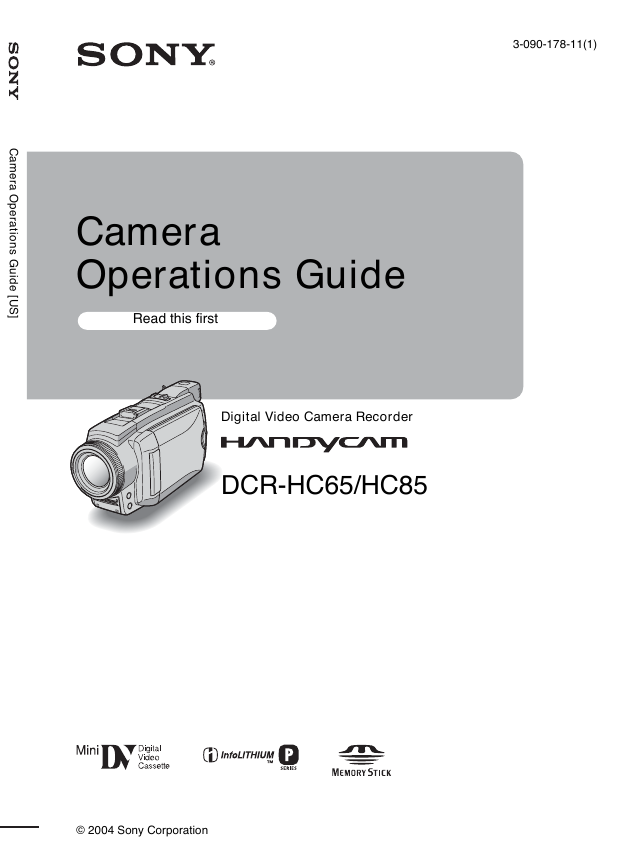
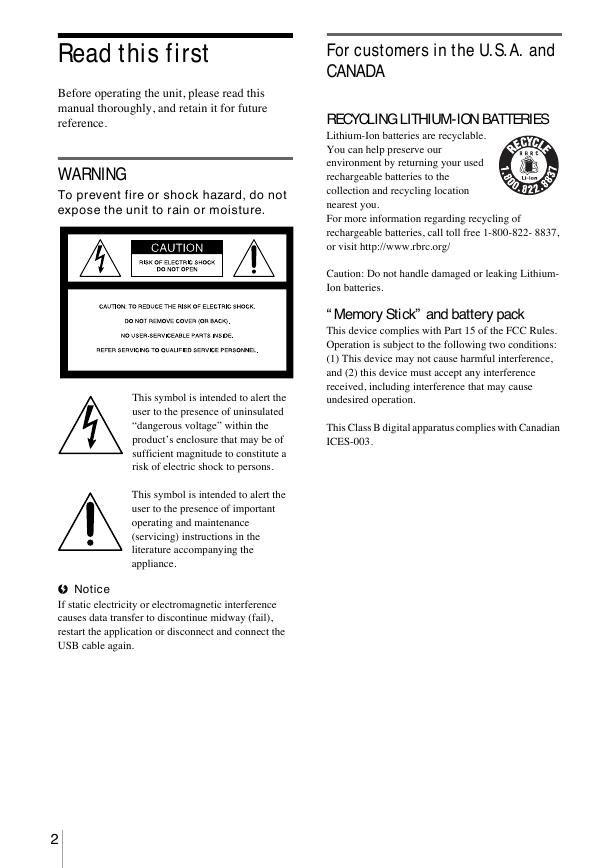
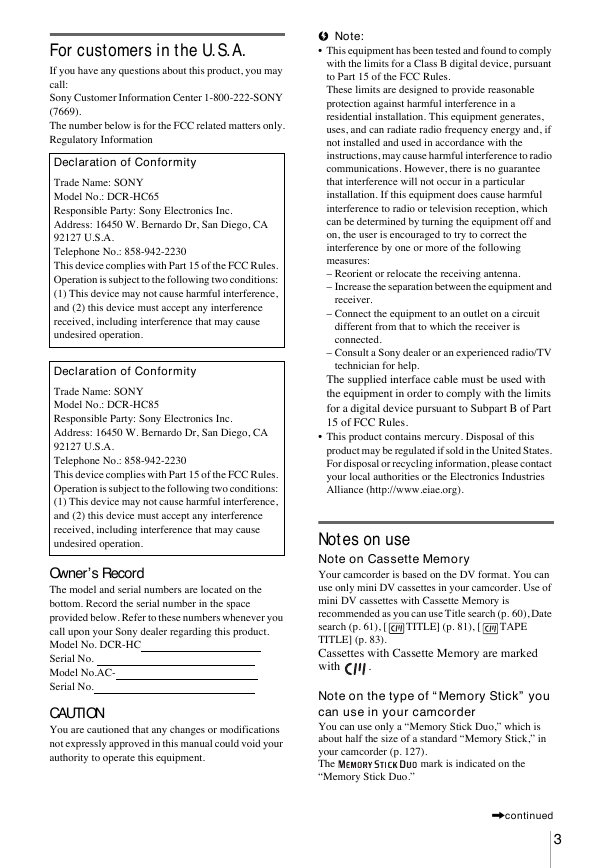
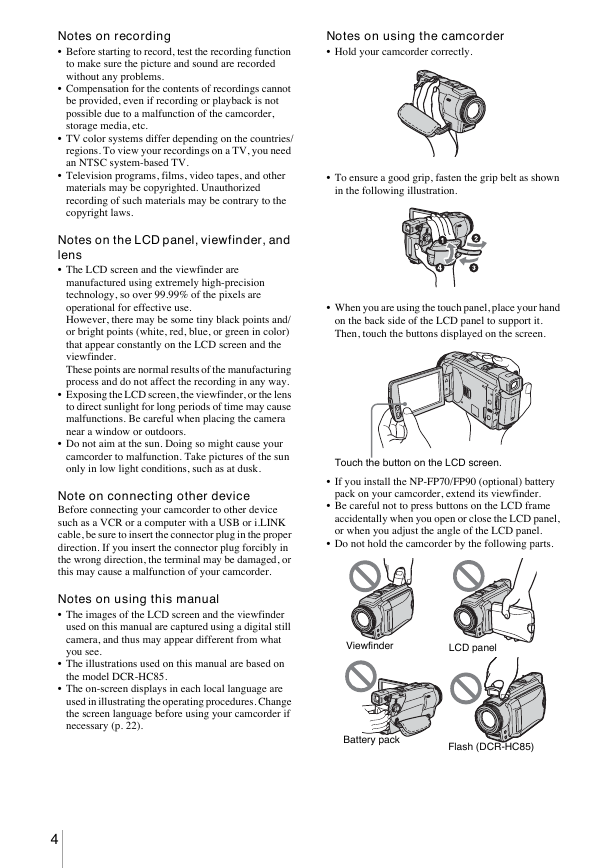
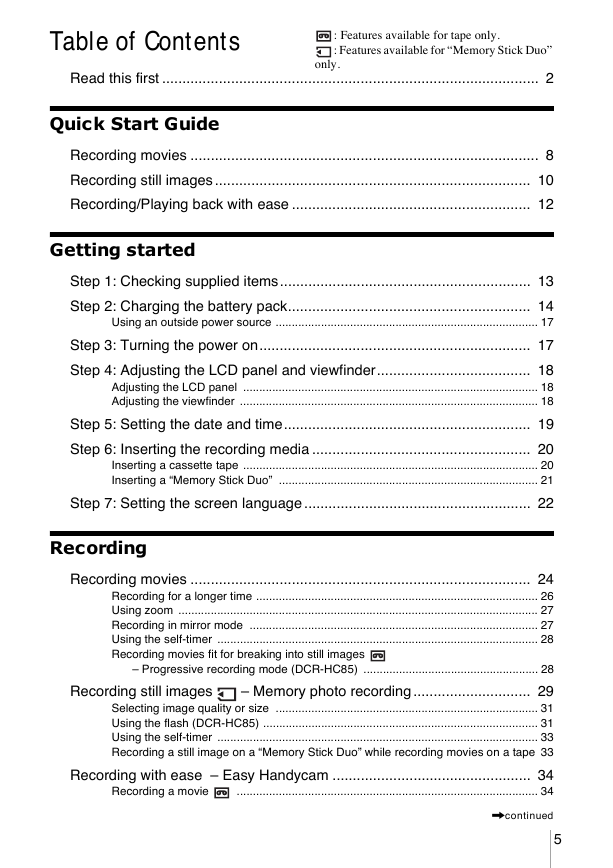
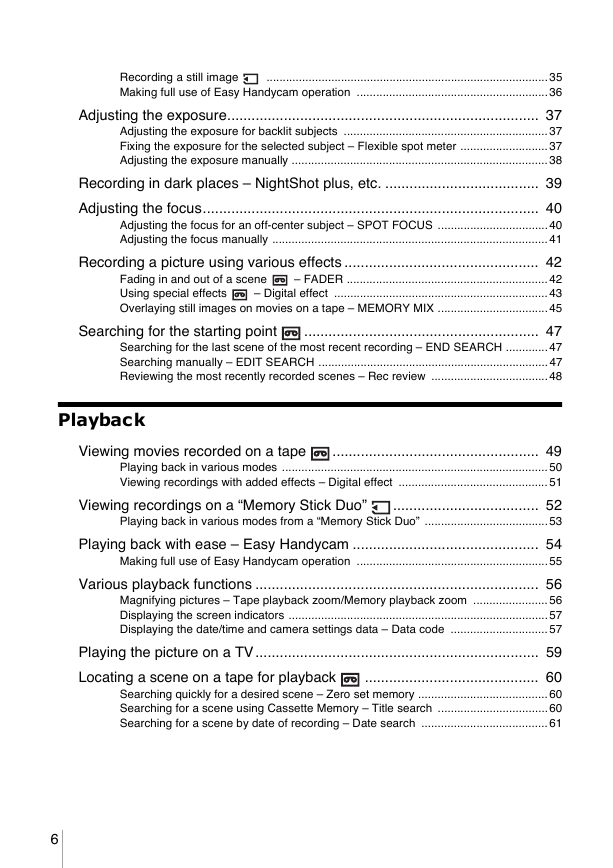
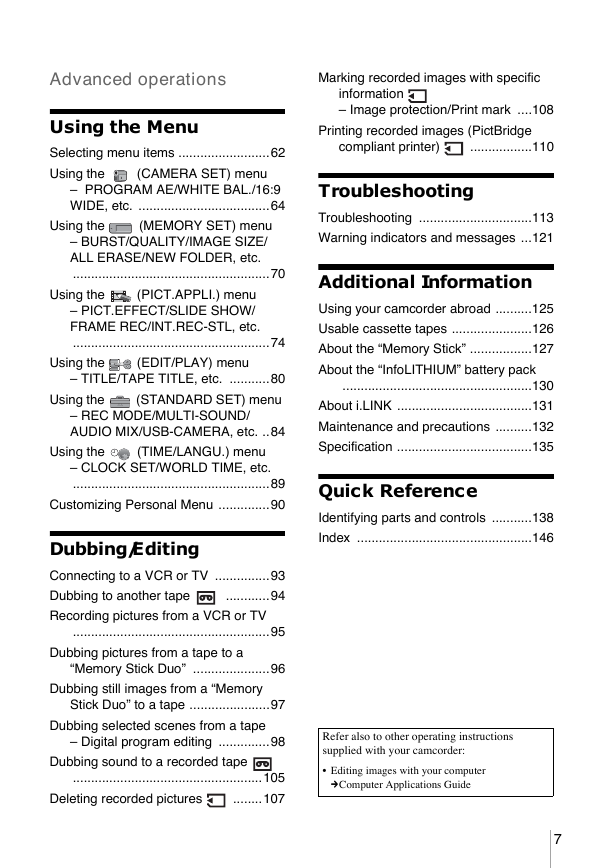
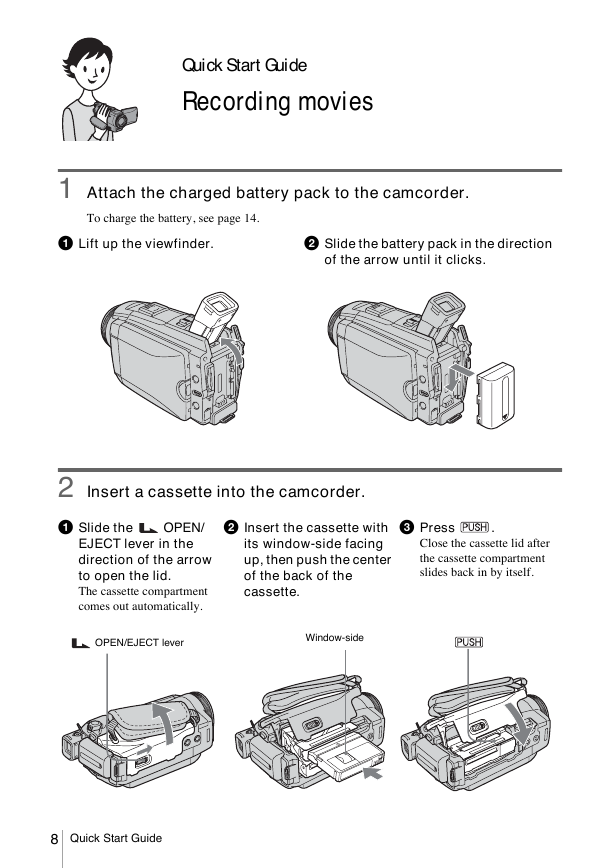
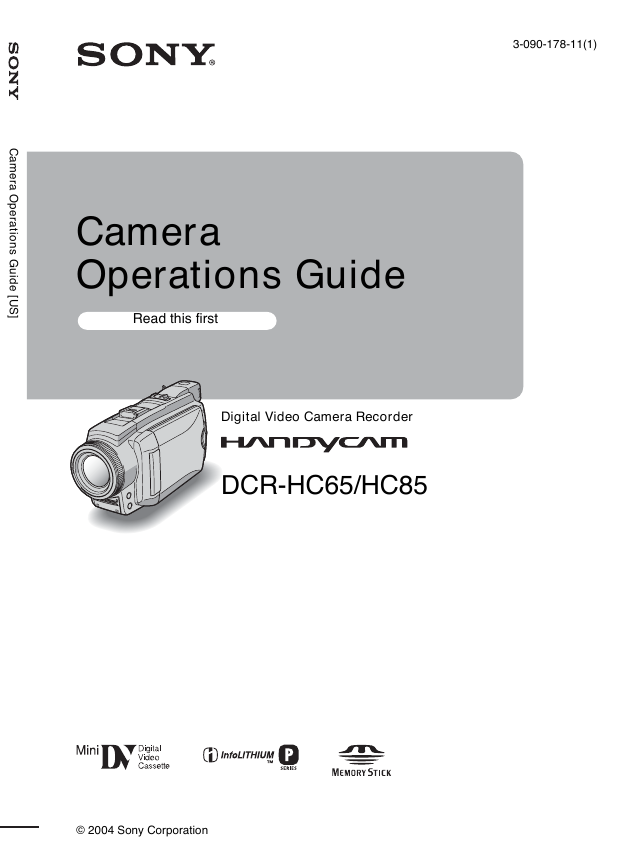
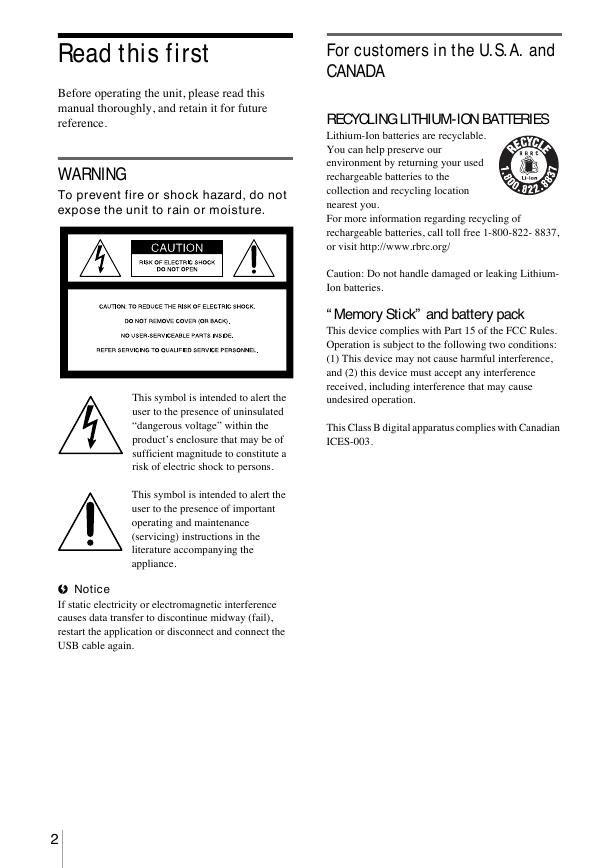
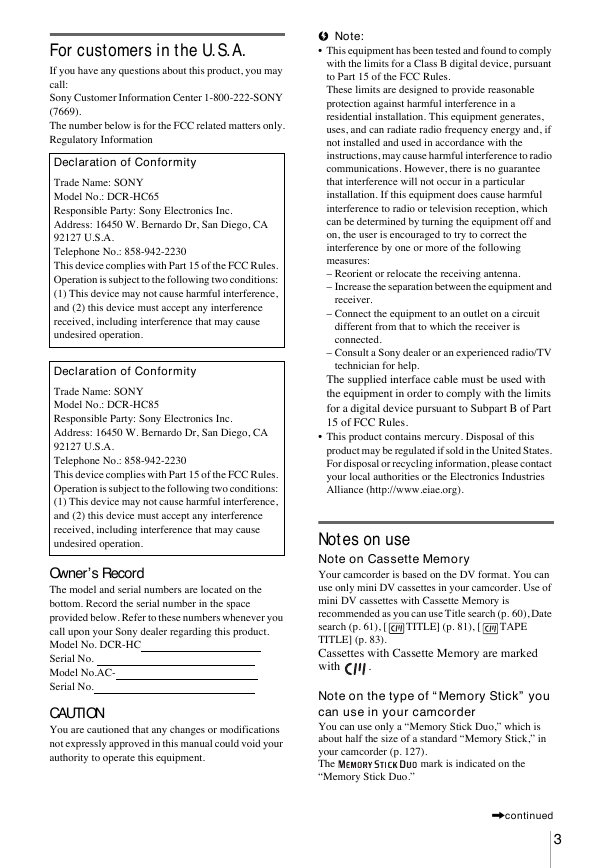
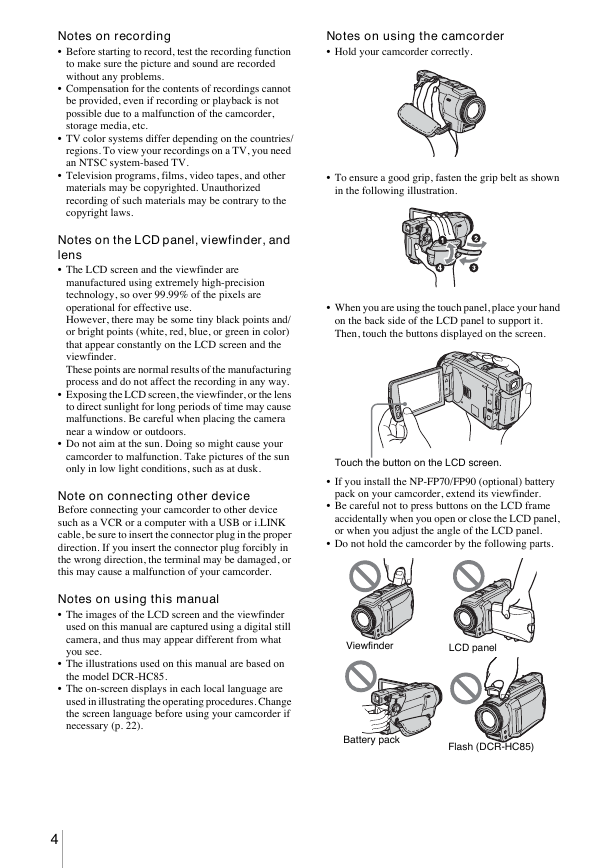
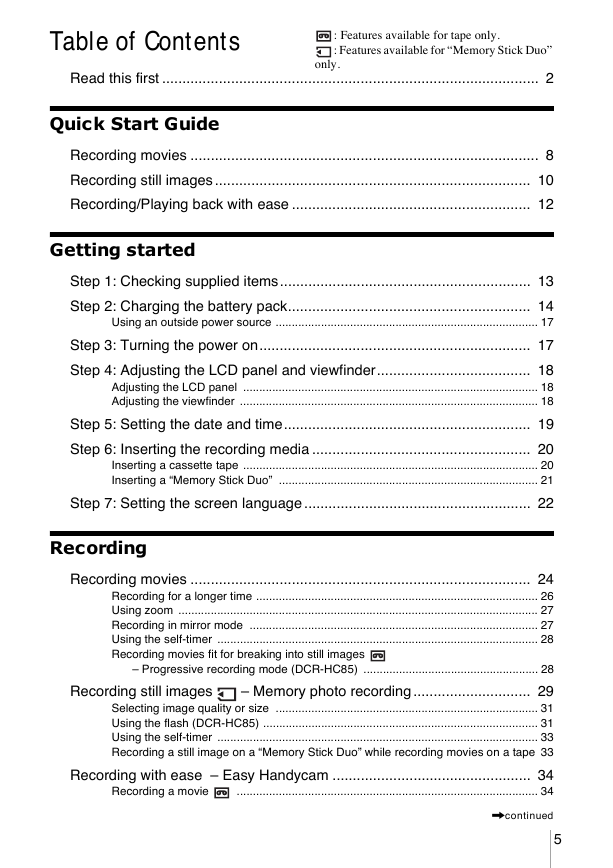
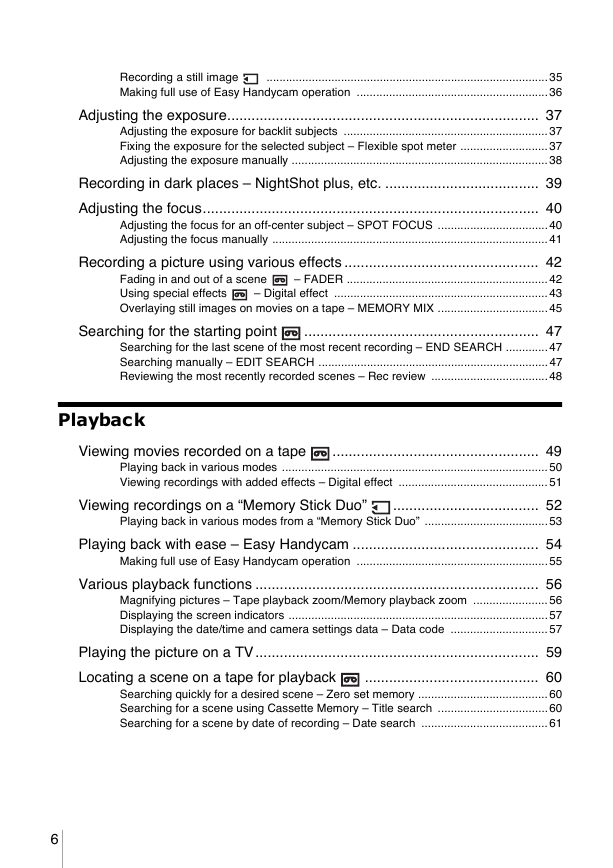
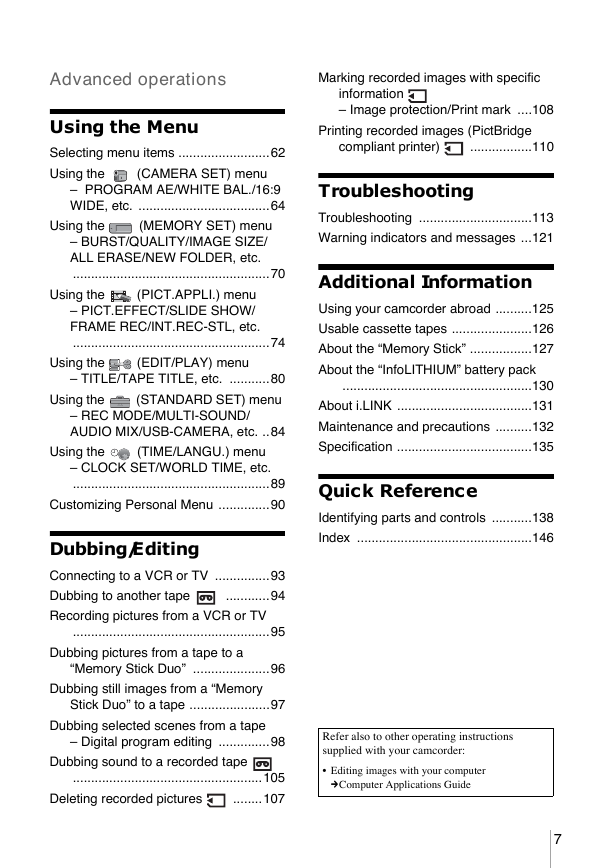
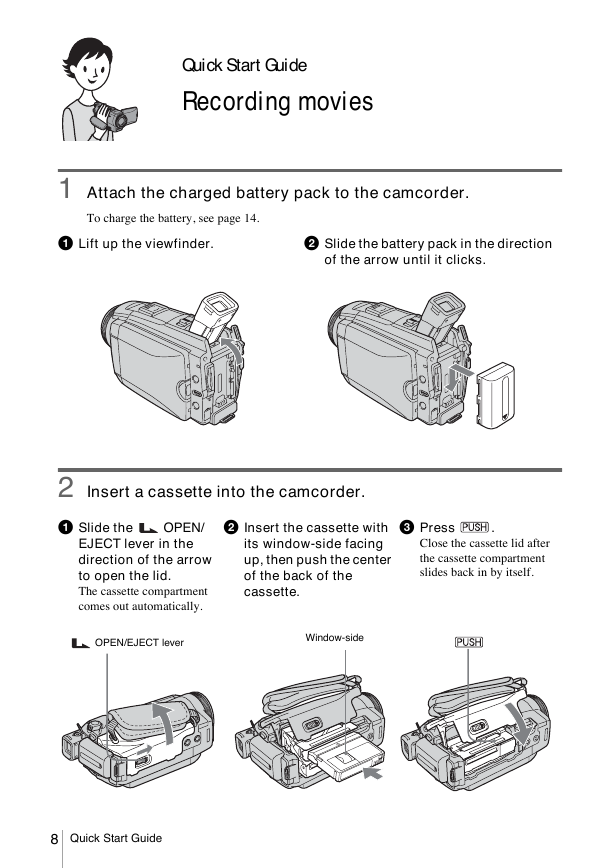
 2023年江西萍乡中考道德与法治真题及答案.doc
2023年江西萍乡中考道德与法治真题及答案.doc 2012年重庆南川中考生物真题及答案.doc
2012年重庆南川中考生物真题及答案.doc 2013年江西师范大学地理学综合及文艺理论基础考研真题.doc
2013年江西师范大学地理学综合及文艺理论基础考研真题.doc 2020年四川甘孜小升初语文真题及答案I卷.doc
2020年四川甘孜小升初语文真题及答案I卷.doc 2020年注册岩土工程师专业基础考试真题及答案.doc
2020年注册岩土工程师专业基础考试真题及答案.doc 2023-2024学年福建省厦门市九年级上学期数学月考试题及答案.doc
2023-2024学年福建省厦门市九年级上学期数学月考试题及答案.doc 2021-2022学年辽宁省沈阳市大东区九年级上学期语文期末试题及答案.doc
2021-2022学年辽宁省沈阳市大东区九年级上学期语文期末试题及答案.doc 2022-2023学年北京东城区初三第一学期物理期末试卷及答案.doc
2022-2023学年北京东城区初三第一学期物理期末试卷及答案.doc 2018上半年江西教师资格初中地理学科知识与教学能力真题及答案.doc
2018上半年江西教师资格初中地理学科知识与教学能力真题及答案.doc 2012年河北国家公务员申论考试真题及答案-省级.doc
2012年河北国家公务员申论考试真题及答案-省级.doc 2020-2021学年江苏省扬州市江都区邵樊片九年级上学期数学第一次质量检测试题及答案.doc
2020-2021学年江苏省扬州市江都区邵樊片九年级上学期数学第一次质量检测试题及答案.doc 2022下半年黑龙江教师资格证中学综合素质真题及答案.doc
2022下半年黑龙江教师资格证中学综合素质真题及答案.doc