1 Important Information
System Requirements for Your Computer
Warranty Registration for your Camera
Warnings
Safety Warnings
Operational Warnings
Important Safeguards and Precautions
Electromagnetic Emissions
VCCI
2 About Your Camera
Nomenclature
Camera Front
Camera Back
Camera Top
Camera Bottom
Left Side
Right Side
Open Media Door
Control Dials
D-Dial
S-Dial/Mode Selector Lever
Turning the Camera On and Off
Viewfinder and Focus Screen
Digital Buttons
Five-way control
OK Button
Cancel Button
Menu Button
Nav+ Button
Hotkey Button
Digital Status Button
Delete Button
Tag/Record Button
LCDs
Top Status LCD
Image LCD
Turning On the Image LCD
Display Activation
Turning Off the Image LCD
Digital Status LCD
Using the Menus
Navigating Through the Menus
Using the Digital Status Button and Digital Status LCD to Highlight Menu Options
Using the Hotkey Button to Highlight Menu Options
Lens
Mounting the Lens
Removing the Lens
Imager
Shutter Button
Diopter Adjustment
Depth of Field Preview Button
Depth of Field
Hot Shoe
PC Sync Terminal
Remote Release Accessory Port
Viewfinder Cap
Camera Straps
Attaching the Neck Strap
Attaching the Hand Strap
3 Powering Your Camera
Powering Your Camera using the Power Module
Powering Your Camera using a Battery
Charging Batteries
Inserting/Removing Batteries
Checking Battery Status
Conserving Batteries
CR 2032 Coin Cell
Disposing of Batteries
4 The Basics
Basic Mode
Setting Basic Mode
Accessing Functions Using the Basic Menu
Digital Status LCD
Using the Digital Status LCD to Highlight Menu Options
Setting ISO
Setting White Balance
Setting Raw Resolution
Setting JPEG Resolution
Formatting a Card
Changing the Display Contrast
Turning the Overexposure Indicator On and Off
Firmware
Setting the Time/Date
Setting User Mode
Using the Hotkey button to Highlight Menu Options
Composing, Focusing, and Capturing Images
5 Configuring your Camera
Setting the User Mode
Setting Battery Save
Camera
Image LCD
Custom Settings
Custom Settings Table
Firmware
Checking the Firmware Version
Downloading Firmware to your Computer
Firmware Features
Updating Firmware
Folder and File Naming
Setting Hotkeys
Using Job Tracker
Saving a Job Tracker File to a Card
Loading a Job Tracker File from a Card
Loading a Job Tracker File From Camera Memory
Selecting a Language
Resetting Defaults
User Setups
Creating a New User Setup
Saved Setups
Selecting a User Setup
Editing an Existing Setup
Using Setups on More than One Camera
Time and Date
Using the Vertical Release
Long Exposure
Intervalometer
Changing Intervalometer Settings
ISO
Setting ISO using the Image LCD
Setting ISO using Camera Controls
Drive Mode
Drive Area of the D-Dial
Single Frame Shooting
Continuous Shooting
Self Timer
Mirror Lock-Up
Remote Controller
Setting the Remote Controller
Setting the Camera to Remote Control Mode
Setting the Electronic Sound
Lens Optimization
Overview
Selecting the Method of Lens Optimization
Maintaining the User List
Defining New Lenses
Changing the Strength
6 Setting up Cards, Folders, and Files
Memory Cards
Inserting Cards
Removing Cards
File Types
Choosing the File Type to be Written to a Card
Formatting Cards
Recovering Deleted Files
Determining Write Speed
Folders for Captured Images
Selecting a Capture Folder
Creating a New Folder
Image Files
Setting the Crop Aspect Ratio
Setting Raw Resolution
Setting JPEG Resolution
Setting JPEG Quality
Correcting Digital Exposure
Setting Exposure Bias
Setting Look
Setting Noise Reduction
Selecting the Sharpening Level
7 Controlling Exposure
White Balance
Preset White Balance
Click Balance
Exposure
Exposure Metering Modes
Exposure Modes
Auto Exposure Lock
Exposure Compensation
Auto Bracketing
8 Focusing
Autofocus
Autofocus Modes
Setting Autofocus
Situations where Autofocus May Not Work as Expected
Selecting the Autofocus Mode
Selecting the Autofocus Zone
Capturing Images in Single AF Mode
Capturing Images in Continuous AF Mode
Locking Focus
Manual Focus
9 Capture Workflow
Capture Workflow when the Camera is Not Connected to a Computer
Device and Media Preparation
Capturing and Evaluating Test Images
Capturing Images
Occasional Verification
Transferring Images
Editing Images
Capture Workflow when the Camera Is Connected to a Computer
Connecting to a Computer and Power Supply
Starting the Capture Software
Device and Media Preparation
Capturing and Evaluating Test Images
Capturing Images
Occasional Verification
Editing Images
10 Flash Photography
Compatible Flash Units
Mounting a Hot Shoe Flash
Connecting a Studio Flash
Available Features
E-TTL Autoflash
High Speed Sync Mode
Flash Exposure Lock
Flash Exposure Compensation
Flash Exposure Bracketing
Previewing Flash Results
Wireless Flash with One or More Flash Units
11 Working with Images on the Camera
Reviewing Images
Selecting an Image Mode
Single-Image Mode
Histogram Mode
Zoom Mode
Multiple Image Mode
Status Bar
Selecting a Review Folder
Browsing Through Images
Selecting an Image
Overexposure Indicator
Changing Display Contrast and Brightness
Auto Review
Slide Show
Starting/Stopping a Slide Show
Deleting Images
Tagging Images
Recording Sound Files
12 Viewing Image LCD Information on External Video
Connecting
Enabling External Video
13 Connecting to Your Computer
Advantages to an IEEE 1394 Connection
Advantages to a Card Reader
Connecting Your Camera to the Computer
Quitting-Disconnecting from the Computer
Using the Card Reader
14 Camera Care
Handling
Cleaning
The Imager
Determining if the Imager is Dirty
Storing
Top Status and Image LCDs
15 Serial Data Collection and Global Positioning System
Serial Data Collection
Connecting a Device to the Serial Port
Serial In Mode
Serial Out Mode
Setting the Baud Rate
Global Positioning System
Requirements for Using the GPS Feature
Using the GPS Feature
Appendix A: Specifications
Burst Depth
Appendix B: Lens Compatibility
SIGMA Lenses
CANON Lenses
Appendix C: Troubleshooting
Problems, Causes, and Remedies
Appendix D: Warranty
KODAK PROFESSI0NAL DCS Pro SLR/c Digital Camera
Warranty Repair Coverage
Limitations
Outside the United States
How to Obtain Service
Product Support Options
Glossary

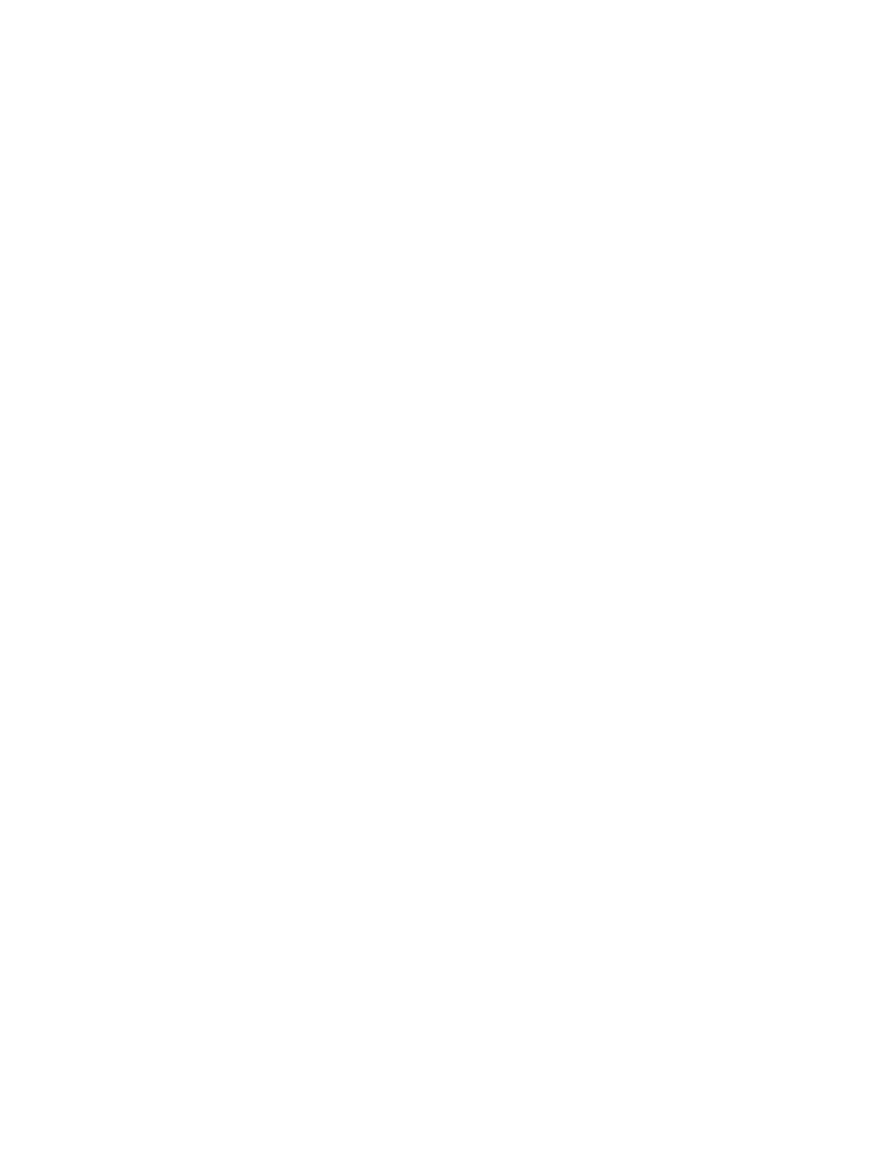
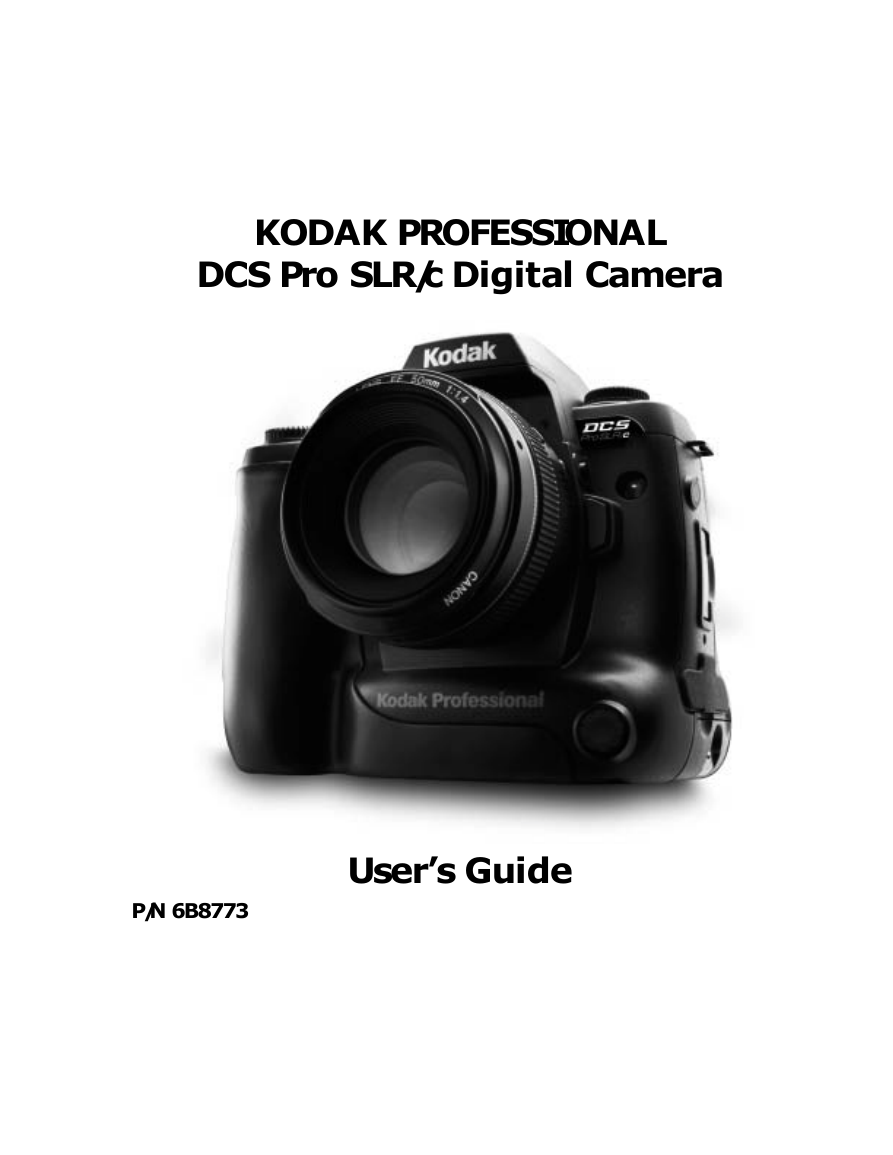
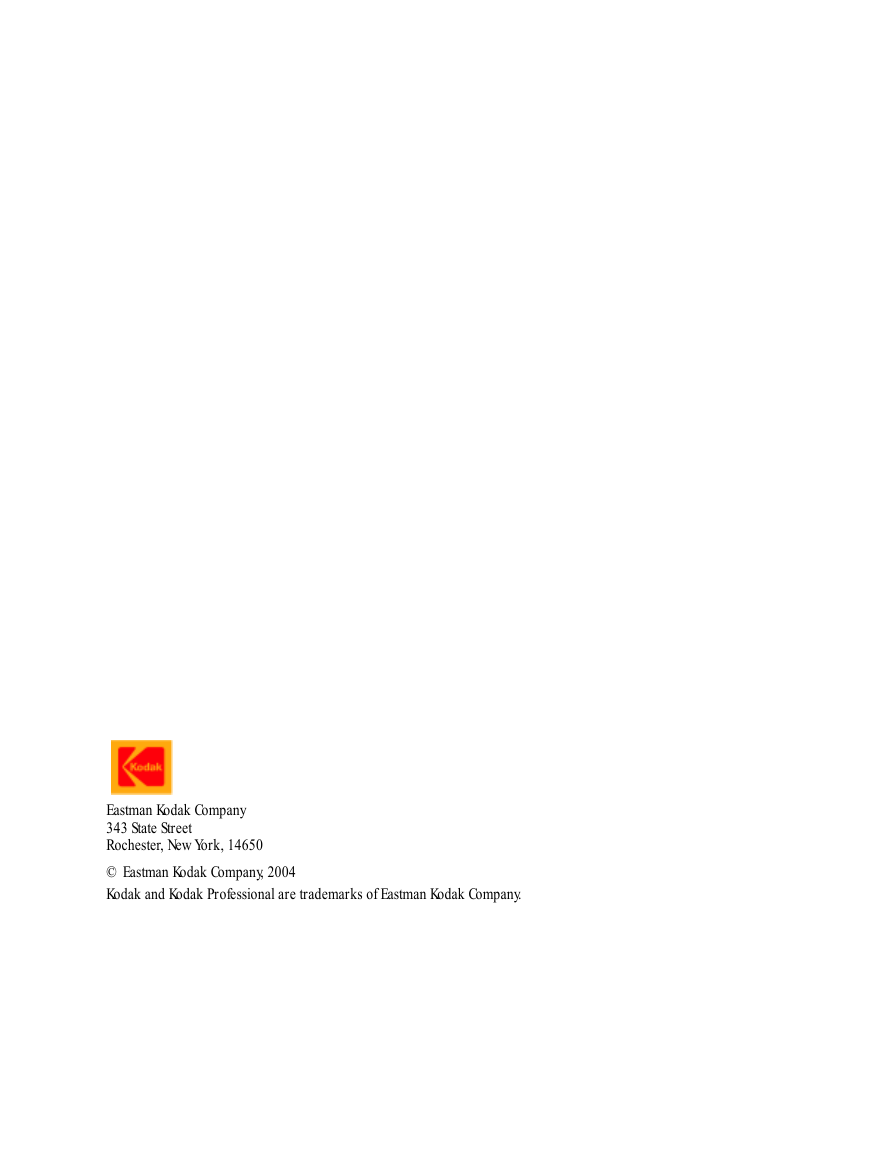
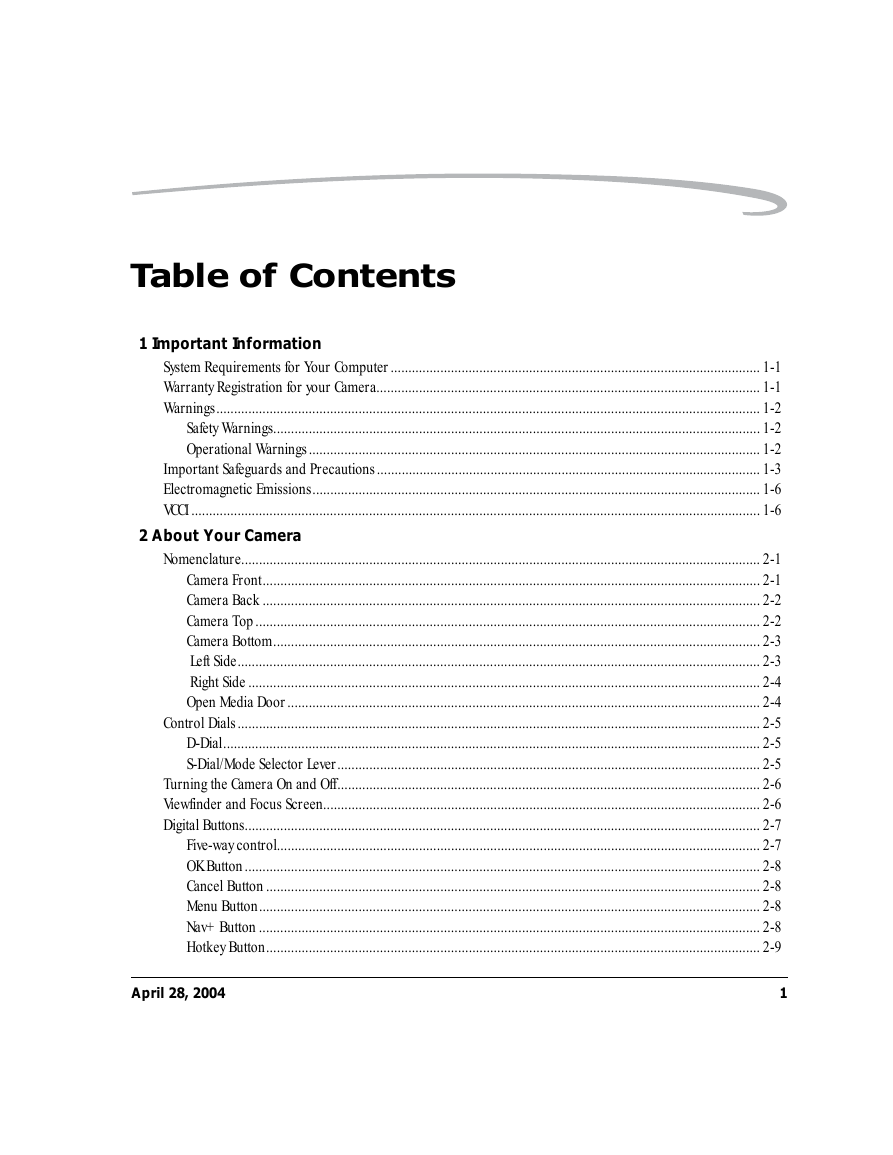
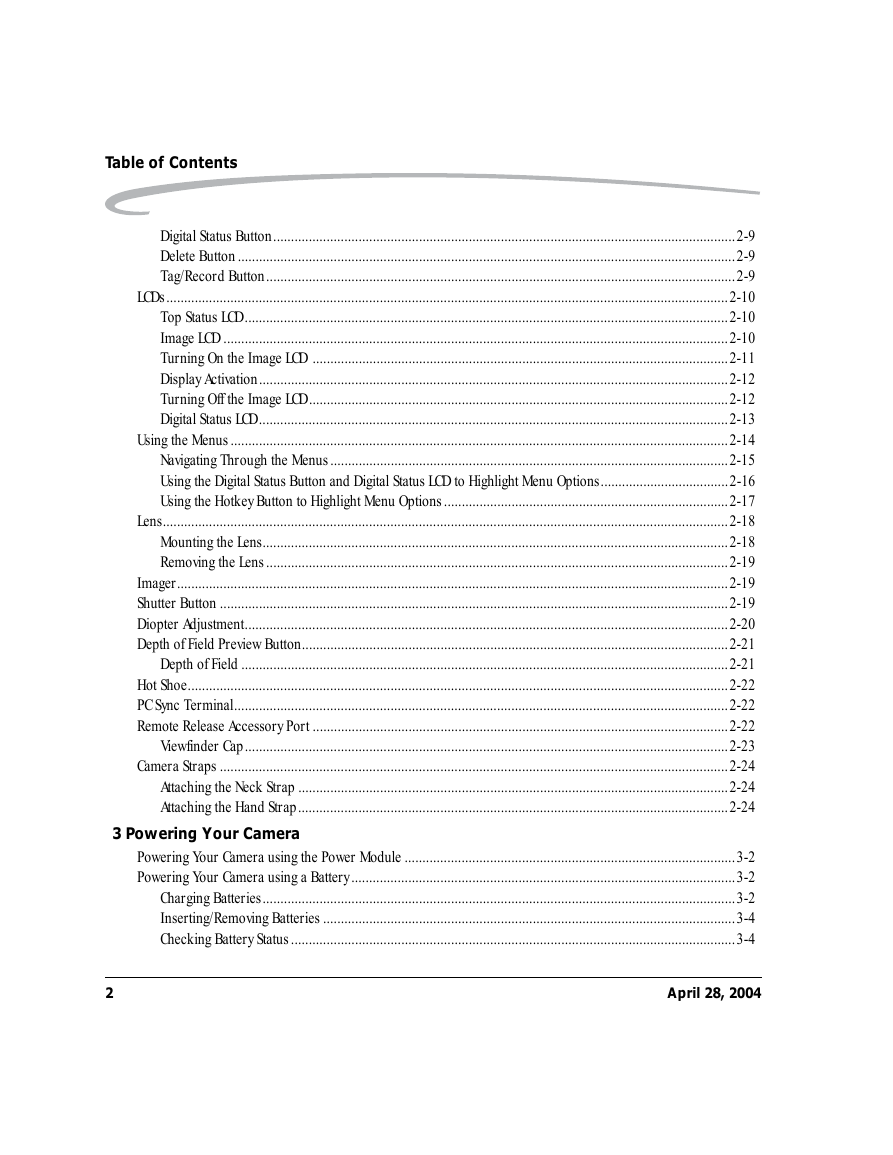

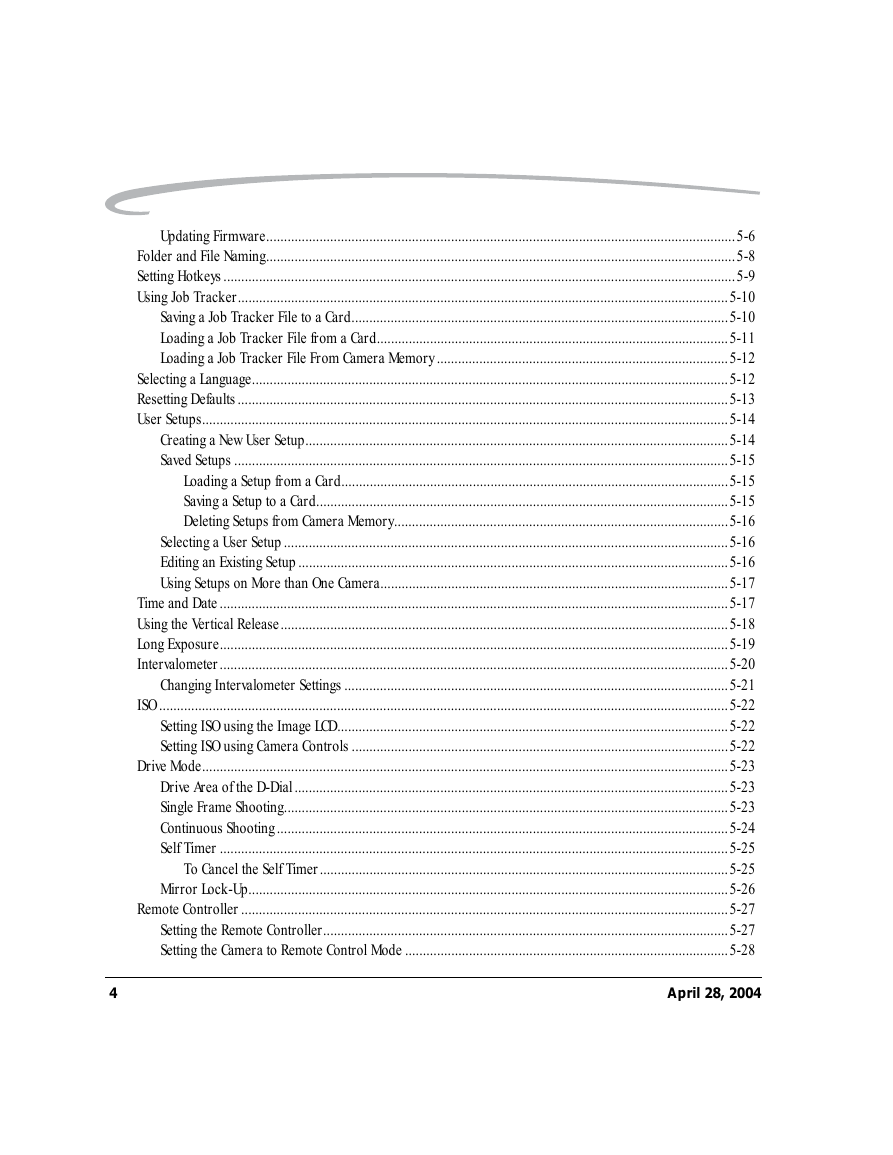

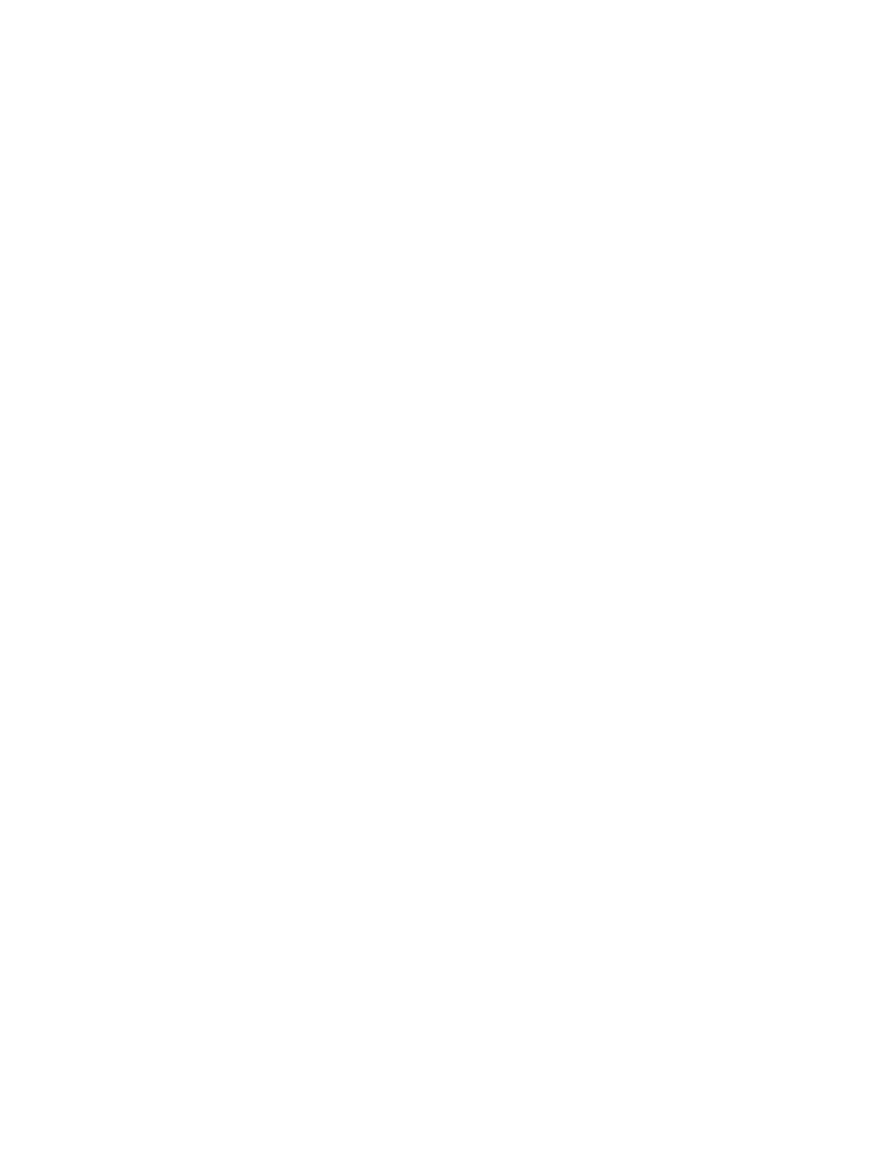
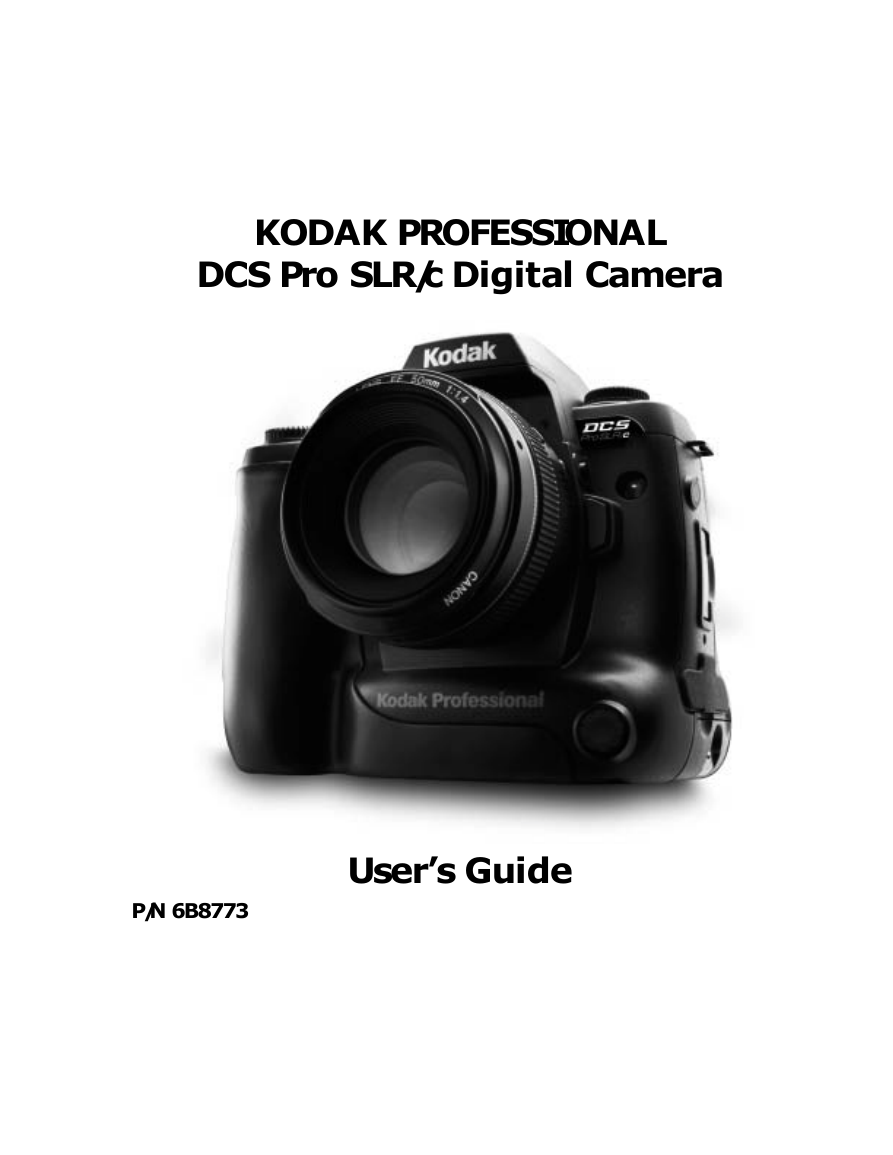
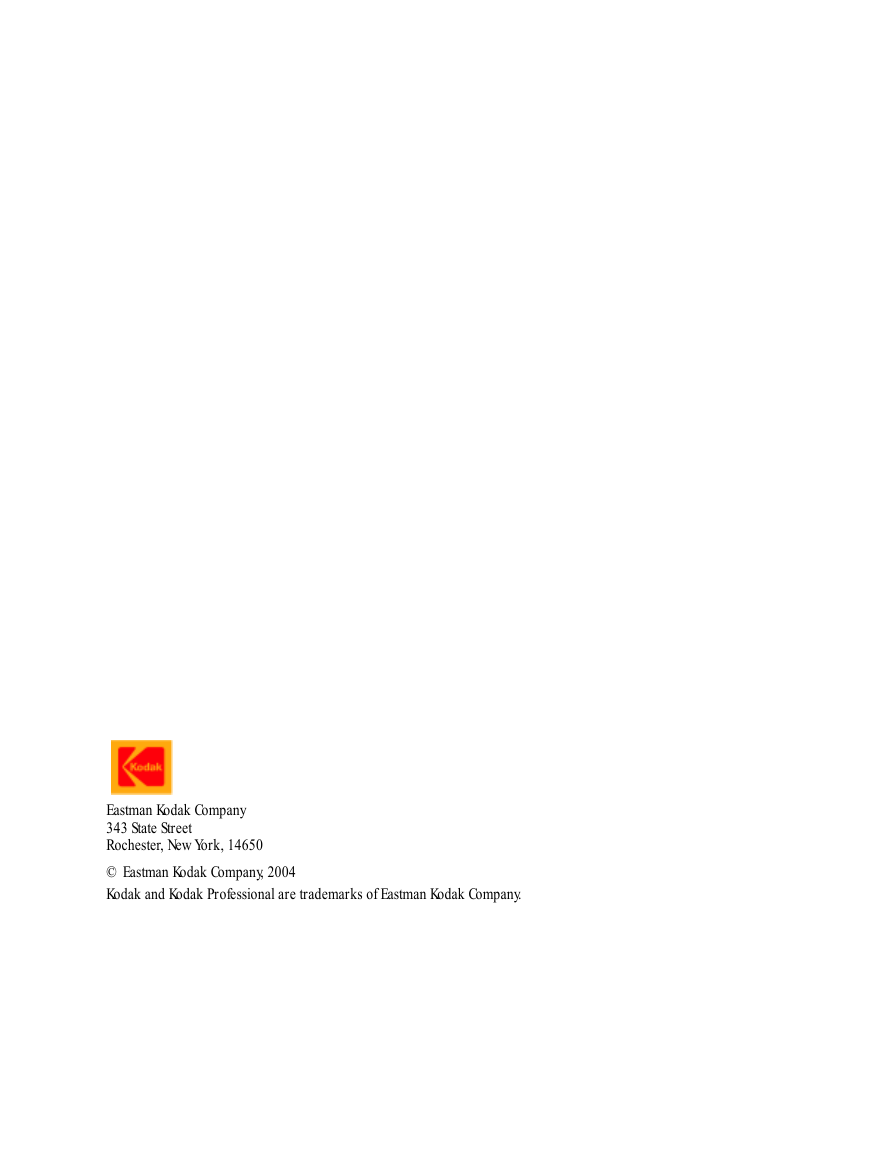
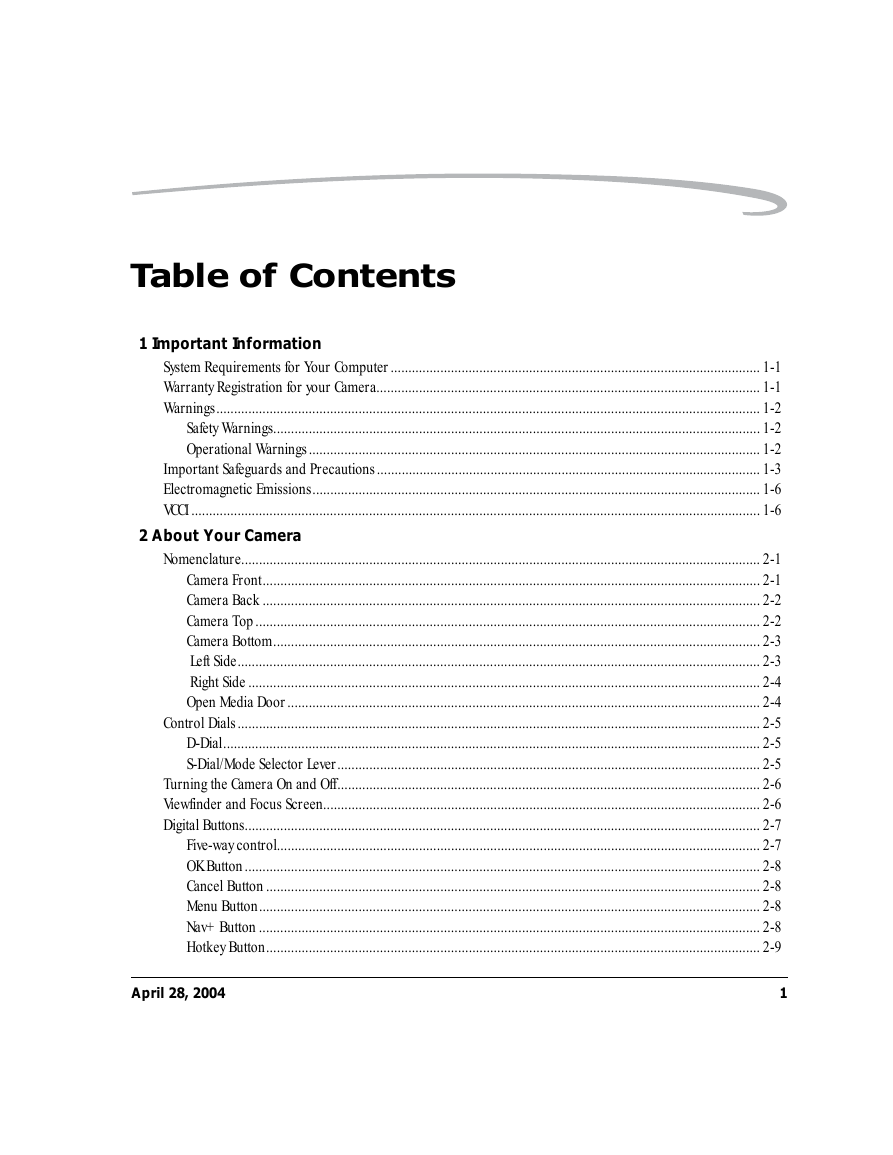
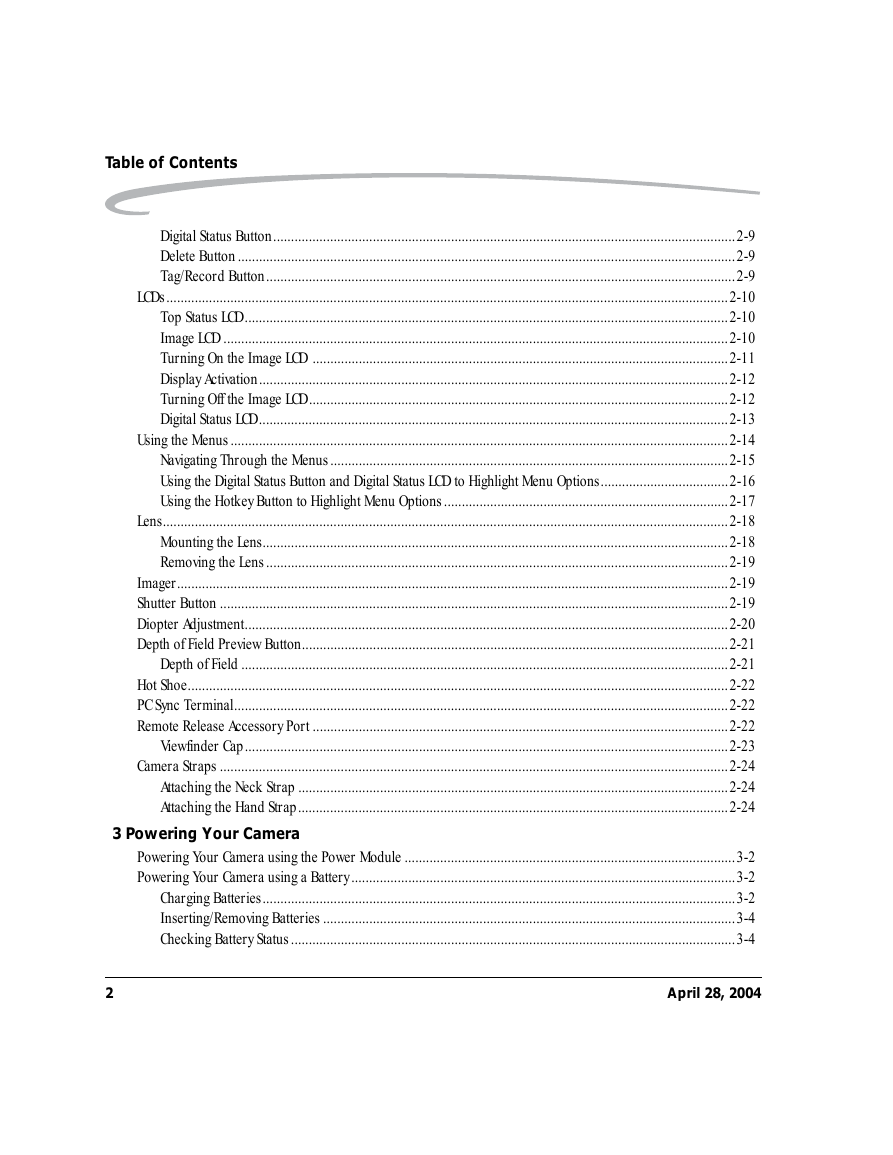

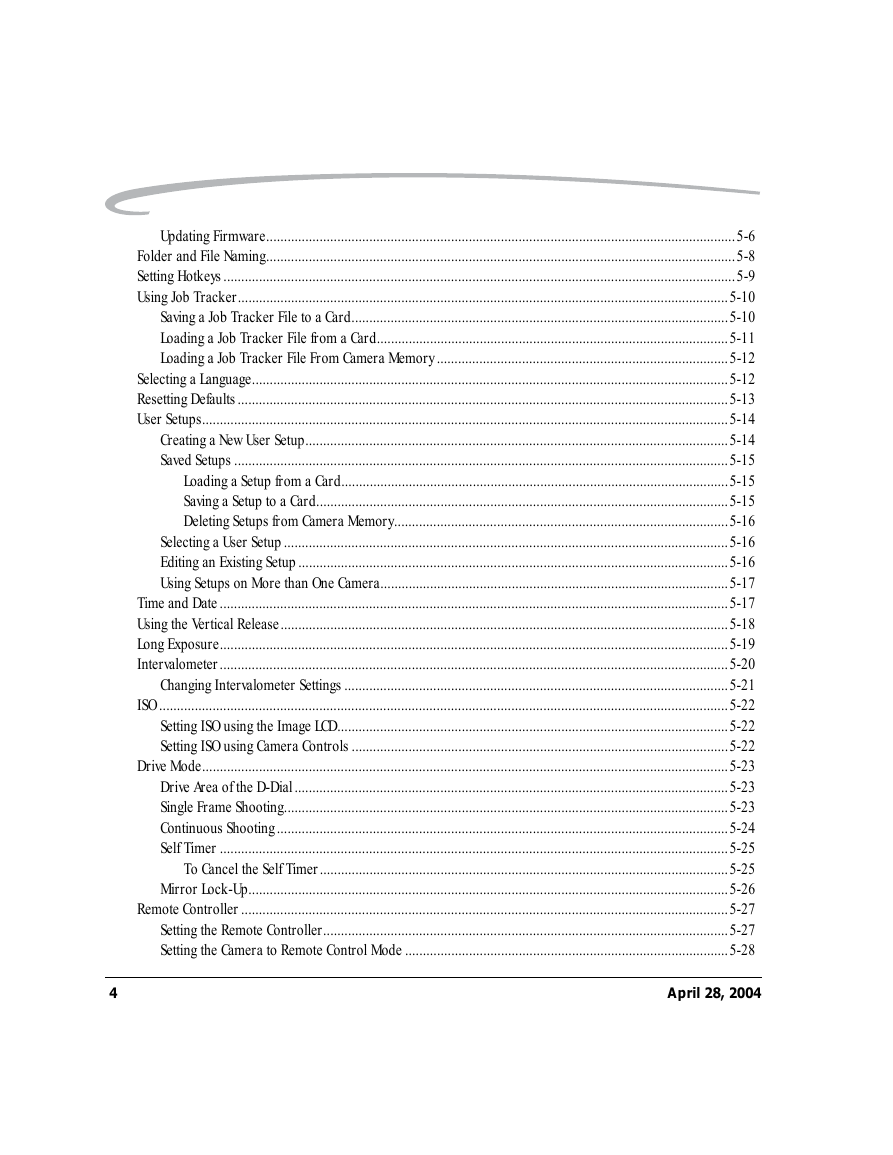
 2023年江西萍乡中考道德与法治真题及答案.doc
2023年江西萍乡中考道德与法治真题及答案.doc 2012年重庆南川中考生物真题及答案.doc
2012年重庆南川中考生物真题及答案.doc 2013年江西师范大学地理学综合及文艺理论基础考研真题.doc
2013年江西师范大学地理学综合及文艺理论基础考研真题.doc 2020年四川甘孜小升初语文真题及答案I卷.doc
2020年四川甘孜小升初语文真题及答案I卷.doc 2020年注册岩土工程师专业基础考试真题及答案.doc
2020年注册岩土工程师专业基础考试真题及答案.doc 2023-2024学年福建省厦门市九年级上学期数学月考试题及答案.doc
2023-2024学年福建省厦门市九年级上学期数学月考试题及答案.doc 2021-2022学年辽宁省沈阳市大东区九年级上学期语文期末试题及答案.doc
2021-2022学年辽宁省沈阳市大东区九年级上学期语文期末试题及答案.doc 2022-2023学年北京东城区初三第一学期物理期末试卷及答案.doc
2022-2023学年北京东城区初三第一学期物理期末试卷及答案.doc 2018上半年江西教师资格初中地理学科知识与教学能力真题及答案.doc
2018上半年江西教师资格初中地理学科知识与教学能力真题及答案.doc 2012年河北国家公务员申论考试真题及答案-省级.doc
2012年河北国家公务员申论考试真题及答案-省级.doc 2020-2021学年江苏省扬州市江都区邵樊片九年级上学期数学第一次质量检测试题及答案.doc
2020-2021学年江苏省扬州市江都区邵樊片九年级上学期数学第一次质量检测试题及答案.doc 2022下半年黑龙江教师资格证中学综合素质真题及答案.doc
2022下半年黑龙江教师资格证中学综合素质真题及答案.doc