Manual for FOMA SO906i
Before using the FOMA terminal
Information on Using the Manual and How to Look up in the Manual
Easy Search/Contents/Precautions
Easy Search
Contents
Main Functions of the FOMA SO906i
Making Full Use of SO906i !
Safety Precautions
Handling Precautions
Intellectual Property Right
Supplied and Optional Accessories
Before Using the Handset
Part Names and Functions
About the Style
Using the Displays
About the Illumination Indicator
About Media Launcher
Selecting the Menu
Using the UIM
Attaching and Removing the Battery Pack
Charging the FOMA Terminal
Checking the Battery Level
Powering On/Off
Setting the Basic Functions
Setting the Date and Time
Notifying the Recipient of Your Phone Number
Checking Your Own Phone Number
Voice/Videophone Calls
What is Videophone?
Placing a Voice/Videophone Call
Switching to/from Voice/Videophone Call
Using the Redial/Received Record
Using the Chaku-moji
Changing the Caller ID Setting ON/OFF for an Individual Call
Placing a Call by Specifying a Condition
Setting a Prefix
Placing an International Call
Placing a Call by Specifying a Sub-address
Setting the Alarm When Reconnecting a Dropped Call
Improving Voice Clarity by Suppressing Background Noise
Talking Hands-free While Driving
Receiving a Voice/Videophone Call
Switching a Call to/from Voice/Videophone Call
Pressing a Key on the Keypad to Receive a Call
Setting the Operation for the FOMA Terminal Being Folded during a Call
Using the Low Voice Feature
Putting a Call on Hold during a Call
Putting a Call on Hold
Setting a Tone Emitted or Image Sent to a Caller While Being On Hold
Using the Public Mode (Drive Mode)
Using the Public Mode (Power off)
Checking the Missed Calls
Recording Caller’s Messages When Unable to Answer Calls
Recording a Caller’s Message When Unable to Answer a Call Just Receiving
Playing Back/Deleting a Record Message/Voice Memo
Using Chara-den
Setting the Videophone Operation
Setting Notice for Switching between Voice and Videophone Calls
PushTalk
What is PushTalk?
Originating a PushTalk Call
Adding a Member during PushTalk Communication
Receiving a PushTalk Call
Saving Data in the PushTalk Phonebook
Originating a PushTalk Call Using the PushTalk Phonebook
Deleting a PushTalk Phonebook Entry
Using the PushTalk Phonebook
Setting the PushTalk Operation
Phonebook
Phonebooks the FOMA Terminal Can Use
Saving an Entry in the FOMA Terminal Phonebook
Saving an Entry in the UIM Phonebook
Saving the Redial/Received Record in the Phonebook
Saving a Group
Displaying the Phonebook
Searching the Phonebook
Setting the Display of the Phonebook
Editing a Phonebook Entry
Deleting a Phonebook Entry
Checking the Number of Entries Saved
Dialing Quickly to Frequently Called Numbers
Storing (Restoring/Updating) the Phonebook at the Data Security Service Center
Sound/Display/Light Settings
Setting the Ring Tone/Image/Indicator Color for Incoming Call and Mail
Setting the Sounds of the FOMA Terminal
Adjusting the Volume of Caller’s Voice
Adjusting the Volume While Playing Flash Movie
Adjusting the Volume While Running i-αppli Software
Setting Whether to Prioritize the i-αppli Sound
Setting the Sound/Indicator While Using the GPS Function
Setting the Poor Signal Quality Alert
Setting Earphone Only for the Ring Tone
Changing the Ringing Sound
Muting the Ring Tone
Changing the Manner Mode Settings
Changing the Settings of the Stand-by Display
Setting Images for Placing a Call/Sending Mail
Setting the Display Difficult to Be Seen from Surroundings
Setting the Display for Incoming and Outgoing Calls
Setting the Illumination of the Display, Keypad, etc.
Saving Power for the Display
Changing the Appearance of the Menu
Using the Kisekae Tool
Customizing the Kisekae Menu
Informing Missed Call/New Mail with Indicator
Setting the Font Size
Changing the Screen Display to English
Security Settings
Security Codes Used on the FOMA Terminal
Changing the Security Code
Setting the PIN Code
Canceling the PIN Lock
Various Locking Functions
Locking the Keypad to Prevent Unauthorized Use
Restricting Placing/Receiving Calls
Restricting Displaying Personal Data/Functions to Be Used
Restricting Dialing from the Keypad
Setting to Display/Not to Display Information Saved as Secret
Display the Secret Data
Protecting Mail from Unauthorized Access
Protecting Data from Unauthorized Access
Specifying Phone Numbers to Accept/Reject Calls
Rejecting Calls with No Caller ID
Muting the Ring Tone for Calls with No Phonebook Entry
Rejecting Calls from Callers with No Phonebook Entry
Using the Data Security Service
Other Measures “For Safety Operation”
Camera
Before Using the Camera
Recording Still Images
Recording Movies
Using the Basic Functions of the Camera
Changing the Camera Settings
Adjusting the Camera during Recording
Setting the Camera Operation
Using the Bar Code Reader
i-mode/i-motion/i-Channel
What is i-mode?
Displaying the i-mode Menu
Displaying Sites
Using Sites
Saving a Site in My Menu
Changing the i-mode Password
Displaying Internet Sites
Saving a Site to Display It Quickly
Saving a Site in the Screen Memo
Obtaining Graphics from a Site
Downloading Data from Sites
Uploading Graphics, Movies, or Other Data to Sites
Using the Phone To/Mail To/Web To/i-αppli To/Media To
Setting i-mode
Operating the SSL List
Setting the FirstPass
Changing the Host for Certificate Issue
What is i-motion?
Downloading an i-motion from Sites
Setting Whether to Play Back i-motion Automatically
What is i-Channel?
Displaying the i-Channel
Changing the i-Channel Settings
Mail
What is i-mode Mail?
Displaying the Mail Menu
Composing and Sending i-mode Mail
Composing and Sending Deco-mail
Composing and Sending Decome-Anime
Using a Template to Compose Deco-mail/Decome-Anime
File Attachment
Saving i-mode Mail to Send Later
Receiving i-mode Mail
Selecting to Receive i-mode Mail
Checking New i-mode Mail
Replying to i-mode Mail
Forwarding i-mode Mail
Saving the Mail Address/Phone Number in the Phonebook
Saving Schedules from i-mode Mail
Playing Back/Saving a File Attachment Received in i-mode Mail
Displaying Received/Sent/Saved Mail
Using the Mail Ranking
Setting the Mail Function of the FOMA Terminal
Receiving a Message
Checking a New Message
Displaying a Message
What is Early Warning “AreaMail”?
Receiving Early Warning “AreaMail”
Setting Early Warning “AreaMail”
Composing and Sending SMS
Receiving SMS
Checking New SMS
Setting SMS
i-αppli
What is i-αppli?
Downloading i-αppli from a Site
Starting i-αppli
Starting i-αppli Automatically
Setting i-αppli for the Stand-by Display
Managing i-αppli
Displaying i-αppli Data in microSD card
Using Various i-αppli Functions
Osaifu-Keitai/ToruCa
What is Osaifu-Keitai?
What is the iC transfer service?
Starting an Osaifu-Keitai-compatible i-αppli
Checking the IC Card Owner’s Information
What is ToruCa?
Obtaining a ToruCa Card
Displaying a ToruCa Card
Managing ToruCa Cards
Setting the ToruCa Details
Setting Whether to Notify That within the Communication Range
Locking the IC Card Function
GPS Function
Precautions on the Use of GPS Functions
Checking Your Location
Using the GPS-compatible i-αppli
Providing Your Current Location Information upon Request
Notifying Your Current Location Information
Displaying the History of Location Positioning
Using the Location Information from Each Function
Setting the GPS Functions
1Seg
About 1Seg
Before Using 1Seg
Setting Channels
Watching 1Seg
Using the Program Guide i-αppli
Setting a Timer for Watching/Recording a 1Seg Program
Using Data Broadcasting
Using TVlink
Recording 1Seg While Watching
Starting Time Shift Play While Watching
Receiving Mail While Watching 1Seg
Various Settings for 1Seg
Full Browser/PC Movie
Displaying a Website Designed for PC
Key Operations While Viewing a Website
Managing a Bookmark
Uploading an Image or Movie
Setting Full Browser
What is PC Movie?
Downloading a PC Movie
Playing Back a Saved PC Movie
Setting Whether to Play Back a PC Movie Automatically
Data Display/Edit/Management
Displaying the Saved Image
Displaying Images Using the Music Slide Show
Editing Still Images
Playing Back Movie/i-motion
Editing Movies
What is Chara-den?
Playing Back Music Data
Playing Back a Melody
Displaying/Playing Back Kisekae Tool
Displaying/Playing Back 1Seg
microSD card
Displaying Data on the microSD card
Folder Setup of the microSD card
Data That Can Be Written/Read to and from the microSD card
Saving Data from the FOMA Terminal to the microSD card
Saving Data from the microSD card to the FOMA Terminal
Managing the microSD card
Using the FOMA Terminal with a PC
Copying Data from the FOMA Terminal to the UIM
Copying Data from the UIM to the FOMA Terminal
Managing Data Box
Checking the Memory of the FOMA Terminal
About Infrared Communication
Data That Can Be Sent/Received via Infrared Communication
Receiving Data Using the Infrared Communication
Sending Data Using the Infrared Communication
Using the Infrared Remote Control
About iC Communication Function
Receiving Data Using iC Communication
Sending Data Using iC Communication
Displaying PDF Data
Music&Video Channel/Music Playback
What is Music&Video Channel?
Setting a Program
Playing Back a Program
Playing Back a Program from the Data Box
What is Music Player?
Transferring Music Data
Downloading Chaku-Uta Full®
Playing Back Music Data
Managing the Playlist
Changing the Music Player Settings
Connecting the Flat-plug Stereo Earphone Set (optional), etc.
Convenient Functions
Multiaccess Feature
Multitask Feature
Operating the FOMA Terminal by Rotating or Tapping
Using the Lifetime Calendar
Posting on a Blog
Starting the Alarm at a Specified Time
Saving Schedules
Performing Frequently Used Functions Quickly
Setting a Function to Be Activated by One Operation in the Stand-by Display
Recording Recipient’s or Your Own Voice
Checking the Call Duration and Charge
Setting the Limit for Alert on the Total Call Charge
Using the Assist Light
Using the Calculator
Using a Memo
Displaying the Settings of Various Functions
Using the Earphone/Microphone with Switch
Receiving a Call Automatically with Earphone
Resetting to the Default Settings
Deleting All Saved Data
List of Reset Items
Character Entry
About Entering Text
Entering Text Using the 5-touch Method
Entering Common Phrases
Entering Pictographs/Symbols
Editing/Saving Common Phrases
Quoting Data from the Phonebook, etc.
Cutting/Copying/Pasting Text
Entering Text Using Kuten Codes
Saving the Frequently Used Kanji Words
Restoring the Default Settings
Using the Downloaded Dictionary
Entering Text Using the 2-touch Method
Network Services
Using the Voice Mail Service
Using the Call Waiting Service
Using the Call Forwarding Service
Using the Nuisance Call Blocking Service
Using the Caller ID Display Request Service
Using the Dual Network Service
Using the English Guidance Service
Using the Service Numbers
Selecting an Operation for an Incoming Call during a Call
Setting Remote Control
Using the Multi Number Service
Using 2in1
Using OFFICEED
Saving a New Service to Use It
PC Connection
Data Communication
Before Using Data Communication
Preparations and Flow of Data Transfer (OBEX™ Communication)
Preparations and Flow of Data Communication
AT Commands
About the Supplied CD-ROM
Introduction of DoCoMo keitai datalink
Overseas Use
Overview of International Roaming (WORLD WING)
Services Available Overseas
Before Using the FOMA Terminal Overseas
Placing a Call from Your Overseas Location
Receiving a Call
Setting the Network to be Used
Setting the Carrier Search Method
Setting the Higher-priority Carrier for Connection
Displaying the Name of the Carrier During International Roaming
Checking the Communication Status
Starting the Roaming Guidance Service
Rejecting an Incoming Call during Roaming
Using the Network Services during Roaming
Appendix/External Devices/Troubleshooting
List of Menus
Characters Assigned to Keys (5-touch method)
Characters Assigned to Keys (2-touch method)
Special Symbols
Pictographs
Emoticons
Common Phrases
Multiaccess Combinations
Multitask Combinations
Services Available on the FOMA Terminal
Optional and Related Devices
Introduction of Movie Player Software
Troubleshooting
Error Messages
Warranty and After Sales Services
iモード故障診断 (i-mode Trouble Diagnosis) Site
Updating the Software
Protecting Your Mobile Phone from Harmful Data
Specifications
Number of Saved and Protected Data Items
About the Specific Absorption Rate (SAR) of Mobile Phones, etc.
Export Controls and Regulations
Index/Quick Manual
Index
Quick Manual
Don’t forget your FOMA terminal or your manners!
Contacts for Inquiries
Manual for PC Connection (included in the CD-ROM)
About Data Communication
Before Using Data Communication
Preparations and Flow of Data Transfer (OBEX™ Communication)
Preparations and Flow of Data Communication
Connecting the FOMA Terminal to a PC
Installing the FOMA Communication Configuration Files
About the FOMA PC Setup Software
Setting Communication Using the FOMA PC Setup Software (When Using Windows XP/Windows 2000)
Setting Communication Using the FOMA PC Setup Software (When Using Windows Vista)
Setting Communication without the FOMA PC Setup Software
AT Commands
Kuten Code List (included in the CD-ROM)

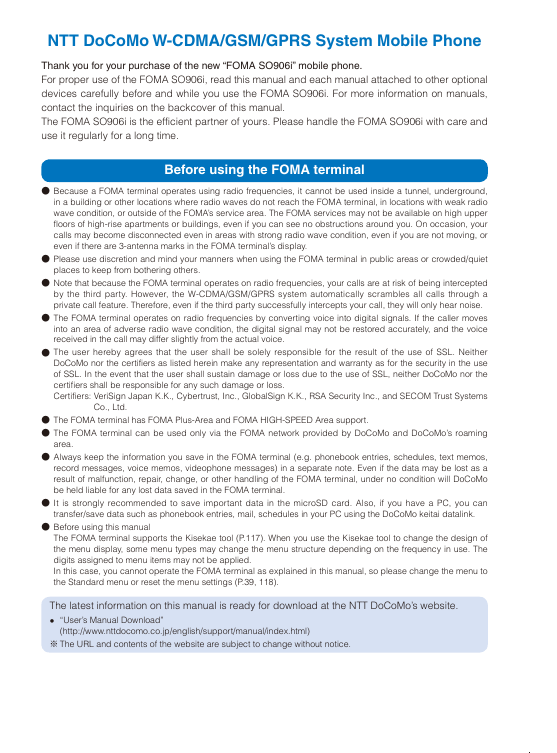
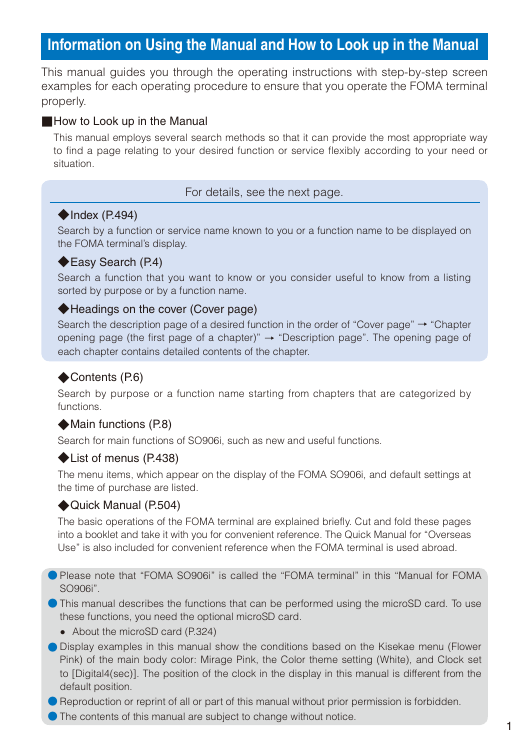
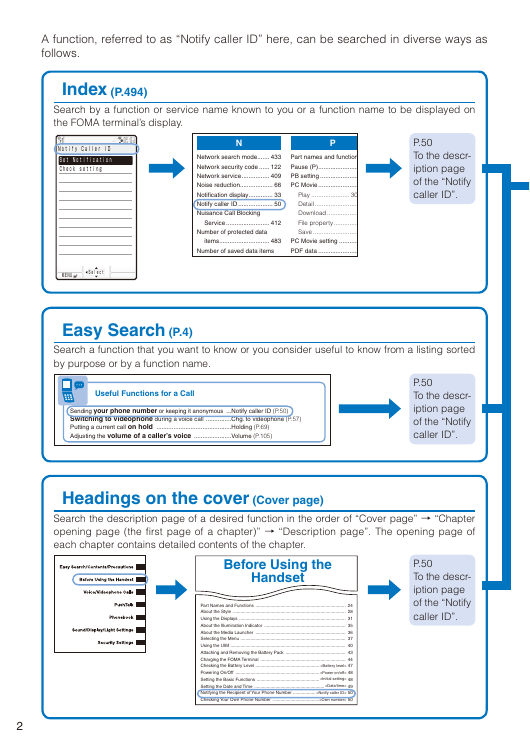
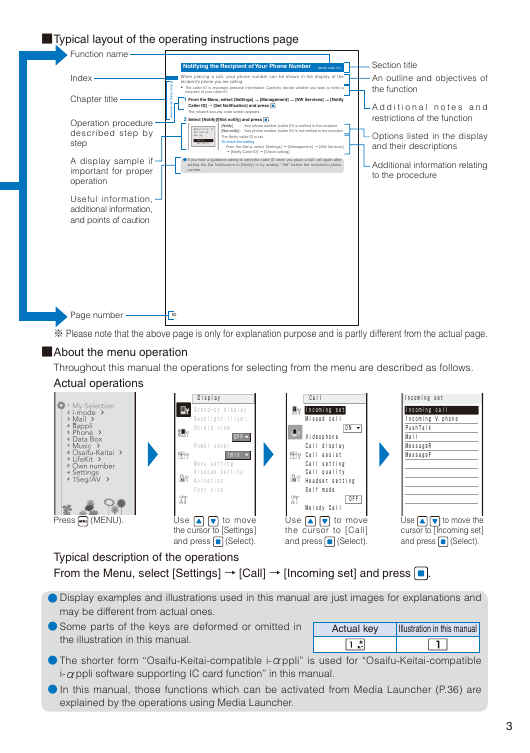
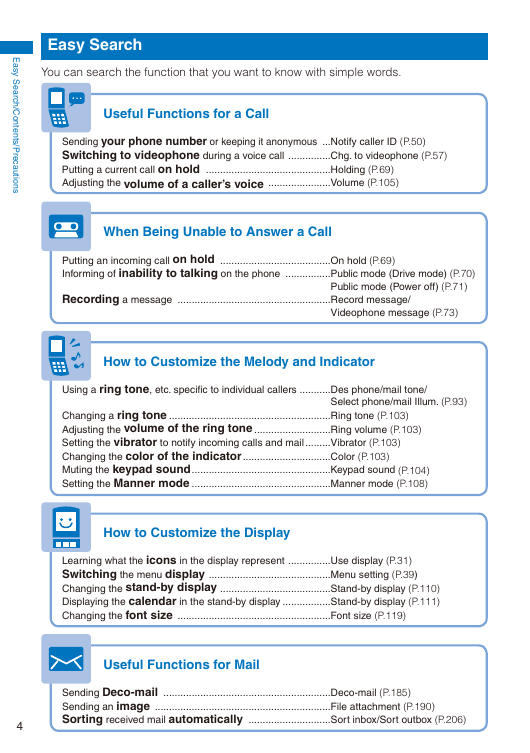
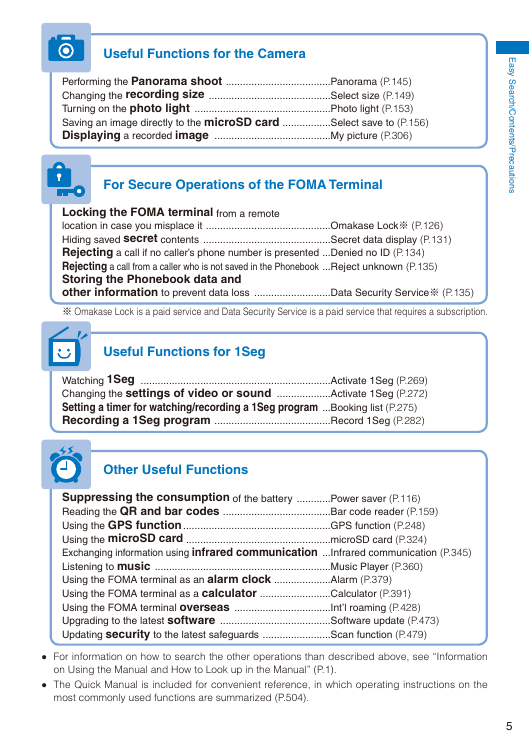
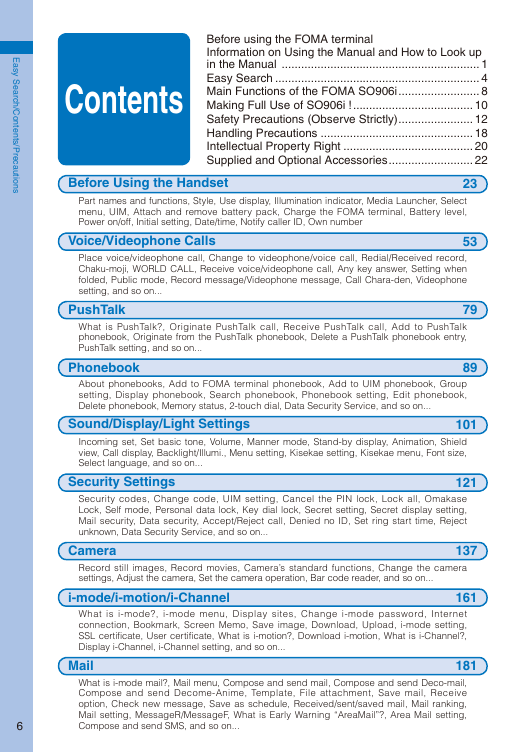

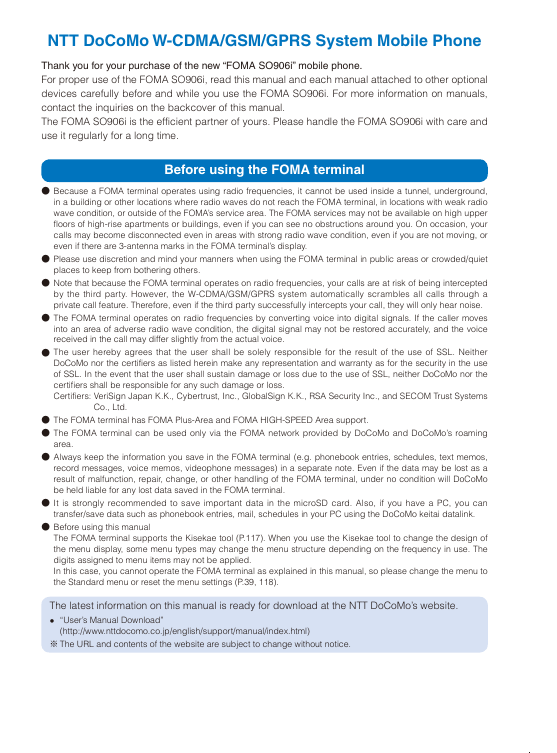
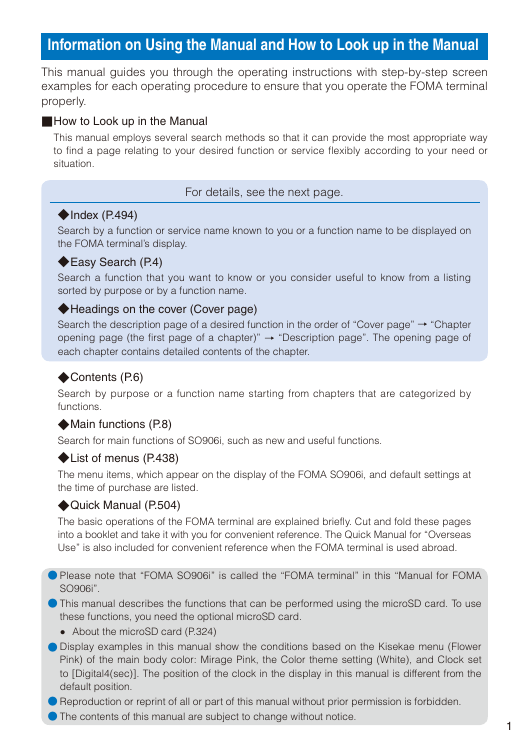
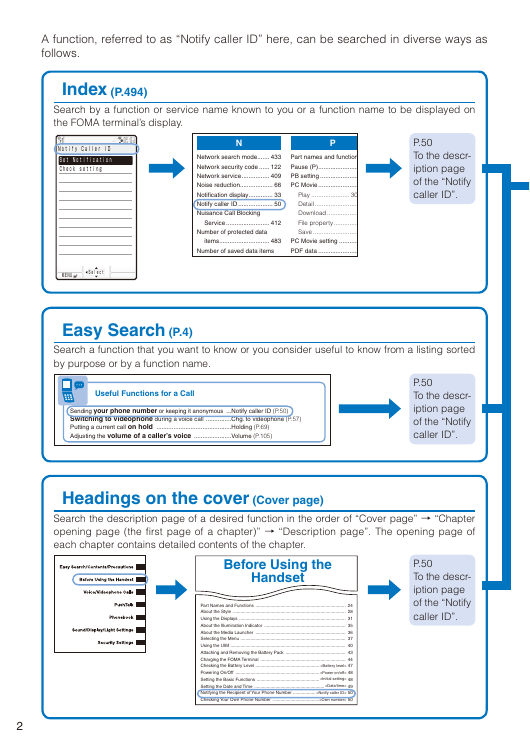
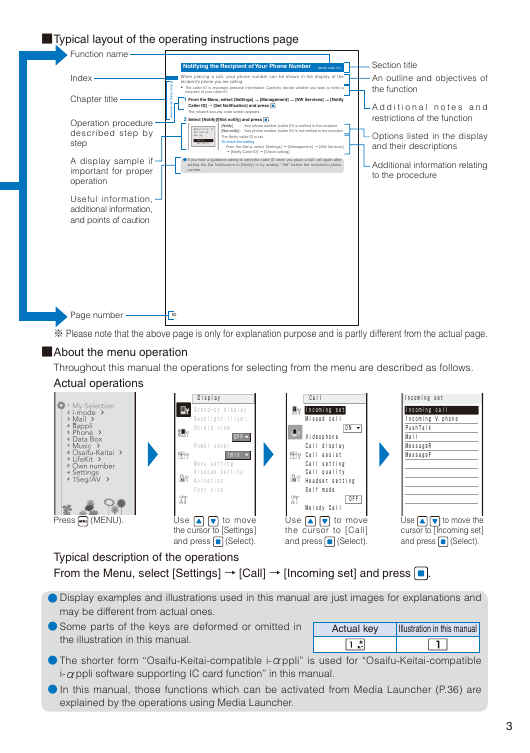
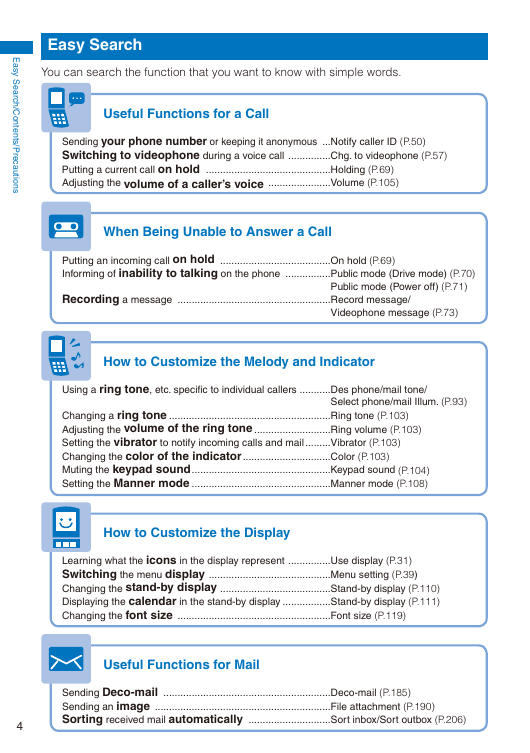
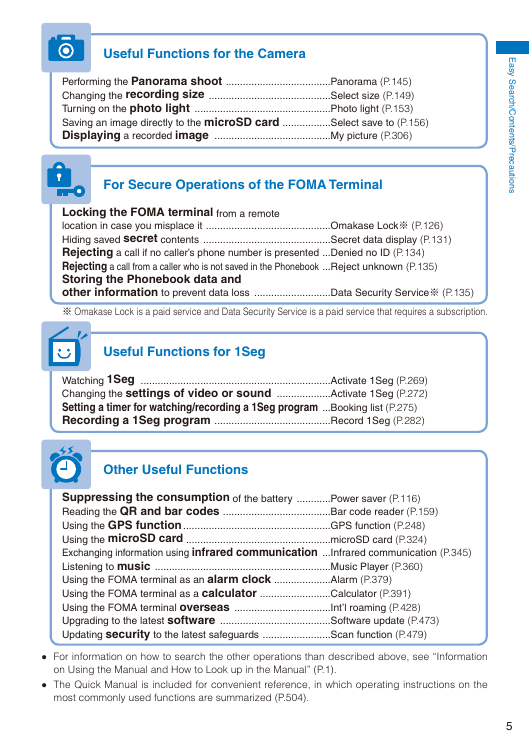
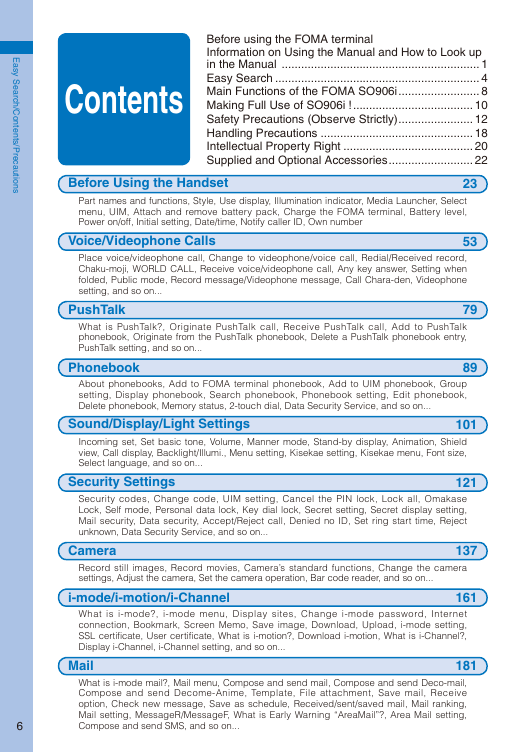
 2023年江西萍乡中考道德与法治真题及答案.doc
2023年江西萍乡中考道德与法治真题及答案.doc 2012年重庆南川中考生物真题及答案.doc
2012年重庆南川中考生物真题及答案.doc 2013年江西师范大学地理学综合及文艺理论基础考研真题.doc
2013年江西师范大学地理学综合及文艺理论基础考研真题.doc 2020年四川甘孜小升初语文真题及答案I卷.doc
2020年四川甘孜小升初语文真题及答案I卷.doc 2020年注册岩土工程师专业基础考试真题及答案.doc
2020年注册岩土工程师专业基础考试真题及答案.doc 2023-2024学年福建省厦门市九年级上学期数学月考试题及答案.doc
2023-2024学年福建省厦门市九年级上学期数学月考试题及答案.doc 2021-2022学年辽宁省沈阳市大东区九年级上学期语文期末试题及答案.doc
2021-2022学年辽宁省沈阳市大东区九年级上学期语文期末试题及答案.doc 2022-2023学年北京东城区初三第一学期物理期末试卷及答案.doc
2022-2023学年北京东城区初三第一学期物理期末试卷及答案.doc 2018上半年江西教师资格初中地理学科知识与教学能力真题及答案.doc
2018上半年江西教师资格初中地理学科知识与教学能力真题及答案.doc 2012年河北国家公务员申论考试真题及答案-省级.doc
2012年河北国家公务员申论考试真题及答案-省级.doc 2020-2021学年江苏省扬州市江都区邵樊片九年级上学期数学第一次质量检测试题及答案.doc
2020-2021学年江苏省扬州市江都区邵樊片九年级上学期数学第一次质量检测试题及答案.doc 2022下半年黑龙江教师资格证中学综合素质真题及答案.doc
2022下半年黑龙江教师资格证中学综合素质真题及答案.doc