1_eng_mac 3/16/01 10:30 AM Page 2
Parts Description
Stop/Play/Pause
Forward/Reverse/
Volume control
LCD Panel
Mode selection/
Menu display
Earphone jack
Battery cover
Battery cover lock
Connection cable terminal
CD-level sound with no out-of pitch.
What is MP3?
MP3 refers to MPEG1 LAYER3. MP3 is a music file
made of audio data compression Technology with
no degradation of original sounds.
What is yepp?
yepp is an advanced digital audio player which
doesn’t need a cassette tape or a CD player.
You can download MP3 files from the internet or
PC Communcations and enjoy great sounds any
time any place.
2
�
1_eng_mac 3/16/01 10:30 AM Page 3
Listening to music through yepp
Your yepp contains of MP3 files. Insert the Battery to the
Battery compartment, and then connect earphone correctly.
Turn On the Power Insert the battery.
Turn Off the Power
When the Time mode becomes On, it means your yepp
is turned Off. Your yepp shows real-time for about 30
days without button operation. Please Keep the battery
out when the player’s not in use for a long time.
Playback
Press the
button.
NNoottee
- Press the
button on the yepp, then press the
button once more while the music that you
selected is running. Then, “
and the sound is suspended for a moment. Press the
button again to resume playback.
” appears on the display panel,
PAUSE
button. Control volume with the volume
- It is possible of Quick Play on the clock mode.
Control Volume
Press the
control button (
NNoottee
move up or down by 1 step. Press and hold to move continuously.
Stop Music
Press the Stop button (
running.
You can control volume from 0 to 20. Press shortly to
) on the yepp to stop sounds
) on the yepp.
/
h
s
i
l
g
n
E
Searching the MP3 files
Press the
and
buttons to move to the next tracks.
To search while a song is running
Press the FF button (
) while music is running to listen
the next music. Release this button to resume playback.
) while a song is running to
NNoottee
Press the REW button (
listen the previous music.
To skip to the next music while one is running
Press the FF button (
) twice to move one track
forward.
To search music in stop mode
1 Press the FF button (
) to move one track forward.
To playback the song that you choose, press the Play
button (
).
) to move one track backward.
) is pressed before the first 5
2 Press the REW button (
If the REW button (
NNoottee
seconds of each track, the previous song will be
repeated. If the REW button (
) is pressed after the
first 5 seconds of each track, the current song will be
repeated.
3
�
1_eng_mac 3/16/01 10:30 AM Page 4
Changing the Time and Date
Setting the Modes
To check the Time and Date
1 The time appears when battery is in.
2 If there isn’t any button pressed in the MP3 mode for
one minute, the system converts to clock mode.
3 When the
button is pressed shortly in the MP3
mode, the system converts to clock mode.
4 Press the
/
button shortly in the clock mode,
then the date appears for a short time.
NNoottee While you are replacing batteries, the time set is stored.
To change the Time and Date
1 Press the
be transferred to the Date, Time Setup.
button in the clock mode, the mode will
2 Firstly, the Date will be shown. Using the
/
buttons move to Setup button (
).
NNoottee
• When you set DATE - The year blinks first. Adjust it with the
/
button.
• When you set TIME - The AM/PM selection blinks first. Adjust
buttons, then you can set the year with
/
buttons, then you can set the time with
it with the
button.
4
Each time the
be changed in the order of Repeat, EQ, Hold and Erase.
button is pressed long, the modes will
Repeat mode
Press the
to setup mode. Press the
Repeat, then press the
button to select the repeat modes, then save it with the
/
button. Press the
button long on the MP3 mode to change
button to select the
/
button.
N REPEAT mode : Enables to repeat current track.
N REPEAT ALL mode : Enables to repeat all the track.
N SHUFFLE mode : Enables to playback at random.
N INTRO mode : Enables to repeat initial parts of the
N NORMAL mode : Enables to repeat.
tracks stored.
button long on the MP3 mode to change
button to select the EQ,
Equalizer mode
Press the
to setup mode. Press the
then press the
select the equalizer modes, then save it with the
button. Each time the
the modes will be changed in the order of CLASSIC,
JAZZ, ROCK and NORMAL.
button is pressed shortly,
button. Press the
button to
/
/
/
�
1_eng_mac 3/16/01 10:30 AM Page 5
Setting the Modes (continued...)
Connecting yepp to PC or Mac
Hold mode
Press the
setup mode. Press the
then press the
/
button.
button long on the MP3 mode to change to
button to select the Hold,
NNoottee On Hold mode, no button on system won’t work.
Each time a button is pressed, Hold message will shortly
appears. In order to stop Hold mode, press the
button long.
Erase mode
Press the
setup mode. Press the
then press the
appear, then press the
button long on the MP3 mode to change to
/
button to select the Erase,
button. The message “ERASE?“ will
button.
NNoottee
- After erasure, your yepp will display next song title and then be
turned to the primary display automatically.
- Erasure will not be done during play mode.
- Press the
button to cancel the erasure.
1 Connect the USB cable
to the USB port of the
computer.
2 Turn on the yepp and
connect the other end
of the cable to the
download connector.
NNoottee
- Make sure to install the yepp explorer
before connecting your yepp to PC or
Mac. When the message “Add New
Hardware Wizard” appears on the
screen, click [Cancel] and then install
the yepp explorer.
- Please refer to next page when USB
driver is not installed automatically.
Minimum PC System Requirements
- Pentium 133MHz at least
- Windows 98/2000
- Mac OS 8.6~9.0.4
- 20MB Free Disk Space
- CD-ROM Drive
(Optimum: 8X and more)
- Built-in USB Port
h
s
i
l
g
n
E
5
�
1_eng_mac 3/16/01 10:30 AM Page 6
Installing Software on PC
Insert the Installation CD into the CD-ROM drive.
The picture below appears when you insert the CD.
Installing Software on Mac
Insert the Installation CD into the CD-ROM drive.
1 Execute the yepp explorer.
- Double-click the yepp explorer icon.
1 Click
Click
2 Click the next button on each successive window.
NNoottee
Install the other program or download the files
depending on your requirement.
6
2 Click the button on each successive window.
- After all installations are completed, the yepp
explorer folder will be created.
Installing USB Driver
After the software is installed, connect an USB cable to
the PC. Then, the USB driver is automatically installed.
If the driver is not automatically installed and the
message “Add New Hardware Wizard” appears on the
screen, do as follows;
1 Click the next button on
each successive window.
2 When the driver selection
screen appears, insert an
installation CD and select
a CD-ROM Driver.
3 After the installation is
complete, re-boot the PC.
Click
�
1_eng_mac 3/16/01 10:30 AM Page 7
Formatting flash memory (PC)
1 Execute the yepp explorer.
- Double-click the icon of the Baby yepp Explorer on
the desktop.
2 Click [File], [Format] and select [OK].
NNoottee
Options
To set the preferences, click the [Environment] and
[Options Ctrl+O] on the yepp explorer. To save the
changes, click [OK].
h
s
i
l
g
n
E
- Before formatting the flash memory, connect your yepp to PC
and click Refresh icon (
) on the yepp explorer.
- You can also format the flash memory by pressing the right
button on the mouse and selecting [Format].
- Formatting Flash memory will delete all existing files.
Formatting flash memory (Mac)
1 Execute the yepp explorer.
- Double-click the yepp explorer icon.
2 Click [File], [Format] and select [Flash Memory].
NNoottee
- Before formatting the flash memory, connect your yepp to Mac
and click Refresh icon (
) on the yepp explorer.
- Formatting Flash memory will delete all existing files.
Click
NNoottee
For YP-20S/T, the USB driver must be correctly installed
for communication between the your yepp and PC.
Install the USB driver in the following sequence:
Select USB (setting option) -> Turn on the yepp -> Connect a
cable to the PC. Then the message of a new device checking
appears and simultaneously the USB driver is installed. If the
USB driver is not installed, even though you follow the above
instructions, contact your PC vendor or service center.
7
�
1_eng_mac 3/16/01 10:30 AM Page 8
Sending files to yepp (PC)
Sending files to yepp (Mac)
Before you send files to your yepp, connect the yepp to
PC and click Refresh icon (
) on the yepp explorer.
1 Execute the yepp explorer.
- Double-click the icon of the Baby yepp Explorer on
the desktop.
) on the yepp explorer.
2 Click the Refresh icon (
3 Click [Copy to] and [Flash Memory].
4 Select the files you would like to send to your yepp.
5 Click [Open].
- The selected files have been saved. Now you can
listen to the music with your yepp after removing
the USB cable.
NNoottee
The yepp uses around 1MB of memory for each minute of
music.
1 Connect the yepp to your Mac.
2 Execute the yepp explorer.
- Double-click the yepp explorer icon.
3 Click [File] and [Refresh] on the yepp explorer.
4 Click [Copy to] and [Flash Memory].
5 Select the file you would like to send to your yepp.
6 Click [Open].
- The selected file has been saved. Now you can
listen to music with yepp after removing the USB
cable.
Deleting files
1 Click the file you would like to delete.
2 Click [File] and [Delete].
NNoottee
You can also delete the files by pressing the right button
on the mouse and selecting [Delete]. (PC)
8
�
1_eng_mac 3/16/01 10:30 AM Page 9
Making MP3 files from an audio CD
You must install RealJukebox on your computer before
making MP3 files.
1 Execute the RealJukebox.
- Double-click the icon of the RealJukebox on the
desktop.
2 Set up environment for making MP3 files from an
audio CD.
1) Click [Options] and [Preferences].
2) Click the tab [Encording Options].
3) Select [MP3 Audio] in [Select a Format].
4) Click [Secure my...] in [Secure Files] to erase the
check-mark (✔
unchecked).
) (to make [Secure my...]
5) Select [I accept...] in the POP-UP Window.
6) Click [OK] on the two successive windows.
3 Insert an audio CD into the CD-ROM drive.
- The CD information is displayed.
4 Select the track you would like to convert into an
MP3 file.
5 Click [Controls] and [Record Ctrl+R].
6 Recording status is displayed.
- Now you can listen to the music with your yepp
after sending files to it.
NNoottee
RealJukeboxTM is a music management system provided
by Real Networks Inc.
h
s
i
l
g
n
E
9
�
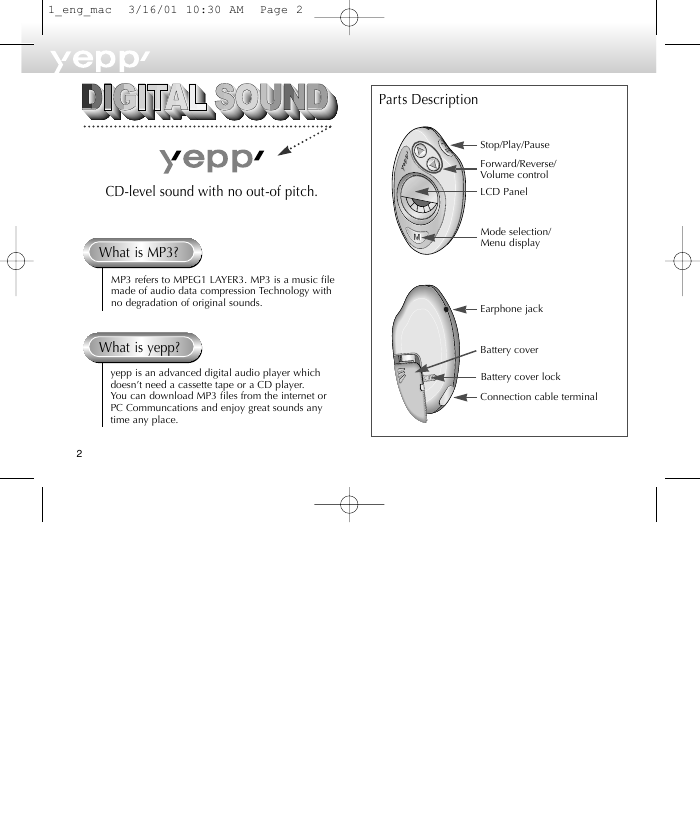
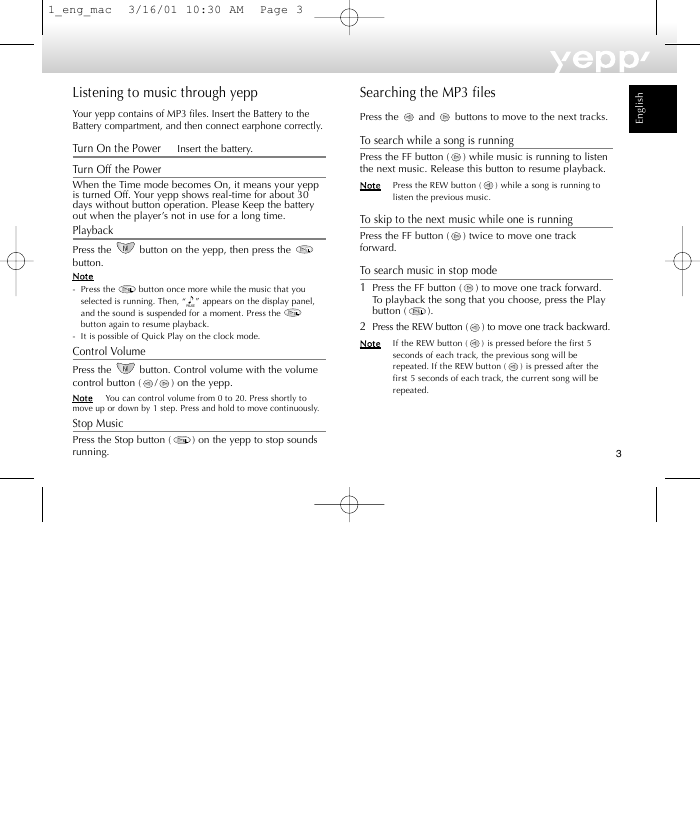
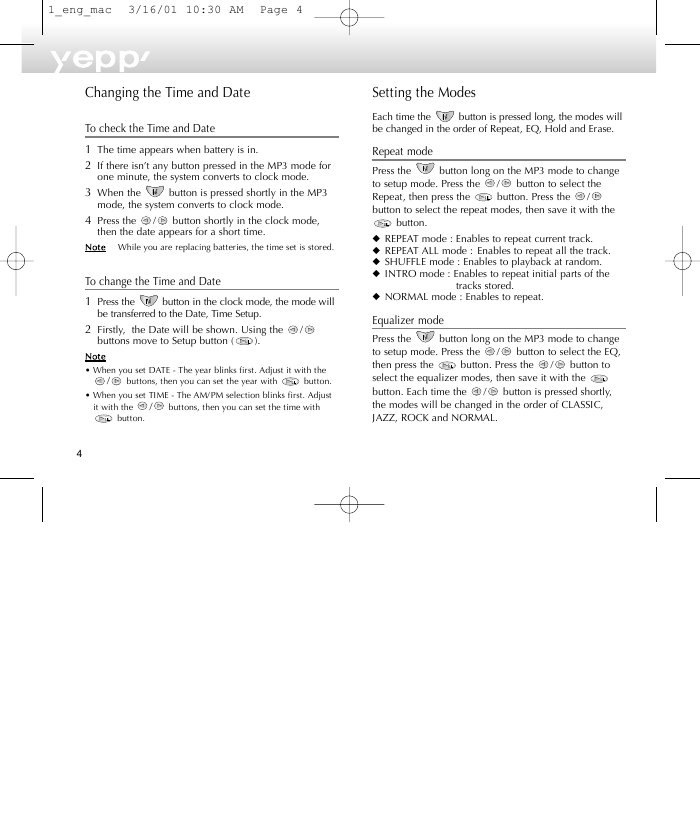
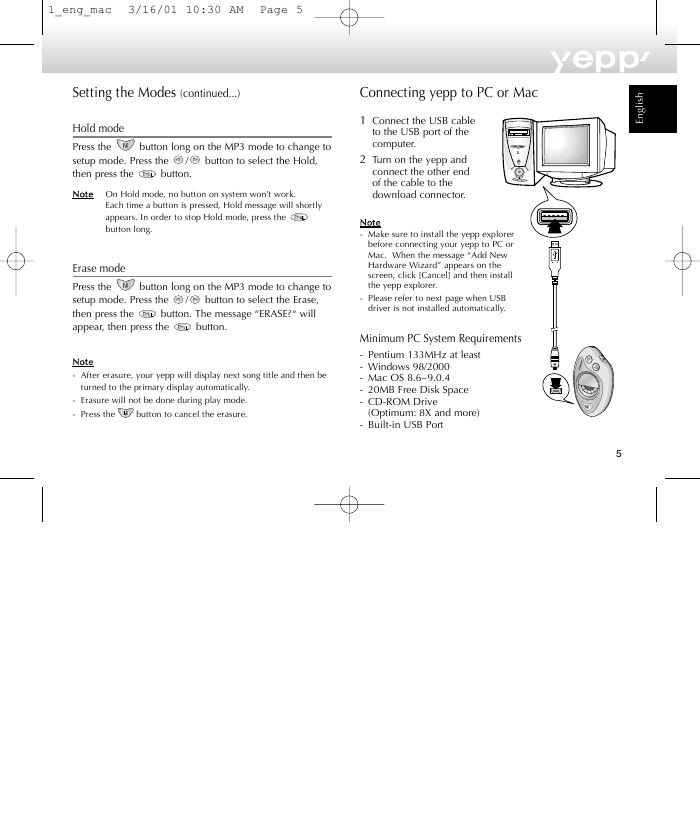
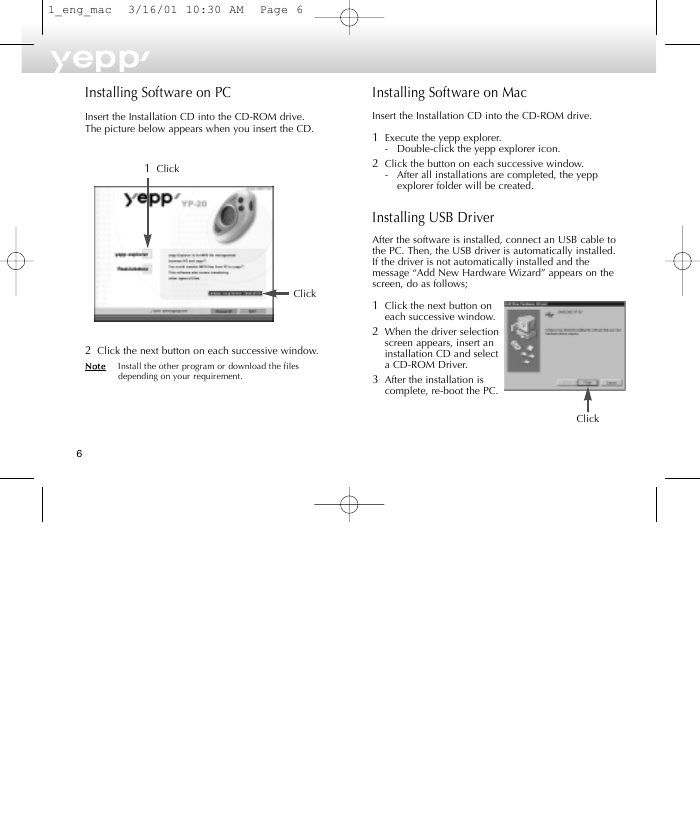
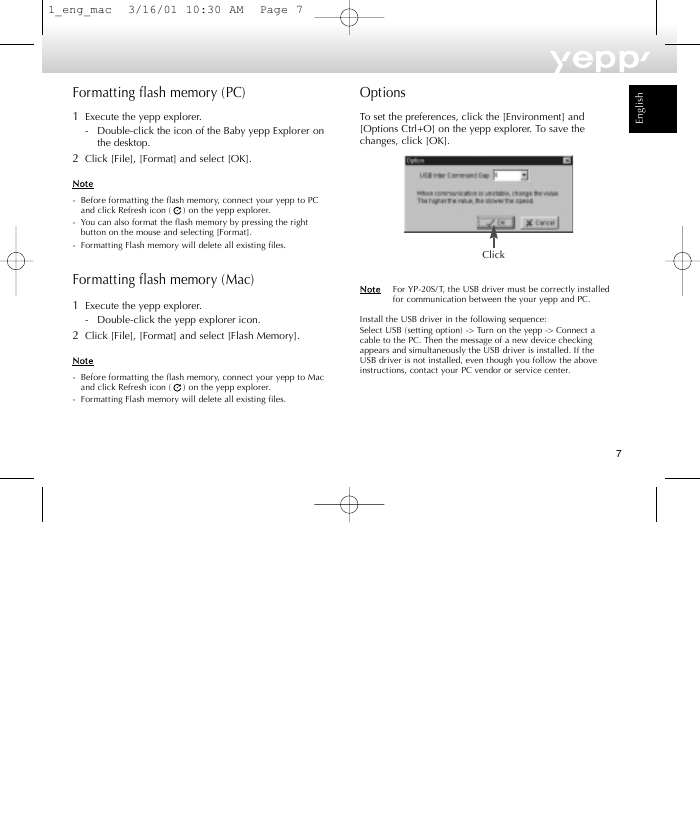
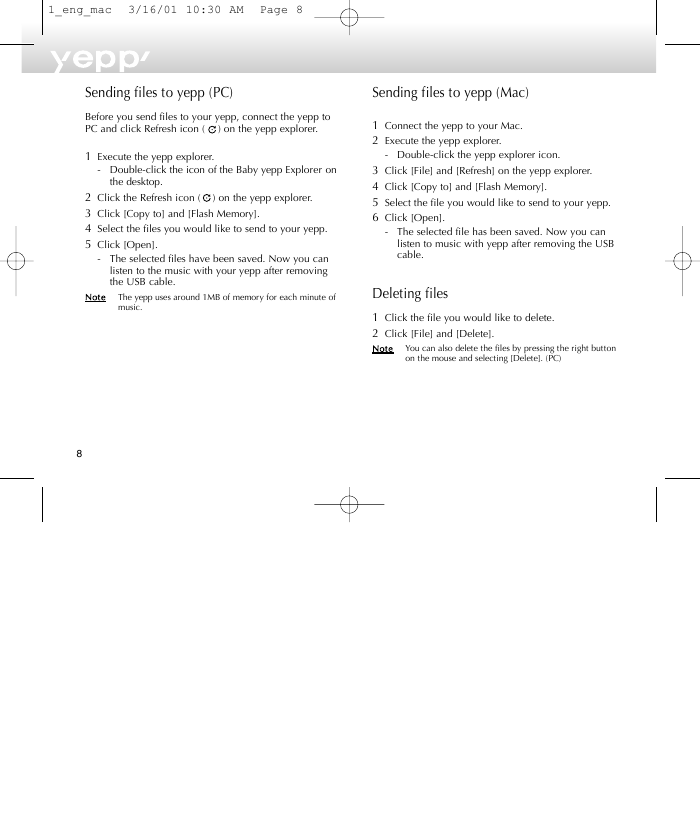
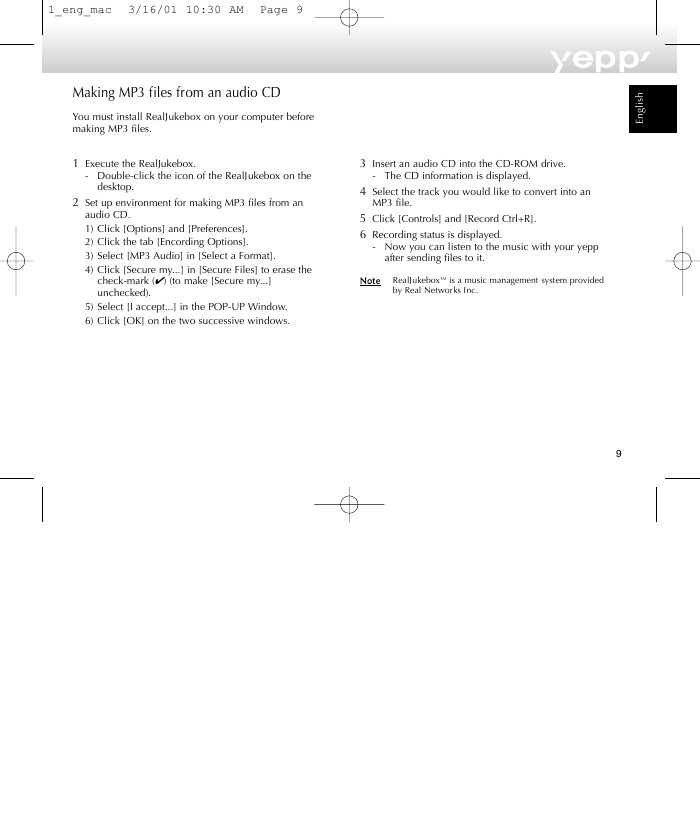
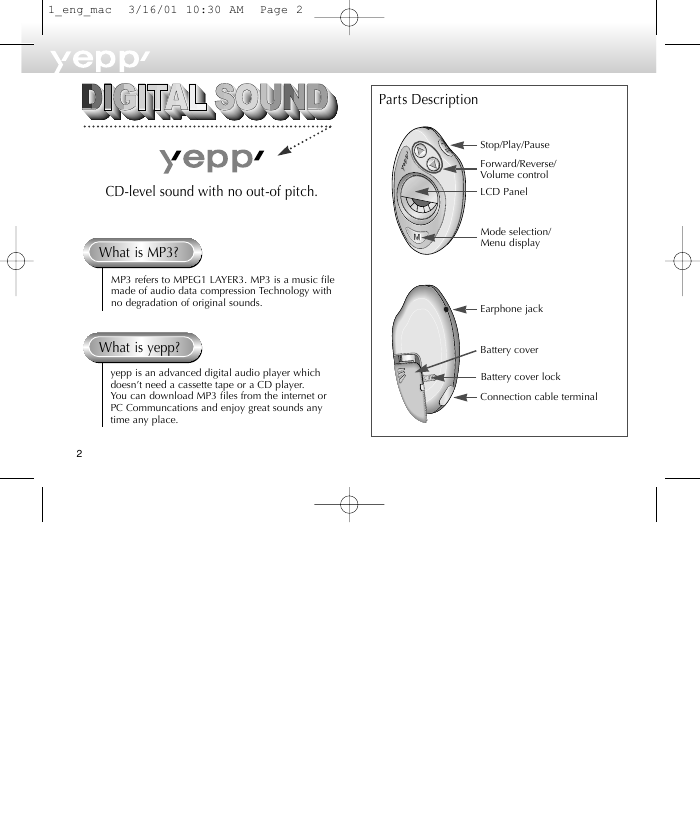
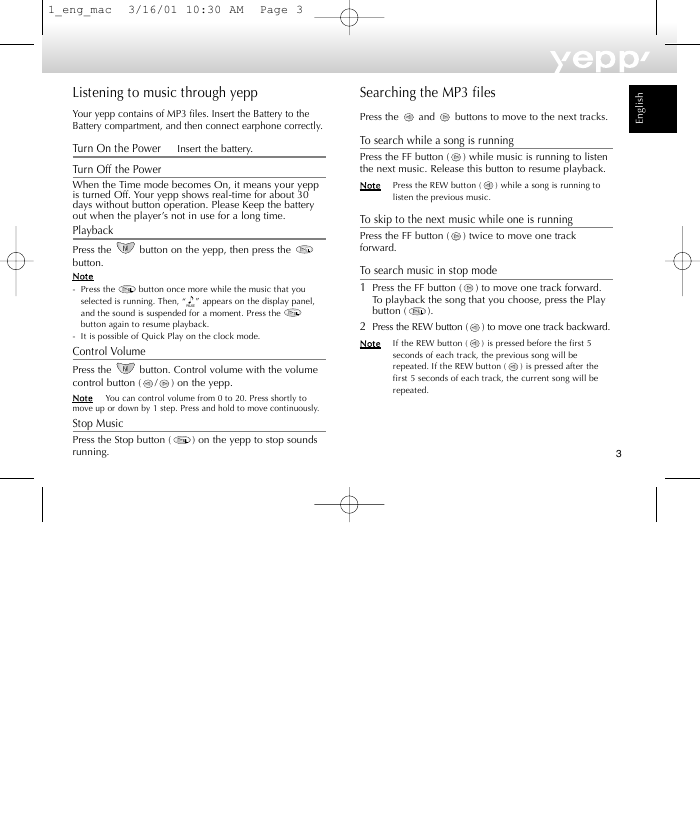
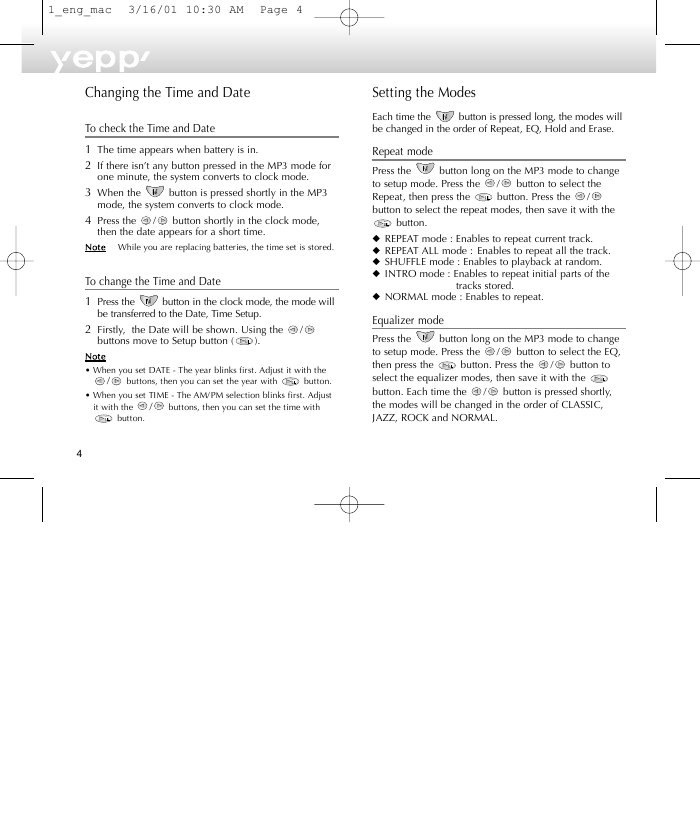
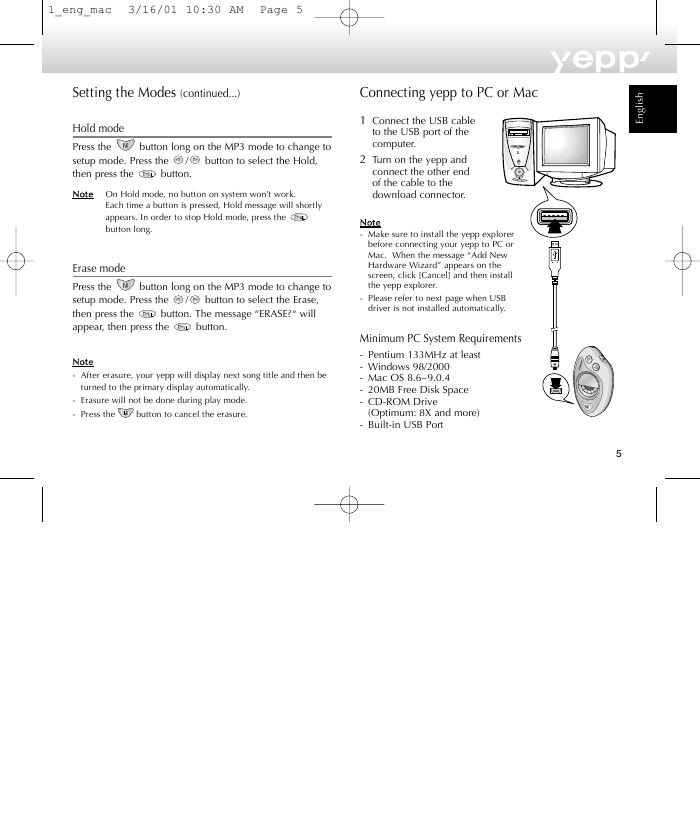
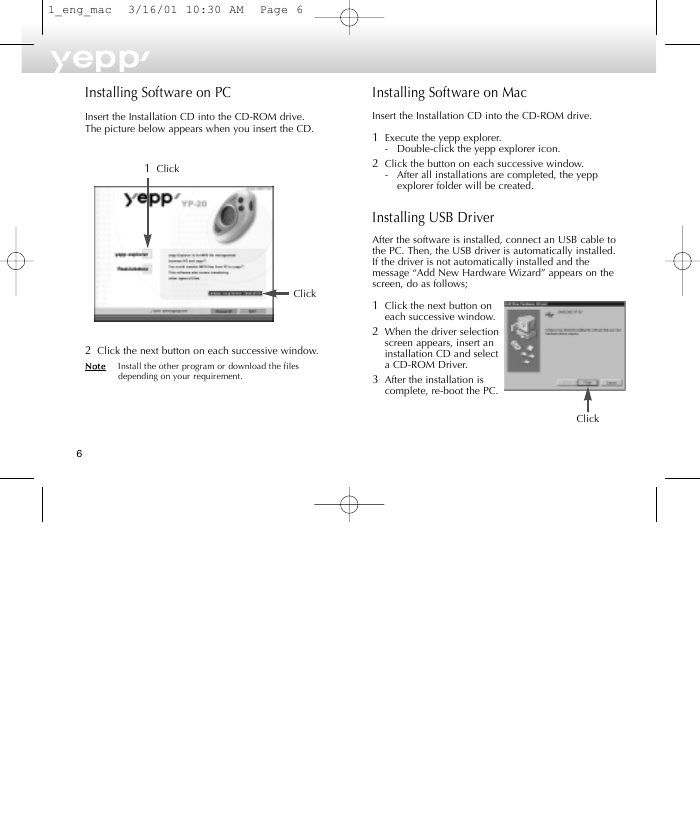
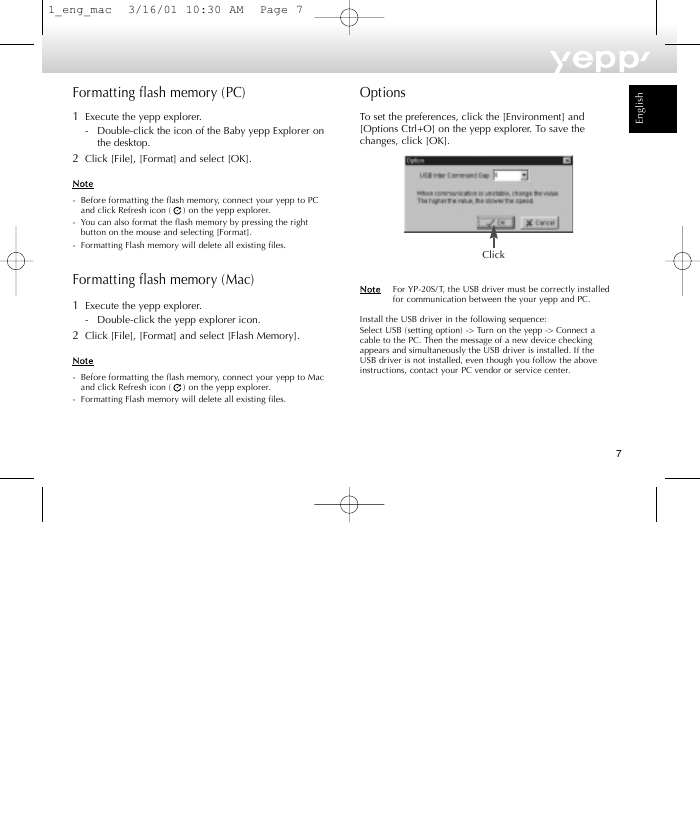
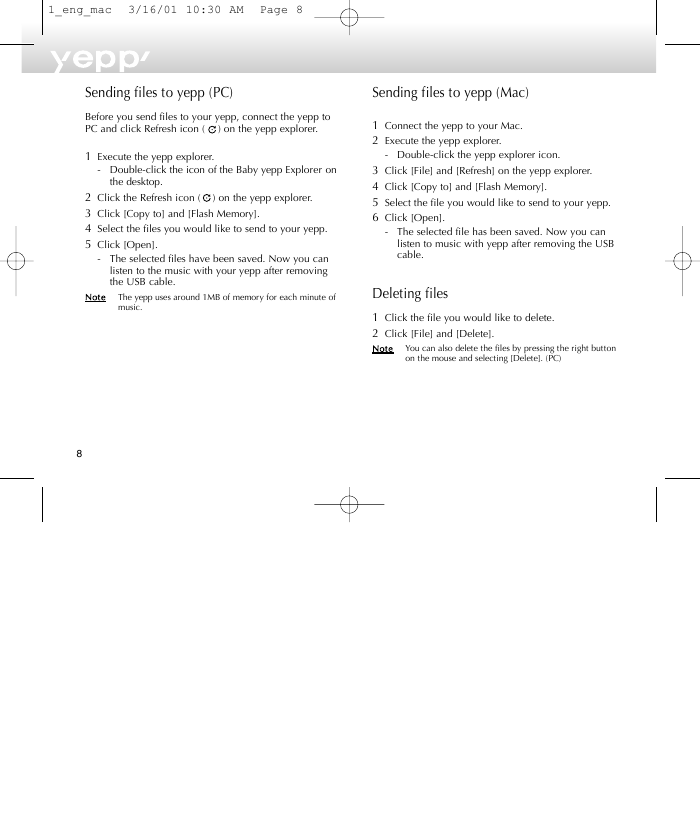
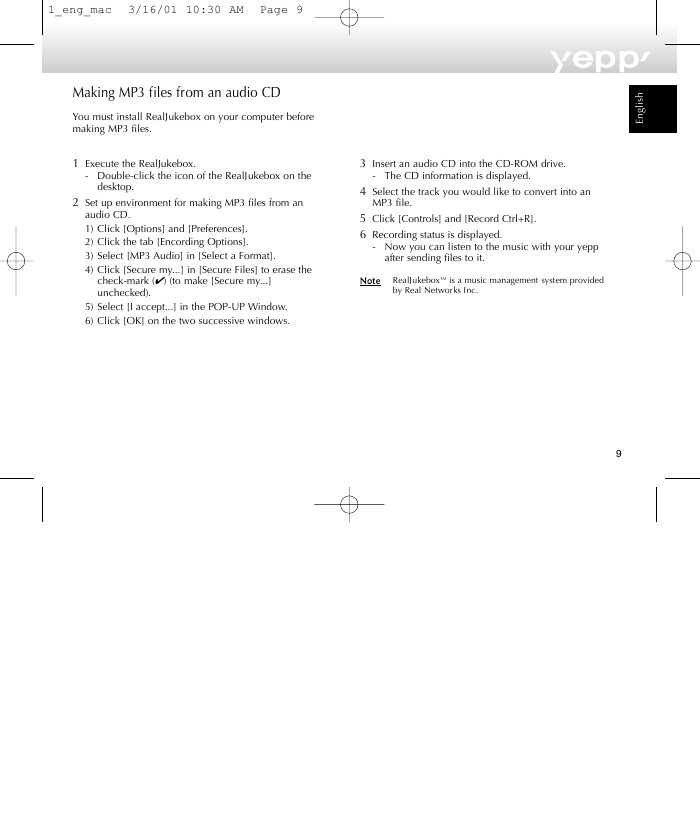
 2023年江西萍乡中考道德与法治真题及答案.doc
2023年江西萍乡中考道德与法治真题及答案.doc 2012年重庆南川中考生物真题及答案.doc
2012年重庆南川中考生物真题及答案.doc 2013年江西师范大学地理学综合及文艺理论基础考研真题.doc
2013年江西师范大学地理学综合及文艺理论基础考研真题.doc 2020年四川甘孜小升初语文真题及答案I卷.doc
2020年四川甘孜小升初语文真题及答案I卷.doc 2020年注册岩土工程师专业基础考试真题及答案.doc
2020年注册岩土工程师专业基础考试真题及答案.doc 2023-2024学年福建省厦门市九年级上学期数学月考试题及答案.doc
2023-2024学年福建省厦门市九年级上学期数学月考试题及答案.doc 2021-2022学年辽宁省沈阳市大东区九年级上学期语文期末试题及答案.doc
2021-2022学年辽宁省沈阳市大东区九年级上学期语文期末试题及答案.doc 2022-2023学年北京东城区初三第一学期物理期末试卷及答案.doc
2022-2023学年北京东城区初三第一学期物理期末试卷及答案.doc 2018上半年江西教师资格初中地理学科知识与教学能力真题及答案.doc
2018上半年江西教师资格初中地理学科知识与教学能力真题及答案.doc 2012年河北国家公务员申论考试真题及答案-省级.doc
2012年河北国家公务员申论考试真题及答案-省级.doc 2020-2021学年江苏省扬州市江都区邵樊片九年级上学期数学第一次质量检测试题及答案.doc
2020-2021学年江苏省扬州市江都区邵樊片九年级上学期数学第一次质量检测试题及答案.doc 2022下半年黑龙江教师资格证中学综合素质真题及答案.doc
2022下半年黑龙江教师资格证中学综合素质真题及答案.doc