Deploying the F5 Analytics iApp Template
Welcome to the F5 deployment guide for deploying F5 BIG-IP for easy export of statistical data. This document contains guidance
on configuring the BIG-IP system with the Analytics iApp template. You can use this iApp template to marshal statistical and logging
data from the BIG-IP system. The iApp takes this data and formats it as a JSON object which is then exported for consumption by
data consumers, such as F5 BIG-IQ or applications such as Splunk®.
The Analytics iApp allows you to configure several categories of data to be exported. For data consumers like Splunk, the iApp lets
you configure the network endpoint to which the data is sent.
Products and applicable versions
Product
BIG-IP LTM, AAM, APM, ASM, AFM
iApp version
Deployment Guide version
Last updated
Versions
11.4 - 13.1
f5.analytics.v3.7.2rc4
2.3 (see Document Revision History on page 32)
10-18-2018
Important: Make sure you are using the most recent version of this deployment guide, available at
http://f5.com/pdf/deployment-guides/f5-analytics-dg.pdf
To provide feedback on this deployment guide or other F5 solution documents, contact us at solutionsfeedback@f5.com.
F5 Deployment Guide�
3
3
4
5
5
5
6
6
6
7
11
13
16
19
21
23
25
28
29
30
30
30
31
31
32
Contents
What is F5 iApp?
Prerequisites and configuration notes
Configuration example
Configuring the Analytics iApp template
Downloading and importing the new iApp
Upgrading an Application Service from previous version of the iApp template
Getting Started with the iApp
Advanced options
Welcome to the Analytics Template
Information Sources
Role Based Access Control (RBAC)
Analytics System Configuration
Module Log Stream Capture
Local Logging Capture and System
SNMP Alert Capture
iHealth Snapshot Information Capture
Application Mapping
Finished
Troubleshooting
Appendix: Using Splunk with the data
Index Considerations
Splunk Index Configuration
Splunk HTTP Event Collector configuration
F5 Splunk App Deployment and Settings
Document Revision History
2
F5 Deployment Guide F5 Analytics�
What is F5 iApp?
F5 iApp is a powerful set of features in the BIG-IP system that provides a new way to architect application delivery in the data center,
and it includes a holistic, application-centric view of how applications are managed and delivered inside, outside, and beyond the
data center. For more information on iApp, see the White Paper F5 iApp: Moving Application Delivery Beyond the Network:
http://www.f5.com/pdf/white-papers/f5-iapp-wp.pdf.
Prerequisites and configuration notes
The following are general prerequisites and configuration notes for this guide:
h The configuration described in this deployment guide is supported by F5 Networks. F5 Technical support can help validate
the configuration described in this guide if necessary, but your environment may have other factors which may complicate the
configuration.
If you need additional guidance or help with configuration that is not included in this guide, we recommend you consult
your F5 FSE, check DevCentral (https://devcentral.f5.com/) and AskF5 (https://support.f5.com/), or contact F5 Professional
Services (https://f5.com/support/professional-services) to discuss a consulting engagement. If you believe you have found
an error in this guide, contact us at solutionsfeedback@f5.com.
h For this implementation, you must be using BIG-IP version 11.4-13.1.
h This deployment guide is meant to accompany iApp template versions f5.analytics.v3.7.2rc3. Previous
F5-contributed versions of the template were available on DevCentral.
h If you are using BIG-IP APM and want to use the iApp to gather statistics, you must be on BIG-IP version 12.0 or later.
This is a new requirement as of iApp version 3.7.0.
h This version of the iApp removed the ability to gather APM statistics from BIG-IP versions prior to 12.0. If you need to
gather APM statistics, you must upgrade your BIG-IP system to v12.0 or later.
h All fields in the iApp template that have a small blue bar on the left column are required.
h One of the data formats you can choose in the iApp template is Splunk. However, you can use the resulting JSON file
with other data consuming applications.
h iApp version v3.7.1rc1 added support for sending data to Sumo Logic.
h If you have used a previous version of the Analytics iApp template, we recommend you upgrade to the current version.
The upgrade process retains all of the values you entered in the previous version of the template. For instructions, see
Upgrading an Application Service from previous version of the iApp template on page 5.
h If you choose to use the iApp to send iHealth snapshot information, your iHealth username and password may be stored
in cleartext in the BIG-IP configuration and/or the scriptd.out log
h BIG-IP supports only one instance of the Analytics iApp.
3
F5 Deployment Guide F5 Analytics�
Configuration example
The iApp template allows to you select the data format for the data consumer you are using, and then granularly select the type of
statistics and information you want to collect. The iApp produces a JSON file which can be used by your data consumer. If using
Splunk specifically, see Appendix: Using Splunk with the data on page 30.
Analytics iApp
Log
Publisher
Syslog
SNMP
Trap
AVR
iStats
TMStats
SessionDB
TMSH
JSON
Application Mappings
Data Consumer
(such as Splunk)
4
F5 Deployment Guide F5 Analytics�
Configuring the Analytics iApp template
Use the following guidance to help configure the BIG-IP system with the iApp template.
Downloading and importing the new iApp
The first task is to download and import the Analytics iApp template.
To download and import the iApp
1.
Open a web browser and go to downloads.f5.com.
2. Click Find a Download, and then in the F5 Product Family > BIG-IP section, click iApp Templates.
3. From the Select a Product Version and Container page, click iApp-Templates.
4.
Accept the EULA, and then download the iapps zip file to a location accessible from your BIG-IP system. We strongly
recommend using f5.analytics.v3.7.1rc4 (or later) available in the Release_Candidates folder.
5.
Extract (unzip) the f5.analytics.v.tmpl file.
6. From the BIG-IP system web-based Configuration utility.
7. On the Main tab, expand iApp, and then click Templates.
8. Click the Import button on the right side of the screen.
9. Click a check in the Overwrite Existing Templates box.
10. Click the Browse button, and then browse to the location you saved the iApp file.
11. Click the Upload button. The iApp is now available for use.
Upgrading an Application Service from previous version of the iApp template
If you configured your BIG-IP system using a previous version of the f5.analytics iApp template, we strongly recommend you upgrade
the iApp template to the most recent version.
When you upgrade to the current template version, the iApp retains all of your settings for use in the new template. In some new
versions, you may notice additional questions, or existing questions asked in different ways, but your initial settings are always saved.
To upgrade an Application Service to the current version of the template
1. From the Main tab of the BIG-IP Configuration utility, expand iApp and then click Application Services.
2. Click the name of your existing f5.analytics application service from the list.
3. On the Menu bar, click Reconfigure.
4. At the top of the page, in the Template row, click the Change button to the right of the list.
5. From the Template list, select f5.analytics..
6.
Review the questions in the new template, making any necessary modifications. Use the iApp walkthrough section of this guide
for information on specific questions.
7. Click Finished.
5
F5 Deployment Guide F5 Analytics�
Getting Started with the iApp
To begin the iApp Template, use the following procedure.
1. Log on to the BIG-IP system.
2. On the Main tab, expand iApp, and then click Application Services.
3. Click Create. The Template Selection page opens.
4.
5.
In the Name box, type a name. In our example, we use analytics-iapp_.
From the Template list, select f5.analytics.. The iApp template opens.
Advanced options
If you select Advanced from the Template Selection list at the top of the page, you see Device and Traffic Group options for the
application. This feature is a part of the Device Management configuration. This functionality extends the existing High Availability
infrastructure and allows for clustering, granular control of configuration synchronization and granular control of failover. To use the
Device and Traffic Group features, you must have already configured Device and Traffic Groups before running the iApp. For more
information on Device Management, see the product documentation.
We recommend you leave these settings at the defaults.
1. Device Group
To select a specific Device Group, clear the Device Group check box and then select the appropriate Device Group from the list.
2. Traffic Group
To select a specific Traffic Group, clear the Traffic Group check box and then select the appropriate Traffic Group from the list.
Welcome to the Analytics Template
This section contains information and general questions about the way you configure the iApp template.
1. Do you want to see inline help?
Choose whether you want to see informational and help messages inline throughout the template, or if you would rather hide this
inline help. If you are unsure, we recommend having the iApp display the inline help.
Important and critical notes are always shown, no matter which selection you make.
•
•
Yes, show inline help text
Select this option to see all available inline help text.
No, do not show inline help text
If you are familiar with this iApp template, or with the BIG-IP system in general, select this option to hide the inline help text.
2. Do you want to display advanced options?
Select whether you want to have more granular, advanced options presented in the iApp.
•
•
No, do not show advanced options
Select this option if you do not need to configure the advanced options in the template. Continue with the next section.
Yes, show advanced options
In advanced configuration mode, you see additional options that are not required for a working configuration.
Advanced options in the template are marked with the Advanced icon: Advanced . If you are not using the Advanced settings,
you can skip the questions with the Advanced icon.
6
F5 Deployment Guide F5 Analytics�
Information Sources
In this section, you supply the information sources for implementation. This includes the format you want to use to send the data, and
which type of statistics you want to send.
1. Data Format
Choose which data format you want the system to use to send data. This option allows you to specify the system type to which
the BIG-IP sends data. If you do not see your logging format in the following list, we recommend using Splunk.
• Splunk
Select this option if you are using a data consumer like Splunk. If using Splunk specifically, see Appendix: Using Splunk with
the data on page 30 for information on setting up Splunk to display the analytics data.
• Sumo Logic
Select this option if you are using Sumo Logic. This option was introduced in iApp version v3.7.1rc1.
• F5 Analytics
This option supports certain F5 functionality which requires additional software from F5. Consult your F5 Sales or Professional
Services representative for specific details.
• F5 Risk Engine
Select this option if you want to use F5 Risk Engine.
• BIG-IQ
Select this option if your data consumer is F5 BIG-IQ. The BIG-IP system you are configuring pulls the data and makes it
available to the BIG-IQ system.
2. Unique ID Advanced
This field does not appear if you selected BIG-IQ as the data format
Type your unique ID for this implementation. The Unique ID advanced option accommodates the ability to deploy the f5.analytics
iApp more than once. Each deployment of the iApp deploys virtual servers to process log-based traffic. These virtual servers use
the same IP address for all deployments, but on different ports. This Unique ID is the seed number for port assignment.
The first iApp deployment should use port 1000. You should increment this number by 1000 each time for additional deployments,
for example 2000, 3000, 4000, and so on.
3. Log Stats Responses Advanced
Choose whether you want to log stats responses. If you select Yes, a BIG-IP log message is written after every time a statistics
update message is sent to a data consumer.
• No
Select this option if you do not want the system to log stats responses.
• Yes
Select this option if you want the system to log stats responses. This BIG-IP system writes a log message every time a
statistics update message is sent to a data consumer.
4. System Statistics
Choose whether you want to enable system statistics. The System Statistics option enables analytics collection. This is the
main component of the f5.analytics iApp. Full collection of statistics can be disabled for the entire iApp you only want the logging
component, high speed logging streams, and so on. If you select No, system statistics are not collected. To ensure the proper
functionality of most reports, we typically recommend you select Yes.
• No
Select this option if you do not want to enable system statistics. You can still enable other logging options.
• Yes
Select this option if you want to enable system statistics. When you select Yes, the Analytics System Configuration on page
13 appears further down the template to configure the options.
7
F5 Deployment Guide F5 Analytics�
5. Module High Speed Logging Streams
This field does not appear if you selected BIG-IQ as the data format
Choose whether you want to capture module high speed logging (HSL) streams. Capturing Module HSL Streams creates the
configuration objects necessary to allow for BIG-IP module logs collection. You should only enable this option if you want the
system to create a Log Publisher that you can reference from any BIG-IP module. If you only want logs related to items such as
system management plus messages automatically logged during TMOS traffic processing or conventionally logged by iRules, you
can select No, and then configure syslog (in the next question).
• No
Select this option if you do not want to capture high speed logging streams using this iApp. You can still create a log publisher
manually outside this iApp, but you have to manage it separately.
• Yes
Select this option to enable Module HSL Streams. When you select Yes, the Module Log Stream Capture on page 16
appears further down the template to configure the options.
Selecting Yes causes the iApp to create the following objects:
»
»
»
A Logging Publisher (logging-publisher-f5_analytics)
This log publisher is available for assignment to BIG-IP APM, AFM and other modules that send to log publishers.
To get module logs you must configure the BIG-IP to use this Log Publisher. For each BIG-IP module, such as APM
or AFM, you select this log publisher in the module configuration after you complete the iApp. See the appropriate
module documentation for details.
A Pool
This pool can be used for High Speed Log (HSL) iRule commands to send Key Value Pair data to:
-hec-forwarder-tcp-log-stage0.
A virtual server
This virtual server can be used to send ASM events to: 255.255.255.254:1001
If you are using a custom Unique ID, the port number is the Unique ID + 1.
To get BIG-IP ASM logs, you must configure ASM to send logs via TCP Key Value Pairs to this IP and Port.
6. Local System Logging (syslog)
This field does not appear if you selected BIG-IQ as the data format
Choose whether you want to enable local system logging (syslog). Enabling Local System Logging (syslog) forwards syslog
messages from the BIG-IP.
• No
Select this option if you do not want to enable syslog. Selecting No for syslog is an easy way to reduce the volume of data
being sent. As an alternative, enabling System SNMP Alerts is a way to get a reduced amount of critical device data.
• Yes
Select this option to enable local system logging. When you select Yes, the Local Logging Capture and System on page 19
appears further down the template to configure the options.
7. System SNMP Alerts
This field does not appear if you selected BIG-IQ as the data format
Choose whether you want to enable system SNMP alerts. Enabling System SNMP Alerts forwards SNMP traps from the BIG-IP.
• No
Select this option if you do not want to enable system SNMP alerts.
• Yes
Select this option if you want the system to forward SNMP traps from the BIG-IP system. When you select Yes, the SNMP Alert
Capture on page 21 appears further down the template to configure the options.
8. iHealth Snapshot Information
This field does not appear if you selected BIG-IQ as the data format
Choose whether you want to enable iHealth snapshot information. Enabling iHealth Snapshot Information allows the iApp to send
a QKView to F5’s iHealth infrastructure on a scheduled basis and for the analytics system to collect the iHealth Diagnostics data.
8
F5 Deployment Guide F5 Analytics�
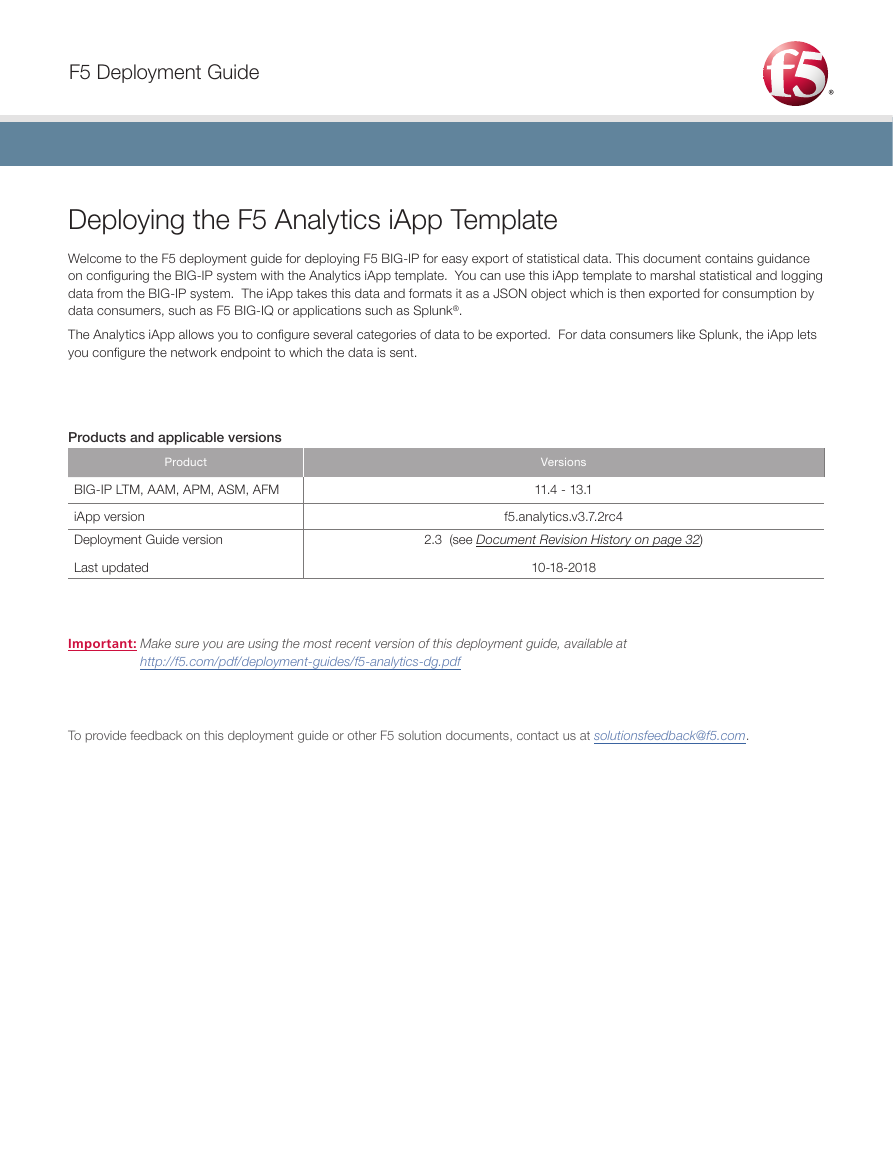
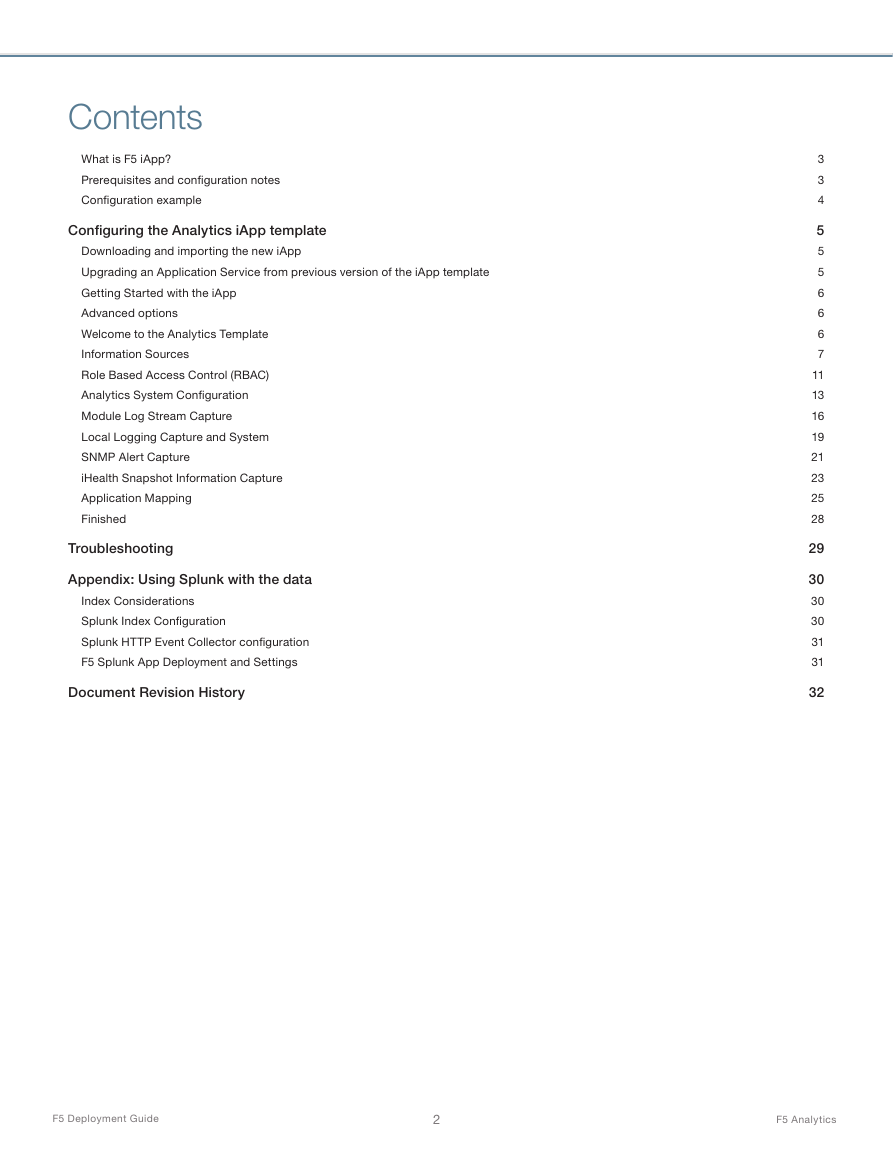

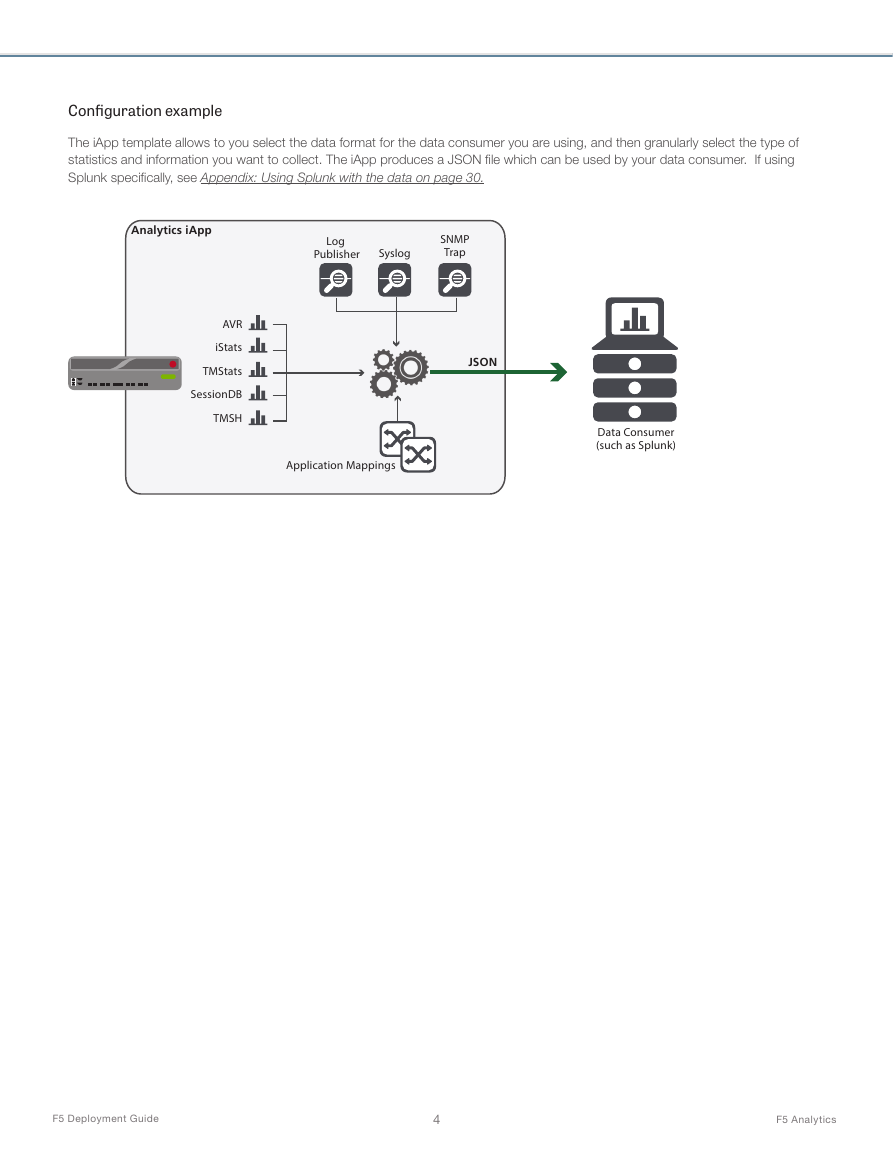

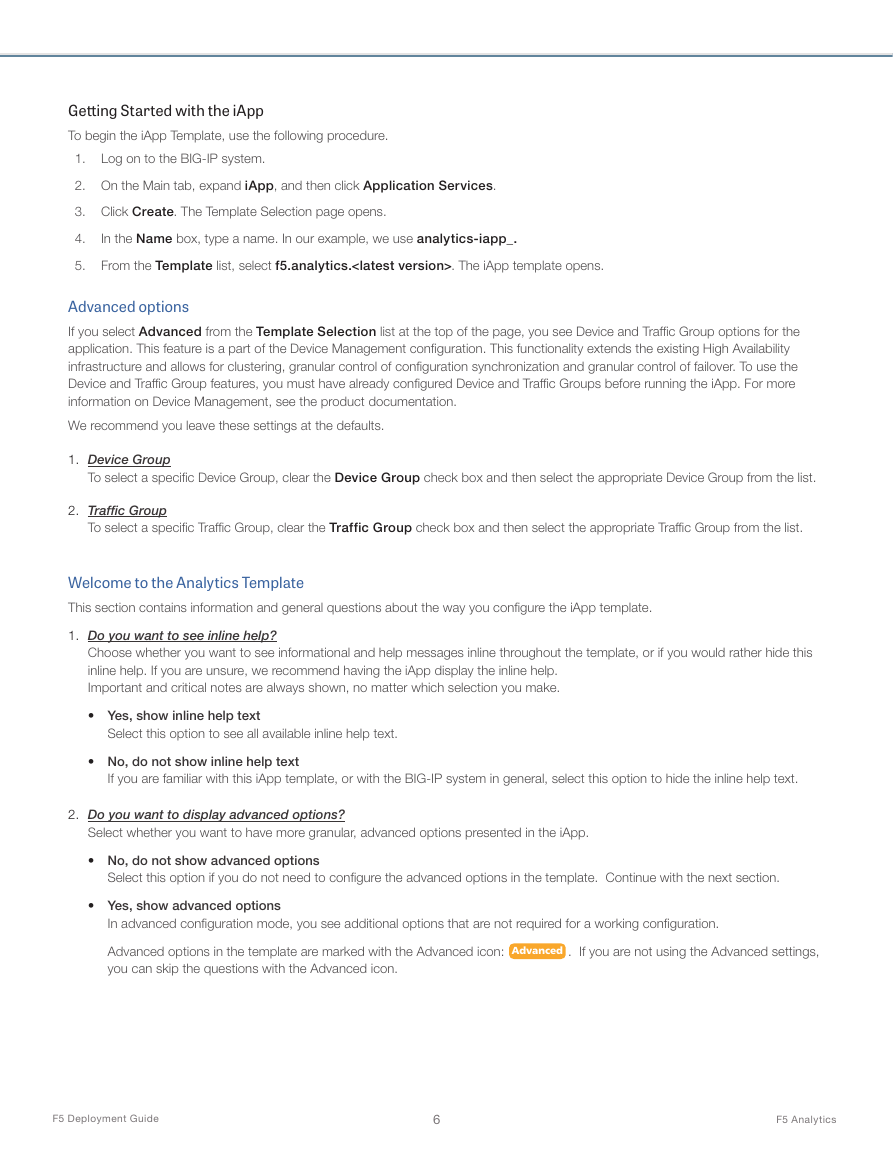
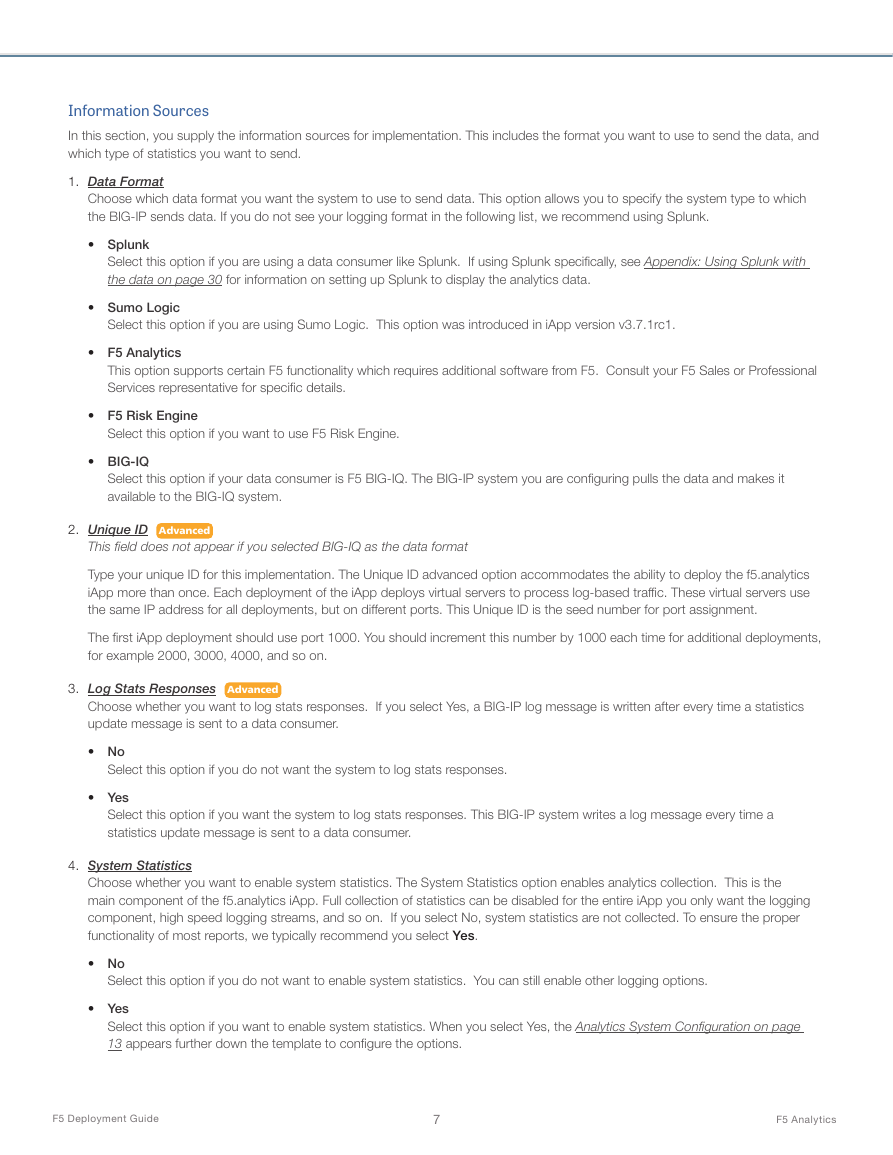

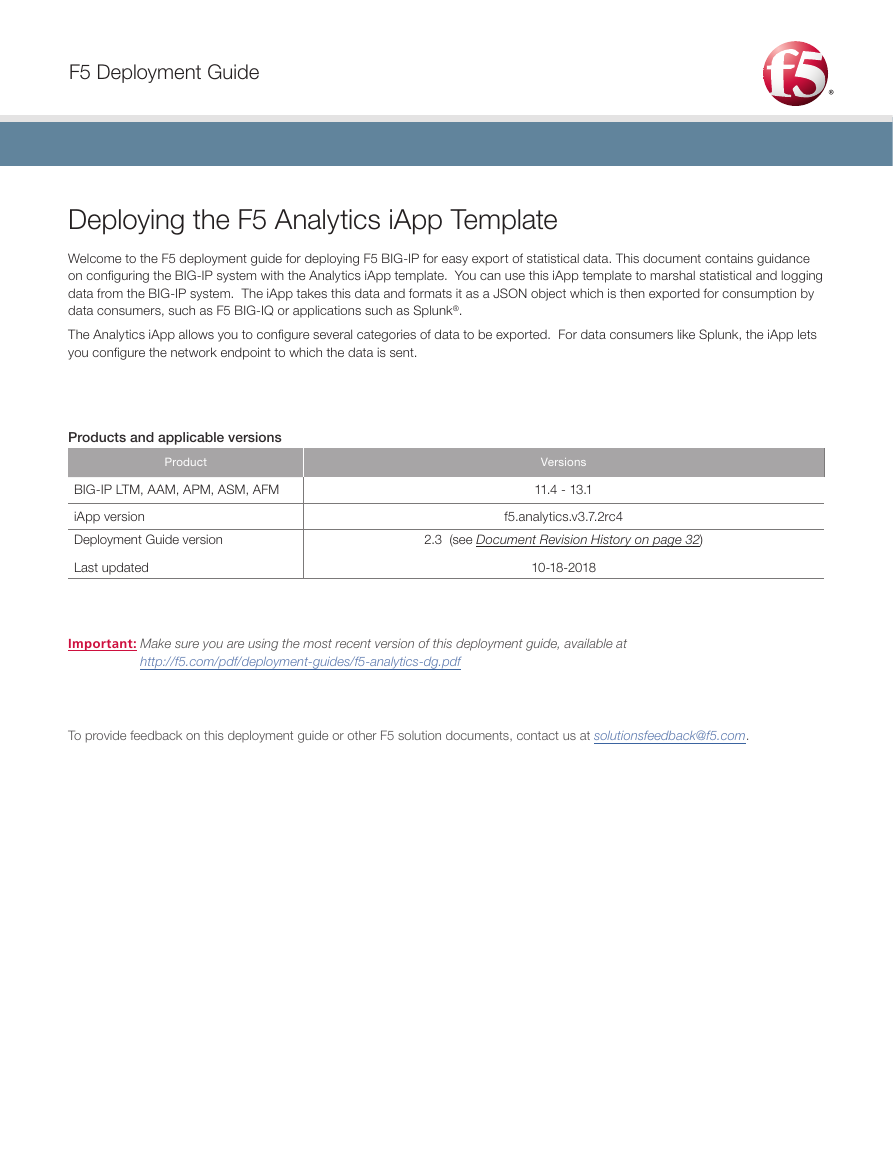
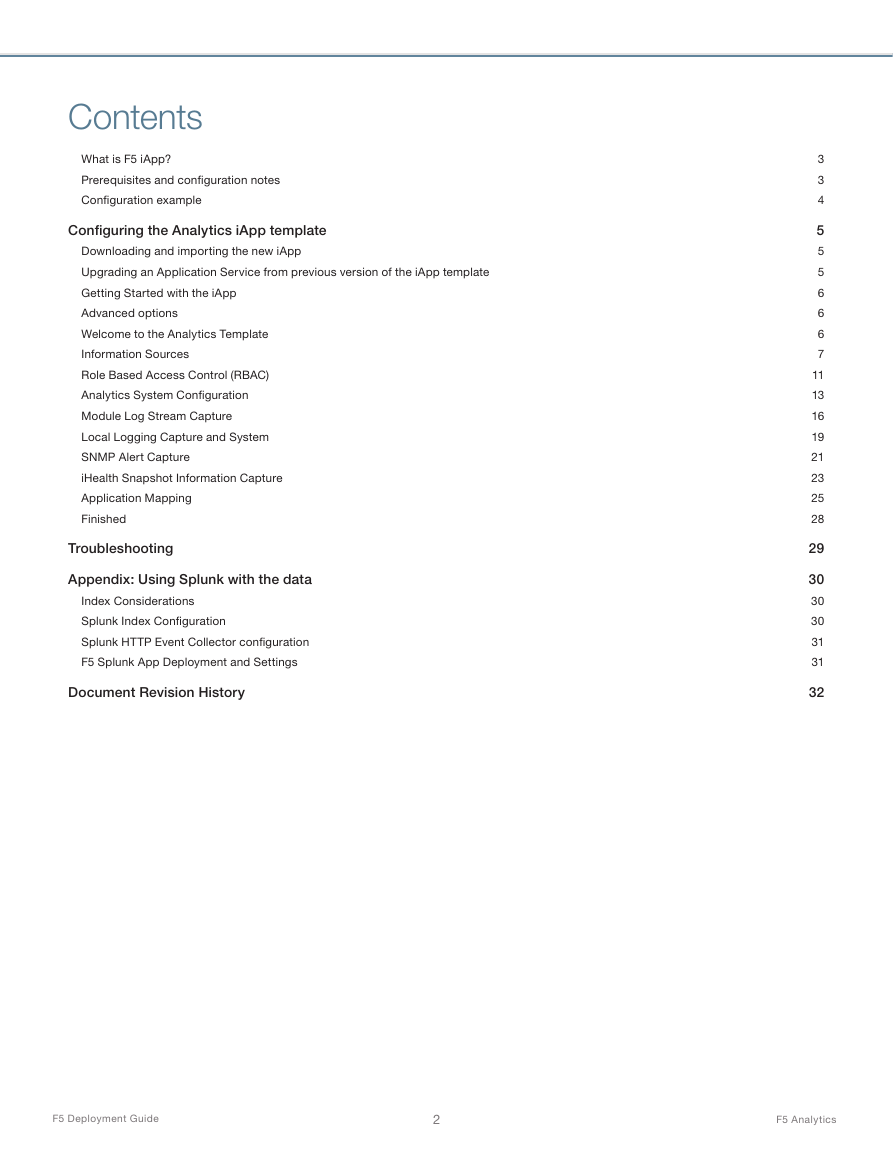

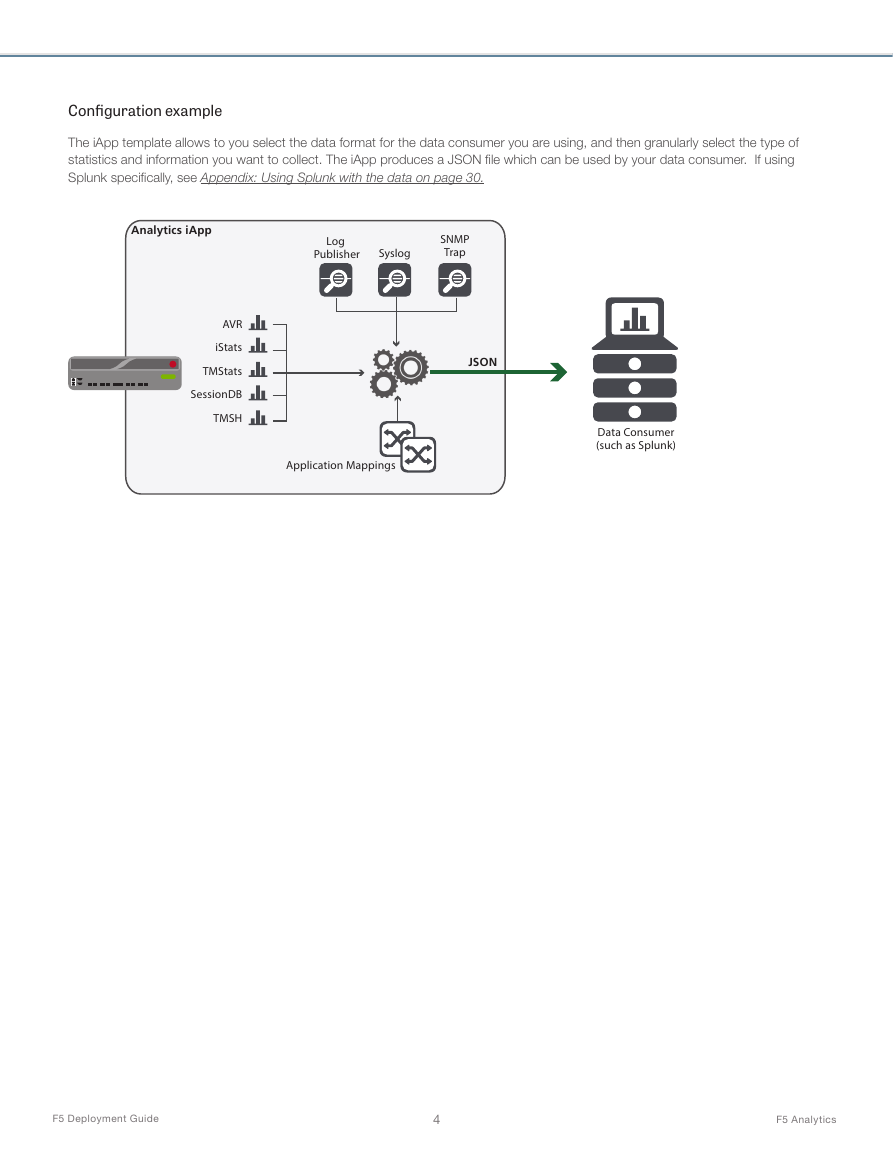

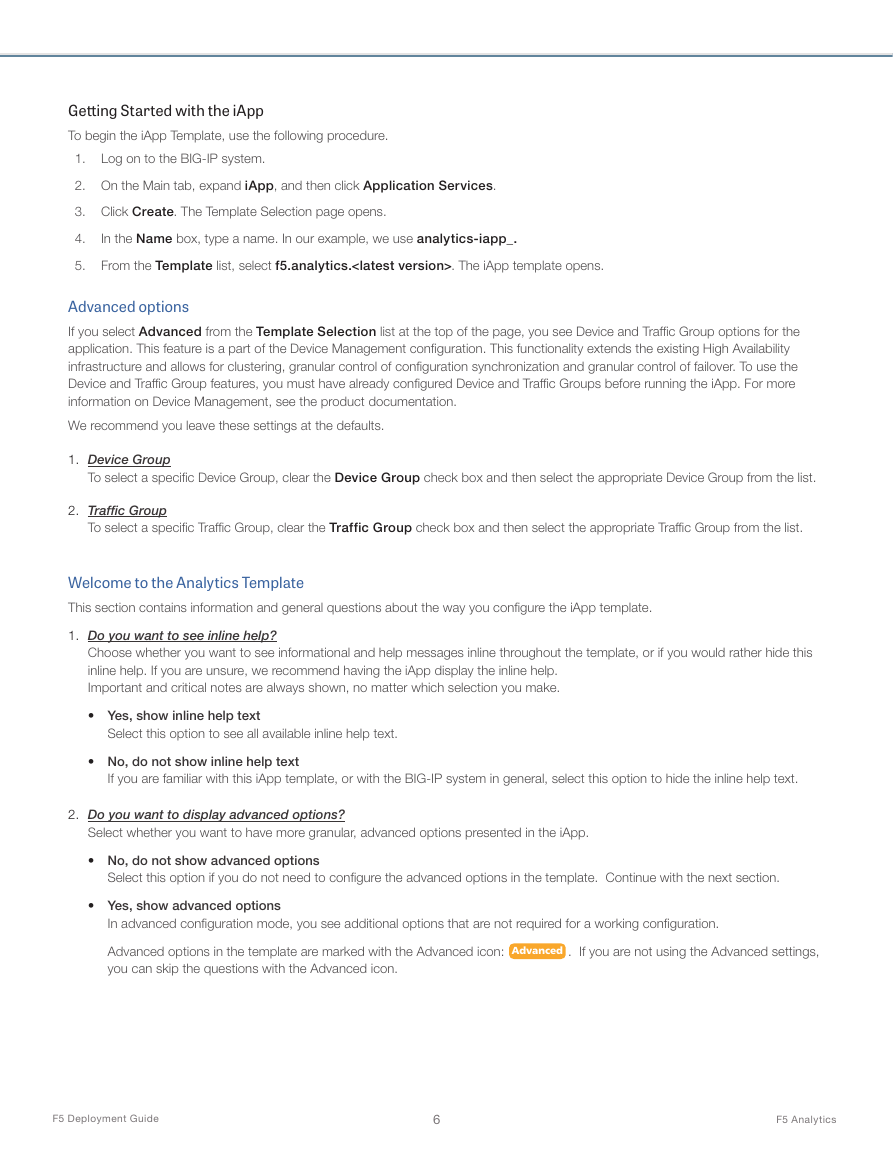
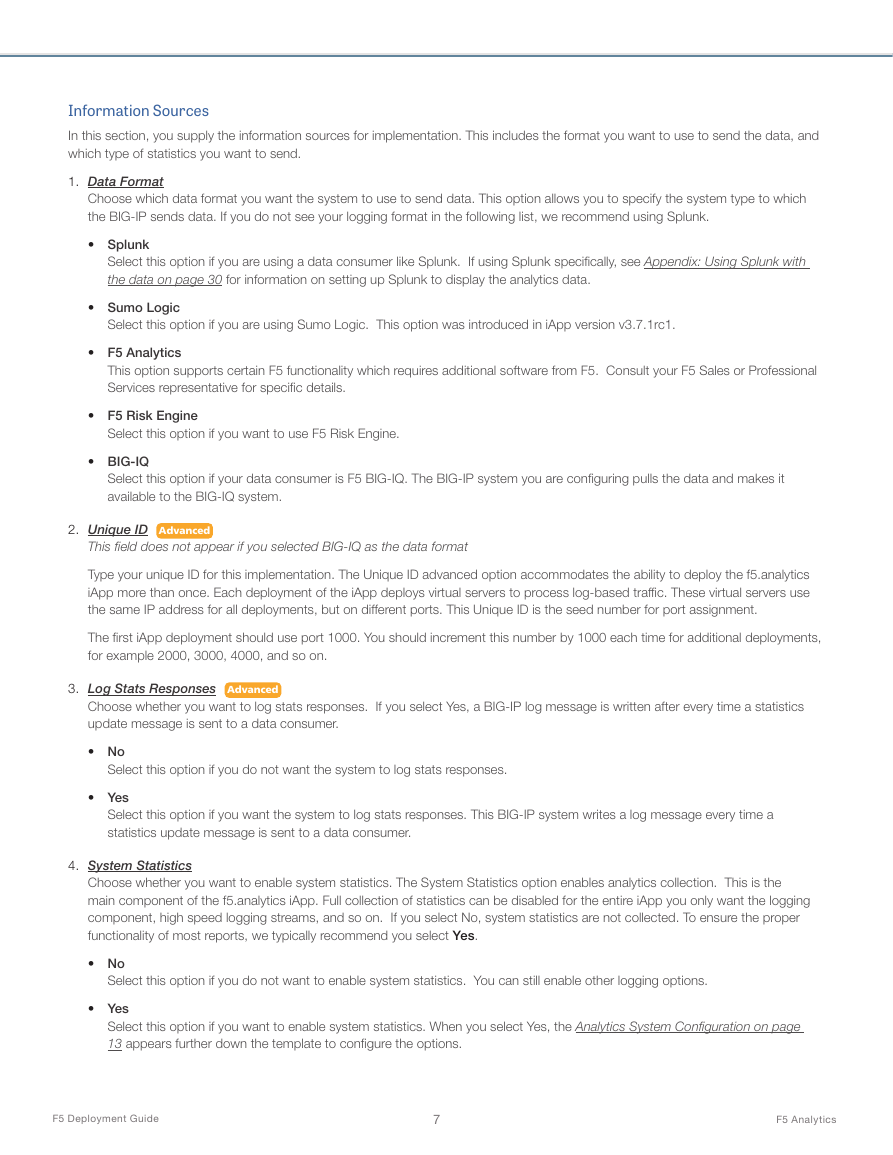

 2023年江西萍乡中考道德与法治真题及答案.doc
2023年江西萍乡中考道德与法治真题及答案.doc 2012年重庆南川中考生物真题及答案.doc
2012年重庆南川中考生物真题及答案.doc 2013年江西师范大学地理学综合及文艺理论基础考研真题.doc
2013年江西师范大学地理学综合及文艺理论基础考研真题.doc 2020年四川甘孜小升初语文真题及答案I卷.doc
2020年四川甘孜小升初语文真题及答案I卷.doc 2020年注册岩土工程师专业基础考试真题及答案.doc
2020年注册岩土工程师专业基础考试真题及答案.doc 2023-2024学年福建省厦门市九年级上学期数学月考试题及答案.doc
2023-2024学年福建省厦门市九年级上学期数学月考试题及答案.doc 2021-2022学年辽宁省沈阳市大东区九年级上学期语文期末试题及答案.doc
2021-2022学年辽宁省沈阳市大东区九年级上学期语文期末试题及答案.doc 2022-2023学年北京东城区初三第一学期物理期末试卷及答案.doc
2022-2023学年北京东城区初三第一学期物理期末试卷及答案.doc 2018上半年江西教师资格初中地理学科知识与教学能力真题及答案.doc
2018上半年江西教师资格初中地理学科知识与教学能力真题及答案.doc 2012年河北国家公务员申论考试真题及答案-省级.doc
2012年河北国家公务员申论考试真题及答案-省级.doc 2020-2021学年江苏省扬州市江都区邵樊片九年级上学期数学第一次质量检测试题及答案.doc
2020-2021学年江苏省扬州市江都区邵樊片九年级上学期数学第一次质量检测试题及答案.doc 2022下半年黑龙江教师资格证中学综合素质真题及答案.doc
2022下半年黑龙江教师资格证中学综合素质真题及答案.doc