CONTENTS
Part 1. Introduction
1. Documents and Support
1.1 Organization of This Manual
1.2 Notation Rules for the JMAG-Designer Manual
1.3 JMAG-Designer Manuals
1.4 Customer Support
1.5 Operations in Windows and Linux
1.5.1 Setting Environment Variables (Windows, Linux/UNIX)
1.5.2 Confirming the Registry (Windows)
1.5.3 Starting the Application (Windows, Linux/UNIX)
2. Functions of JMAG-Designer
2.1 Analysis Function
2.2 Script Function
2.3 Link Function
2.3.1 Linking with CAD Software
2.3.2 Importing JMAG-Studio Data
2.4 Flow of Analysis
2.4.1 Preparing for the Analysis
2.4.2 Setting the Analysis
2.4.3 Running an Analysis
2.4.4 Confirming Analysis Results
3. JMAG-Designer License Operations
3.1 License and Analysis Functions
3.1.1 Notes
3.1.2 JMAG Licenses
3.2 License Setting Tool (FLEXlm License)
3.3 License Borrowing Tool (FLEXlm License)
3.3.1 Notes
3.3.2 Required Settings before Using This Software
3.3.3 Borrowing Licenses
3.3.4 Confirming the License Borrowing Status and Returning Licenses
3.4 Setting the License Check (License Waiting, License Retry)
3.4.1 Notes regarding the License Waiting Function
3.4.2 Notes regarding the License Retry Function
3.4.3 Setting Environment Variables
4. Functions Limited by the OS
4.1 Solver Functions not Supported by the JMAG Linux Module
4.2 Prepost Functions not Supported in JMAG Linux Module Full Edition
5. Basic Description for Magnetic Field Analyses
5.1 Elucidating Analysis Objectives
5.2 Understanding Settings Required for the Analysis Objective
5.3 Understanding Phenomena
5.4 Decreasing Size of the Analysis Target and Increasing Calculation Efficiency
5.4.1 Symmetry Boundary Condition and Natural Boundary Condition
5.4.2 Rotation Periodic Boundary Condition
5.4.3 Translation Periodic Boundary Condition
5.5 Applying an Air Region
5.6 Mesh as Fine as Possible As Needed
5.6.1 Areas Showing Larger Change in Magnetic Field
5.6.2 Areas Where Eddy Currents Are Generated
5.7 Understanding Parts for the Analysis Target
5.8 Understanding Linear Materials And Non-Linear Materials
Part 2. Basic Operations P 75
6. Screen Configuration
6.1 [Treeview] Tab in Project Manager
6.1.1 [Filter] Text Box
6.1.2 [Project Manager] Tree
6.1.3 Projects
6.1.4 Analysis Groups
6.1.5 Model
6.1.6 Study
6.1.7 Grouping Parts
6.1.8 Part Suppression
6.1.9 Setting the Properties
6.1.10 Specifying Conditions
6.2 [Control] Tab in Project Manager
6.2.1 Defining an Axis and Direction
6.2.2 Specifying Result File to be Referenced
6.3 Graphics Window
6.3.1 Operations from the Context Menu
6.3.2 Selection Operation Using Modifier Keys on a Keyboard
6.3.3 Rotating a Model Using the Keyboard and Mouse
6.4 Toolbox
6.4.1 [Materials] Tab
6.4.2 [Conditions] Tab
6.4.3 [Scripts] Tab
6.4.4 [Views] Tab
6.5 Changing the Screen Layout
6.5.1 Moving [Project Manager] and [Toolbox]
6.5.2 Show /Hide the Screen
7. Menus
7.1 [File] Menu
7.2 [Edit] Menu
7.3 [View] Menu
7.4 [Select] Menu
7.5 [Tools] Menu
7.6 [Window] Menu
7.7 [Scripts] Menu
7.8 [Help] Menu
8. Toolbar Buttons
8.1 [File] Toolbar
8.2 [View] Toolbar
8.3 [Viewpoint] Toolbar
8.4 [Rendering Mode] Toolbar
8.5 [Selection Tools] Toolbar
8.6 [Report] Toolbar
9. Preferences
9.1 Displaying the [Preferences] Dialog Box
9.2 [System]
9.3 [Rendering]
9.4 [Appearance]
9.5 [Dialogues]
9.6 [Text]
9.7 [Layout]
9.8 [Units]
9.9 [Calculation]
9.10 [Show Table]
9.11 [Materials]
9.12 [Script]
9.13 [Mesh]
9.14 [Link]
9.15 [Remote Machines for SSH Access]
9.15.1 Types of Remote Calculation
9.15.2 Setting Procedures
10. Point Sequence Data
10.1 [Edit Point Sequence] Dialog Box
10.2 Checking the Magnetic Property Curve (B-H Curve)
10.2.1 Checking Point Sequence Data
10.2.2 Smoothing of Point Sequence Data
10.3 Creating Point Sequence Data Dependent on Physical Amount
10.4 Automatically Creating Point Sequence Data
10.4.1 Notes
10.4.2 Running Procedures
10.5 Creating 3D Point Sequence Data
10.6 Handling Point Sequence Data Periodically
10.7 Importing and Exporting Point Sequence Data
10.7.1 Importing the Point Sequence Data
10.7.2 Exporting the Point Sequence Data
10.8 Editing the Point Sequence Data
10.9 Confirming the Point Sequence Data Using Graph
11. Specifying Mathematical Formulas and Variables for Parameters
11.1 Parameters Supported for Specifying Mathematical Formulas
11.2 Notes
11.3 List of Functions That Can be Used
11.4 Variable Input
Part 3. Creating Geometry P 191
12. Geometry
12.1 Creating CAD and Mesh Models in Geometry Editor
12.2 Importing a CAD Model from Another CAD Software
12.3 Linking to Another CAD Software
12.4 Extracting a Section from a 3D Model (Section Analysis)
12.5 Importing a 2D Model Created with the JMAG-Express
12.6 Importing a 2D Model Created with SPEED
12.7 Importing a 3D Model Created with the Transformer Modeling Tool
12.8 Import a Mesh Model from Another Analysis Software
13. Basic Concepts for Creating Geometry with Geometry Editor
13.1 Geometry Editor
13.2 Components of the Geometry
13.3 Concept for Creating Geometry
13.4 Flow for Creating Geometry
14. Basic Operations of the Geometry Editor
14.1 Starting the Geometry Editor
14.2 Displaying Non-Geometry Editor Models in the Geometry Editor
14.3 Screen Configuration
14.3.1 Changing the Position of Each Screen
14.3.2 [Treeview] Tab in the [Model Manager]
14.3.3 [Control] Tab in the [Model Manager]
14.3.4 Graphics Window
14.3.5 History Manager Box
14.3.6 Status Bar
14.4 Menus of the Geometry Editor
14.4.1 [File] Menu
14.4.2 [Edit] Menu
14.4.3 [Insert] Menu
14.4.4 [View] Menu
14.4.5 [Select] Menu
14.4.6 [Tools] Menu
14.4.7 [Help] Menu
14.5 Toolbar Buttons of Geometry Editor
14.5.1 Showing and Hiding the Toolbar Button
14.5.2 Toolbar Button of the [File] Toolbar
14.5.3 Toolbar Buttons of the [Edit] Toolbar
14.5.4 Toolbar buttons of the [View Control] Toolbar
14.5.5 Toolbar Buttons of the [Viewpoint] Toolbar
14.5.6 Toolbar Buttons of the [Display Type] Toolbar
14.5.7 Toolbar Buttons of the [Select] Toolbar
14.5.8 Toolbar buttons of the [Insert] Toolbar
14.6 Using the Reference Point, Reference Line, and Reference Plane
14.7 Referring to Geometry Included in Parts Other than the Part Being Edited
14.8 Preferences of Geometry Editor
14.8.1 Displaying the [Preferences] Dialog Box
14.8.2 [System Options] tab
14.8.3 [Document Properties] tab
14.9 Defining the Equation Used in the Geometry Parameters
15. Creating 2D Shape with Geometry Editor
15.1 Regarding Sketches
15.2 Creating a New Sketch
15.2.1 Creating a Sketch for 2D Geometry
15.2.2 Creating a Sketch for 3D Geometry
15.3 Exiting the Edit Sketch Mode
15.4 Editing an Existing Sketch
15.5 Copying a Sketch (between Parts and between Planes)
15.5.1 Copying a 2D Sketch or Sketch to Paste as a 2D Sketch
15.5.2 Copying a 2D Sketch or a Sketch to a Part
15.6 Moving a Sketch (between Parts and between Planes)
15.6.1 Moving a 2D Sketch to a Part
15.6.2 Moving a Sketch to a Different Plane
15.6.3 Moving a Sketch to Different Part
15.7 Moving a 2D Sketch under a Part
15.7.1 Notes
15.7.2 Running Procedures
15.8 Deleting a Sketch
15.9 Adding Basic Shapes to a Sketch
15.9.1 Creating a Vertex
15.9.2 Creating a Line
15.9.3 Creating a Spline
15.9.4 Creating a Rectangle
15.9.5 Creating a Circle
15.9.6 Creating an Arc
15.9.7 Creating an Ellipse
15.9.8 Creating an Elliptical Arc
15.10 Adding Basic Shapes to a Sketch Using Sketch Options
15.10.1 Creating a Perpendicular Line
15.10.2 Creating a Parallel Line
15.10.3 Creating a Horizontal/Vertical Line
15.10.4 Creating a Line or Arc with a Constant Angle from the X-axis
15.11 Editing a Basic Shape
15.12 Selecting Multiple Basic Shapes
15.13 Moving Basic Shapes in the Same Sketch
15.13.1 Translating Basic Shapes
15.13.2 Rotating Basic Shape
15.13.3 Moving Basic Shapes Using the Mouse
15.14 Moving the Basic Shape between Two Sketches
15.15 Copying the Basic Shape in the Same Sketch
15.15.1 Parallel Coping a Basic Geometry
15.15.2 Rotate Copying a Basic Geometry
15.15.3 Mirror Copying a Basic Geometry
15.15.4 Copying a Basic Geometry to a Position
15.16 Basic Shape Tool
15.16.1 Trimming the Basic Shape
15.16.2 Dividing the Basic Shape at an Intersection (Break at Intersection)
15.16.3 Creating a Fillet in a Basic Shape
15.16.4 Creating a Chamfer on a Basic Shape
15.16.5 Connecting Two Basic Shapes
15.16.6 Tangent Line
15.16.7 Vertical Line
15.16.8 Parallel Lines
15.16.9 Joint
15.16.10 Merge
15.16.11 Scale Basic Shape
15.16.12 Deleting Duplicate Vertices
15.17 Sketch Tool
15.17.1 Copying the Basic Shape between Two Sketches
15.17.2 Converting the Outline of the Solid to the Sketch
15.18 Merging Points Vertices
15.18.1 Notes
15.18.2 Running Procedures
15.19 Deleting a Basic Shape
15.20 Setting 2D Constraints to a Basic Shape
15.20.1 Types of 2D Constraints
15.20.2 Usage Notes for 2D Constraints
15.20.3 Manually Setting 2D Constraints
15.20.4 Automatically Setting 2D Constraints from Geometry
15.20.5 Editing 2D Constraints
15.20.6 Deleting 2D Constraints
15.21 Creating a Region
15.21.1 Creating a Region Manually
15.21.2 Automatically Add Region Boolean Features
15.22 Deleting Regions
15.23 Setting a Feature for a Region
15.23.1 Features Available for a Region
15.23.2 Notes For Setting Features to the Region
15.23.3 Region Linear Pattern
15.23.4 Region Radial Pattern
15.23.5 Region Mirror Copy
15.23.6 Boolean for Regions
15.23.7 Region Fillet
15.23.8 Region Chamfer
15.23.9 Region Scale
15.23.10 Region Move
15.24 Setting a Feature for a Region Edge
15.24.1 Features Available for a Region Edge
15.24.2 Region Edge Offset
15.24.3 Region Edge Move
15.24.4 Converting to Fillet Feature
15.25 Setting a Feature for an Assembly
15.25.1 Features Available for an Assembly
15.26 Editing a Feature
15.27 Deleting a Feature
16. Creating 3D Geometry with Geometry Editor P 349
16.1 Regarding Parts
16.2 Creating a New Part
16.3 Exiting the Edit Mode of a Part
16.4 Editing an Existing Part
16.5 Copying Part
16.6 Moving a Part
16.6.1 Translating a Part
16.6.2 Rotating a Part
16.7 Deleting a Part
16.8 Defining the Parts Position with a 3D Constraint
16.8.1 Types of 3D Constraints
16.8.2 Usage Notes for 3D Constraints
16.8.3 Manually Setting 3D Constraints
16.8.4 Editing 3D Constraint
16.8.5 Deleting 3D Constraints
16.9 Specifying a Feature for a Sketch
16.9.1 Features Available for a Sketch
16.9.2 Extrude
16.9.3 Extrude Cut
16.9.4 Extrude Split
16.9.5 Extrude Surface
16.9.6 Extrude Imprint (Creating Vertices on Solids)
16.9.7 Revolve
16.9.8 Revolve Cut
16.9.9 Revolve Split
16.9.10 Revolve Surface
16.9.11 Create Beam
16.10 Setting a Feature for an Assembly
16.10.1 Features Available for an Assembly
16.10.2 Extrude Cut
16.10.3 Extrude Split
16.10.4 Revolve Cut
16.10.5 Revolve Split
16.10.6 Boolean between Parts
16.10.7 Imprint for Parts
16.10.8 Assembly Scale
16.11 Setting a Feature for a Solid
16.11.1 Features Available for a Solid
16.11.2 Solid Linear Pattern
16.11.3 Solid Radial Pattern
16.11.4 Solid Mirror Copy
16.11.5 Boolean between Solids (Boolean in the Same Part)
16.11.6 Imprint for Solid
16.11.7 Edge Fillet
16.11.8 Edge Chamfer
16.11.9 Solid Scale
16.11.10 Solid Move
16.12 Setting a Feature for a Solid Face
16.12.1 Features Available for a Solid Face
16.12.2 Usage Notes
16.12.3 Face Extrude
16.12.4 Face Revolve
16.12.5 Solid Face Offset
16.12.6 Solid Face Move
16.12.7 Converting to Fillet Feature
16.13 Editing a Feature
16.14 Deleting a Feature
17. Creating Geometries Using the Geometry Library in the Geometry Editor
17.1 Important Notes regarding Usage
17.2 Procedures
17.2.1 Variables of Each Geometry in the Geometry Library
18. Creating Geometry Using the Wire Template in the Geometry Editor
18.1 Usage Notes
18.2 Usage Procedures
18.2.1 [Boundary Geometry]
18.2.2 [Wire Geometry]
18.2.3 [Start Point], [Direction]
18.2.4 [Option]
18.3 Copying a Geometry Created Using the Wire Template
18.4 Moving a Geometry Created Using the Wire Template
18.5 Modifying a Geometry Created Using the Wire Template
18.6 Deleting a Geometry Created Using the Wire Template
19. Creating 3D Geometry Using Coil Templates in the Geometry Editor
19.1 Notes on Using the Coil Template
19.2 Running Procedures
19.2.1 Selecting a Coil Type
19.2.2 Path Settings
19.2.3 Specifying Start Axis/Rotation Axis/Origin
19.2.4 Specifying Options
19.3 Copying Geometries That are Created Using Coil Templates
19.4 Modify the Position of a Geometry That is Created Using a Coil Template
19.5 Modifying Geometries That are Created Using Coil Templates
19.6 Deleting Geometries That are Created Using Coil Templates
20. Mesh Generation in the Geometry Editor
20.1 Difference in Creating Mesh Manually and Creating Mesh Automatically
20.2 Notes when Manually Creating a Mesh
20.3 Flow of Creating a Mesh Model
20.4 Creating a 2D Mesh Manually
20.4.1 Creating a 2D Mesh Manually (Option)
20.5 Creating a 3D Mesh Manually Based on 2D Mesh
20.5.1 Creating 3D Mesh Using the Extrude Feature
20.5.2 Creating 3D Mesh Using the Revolve Feature
20.6 Creating 3D Mesh Based on a Different 3D Mesh (Face Extrude)
20.7 Deleting Duplicate Nodes in Parts or Sketches
20.7.1 Notes
20.7.2 Running Procedures
20.8 Copying Mesh
20.9 Moving the Mesh
20.10 Modifying Mesh
20.11 Deleting a Mesh
20.12 Converting Parts or Sketches to Mesh Parts
20.12.1 Notes
20.12.2 Running Procedures
20.13 Extruding a Mesh
20.13.1 Type of Extrude
20.13.2 Parallel Mesh Extrusion
20.13.3 Cylindrical Mesh Extrusion in Theta Direction
20.13.4 Cylindrical Mesh Extrusion in Radial Direction
20.14 Copying Mesh Part
20.14.1 Parallel Mesh Copy
20.14.2 Rotation Mesh Copy
20.14.3 Mirror Mesh Copy
20.15 Moving the Node
20.15.1 Types of Move Node
20.15.2 Move Node by Coordinate
20.15.3 Move Node by Parallel
20.15.4 Move Node by Theta
20.15.5 Move Node by Radial
20.15.6 Move Node to Applicable Node
20.16 Deleting Duplicate Nodes in a Mesh Part
20.16.1 Notes
20.16.2 Running Procedures
20.17 Element Scale
20.17.1 Notes
20.17.2 Running Procedures
20.18 Merging/Splitting Mesh Blocks
20.18.1 Notes
20.18.2 Splitting Mesh Blocks
20.18.3 Merging Mesh Blocks
20.19 Subdivisions for Elements
20.19.1 Notes
20.19.2 Specifying Pattern to Subdivide Elements
20.19.3 Specifying the Number of Division for Dividing Elements in Subdivision
20.20 Shifting Elements (Modifying Incidence)
20.20.1 Notes
20.20.2 Running Procedures
20.21 Deleting Elements in a Mesh Part
21. Linking to Geometry Editor P 485
21.1 Importing Assembly Data Created in Geometry Editor into JMAG-Designer
21.1.1 Importing the Assembly Data Created in Geometry Editor
21.1.2 Importing an Assembly Edited in Geometry Editor
21.2 Canceling the Link between Geometry Editor and JMAG- Designer
21.3 Re-establishing the Link between Geometry Editor and JMAG-Designer
22. Linking to External CAD Software
22.1 Types of Supported CAD Software
22.2 Notes on Linking to External CAD Software
22.3 Preparing to Link to SOLIDWORKS (JMAG-Communicator)
22.4 Importing CAD Models Created With CAD Software
22.4.1 Importing Assembly Files and Part Files
22.4.2 Importing CAD Models Updated on CAD Software into JMAG-Designer
22.5 Canceling the Link between JMAG-Designer and the CAD Software
22.6 Restoring the Link between JMAG-Designer and the CAD Software
23. Editing Geometries in JMAG-Designer
23.1 Modifying Dimension in JMAG-Designer
23.1.1 Notes
23.1.2 Running Procedures
23.2 Extending a 2D Model to a 3D Model in JMAG-Designer
23.2.1 Notes
23.2.2 Running Procedures
24. Creating a Model with the Transformer Modeling Tool
24.1 Notes on Using the Transformer Modeling Tool
24.2 Creating a New Transformer Model
24.2.1 Specifying the Model Divisions
24.2.2 Creating a Core
24.2.3 Creating a Bobbin
24.2.4 Creating a Coil
24.3 Importing a Transformer Model to JMAG-Designer
24.3.1 Importing a Transformer Model Created with the Transformer Modeling Tool
24.3.2 Importing a Transformer Model Modified with the Transformer Modeling Tool
24.4 Unlinking the Transformer Modeling Tool and JMAG- Designer
24.5 Restoring the Link between the Transformer Modeling Tool and JMAG-Designer
24.6 Exiting the Transformer Model Tool
25. Linking to SPEED
25.1 On SPEED
25.2 Necessary Module
25.3 Possible Analysis
25.4 Analysis Flow Chart
25.4.1 Process 1 Operating SPEED PC-BDC and PC-IMD
25.4.2 Process 2 Operation at SPEED GoFER
25.4.3 Process 3 Operating GDFRunner in JMAG-Designer
25.4.4 Process 4 Operating the Pre-Processor in JMAG-Designer
25.4.5 Process 5 Operation at JMAG-Designer Solver
25.4.6 Process 6 Operating the Post-Processor in JMAG-Designer
25.4.7 Process 7 Operating SPEED PC-BDC
25.5 Settings for Each Feature
25.5.1 Single Load Point
25.5.2 Bgap Distribution
25.5.3 Btooth Waveform
25.5.4 Cogging Torque
25.5.5 Torque Versus Gamma
25.5.6 i-psi Calculation
Part 4. Analysis P 521
26. Creating a Study by Selecting an Analysis Type
26.1 Analysis Type
26.1.1 Magnetic Field Analysis
26.1.2 Thermal Analysis
26.1.3 Structural Analysis
26.1.4 Electric Field Analysis
26.1.5 Thermal Stress Analysis
26.1.6 Transformer Analysis
26.1.7 Section Analysis
26.1.8 Iron Loss Analysis
26.2 Creating a Study
26.2.1 Creating a New Study
26.2.2 Creating a Study for the Iron Loss Analysis from an Existing Study
26.2.3 Creating a Study for the Section Analysis from an Existing Study
26.2.4 Creating a 2D/Axisymmetric Study from a Section Study
26.2.5 Duplicating a Study
26.2.6 Duplicating a Study between Different Models
26.3 Specifying a Study Title
26.4 Removing a Study
26.5 Deleting Results from a Study
26.5.1 Deleting Results from a Study with Result Files
26.5.2 Deleting Results from a Study without Result Files
26.6 Exporting a Study to a JCF File
26.6.1 Notes
26.6.2 Running Procedures (Exporting Active Cases)
26.6.3 Running Procedures (Exporting All the Cases)
26.7 Deleting Results from a Plot File
26.8 Verifying New Cases
26.8.1 Notes
26.8.2 Running Procedures
26.9 Modifying the Study with Results
26.9.1 Notes
26.9.2 Operations in the [Results Query] Dialog Box
26.10 Merging Studies
26.10.1 Notes
26.10.2 Running Procedures
27. Creating a Material (Using the Material Database)
27.1 Material Database
27.2 Confirming the Material Properties
27.3 Creating a New Material
27.3.1 Setting Basic Information
27.3.2 Setting the [Magnetic Properties] Tab (Isotropic Soft Magnetic Material)
27.3.3 Setting the [Magnetic Properties] Tab (Anisotropic Soft Magnetic Material))
27.3.4 Setting the [Magnetic Properties] Tab (Permanent Magnet)
27.3.5 Setting the [Magnetic Properties] Tab (Magnetization Material)
27.3.6 Setting the [Electric Properties] Tab
27.3.7 Setting the [Mechanical Properties] Tab
27.3.8 Setting the [Thermal Properties] Tab
27.3.9 Setting the [Iron Loss] Tab
27.3.10 Setting the [Notes] Tab
27.4 Creating a New Material by Duplicating the Existing Material
27.5 Importing and Exporting Materials Created with JMAG- Designer
27.5.1 Exporting Materials Created with JMAG-Designer
27.5.2 Importing Materials Created with JMAG-Designer
27.5.3 Importing Shared Material Databases
27.5.4 Synchronizing Material Database File
27.6 Importing the Materials Created with JMAG-Studio
27.6.1 Importing Materials Simultaneously from JMAG-Studio
27.6.2 Importing Materials Created Individually from JMAG-Studio
27.7 Importing the User Magnetization Material
27.8 Editing Materials
27.9 Editing Materials That Have been Used in Analysis (Lock System)
27.10 Organizing Materials
27.10.1 Creating Sub Folders
27.10.2 Modifying Sub Folder Names
27.10.3 Deleting Sub Folders
27.10.4 Moving Material Data between Folders
27.11 Notes on Using Custom Materials
27.12 Deleting Materials
27.13 Installing the MCMA Material Database in JMAG-Designer
27.14 Registering Material Data Output from ThyssenKrupp's PowerCore Explorer into JMAG-Designer
27.15 Bookmarks
27.15.1 Bookmarking a Material
27.15.2 Removing a Material from the Bookmarks
28. Assigning Materials and Setting Material Properties for Each Part
28.1 Selecting a Material
28.1.1 Selecting a Category and Displaying Materials
28.1.2 Searching for a Material
28.2 Assigning a Material
28.2.1 Assigning a Material to a Part in the Graphics Window
28.2.2 Assigning a Material to Part in [Project Manager]
28.2.3 Assigning a Material under [Materials] in [Project Manager] to a Part
28.3 Changing a Material
28.4 Material Properties for Each Part
28.4.1 Soft Magnetic Material for Magnetic Field Analysis
28.4.2 Permanent Magnet for Magnetic Field Analysis
28.4.3 Magnetization Material for Magnetization Analysis
28.4.4 User Magnetization Material for Magnetic Field Analysis
28.4.5 Electric Properties for Magnetic Field Analysis
28.4.6 Material for Iron Loss Analysis
28.4.7 Material for Thermal Analysis
28.4.8 Material for Structural Analysis
28.4.9 Material for Thermal Stress Analysis
29. Study Properties and Conditions P 585
29.1 Study Properties
29.1.1 Displaying the Study Properties
29.1.2 Magnetic Field Analysis
29.1.3 Iron Loss Analysis
29.1.4 Thermal Analysis
29.1.5 Structure Analysis
29.1.6 Electric Field Analysis
29.1.7 Thermal Stress Analysis
29.1.8 Transformer Analysis
29.2 Conditions
29.2.1 Setting a Condition
29.2.2 Magnetic Field Analysis
29.2.3 Iron Loss Analysis
29.2.4 Thermal Analysis
29.2.5 Structure Analysis
29.2.6 Electric Field Analysis
29.2.7 Thermal Stress Analysis
29.2.8 Transformer Analysis
30. Circuit 重要 P 605
30.1 Opening the Edit Circuit Window
30.1.1 Notes
30.1.2 Starting the Circuit Editor
30.2 Circuit Editor Window Configuration
30.2.1 Menu Bar
30.2.2 Toolbar
30.2.3 Circuit Manager ([Treeview])
30.2.4 Circuit Creation Window
30.2.5 Step Control
30.2.6 Status Bar
30.3 Circuit Components That Can be Used by Each Analysis
30.4 Components for Electrical Circuits
30.4.1 Resistor
30.4.2 Three Terminal Resistor
30.4.3 Capacitor
30.4.4 Inductor
30.4.5 Diode
30.4.6 FEM Coil
30.4.7 Three Terminal Coil
30.4.8 Reference FEM Coil
30.4.9 FEM Conductor
30.4.10 Reference FEM Conductor
30.4.11 Switch
30.4.12 Ground
30.4.13 Electric Potential Source (1 Terminal)
30.4.14 Electric Potential Source (2 Terminals)
30.4.15 Current Source (1 Terminal)
30.4.16 Current Source (2 Terminals)
30.4.17 Power Source
30.4.18 Electric Potential Probe
30.4.19 Current Probe
30.4.20 Three-phase Electric Potential Source
30.4.21 Three-phase Current Source
30.4.22 Brush/Commutator
30.4.23 Coupling Control
30.5 Macro Components for Electrical Circuits
30.5.1 PAM Inverter
30.5.2 PAM Inverter (Diode)
30.5.3 Star Connection
30.5.4 Three-phase Power Supply (Current)
30.5.5 Three-phase Power Supply (Voltage)
30.5.6 Three-phase Rectifier
30.5.7 Lap Winding (Brush Motor)
30.5.8 Wave Winding (Brush Motor)
30.5.9 Cage
30.5.10 Series Conductor
30.5.11 PWM Inverter
30.6 Components for Thermal Circuits
30.6.1 Thermal Circuit Control
30.6.2 Thermal Resistor
30.6.3 Heat Capacity
30.6.4 Heat Generation
30.6.5 Heat Transfer
30.6.6 Fixed Temperature
30.6.7 Thermal Probe
30.6.8 Equivalent Temperature Boundary
30.6.9 Heat Transfer Boundary
30.7 Creating a Circuit
30.7.1 Arranging the Components
30.7.2 Wiring
30.7.3 Rotating Components and Wires
30.7.4 Moving Components and Wires
30.7.5 Duplicating Components and Wires
30.7.6 Deleting Components and Wires
30.8 Setting Component Properties
30.8.1 Setting the Properties of a Component
30.8.2 Defining the Current/Voltage Using Composite Function
30.8.3 Defining the Harmonic Current
30.8.4 Duplicating the Component Properties
30.8.5 Replacing the Component Properties
30.8.6 Deleting the Component Properties
30.9 Using Macro Components
30.9.1 Creating Macro Components
30.9.2 Placement of a Macro Component
30.10 Importing a Circuit from a Circuit File
30.11 Editing the Circuit
30.12 Deleting the Circuit
31. Model Geometry Check P 643
31.1 Notes
31.2 Running Check Geometry
31.3 Option Settings
32. Mesh Generation in the JMAG-Designer P 645
32.1 Functions of Mesh Generation
32.2 Licenses Pertaining to Mesh Generation
32.3 Mesh Properties
32.3.1 Displaying the Mesh Properties
32.3.2 [Basic Settings]
32.3.3 [Element Size]
32.3.4 [Slide Division]
32.3.5 [Solid Modification]
32.3.6 [Adaptive]
32.3.7 Notes regarding the Slide Mesh (Rotation Motion)
32.3.8 Notes regarding the Slide Mesh (Translation Motion)
32.3.9 Notes regarding the Remesh Model at Each Step (Patch Mesh)
32.3.10 Notes regarding Auto Generating the Air Region
32.3.11 Boundary Condition Settings for Auto Generating the Air Region
32.3.12 Notes regarding the Function to Add a Layer of Air in the Computational Domain Force and Torque
32.3.13 Notes regarding the Function to Preserve the Existing Mesh (Honeycomb Mesh)
32.3.14 Notes regarding the Use of the Skew Gap Filling
32.3.15 Notes regarding the Extruded Mesh
32.3.16 Notes regarding the Adaptive Mesh
32.3.17 Notes regarding the Skew Model
32.4 Auto Healing
32.4.1 Notes
32.4.2 Setting Procedures
32.5 Specifying an Element Size in the Axis /Width direction for a Slide Face
32.5.1 Notes
32.5.2 Setting Procedure
32.6 Specifying Extrusion Direction
32.6.1 Setting Procedures
32.7 Specifying Extended Slide
32.7.1 Notes on Setting the Slide Mesh Generation Range
32.7.2 Setting Procedures
32.8 Specifying the Element Size (Part, Face, Edge, and Vertex)
32.8.1 Notes
32.8.2 Setting Procedures
32.9 Generating the Thin Layered Mesh for Modeling Skin Effect
32.9.1 Notes
32.9.2 Example of Generating a Mesh Allowing for Skin Depth
32.9.3 Setting Procedures
32.10 Layered Mesh
32.10.1 Notes
32.10.2 Setting Procedures
32.11 Multi-Layer Coating
32.11.1 Notes
32.11.2 Setting Procedure
32.12 Thin Shell/Solid Mesh
32.12.1 Notes
32.12.2 Limitations to the Geometry
32.12.3 Setting Procedures (Shell)
32.12.4 Setting Procedures (Solid)
32.13 Setting the Parent and Child Relation between Parts
32.13.1 Notes
32.13.2 Setting the Part Relation
32.14 Rotation Periodic Mesh
32.14.1 Notes
32.14.2 Setting Procedure for a Rotation Periodic Mesh (Automatic)
32.14.3 Setting Procedure for a Rotation Periodic Mesh (Detailed)
32.15 Defeature
32.15.1 Notes
32.15.2 Setting Procedures
32.16 Constraint Mesh
32.16.1 Notes
32.16.2 Setting Procedure
32.17 Generating/Previewing the Mesh
32.18 Reverting Generated Mesh
32.18.1 Notes
32.18.2 Running Procedures
32.19 Morphing
32.19.1 Notes
32.19.2 Deformation Guidelines
32.19.3 Setting Morphing
32.19.4 Setting Constraints
32.19.5 Specifying the Geometry Type
32.19.6 Morphing Preview
32.20 Local Remesh (Ring, Rectangle, Cylinder, Box)
32.20.1 Notes
32.20.2 Setting Procedures
32.21 Deleting the Mesh
32.22 Checking the Mesh Quality
32.22.1 Element Type
32.22.2 Degree of Flatness
32.22.3 Evaluating the Mesh Quality
32.23 Error/Warning during Mesh Generation
33. Coordinate System P 763
33.1 Creating a Rectangular Coordinate System
33.2 Creating a Cylindrical Coordinate System
33.3 Editing, Deleting, and Copying the Coordinate System
34. Set P 767
34.1 Notes
34.2 Creating Sets
34.3 Editing, Deleting and Copying the Set
34.4 Using Set to Specify Conditions
35. Mesh Group P 773
35.1 Notes
35.2 Creating Mesh Group
35.3 Editing, Deleting, and Duplicating Mesh Group
35.4 Selecting the Elements, Element Faces, Element Edges, Nodes as a Group in a Mesh Group
35.5 Setting Condition Using Mesh Groups
35.5.1 Specifying a Condition to a Mesh Group
35.5.2 Creating Mesh Groups during Condition Settings
35.5.3 Modifying Mesh Groups during Condition Settings
36. Model Centering
36.1 Notes
36.2 Running the Centering Function
36.2.1 Origin Settings
36.2.2 Axis Direction Settings
36.3 Modifying the Centering Function
37. Running the Analysis
37.1 Running the Analysis for One Study
37.1.1 Running an Analysis for Active Cases and All Cases
37.1.2 Monitoring the Results
37.1.3 Canceling and Restarting Analyses
37.2 Running Analyses for All Studies
37.3 Selecting Multiple Studies and Running Analyses
37.3.1 Selecting from the List of Studies
37.3.2 Adding to the Queue
37.4 Continuous Calculation Using JMAG-Scheduler
37.4.1 Adding a Job and Running the Analysis from Project Manger
37.4.2 Adding a Job and Running the Analysis from the Windows [Start] Button
37.4.3 Job List of JMAG-Scheduler
37.4.4 Job Information of JMAG-Scheduler
37.4.5 Monitoring Results in JMAG-Scheduler
37.4.6 Canceling and Restarting the Job (Restart)
37.4.7 Deleting a Job
37.4.8 Resubmitting a Job
37.4.9 Changing the Priority of Jobs
37.4.10 Changing the Status from Queued to Wait
37.4.11 Starting the Continuous Calculation
37.4.12 Specifying the Number of Jobs to Run at the Same Time
37.4.13 Saving a Job List of JMAG-Scheduler in a File
37.4.14 Adding a Job to Job Group
37.4.15 Removing a Job from a Job Group
37.4.16 Removing a Job Group
37.5 Running the Two-way Coupled Analysis Using JMAG- Scheduler
37.5.1 Advanced Preparation for Running a Two-way Coupled Analysis
37.5.2 Adding and Running a Job from Project Manager
37.5.3 Adding and Running a Job from Windows [Start] Button
37.5.4 Monitoring Results in JMAG-Scheduler
37.5.5 Canceling and Restarting the Job (Restart)
37.6 Running the Analysis from the Command Line Using JMAG- Scheduler
37.6.1 Notes
37.6.2 Running Procedures (Windows)
37.7 Running the Two-way Coupled Analysis from the Command Line Using JMAG-Scheduler
37.7.1 Notes
37.7.2 Running Procedures (Windows)
37.8 Running the Analysis from the Command Line Using ExecSolver
37.8.1 Notes
37.8.2 Running Procedures (Windows)
37.8.3 Running Procedures (Linux)
37.9 Error/Warning Message
38. Analysis Groups
38.1 Notes
38.2 Creating an Analysis Group
38.3 Ungrouping
38.4 Changing the Active Study
38.5 Using Results from Another Study in the Analysis Group as Input
38.6 Parametric Analysis and Optimization with Analysis Groups
38.6.1 Parametric Analysis Using the Analysis Group
38.6.2 Optimization Using the Analysis Group
38.7 Setting Properties of the Analysis Group
38.7.1 Displaying the Properties of the Analysis Group
38.7.2 [Description]
38.7.3 [Order]
38.7.4 [Coupling]
38.8 Running the Calculation for an Analysis Group
38.9 Verifying New Cases of the Analysis Group
38.9.1 Notes
38.9.2 Running Procedures
39. Analysis Template P 835
39.1 Notes
39.2 Using an Analysis Template
39.2.1 Creating a Model to Use as an Analysis Template
39.2.2 Creating an Analysis Template
39.2.3 Applying an Analysis Template to a Model
40. Parametric Analysis P 841
40.1 Notes
40.2 Flow of the Parametric Analysis
40.2.1 Creating a Study and the First Case
40.2.2 Selecting Parameters from Dimensions
40.2.3 Selecting Design Parameters
40.2.4 Define Expressions for Setting Design Parameters
40.2.5 Specifying a Value for the Design Parameter
40.2.6 Confirming Created Cases
40.2.7 Calculating Multiple Cases
40.2.8 Creating a Response Graph by Defining Response Values
41. Optimization P 857
41.1 Notes
41.2 Flow of Optimization
41.2.1 Creating the Study and First Case
41.2.2 Setting Up Parameters for the Optimization Analysis
41.2.3 Running a Single Case
41.2.4 Defining Response Data
41.2.5 Opening the [Optimization] Dialog Box
41.2.6 Setting Constraints for the Parameters
41.2.7 Defining the Objective Functions
41.2.8 Setting Initial Cases
41.2.9 Selecting the Optimization Engine
41.2.10 Running Optimization Calculation
41.2.11 Viewing the Resulting Response Table
41.2.12 Confirming the Correlation Matrix
41.2.13 Viewing the Response Graphs
41.2.14 Restarting Optimization Calculation
41.3 Setting User-defined Optimization Engine
41.3.1 Optimization Library API
41.3.2 Optimization Library Configuration File
Part 5. Result Display P 887
42. Output Items and Result Display
42.1 Displaying Results
42.1.1 Associating the Results with the Study
42.1.2 Opening a Plot File
42.1.3 Opening a Result File by Specifying a Folder
42.1.4 Confirming Error/Warning Messages for Each Case
42.1.5 Confirming Solver Reports
42.2 Output Items
42.2.1 Notes of Units
42.2.2 View Type and Display Method
42.2.3 Magnetic Field Analysis
42.2.4 Iron Loss Analysis
42.2.5 Thermal Analysis
42.2.6 Structural Analysis
42.2.7 Electric Field Analysis
42.2.8 Thermal Stress Analysis
42.2.9 Transformer Analysis
42.3 Different Types of Formula for the Direction Component of an Output Item
43. Result Tables
43.1 Displaying a Table
43.1.1 Controlling Output Item Displayed in the Result Table
43.2 Displaying a Table of Specified Target (Elements, Nodes, etc.)
43.2.1 Notes
43.2.2 Running Procedures
43.3 Exporting Tabular Data
43.4 Creating Data for the Response Graph
43.5 Adding Magnetic Flux Calculation
43.5.1 Notes
43.5.2 Running Procedures
43.6 Adding Calculation of Parts, Faces, and Edges
43.6.1 Notes
43.6.2 Running Procedures
43.7 Adding Voltage or Temperature to a Table
43.8 Adding Potential Difference or Temperature Difference to a Table
43.9 Adding Contact Angle for Brush to a Table
44. Operating the Results Graphs
44.1 Structure of the [Graph] Dialog Box
44.1.1 Tab
44.1.2 Menu
44.2 Operations in the [Graph] Tab
44.2.1 Zooming In/Out of a Graph
44.2.2 Specifying the Display Range
44.2.3 Specifying the Axes
44.2.4 Confirming Intersections Using Reference Lines
44.2.5 Printing a Graph
44.3 Operations in the [Line Options] Tab
44.3.1 Setting Line Display
44.3.2 Calculating the Line Average and RMS
44.4 Operations from the [Calculation] Menu
44.4.1 Skew Graph
44.5 Exporting and Printing a Graph
45. History Graphs
45.1 Displaying a History Graph
45.2 Iron Loss Analysis Results Graph
46. Section Graphs P 937
46.1 Notes
46.2 Creating a Section Line
46.3 Creating a Section Arc
46.4 Creating a Section Line in the Air Region
46.5 Creating a Section Arc in the Air Region
46.6 Working with Section Graphs
46.6.1 Editing a Section Graph
46.6.2 Duplicating a Section Graph
46.6.3 Deleting a Section Graph
46.6.4 Exporting the Section Graph Results
47. Probes P 953
47.1 Notes
47.2 Creating a Probe
47.3 Displaying the Probe Results with a Graph
47.4 Editing a Probe
47.5 Deleting a Probe
47.6 Copying a Probe in Same Study
47.7 Copying a Probe of Different Study
48. Calculation Tools P 959
48.1 Fourier Transformation (Amount of Distribution)
48.1.1 Notes
48.1.2 Running Procedures
48.1.3 Procedures for Modifying, Duplicating, and Deleting in DFT Calculation
48.2 Frequency Filter Calculation
48.2.1 Notes
48.2.2 Running Procedures
48.2.3 Procedures for Modifying, Duplicating, and Deleting in Filter Calculation
48.3 Calculation of Result Difference
48.3.1 Notes
48.3.2 Running Procedures
48.3.3 Procedures for Modifying Duplicating, and Deleting Settings in Difference Calculation
49. Response Graph
49.1 Creating a Response Graph
49.1.1 Displaying the [Create Response Graph Data] Dialog Box
49.1.2 Creating Data for Response Graph
49.1.3 Creating an Expression for the Response Graph
49.1.4 Creating a Response Graph
49.2 Duplicating a Response Graph
49.3 Deleting a Response Graph
50. Graph Manager
50.1 Starting Graph Manager
50.2 Managing Datasets
50.2.1 Creating a Dataset
50.2.2 Deleting a Dataset
50.2.3 Displaying a Dataset
50.2.4 Combining Datasets (Lissajous)
50.2.5 Fourier Transformation
50.2.6 Moving Average
50.2.7 Extracting Frequency
50.3 Managing Graphs
50.3.1 Creating a New Graph
50.3.2 Deleting a Dataset from a Graph
50.3.3 Deleting a Graph
50.3.4 Displaying a Graph
51. User Components
51.1 Notes
51.2 Creating User Components
51.2.1 Functions
51.2.2 Range Specification of Steps (History Function)
51.2.3 Output Items
51.3 Modifying User Components
51.4 Deleting a User Component
51.5 Displaying the User Component
52. Contour Plot / Vector Plot
52.1 Creating a Contour Plot / Vector Plot
52.2 Creating a Tensor Plot
52.3 Contour Plot / Vector Plot Setting Parameters (Option)
52.4 Contour Plot Setting Parameters
52.5 Vector Plot Setting Parameters
52.6 Contour Plot Probe
53. Flux Lines
53.1 Notes
53.2 Creating Flux Lines (2D)
53.3 Creating Flux Lines (3D)
53.4 Editing Flux Lines
53.5 Deleting Flux Lines
54. Step, Phase, and Animation Displays
54.1 Specifying the Step
54.2 Specifying the Phase
54.3 Displaying an Animation
54.3.1 Using the Animation Control
54.3.2 Controlling Speed
54.3.3 Selecting the Replay Mode
54.3.4 Specifying Steps/Phases
55. Cut Planes P 1017
55.1 Notes
55.2 Creating a Cut Plane
55.3 Creating a Cut Cylinder
55.4 Displaying/Hiding a Cut Plane
55.5 Editing a Cut Plane
55.6 Duplicating a Cut Plane
55.7 Deleting a Cut Plane
56. Model Copy
56.1 Notes
56.2 Setting Procedures
57. Viewing Original Model
57.1 Notes
57.2 Displaying the Original Model
57.3 Hiding the Original Model
58. Scaling Factor
58.1 Notes
58.2 Specifying a Scaling Factor
58.3 Editing a Scaling Factor
58.4 Deleting a Scaling Factor
59. Results for the Circuit
59.1 Notes
59.2 Opening Circuit Editor
59.3 Edit Circuit Window
59.3.1 Selecting Steps Using the Step Slider
59.4 Displaying Voltage/Current
59.5 Displaying the Current Direction
60. Case/Parametric Report (Analysis Report)
60.1 Specifying the Output Items for Reports
60.2 Exporting Distribution to a Report
60.3 Displaying a Case Report
60.4 Displaying a Parametric Report
Part 6. Tools
61. Tools Overview
Part 7. Reference P 1045
62. Model Creation Guideline
62.1 Model Geometries Where Mesh Cannot be Generated
62.1.1 Model with Contact between a Cylinder and a Face (80062)
62.1.2 Thin Plate Model/Thin Laminated Plate Model (80063)
62.1.3 Model with Multiple Divisions in the Circumferential Direction (80063)
62.1.4 Model with Solids Interfering with Each Other (80052)
62.1.5 Model with Overlapping Mesh (80053)
62.1.6 Model with Small Faces (80054)
62.1.7 Model with a Face Having Acute Angles (80055)
62.1.8 Model with a Plane within a Solid (80056)
62.1.9 Model with Solids Which Contact Faces Cannot be Imprinted (80057)
62.1.10 Model with Incorrect Geometry (80058)
62.1.11 Model with Non-manifolds (80083)
62.1.12 Models with Other Problems (220000)
62.2 Model Geometries Where Mesh maynot be Generated
62.2.1 Model with Contact between Multiple Solid Cylinders and Model with Adjoining Curved Surfaces (80057)
62.2.2 Model with a Fillet Crossed from Three Directions
62.2.3 Model with a Narrow Fillet
62.2.4 Model with a Small Screw Hole or Projection (80064)
62.2.5 Model with a Contact Surface That Has a Slight Difference in Level (80057)
62.2.6 Half Sphere and Sphere Models
62.3 Other Precautions
63. Shortcut / Access Key
63.1 Application Menu of JMAG-Designer
63.2 Geometry Editor
63.3 Graph Manager
63.4 Circuit Editor
63.5 Script Editor
64. Regular Expressions
64.1 Notes
64.2 Using Regular Expressions
64.2.1 Meta-character
64.2.2 Quantifiers
64.2.3 Assertions
65. Starting JMAG-Designer from the Command Line
65.1 Notes
65.2 Running Procedures (Windows)
Part 8. Script
66. Using the Scripts
66.1 Scripts
66.2 Preparing an Operating Environment
66.2.1 VBScript and JScript
66.2.2 Python
66.3 Automatic Script Recording
66.4 Header of Script (Option)
66.5 Using Script Editor
66.5.1 Launching Script Editor
66.5.2 Closing Script Editor
66.5.3 Script Editor Screen Configuration
66.5.4 Find Function
66.5.5 Replacement Function
66.6 Script Execution
66.6.1 Executing from Script Editor
66.6.2 Executing from a Script File
66.6.3 Executing JMAG-Designer Using a Script File as an Argument
66.6.4 Executing from the Python Console
66.7 Start JMAG Using Script
66.7.1 JMAG-Designer
66.7.2 JMAG-Scheduler
66.7.3 designerstarter
66.8 Notes Editing Script
66.8.1 Argument and Return Value Types
66.8.2 Reference Types
66.8.3 Methods for Specifying ID and Index
66.8.4 Using Mathematical Formulas for Parameters
66.8.5 Specifying the Order of the Script
66.9 Creating a GUI for Parameter Input Using Scripts
66.9.1 Notes
66.9.2 Use of the Validation Function
66.9.3 Adding a Check Box
66.9.4 Adding a Radio Button
66.9.5 Adding an Input Field for File Path or Directory Path
66.9.6 Hiding the Cancel Button
66.9.7 Translation Setting of Label Name
66.9.8 Adding Help Button and Tool Tip
66.9.9 Creating a Dialog Box
66.9.10 Creating a Two-Column Dialog Box
66.10 Example of Scripts Using Each of the Scripting Language
66.10.1 Samples of Scripts
66.10.2 VBScript Sample Script
66.10.3 JScript Sample Script
66.10.4 Python Sample Script
INDEX
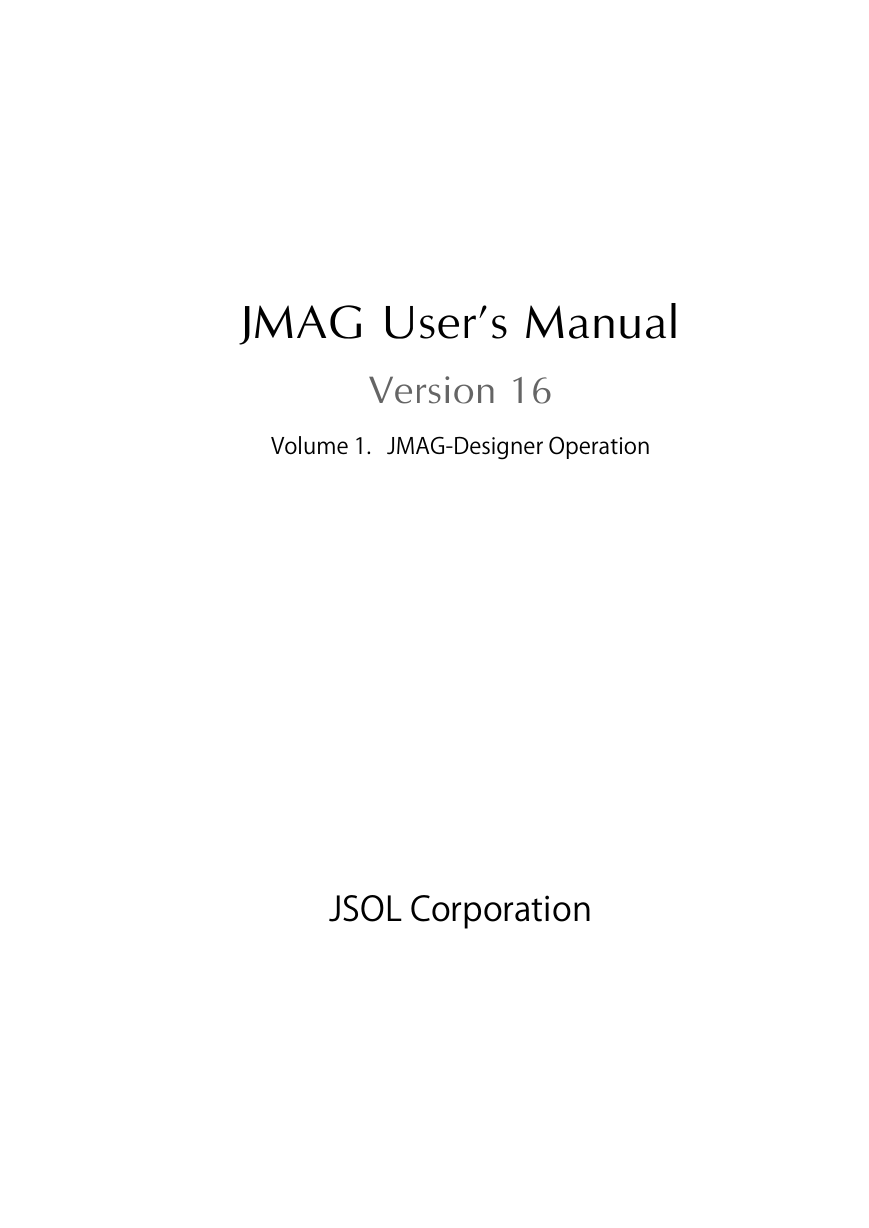
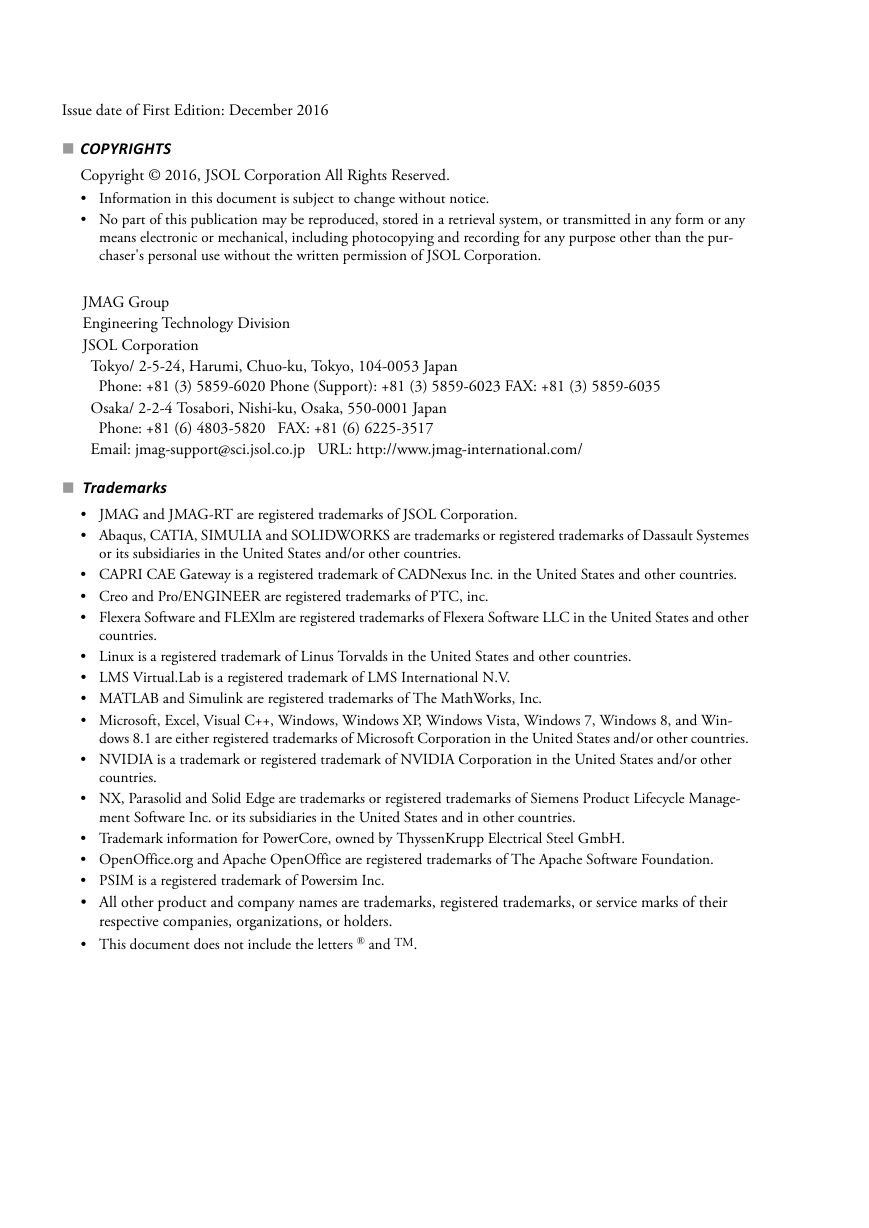
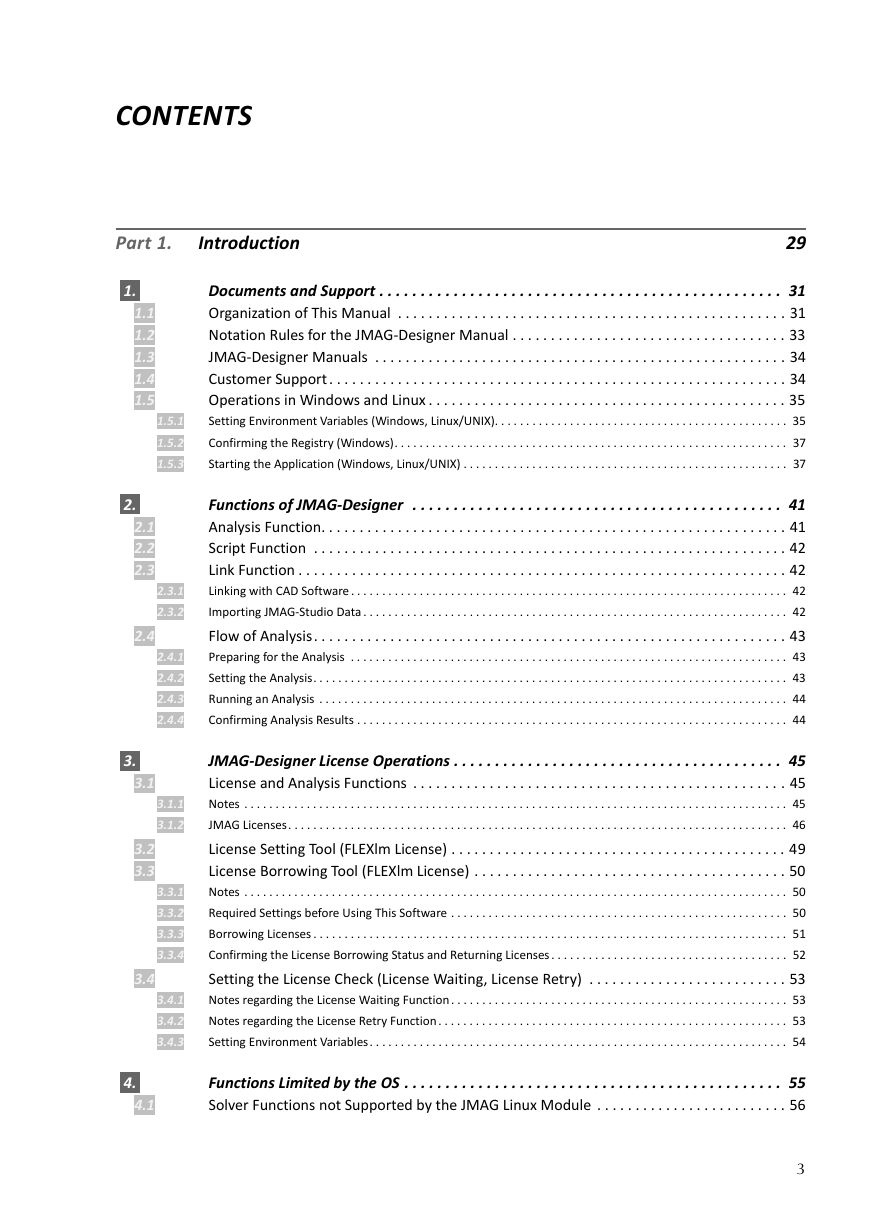

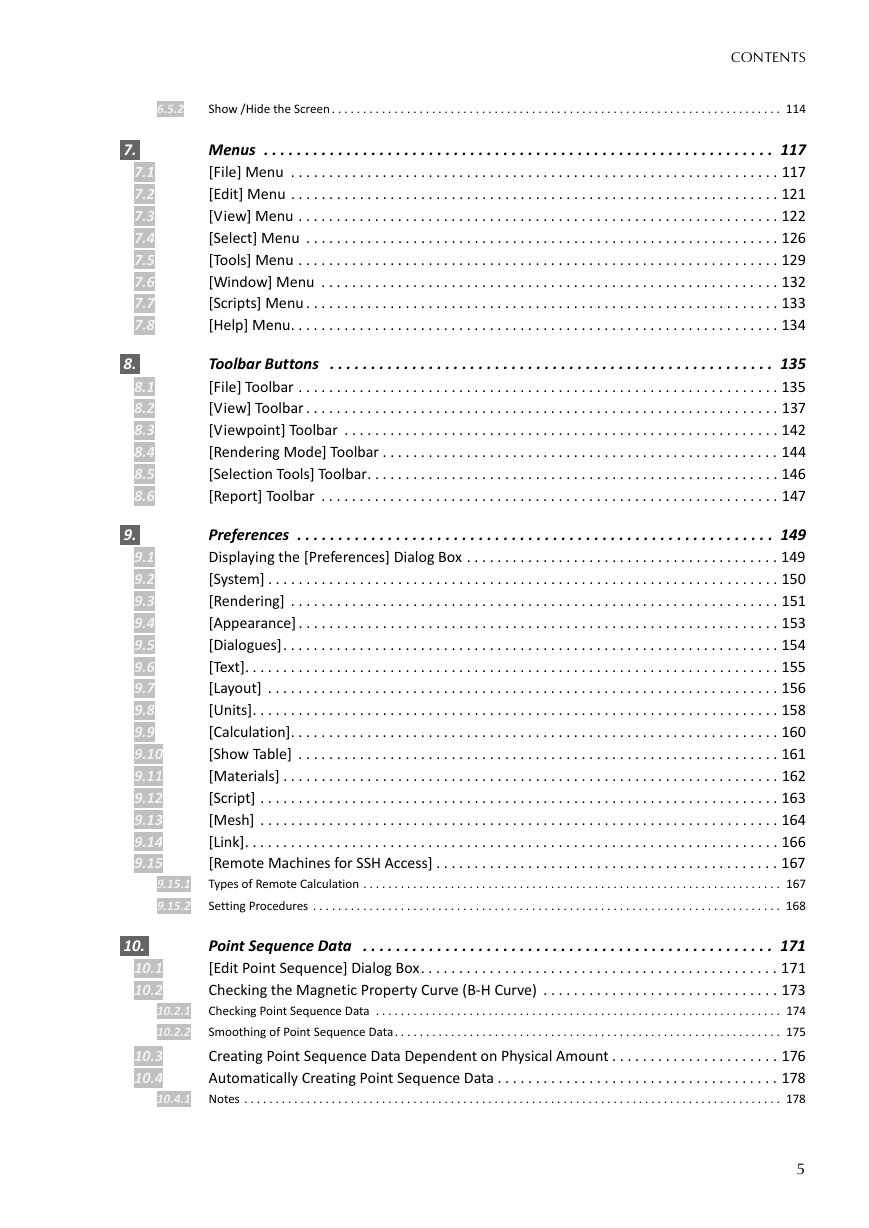
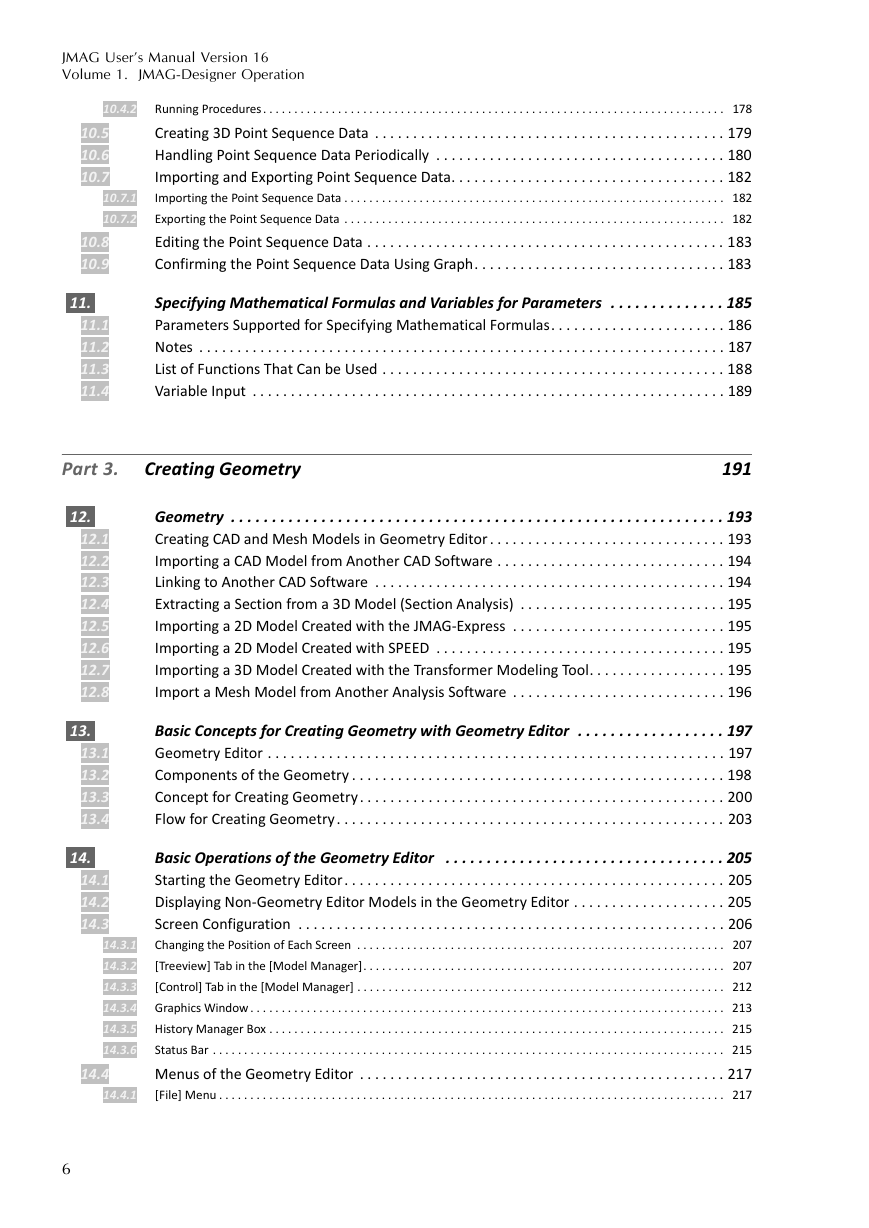
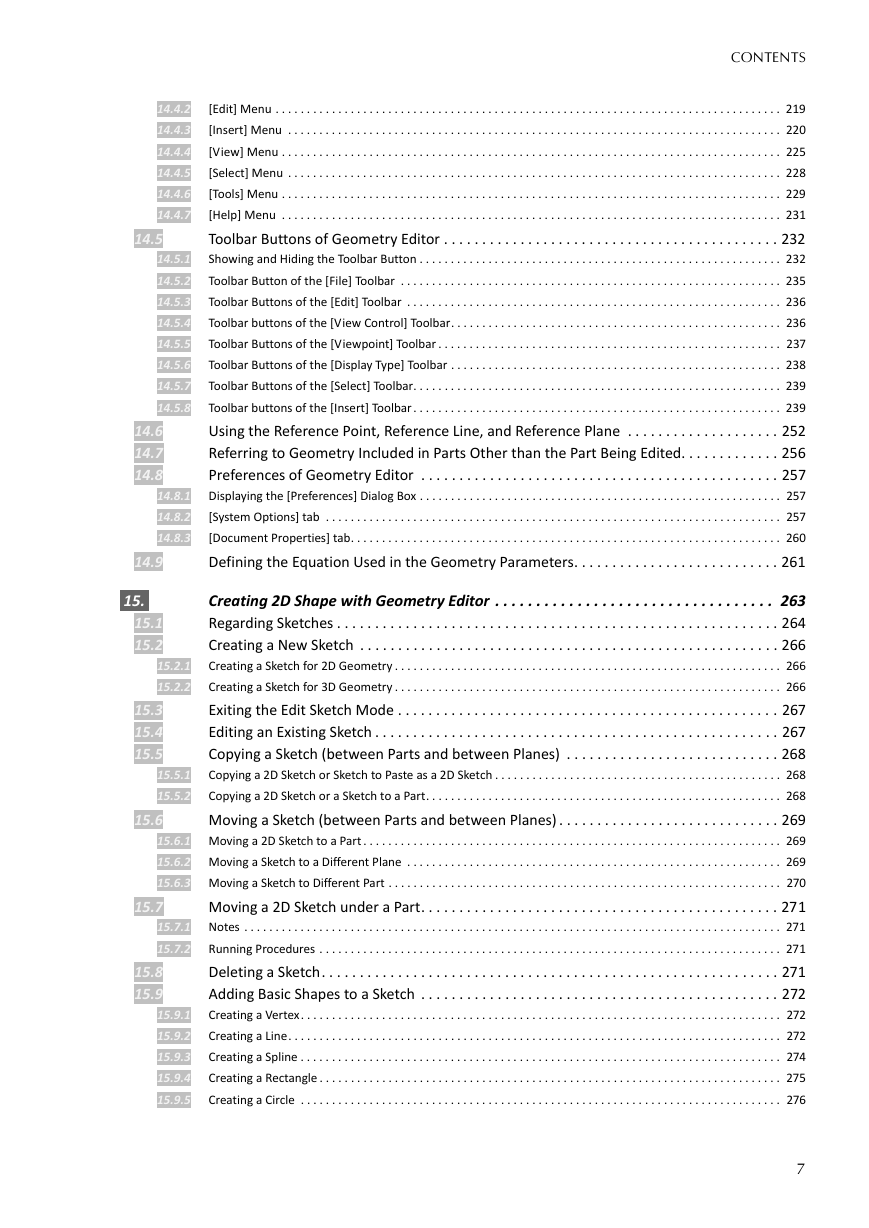
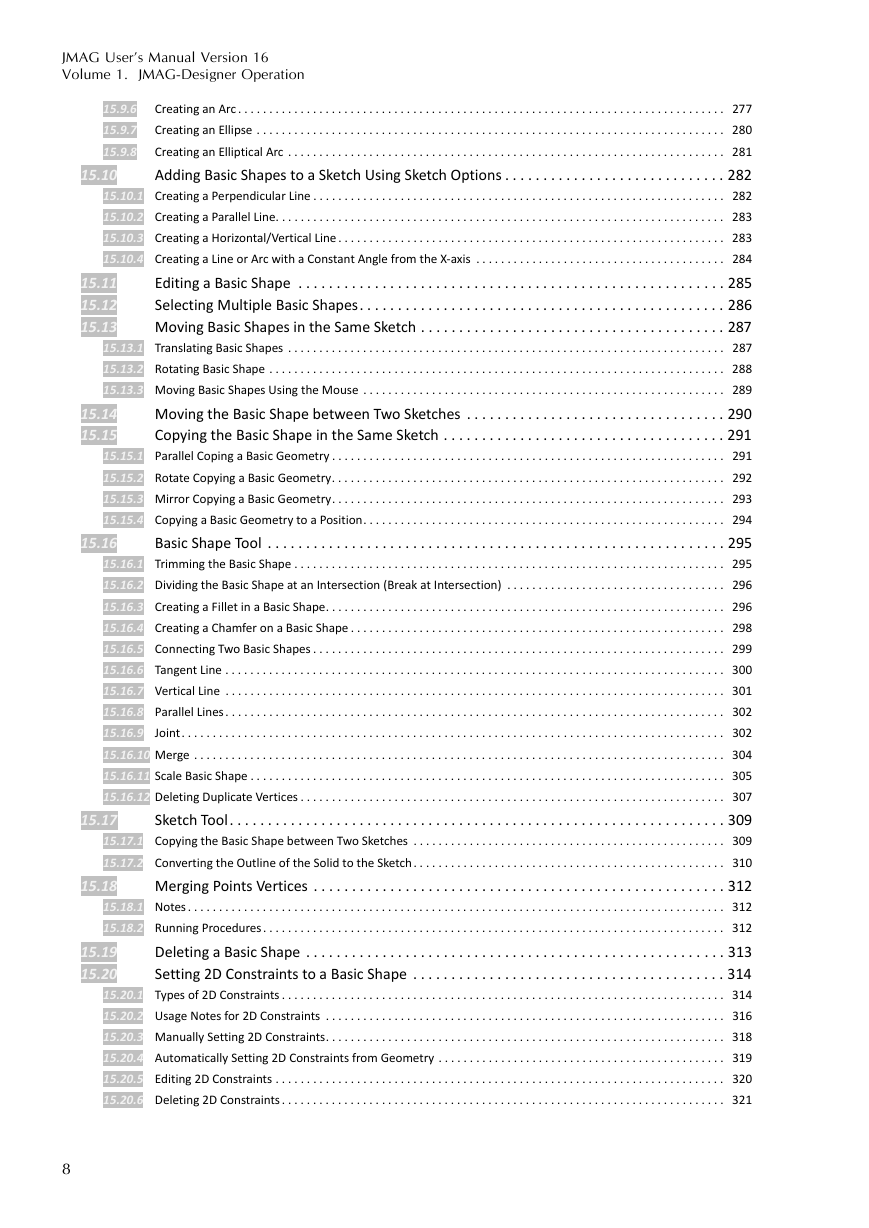
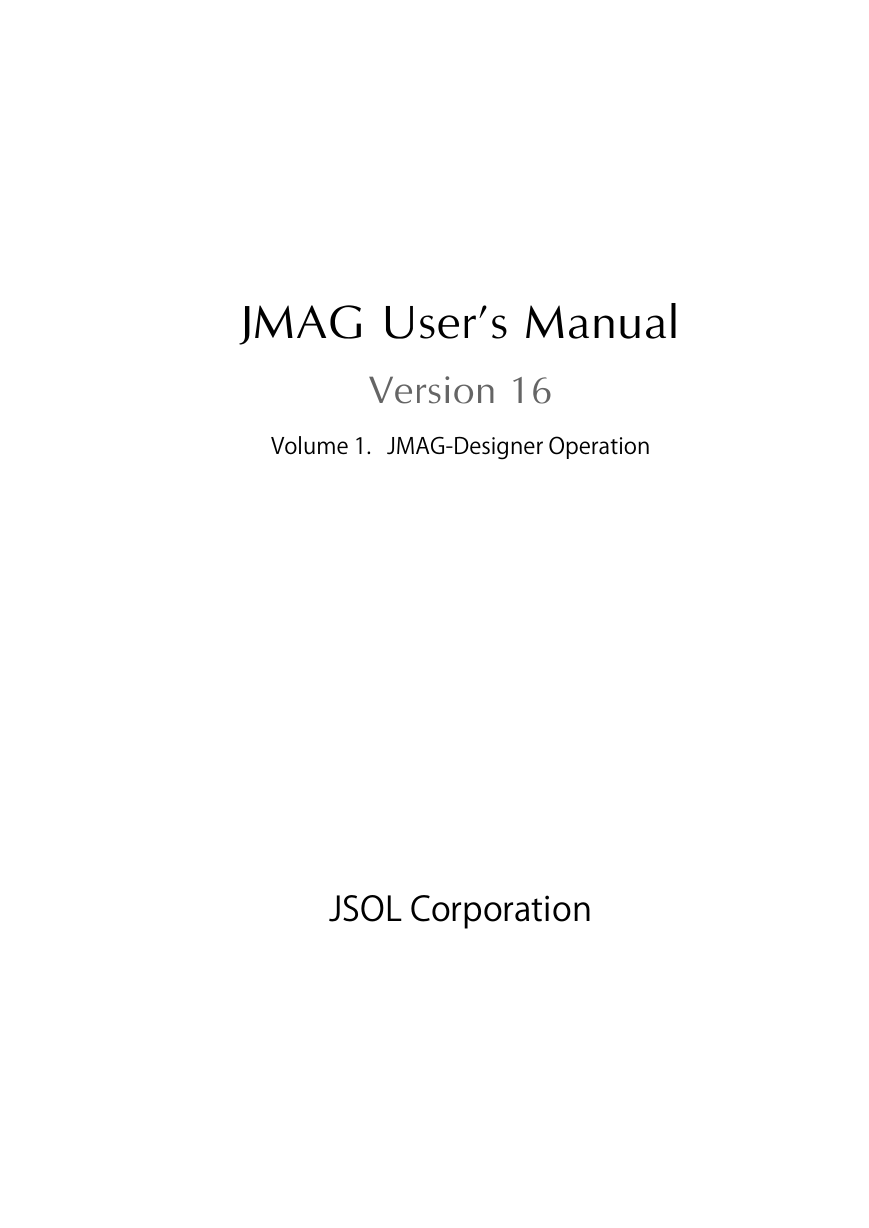
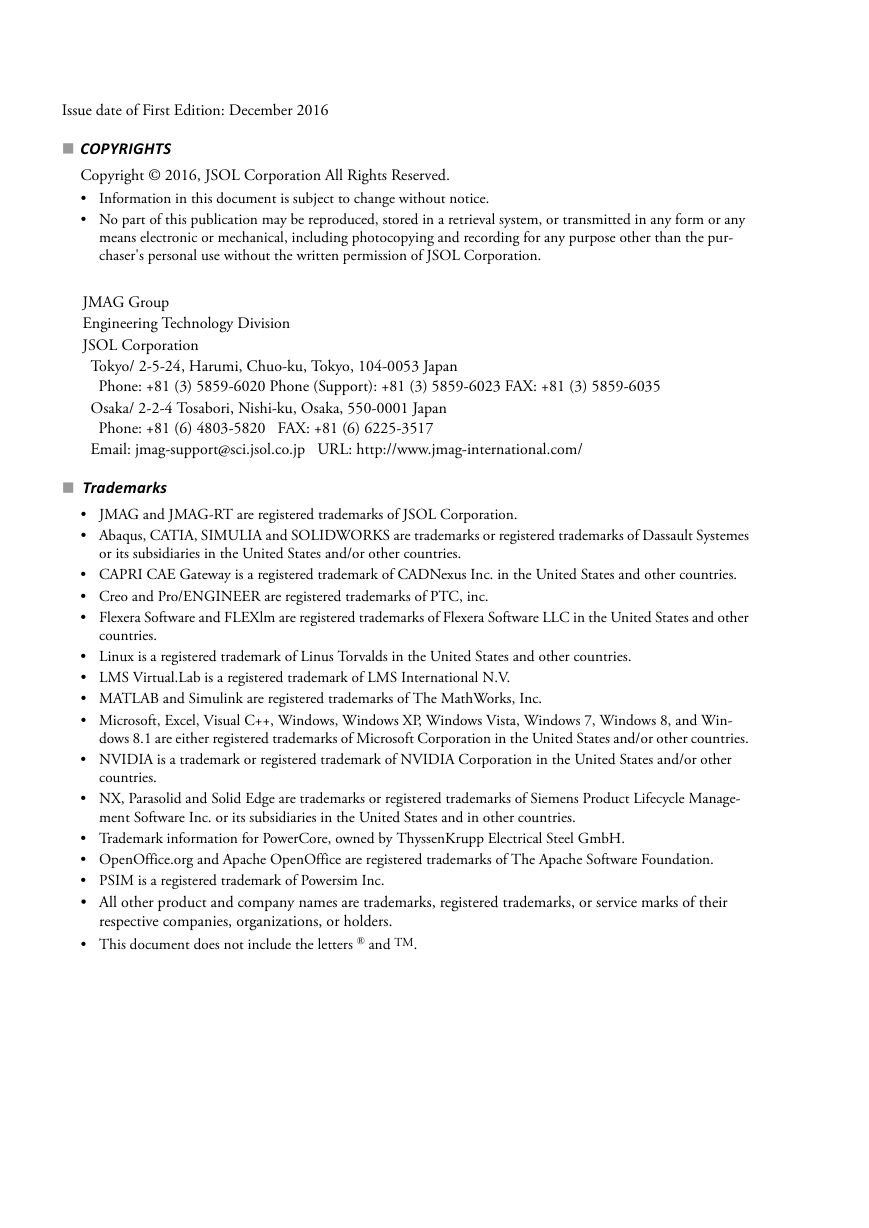
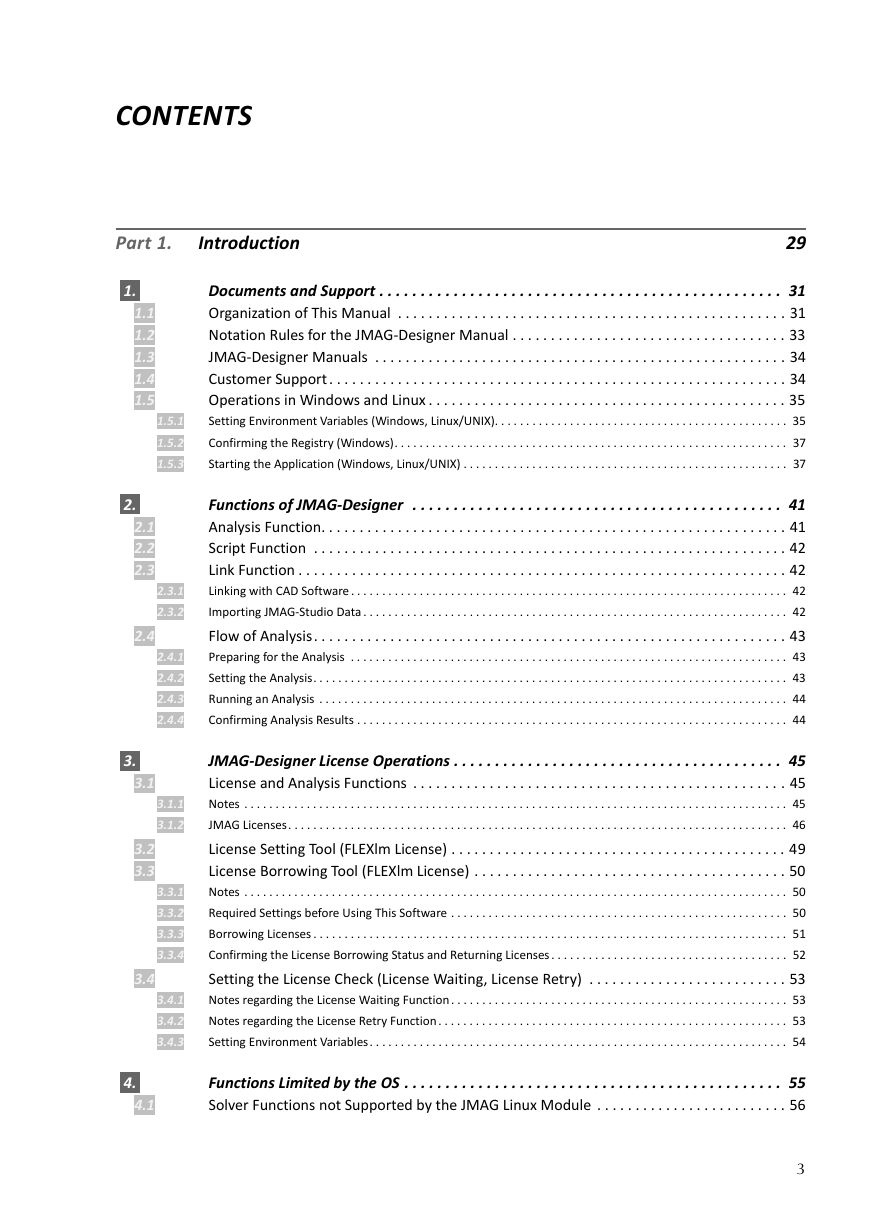

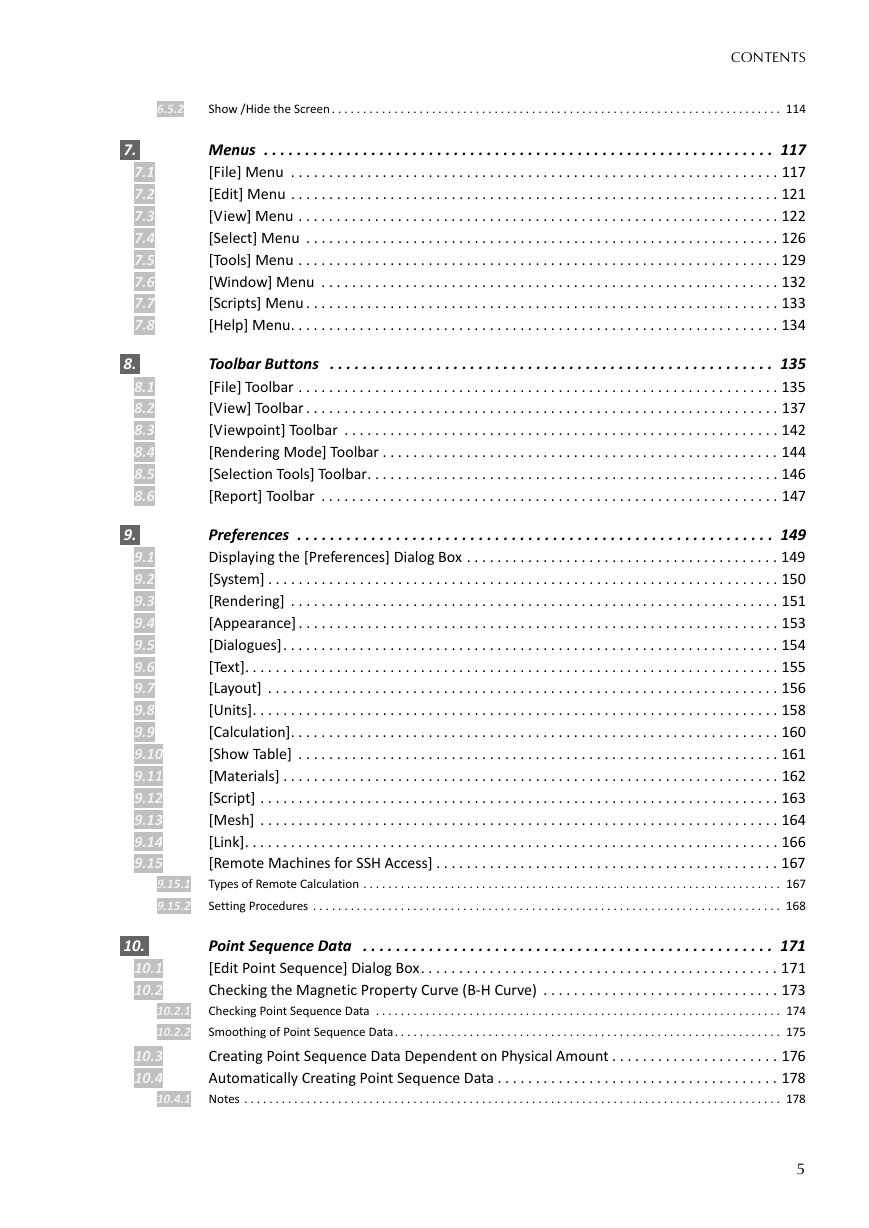
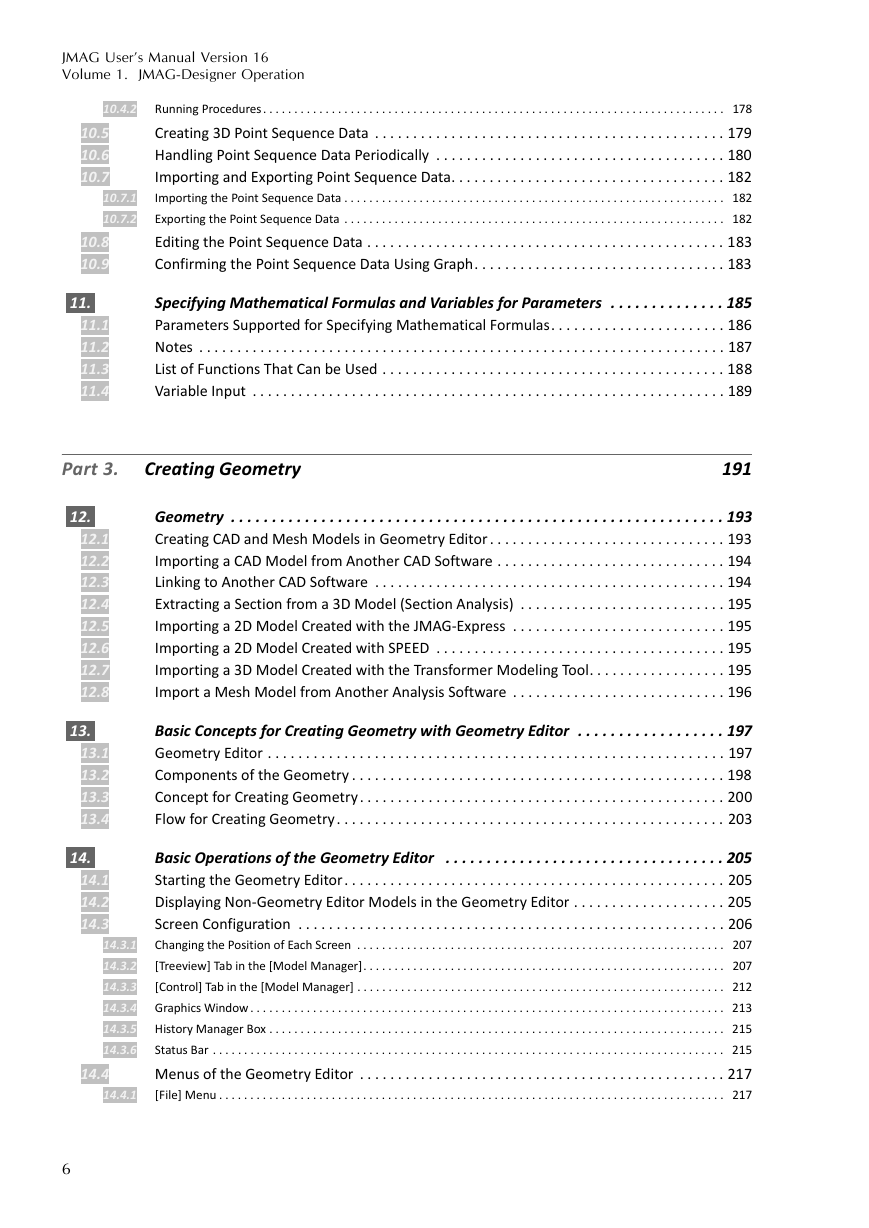
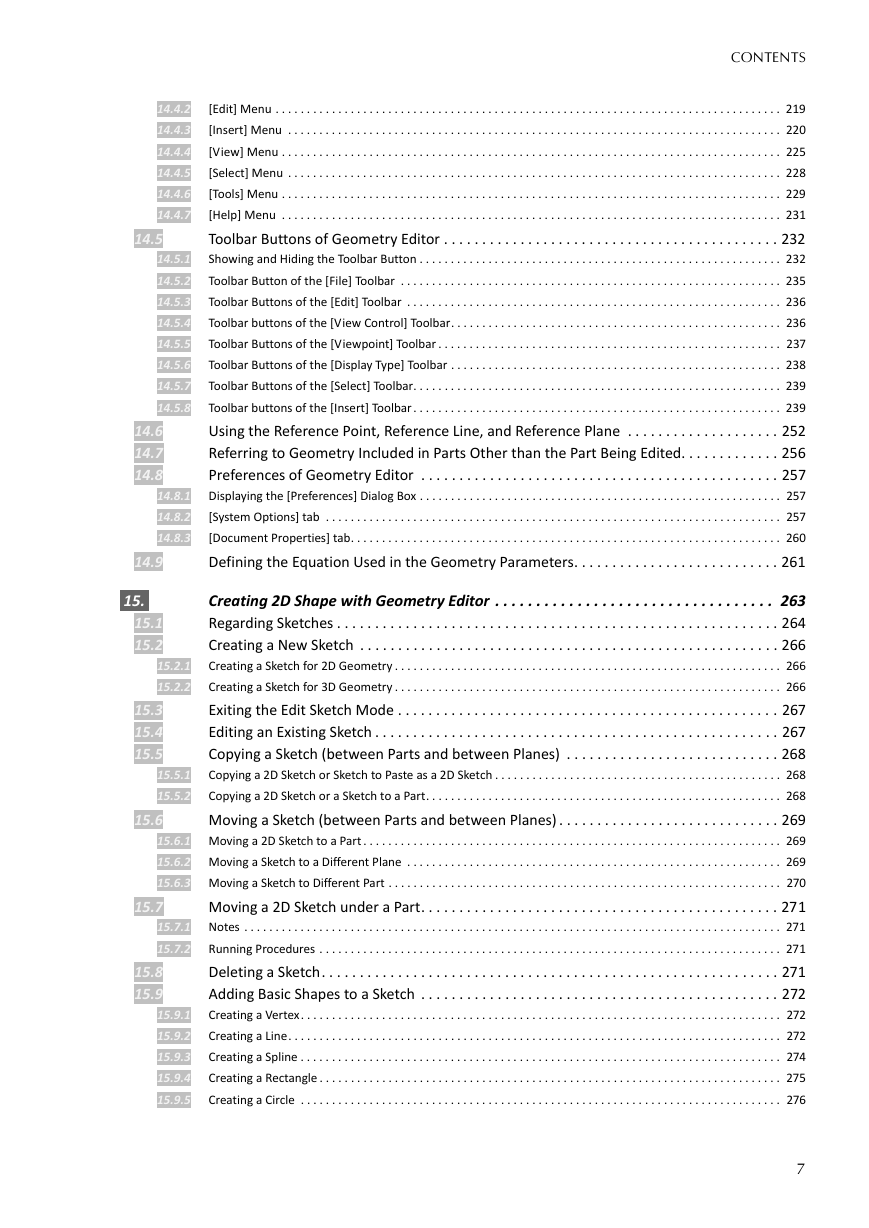
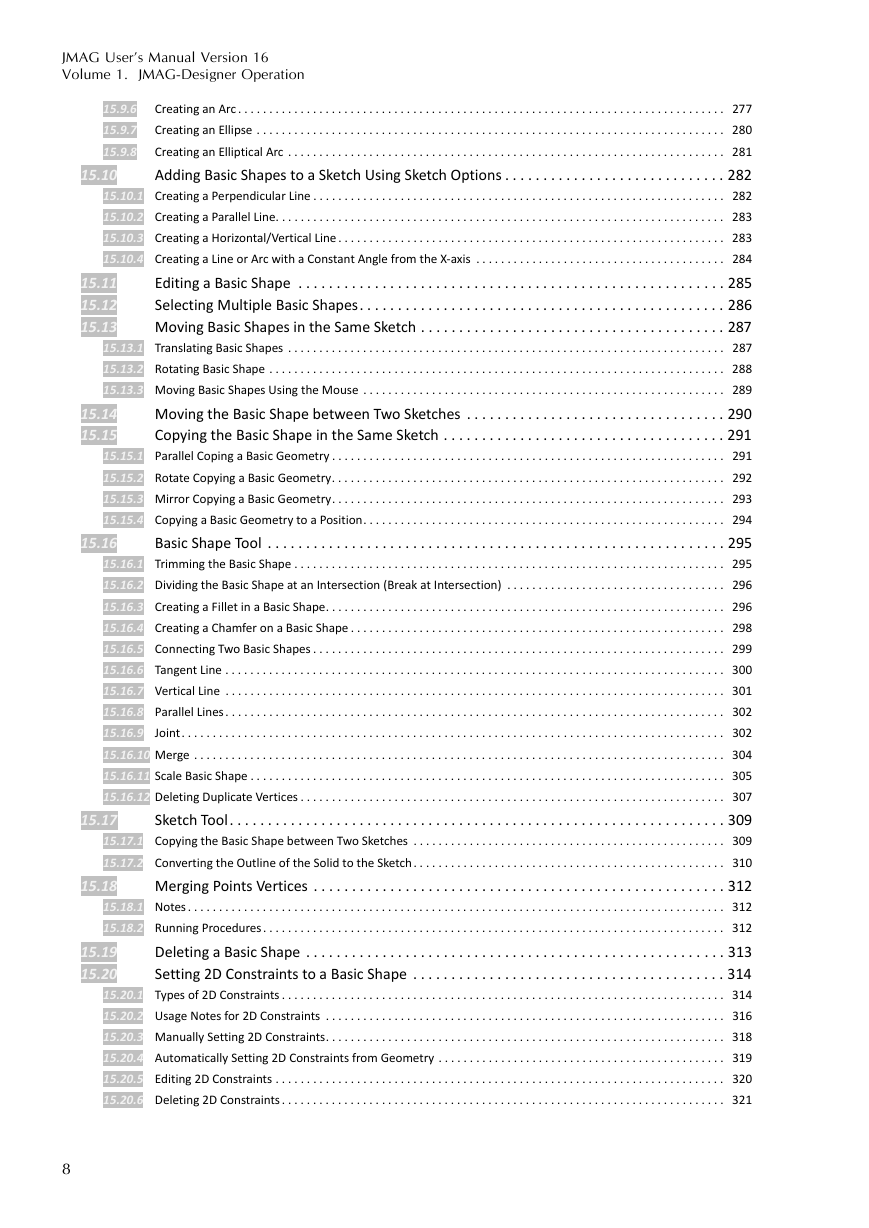
 2023年江西萍乡中考道德与法治真题及答案.doc
2023年江西萍乡中考道德与法治真题及答案.doc 2012年重庆南川中考生物真题及答案.doc
2012年重庆南川中考生物真题及答案.doc 2013年江西师范大学地理学综合及文艺理论基础考研真题.doc
2013年江西师范大学地理学综合及文艺理论基础考研真题.doc 2020年四川甘孜小升初语文真题及答案I卷.doc
2020年四川甘孜小升初语文真题及答案I卷.doc 2020年注册岩土工程师专业基础考试真题及答案.doc
2020年注册岩土工程师专业基础考试真题及答案.doc 2023-2024学年福建省厦门市九年级上学期数学月考试题及答案.doc
2023-2024学年福建省厦门市九年级上学期数学月考试题及答案.doc 2021-2022学年辽宁省沈阳市大东区九年级上学期语文期末试题及答案.doc
2021-2022学年辽宁省沈阳市大东区九年级上学期语文期末试题及答案.doc 2022-2023学年北京东城区初三第一学期物理期末试卷及答案.doc
2022-2023学年北京东城区初三第一学期物理期末试卷及答案.doc 2018上半年江西教师资格初中地理学科知识与教学能力真题及答案.doc
2018上半年江西教师资格初中地理学科知识与教学能力真题及答案.doc 2012年河北国家公务员申论考试真题及答案-省级.doc
2012年河北国家公务员申论考试真题及答案-省级.doc 2020-2021学年江苏省扬州市江都区邵樊片九年级上学期数学第一次质量检测试题及答案.doc
2020-2021学年江苏省扬州市江都区邵樊片九年级上学期数学第一次质量检测试题及答案.doc 2022下半年黑龙江教师资格证中学综合素质真题及答案.doc
2022下半年黑龙江教师资格证中学综合素质真题及答案.doc