FOMA F906i INSTRUCTION MANUAL
Before using your FOMA terminal
How to use this manual
Easy Search/Contents/Precautions
Easy Search
CONTENTS
Main functions of FOMA F906i
Making full use of FOMA F906i
Precautions (ALWAYS FOLLOW THESE DIRECTIONS)
Handling instructions
Intellectual property rights
Basic package and optional accessories
Before Using the Handset
Names and functions of parts
Swinging display
Display overview
Sub-display/Light overview
Selecting functions from menu
Pointing operation using fingerprint sensor
Using motion sensor
Using UIM (FOMA card)
Installing/Removing battery pack
Charging
Checking remaining battery level
Turning power ON/OFF
Switching to English
Setting date and time
Notifying your phone number to the other party
Checking your own phone number
Voice/Videophone Calls
Videophone
Making voice/videophone calls
Switching voice/videophone call
Making a call using Redial/Received calls
Using Chaku-moji
Setting to either Notify/Not notify caller ID for each call
Sending tone signal (DTMF)
Making a call under set conditions
Making international calls
Changing International call assist settings
Setting prefix to be added before phone number
Making a call specifying a sub address
Suppressing ambient noise to improve call quality
Talking without using a hand in a car
Receiving voice/videophone calls
Switching voice/videophone call when receiving a call
Pressing keypad etc. to answer call
Ending/Putting on hold/Continuing a call by folding FOMA terminal
Setting priority screen for incoming calls during call or packet communication
Putting calls on hold when you cannot answer immediately
Setting status message
Using Public mode
Recording message when you cannot answer call
Playing/Deleting recorded message or voice memo
Using Chara-den
Setting images to send to the other party during a call
Customizing display settings for videophone call
Changing videophone settings
Setting substitute and hold images for videophone calls
Setting about switching voice call and videophone call
Setting actions for incoming calls during packet communication
Using videophone call by connecting with external device
PushTalk
PushTalk
Making PushTalk calls
Receiving PushTalk calls
Adding entries to PushTalk phonebook
Dialing from PushTalk phonebook
Deleting PushTalk phonebook entries
Setting for making and receiving PushTalk calls
Phonebook
Phonebooks supported by FOMA terminal
Adding to phonebook
Setting receiving actions for each phonebook entry
Making group settings
Making calls using phonebook
Editing phonebook entries
Copying phonebook entries
Deleting phonebook entries
Setting functions for phonebook entries
Making phonebook entries secret
Checking number of phonebook entries
Using simple dial to make calls
Storing (restoring or updating) phonebook in Data Center
Sound/Screen/Light Settings
Setting operations for incoming calls and mail/messages
Changing ring alert for calls, mail/messages, etc.
Setting Stereo/3D sound or Surround
Setting alarm sound for Alarm clock and Schedule reminder
Setting volume of various sounds such as ring alert and alarm sound
Using vibrator to signal incoming calls and alarms
Changing the ring tone of the phone
Setting sound for GPS positioning
Setting Keypad sound
Setting Open/Close sound
Setting sound to be emitted when turning display
Setting shutter sound
Setting alert sound for charging
Setting on-hold tone
Alarm announcing that call is about to be interrupted
Setting alarm for reconnecting interrupted call
Setting Low Battery alert
Making FOMA terminal silent
Switching stand-by display, Silent mode, etc. by lifestyles
Changing stand-by display
Changing images for outgoing voice/videophone calls
Changing images for incoming voice/videophone calls
Decorating titles to display for incoming/outgoing calls or while talking
Setting Contact image display from phonebook at incoming/outgoing call
Changing displays for incoming/outgoing messages and retrieving
Setting sub-display
Setting display and key lighting
Changing display colors
Changing startup menu
Using Kisekae Tool
Customizing the menu
Customizing FOMA terminal screen
Changing battery/signal level icon
Indicating newly arrived information such as missed calls and unread mails with lighting
Setting the lighting patterns and colors used for an incoming call/mail or while talking
Changing font style
Changing font size
Setting clock display
Security Settings
Security code available with FOMA terminal
Changing terminal security code
Setting PIN code
Unblocking PIN/PIN2 code
Using fingerprint authentication
Preventing unauthorized use
Using Omakase Lock
Preventing making/receiving calls
Disabling to use personal information
Prohibiting keypad dial
Setting operations for using or displaying personal information
Setting contents displayed when receiving call or mail
Preventing inadvertent operation of side keys
Locking key each time FOMA terminal is folded
Accepting/Rejecting calls from specified phone numbers
Setting operations for incoming calls not to notify caller ID
Setting not to answer calls from the party not saved in phonebook
Rejecting calls from phone numbers not saved in phonebook
Data Security Service
Other "Security Settings"
Camera
Before using camera
Shooting still images with Camera
Recording movies with Camera
Recording voice with Sound recorder
Setting image size and saving method of still images/movies
Setting shooting method before shooting
Changing setting for shooting
Sending still image shot during call
Using Bar code reader
i-mode/i-motion/i-Channel
i-mode
Displaying sites
Reading and operating sites
Using My Menu
Changing i-mode password
Displaying websites
Recording site or website for quick browsing
Saving site contents
Downloading various data (files) from sites
Uploading image or movie/i-motion to sites
Useful functions of i-mode
Making i-mode settings
Operating certificate
i-motion
Downloading i-motion from sites
Setting Auto play of i-motion
i-Channel
Displaying i-Channel
Setting i-Channel ticker
Resetting i-Channel
Mail
i-mode mail
Creating and sending i-mode mail
Creating and sending Deco-mail
Creating and sending Decome-Anime
Creating Deco-mail/Decome-Anime using mail template
Attaching files
Saving i-mode mail and sending later
Creating mail quickly
When i-mode mail is received
Receiving i-mode mail to select
Checking for i-mode mail
Replying to i-mode mail
Forwarding i-mode mail
Downloading Receive option attachment file
Operating Auto receive attachment files
Deleting the file attached to i-mode mail
Displaying mail in Inbox/Outbox
Using mail logs
Useful functions of Mail
Setting mail function of FOMA terminal
When MessageR/F is received
Displaying MessageR/F stored in FOMA terminal
Early Warning "AreaMail"
When receiving Early Warning "AreaMail"
Setting Early Warning "AreaMail"
Creating and sending chat mail
Creating and sending SMS
When SMS is received
Checking for SMS
Setting SMS
Saving SMS in UIM
i-appli
i-appli
Downloading i-appli
Starting i-appli
Starting i-appli quickly
Automatically starting i-appli
Starting i-appli from site, mail or ToruCa
Operating i-appli stand-by display
Managing i-appli
Using various functions from i-appli
Osaifu-Keitai/ToruCa
Osaifu-Keitai
iCお引っこしサービス (iC transfer service)
Starting Osaifu-Keitai compatible i-appli
Checking IC owner information
ToruCa
Downloading ToruCa
Displaying ToruCa
Setting ToruCa functions
Preventing use of IC card function
GPS Function
Using GPS Function
Checking your current location
Using GPS compatible i-appli
Providing your current location information when requested
Notifying your current location information
Displaying histories of location information checked
Setting GPS
1Seg
1Seg
Before using 1Seg
Channel setting
Watching 1Seg
Using Program guide i-appli
Reserving 1Seg watching/recording
Using data broadcasting
Using TVlink
Managing TVlink
Watching 1Seg with Multi window
Recording 1Seg being watched
Making various settings related to 1Seg watching
Using remote controller with microphone F01
Listening to music of 1Seg with audio device or car stereo
Full Browser
Viewing websites for a PC
Setting for Full Browser
Data Display/Edit/Management
Displaying image
Editing still images
Storing image in Data Center
Setting operating conditions of image
Searching by i-mode
Playing movie/i-motion
Editing movie/i-motion
Setting operating conditions of movie/i-motion
Moving i-motion to microSD card
Displaying Chara-den
Setting operating conditions of Chara-den
Playing melodies
Setting operating conditions of melody
microSD card
Exchanging data between FOMA terminal and microSD card
Displaying data in microSD card
Managing microSD card
Operating data of microSD card in FOMA terminal from a PC
Using folder or album
Viewing/Editing data detail information
Deleting data
Sorting data
Checking storage space of FOMA terminal
When exceeding the savable number/area
Infrared communication/iC transmission
Sending data by infrared communication/iC transmission
Receiving data by infrared communication/iC transmission
Using infrared remote control function
Setting operations for data exchange
Displaying PDF data
Setting operating condition of PDF data
Displaying Word, Excel and PowerPoint files
Setting operating conditions of Word, Excel and PowerPoint
Viewing recorded video or still images
Setting operating condition of recorded still image
Music&Video Channel/Music Playback
Music&Video Channel
Starting Music&Video Channel
Setting programs
Playing/Operating a program
Operating Music&Video Channel from Data Box
Playing music
Music player
Saving music data
Reading Music player screen
Playing music data
Managing folders, playlists and files
Setting Music player
Using i-appli while playing music
Using remote controller with microphone F01
Listening to music with audio device or car stereo
Convenient Functions
Multiaccess
Multitask
Searching with a simple operation
Turning power ON/OFF automatically
Setting the timer with a simple operation
Ringing alarm clock at specified time
Turning power ON automatically at set alarm time
Managing schedule
Starting frequently-used functions quickly
Registering frequently-used functions
Setting a function to be activated/operated by turning the display
Setting a function to be activated by pressing and holding a side key
Using the FOMA terminal light as a small size light
Saving your own name
Pretending to be receiving a call and talking
Recording voice/image
Checking call duration and call cost
Using Calculator
Creating notes
Using Dictionaries
Counting the steps
Using the earphone/microphone with switch
Confirming current settings of functions
Resetting functions
Deleting saved data all at once
Character Entry
Entering characters
Entering characters using 5-touch input method
Entering characters using useful entry function
Saving fixed phrase
Copying/Cutting and pasting characters
Entering characters using KUTEN code
Saving frequently used words
Registering passwords in advance
Using downloaded dictionary
Entering characters using 2-touch input method
Setting input method
Network Services
Voice Mail service
Call waiting
Call forwarding service
Nuisance call barring service
Caller ID request service
Dual network service
Switching language for voice prompts
Service Dialing Number
Set arrival act
Selecting how incoming calls are handled while talking
Setting Remote control
Multi number
2in1
OFFICEED
Registering new network services
PC Connection
Data communication
Before use
Flow of setup for data communication (OBEX communication)
Flow of setup for data communication
AT commands
CD-ROM
Introduction of DoCoMo keitai datalink
Overseas use
Overview of international roaming service (WORLD WING)
Services available overseas
Preparing and checking for using FOMA terminal overseas
Making a call from overseas
Receiving a call from overseas
Setting a search method for network
Setting a network to be connected by priority
Switching networks
Displaying current Area service status
Stand-by display during international roaming services
Setting roaming guidance
Restricting incoming calls during international roaming
Using network services during international roaming
Appendix/External Devices/Troubleshooting
Menu list
Melody List
List of keypads and character assignments (5-touch input method)
List of keypads and character assignments (2-touch input method)
List of fixed phrases
Symbol list
Pictogram list
Special symbol list
Smiley list
Combination of Multiaccess functions
Combination of Multitask functions
Services available for FOMA terminal
Options and related devices
Playing movie using FOMA terminal, PC, etc.
Troubleshooting
Error messages
Warranty and After-Sales Service
iモード故障診断サイト (i-mode fault diagnostic site)
Software update
Protecting FOMA terminal from hazardous data
Specifications
Savable/Recordable/Protectable number in F906i
SAR certification information
Export Administration Regulations
Index/Quick Manual
Index
Quick Manual
About Proper Telephone Etiquette
For Inquiries
FOMA F906i Manual for PC Connection (provided in CD-ROM)
Data Communication
Before use
Flow of setup for data transfer (OBEX communication)
Flow of setup for data communication
Connecting PC to FOMA terminal
Installing FOMA communication configuration file
Communicating using FOMA PC configuration software
Setting communications without using FOMA PC configuration software
AT command
FOMA F906i Kuten Code List (provided in CD-ROM)
Kuten Code List
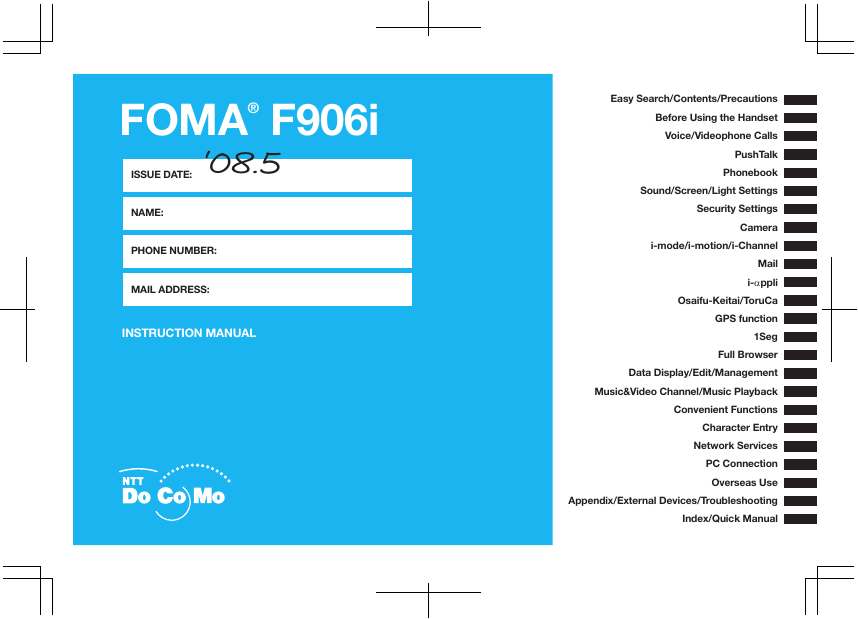
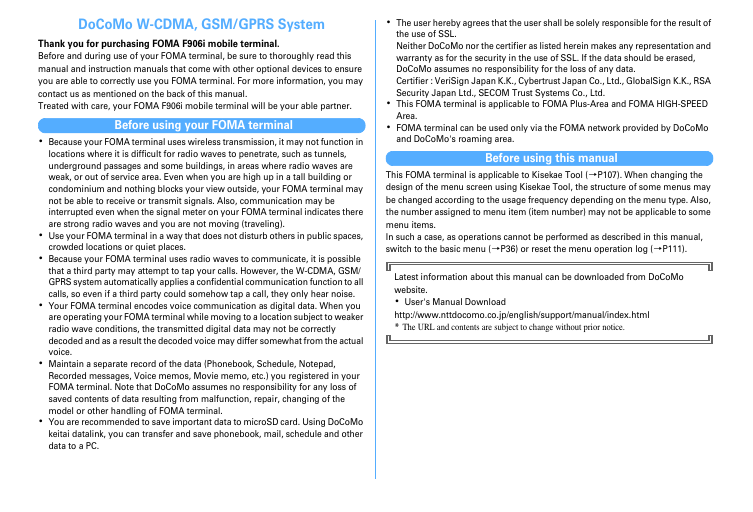
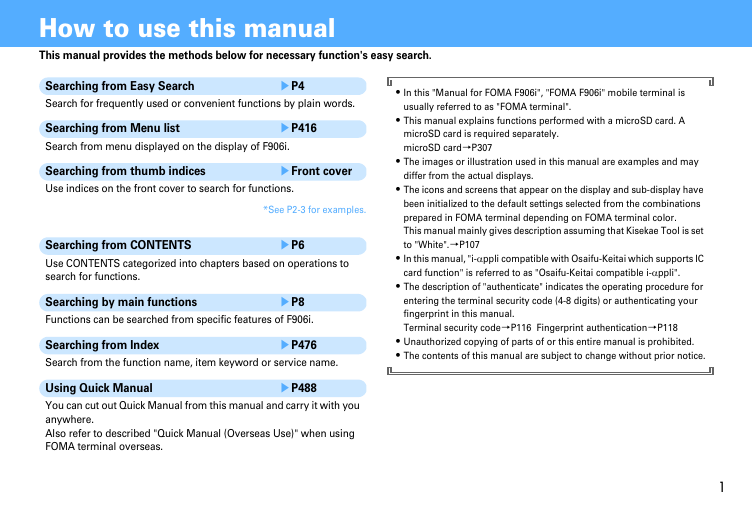
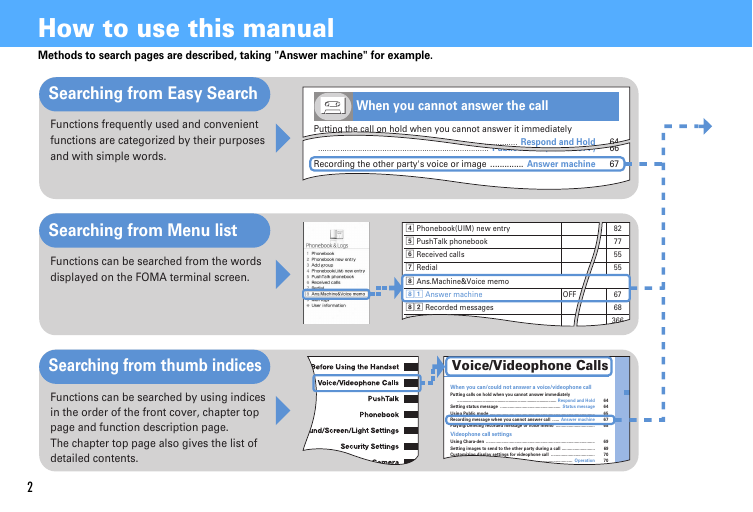
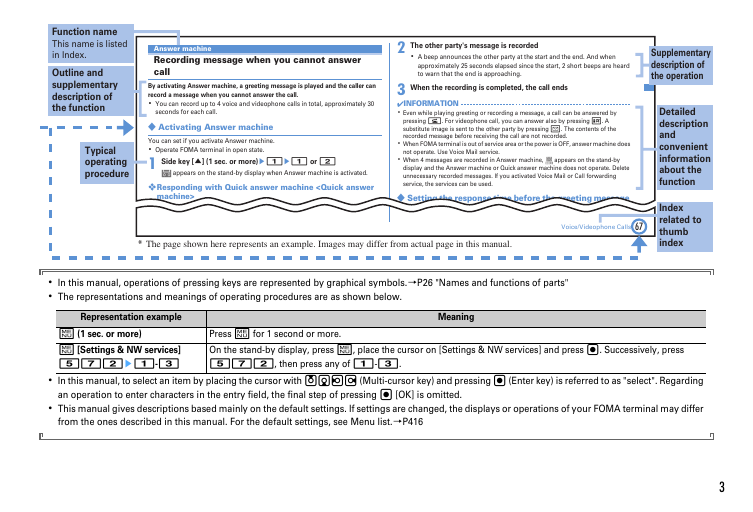
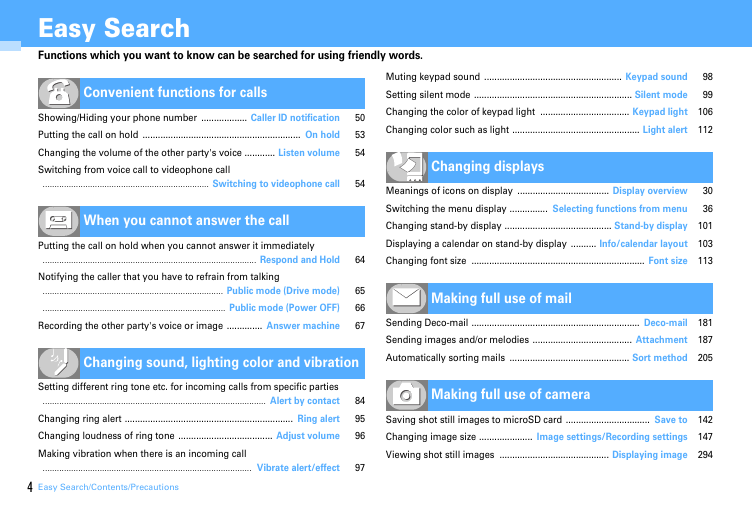
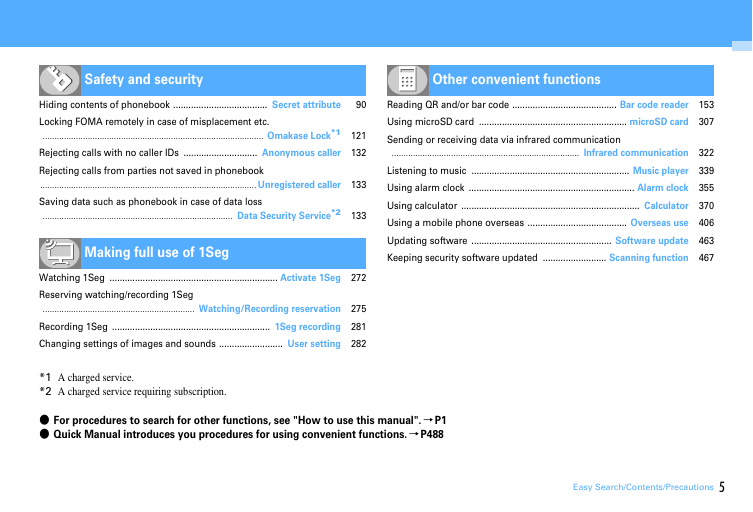
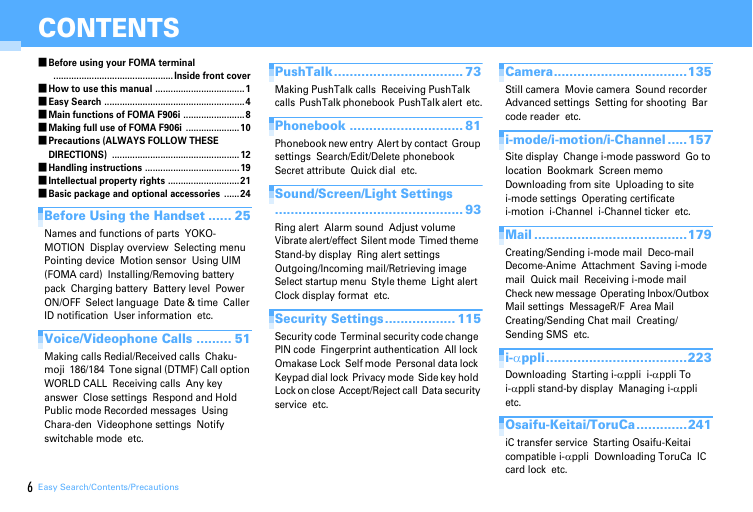
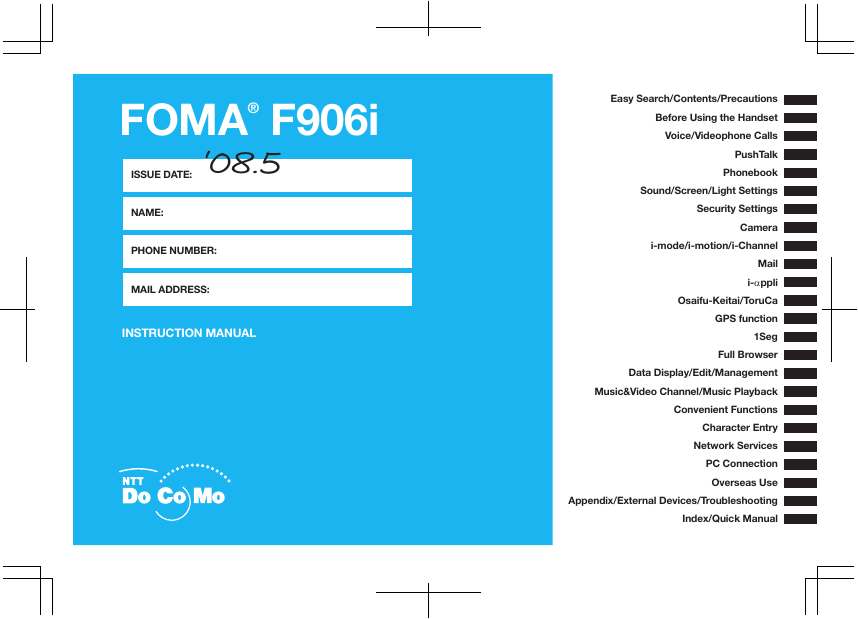
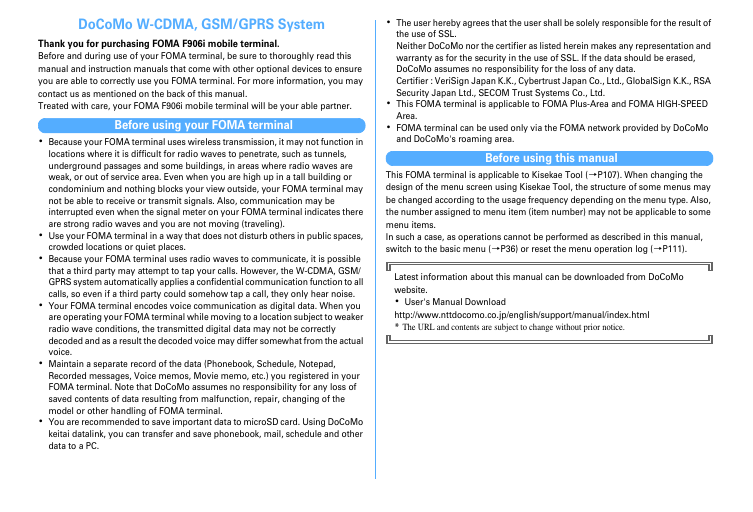
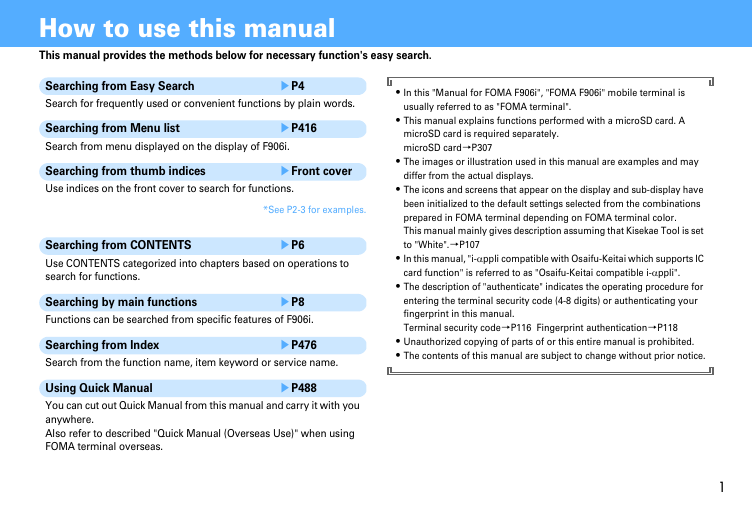
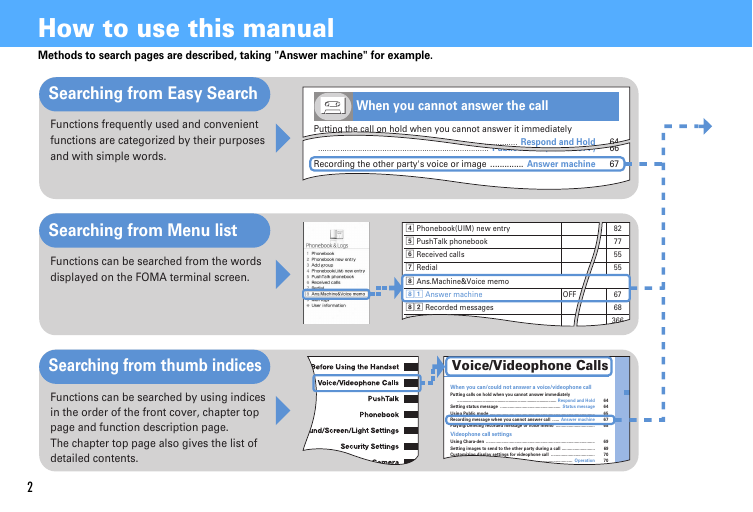
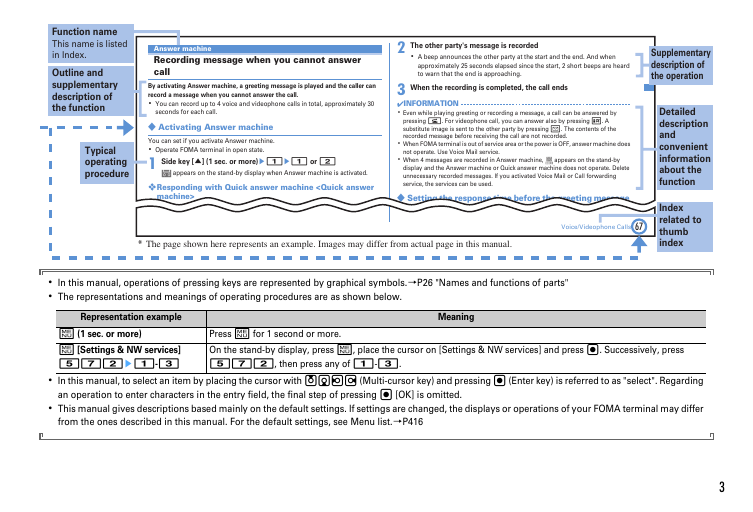
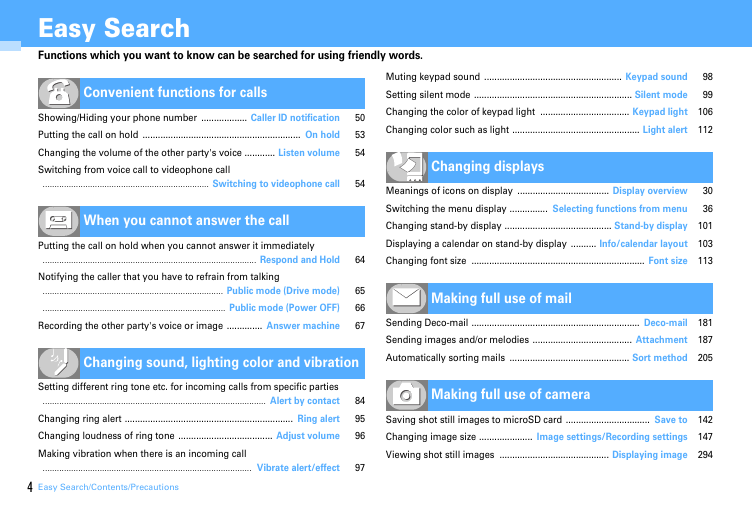
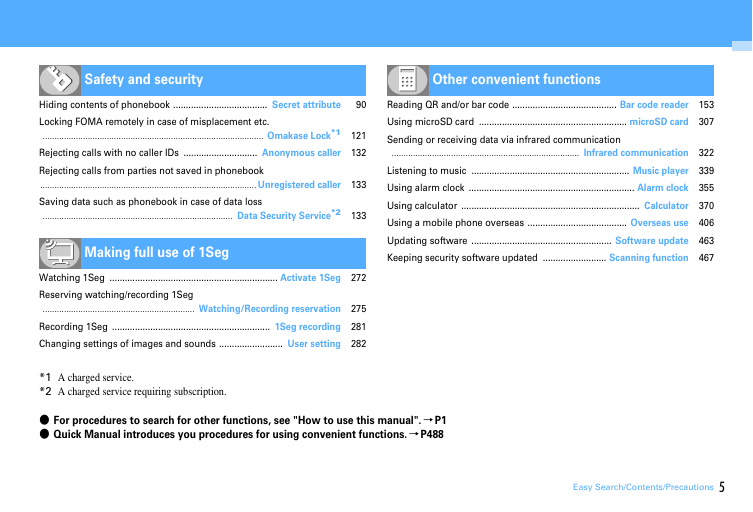
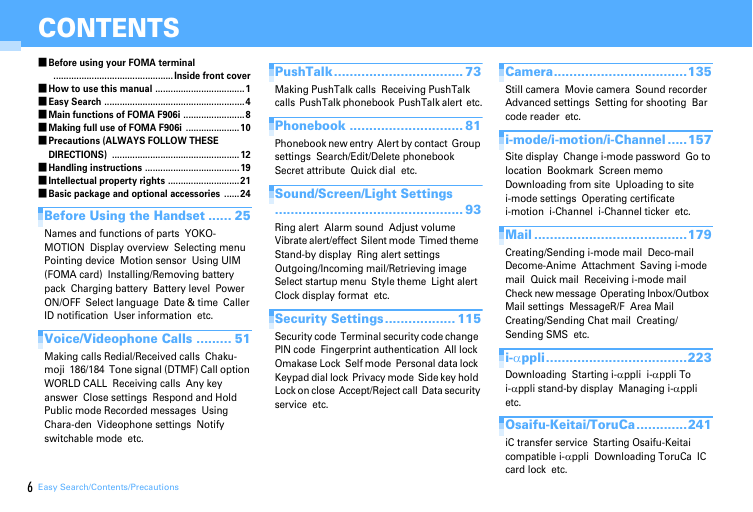
 2023年江西萍乡中考道德与法治真题及答案.doc
2023年江西萍乡中考道德与法治真题及答案.doc 2012年重庆南川中考生物真题及答案.doc
2012年重庆南川中考生物真题及答案.doc 2013年江西师范大学地理学综合及文艺理论基础考研真题.doc
2013年江西师范大学地理学综合及文艺理论基础考研真题.doc 2020年四川甘孜小升初语文真题及答案I卷.doc
2020年四川甘孜小升初语文真题及答案I卷.doc 2020年注册岩土工程师专业基础考试真题及答案.doc
2020年注册岩土工程师专业基础考试真题及答案.doc 2023-2024学年福建省厦门市九年级上学期数学月考试题及答案.doc
2023-2024学年福建省厦门市九年级上学期数学月考试题及答案.doc 2021-2022学年辽宁省沈阳市大东区九年级上学期语文期末试题及答案.doc
2021-2022学年辽宁省沈阳市大东区九年级上学期语文期末试题及答案.doc 2022-2023学年北京东城区初三第一学期物理期末试卷及答案.doc
2022-2023学年北京东城区初三第一学期物理期末试卷及答案.doc 2018上半年江西教师资格初中地理学科知识与教学能力真题及答案.doc
2018上半年江西教师资格初中地理学科知识与教学能力真题及答案.doc 2012年河北国家公务员申论考试真题及答案-省级.doc
2012年河北国家公务员申论考试真题及答案-省级.doc 2020-2021学年江苏省扬州市江都区邵樊片九年级上学期数学第一次质量检测试题及答案.doc
2020-2021学年江苏省扬州市江都区邵樊片九年级上学期数学第一次质量检测试题及答案.doc 2022下半年黑龙江教师资格证中学综合素质真题及答案.doc
2022下半年黑龙江教师资格证中学综合素质真题及答案.doc