TROUBLESHOOTING
User’s Guide
User’s Guide
www.jenoptik-camera.com
I
�
ENGLISH
TABLE OF CONTENTS
CAMERA OVERVIEW
System Requirements ...................................................................................................................................3
Safety Information ..........................................................................................................................................3
FCC Compliance and Advisory .....................................................................................................................4
Package Contents .........................................................................................................................................5
Camera Components ....................................................................................................................................6
PREPARING THE CAMERA
Charging the Batteries ..................................................................................................................................7
Installing the Batteries ....................................................................................................................................7
Inserting an SD Card .....................................................................................................................................8
Turning the Power On / Off ............................................................................................................................8
Setting the Date and Time .............................................................................................................................9
Setting the Camera Mode ..............................................................................................................................9
Information Displayed on the LCD ...............................................................................................................10
Operating the Multi-controller .......................................................................................................................11
Using the MENU ..........................................................................................................................................11
Setting Date Printing ....................................................................................................................................13
Setting the Language ...................................................................................................................................13
TAKING PICTURES
Basic Still Image Shooting ..........................................................................................................................14
Using the Digital Zoom ...............................................................................................................................14
Using the Flash ............................................................................................................................................14
Taking Pictures in Macro Mode ....................................................................................................................15
Setting the Image Quality and Resolution ...................................................................................................15
Taking Pictures with the Self-Timer ..............................................................................................................16
Setting the Exposure ....................................................................................................................................16
Setting the White Balance ............................................................................................................................16
TAKING VIDEO CLIPS ...................................................................................................................................17
TAKING AUDIO CLIPS ...................................................................................................................................17
REVIEWING THE STORED FILES
Reviewing Files ............................................................................................................................................18
Magnifying Pictures ......................................................................................................................................18
Viewing Files in Thumbnail Mode ................................................................................................................18
Protecting Files ............................................................................................................................................18
Deleting Files ...............................................................................................................................................19
Running Slide Show ....................................................................................................................................20
1
�
Copying Files ...............................................................................................................................................20
Formatting Internal or SD Card Memory ......................................................................................................20
SETTING FILE NUMBER & PRINTING ORDER
About File Number and Folder Capacity ....................................................................................................21
Setting File Number .....................................................................................................................................21
Selecting Pictures for Printing .....................................................................................................................22
Setting USB Mode .......................................................................................................................................22
Printing Pictures Directly ………………… ....................................................................................................23
MAKING CONNECTIONS
Viewing Files on Your TV .............................................................................................................................25
Downloading Files onto Your Computer ......................................................................................................25
Downloading by Using an SD Card Reader ...........................................................................................25
Downloading by Using with the USB Cable ...........................................................................................26
INSTALLING SOFTWARE (WINDOWS)
Using the Splash Screen .............................................................................................................................27
Installing the Camera Driver .......................................................................................................................28
Installing Windows Media Player 9 ..............................................................................................................29
Installing Arcsoft Photoimpression 2000 ......................................................................................................31
Installing Adobe Acrobat Reader 6 ..............................................................................................................34
Using the Arcsoft Photoimpression ..............................................................................................................37
APPENDIX
Troubleshooting ............................................................................................................................................38
Specifications ...............................................................................................................................................39
Getting Help .................................................................................................................................................40
2
�
CAMERA OVERVIEW
CAMERA OVERVIEW
SYSTEM REQUIREMENTS
Windows:
• PC with processor better than MMX Pentium 300 MHz
• Windows 98 SE (Second Edition)/2000/ME/XP
• Minimum 128 MB RAM
• USB port
• CD-ROM drive
• 1024 x 768 monitor, 24-bit color (true color)
Macintosh:
• Power Mac G3 or later
• Mac OS 9.0, 9.1, 9.2 and OS X
• Minimum 64 MB RAM
• USB port
• CD-ROM drive
• 640 x 480 monitor with thousands of color (millions of color recommended)
Specifications are subject to change without prior notice.
SAFETY INFORMATION
• Before using the camera, please ensure that you read and understand the safety precautions described
below. Always ensure that the camera is operated correctly.
• Do not aim the camera directly into the sun or other intense light sources that could damage your
eyesight.
• Do not try to open the case of the camera or attempt to modify this camera in any way. High-voltage
internal components create the risk of electric shock when exposed. Maintenance and repairs should be
carried out only by authorized service providers.
• Do not fire the flash too close to the eyes of animals or people, especially for young children. Eye damage
may result. In particular, remain at least one meter away from infants when using flash.
• Keep the camera away from water and other liquids. Do not use the camera with wet hands. Never use
the camera in the rain or snow. Moisture creates the danger of fire and electric shock.
• Keep the camera and its accessories out of the reach of children and animals to prevent accidents or
•
damage to the camera.
If you notice smoke or a strange odor coming from the camera, turn the power off immediately. Take the
camera to the nearest authorized service center for repair. Never attempt to repair the camera on your
own.
• Use only the recommended power accessories. Use of power sources not expressly recommended for
this equipment may lead to overheating, distortion of the equipment, fire, electrical shock or other hazards.
3
�
CAMERA OVERVIEW
FCC COMPLIANCE AND ADVISORY
This device complies with Part 15 of the FCC Rules. Operation is subject to the following two conditions:
1.) This device may not cause harmful interference, and 2.) This device must accept any interference
received, including interference that may cause unsatisfactory operation.
This equipment has been tested and found to comply with the limits for a Class B peripheral, pursuant to Part
15 of the FCC Rules. These limits are designed to provide reasonable protection against harmful interference
in a residential installation. This equipment generates, uses, and can radiate radio frequency energy and,
if not installed and used in accordance with the instructions, may cause harmful interference to radio
communication. However, there is no guarantee that interference will not occur in a particular installation. If
this equipment does cause harmful interference to radio or television reception, which can be determined by
turning the equipment off and on, the user is encouraged to try to correct the interference by one or more of
the following measures.
Increase the separation between the equipment and receiver.
• Reorient or relocate the receiving antenna.
•
• Connect the equipment to an outlet on a circuit different from that to which the receiver is connected.
• Consult the dealer or an experienced radio/TV technician for help.
Any changes or modifications not expressly approved by the party responsible for compliance could void
the user’s authority to operate the equipment. When shielded interface cables have been provided with the
product or when specified additional components or accessories have elsewhere been designated to be used
with the installation of the product, they must be used in order to ensure compliance with FCC regulations.
4
�
CAMERA OVERVIEW
PACKAGE CONTENTS
Please contact your dealer immediately if any of the items below are missing or damaged.
Camera
USB Cable
TV out cable
Soft Case
Battery Charger
2x AAA Rechargeable Batteries
Software Installation
CD-ROM (including
multilingual User’s Guide)
Wrist Strap
Quick Start Guide
5
�
CAMERA COMPONENTS
CAMERA OVERVIEW
2
5
6
8
9
10
1
1. Strap mount
2. Flash
3. Lens
4. Self-timer lamp
5. Power button
6. Operation lamp
7. LCD screen
8. Camera mode button
11
12
13
3
7
4
9. MENU button
10. Multi-controller
- Push upward (
- Push downward (
- Push to right (
- Push to left (
- Press down = SET
) = Set Flash mode / Move cursor up
) = Set Self-Timer / Move cursor down
) = Zoom in / Move cursor to right
) = Zoom out / Move cursor to left
11. Macro switch
12. USB port
13. TV OUT terminal
14. Shutter button
15. Microphone
16. SD Card/Battery Cover
17. Tripod Socket
18. Speaker
14
15
16
17
18
6
�
PREPARING THE CAMERA
PREPARING THE CAMERA
CHARGING THE BATTERIES
The supplied battery charger can charge up to two pieces of AAA and or AA size batteries.
1. Insert the supplied rechargeable batteries into the charger with its (+) and (-) ends
matching the polarity indication engraved inside the charger.
2. Plug the charger into a standard AC power outlet. The green indicators will light up.
3. It will take around 25 hours for the batteries to be fully charged. When the
batteries are fully charged, unplug the charger from AC outlet first, and then
remove the batteries.
A
A
A
A
A
A
Note:
1. If the green indicators did not light up, check if the batteries are loaded correctly.
2. It is normal for batteries to become ware while charging.
3. The green indicators will remain on when batteries are fully charged. Judge if the batteries are fully
charged by noting down the charging time.
4. To reduce the risk of injury, charge only Ni-MH / Ni-CD batteries with this charger. Other types of
batteries might burst, causing personal injury and damage.
INSTALLING THE BATTERIES
NOTE: The supplied rechargeable batteries are not charged when you receive them. Charge them before
loading them into the camera.
1. Slide the Battery/Memory Card door in the direction of the arrow,
and lift it open.
2. Insert two AAA batteries with the positive (+) and negative (-) poles
matching the directions indicated inside the battery cover.
3. Close the Battery/Memory Card door.
Battery Status Indications
The LCD monitor displays an icon to let you know battery status.
Battery Level
Indicator
High
Low
When low battery icon is shown on the LCD, recharge the batteries or replace the batteries with new ones.
7
�

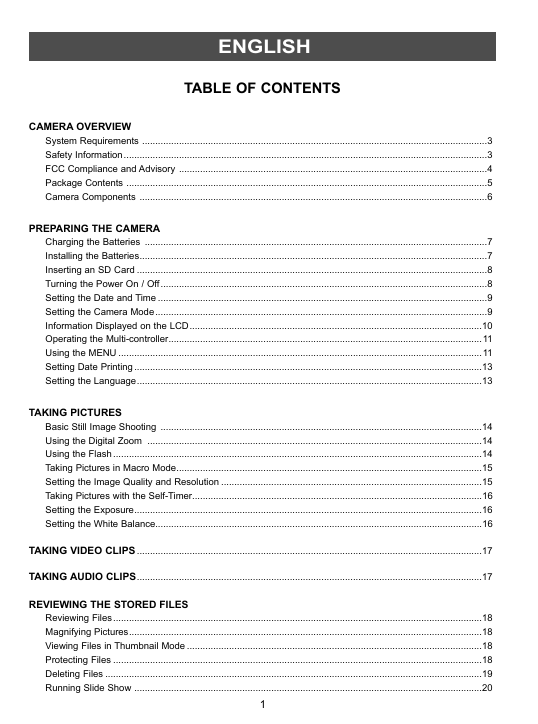

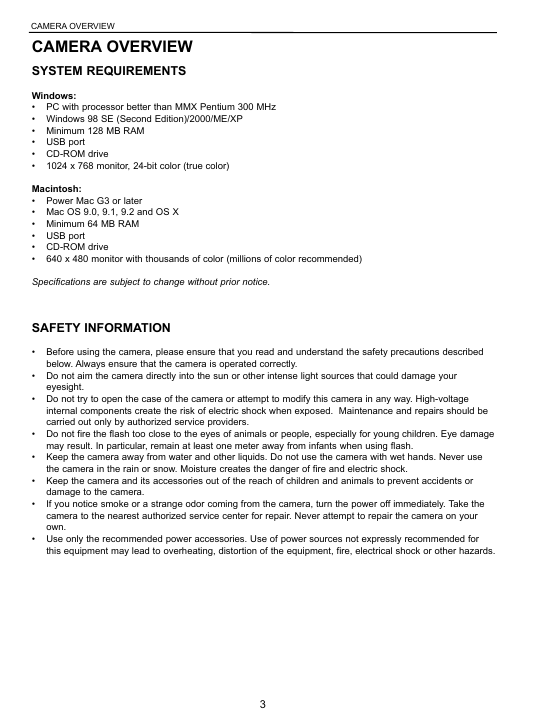
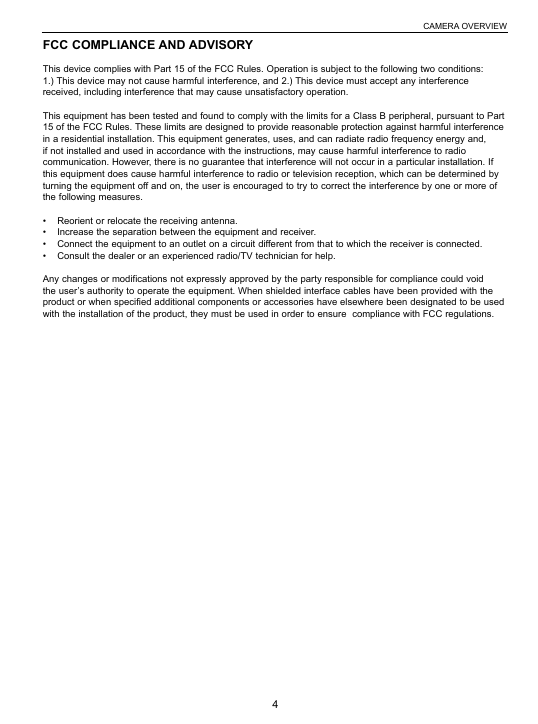




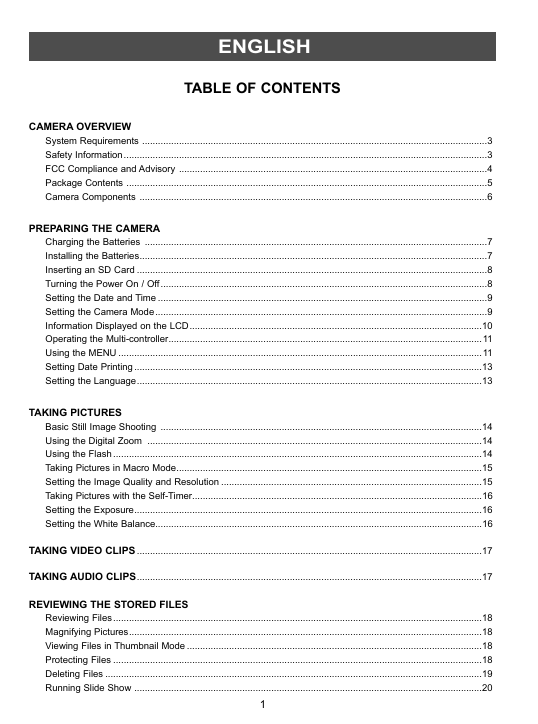

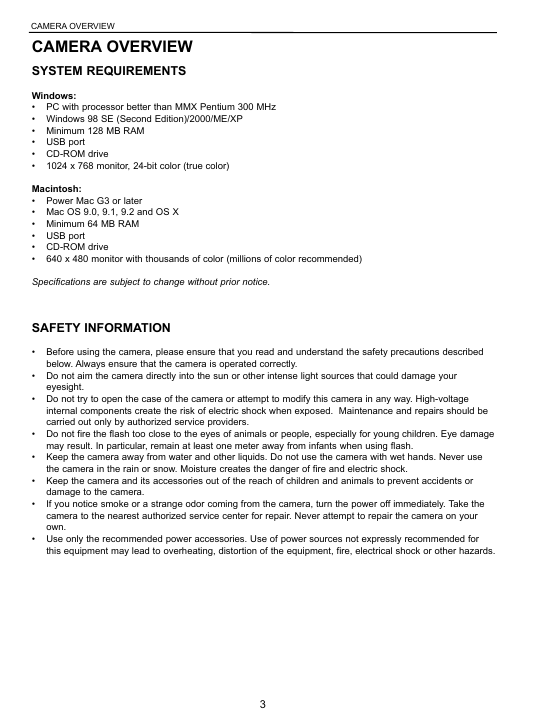
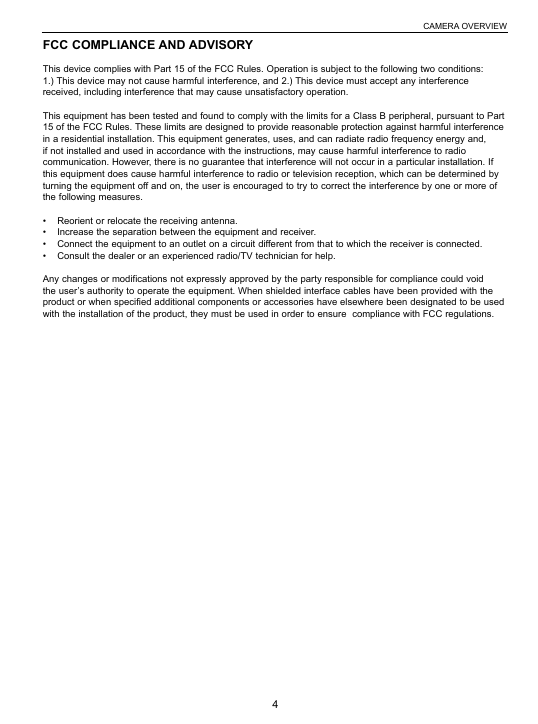



 2023年江西萍乡中考道德与法治真题及答案.doc
2023年江西萍乡中考道德与法治真题及答案.doc 2012年重庆南川中考生物真题及答案.doc
2012年重庆南川中考生物真题及答案.doc 2013年江西师范大学地理学综合及文艺理论基础考研真题.doc
2013年江西师范大学地理学综合及文艺理论基础考研真题.doc 2020年四川甘孜小升初语文真题及答案I卷.doc
2020年四川甘孜小升初语文真题及答案I卷.doc 2020年注册岩土工程师专业基础考试真题及答案.doc
2020年注册岩土工程师专业基础考试真题及答案.doc 2023-2024学年福建省厦门市九年级上学期数学月考试题及答案.doc
2023-2024学年福建省厦门市九年级上学期数学月考试题及答案.doc 2021-2022学年辽宁省沈阳市大东区九年级上学期语文期末试题及答案.doc
2021-2022学年辽宁省沈阳市大东区九年级上学期语文期末试题及答案.doc 2022-2023学年北京东城区初三第一学期物理期末试卷及答案.doc
2022-2023学年北京东城区初三第一学期物理期末试卷及答案.doc 2018上半年江西教师资格初中地理学科知识与教学能力真题及答案.doc
2018上半年江西教师资格初中地理学科知识与教学能力真题及答案.doc 2012年河北国家公务员申论考试真题及答案-省级.doc
2012年河北国家公务员申论考试真题及答案-省级.doc 2020-2021学年江苏省扬州市江都区邵樊片九年级上学期数学第一次质量检测试题及答案.doc
2020-2021学年江苏省扬州市江都区邵樊片九年级上学期数学第一次质量检测试题及答案.doc 2022下半年黑龙江教师资格证中学综合素质真题及答案.doc
2022下半年黑龙江教师资格证中学综合素质真题及答案.doc