18.7.01 010514.fm SX45, englisch, Quick Start
6,(0(166;
4XLFNVWDUWJXLGH
PN441005-001 MO0105-A Printed on recycled paper. Printed in Japan
This qquick start guide helps you to get your SX45 up and running.
The following user guides can be found on the Siemens CD:
• PPocket PC hardware manual: General description of the SX45 hardware
and how to use it.
• PPocket PC user guide : The Windows CE basics.
• CCommunications user guide: Description of the communications and
data services (hardware and software).
*HWWLQJVWDUWHG
:KDWnVLQWKHER["
Check to make sure that all the items listed below are included.
Stylus (inserted inside SX45)
• Rechargeable battery pack
• Backup battery (CR2032)
• AC adapter
• AC cable
• Protection bag
• Headset
• SX45 USB cable
• Microsoft® ActiveSync® CD-ROM
• Pocket PC applications CD-ROM
• Precautions manual
SX45
Hardware manual, Pocket PC user guide, and other documentation are in-
cluded in digital form as PDF files on the bundled CD-ROM. Make sure that
you read the separate CD-ROM and hardware manual first.
*HQHUDOJXLGH
*60VZLWFK
Slide to the ON position
to enable the mobile
module and to OFF to
disable.
Use the stylus to
operate the switch.
3RZHUEXWWRQ
Turns power on and off.
$FWLRQFRQWURO
See “About the [Action]
control” below.
5HFRUGEXWWRQ
SURJUDPPHEXW
WRQ
Voice memo recording
is activated as long as
you press this button.
&RPSDFW)ODVK
FDUGVORW
$QWHQQD
&KDUJHLQGLFDWRUUHGJUHHQ
Lights red when the battery pack is charging
and turns green when full charge is achieved.
6W\OXV
,QGLFDWRUODPSUHG
Alerts you to alarms and
warning.
7RXFKVFUHHQ
Perform operations and input
data by tapping and writing
directly on the screen.
• 4XLFN$FFHVV
• &RQWDFWV
• &DOHQGDU
3URJUDPPHEXWWRQV
Press to launch the assigned
programme. The pro-
grammes shown here are
the initial default settings.
,QIUDUHGSRUW
%DFNXSEDWWHU\
WUD\
0LFURSKRQH
&XUVRUEXWWRQ
Moves the cursor
around the screen.
+HDGVHWMDFN
Connect the headset here.
6SHDNHU
$ERXWWKH>$FWLRQ@FRQWURO
Operations can be performed by pressing and rotating the [Action] control
button.
Pressing the [Action] control
button performs an operation
similar to the Enter key of a
computer keyboard.
Rotating the [Action] control
button performs operations
similar to the up and down ar-
row keys of a computer key-
board.
See SX45 online help for information about using the [Action] control button
with each application. The text in the online help indicates an [Action] control
press operation as “Action,” and an [Action] control rotate operation as “Up/
Down control.”
&RPSDFW)ODVKFDUGORFN
VZLWFK
If the inserted card has a lock, this
switch locks the card in place so it
does not come out accidentally.
6’00&FDUGVORW
3UHVVWKHVW\OXVLQWR
WKHKROHWRRSHQ6’
00&FDUGVORW
$&DGDSWHUMDFN
0DLQEDWWHU\ORFNNH\
([WHUQDODQWHQQDMDFN
5HVHWEXWWRQ
6,0FDUGVORW
(inside battery compartment)
0DLQEDWWHU\
(Rechargeable battery pack)
6HULDOFRQQHFWRU
For connection of the Sync-
Station, the SX45 USB cable,
or the RS-232C cable.
6W\OXVRSHUDWLRQ
• 7DS
Touch the screen once with the stylus to open items and select options.
• ’UDJ
Hold the stylus on the screen and drag across the screen to select text and
images. Drag in a list to select multiple items.
• 7DSDQGKROG
Tap and hold the stylus on an item to see a list of actions available for that
item. On the pop-up menu that appears, tap the action you want to perform.
6HWWLQJXS\RXU6;
/RDGWKHPDLQEDWWHU\UHFKDUJHDEOHEDWWHU\SDFN
Make sure that you use the AC adapter to charge the battery pack before do-
ing anything else. Your device will not operate correctly if you load the back-
up battery before charging the battery pack.
Slide the main battery lock
Position the battery pack as shown in
key to the )5(( position.
• Insert the tip of the stylus
into the lower depression,
and slide up.
• Insert the tip of the stylus
into the upper depression,
and slide up again.
the illustration below, insert it into the
battery compartment.
• Make sure you insert the flat end of the
battery pack first, and then lower the
terminal end into place.
Reverse the two-step procedure in
to slide the main battery lock to
step ‹
the /2&. position.
8VHWKH$&DGDSWHUWRFKDUJHWKHEDWWHU\SDFN
• Connect the AC adapter to the SX45 as shown in the illustration.
/RDGLQJD6,0FDUG
Your SX45 must have a SIM card loaded before you can use it for data commu-
nication and telecommunication. Use the following procedure to load a SIM
card into your SX45.
7XUQRIIWKH6;DQGUHPRYHWKHEDWWHU\SDFN
• Charging starts automatically as soon as you connect the AC adapter to the
SX45.
• The charge indicator is red while charging is in progress, and turns green
when charging is complete.
• It takes about seven hours to reach full charge.
• The time required to reach full charge may be longer the first time you
charge the battery pack after purchasing it.
Remove the AC adapter from the SX45 after charging is complete.
/RDGWKHEDFNXSEDWWHU\&5
Insert the tip of the stylus
under the backup tray, and
pull the tray out.
After wiping both
sides of a new lithium
battery (CR2032) with a
dry cloth, place it into the
backup battery tray with
the positive side facing
up (see picture).
Replace the backup battery tray into
the SX45.
’RQRWDSSO\H[FHVVLYHIRUFH
7KLVPD\UHVXOWLQGDPDJHWRWKHWLS
RIWKHVW\OXV
• After a few moments the Welcome screen appears.
3UHVVWKH>3RZHU@EXWWRQ
)ROORZWKHVWHSVLQWKH:HOFRPH:L]DUG
:KHQILQLVKHG\RXnOOVHHWKH7RGD\VFUHHQ
• See “Pocket PC basics” at the back of this quick start guide for information
about the Today screen and other Pocket PC basics.
• You also need to install ActiveSync before you can communicate with a
desktop computer.
,PSRUWDQW
• If the touch panel does not respond when you tap it or if nothing appears
on the display, try performing a full reset. If this does not restore proper op-
eration, remove the main battery and the backup battery and wait for about
five minutes. Reload the main battery first and then the backup battery, and
perform the above procedure again from step 4.
• If the message “A problem with memory contents has been found...” ap-
pears on the display, perform a full reset.
• See the hardware manual for information on performing a full reset.
• See the hardware manual for important information about replacing batter-
ies.
$GMXVWLQJGLVSOD\FRQWUDVW
7RGRWKLV
Make contrast darker
Make contrast lighter
Increase brightness
Decrease brightness
3HUIRUPWKLVRSHUDWLRQ
[Action] + Cursor up
[Action] + Cursor down
[Action] + Cursor right
[Action] + Cursor left
:LWKWKHWHUPLQDOVLGHRIWKH6,0FDUGIDFLQJXSZDUGV
VOLGHLWLQWRWKH6,0FDUGVORWZKLFKLVORFDWHGLQVLGHRI
WKH6;EDWWHU\FRPSDUWPHQW
• Gently press the SIM card in until you hear it click into place.
• Never apply too much force when sliding a SIM card into the slot.
• Slide the SIM card in as far as it will go.
5HSODFHWKHEDWWHU\SDFN
7XUQRQ\RXU6;
6OLGHWKH*60VZLWFKWRWKH21SRVLWLRQ
• In response to the message that appears on the display, enter the correct
PIN code.
• See “Input methods” at the back of this document for information about
inputting text.
• Note that you must re-input your PIN code following to a full reset of the
SX45.
’DWDFRPPXQLFDWLRQXVLQJ606WKH
:$3EURZVHU
Information about this can be found in the communications user guide and the
WAP browser description (on the Siemens CD).
$FFHVVYLD4XLFN$FFHVV
QuickAccess button
$WWDFKLQJWKHKHDGVHW
Plug the headset into the SX45 as shown in the illustration below.
‹
›
fi
‹
›
fi
�
18.7.01 010514.fm SX45, englisch, Quick Start
,QVWDOOLQJ$FWLYH6\QFWRFRPPXQLFDWH
ZLWKDGHVNWRSFRPSXWHU
Installing ActiveSync makes it possible for your SX45 to communicate with a
desktop computer and perform the following tasks.
• Data synchronisation for Calendar, Contacts, Tasks, Inbox, Channels, etc.
• Backup of SX45 data
• Copying of files between the SX45 and a desktop computer
See the ActiveSync online help for detailed information about how to perform
these operations.
7RLQVWDOO$FWLYH6\QF
&RQQHFWWKH6;86%FDEOHWR\RXUFRPSXWHU
• The cable should not be connected to the SX45 at this time.
3RFNHW3&EDVLFV
7KH7RGD\VFUHHQ
When you turn on your device for the first time each day (or after four hours of
inactivity), you’ll see the Today screen. You can also display it by tapping
and then 7RGD\. On the Today screen, you can see at a glance the information
you need for the day.
Tap to switch to a programme.
Tap to change the date and time.
Tap to customize this screen.
Tap to open an item.
Your day at a glance
USB port
SX45 USB
cable
7XUQRQ\RXUGHVNWRSFRPSXWHUDQGZDLWDV:LQGRZV
VWDUWVXS
Tap to create a new item.
Status icons
,QVHUWWKH$FWLYH6\QF&’520LQWR\RXUFRPSXWHUnV&’
1DYLJDWLRQEDUDQGFRPPDQGEDU
3RSXSPHQXV
With pop-up menus, you can quickly choose an action for an item.
)RUPRUHLQIRUPDWLRQ
Tap and hold to display the
pop-up menu.
Lift the stylus and tap the ac-
tion you want.
Tap outside the menu to close
it without performing an ac-
tion.
,QSXWPHWKRGV
You can enter information in any programme on your SX45 by typing with the
soft keyboard or writing using the Character recognizer.
)RULQIRUPDWLRQRQ
Programmes on your SX45
Additional programmes that can be installed on your
SX45
Connecting to and synchronising with a desktop
computer
Last-minute updates and detailed technical informa-
tion
Up-to-date information on Windows-powered devic-
es
Pocket PC Hardware information
SMS, the WAP Browser, and telephone headset
Problems and their solutions
Information on SX45
6HHWKLVVRXUFH
• Pocket PC user guide
• Device Help. To view Help, tap
+HOS.
and then
• Manuals on the CD-ROM
The extras folder, located on the ActiveSync CD
The ActiveSync booklet or ActiveSync Help on your
desktop computer. To view Help, click +HOS and
then 0LFURVRIW$FWLYH6\QF+HOS.
The Readme files, located in the Microsoft Active-
Sync folder on the desktop computer and on the Ac-
tiveSync CD.
http://www.microsoft.com/windowsce/
Hardware manual
Manuals on the CD-ROM
Troubleshooting information in the hardware manual
and the Pocket PC user guide
http://www.my-siemens.com/sx45
• Siemens AG assumes no responsibility for any damage or loss resulting
from the use of this manual.
• Siemens AG assumes no responsibility for any loss or claims by third par-
ties which may arise through the use of this product.
• Siemens AG assumes no responsibility for any damage or loss caused by
deletion of data as a result of malfunction, repairs, or battery replacement.
Make sure that you back up all important data on other media to protect
against its loss.
• Data can be uploaded from this unit to a personal computer for storage on
a hard disk, disk, or other storage medium. Make sure that you make mul-
tiple copies of all important data to protect against its accidental loss.
• The contents of this manual are subject to change without notice.
• No part of this manual may be reproduced in any form without the express
written consent of the manufacturer.
• Sample displays shown in this manual may differ somewhat from the dis-
plays actually produced by the product.
© Siemens AG 2001
All rights reserved.
&RS\ULJKW,QIRUPDWLRQ
• Microsoft, ActiveSync, Outlook, Pocket Outlook, Expedia, AutoRoute Ex-
press, MapPoint, Windows, Windows NT, and the Windows logo are either
registered trademarks or trademarks of Microsoft Corporation in the United
States and/or other countries. Microsoft products are licensed to OEMs by
Microsoft Licensing, Inc., a wholly owned subsidiary of Microsoft Corpora-
tion.
• CompactFlash is a registered trademark of SanDisk Corporation.
• All other product and company names mentioned herein may be the trade-
marks of their respective owners.
The navigation bar is located at the top of the screen. It displays the active pro-
gram and current time, and allows you to switch to programmes and close
screens. The command bar is displayed at the bottom of the screen. Use the
menus and buttons to perform tasks in programmes.
Tap to close the screen.
Starting up an application from the
menu causes its icon to appear
here. Up to six applications can be
displayed. You can make an applica-
tion active by tapping its icon.
Tap to select a programme.
Tap to see additional programmes.
Tap to customize the device.
New button
Input panel button
Buttons
Menu names
Tap to select an input method
or change options.
The letter you write is convert-
ed to typed text that appears
on the screen.
Tap to show or hide the input
panel.
Tap to see how to write letters.
The Character Recognizer input panel is divided into three writing areas. Let-
ters written in the left area (labelled $%&) will create uppercase letters and let-
ters written in the middle area (labelled DEF) will create lowercase letters. The
right area (labelled ) is for writing numbers, symbols, special characters,
and punctuation.
The following chart is a partial display of the characters you can write while in
lowercase mode (the dot on each character is the starting point for writing).
For more information on using Character Recognizer and for demos of all char-
acters, tap
on the Character Recognizer input panel.
Letter area
Number/punctuation area
520GULYH
)ROORZWKHLQVWUXFWLRQVWKDWDSSHDURQ\RXUFRPSXWHU
VFUHHQWRLQVWDOO$FWLYH6\QF
What happens next depends on whether your computer already has Win-
dows CE Services installed.
• In most cases, the “Get Connected” dialogue appears after ActiveSync is
installed.
• The “Get Connected” dialogue does not appear if your computer already
has Windows CE Services installed. Click [Finish] and advance to the next
step.
$IWHUWXUQLQJRIIWKH6;FRQQHFWWKHRWKHUHQGRIWKH
6;86%FDEOHWRLW
• Slide the SX45’s
serial connector
cover to open it.
USB port
SX45 USB cable
$FWLYH6\QFDXWRPDWLFDOO\ORFDWHVWKHSRUWZKHUH\RXU
6;LVFRQQHFWHGDQGFRQILJXUHVWKHFRPPXQLFDWLRQ
SRUW
• Depending on how the SX45 is connected to your computer, you may be
required to click the [Next] button before ActiveSync starts the above step.
Follow the instructions that appear on your computer screen.
8VHWKHGLDORJXHWKDWDSSHDUVWRPDNHWKHVHWWLQJV\RX
ZDQW
• At this point, if you want to continue working with your SX45, see the Pock-
et PC user guide and online help for guidance. Otherwise, turn off the SX45
power and disconnect it from the cable.
• For more information on installing ActiveSync, see the booklet accompany-
ing the ActiveSync CD.
• For information on how to transfer Palm-size PC data, see the Pocket PC
user guide.
• Certain computer hardware and/or software configurations may not allow
ActiveSync to run properly.
Issued by
Information and Communication mobile
Haidenauplatz 1
D-81667 Munich
© Siemens AG 2001
All rights reserved. Subject to availability.
Rights of modification reserved.
Siemens Aktiengesellschaft
http://www.my-siemens.com/sx45
Ref.No.: A31008-H9000-S102-1-7619
space
back
space
enter
back
space
�

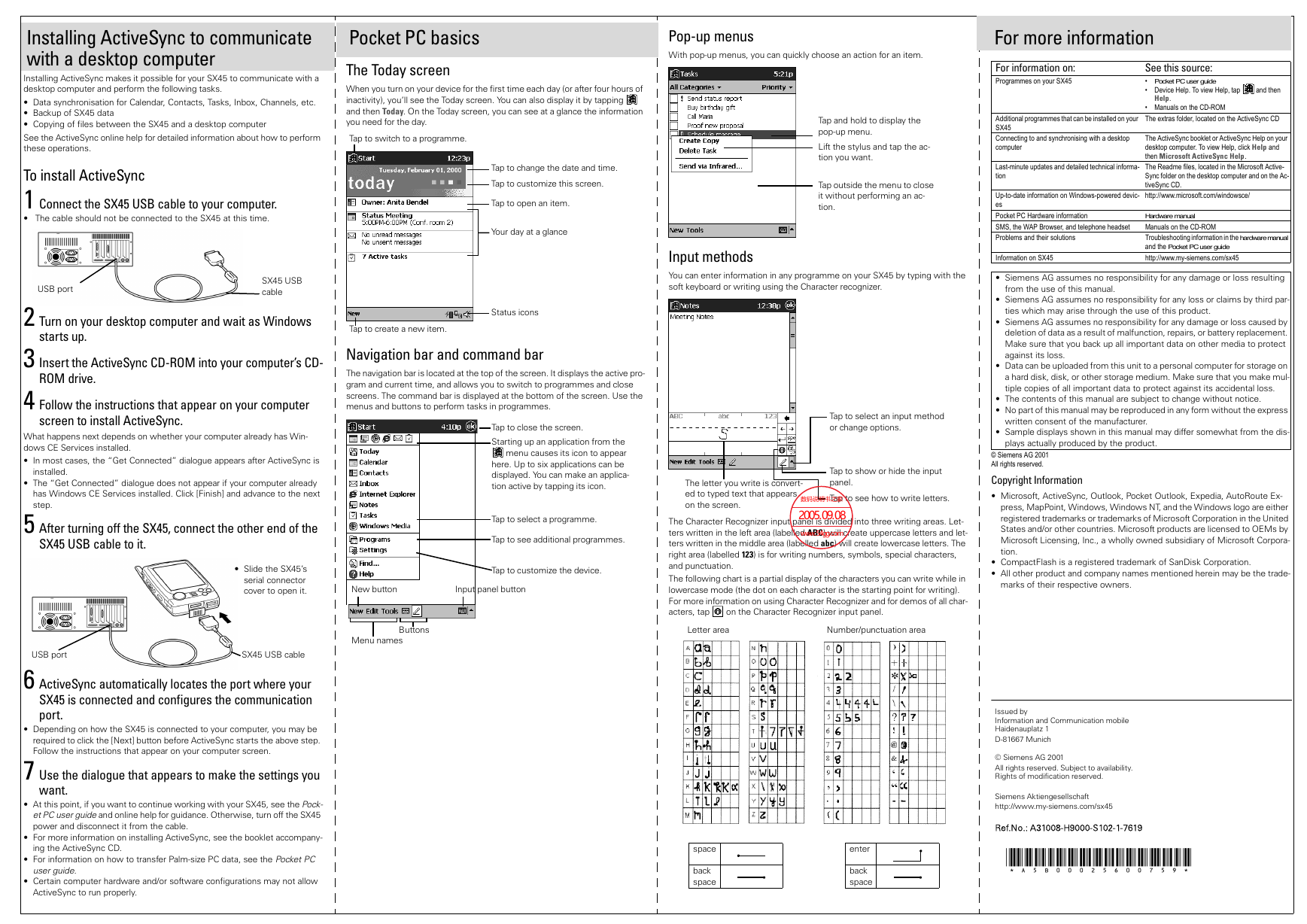

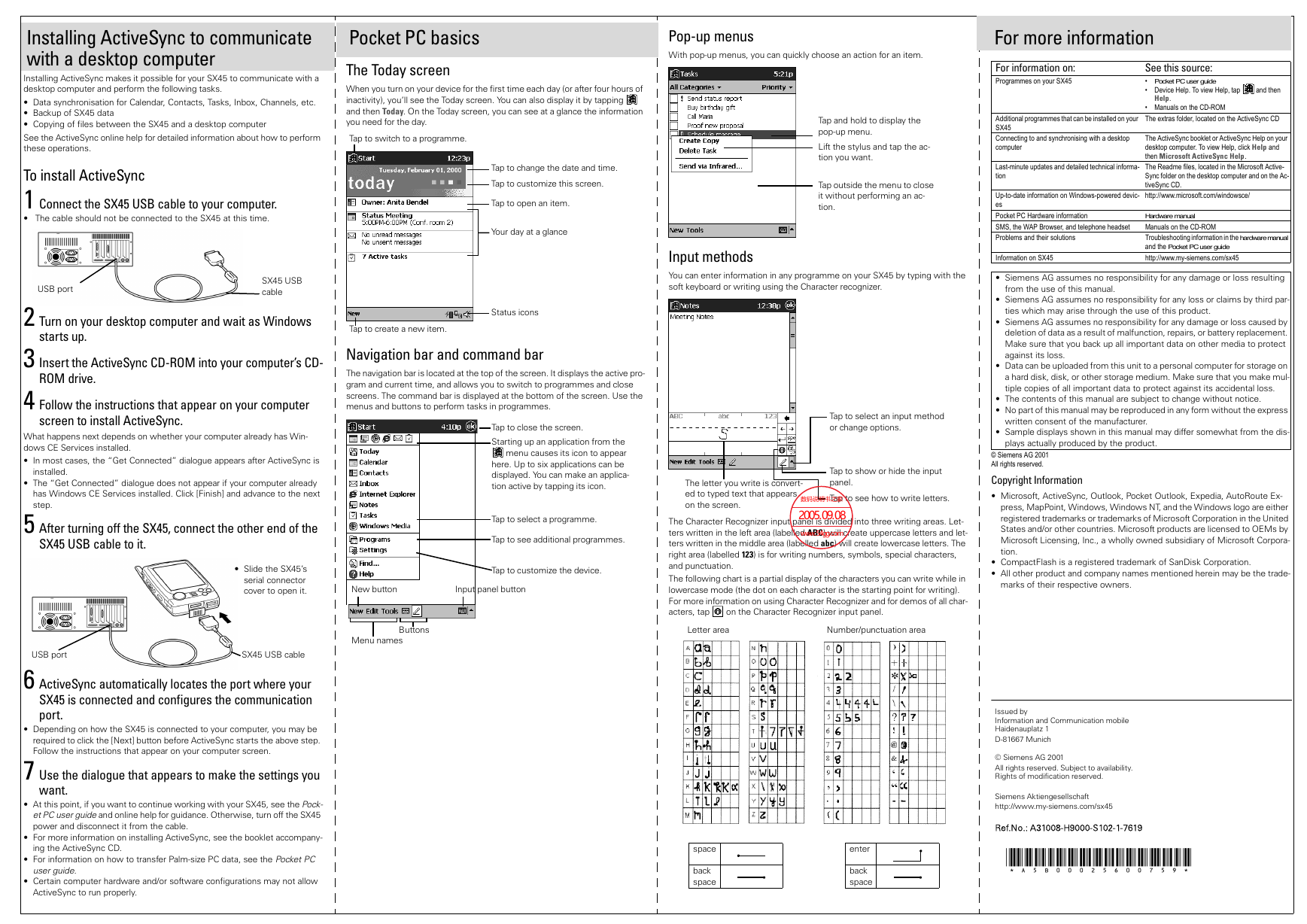
 2023年江西萍乡中考道德与法治真题及答案.doc
2023年江西萍乡中考道德与法治真题及答案.doc 2012年重庆南川中考生物真题及答案.doc
2012年重庆南川中考生物真题及答案.doc 2013年江西师范大学地理学综合及文艺理论基础考研真题.doc
2013年江西师范大学地理学综合及文艺理论基础考研真题.doc 2020年四川甘孜小升初语文真题及答案I卷.doc
2020年四川甘孜小升初语文真题及答案I卷.doc 2020年注册岩土工程师专业基础考试真题及答案.doc
2020年注册岩土工程师专业基础考试真题及答案.doc 2023-2024学年福建省厦门市九年级上学期数学月考试题及答案.doc
2023-2024学年福建省厦门市九年级上学期数学月考试题及答案.doc 2021-2022学年辽宁省沈阳市大东区九年级上学期语文期末试题及答案.doc
2021-2022学年辽宁省沈阳市大东区九年级上学期语文期末试题及答案.doc 2022-2023学年北京东城区初三第一学期物理期末试卷及答案.doc
2022-2023学年北京东城区初三第一学期物理期末试卷及答案.doc 2018上半年江西教师资格初中地理学科知识与教学能力真题及答案.doc
2018上半年江西教师资格初中地理学科知识与教学能力真题及答案.doc 2012年河北国家公务员申论考试真题及答案-省级.doc
2012年河北国家公务员申论考试真题及答案-省级.doc 2020-2021学年江苏省扬州市江都区邵樊片九年级上学期数学第一次质量检测试题及答案.doc
2020-2021学年江苏省扬州市江都区邵樊片九年级上学期数学第一次质量检测试题及答案.doc 2022下半年黑龙江教师资格证中学综合素质真题及答案.doc
2022下半年黑龙江教师资格证中学综合素质真题及答案.doc