User Guide
�
�
Your tablet
At a glance
When you’re up and running, be sure to explore what
your tablet can do:
• Customize: Start up, then “Personalize” on page 6.
Remote Control
Transmitter
Apps
Inbox
mike.higgins22... 5
Motorola
Facebook
Verizon
Google
http://www.
Qello
HD Concert …
Free
MotoCast
Madden NFL 12
Talk
Books
YouTube
Market
Power/Sleep Key (on
back)
Hold=power,
Press=sleep
Volume Keys (on
back)
Notification Light
Front Camera Lens
Headphone Jack
Micro USB / Charger
Low Battery
Charging Light
11:35
HDMI
SIM card
Create: Check and send your “Email” on page 22, and
even create and edit documents and calendar events
for “Work” on page 26.
Enjoy: “Load up” on page 9 your tablet’s apps and
games, or “Play & record” on page 14 media, and
“Control” on page 18 your TV.
Tips & tricks
Power/Sleep: To turn your tablet on or off, press and
hold Power/Sleep
screen sleep or wake up, press but don’t hold.
on the back. To make the
Charging: The Low Battery Charging Light tells you
the tablet is charging, but doesn’t have enough power
to turn on. The light turns off when you can turn on
the tablet and show the charging icon in the bottom
right of the display.
Note: Certain apps and features may not be available in
all countries.
This product meets the applicable limit for
exposure to radio waves (known as SAR) of
1.6 W/kg (FCC & IC). The limits and guidelines
include a substantial safety margin designed to assure
the safety of all persons, regardless of age and health.
The highest SAR values measured for this device are
listed in the regulatory information packaged with your
product.
Your tablet
1
�
Contents
Start . . . . . . . . . . . . . . . . . . . . . . . . . . . . . . . . . . . . . . . . . . . . . . . . . . . . 3
Touch. . . . . . . . . . . . . . . . . . . . . . . . . . . . . . . . . . . . . . . . . . . . . . . . . . . . 4
Navigate. . . . . . . . . . . . . . . . . . . . . . . . . . . . . . . . . . . . . . . . . . . . . . . . . 5
Personalize . . . . . . . . . . . . . . . . . . . . . . . . . . . . . . . . . . . . . . . . . . . . . 6
Type . . . . . . . . . . . . . . . . . . . . . . . . . . . . . . . . . . . . . . . . . . . . . . . . . . . . . 8
Load up . . . . . . . . . . . . . . . . . . . . . . . . . . . . . . . . . . . . . . . . . . . . . . . . . . 9
Surf . . . . . . . . . . . . . . . . . . . . . . . . . . . . . . . . . . . . . . . . . . . . . . . . . . . . 12
Play & record. . . . . . . . . . . . . . . . . . . . . . . . . . . . . . . . . . . . . . . . . . . 14
Control . . . . . . . . . . . . . . . . . . . . . . . . . . . . . . . . . . . . . . . . . . . . . . . . 18
Locate . . . . . . . . . . . . . . . . . . . . . . . . . . . . . . . . . . . . . . . . . . . . . . . . . . . 19
Email . . . . . . . . . . . . . . . . . . . . . . . . . . . . . . . . . . . . . . . . . . . . . . . . . . . 22
Contact. . . . . . . . . . . . . . . . . . . . . . . . . . . . . . . . . . . . . . . . . . . . . . . . . 24
Read . . . . . . . . . . . . . . . . . . . . . . . . . . . . . . . . . . . . . . . . . . . . . . . . . . . . 25
Work . . . . . . . . . . . . . . . . . . . . . . . . . . . . . . . . . . . . . . . . . . . . . . . . . . . 26
Note . . . . . . . . . . . . . . . . . . . . . . . . . . . . . . . . . . . . . . . . . . . . . . . . . . . . 28
Connect . . . . . . . . . . . . . . . . . . . . . . . . . . . . . . . . . . . . . . . . . . . . . . . . 29
Protect. . . . . . . . . . . . . . . . . . . . . . . . . . . . . . . . . . . . . . . . . . . . . . . . . 32
Accelerate . . . . . . . . . . . . . . . . . . . . . . . . . . . . . . . . . . . . . . . . . . . . . 33
Want More?. . . . . . . . . . . . . . . . . . . . . . . . . . . . . . . . . . . . . . . . . . . . . 35
Troubleshooting . . . . . . . . . . . . . . . . . . . . . . . . . . . . . . . . . . . . . . . 36
Safety, Regulatory & Legal . . . . . . . . . . . . . . . . . . . . . . . . . . . . . 37
2
Contents
�
Tips & tricks
In the unlikely event that your tablet becomes
unresponsive, try a forced reboot—press and hold
both Power/Sleep
and the down volume key for
more than 12 seconds.
Note: This product uses a non-removable battery. The
battery should only be replaced by a Motorola-approved
service facility. Any attempt to remove or replace your
battery may damage the product and void your warranty.
Note: Always use the charger that came with your
tablet, or another Droid Xyboard 8.2 charger. Other
chargers may charge at a slower speed.
Note: This device supports apps and services that use a
lot of data, so make sure your data plan meets your
needs. Contact your service provider for details.
Start
Set up
Let’s get you up and running.
Caution: Before assembling, charging, or using your
device for the first time, please read the important
safety, regulatory and legal information in this guide.
Remove the placeholder
SIM card.
Power up.
Power/Sleep Key
(on back)
Hold=power
2
4
1
Charge up.
Note: This product
uses a non-removable battery.
3
5
Insert your SIM card.
Sign in.
Sign in with your Google Account
Email
Password
SIM card
Start
3
�
Touch & hold: Move items on the home screen, or
open options for items in lists.
Drag or flick: Scroll slowly (drag) or quickly (flick).
Pinch or double-tap: Zoom in and out on websites,
photos, and maps.
Tips & tricks
Flick & stop: When you flick a long list, touch the
screen to stop it from scrolling.
Maps: Twist a map with two fingers to rotate it, and
pull two fingers down to tilt it.
Touch
Quick start: Touch
It’s all in the touch:
Touch: Choose an icon or option.
Apps
Inbox
mike.higgins22... 5
Motorola
Facebook
Verizon
Google
http://www.
Touch & hold to move
items on the home
screen, or to open
options for items in
lists.
Flick or drag to scroll.
Qello
HD Concert …
Free
MotoCast Madden NFL 12
Talk
Books
YouTube
Market
Touch to open.
11:35
4
Touch
�
Navigate
Quick start: Navigate
Find your way around:
Search:
Search with text or voice.
Apps
Open apps.
Search.
Widgets
Inbox
mike.higgins22... 5
Motorola
Facebook
Verizon
Google
http://www.
Flick left or right to see
more panels.
Qello
HD Concert …
Free
MotoCast Madden NFL 12
Talk
Books
YouTube
Market
Shortcuts
Back
Home
Recent Apps
Notifications & Quick
Settings
Touch for details.
11:35
App menu:
See all your apps (if you have a lot,
flick left and right to see them all).
Back:
Home:
Recent apps:
Go back one screen.
Return to the home screen at any point.
Show thumbnails of your recent
apps (touch a thumbnail to open the app).
Tips & tricks
Panels: Flick left or right to show the five home
screen panels. To return to the center panel,
touch Home
.
Notifications: Touch the clock in the bottom right to
show your tablet’s status and details about any new
messages or other notifications.
Menu: When you see
in the top right, or
in the
bottom left, you can touch them to open a menu for
the screen you’re on.
Navigate
5
�
Personalize
Quick start: Personalize
Change your widgets, wallpaper, and more—make it
yours.
Inbox
mike.higgins22... 5
Motorola
Facebook
Verizon
Google
http://www.
Apps
Add widgets,
wallpaper, and more to
your home screen.
Touch & hold, then
drag widgets or
shortcuts to a new
spot or the trash can in
the top right.
Home screen: To move widgets or shortcuts, touch
and hold them. To add them or change wallpaper,
touch
in the top right.
Sound & display: Touch the clock in the bottom right,
and Settings to choose Screen, Sound,
then touch
and more.
Tips & tricks
Add to your home screen: Just touch and hold an
empty spot on the home screen.
Remove from your home screen: Touch and hold a
widget or shortcut, then drag it to the trash can in the
top right.
Settings app: To open settings from the app menu,
touch
Apps >
Settings.
Qello
HD Concert …
Free
Settings
Open the quick settings menu to change your settings or
turn on Wi-Fi.
1 Touch the clock in the bottom right corner of the
home screen.
OFF
2 Touch
.
Touch the status
indicators, then touch
twice to change
your
screen,
sound, or
other
settings.
Auto-rotate screen
Airplane mode
Wi-Fi
ON
AUTO
Notifications
ON
MotoCast Madden NFL 12
Talk
Books
YouTube
Market
11:35
11:35
11:35
1
Settings
3
2
6
Personalize
�
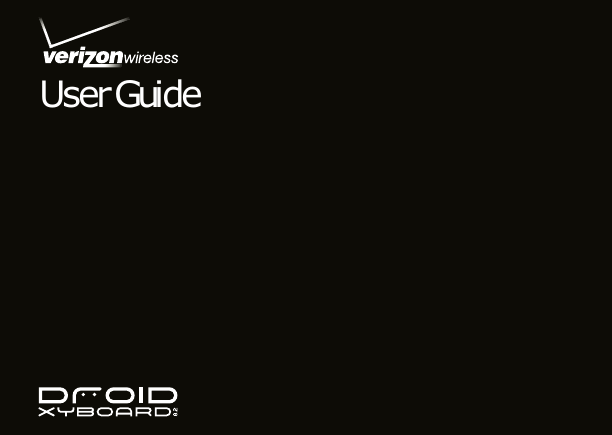
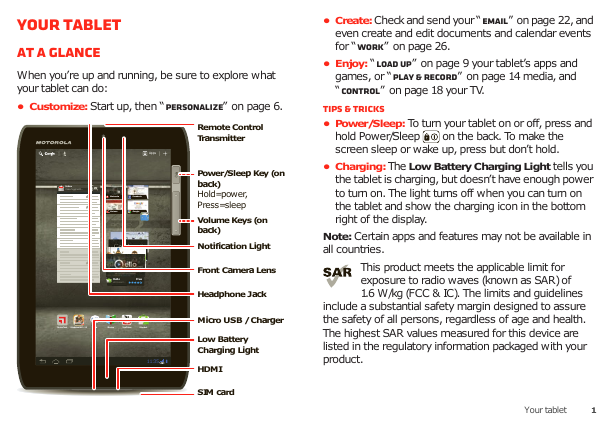
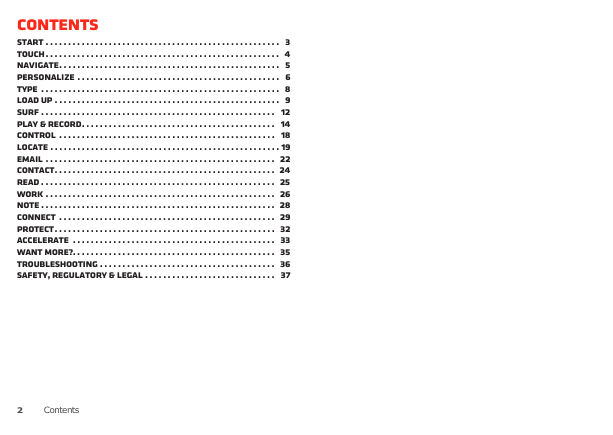

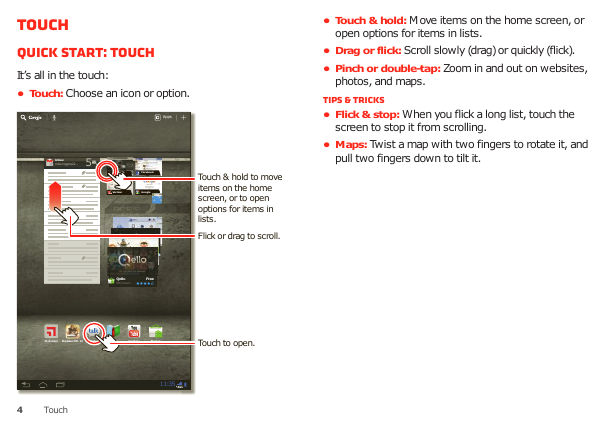
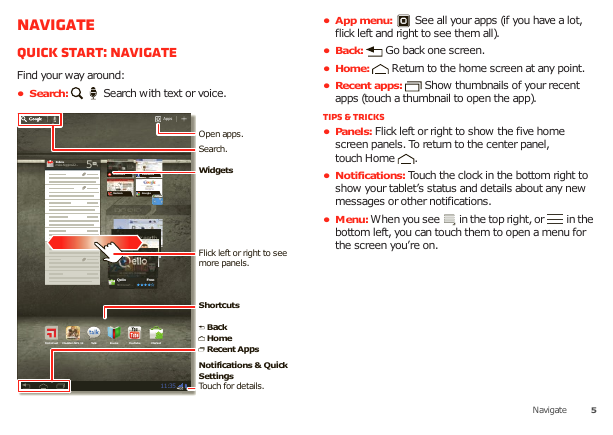
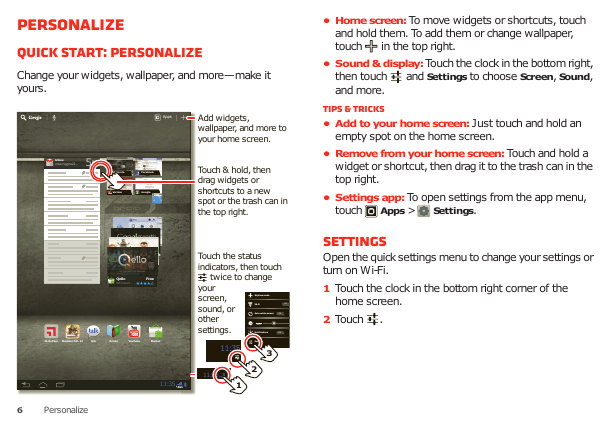
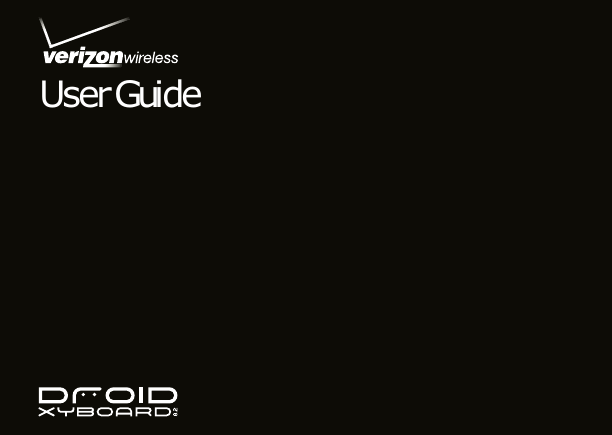
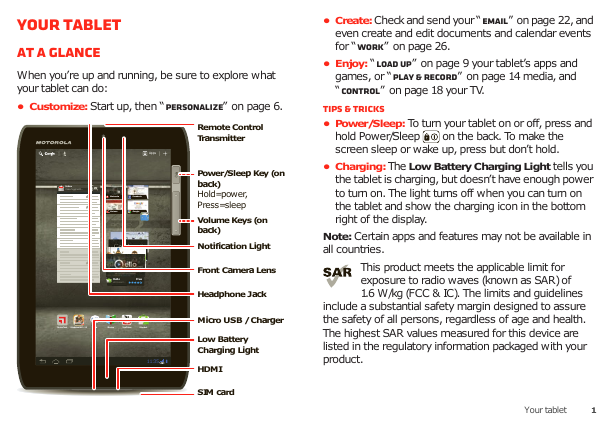
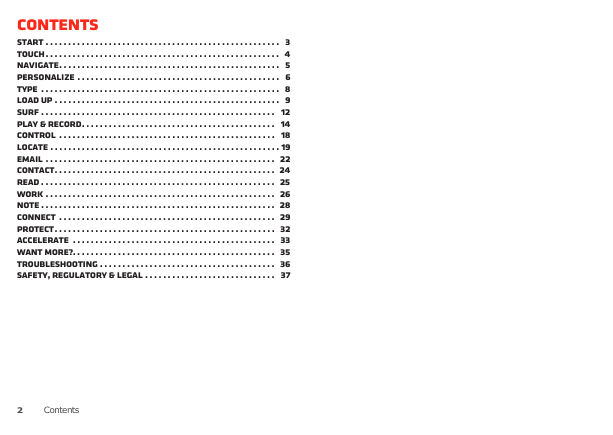

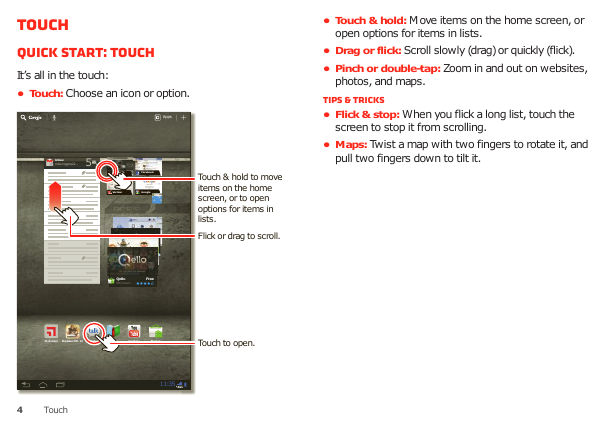
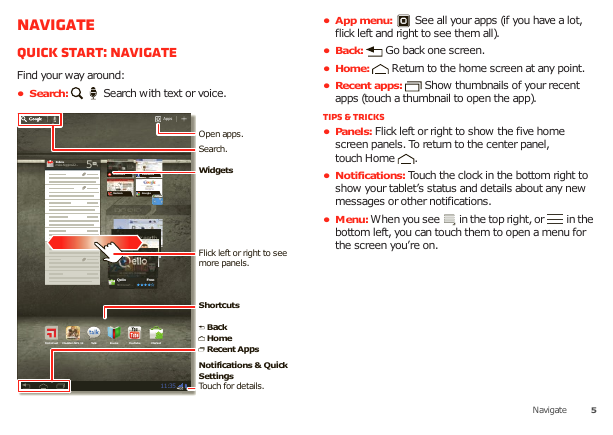
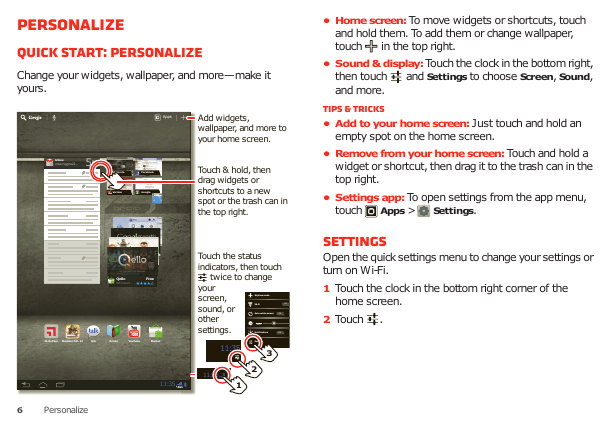
 2023年江西萍乡中考道德与法治真题及答案.doc
2023年江西萍乡中考道德与法治真题及答案.doc 2012年重庆南川中考生物真题及答案.doc
2012年重庆南川中考生物真题及答案.doc 2013年江西师范大学地理学综合及文艺理论基础考研真题.doc
2013年江西师范大学地理学综合及文艺理论基础考研真题.doc 2020年四川甘孜小升初语文真题及答案I卷.doc
2020年四川甘孜小升初语文真题及答案I卷.doc 2020年注册岩土工程师专业基础考试真题及答案.doc
2020年注册岩土工程师专业基础考试真题及答案.doc 2023-2024学年福建省厦门市九年级上学期数学月考试题及答案.doc
2023-2024学年福建省厦门市九年级上学期数学月考试题及答案.doc 2021-2022学年辽宁省沈阳市大东区九年级上学期语文期末试题及答案.doc
2021-2022学年辽宁省沈阳市大东区九年级上学期语文期末试题及答案.doc 2022-2023学年北京东城区初三第一学期物理期末试卷及答案.doc
2022-2023学年北京东城区初三第一学期物理期末试卷及答案.doc 2018上半年江西教师资格初中地理学科知识与教学能力真题及答案.doc
2018上半年江西教师资格初中地理学科知识与教学能力真题及答案.doc 2012年河北国家公务员申论考试真题及答案-省级.doc
2012年河北国家公务员申论考试真题及答案-省级.doc 2020-2021学年江苏省扬州市江都区邵樊片九年级上学期数学第一次质量检测试题及答案.doc
2020-2021学年江苏省扬州市江都区邵樊片九年级上学期数学第一次质量检测试题及答案.doc 2022下半年黑龙江教师资格证中学综合素质真题及答案.doc
2022下半年黑龙江教师资格证中学综合素质真题及答案.doc