INSTRUCTION MANUAL
Digital Movie Camera
VPC-CG6EX
VPC-CG6
VPC-CG6GX
Important note
This manual explains how to safely operate the VPC-CG6EX, VPC-CG6 and
VPC-CG6GX.
Any information regarding only one of these products will be labeled as such.
Please read these instructions carefully before using the camera.
Make sure to read and understand the separate booklet “SAFETY MANUAL”.
Keep this manual in a safe place for later reference.
�
Warning
TO PREVENT THE RISK OF FIRE OR ELECTRIC SHOCK, DO NOT
EXPOSE THIS APPLIANCE TO RAIN OR MOISTURE
FOR AMERICAN USERS
The following advisory is included in accordance with the laws of the State of
California (USA):
WARNING:
This product contains chemicals, including lead, known to the State of
California to cause cancer, birth defects or other reproductive harm. Wash
hands after handling.
i This equipment has been tested and found to comply with the limits for a
Class B digital device, pursuant to Part 15 of the FCC Rules. These limits
are designed to provide reasonable protection against harmful interference
in a residential installation. This equipment generates, uses and can
radiate radio frequency energy and, if not installed and used in accordance
with the instructions, may cause harmful interference to radio
communications. However, there is no guarantee that interference will not
occur in a particular installation. If this equipment does cause harmful
interference to radio or television reception, which can be determined by
turning the equipment off and on, the user is encouraged to try to correct
the interference by one or more of the following measures:
h Reorient or relocate the receiving antenna.
h Increase the separation between the equipment and receiver.
h Connect the equipment into an outlet on a circuit different from that to
which the receiver is connected.
h Consult the dealer or an experienced radio/TV technician for help.
i Changes or modifications not expressly approved by the party responsible
for compliance could void the user’s authority to operate the equipment.
Declaration of Conformity
Model number: VPC-CG6
Trade Name: SANYO
Responsible party: SANYO FISHER COMPANY
Address: 21605 Plummer Street, Chatsworth, California 91311
Telephone No.: (818) 998-7322
This device complies with Part 15 of the FCC Rules. Operation is subject
to the following two conditions:
(1) this device may not cause harmful interference, and
(2) this device must accept any interference received, including
interference that may cause undesired operation.
i
English
�
FOR CANADIAN USERS
i This Class B digital apparatus complies with Canadian ICES-003.
FOR EU USERS
Note:
iThis symbol mark and recycle system apply only to EU
countries and do not apply to countries in other areas of
the world.
Your SANYO product is designed and manufactured with
high quality materials and components which can be
recycled and reused.
This symbol means that electrical and electronic
equipment, at their end-of-life, should be disposed of
separately from your household waste.
Please dispose of this equipment at your local community
waste collection/recycling centre.
In the European Union there are separate collection
systems for used electrical and electronic products.
Please help us to conserve the environment we live in!
Symbols used in this manual
HINT
Points giving some extended instructions or special points to pay
attention to.
CAUTION Points that require special attention.
(page xx) Refer to the page indicated for detailed information.
You may find the answers to questions or problems concerning camera
operation in the sections “COMMONLY ASKED QUESTIONS” (page 159)
and “TROUBLESHOOTING” (page 166).
English
ii
�
SHOOT, PLAY BACK AND SAVE
Install the battery pack and card
1 Insert the battery pack.
1 Open the battery/card
compartment cover
3 Insert the battery pack
Battery pack slot
2Press the latch
2 Insert the card.
1 Insert the card
2 Close the battery/card
compartment cover
Card slot
iii
English
�
Shooting
kVideo clip recording
1 Open the monitor unit, and
press the ON/OFF button
for at least 1 second.
h The camera turns on.
[
] button
ON/OFF button
Monitor unit
2 Press the [
] button.
h Recording begins.
h To stop recording, press
the [
] button again.
kStill image
photography
1 Open the monitor unit, and
press the ON/OFF button
for at least 1 second.
h The camera turns on.
2 Press the [
h A still image is captured.
] button.
[
] button
313131
01:10:15
01:10:15
01:10:15
English
iv
�
SHOOT, PLAY BACK AND SAVE
Playback
kVideo clip playback
1 Press the REC/PLAY button.
h The display switches to the
Playback Screen.
h Toggle the SET button to
the left or right to display the
video clip you wish to play
back.
h Video clips are indicated by
a video clip pattern along
the top and bottom of the
screen.
2 Press the SET button.
h Playback of the selected
video clip begins.
kStill image playback
1 Press the REC/PLAY button.
h The display switches to the
Playback Screen.
h To view other images,
toggle the SET button to the
left or right.
h Press the REC/PLAY
button.
REC/PLAY button
SET button
2006.12.24
2006.12.24
2006.12.24
Video clip pattern
When you are finished using the camera...
Press the ON/OFF button to turn the camera off.
v
English
�
Burn your recorded video clips onto a DVD
(Windows XP)
Using the supplied CD-ROM (SANYO Software Pack), you can import the
captured images to your computer and store them on a DVD. Detailed
information about the SANYO Software Pack can be found on page 4 in
the SANYO Software Pack INSTRUCTION MANUAL.
Install application programs
1 Set the supplied CD-ROM (SANYO Software Pack) in your
computer’s CD-ROM drive.
h The installation window opens.
2 Click on the application program you wish to install.
h Install the application program with which you can import images to a
h Install the application program with which you can create DVDs
computer (Photo Explorer).
(MovieFactory).
h After clicking on an application program, follow the instructions shown
on the monitor to install the program.
h When the installation is complete, the product registration window will
appear, but click on the Exit button to close the window.
English vi
�
SHOOT, PLAY BACK AND SAVE
3 In the installation window, click on [Finish] and remove the CD-ROM
from the computer’s CD-ROM drive.
h When the installation window closes, a dialog box to connect to the
website introducing Kodak’s online service appears. Check the [No
thanks !] option button, and then click on the [OK] button.
Connect your camera to a computer
Use the supplied dedicated USB interface cable to connect your camera to a
computer (page 8 in the SANYO Software Pack INSTRUCTION MANUAL).
To USB terminal on
the camera
Supplied dedicated
USB interface cable
USB CONNECTION
CARD READER
MOBILE VIEWER
PictBridge
PC CAMERA
CANCEL
OK
To USB connector
on the computer
Copy a video clip to your computer
Run Photo Explorer, set the location of the camera’s data as the copy source,
and copy the video clip(s) to your computer (page 15 in the SANYO Software
Pack INSTRUCTION MANUAL).
vii English
�

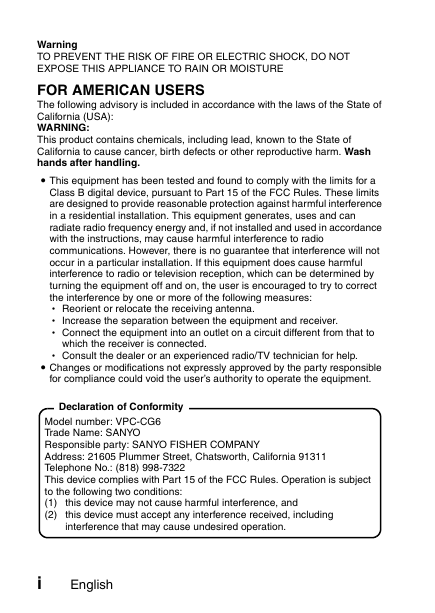
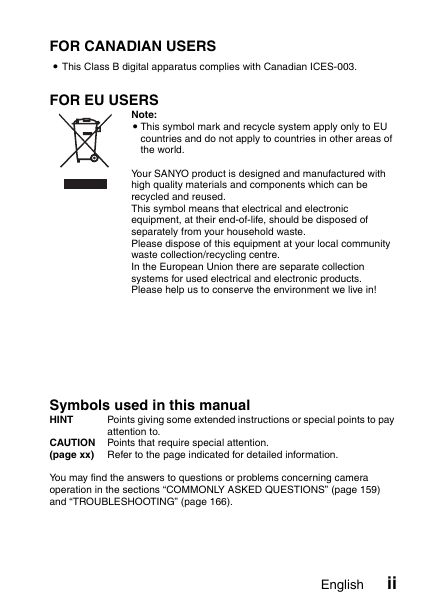
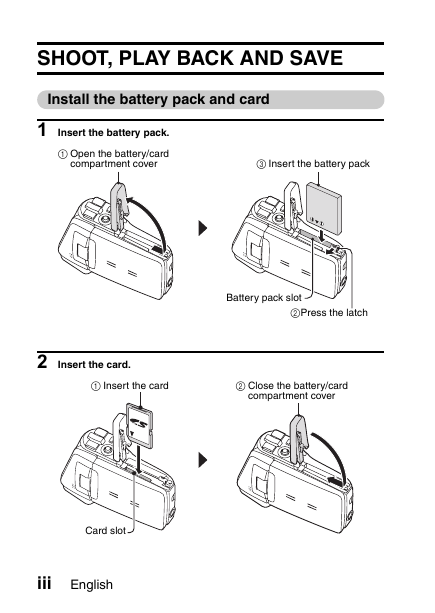

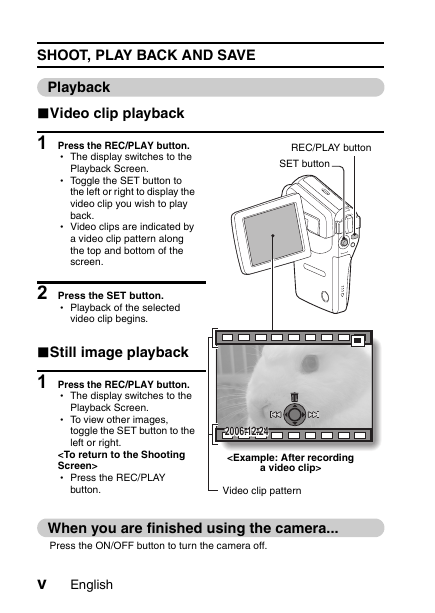
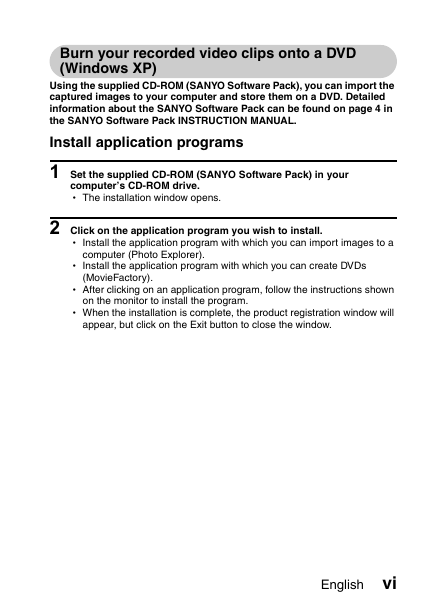
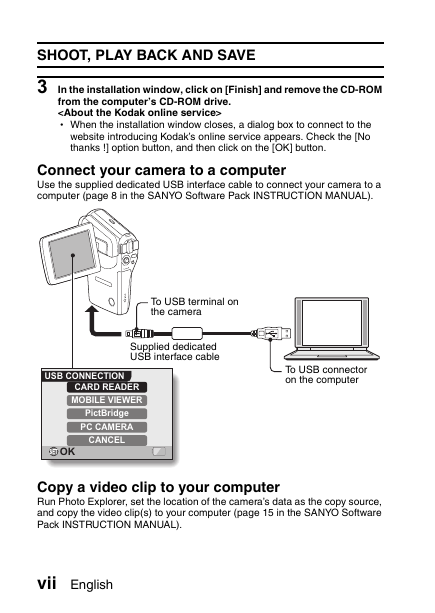

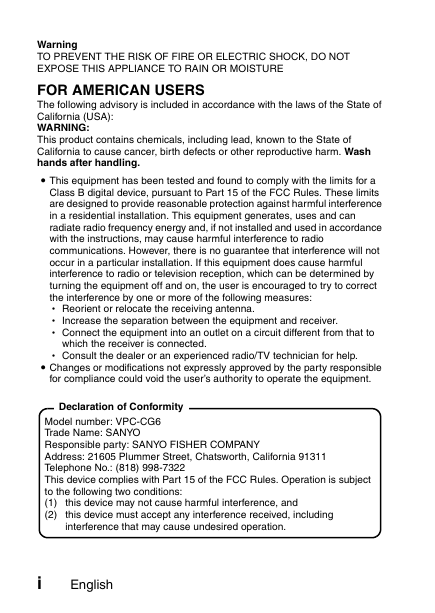
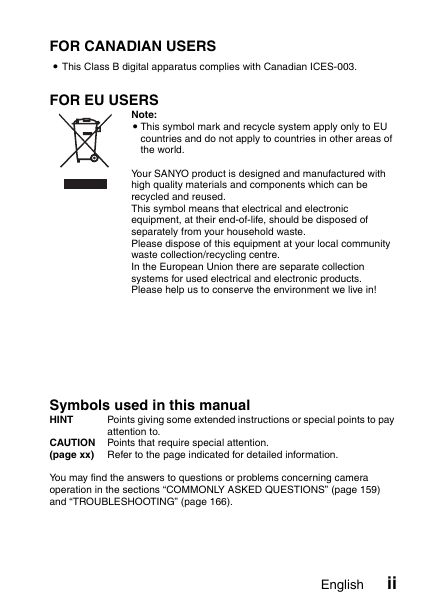
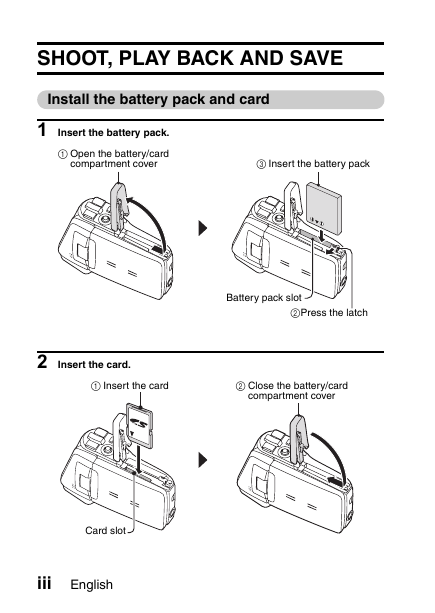

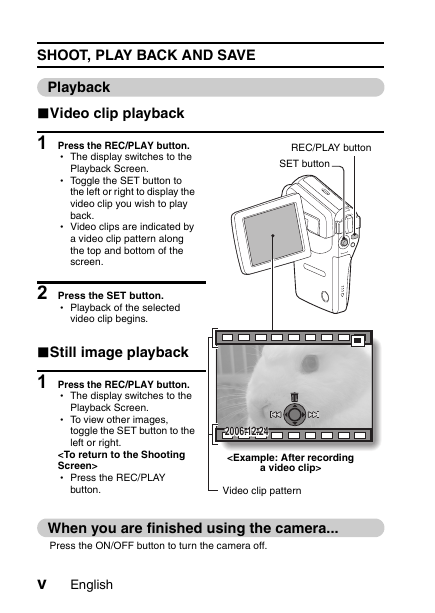
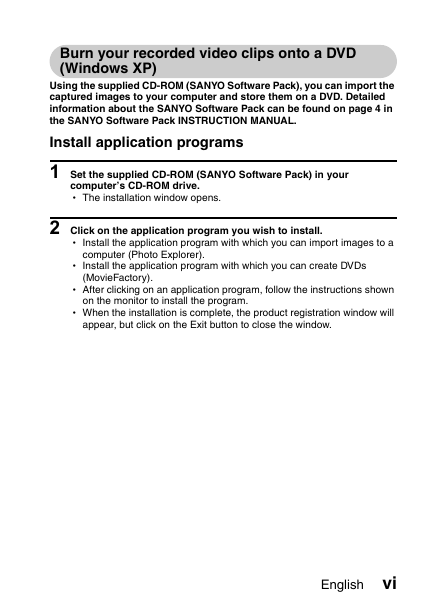
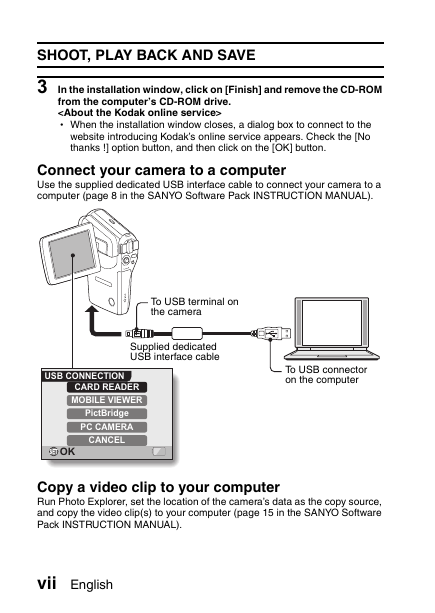
 2023年江西萍乡中考道德与法治真题及答案.doc
2023年江西萍乡中考道德与法治真题及答案.doc 2012年重庆南川中考生物真题及答案.doc
2012年重庆南川中考生物真题及答案.doc 2013年江西师范大学地理学综合及文艺理论基础考研真题.doc
2013年江西师范大学地理学综合及文艺理论基础考研真题.doc 2020年四川甘孜小升初语文真题及答案I卷.doc
2020年四川甘孜小升初语文真题及答案I卷.doc 2020年注册岩土工程师专业基础考试真题及答案.doc
2020年注册岩土工程师专业基础考试真题及答案.doc 2023-2024学年福建省厦门市九年级上学期数学月考试题及答案.doc
2023-2024学年福建省厦门市九年级上学期数学月考试题及答案.doc 2021-2022学年辽宁省沈阳市大东区九年级上学期语文期末试题及答案.doc
2021-2022学年辽宁省沈阳市大东区九年级上学期语文期末试题及答案.doc 2022-2023学年北京东城区初三第一学期物理期末试卷及答案.doc
2022-2023学年北京东城区初三第一学期物理期末试卷及答案.doc 2018上半年江西教师资格初中地理学科知识与教学能力真题及答案.doc
2018上半年江西教师资格初中地理学科知识与教学能力真题及答案.doc 2012年河北国家公务员申论考试真题及答案-省级.doc
2012年河北国家公务员申论考试真题及答案-省级.doc 2020-2021学年江苏省扬州市江都区邵樊片九年级上学期数学第一次质量检测试题及答案.doc
2020-2021学年江苏省扬州市江都区邵樊片九年级上学期数学第一次质量检测试题及答案.doc 2022下半年黑龙江教师资格证中学综合素质真题及答案.doc
2022下半年黑龙江教师资格证中学综合素质真题及答案.doc