MULTI: Getting Started
Green Hills Software, Inc.
30 West Sola Street
Santa Barbara, California 93101
USA
Tel: 805-965-6044
Fax: 805-965-6343
www.ghs.com
�
DISCLAIMER
GREEN HILLS SOFTWARE, INC., MAKES NO REPRESENTATIONS OR WARRANTIES WITH RESPECT
TO THE CONTENTS HEREOF AND SPECIFICALLY DISCLAIMS ANY IMPLIED WARRANTIES OF
MERCHANTABILITY OR FITNESS FOR ANY PARTICULAR PURPOSE. Further, Green Hills Software, Inc.,
reserves the right to revise this publication and to make changes from time to time in the content hereof without obligation
of Green Hills Software, Inc., to notify any person of such revision or changes.
Copyright © 1983-2005 by Green Hills Software, Inc. All rights reserved. No part of this publication may be reproduced,
stored in a retrieval system, or transmitted, in any form or by any means, electronic, mechanical, photocopying, recording,
or otherwise, without prior written permission from Green Hills Software, Inc.
Green Hills, the Green Hills logo, CodeBalance, GMART, GSTART, INTEGRITY, and MULTI are registered
trademarks of Green Hills Software, Inc. AdaMULTI, EventAnalyzer, G-Cover, GHnet, GHnetLite, Green Hills Probe,
Integrate, ISIM, PathAnalyzer, Quick Start, ResourceAnalyzer, Safety Critical Products, Slingshot, SuperTrace Probe,
TimeMachine, and TotalDeveloper are trademarks of Green Hills Software, Inc.
All other company, product, or service names mentioned in this book may be trademarks or service marks of their
respective owners.
PubID: 10233
March 7, 2005
�
1
2
3
Contents
Introduction
The MULTI Integrated Development Environment
The MULTI Launcher
MULTI Workspaces
The MULTI 4.0 Document Set
Online Help
Viewing Help on Windows Systems
Viewing Help on UNIX Systems
Conventions Used in This Book
Installation and Licensing
Windows System Requirements
Linux System Requirements
Solaris System Requirements
HP-UX System Requirements
Windows QuickStart
UNIX QuickStart
Licensing Overview
Obtaining an Evaluation License
MULTI Tutorial
Starting MULTI
Creating Your First Project
Building Your Program
Starting the Debugger
Connecting to a Simulator
Debugging Your Program
Connecting to Your Target Hardware
Setting Up a Workspace
Creating a Workspace
Adding Actions
Additional Examples
1
2
4
5
6
7
7
8
9
11
12
12
13
13
14
15
17
18
19
20
20
22
23
24
24
25
26
26
27
29
Green Hills Software, Inc.
i
�
Contents
Index
31
ii
MULTI: Getting Started
�
Introduction
Chapter 1
This Chapter Contains:
• The MULTI Integrated Development Environment
The MULTI Launcher
The MULTI 4.0 Document Set
Online Help
Conventions Used in This Book
�
1. Introduction
This chapter provides an overview of the MULTI Integrated Development
Environment and its documentation set.
The MULTI Integrated Development Environment
MULTI is a complete Integrated Development Environment (IDE) designed
especially for embedded systems engineers to assist them in analyzing, editing,
compiling, optimizing, and debugging embedded applications.
The MULTI IDE includes graphical tools for each part of the software
development process. The following tools can be launched from within the IDE
or as separate standalone programs:
IDE launcher
MULTI Launcher (mstart) — The gateway to the MULTI IDE, which
allows you to quickly launch any of the primary MULTI tools, access
open windows, and manage MULTI workspaces
Editing tools
MULTI Editor (me) — A graphical editor for modifying text files
Checkout Browser (mcobrowse) — A graphical viewer for files
managed under a version control system
Diff Viewer (diffview) — A graphical viewer that displays differences
between two text files
Hex Editor (mhexedit) — A graphical editor for modifying binary files
Building tools
MULTI Builder (mbuild) — A graphical interface for managing and
building projects
CodeBalance (codebalance) — A graphical interface for automating the
process of optimizing an executable for size or speed
INTEGRATE (integrate) — A graphical utility for configuring tasks,
connections, and kernel objects across multiple address spaces when
using the INTEGRITY RTOS
Linker Directives File Editor (mldedit) — A graphical editor for
creating and modifying linker directives files
2
MULTI: Getting Started
�
The MULTI Integrated Development Environment
Debugging tools
MULTI Debugger (multi) — A graphical source-level debugger
EventAnalyzer (mevgui) — A graphical viewer for monitoring
the complex real-time interactions of an embedded RTOS such as
INTEGRITY or ThreadX
ResourceAnalyzer (wperf) — A graphical viewer for monitoring
the CPU and memory usage of an embedded system running the
INTEGRITY RTOS
Script Debugger (mscriptdbg) — A graphical debugger for writing,
recording, and debugging scripts containing MULTI commands
Serial Terminal (mterminal) — A serial terminal emulator for
connecting to serial ports on embedded devices
Miscellaneous and administrative tools
Bug Report (gbugrpt) — A utility for providing system configuration
and tool version information to the Green Hills support staff
Green Hills Probe Administrator (gpadmin) — A graphical interface
for configuring and managing Green Hills Debug Probes (Slingshots,
Green Hills Probes, and/or SuperTrace Probes)
Graphical Utilities (wgutils) — A collection of utilities for analyzing
and performing various operations on object files, libraries, and
executables produced with the Green Hills toolchain
MULTI License Administrator (mlmadmin) — A graphical utility for
managing Green Hills tools licenses
Green Hills Software, Inc.
3
�
1. Introduction
The MULTI Launcher
The MULTI Launcher (mstart) provides a convenient way to launch frequently
used tools, to create new or access recently used files and projects, and to
manage MULTI workspaces. All of the main MULTI components can be
accessed using the following buttons:
— Runs a shortcut or an action sequence in the current workspace. Also
allows you to create a new workspace or create or edit a shortcut.
— Opens the Builder on a recent or new project.
— Opens the Debugger on a recent or new executable.
— Opens the Editor on a recent or new file.
— Opens the Checkout Browser on a recent or new checkout.
— Opens the Connection Organizer or a recent or new target connection.
— Opens a Serial Terminal using a recent or new connection.
— Opens the EventAnalyzer (licensed separately).
— Opens the ResourceAnalyzer (licensed separately).
— Closes the MULTI Launcher (UNIX only by default).
— Shows/hides the detail pane of the Launcher.
You can also launch the Green Hills License Administrator and (if installed) the
Green Hills Probe Administrator from the Utilities menu.
During development, you can use the MULTI Launcher as a convenient
centralized window manager. You can access any of your open MULTI
windows from the Windows menu of the Launcher.
4
MULTI: Getting Started
�
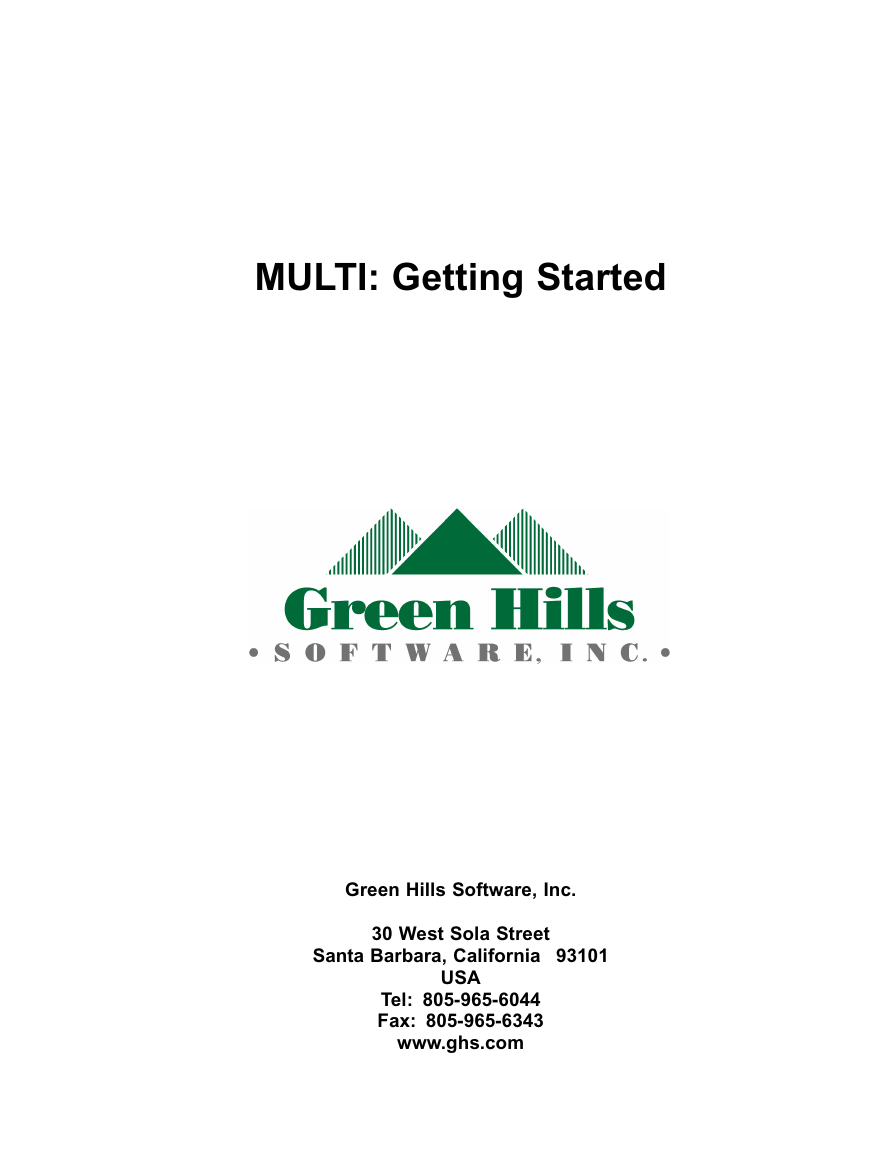
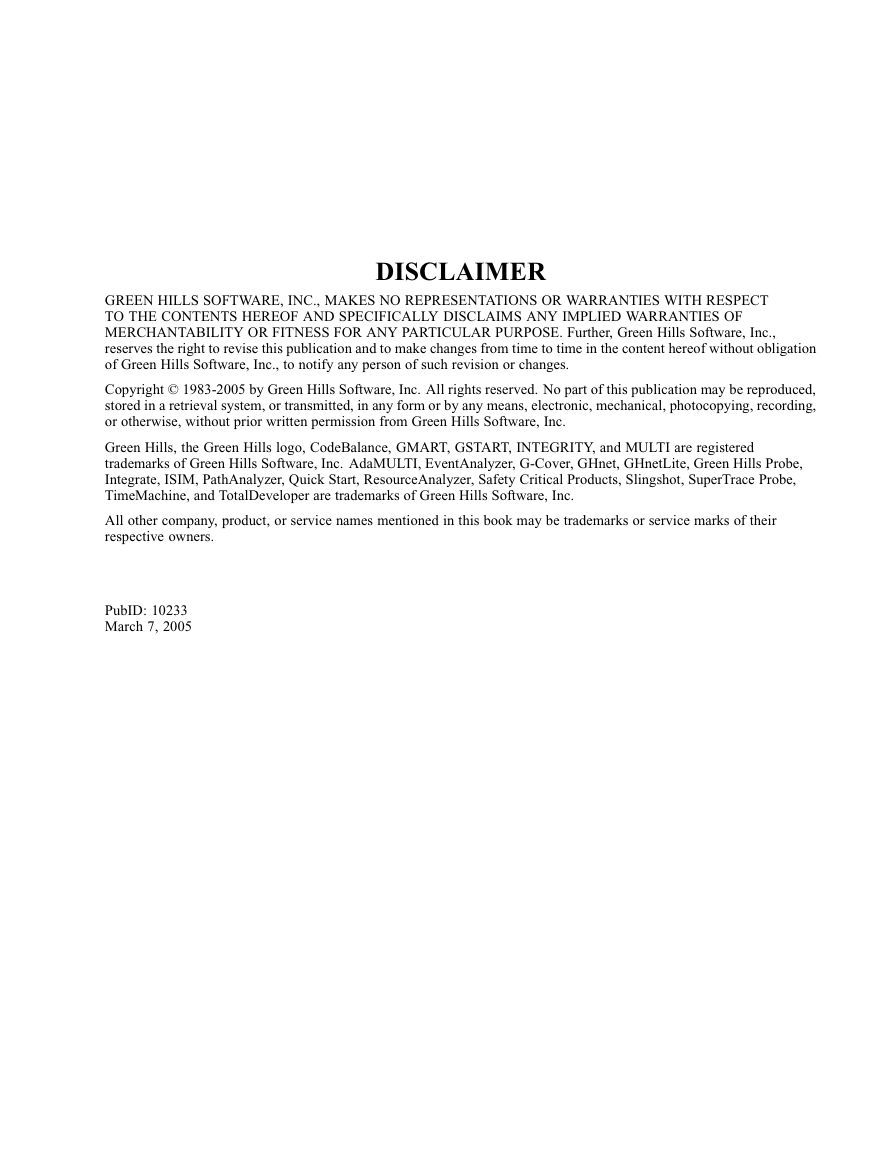
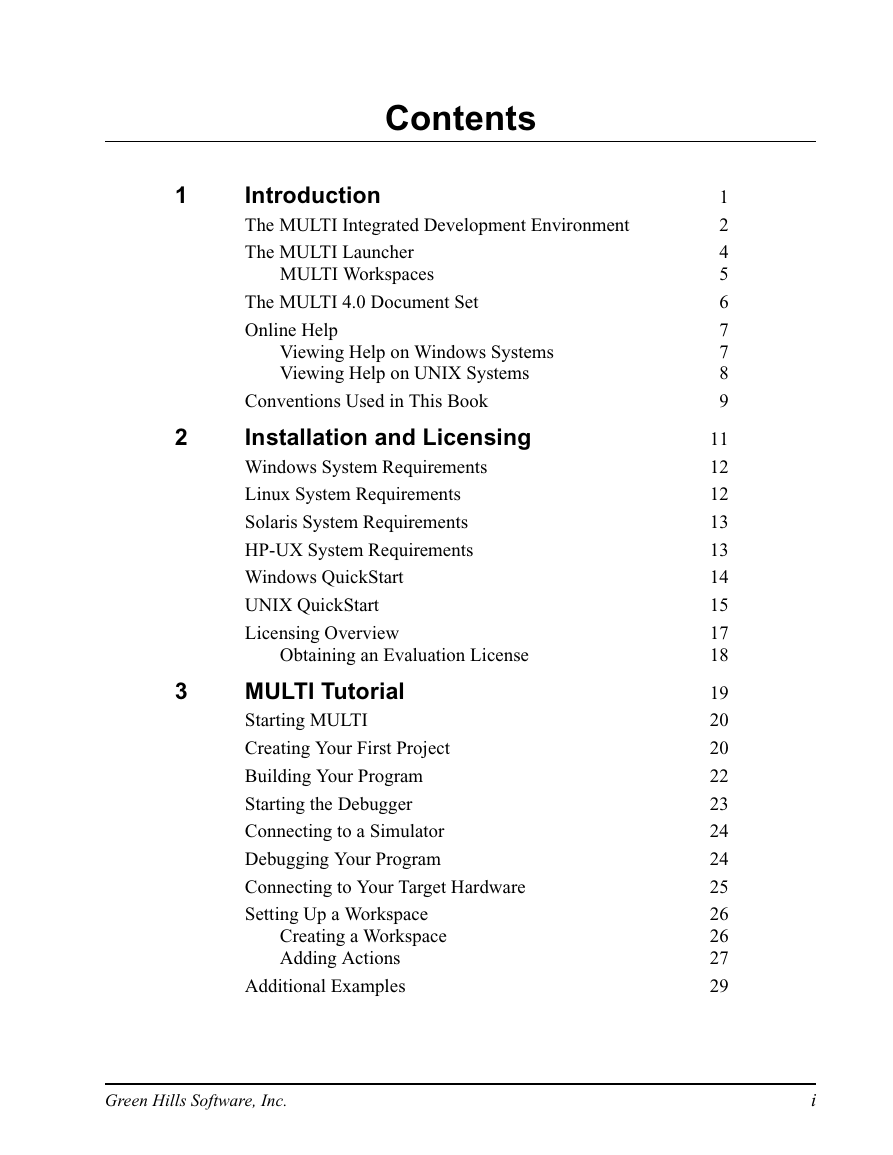
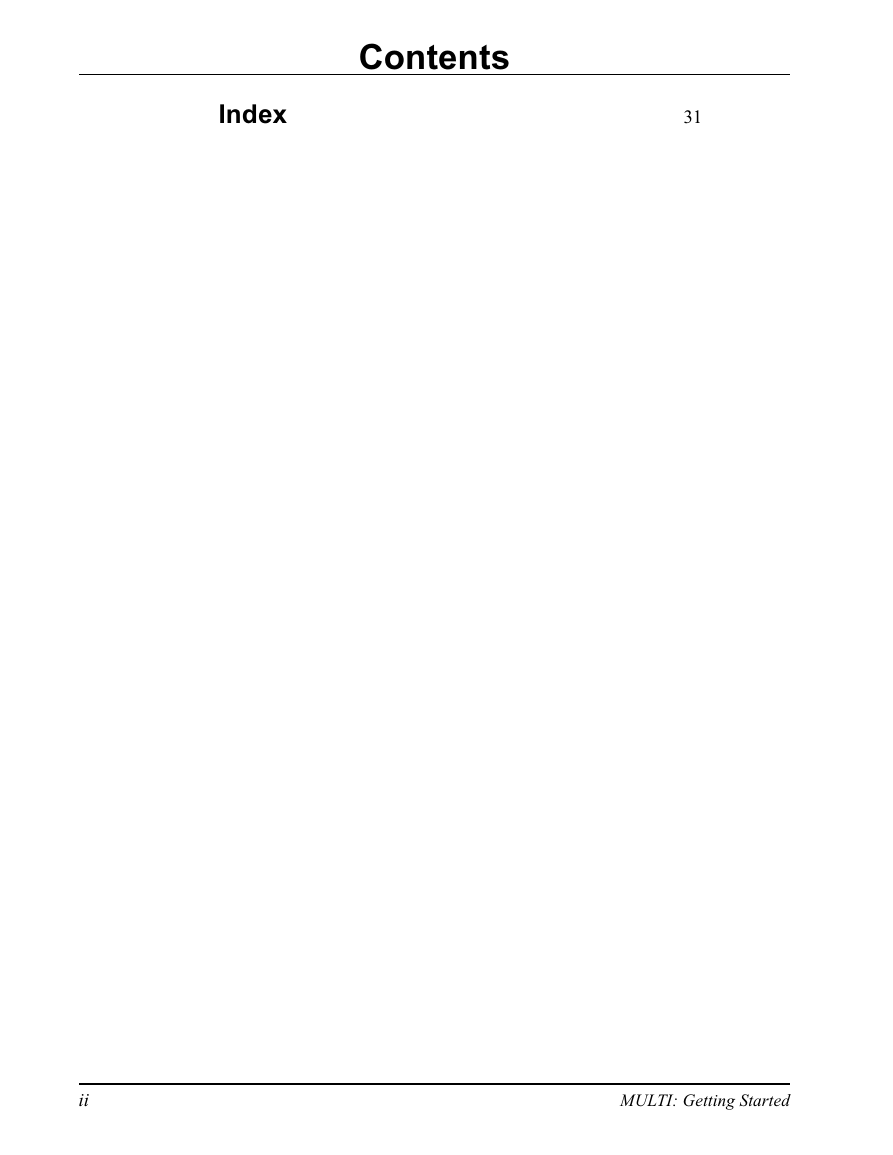


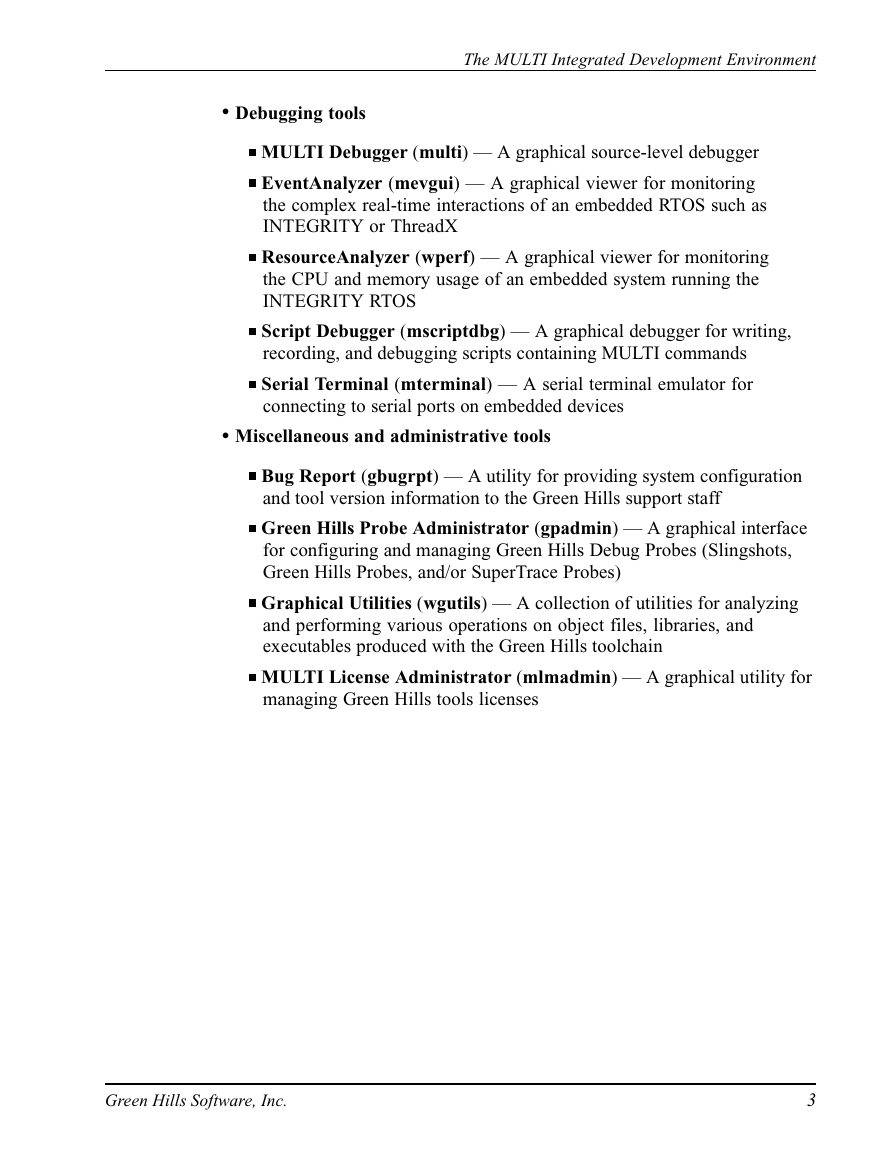
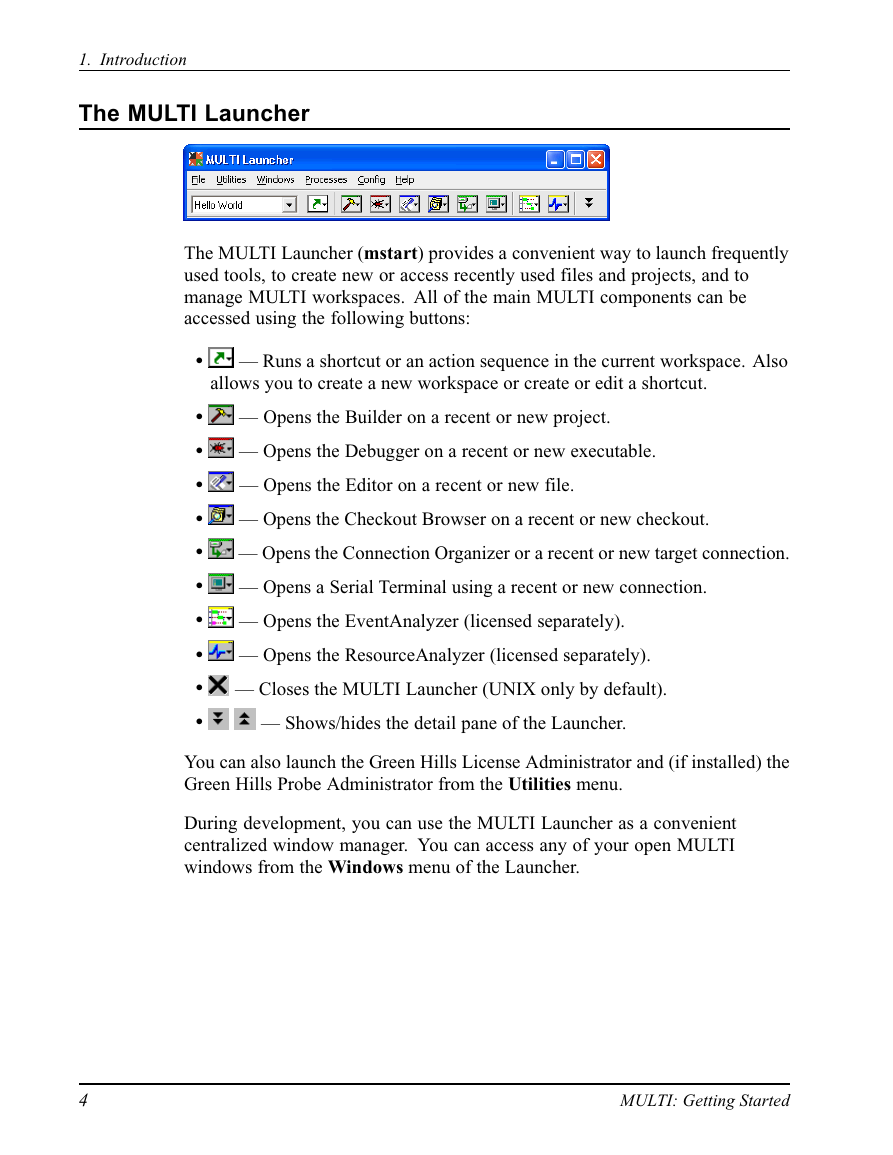
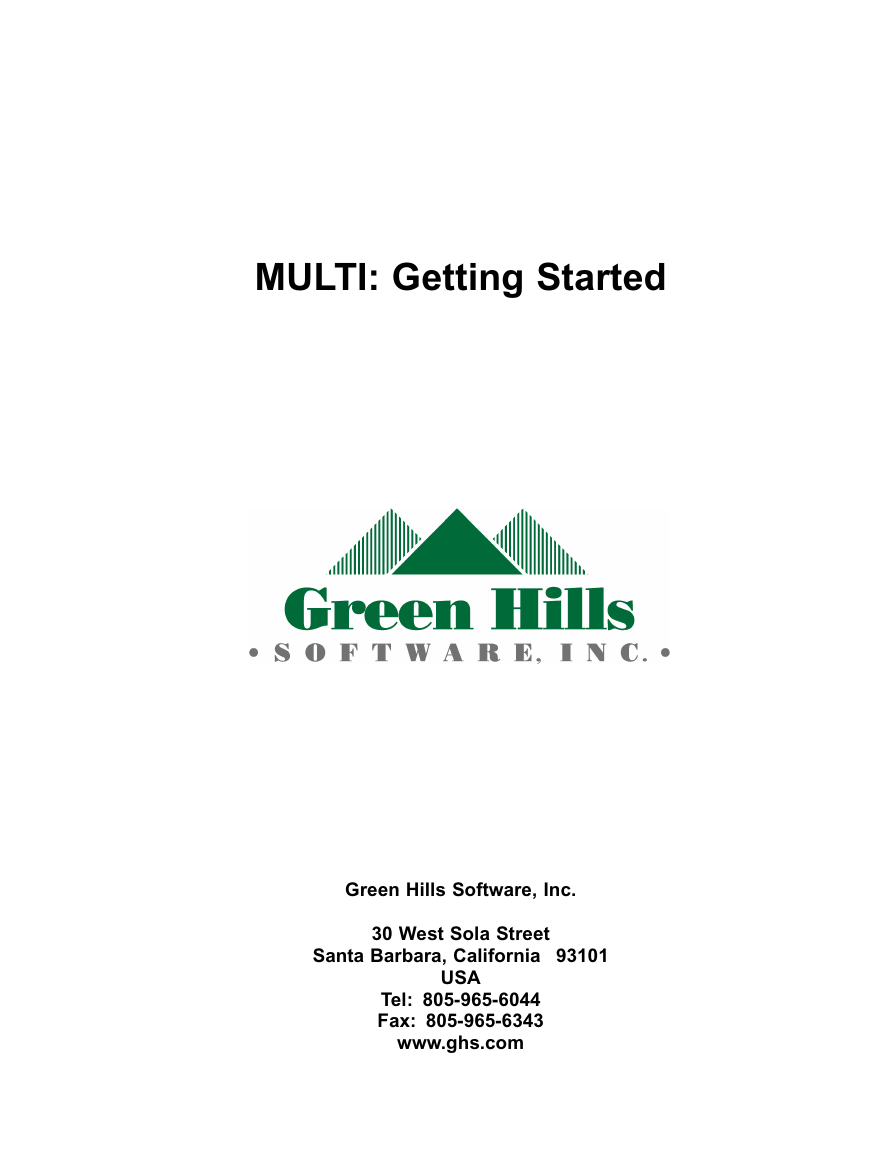
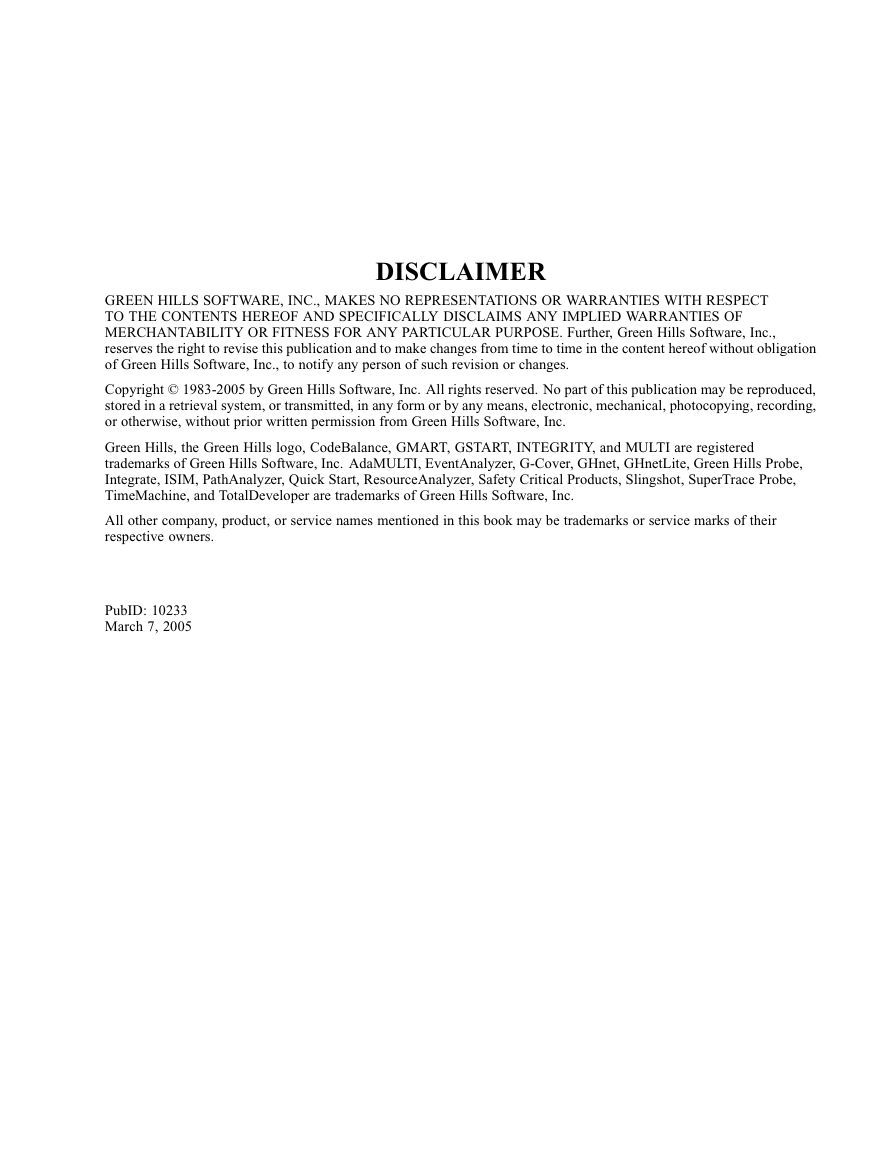
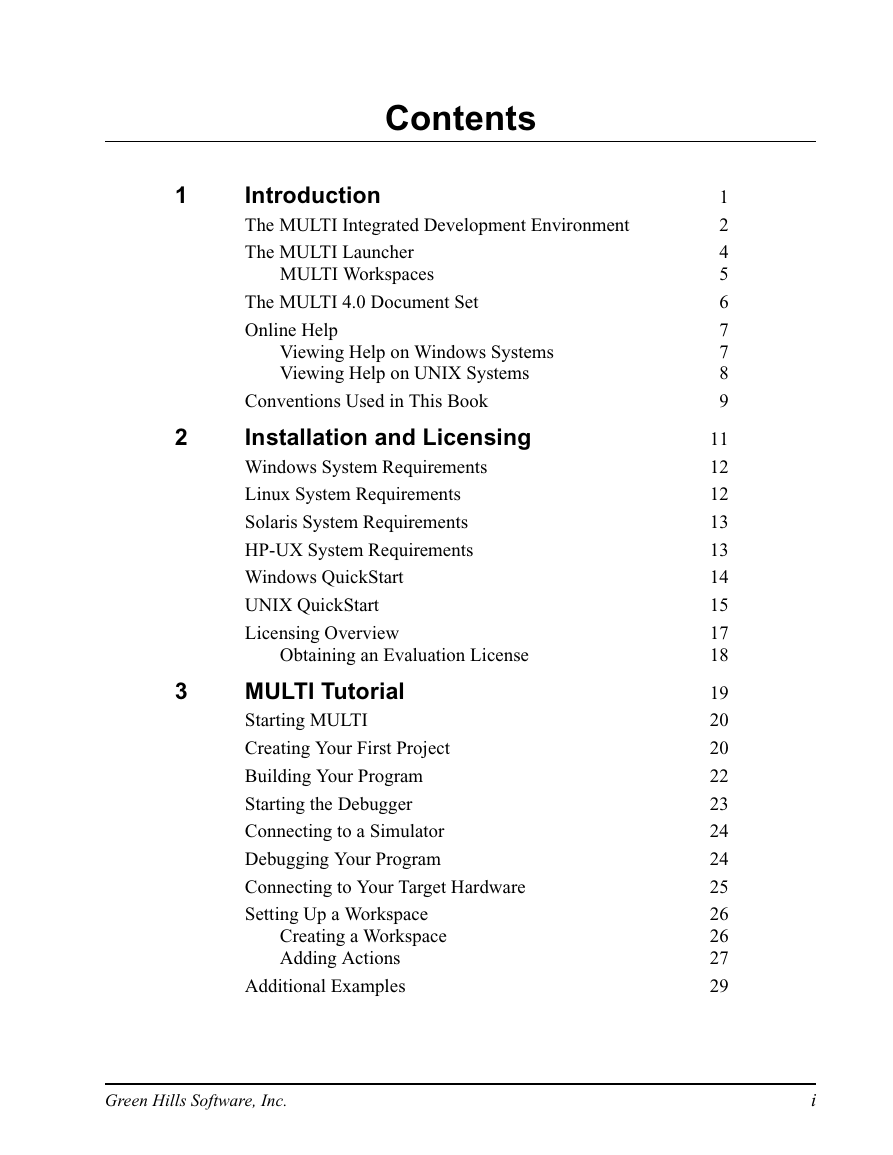
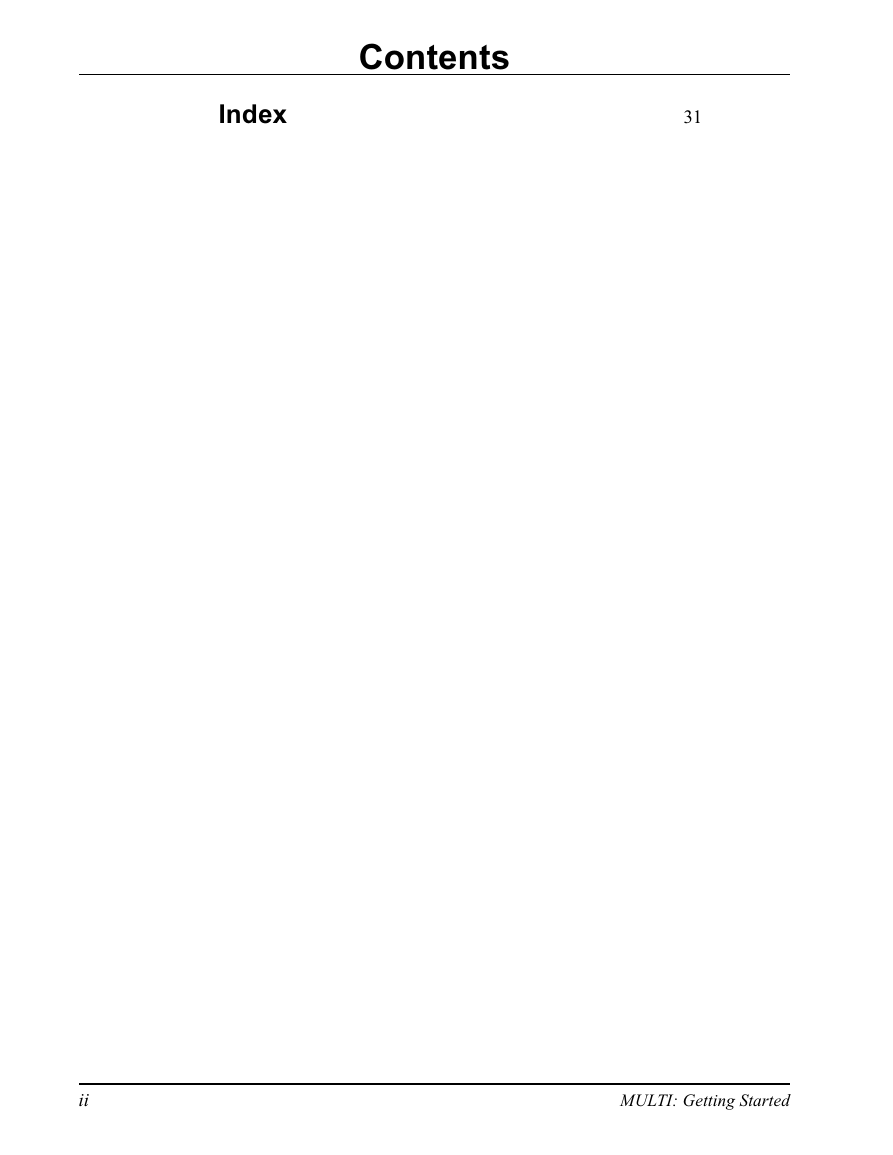


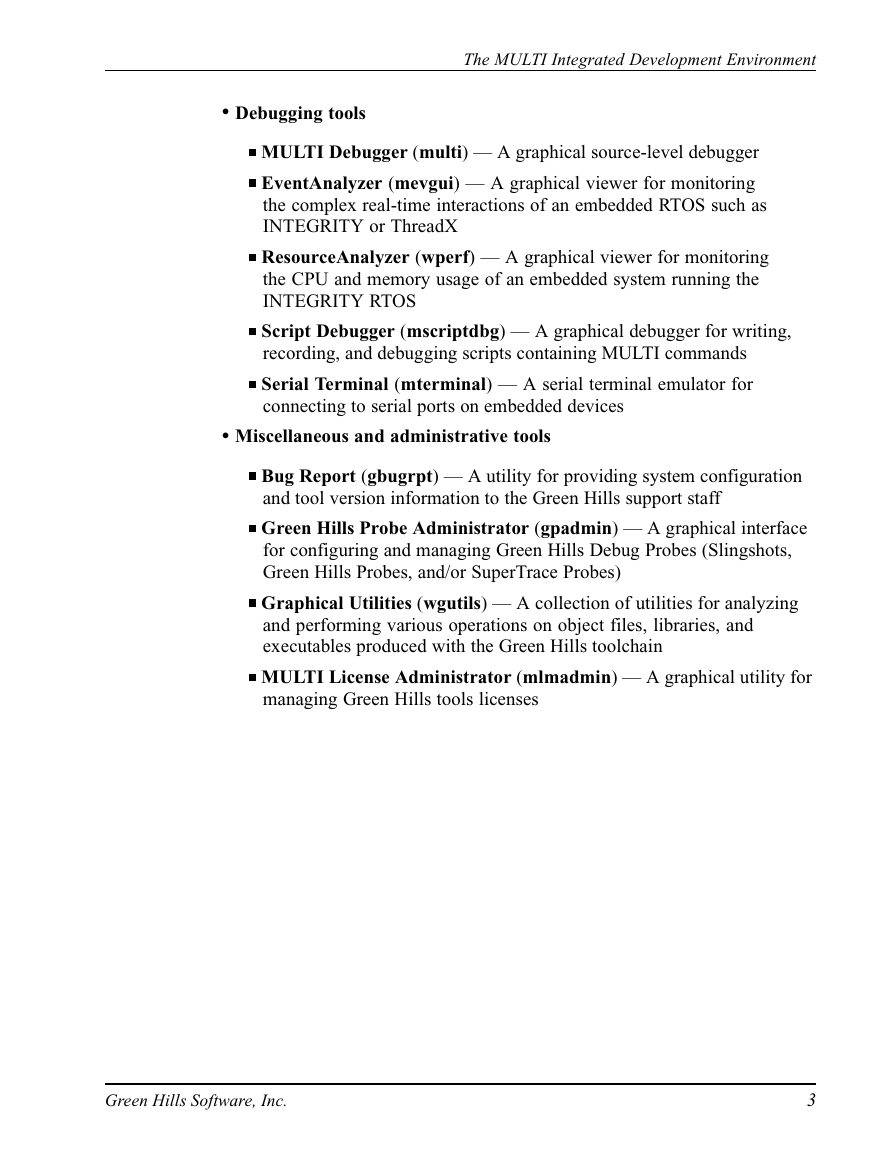
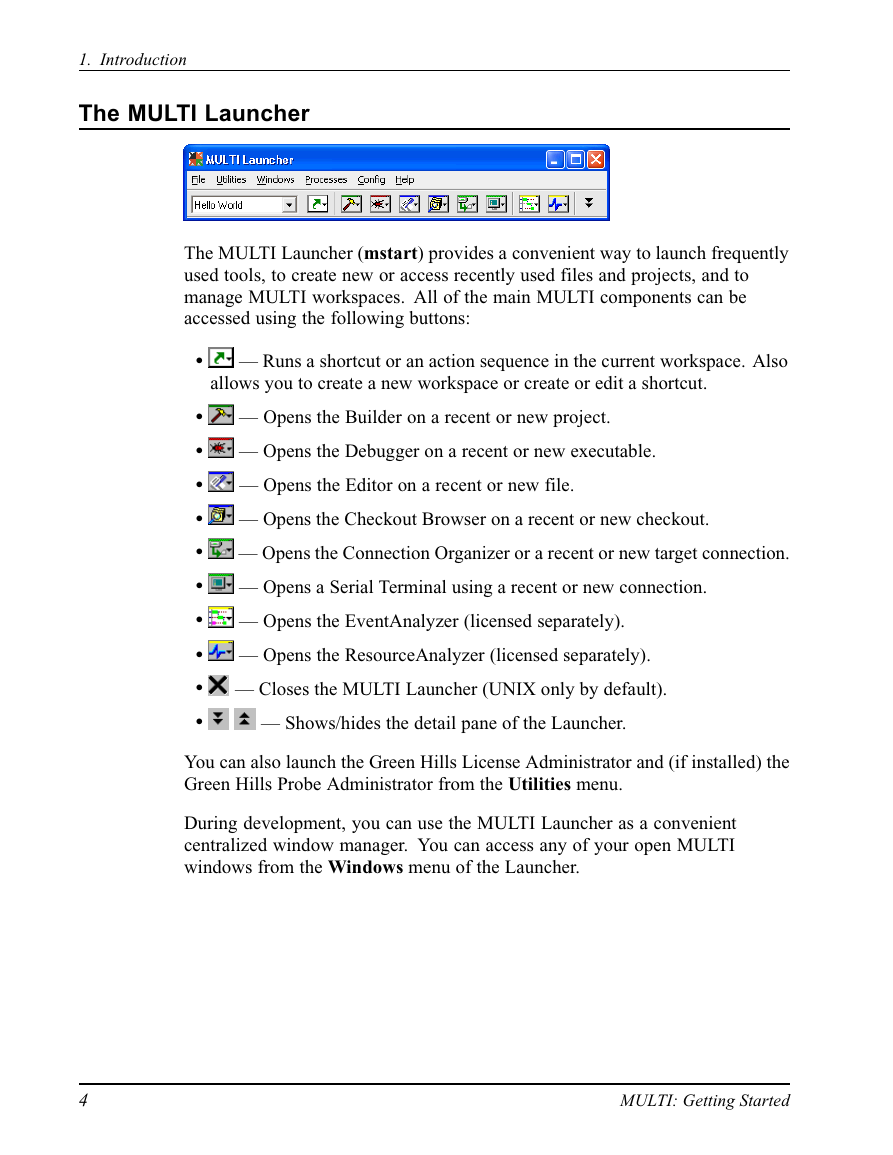
 2023年江西萍乡中考道德与法治真题及答案.doc
2023年江西萍乡中考道德与法治真题及答案.doc 2012年重庆南川中考生物真题及答案.doc
2012年重庆南川中考生物真题及答案.doc 2013年江西师范大学地理学综合及文艺理论基础考研真题.doc
2013年江西师范大学地理学综合及文艺理论基础考研真题.doc 2020年四川甘孜小升初语文真题及答案I卷.doc
2020年四川甘孜小升初语文真题及答案I卷.doc 2020年注册岩土工程师专业基础考试真题及答案.doc
2020年注册岩土工程师专业基础考试真题及答案.doc 2023-2024学年福建省厦门市九年级上学期数学月考试题及答案.doc
2023-2024学年福建省厦门市九年级上学期数学月考试题及答案.doc 2021-2022学年辽宁省沈阳市大东区九年级上学期语文期末试题及答案.doc
2021-2022学年辽宁省沈阳市大东区九年级上学期语文期末试题及答案.doc 2022-2023学年北京东城区初三第一学期物理期末试卷及答案.doc
2022-2023学年北京东城区初三第一学期物理期末试卷及答案.doc 2018上半年江西教师资格初中地理学科知识与教学能力真题及答案.doc
2018上半年江西教师资格初中地理学科知识与教学能力真题及答案.doc 2012年河北国家公务员申论考试真题及答案-省级.doc
2012年河北国家公务员申论考试真题及答案-省级.doc 2020-2021学年江苏省扬州市江都区邵樊片九年级上学期数学第一次质量检测试题及答案.doc
2020-2021学年江苏省扬州市江都区邵樊片九年级上学期数学第一次质量检测试题及答案.doc 2022下半年黑龙江教师资格证中学综合素质真题及答案.doc
2022下半年黑龙江教师资格证中学综合素质真题及答案.doc