ND-100 USB GPS Dongle
User’s Guide
USGlobalSat, Inc.
1308 John Reed Court, City of Industry, CA 91745
Tel: 626-968-4145 / Fax: 626-968-4373
oem@usglobalsat.com
www.usglobalsat.com
Specifications subject to change without notice
Globalsat Technology Corporation
16F., No. 186, Jian-Yi Road, Chung-Ho City, Taipei
Hsien 235, Taiwan
Tel: 886-2-8226-3799/ Fax: 886-2-8226-3899
service@globalsat.com.tw
www.globalsat.com.tw
�
DOCUMENT REVISIONS
REV NO.
0.1
0.2
0.3
0.4
0.5
BY
TWG
USG
TWG
TWG
USG
DATE
09-01-2008
09-16-2008
09-22-2008
09-24-2008
09-24-2008
DESCRIPTION
Initial document
Reformatted to USG Layout
Add SYSTEM REQUIREMENTS
SYSTEM REQUIREMENTS text modify
Text modifications
© 2008 Globalsat Technology Corporation/USGlobalsat, Inc. All rights reserved. The Globalsat logo is a trademark
of Globalsat Corporation. Windows is a registered trademark of Microsoft Corporation. Acrobat is a registered
trademark of Adobe Systems Incorporated. Mac is a registered trademark of the Apple Corporation. All other
trademarks or registered trademarks are acknowledged as the exclusive property of their respective owners.
All rights reserved. No part of this manual may be reproduced, transmitted, copied, or stored in any storage medium,
for any purpose, without prior written consent from Globalsat Technology Corporation or USGlobalsat, Inc.
Globalsat/USGlobalsat hereby grants the right to download one (1) copy of this manual onto a hard drive for
personal use. This manual is copyrighted and may contain proprietary information that is subject to change without
notice.
�
`
PACKAGE CONTENTS.........................................................................................................................4
Table of Contents
SYSTEM REQUIREMENTS..................................................................................................................4
WELCOME.............................................................................................................................................4
1. GETTING STARTED ........................................................................................................................5
2. INSTALLING THE USB DRIVER FOR WINDOWS LAPTOP ........................................................5
3. COM PORT VERIFICATION (Windows) .........................................................................................6
4. INITIALIZING YOUR GPS RECEIVER............................................................................................7
5. USING / TESTING YOUR GPS RECEIVER (Windows).................................................................7
6. UNINSTALLING THE USB DRIVER (Windows) .............................................................................8
7. FAQ’s.................................................................................................................................................8
8. CONTACT INFORMATION..............................................................................................................9
9. SAFETY AND LEGAL NOTICES...................................................................................................10
10. LIMITED WARRANTY..................................................................................................................10
11. ND-100 SPECIFICATIONS ..........................................................................................................12
12. FCC NOTICE ................................................................................................................................13
�
PACKAGE CONTENTS
ND-100 Main Unit
USB Cable
CD-ROM (User Guide, Driver, etc)
Quick Start Guide
Note:
If any item is found to be damaged or missing, please contact your local retailer for assistance.
SYSTEM REQUIREMENTS
The ND-100 requires the minimum to run on a laptop:
Operating System: Windows 2000 / XP / Vista
CPU: 500 MHz, Pentium III
System Memory (RAM): 128MB RAM
Hard Disk: 50MB free space
Display: 1024x768, "16-bit High Color" screen
WELCOME
Thank you for your purchase of the GlobalSat ND-100 USB Dongle GPS Receiver. The ND-100 is a
compact and portable device, which allows you to carry a GPS receiver for use on your laptop
whenever you travel. The ND-100 requires no battery or cables, only your favorite NMEA compliant
navigation software is all that’s needed to turn a laptop into a powerful navigation system.
Works with Windows, Mac and Linux O/S notebooks and laptops. If you need navigation software, you
can check-out www.usglobalsat.com under the Navigation Software section for recommendations.
�
1. GETTING STARTED
There are only a few simple steps that you need to follow before using your ND-100:
•
Install the USB driver onto your laptop using the included CD-ROM (the files can also be
downloaded directly from www.usglobalsat.com).
• Plug the GPS receiver into your laptop’s USB port.
NOTE: From within your mapping or navigation software (including the supplied GPS Information utility),
you will need to manually configure the COM port that was assigned to the ND-100 GPS receiver so
that proper communication between the GPS receiver and a mapping program can occur. Most
software requires that you manually configure the COM port setting for any GPS device being used.
IMPORTANT:
1. You must change the default rate setting of your mapping software‘s Baud Rate to 38400, if this is
not set then the GPS data cannot be received.
2. Set Baud Rate 38400, Data Bit: 8, Parity: None, Stop Bit: 1, Flow Control: None
2. INSTALLING THE USB DRIVER FOR WINDOWS LAPTOP
1. Place the product CD-ROM into your CD-ROM drive.
2. Auto-run should detect the CD and bring up the following screen below.
3. Click on the button titled “Install Driver” from the main screen as shown above.
4. Should “Auto-Run” be disabled on your PC, use Windows Explorer or File Manager to locate the
file titled “PL2303_XP2KME98Driver_Setup.exe” and “PL2303_VistaDriver_Setup.exe” in the
\WIN\USB Driver\ directory of the CD-ROM and click to launch the install process.
5. You should see these two files:
If you are using Windows Vista, please double click on “PL-2303 Vista Driver Installer.exe” to begin
installation. Follow the instructions to complete the installation process. If you are using Windows
XP or 2000, double click on “PL-2303 Driver Installer.exe” to begin installation. Follow the
instruction to complete the installation process.
6.
�
3. COM PORT VERIFICATION (Windows)
1. Once your USB Driver has been installed, you will need to confirm which COM Port your PC
has assigned to it in order to properly configure any software that will be utilizing the GPS data
being received.
2. Your USB GPS MUST be plugged into your USB port at this time.
3. Using Window’s Control Panel, select System > Hardware > Device Manager
4. Then look under the heading of: PORTS (Com & LPT)
5. There should be a listing for: Prolific Serial-to-USB Com Port (COM x)
(where “x” is the number your PC has assigned the USB GPS receiver).
6. Once you have identified the COM port number, any software that you utilize must be
configured to read GPS data from this COM port.
We strongly suggest that you first test your USB GPS with the included MiniCDU utility program to
confirm that the GPS receiver is functioning properly on your PC and that you have successfully
configured the right COM Port setting. Once this has been done, close the MiniCDU program and
start your application for COM port configuration.
NOTE: By default, your PC will not allow you to run multiple applications from a single COM port. It
is important that you close any previously opened GPS application before switching to another
GPS application as the GPS receiver and data will not be found by the new program.
There are special utilities available to split data into multiple COM ports for use by more than one
application simultaneously. See: http://franson.com/gpsgate/
�
4. INITIALIZING YOUR GPS RECEIVER
Before using your ND-100 receiver for navigation (especially for the first time), the receiver must obtain
a local GPS fix (coordinates) of the current position. To do this, take your laptop (with your USB driver
and the mapping software loaded and configurable) to an open area that has a clear view to the sky
(such as a park or empty field). Start your software (or the included MiniCDU utility program) and wait
for initialization of the GPS to complete. This may take a few minutes depending on various factors
such as the distance of the current coordinates from the last time the GPS receiver was activated, GPS
signal strength and surrounding terrain (tall trees and buildings can block the satellite signals). Once the
RAW GPS data is displayed onto the screen, if applicable for your software, a fix has been initialized
(blue LED on the GPS will also start to flash). In some cases initialization can take up to several
minutes depending on the conditions mentioned above before complete GPS data will be displayed on
the screen.
Coordinates with scrolling zeros mean that the port connection is complete but the satellite data is not
being received yet (possibly still initializing or in a bad area for satellite reception).
5. USING / TESTING YOUR GPS RECEIVER (Windows)
Once the USB GPS receiver’s driver and your personal mapping software have been installed and
configured properly, you can begin to use your navigation system by plugging the USB GPS into your
laptop’s USB port and launching your mapping software. If you don’t have a mapping, or navigation
software, we’ve included a GPS test utility called “MiniCDU” for the purpose of confirming your
installation and configuration. This utility can be installed by clicking the MiniCDU.exe file from the Win
directory on the CD-ROM or downloaded from our web-site www.usglobalsat.com.
LED Status indicator on the ND-100
LED OFF: GPS receiver is off (no power).
LED ON (solid): No fix, searching for GPS signals.
LED FLASHING: Position fix established and GPS signals are being received.
Always select an area in the vehicle where the GPS unit will be secure and not obstruct normal driving,
visibility and safety, but still maintaining a “view to the sky” in order to receive satellite data.
It is recommended that you first load and test your GPS receiver with the MiniCDU.exe. This process
will confirm you have found correct COM port number and have configured it properly.
1. Run MiniCDU.exe to load the utility.
2. Enter the proper COM port for your GPS device (see COM Port Verification above)
3. Set COM port to Baud rate: 38400
4. If no errors have been made in configuration, there should be GPS data being displayed in the
window, which is confirmation that the communication between the GPS device and the “MiniCDU”
software is working properly.
5. If there is no GPS data displayed (or data with multiple zeros in them), please exit the software and
unplug the GPS receiver from the USB port and reinsert it after 10 seconds to reset the device.
�
NOTE: Configuration (or selection) of an assigned COM port for the GPS device from within your
mapping or charting software must be completed whenever using the software for the first time.
6. UNINSTALLING THE USB DRIVER (Windows)
To uninstall the ND-100 driver, click the Windows START button >>PROGRAMS>>PL-2303 USB-
Serial Driver and select UNINSTALLER from the menu.
7. FAQ’s
I am not getting GPS data into my application.
1. Check your DEVICE MANAGER to confirm the COM Port number assigned to the GPS
Receiver (it will be listed under the PORTS (COM & LPT) heading as Prolific Serial-to-USB
Comm. Then be sure this is the same COM port number configured in your application.
2. Be sure your Baud rate is configured correctly at:
Baud Rate: 38400
Data bit: 8
Parity: None
Stop Bit: 1
Flow Control: None
3. Re-boot your computer and then insert the USB GPS into a USB port.
4. Configure the MiniCDU utility with the correct COM Port and test your GPS receiver first
before using it in your application.
Will the ND-100 work with Street Map, Marine Chart or Aviation software?
�
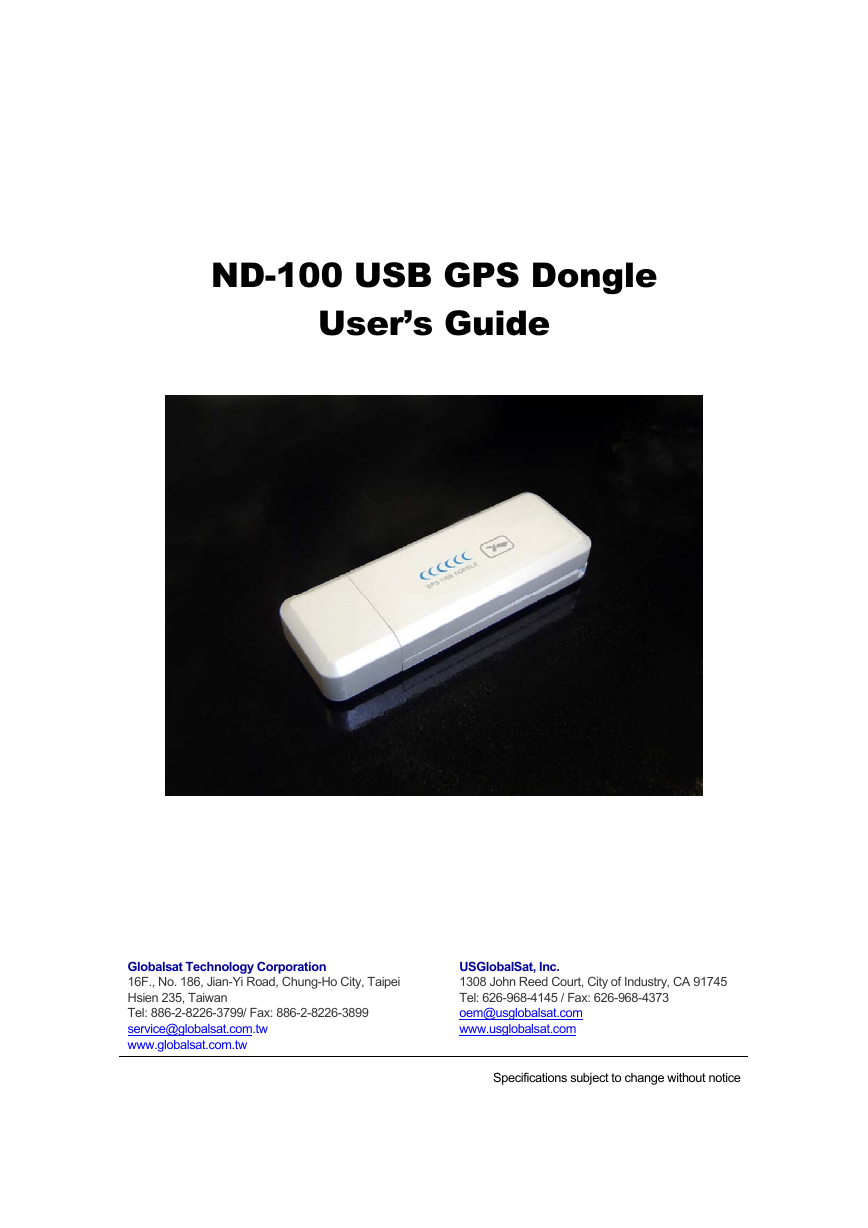
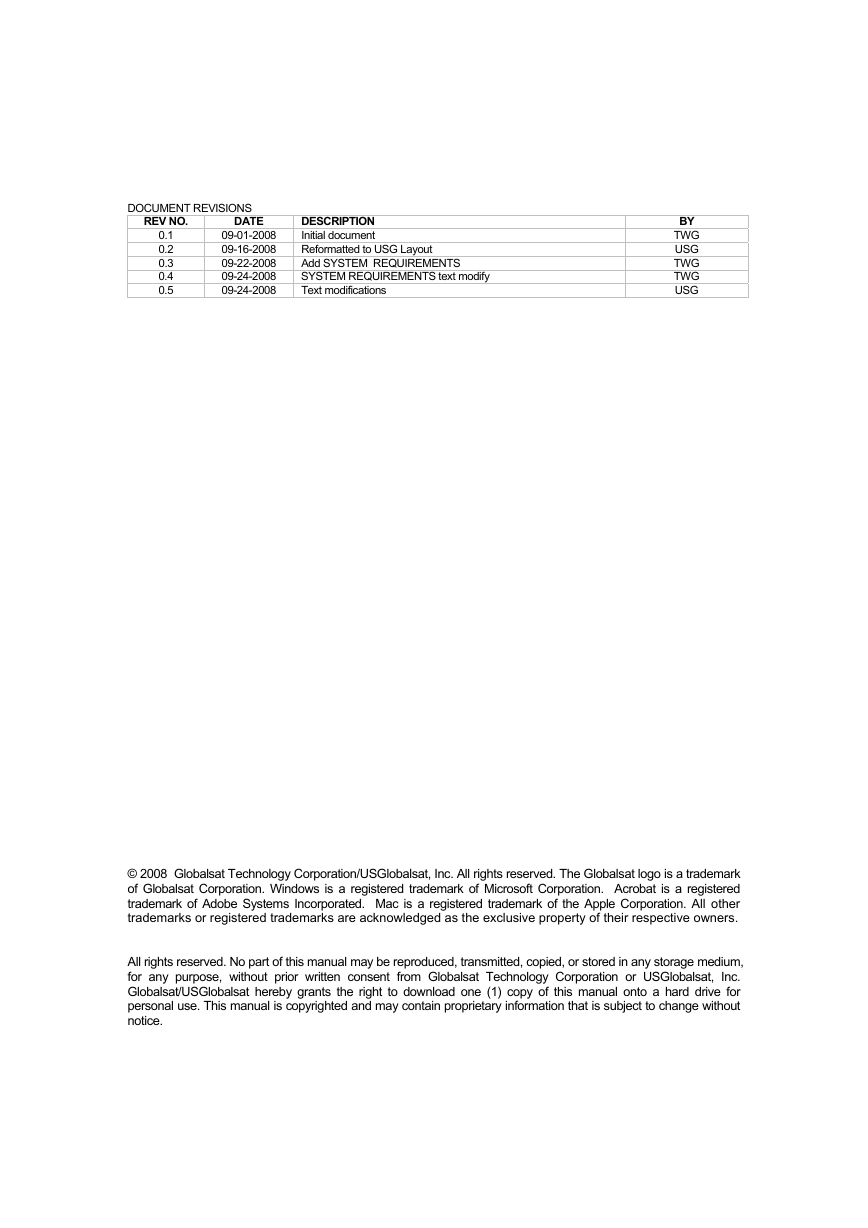
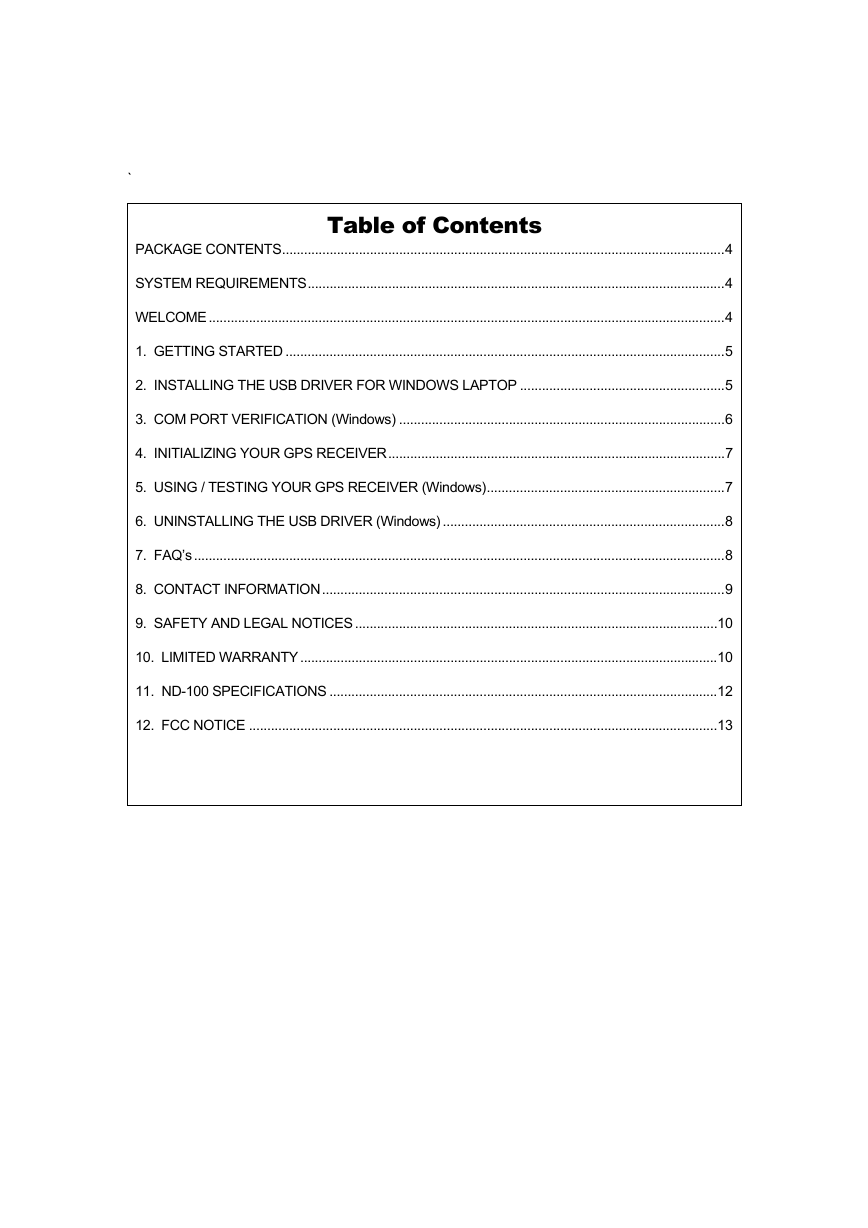
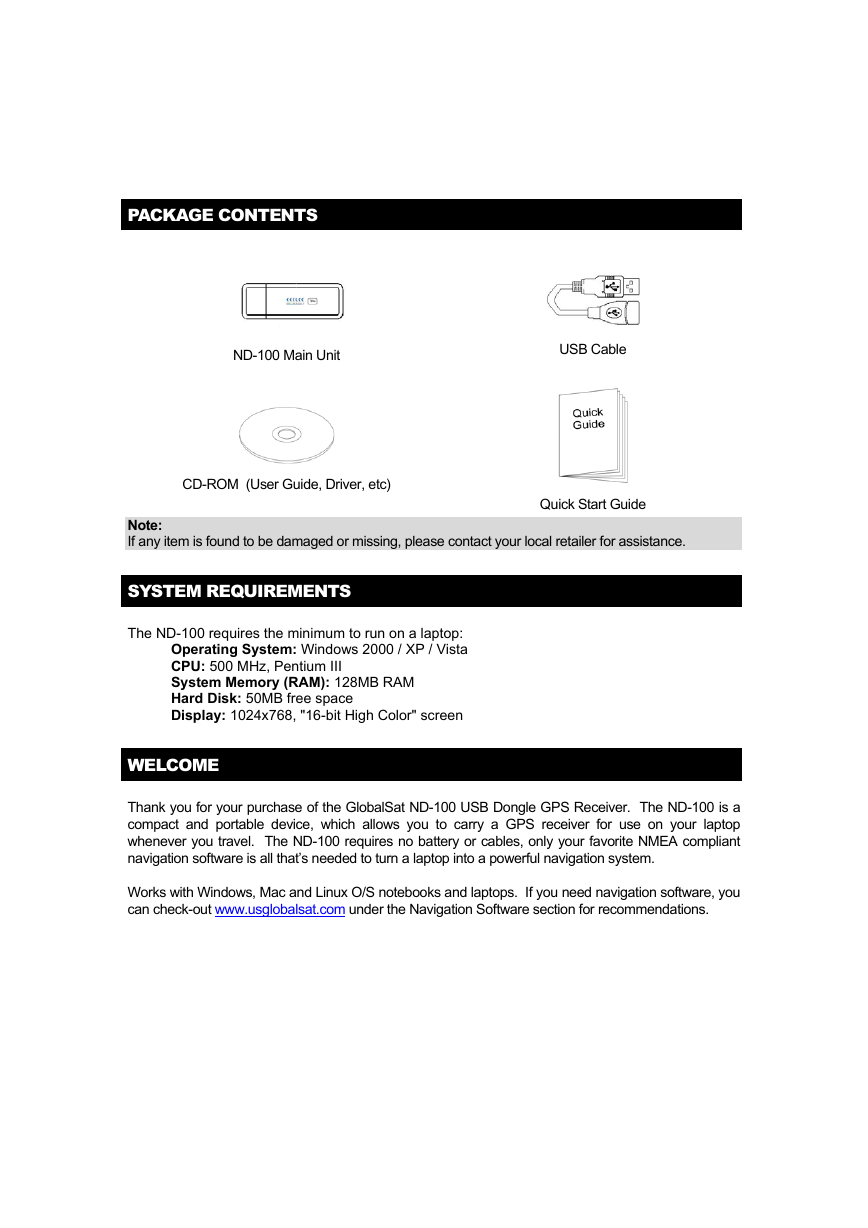
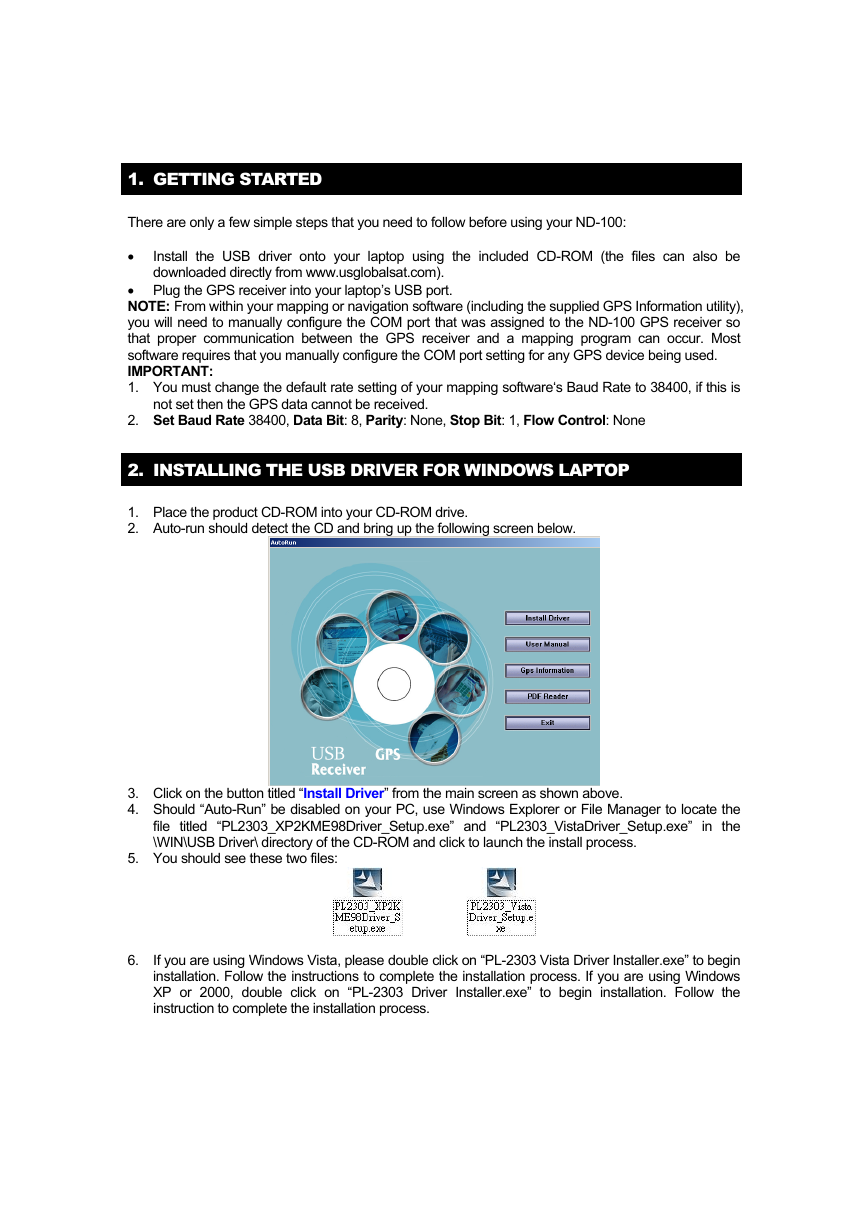
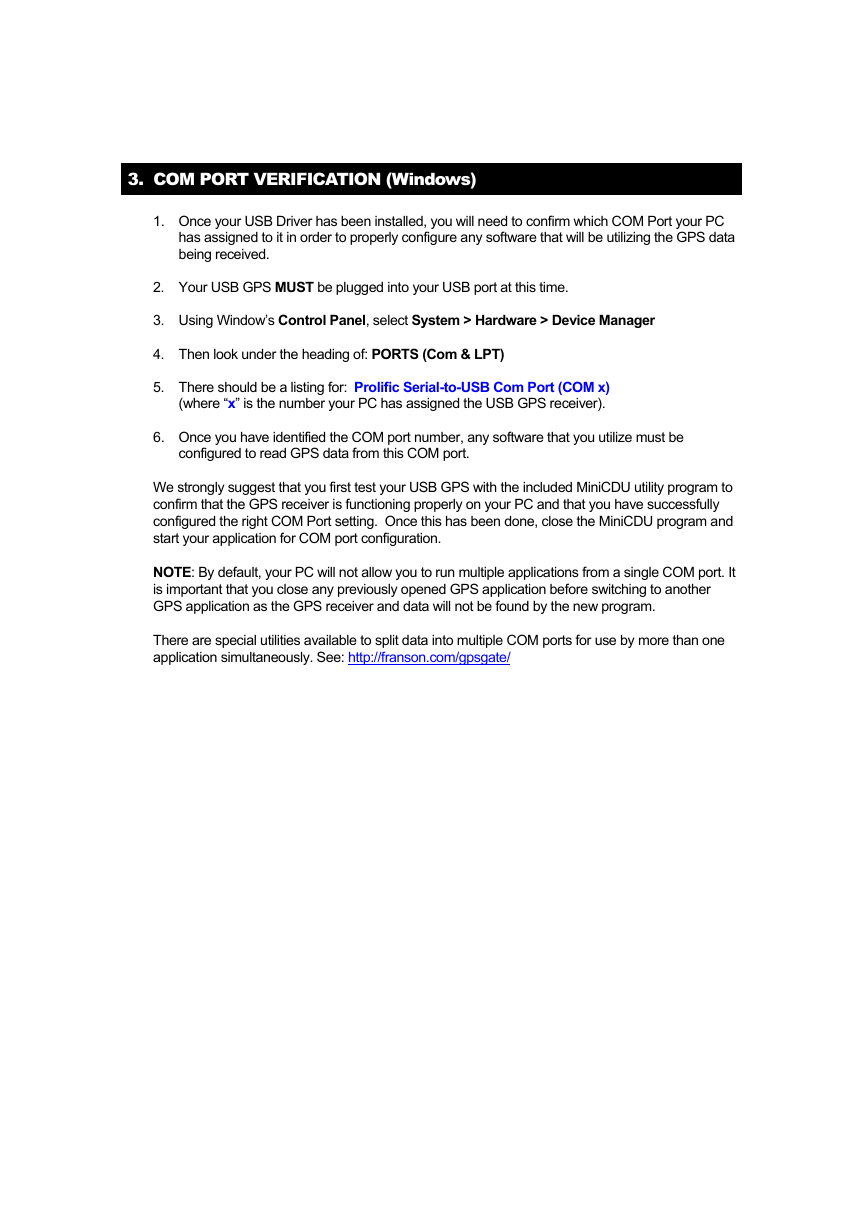
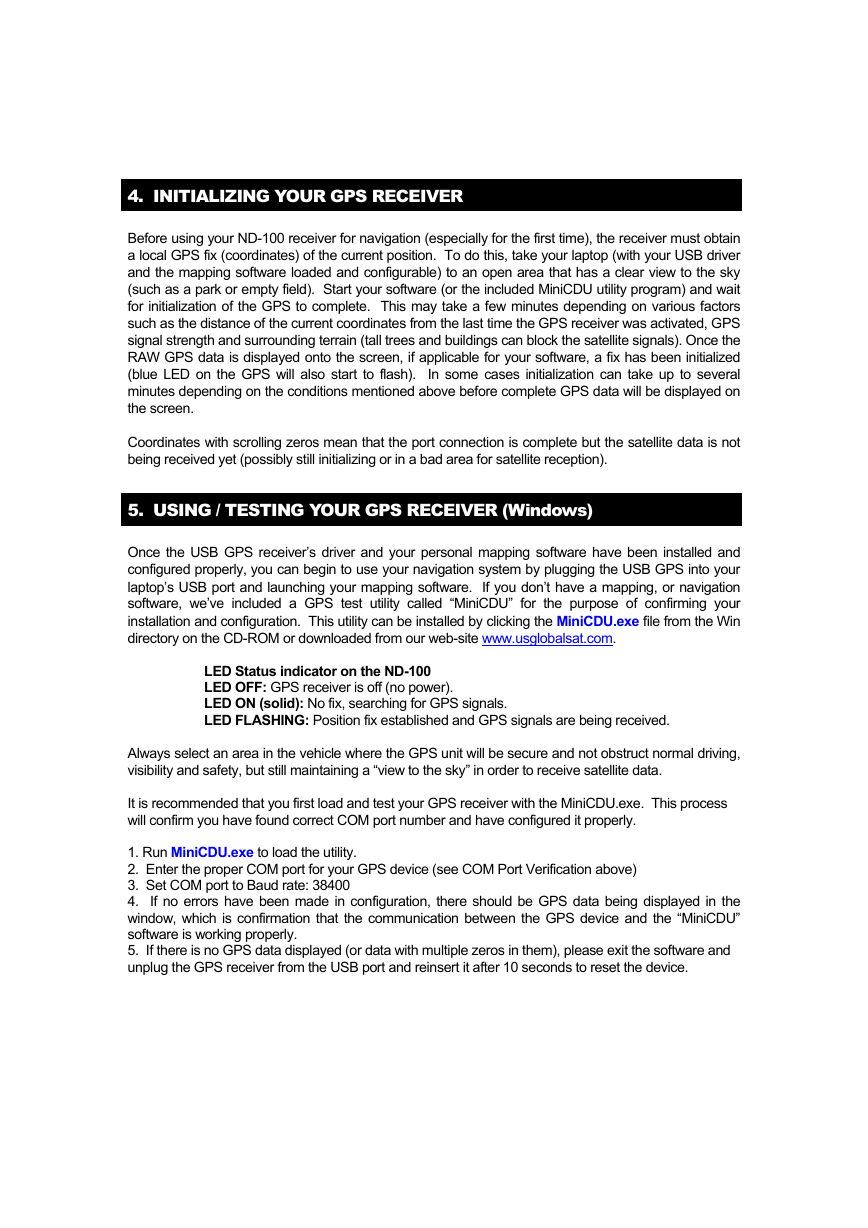
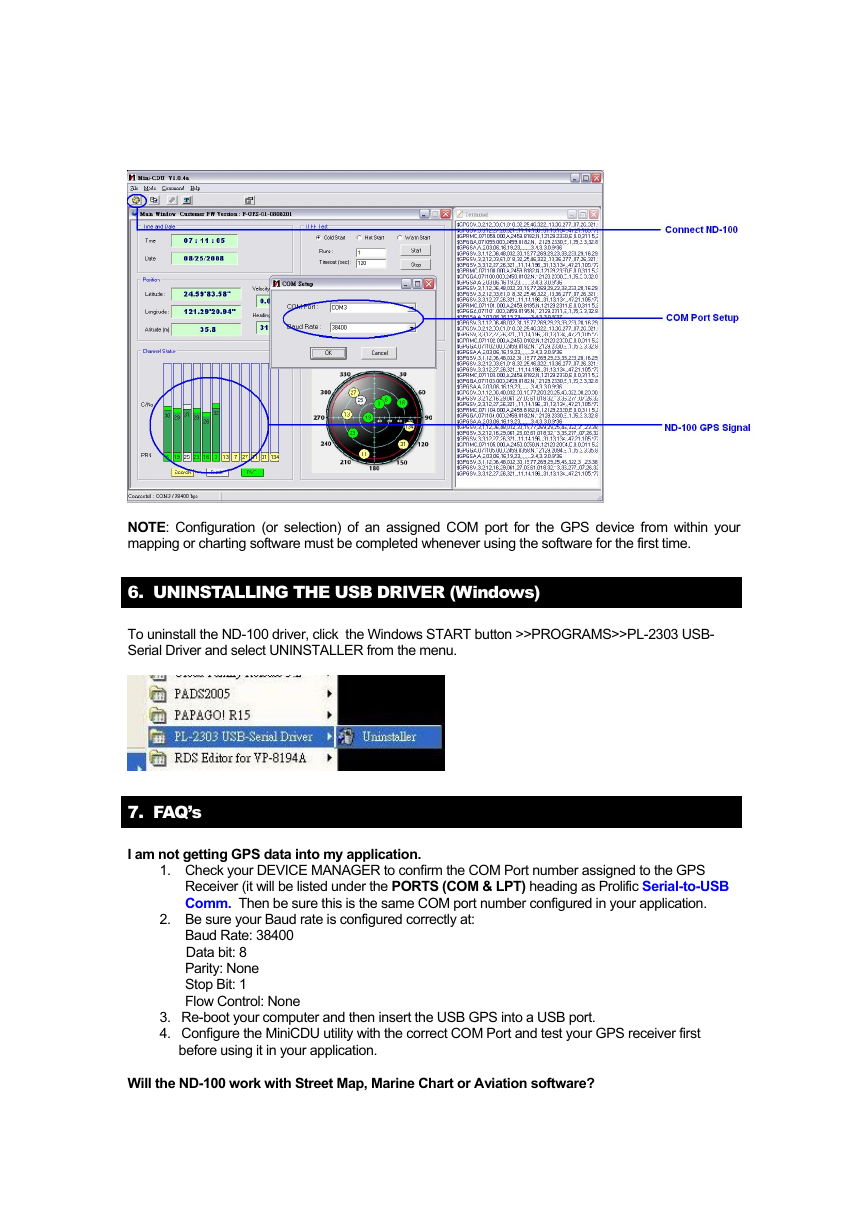
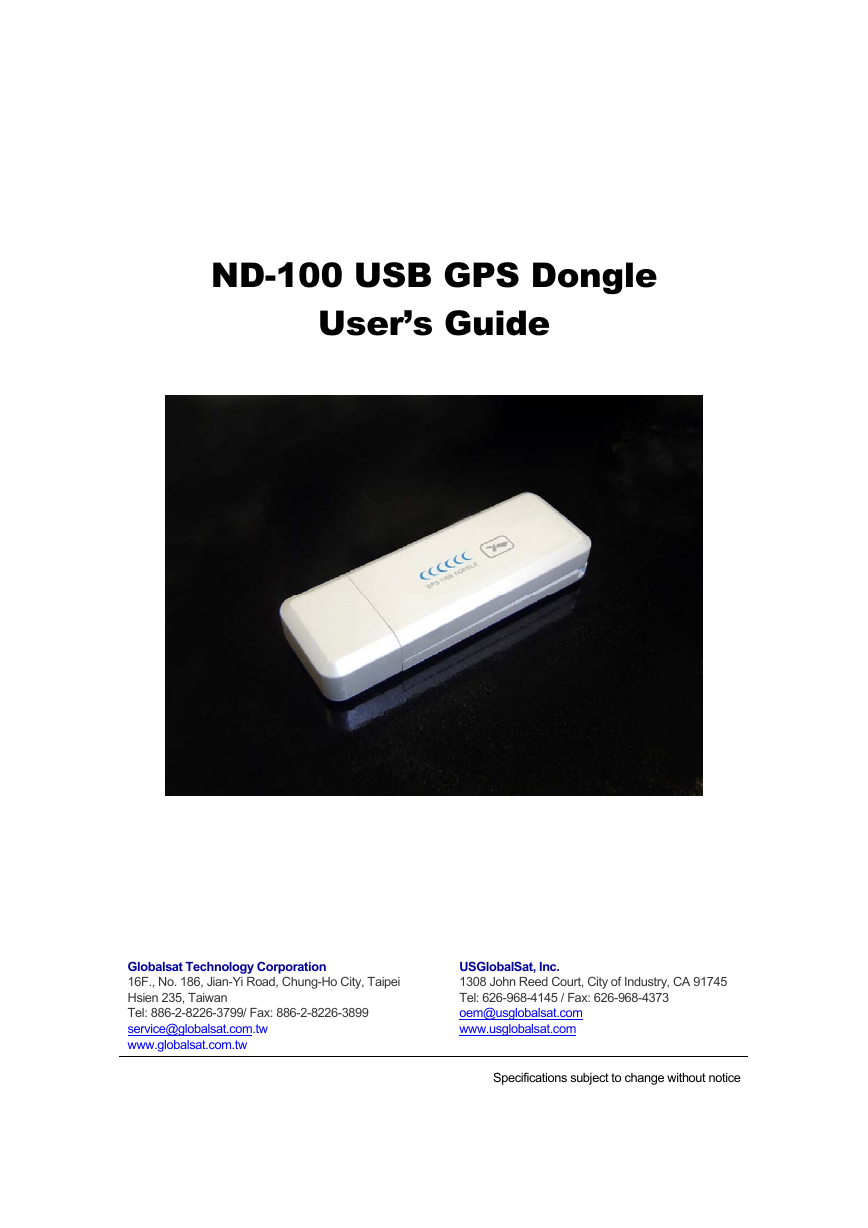
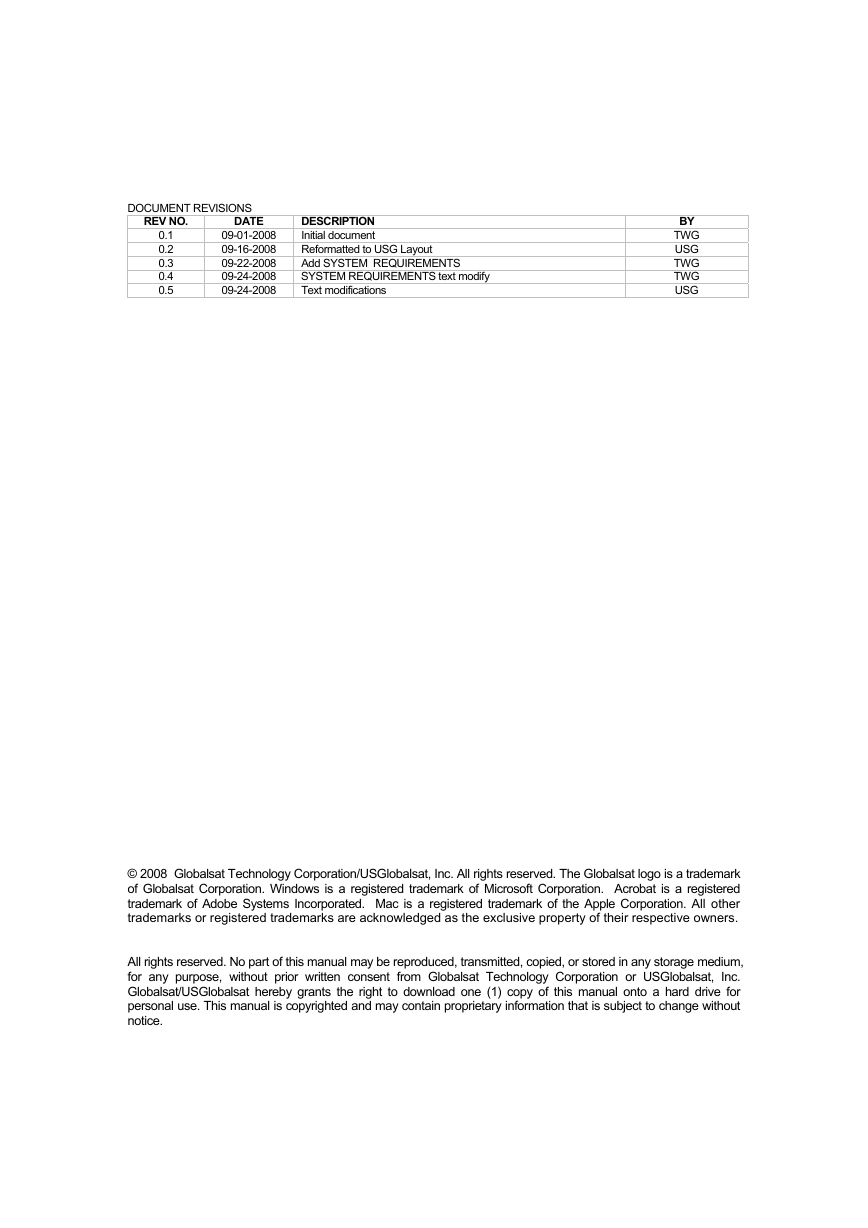
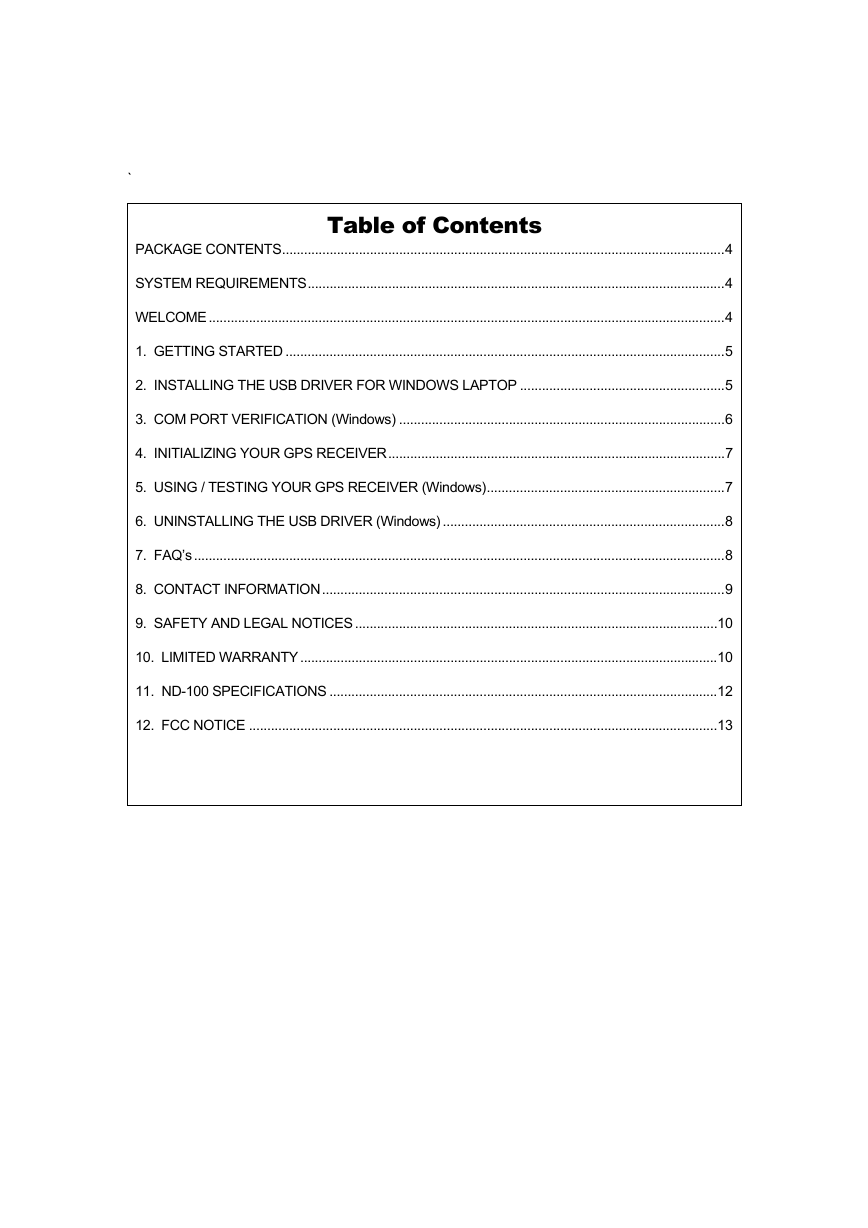
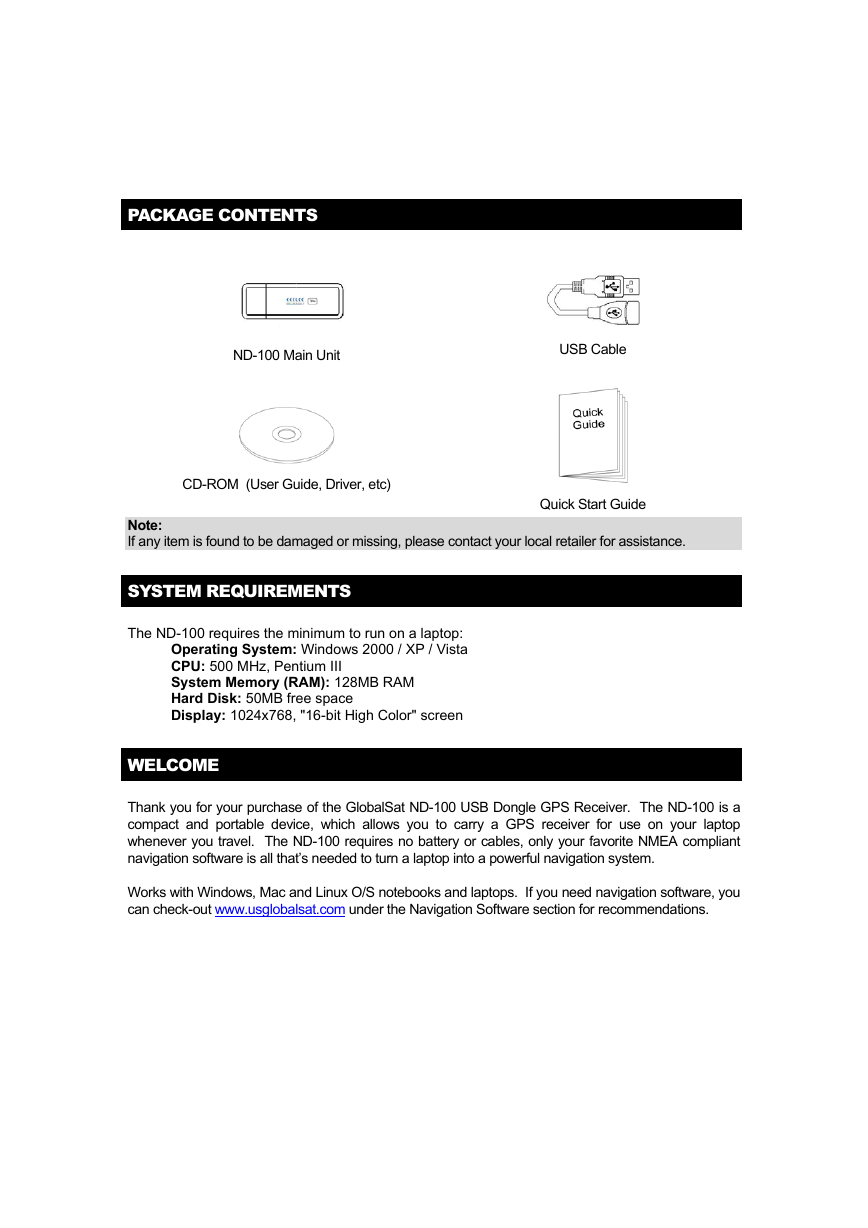
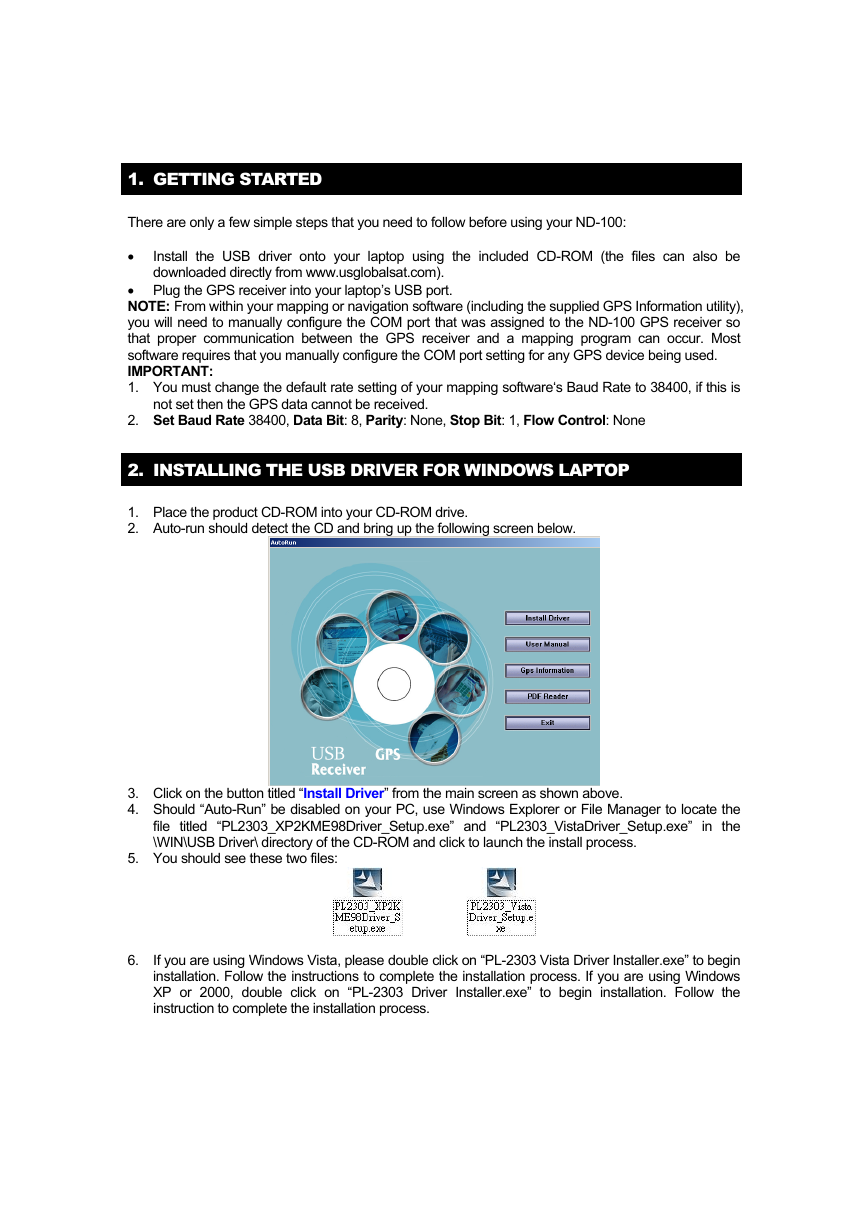
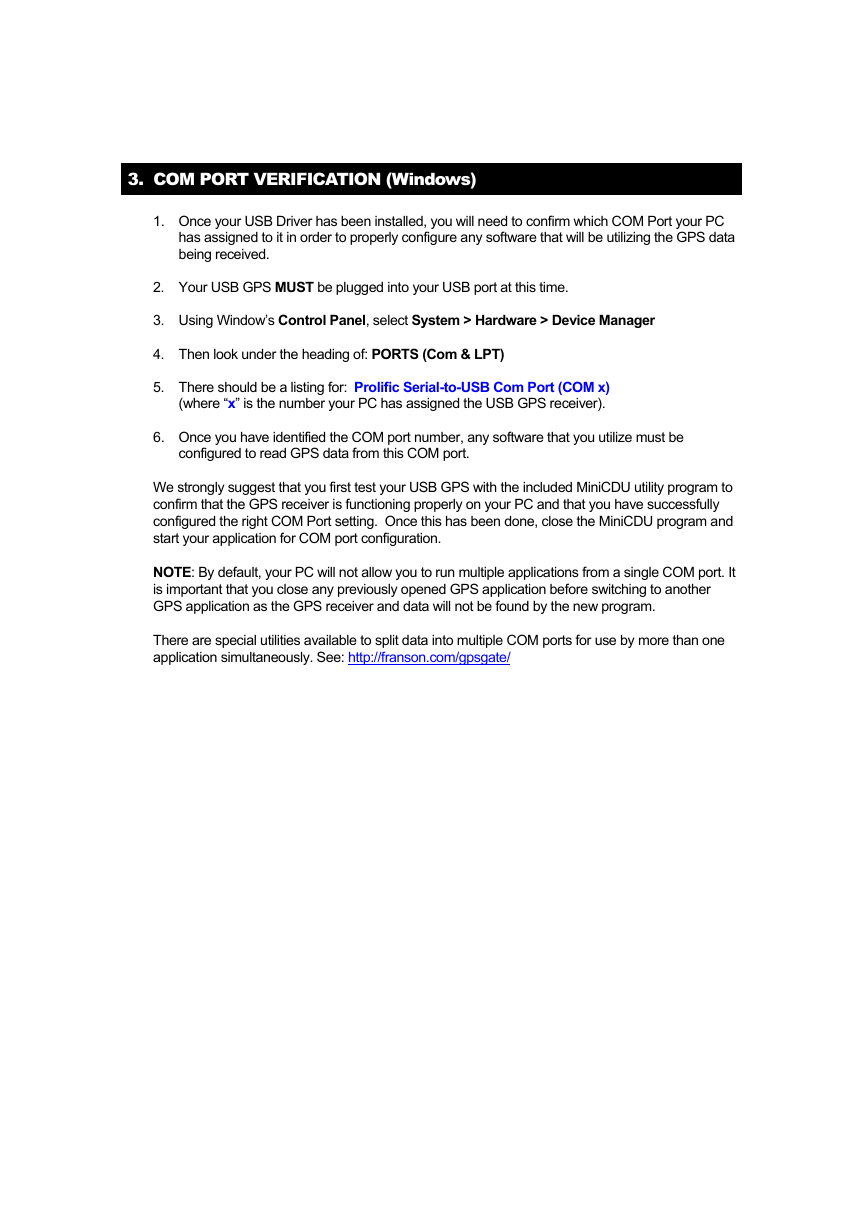
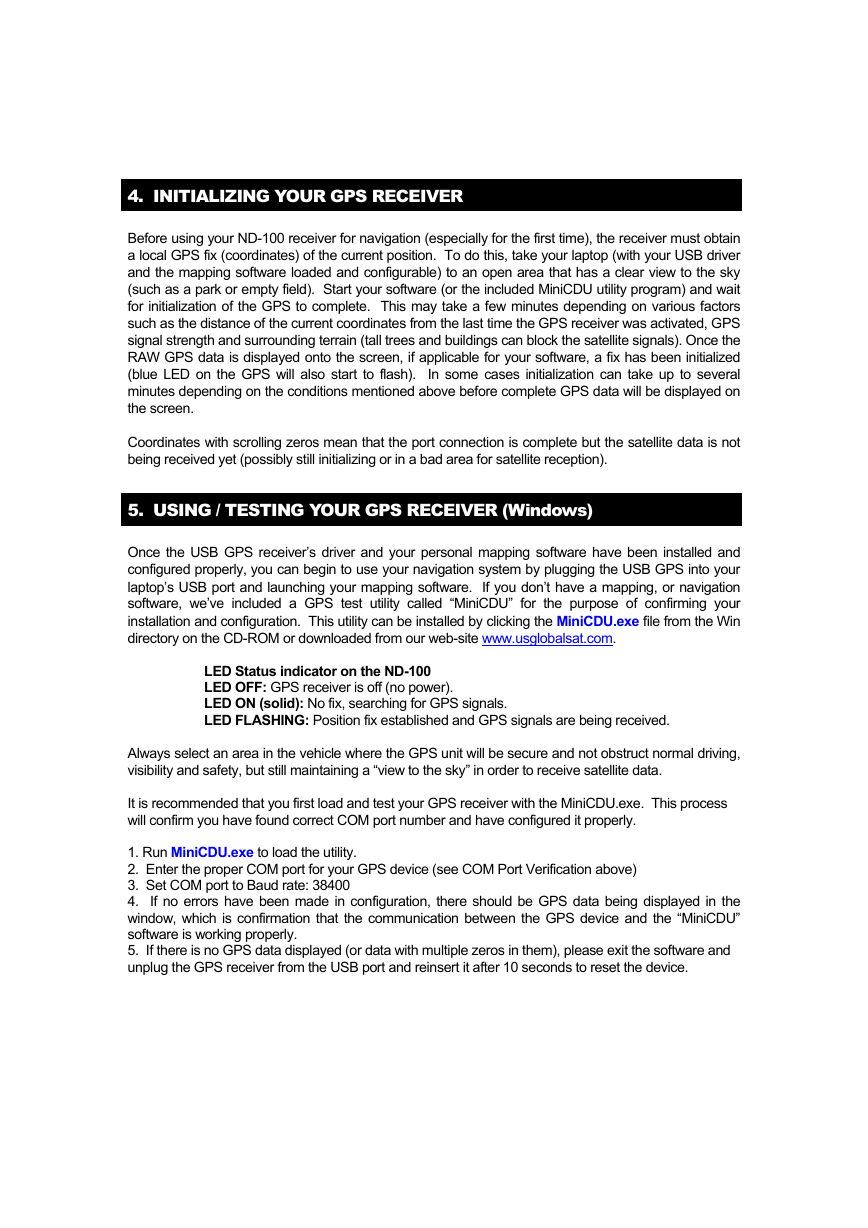
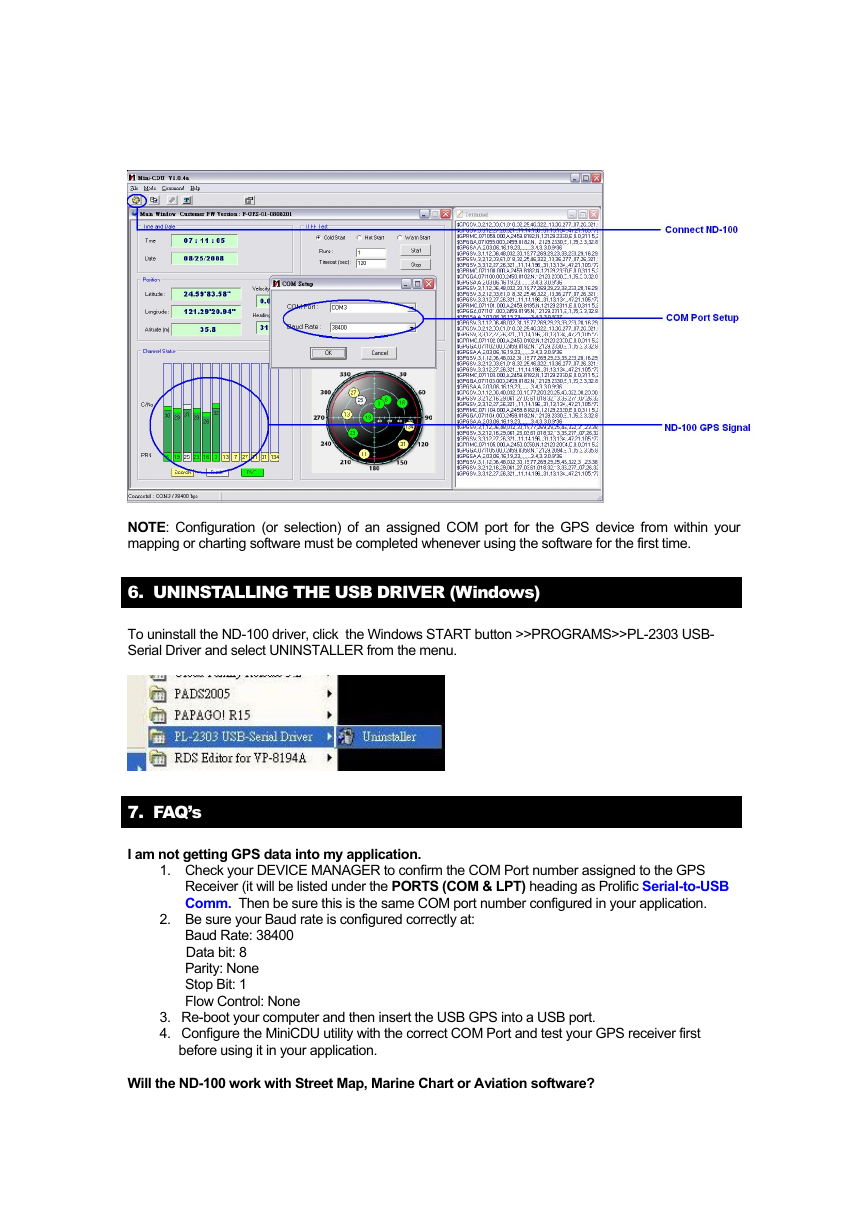
 2023年江西萍乡中考道德与法治真题及答案.doc
2023年江西萍乡中考道德与法治真题及答案.doc 2012年重庆南川中考生物真题及答案.doc
2012年重庆南川中考生物真题及答案.doc 2013年江西师范大学地理学综合及文艺理论基础考研真题.doc
2013年江西师范大学地理学综合及文艺理论基础考研真题.doc 2020年四川甘孜小升初语文真题及答案I卷.doc
2020年四川甘孜小升初语文真题及答案I卷.doc 2020年注册岩土工程师专业基础考试真题及答案.doc
2020年注册岩土工程师专业基础考试真题及答案.doc 2023-2024学年福建省厦门市九年级上学期数学月考试题及答案.doc
2023-2024学年福建省厦门市九年级上学期数学月考试题及答案.doc 2021-2022学年辽宁省沈阳市大东区九年级上学期语文期末试题及答案.doc
2021-2022学年辽宁省沈阳市大东区九年级上学期语文期末试题及答案.doc 2022-2023学年北京东城区初三第一学期物理期末试卷及答案.doc
2022-2023学年北京东城区初三第一学期物理期末试卷及答案.doc 2018上半年江西教师资格初中地理学科知识与教学能力真题及答案.doc
2018上半年江西教师资格初中地理学科知识与教学能力真题及答案.doc 2012年河北国家公务员申论考试真题及答案-省级.doc
2012年河北国家公务员申论考试真题及答案-省级.doc 2020-2021学年江苏省扬州市江都区邵樊片九年级上学期数学第一次质量检测试题及答案.doc
2020-2021学年江苏省扬州市江都区邵樊片九年级上学期数学第一次质量检测试题及答案.doc 2022下半年黑龙江教师资格证中学综合素质真题及答案.doc
2022下半年黑龙江教师资格证中学综合素质真题及答案.doc