Table of Contents
Preface
Notational Conventions
Chapter 1
Getting Started
Getting the Computer Running
Unpacking
Connecting to AC Power
Opening the Cover
Turning On and Off the Computer
Turning On
Turning Off
Taking a Look at the Computer
Right-Side Components
Left-Side Components
Rear Components
Bottom Components
Top-open Components
Where to Go from Here
Chapter 2
Operating Your Computer
Starting and Stopping the Computer
Starting the Computer
Stopping the Computer
Using the Quick Buttons
Using the Keyboard
Typewriter Keys
Cursor-Control Keys
Numeric Keypad
Function Keys
Fn Key
Hot Keys
Euro Symbol
Windows Keys
Using the Touchpad
Configuring the Touchpad
Using the DVD Drive (Optional)
Inserting and Removing a Disc
Using the Video Features
Configuring the Display Modes
Using the Audio Features
Connecting Audio Devices
Adjusting the Recording Volume
Using Windows Vista
Using Windows XP
Using the Communication Features
Using the Modem
Using the LAN
Using the Wireless LAN
Turning Off/On the WLAN Radio
Connecting to a Wireless Network (Windows Vista)
Connecting to a Wireless Network (Windows XP)
Using the Bluetooth® Wireless Feature
Turning On and Off the Bluetooth Feature
Connecting to Another Bluetooth Device
Using the 3G Feature (Optional)
Turning On and Off the 3G Feature
Using the Fingerprint Sensor
Enrolling Fingerprints
Changing the Settings
Chapter 3
Managing Power
AC Adapter
Battery Pack
Charging the Battery Pack
Initializing the Battery Pack
Checking the Battery Level
By Operating System
By Gas Gauge
Replacing the Battery Pack
Battery Low
For Windows XP
For Windows Vista
Power Management
Hibernation
Power-Saving Tips
Chapter 4
Expanding Your Computer
Connecting an External Monitor
Connecting a USB Device
Using Smart Cards
Inserting and Removing a Smart Card
Using PC Cards
Inserting and Removing a PC Card
Using the Card Reader
Internal Components Upgrade
Chapter 5
Using BIOS Setup
When and How to Use BIOS Setup
When to Use
Starting BIOS Setup
Moving Around and Making Selections
Main Menu
Advanced Menu
Security Menu
Boot Menu
Exit Menu
Chapter 6
Installing Software Drivers and Using the P1 Utili
How to Use the Driver Disc
Installing Drivers
P1 Quick Launch Key Utility
Chapter 7
Caring for the Computer
Protecting the Computer
Using the Windows Vista Security Center
Using the Cable Lock
Taking Care of the Computer
Location Guidelin
General Guidelines
Cleaning Guidelines
Battery Pack Guid
When Traveling
Chapter 8
Troubleshooting
Preliminary Checklist
Solving Common Problems
Battery Problems
DVD Drive Problems
Display Problems
Hardware Device Problems
Hard Disk Drive Problems
Keyboard, Mouse, and Touchpad Problems
LAN Problems
WLAN Problems
Modem Problems
Power Management Problems
Software Problems
Sound Problems
Startup Problems
Other Problems
Resetting the Computer
Appendix A
Specifications
Appendix B
Regulatory Information
On the Use of the System
Class B Regulations
USA
Federal Communications Commission
Canada
Canadian Department of CommunicationsRadio Interf
Safety Notices
About the Battery
Caution Texts Concerning Lithium Batteries
Attention (for USA Users)
About the AC Adapter
About the Modem
Caution
Caution (for USA Users)
On the Use of the RF Device
USA and Canada Safety Requirements and Notices
Radio Frequency Interference Requirements and SAR
Use in specific environments:
Antenna use:
Explosive Device Proximity Warning
Antenna Warning
Use on Aircraft Caution
EMC Requirements
Canada Radio Frequency Interference Requirements
European Union CE Marking and Compliance Notices
Statements of Compliance
Local Restrictions of 802.11a/b/g/n Radio Usage
General
Belgium and the Netherlands
France
Turning Off the Wireless LAN Radio
电子信息产品有毒有害物质或元素名称及含量标示
Index
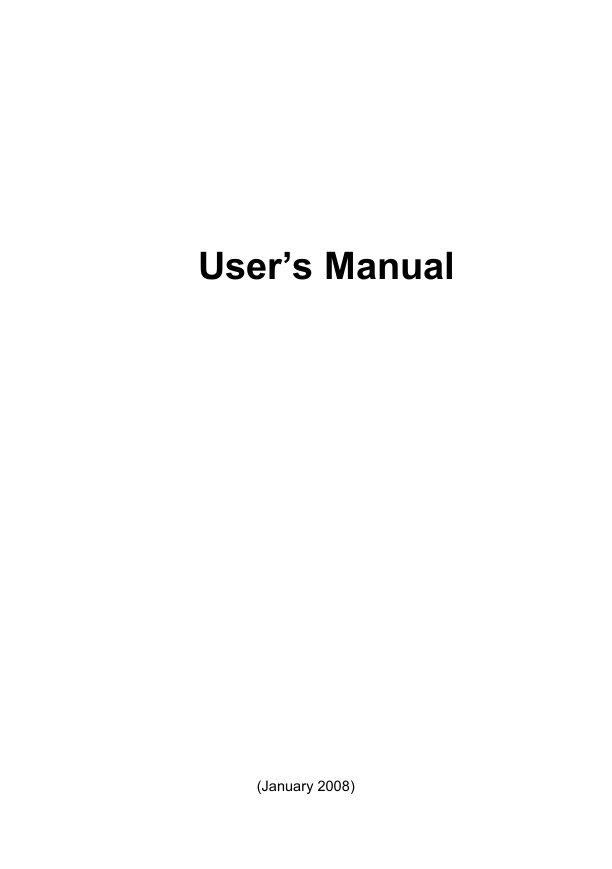
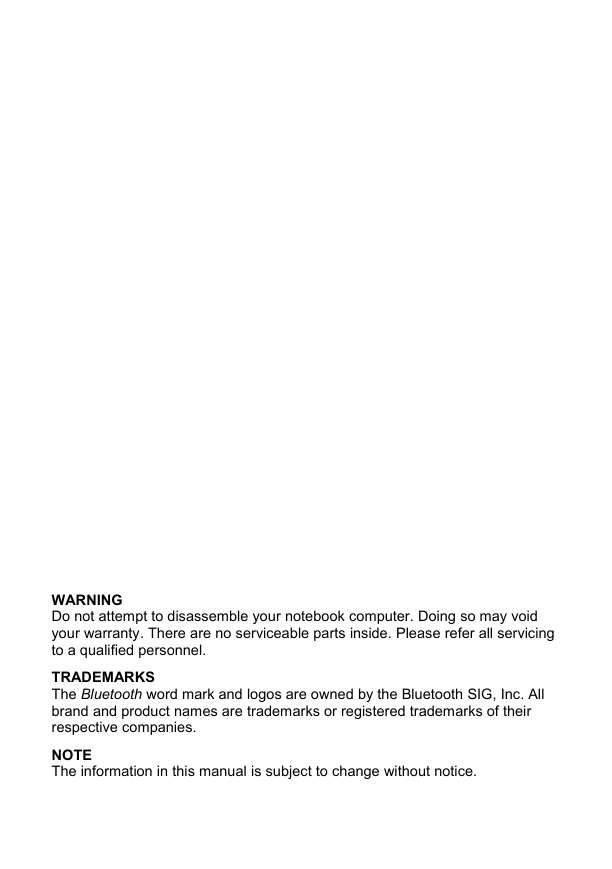
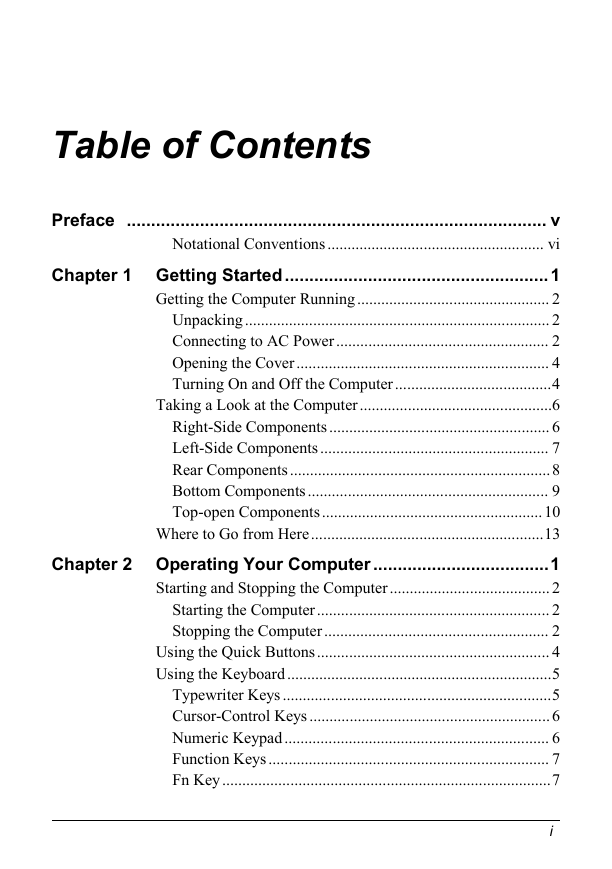
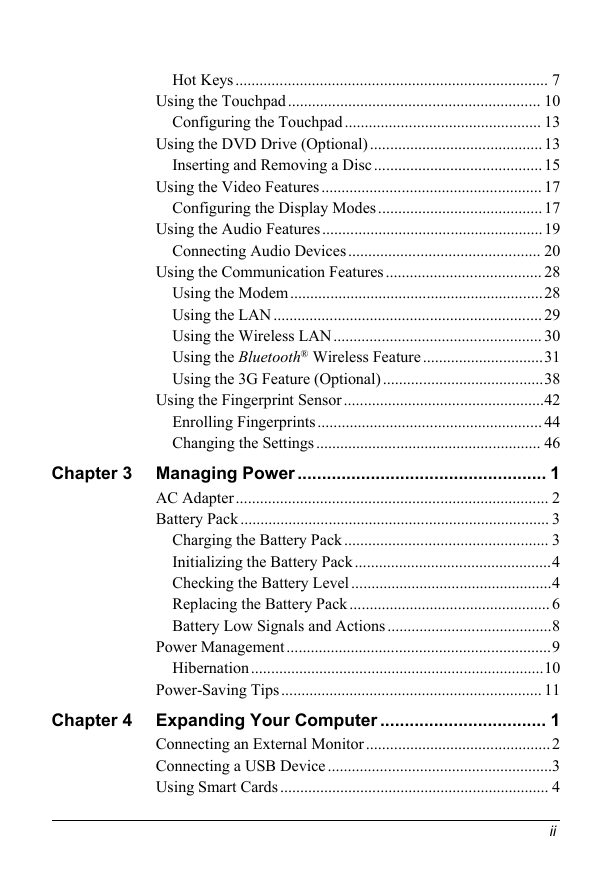
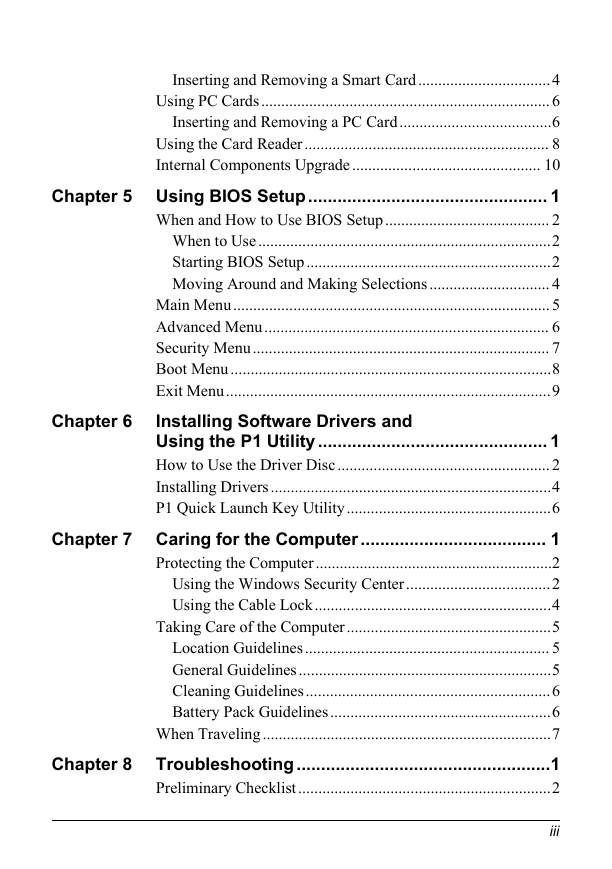

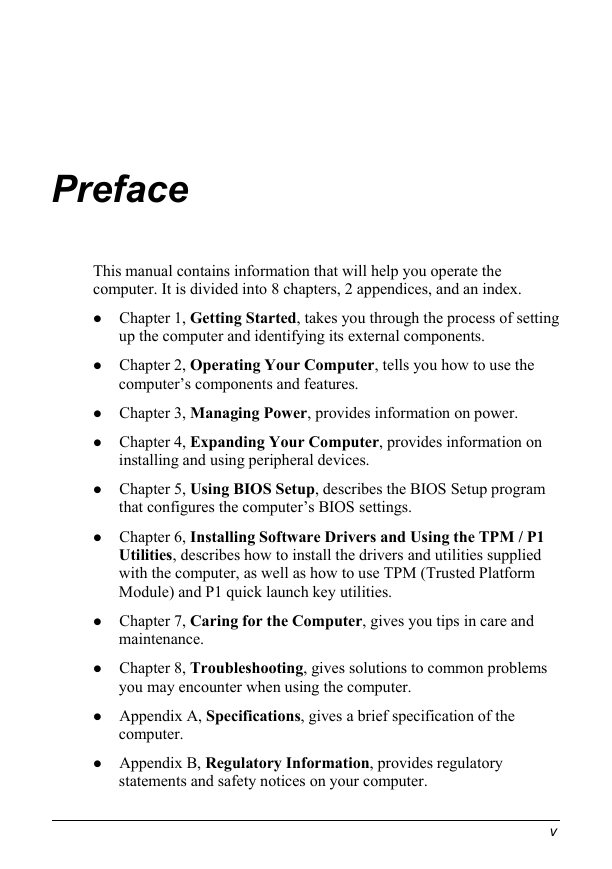
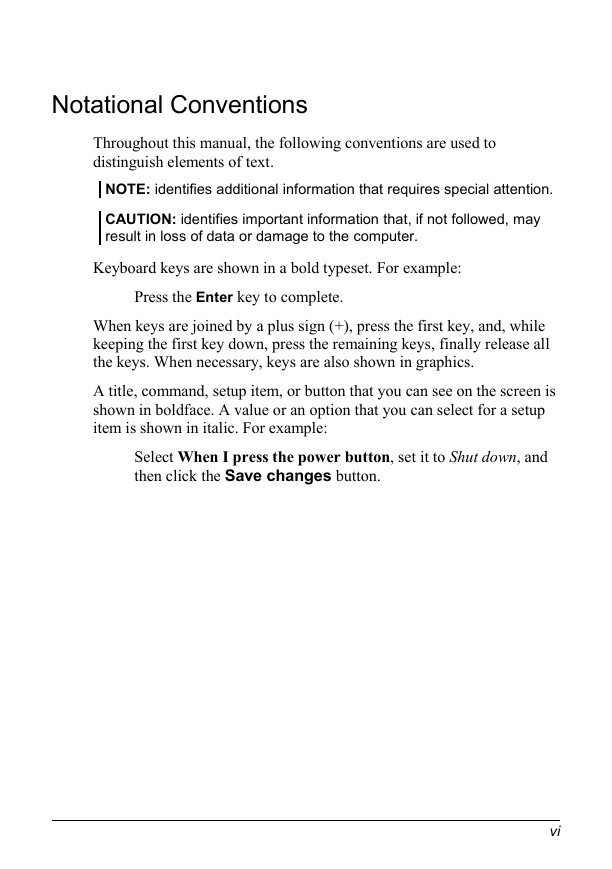
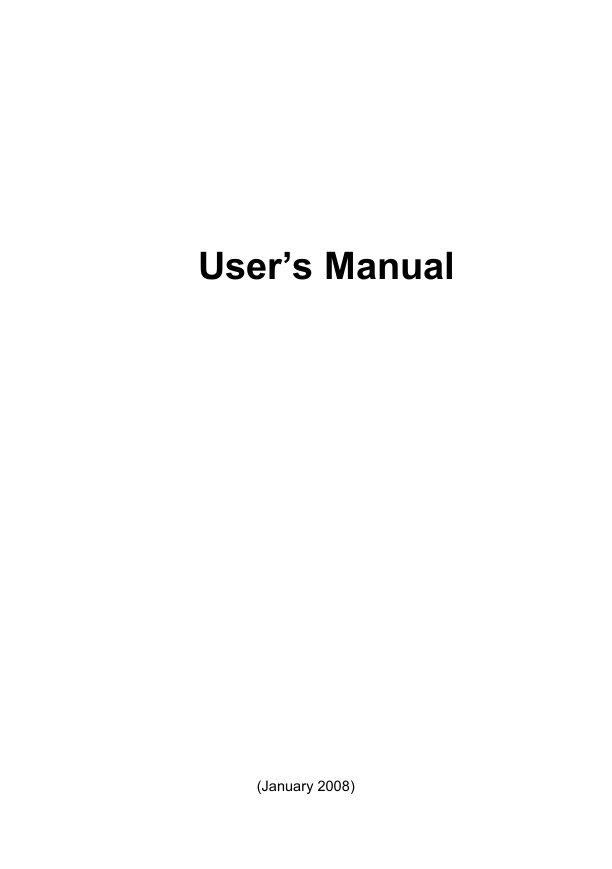
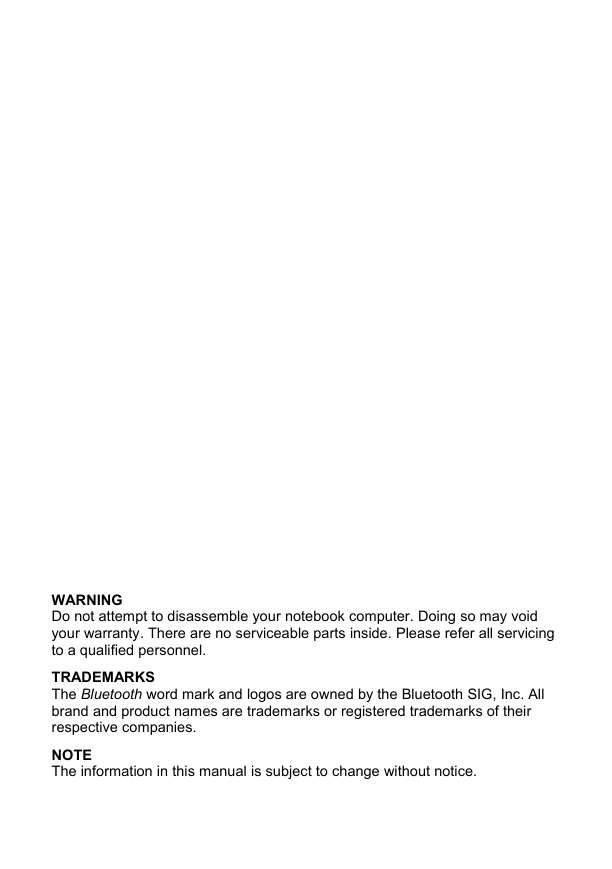
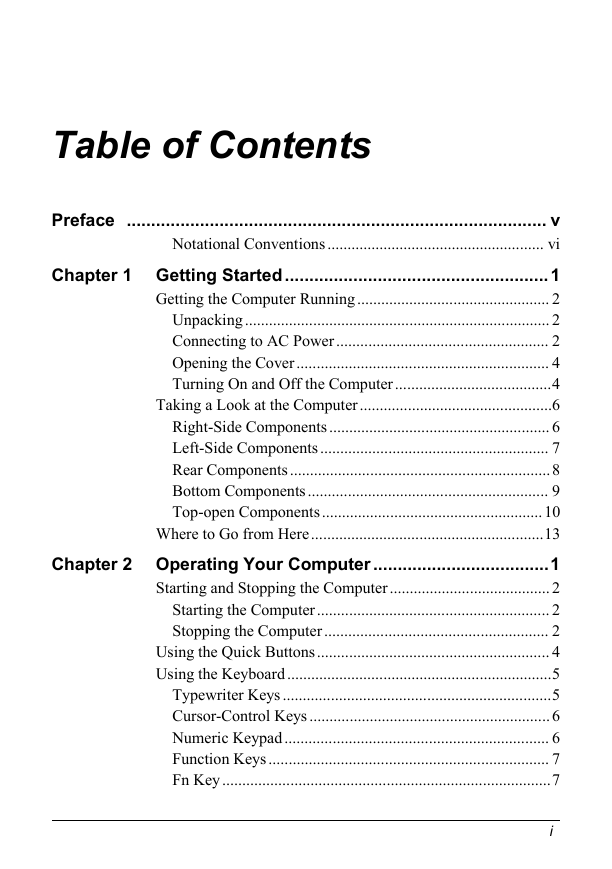
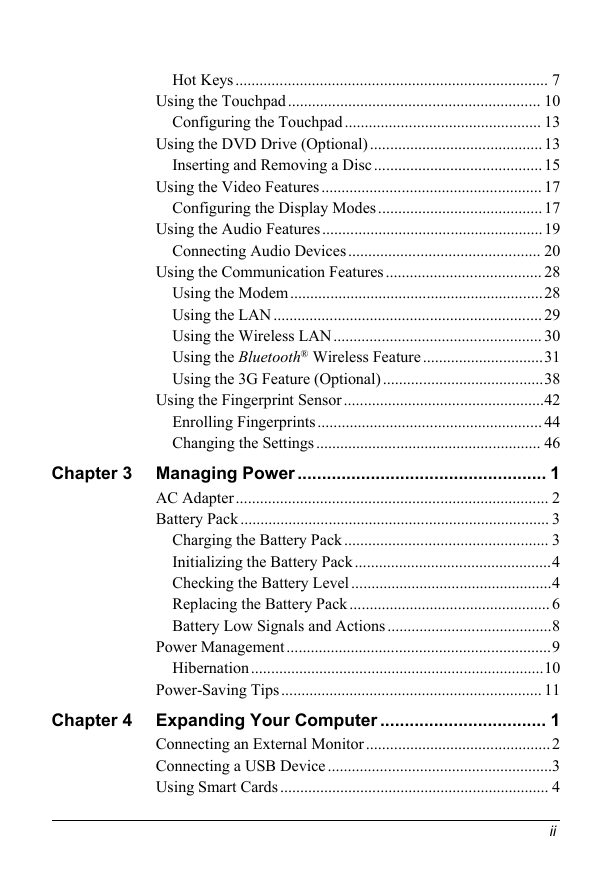
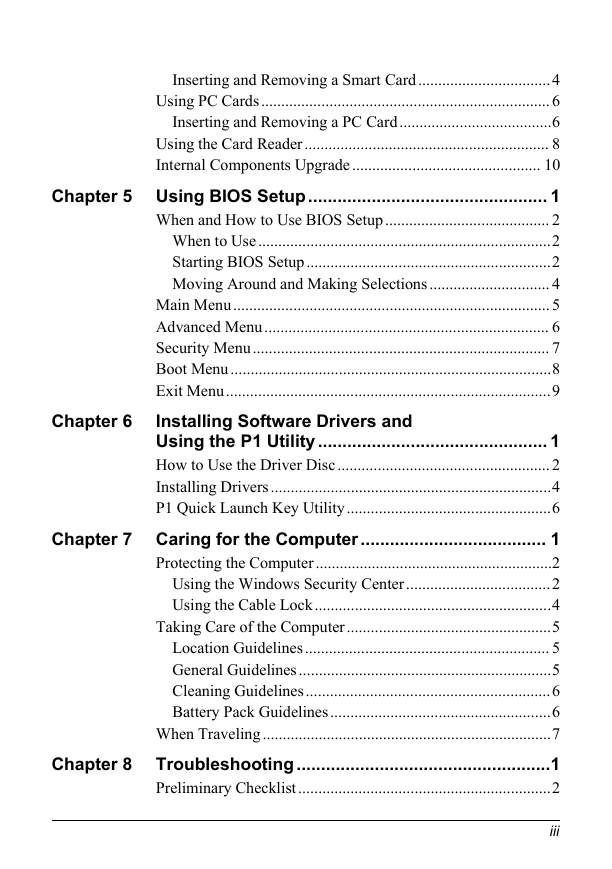

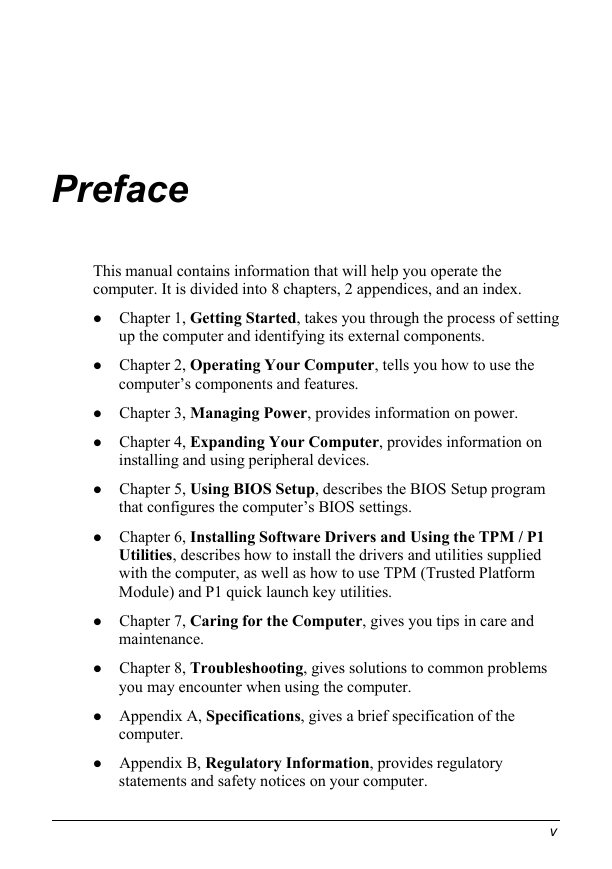
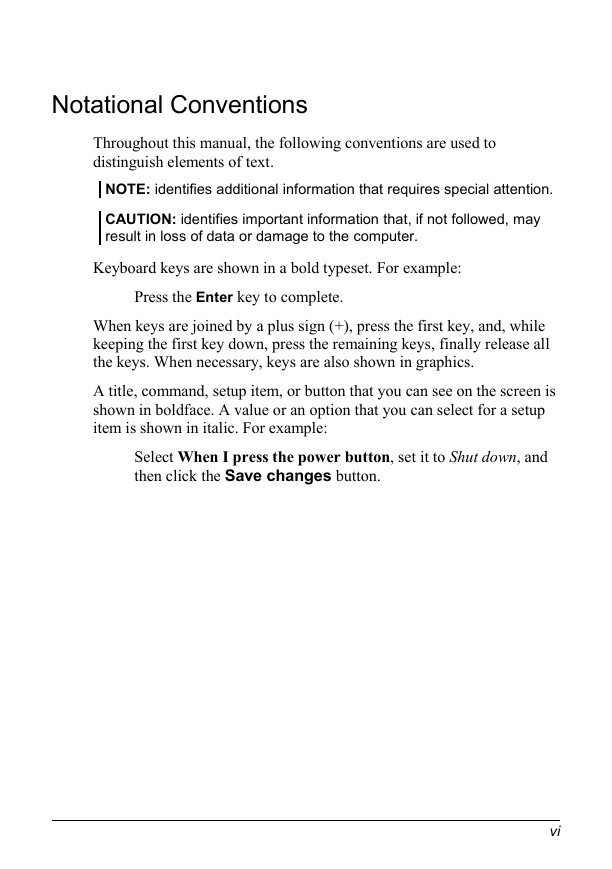
 2023年江西萍乡中考道德与法治真题及答案.doc
2023年江西萍乡中考道德与法治真题及答案.doc 2012年重庆南川中考生物真题及答案.doc
2012年重庆南川中考生物真题及答案.doc 2013年江西师范大学地理学综合及文艺理论基础考研真题.doc
2013年江西师范大学地理学综合及文艺理论基础考研真题.doc 2020年四川甘孜小升初语文真题及答案I卷.doc
2020年四川甘孜小升初语文真题及答案I卷.doc 2020年注册岩土工程师专业基础考试真题及答案.doc
2020年注册岩土工程师专业基础考试真题及答案.doc 2023-2024学年福建省厦门市九年级上学期数学月考试题及答案.doc
2023-2024学年福建省厦门市九年级上学期数学月考试题及答案.doc 2021-2022学年辽宁省沈阳市大东区九年级上学期语文期末试题及答案.doc
2021-2022学年辽宁省沈阳市大东区九年级上学期语文期末试题及答案.doc 2022-2023学年北京东城区初三第一学期物理期末试卷及答案.doc
2022-2023学年北京东城区初三第一学期物理期末试卷及答案.doc 2018上半年江西教师资格初中地理学科知识与教学能力真题及答案.doc
2018上半年江西教师资格初中地理学科知识与教学能力真题及答案.doc 2012年河北国家公务员申论考试真题及答案-省级.doc
2012年河北国家公务员申论考试真题及答案-省级.doc 2020-2021学年江苏省扬州市江都区邵樊片九年级上学期数学第一次质量检测试题及答案.doc
2020-2021学年江苏省扬州市江都区邵樊片九年级上学期数学第一次质量检测试题及答案.doc 2022下半年黑龙江教师资格证中学综合素质真题及答案.doc
2022下半年黑龙江教师资格证中学综合素质真题及答案.doc