TABLE OF CONTENTS
IMPORTANT SAFETY NOTICE
PRECAUTIONS WITH REGARD TO SAFETY
ACCESSORIES
PRECAUTIONS ON HANDLING
EXAMPLES OF SYSTEM EXPANSION
NAME AND FUNCTION OF PARTS
REMOTE CONTROL
FRONT AND SIDE OF THE PROJECTOR
REAR VIEW OF THEMAIN UNIT
CONTROLS ON REAR PANEL
SIDE-MOUNTED CONNECTION TERMINALS
USING THE REMOTE CONTROL UNIT
LOADING DRY CELLS
EFFECTIVE RANGE OF REMOTE CONTROL OPERATION
SETTING PROJECTOR ID NUMBER TO REMOTE CONTROL
USING THE REMOTE AS A PC MOUSE
USING A WIRED REMOTE CONTROL
INSTALLATION
ADJUSTING THE LEVELING FEET
PROJECTION SCHEME
INSTALLATION GEOMETRY
PROJECTION DISTANCES BY THE TYPE OF PROJECTION LENSES (OPTIONAL)
CONNECTION
BEFORE STARTING CONNECTION
EXAMPLE OF CONNECTING WITH VIDEO DEVICES
EXAMPLE OF CONNECTING WITH PERSONAL COMPUTERS
EXAMPLE OF CONNECTING WITH THE SIGNAL SELECTOR
INSTALLATION OF INPUT MODULE (OPTIONAL)
INSTALLING THE INPUT MODULE
CONNECTING SIGNALS TO THE INPUT MODULE
CONNECTING THE SIGNAL TO THE ANALOG RGB SIGNAL INPUT MODULE
CONNECTING THE SIGNAL TO THE VIDEO SIGNAL INPUT MODULE
CONNECTING THE SIGNAL TO THE SERIAL DIGITAL SIGNAL INPUT MODULE
CONNECTING SIGNALS TO THE DVI SIGNAL INPUT MODULE
HOW TO INSTALL AND REMOVE THE PROJECTION LENS (OPTIONAL)
HOW TO INSTALL THE PROJECTION LENS
HOW TO REMOVE THE PROJECTION LENS
PROJECTION
POWERING UP THE PROJECTOR
MAKING ADJUSTMENT AND SELECTION
POWERING OFF THE PROJECTOR
HOW TO ADJUST THE LENS
HOW TO ADJUST THE LENS FOCUS, LENS ZOOM AND LENS SHIFT (OPTICAL SHIFT)
ADJUSTMENT RANGE AFTER LENS POSITION (OPTICAL SHIFT)
HOW TO ADJUST THE LENS FOR ADDRESSING UNEVENNESS OF FOCUSING
AUTOMATIC ADJUSTMENT (AUTO SETUP)
REGISTRATION OF INPUT SIGNAL DATA
REGISTRATION OF NEW DATA
RENAMING THE REGISTERED SIGNALS
CLEARING THE DATA OF REGISTERED SIGNALS
SUB MEMORY
USING THE FREEZE FUNCTION
USING THE SHUTTER FUNCTION
USING THE DIGITAL ZOOM (-D.ZOOM+)FUNCTION
ON SCREEN MENUS
STRUCTURE OF MENU SCREENS
BASIC OPERATIONS ON MENU SCREEN
RETURNING TO THE PREVIOUS SCREEN
MENU ITEMS SHOWN IN GRAY CHARACTERS
MENU ITEMS SETTING
RESETTING TO THE FACTORY DEFAULT
ADJUSTING THE PICTURE
SWITCHING THE PICTURE MODE
ADJUSTING CONTRAST / BRIGHT / COLOR / TINT
REGISTERING THE PICTURE MODE SETTINGS AS PRESETTINGS
DYNAMIC IRIS SETTING
ADJUSTING THE COLOR TEMPERATURE
SHARPNESS / GAMMA / NOISE REDUCTION
TO DISPLAY PICTURES COMPLYING WITH THE SRGB STANDARD
ADJUSTING THE POSITION
SHIFT ADJUSTMENT
SIZE ADJUSTMENT
CLOCK PHASE ADJUSTMENT
KEYSTONE DISTORTION CORRECTION
HOW TO USE ADVANCED MENU
DIGITAL CINEMA REALITY
FORMAT (TO INPUT BETACAM WITH YCBCR 480I)
BLANKING ADJUSTMENT
ADJUSTING THE INPUT RESOLUTION
ADJUSTING THE CLAMP POSITION
EDGE BLENDING ADJUSTMENT
HOW TO SWITCH THE INPUT IMPEDANCE (SIGNAL LEVEL) OF THE SYNCHRONIZATION SIGNAL
RASTER POSITION
CHANGING THE DISPLAY LANGUAGE
HOW TO CHANGE THE SYSTEM FORMAT
HOW TO USE RGB REALITY MODE
OPTION SETTINGS
ID NUMBER SETTING
INSTALLATION SETTING
LAMP SELECT
LAMP POWER
RS232C SETTING (PROCEDURE OF SETTING COMMUNICATION CONDITIONS)
POSITION OF ON-SCREEN INDICATIONS
SYSTEM INFORMATION
ADJUSTING COLOR MATCHING
ADJUSTING THE COLOR MATCHING USING A COLORIMETER
VIDEO SETTING
AUTOMATIC ADJUSTMENT
OUTPUT RESOLUTION (D7700U ONLY)
AUTO SIGNAL
FAN CONTROL
P IN P
SETTING FUNC1
PASSWORD
HOW TO CHANGE THE SIGNAL FOR THE ET-MD95VM2 (OPTIONAL)
USING THE SERIAL TERMINALS
EXAMPLES OF CONNECTION
PIN ASSIGNMENTS AND SIGNAL NAMES
COMMUNICATION CONDITIONS (FACTORY SETTING)
BASIC FORMAT
CONTROL COMMANDS
CABLE SPECIFACATIONS
USING THE REMOTE 2 TERMINAL
DISPLAYING THE INTERNAL TEST PATTERN
CYCLE OF DISPLAYED INTERNAL TEST PATTERNS
RS-422 CONTROL FUNCTIONS
SETTING THE SECURITY
SETTING THE PASSWORD
CHANGING THE PASSWORD
SETTING THE TEXT
CHANGING THE TEXT
HOW TO USE CP OPTION
SETTING THE ON-SCREEN INDICATION FUNCTION
SETTING THE SYSTEM FORMAT
HOW TO USE NETWORK MODULE (OPTIONAL)
INITIAL SETTING OF NETWORK MODULE
ACCESSING FROM THE WEB BROWSER
RETURNING THE NETWORK MODULE SETTING BACK TO THE FACTORY SETTING
INDICATION OF MONITOR LAMP
CLEANING AND REPLACEMENT OF AIR FILTER
PROCEDURE OF CLEANING
REPLACEMENT OF LAMP UNIT
TIMING OF LAMP UNIT REPLACEMENT
PROCEDURE OF LAMP UNIT REPLACEMENT
BEFORE ASKING FOR SERVICE
SPECIFICATIONS
APPENDIX
OUTSIDE DIMENSIONS
FRANCAIS INFORMATION
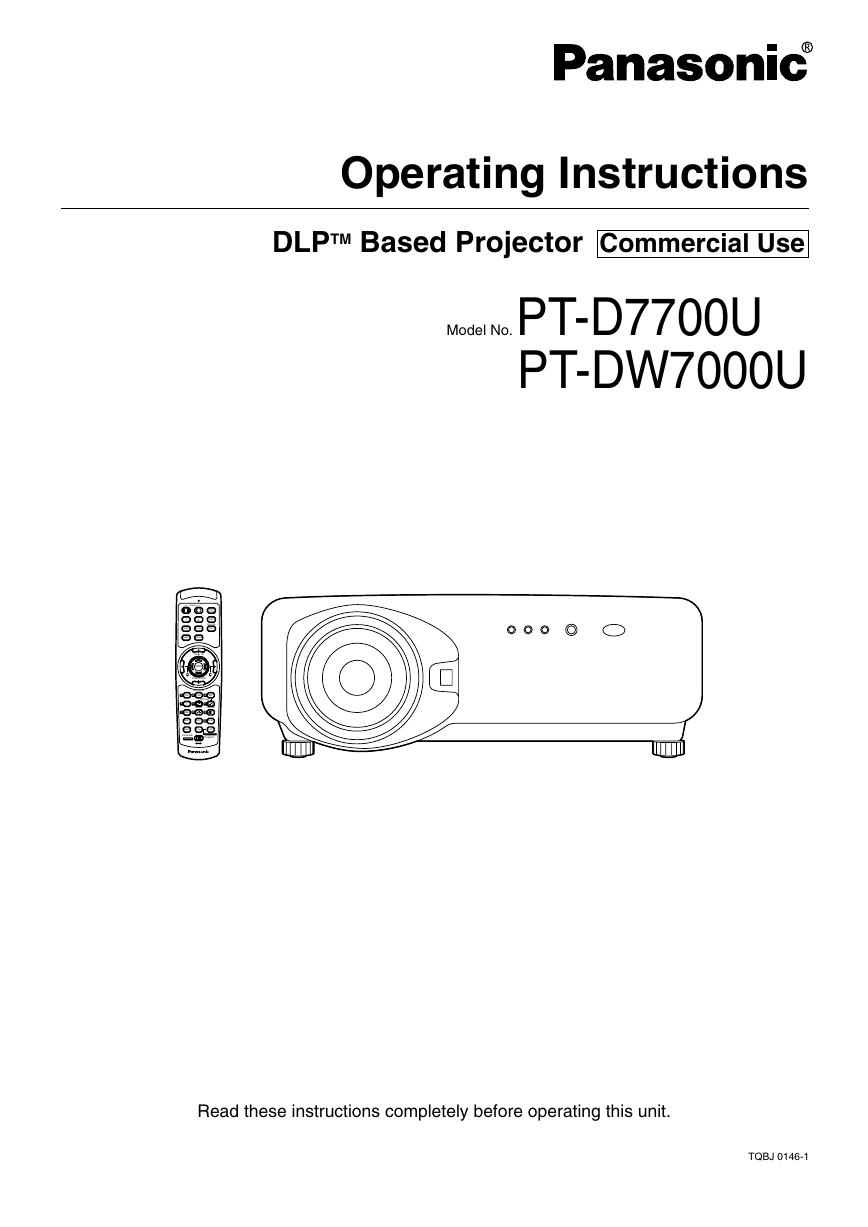
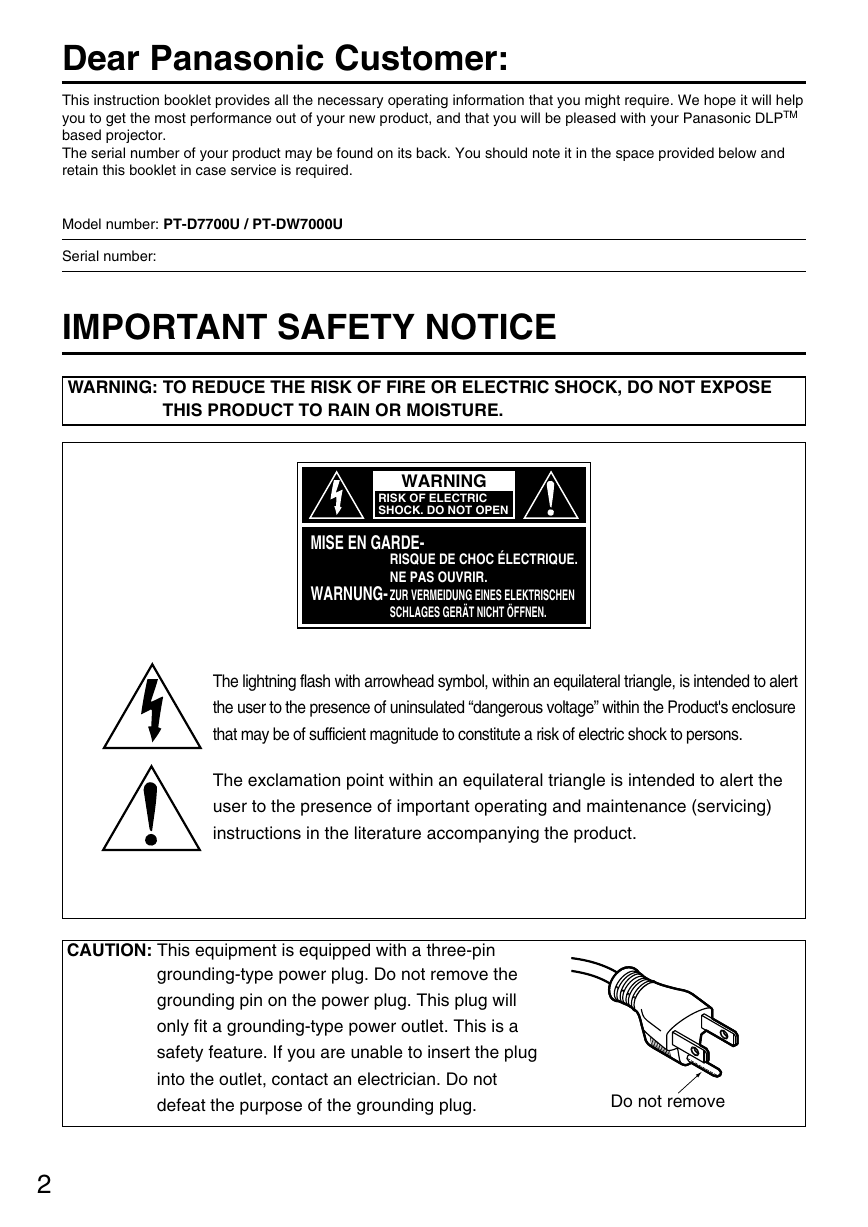

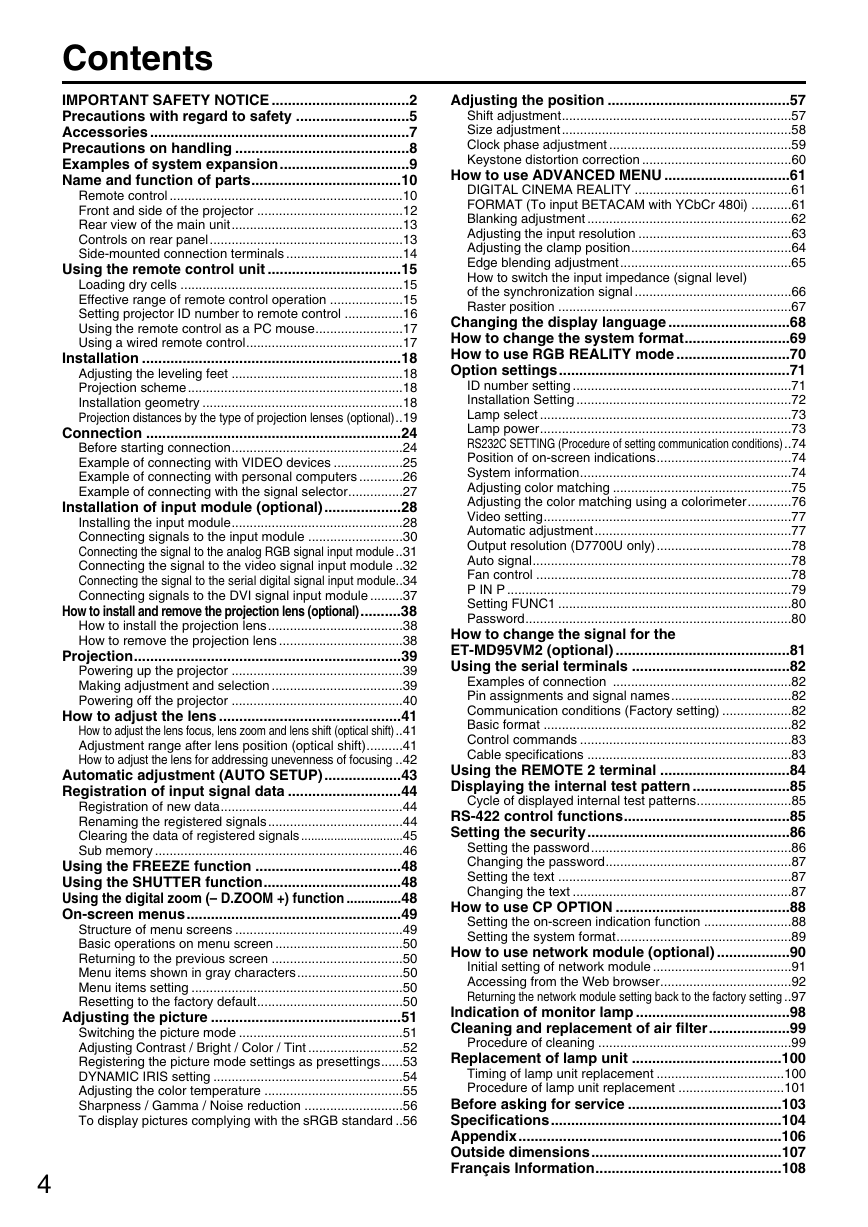
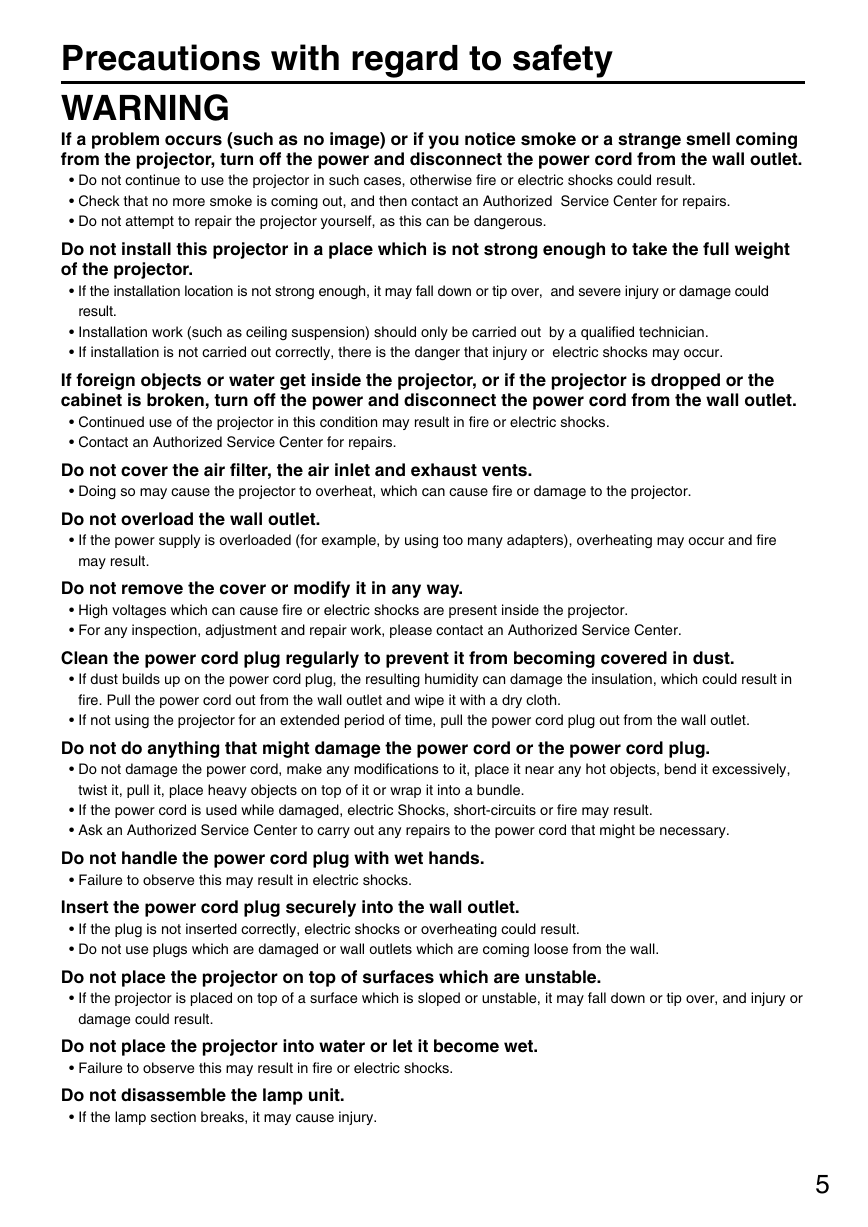
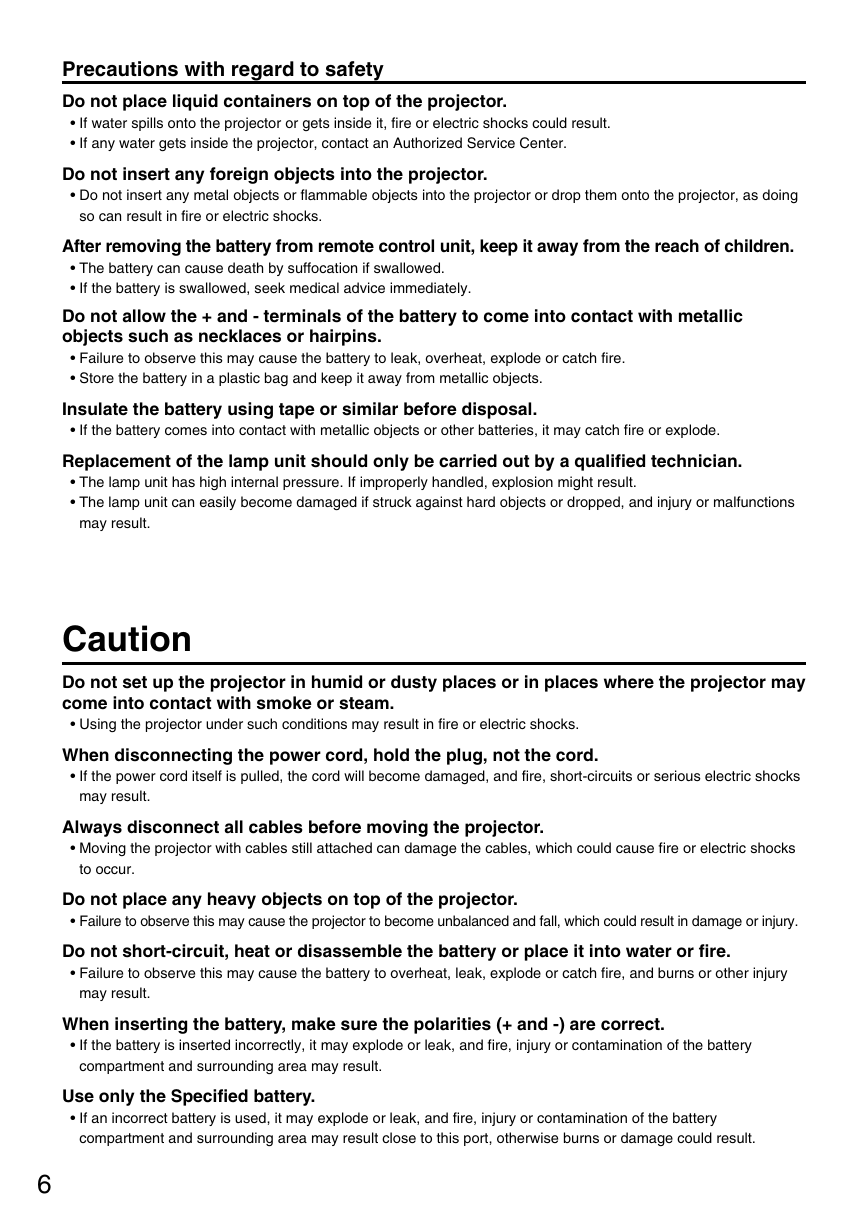
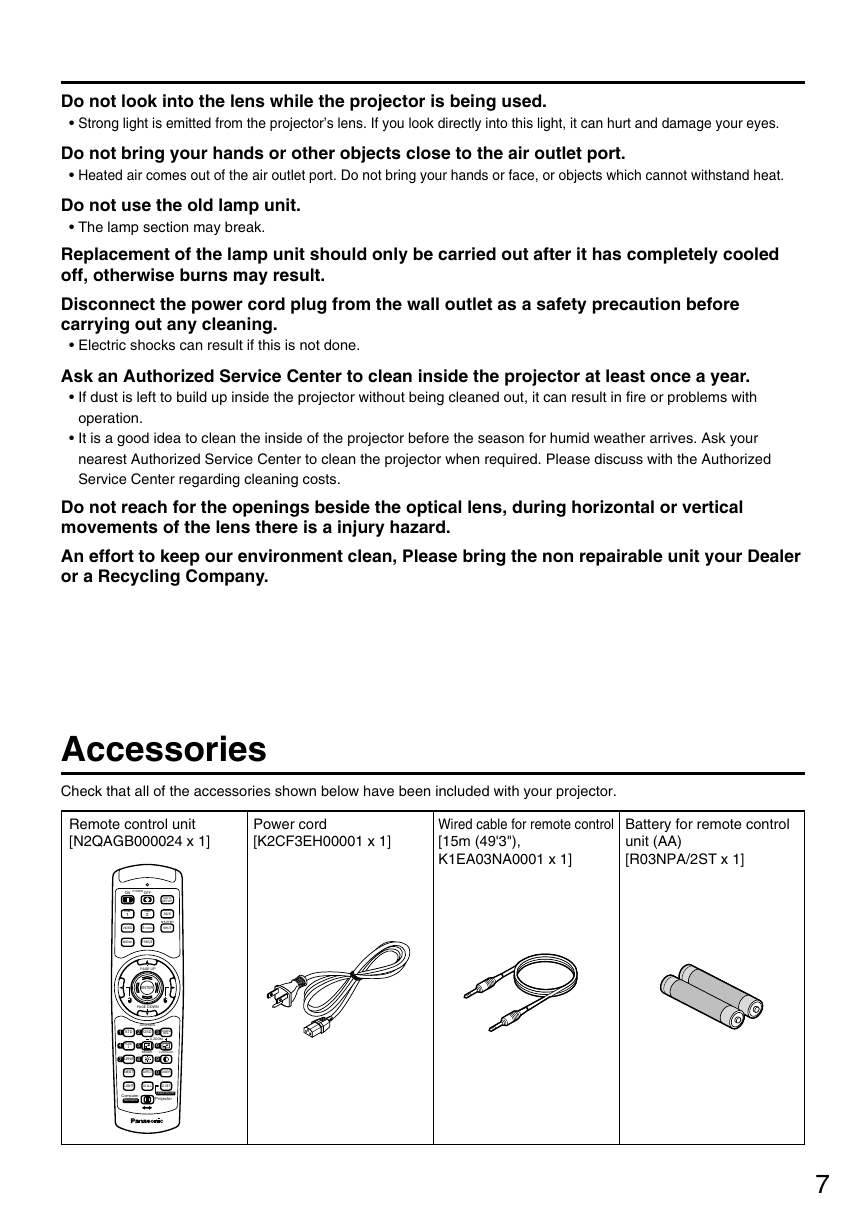
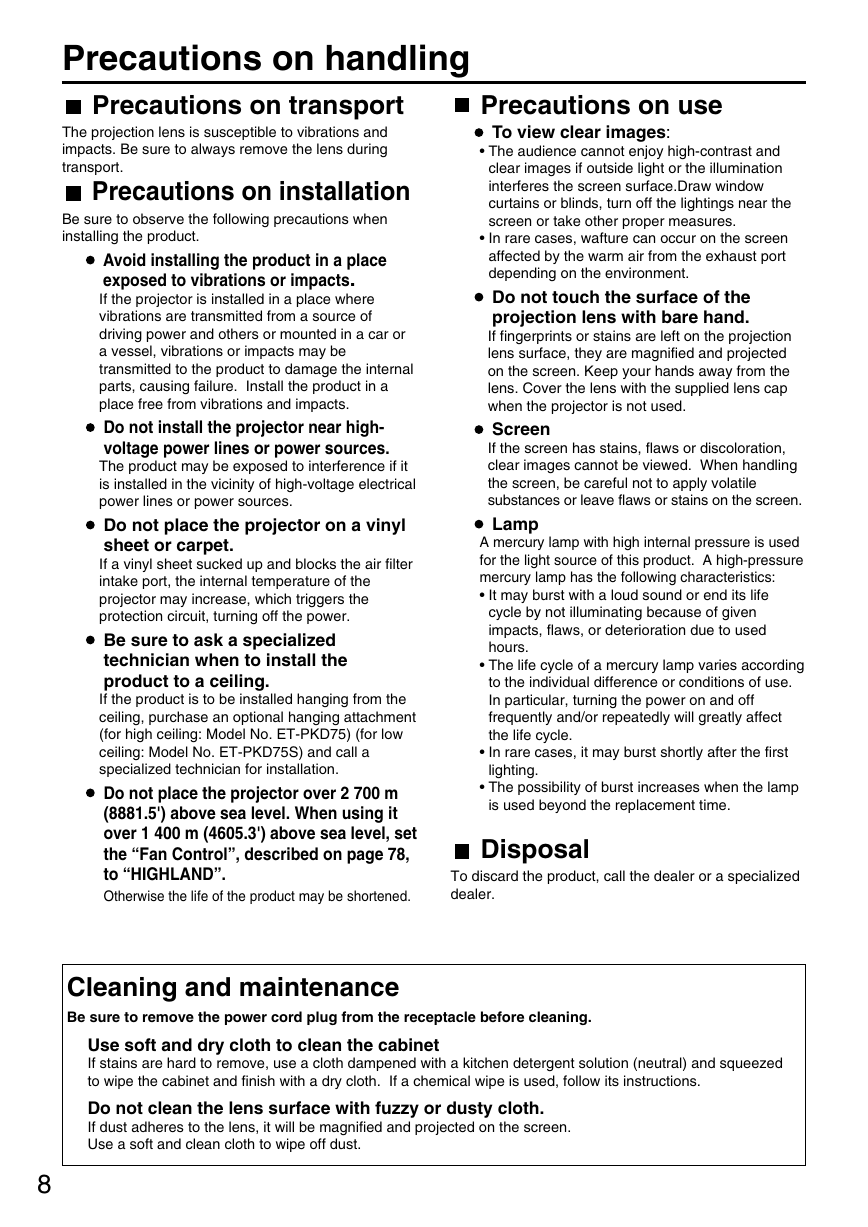
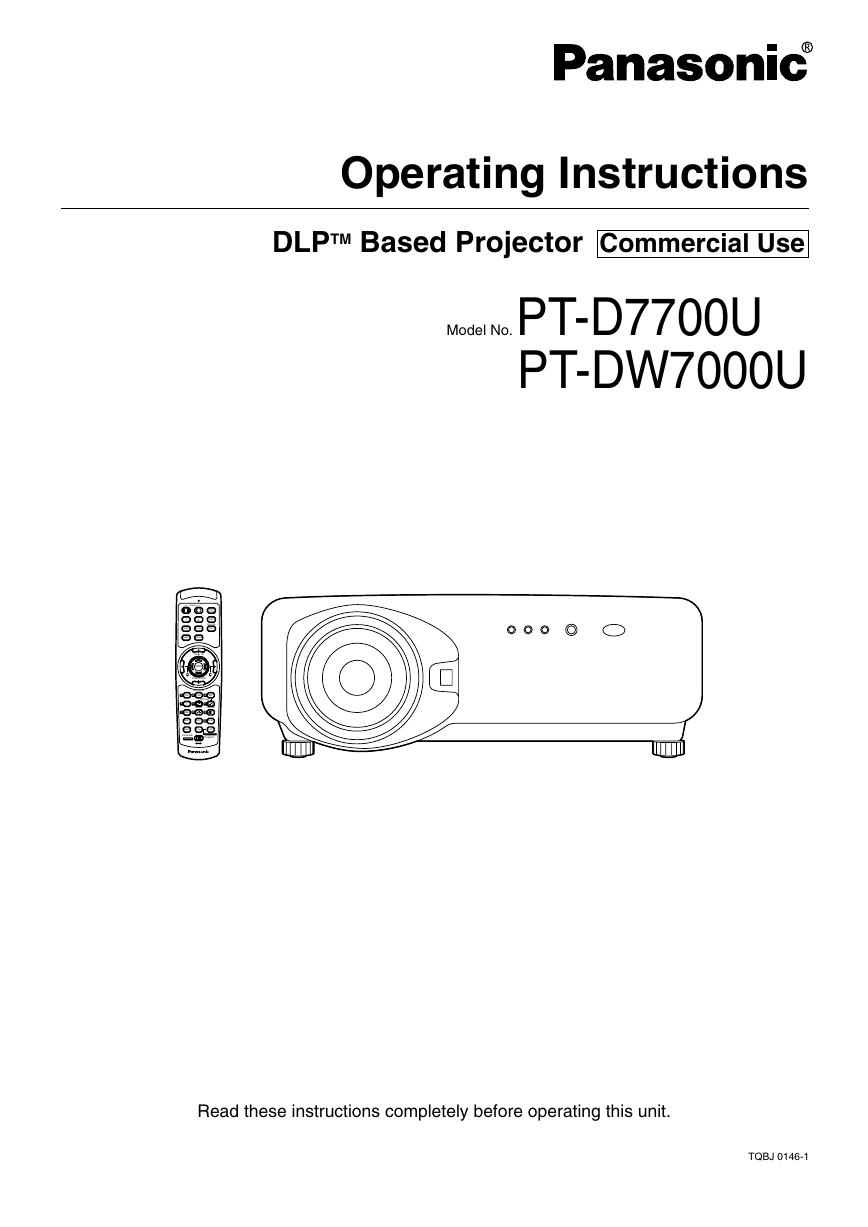
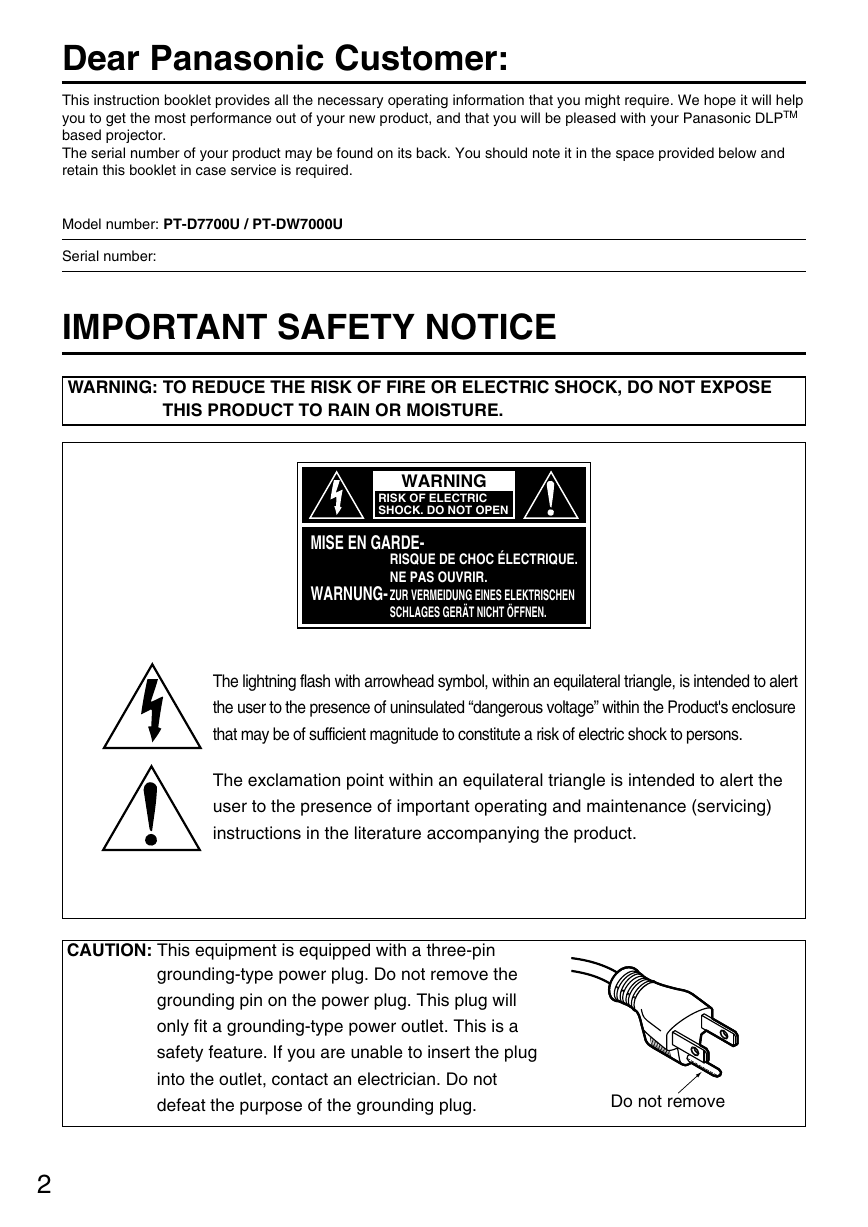

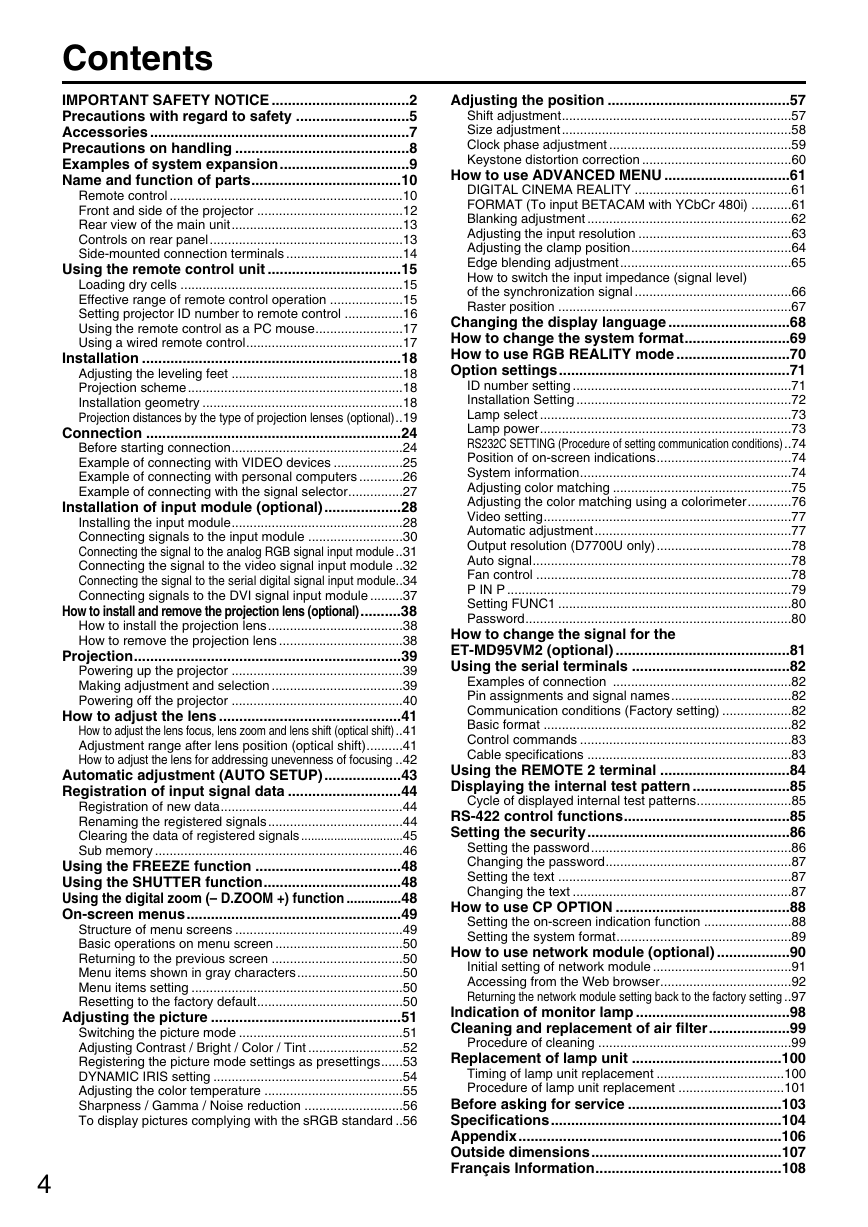
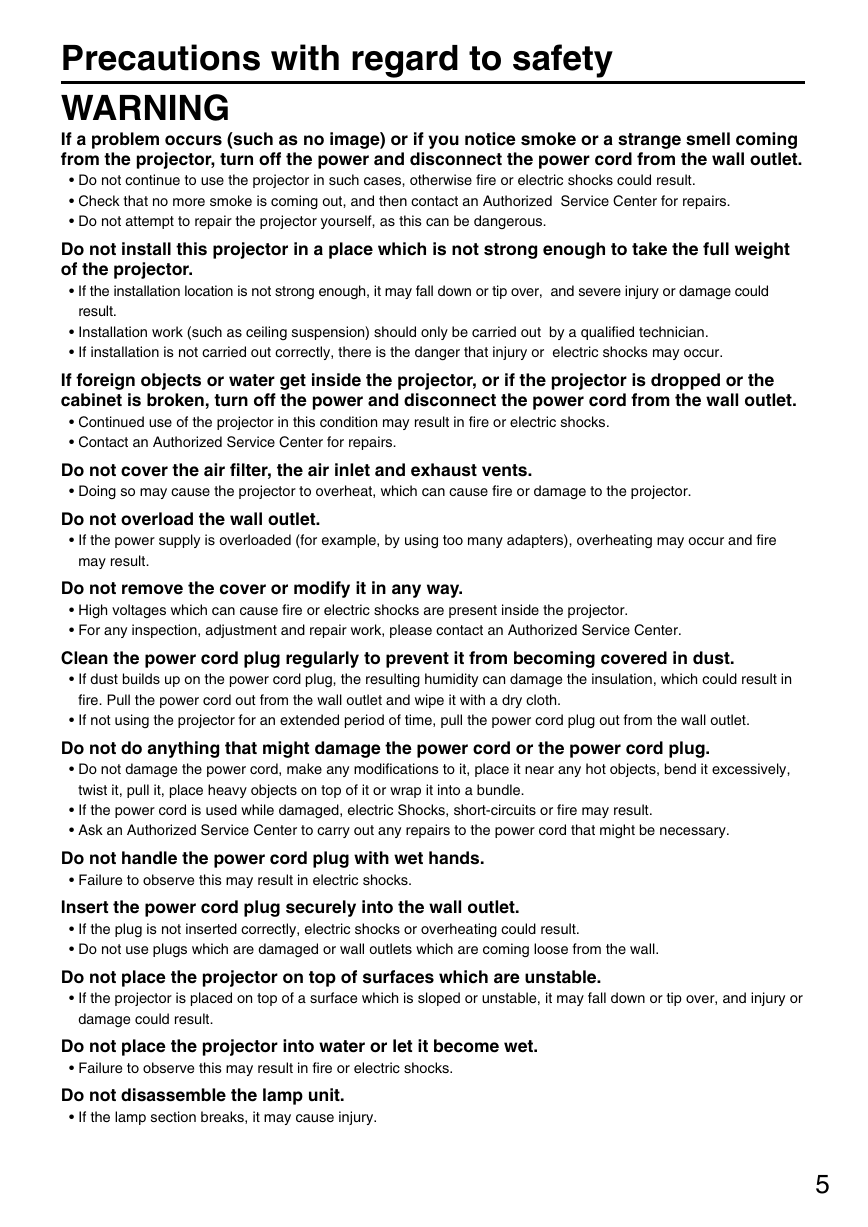
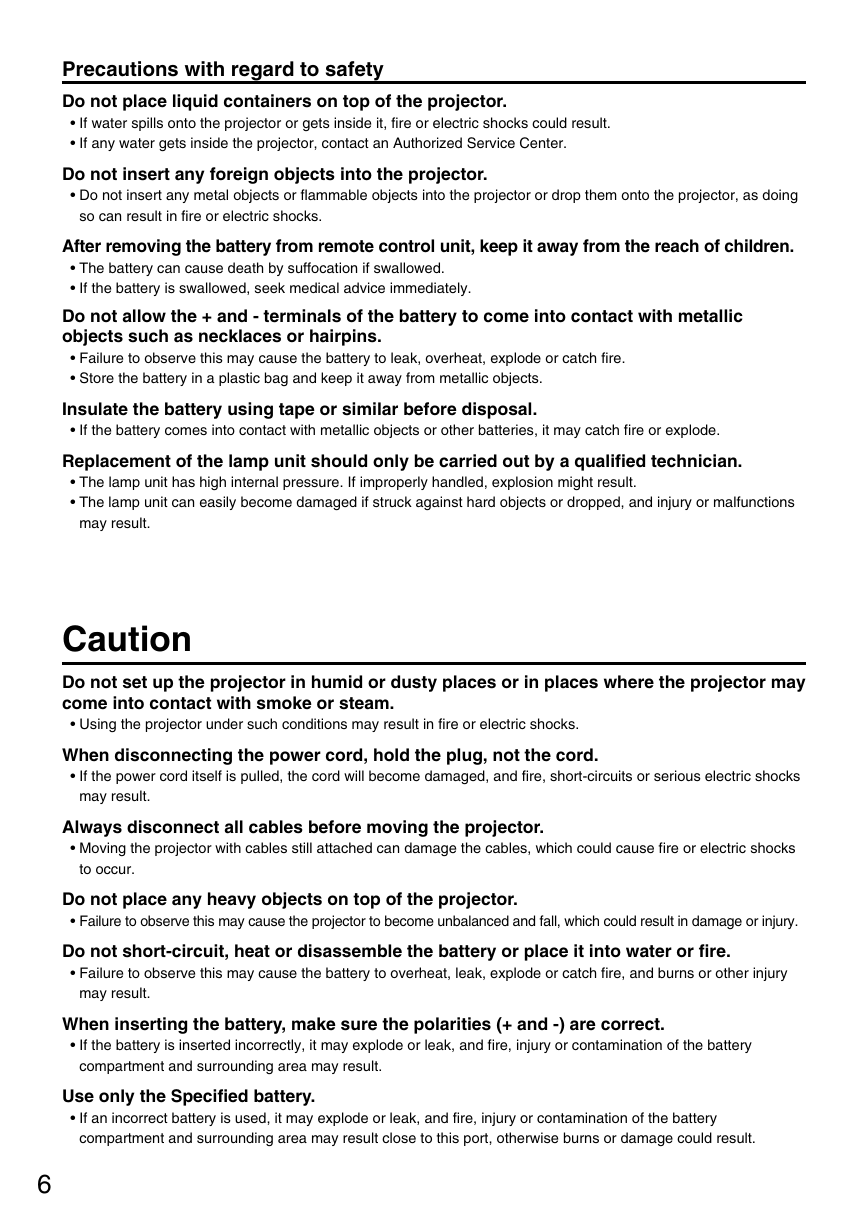
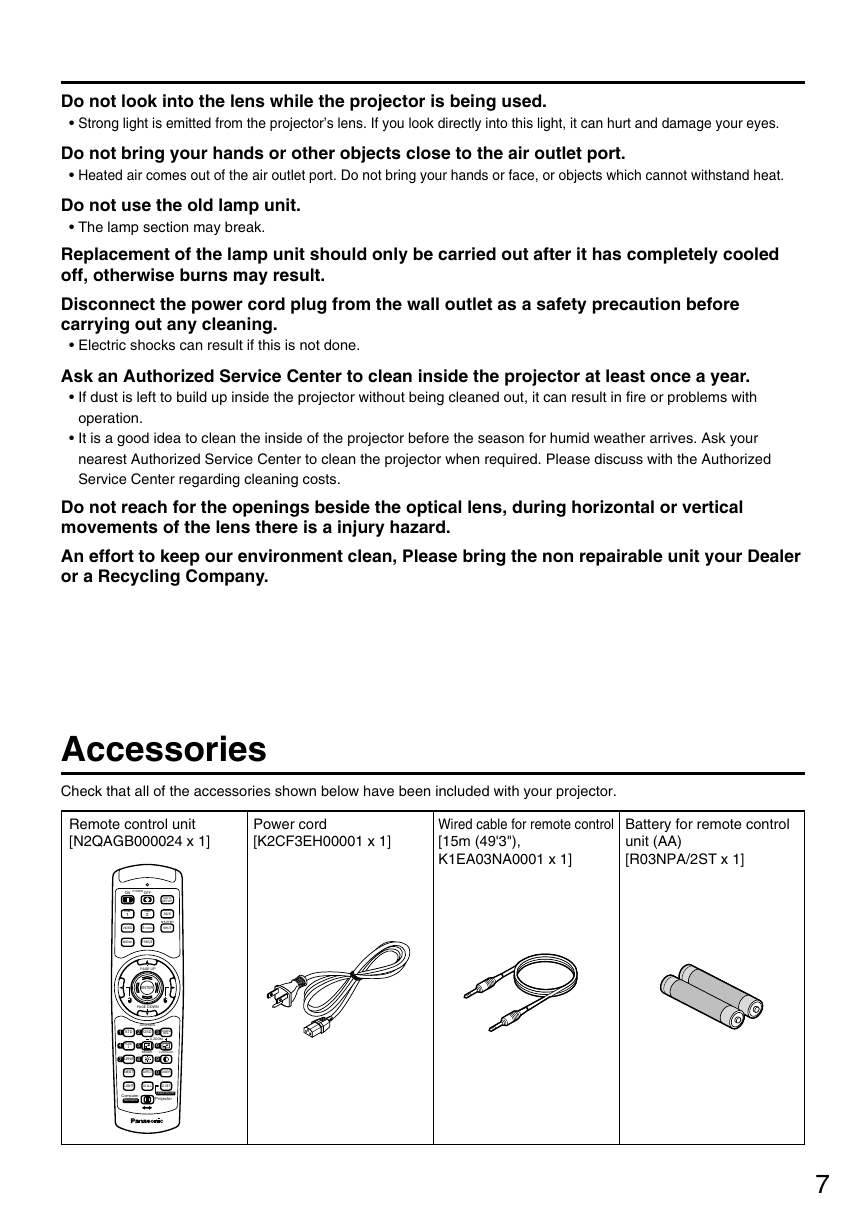
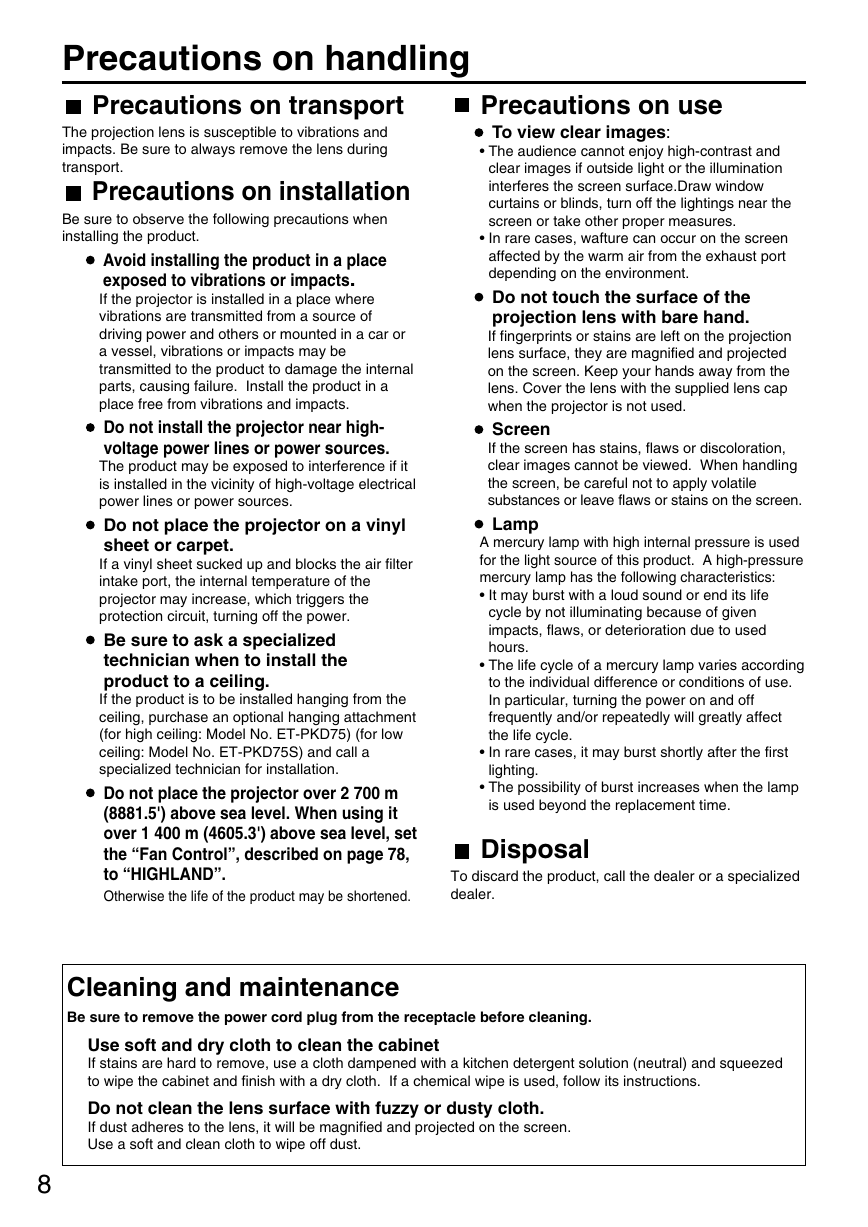
 2023年江西萍乡中考道德与法治真题及答案.doc
2023年江西萍乡中考道德与法治真题及答案.doc 2012年重庆南川中考生物真题及答案.doc
2012年重庆南川中考生物真题及答案.doc 2013年江西师范大学地理学综合及文艺理论基础考研真题.doc
2013年江西师范大学地理学综合及文艺理论基础考研真题.doc 2020年四川甘孜小升初语文真题及答案I卷.doc
2020年四川甘孜小升初语文真题及答案I卷.doc 2020年注册岩土工程师专业基础考试真题及答案.doc
2020年注册岩土工程师专业基础考试真题及答案.doc 2023-2024学年福建省厦门市九年级上学期数学月考试题及答案.doc
2023-2024学年福建省厦门市九年级上学期数学月考试题及答案.doc 2021-2022学年辽宁省沈阳市大东区九年级上学期语文期末试题及答案.doc
2021-2022学年辽宁省沈阳市大东区九年级上学期语文期末试题及答案.doc 2022-2023学年北京东城区初三第一学期物理期末试卷及答案.doc
2022-2023学年北京东城区初三第一学期物理期末试卷及答案.doc 2018上半年江西教师资格初中地理学科知识与教学能力真题及答案.doc
2018上半年江西教师资格初中地理学科知识与教学能力真题及答案.doc 2012年河北国家公务员申论考试真题及答案-省级.doc
2012年河北国家公务员申论考试真题及答案-省级.doc 2020-2021学年江苏省扬州市江都区邵樊片九年级上学期数学第一次质量检测试题及答案.doc
2020-2021学年江苏省扬州市江都区邵樊片九年级上学期数学第一次质量检测试题及答案.doc 2022下半年黑龙江教师资格证中学综合素质真题及答案.doc
2022下半年黑龙江教师资格证中学综合素质真题及答案.doc