USER GUIDE
�
�
Congratulations
DROID2™ Global by Motorola
Make calls from over 200 countries with
DROID2 Global by Motorola. Your new phone has
international roaming, so you can stay in touch
wherever you travel.
Experience lightning fast access to websites,
documents, and videos, complements of your
phone’s 1.2 GHz processor.
Stream and store multimedia on any DLNA™
Certified device on your home network. No memory
cards to swap, no cables to attach.
Sync your favorite social networking sites—all your
messages, all the latest updates from sources like
Facebook®, Twitter, MySpace, Gmail™, and
email—so you can stay connected, right from your
home screen.
Note: Certain apps and features may not be available
in all countries.
Caution: Before assembling, charging or using your
phone for the first time, please read the important
legal and safety information packaged with your
product.
More
Answers: Touch Launcher icon
> Help Center.
You can also flick your home screen left or right to
see the Tips & Tricks widget.
Updates: Phone updates, PC software, user guides,
online help and more at www.motorola.com/
mydroid2global.
Accessories: Find accessories for your phone at
www.motorola.com/products.
Notes:
All screen shots in this guide are simulated.
Actual displays may vary.
Instructions to perform tasks in this guide may
change depending on the software version on
your phone.
Unless specified otherwise, all instructions to
perform tasks in this guide assume that you are
starting from the home screen.
Congratulations
1
�
Your phone
the important keys & connectors
Power
Key
Press = sleep
Hold = power
Volume Keys
1:53 PM
See all your apps.
Touch the Launcher icon.
1 of 6
1:53 PM
LOCK
DEL
Text Messa
Browser
Market
Voicemail
Camera
Search
Back
Microphone
Text Messa
Browser
Market
Voicemail
LOCK
Shift
Alternate
Space
DEL
Delete
Return
Navigation
Keys
Back
3.5mm
Headset
Micro USB
Connector
Charge or
connect to
PC.
Menu
Home
2
Your phone
�
Contents
Let’s go . . . . . . . . . . . . . . . . . . . . . . . . . . . . . . . . . . . 4
Touchscreen & keys . . . . . . . . . . . . . . . . . . . . . . . . . 5
Home screen . . . . . . . . . . . . . . . . . . . . . . . . . . . . . . 8
Apps . . . . . . . . . . . . . . . . . . . . . . . . . . . . . . . . . . . . . 11
Calls . . . . . . . . . . . . . . . . . . . . . . . . . . . . . . . . . . . . . 12
Contacts . . . . . . . . . . . . . . . . . . . . . . . . . . . . . . . . . . 16
Messaging . . . . . . . . . . . . . . . . . . . . . . . . . . . . . . . . 18
Social networking . . . . . . . . . . . . . . . . . . . . . . . . . . 21
Text entry . . . . . . . . . . . . . . . . . . . . . . . . . . . . . . . . 22
Tips & tricks . . . . . . . . . . . . . . . . . . . . . . . . . . . . . . 25
Digital living . . . . . . . . . . . . . . . . . . . . . . . . . . . . . . 26
Photos & videos . . . . . . . . . . . . . . . . . . . . . . . . . . . 28
Music . . . . . . . . . . . . . . . . . . . . . . . . . . . . . . . . . . . 33
YouTube™ . . . . . . . . . . . . . . . . . . . . . . . . . . . . . . . . 37
Web . . . . . . . . . . . . . . . . . . . . . . . . . . . . . . . . . . . . 38
Personalize . . . . . . . . . . . . . . . . . . . . . . . . . . . . . . . 40
Google Maps™ . . . . . . . . . . . . . . . . . . . . . . . . . . . . 42
Google Latitude™ . . . . . . . . . . . . . . . . . . . . . . . . . . 44
Apps for all . . . . . . . . . . . . . . . . . . . . . . . . . . . . . . . 45
Bluetooth® wireless. . . . . . . . . . . . . . . . . . . . . . . . 47
Wi-Fi®. . . . . . . . . . . . . . . . . . . . . . . . . . . . . . . . . . . 48
Memory card & file management. . . . . . . . . . . . . . 50
Tools . . . . . . . . . . . . . . . . . . . . . . . . . . . . . . . . . . . . 52
Management . . . . . . . . . . . . . . . . . . . . . . . . . . . . . 53
Security. . . . . . . . . . . . . . . . . . . . . . . . . . . . . . . . . . 55
Global Phone. . . . . . . . . . . . . . . . . . . . . . . . . . . . . . 56
Troubleshooting . . . . . . . . . . . . . . . . . . . . . . . . . . . . 57
Safety, Regulatory & Legal. . . . . . . . . . . . . . . . . . . . 58
Contents
3
�
Let’s go
let’s get you up and running
Assemble & charge
1 microSD in (may be
already inserted)
2 SIM in
(already inserted)
3 Battery in
4 Cover on
5 Charge up
4
Let’s go
3H
Caution: Please read “Battery Use & Safety” on
page 58.
Note: GSM and UMTS-based global services work
only with a SIM card supplied by Verizon Wireless® or
by another GSM or UMTS service provider. When you
set your phone to use a GSM 900/1800 or UMTS 2100
network (see “Select a network” on page 12), you
may be prompted to enter a subsidy code. To get this
code, contact Verizon Wireless.
Tip: To save battery life, see “Battery tips” on page 25.
Set up & go
The first time you turn on your phone, a setup wizard
guides you through signing in to your Gmail™ account.
If you don’t have one, don’t worry, the wizard will help
you create one.
After you log into Gmail, you can set up social
networking, or you can do it later.
Note: This phone supports data-intensive apps and
services. It is strongly recommended that you
purchase a data plan that meets your needs. Contact
your service provider for details.
�
1 Press and hold Power
on top
of your phone to turn it on.
2 Select a language.
3 Follow the setup wizard to create
or log in to your Gmail account.
Note: If you have an existing Gmail account, your
contacts from that account are synced to your phone.
Whenever you choose to select all contacts for the one
you want, your phone shows every contact, in every
group.
Wi-Fi® connect
If you want to use a Wi-Fi network for even faster
Internet access, touch Menu
> Wireless & networks > Wi-Fi settings. Touch Wi-Fi to
search for and connect to wireless networks. There’s
more in “Wi-Fi®” on page 48.
> Settings
Cool content & more
Browse and download thousands of the coolest apps
on the planet from Android Market™.
Download new apps with “Apps for all” on page 45.
Your phone comes with a microSD memory card
installed—you can load it up with photos, videos, and
music from your computer (see “Memory card” on
page 50).
Touchscreen & keys
a few essentials
Touchscreen on/off
Your touchscreen is on when you need it and off when
you don’t.
To make your touchscreen sleep or wake up, just
press Power
.
When you hold the phone to your ear during calls,
your touchscreen sleeps to prevent accidental
touches.
To change how long your phone waits before the
screen goes to sleep automatically, touch Menu
> Settings > Display > Screen timeout.
To make the screen lock when it goes to sleep, use
“Screen lock” on page 55. To unlock the screen,
press Power
or open the phone. Then, drag
to the right.
Note: Your touchscreen
might stay dark if the
sensor just above it is
covered. Don't use covers
or screen protectors (even clear ones) that cover this
sensor. To find Motorola accessories for your phone,
visit www.motorola.com/products.
Touchscreen & keys
5
�
Touch tips
Here are some tips on how to navigate around your
phone.
Touch
To choose an icon or
option, touch it.
Text Messa
Browser
Market
Voicemail
Touch & hold
To open special options,
touch and hold an icon or
other item. Try it: In the
home screen, touch
Contacts, then touch
and hold a contact to
open options.
Contacts: A-Z
Contacts: All contacts
Arthur Bando
Barry Smyth
Arthur Bando
View contact
Cheyenne Medina
Call contact
Christine Fanning
Send text message
Jim Somers
6
Touchscreen & keys
Drag
To scroll through a list or
move slowly, drag across
the touchscreen. Try it: In
the home screen, touch
Contacts, then drag
your contact list up or
down.
Tip: When you drag or
flick a list, a scroll bar
appears on the right. Drag
the scroll bar to move the
list to a letter A - Z.
3:00 PM
Contacts: A-Z
Contacts: All contacts
Arthur Baudo
Barry Smyth
Cheyenne Medina
Christine Fanning
Jim Somers
Kat Bleser
Kristin Cullen
Flick
To scroll through a list or move quickly, flick across the
touchscreen (drag quickly and release).
Tip: When you flick a long list, touch the screen to stop
it from scrolling.
Zoom
Get a closer look at Google Maps™, web pages, or
photos. To zoom in, double-touch (tap twice, quickly)
on the screen. To zoom out, double-touch the screen
again.
�
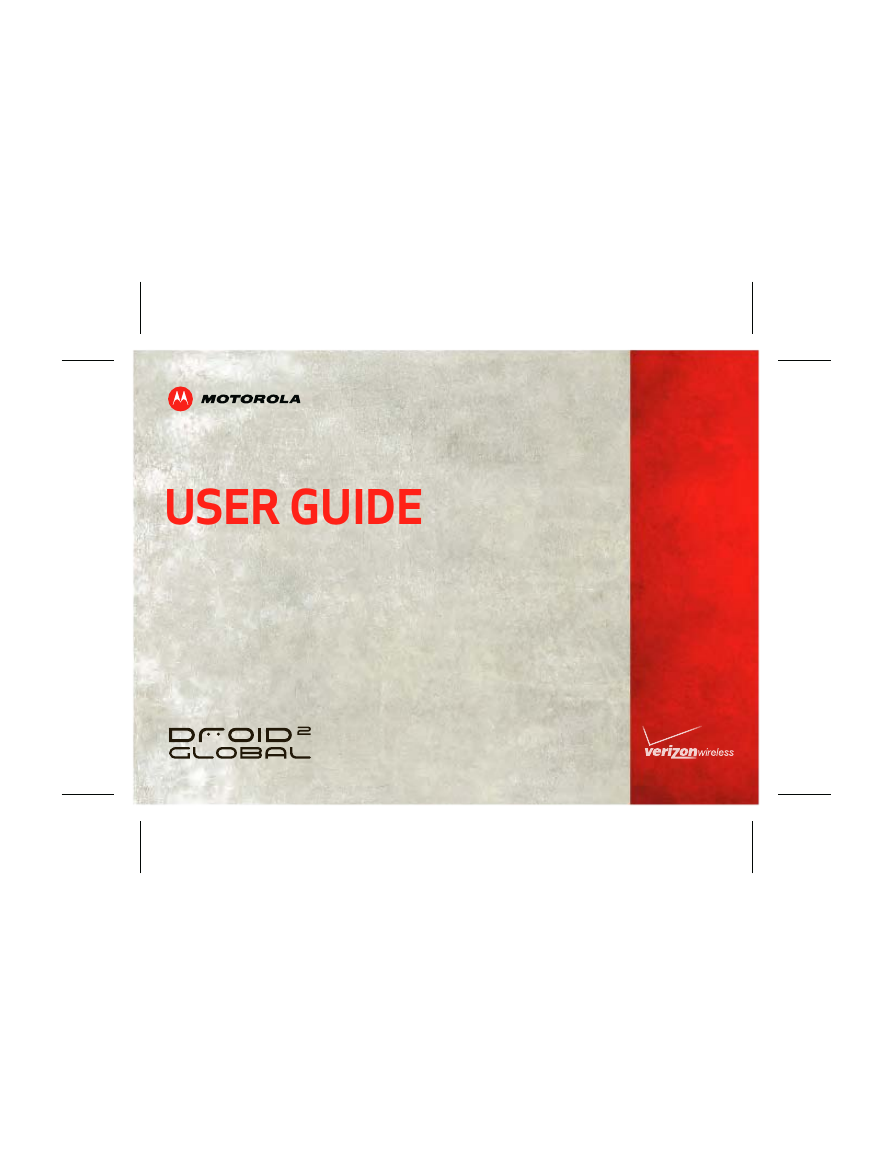
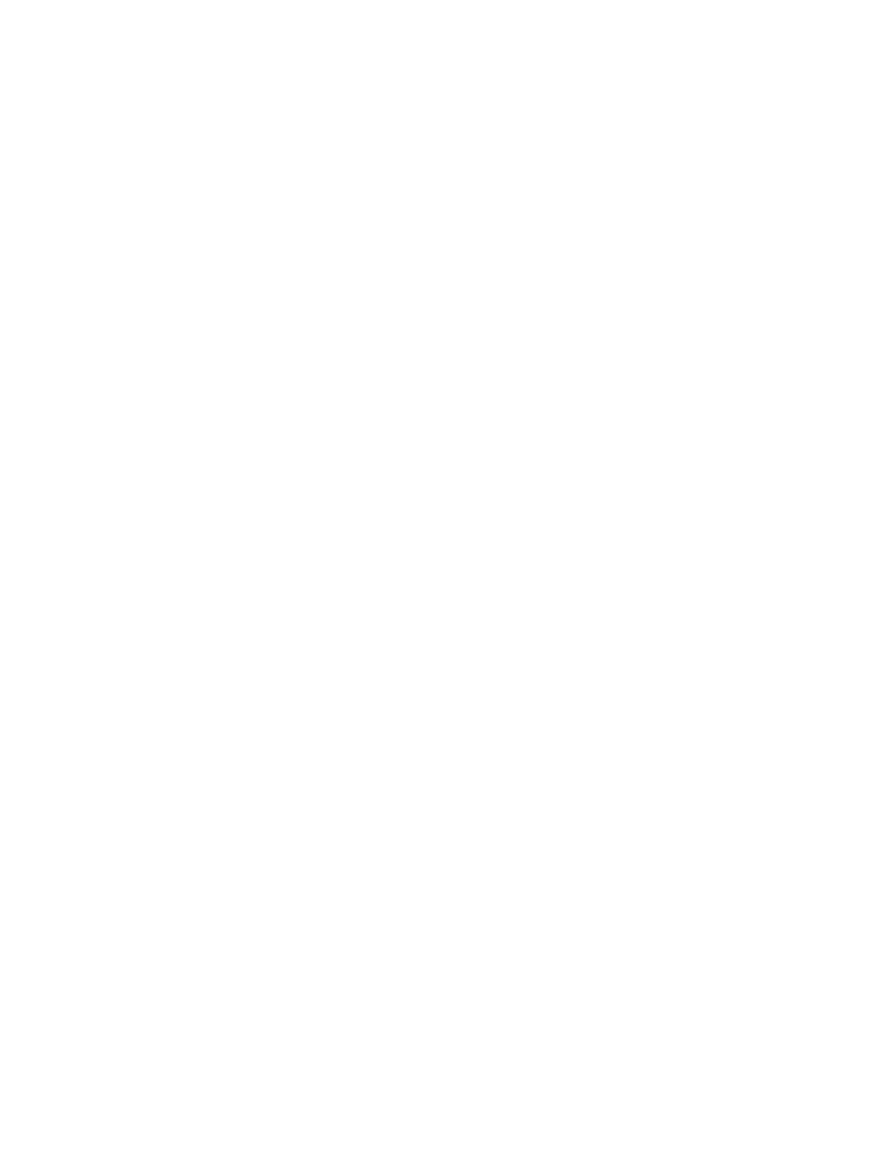
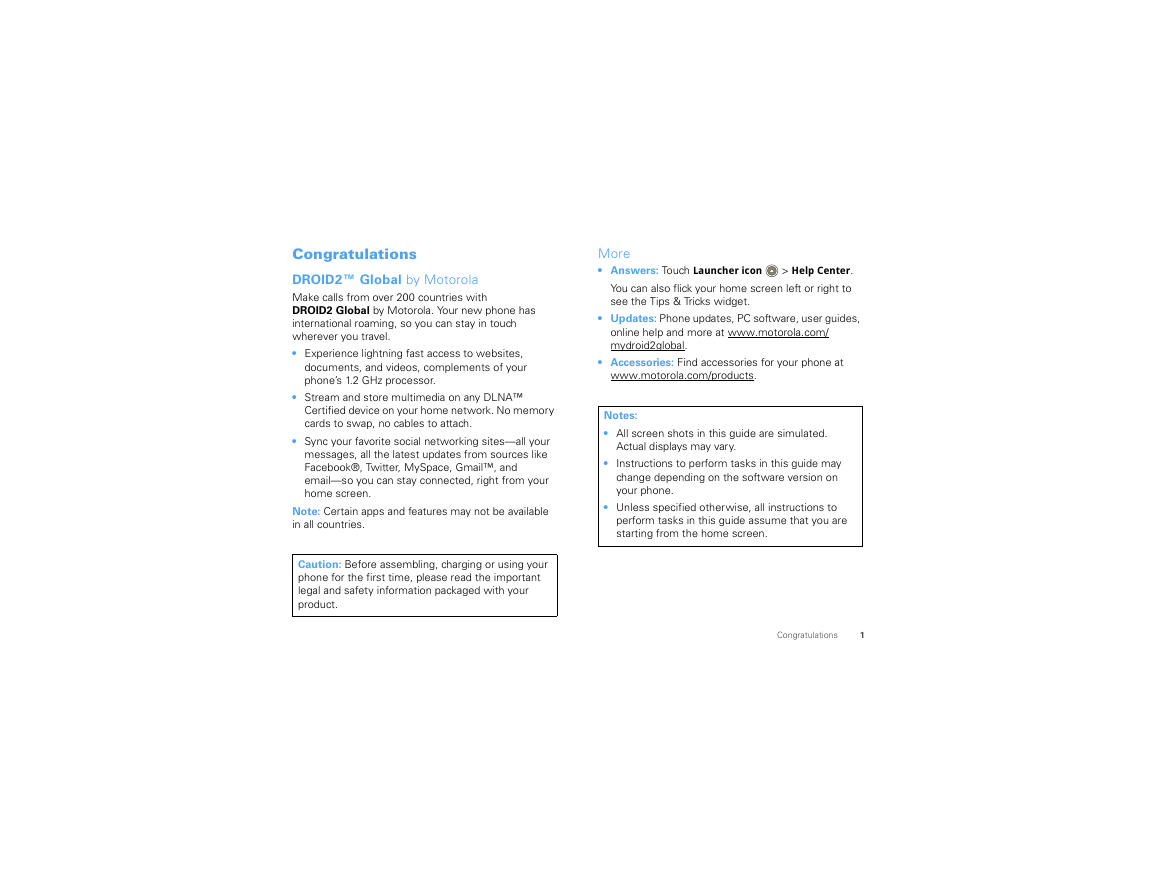
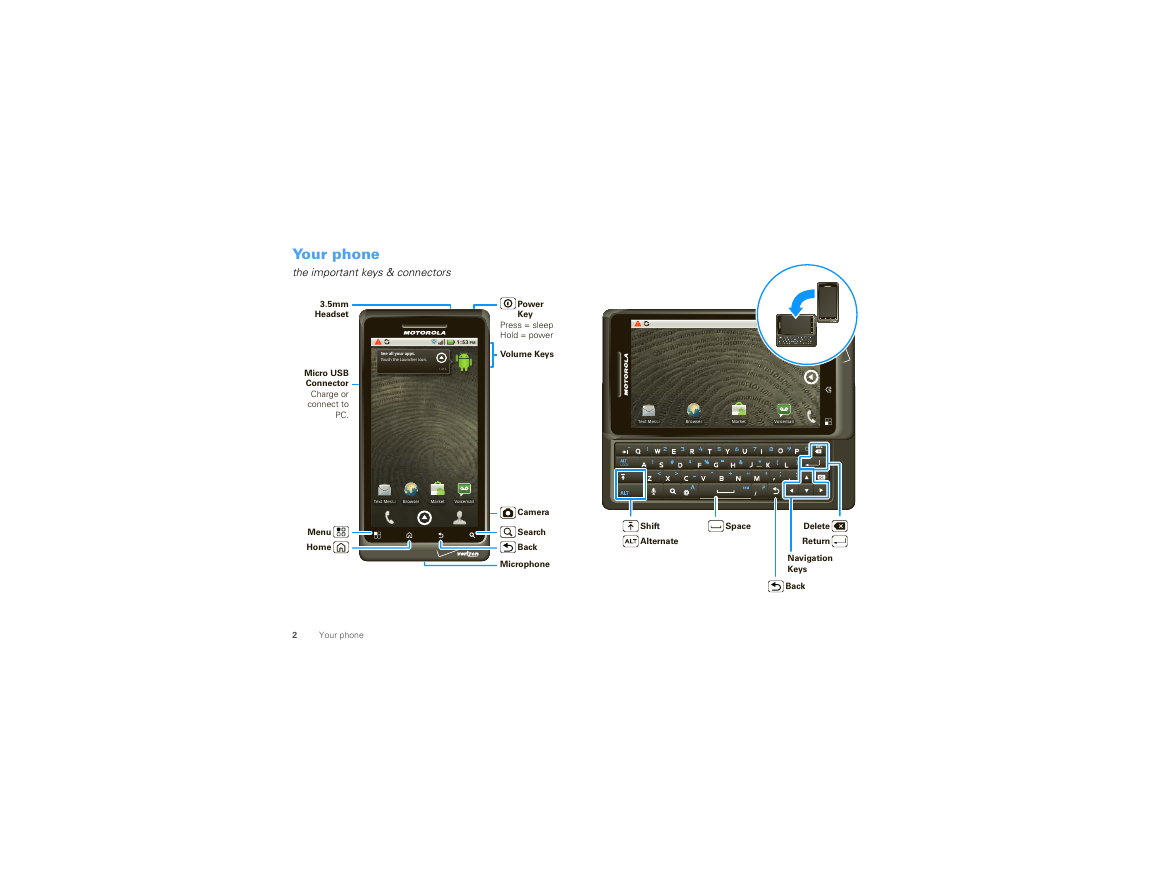
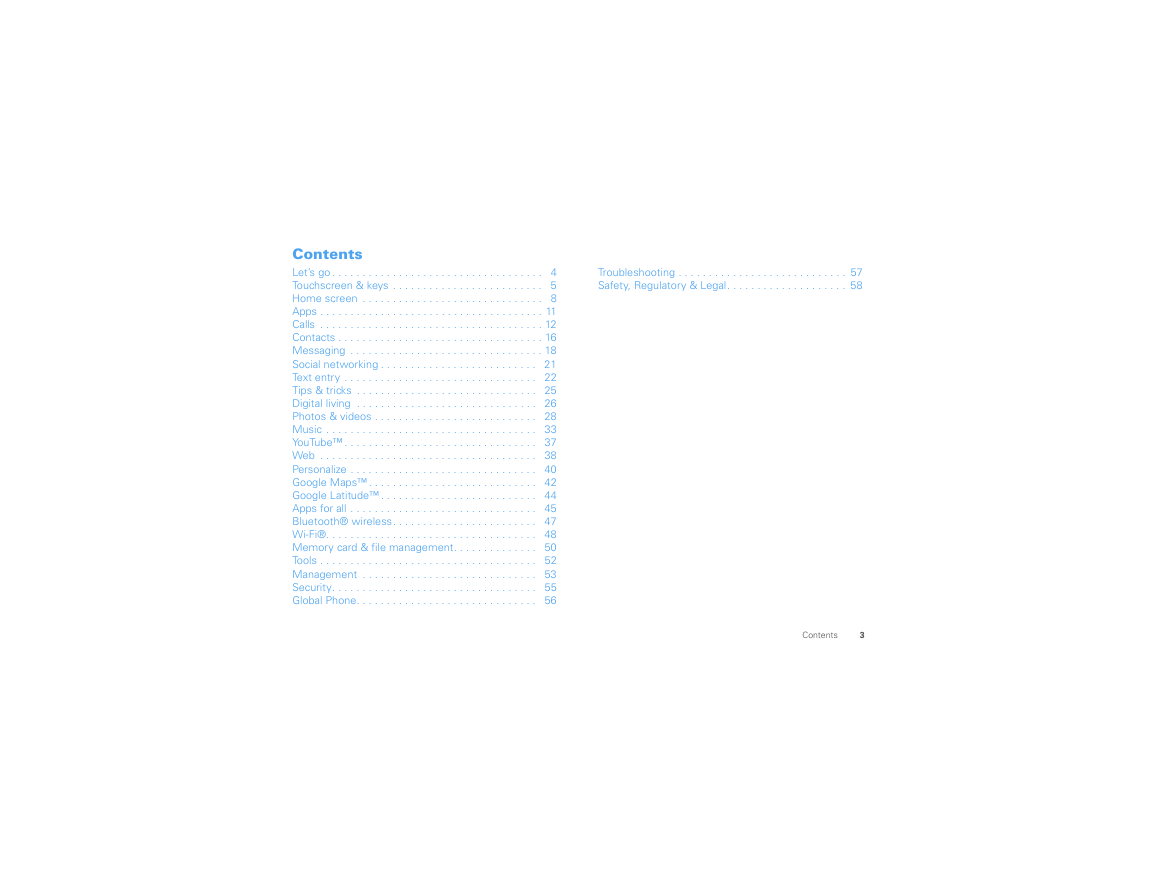
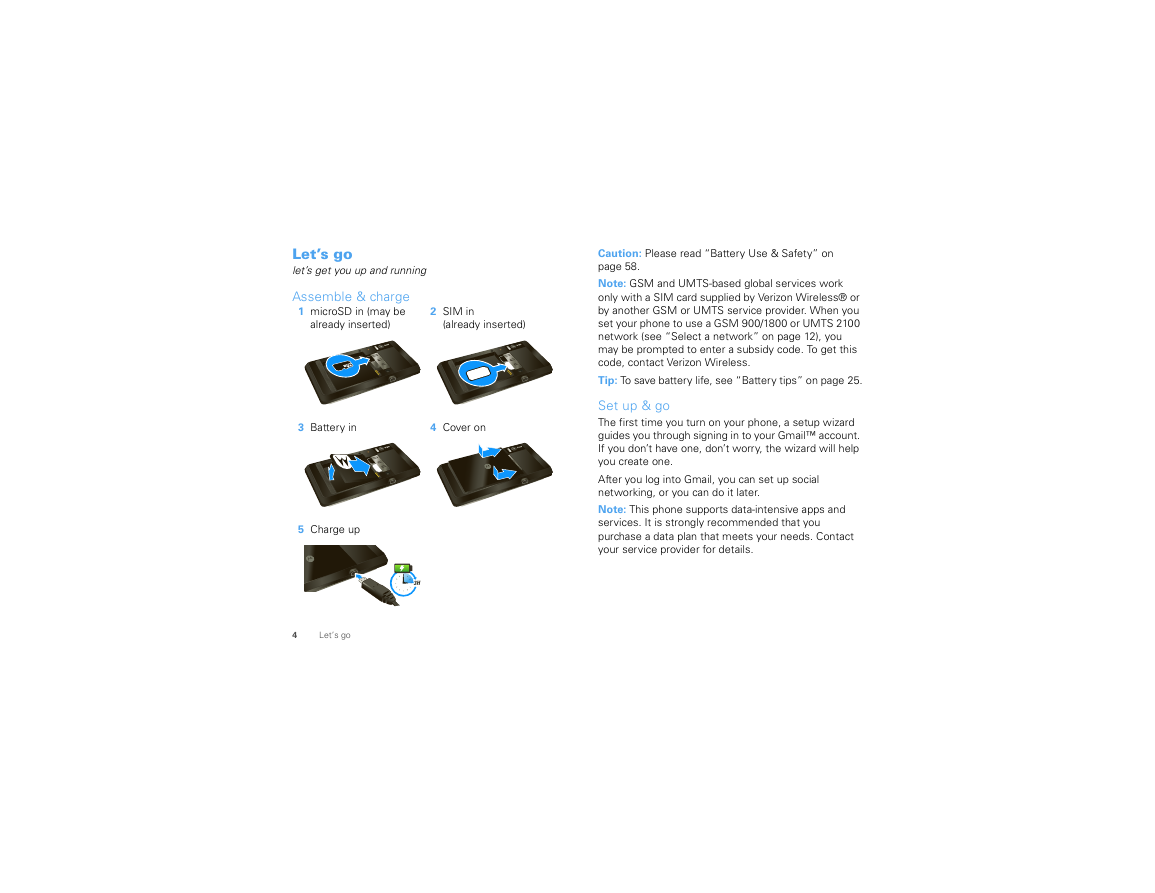
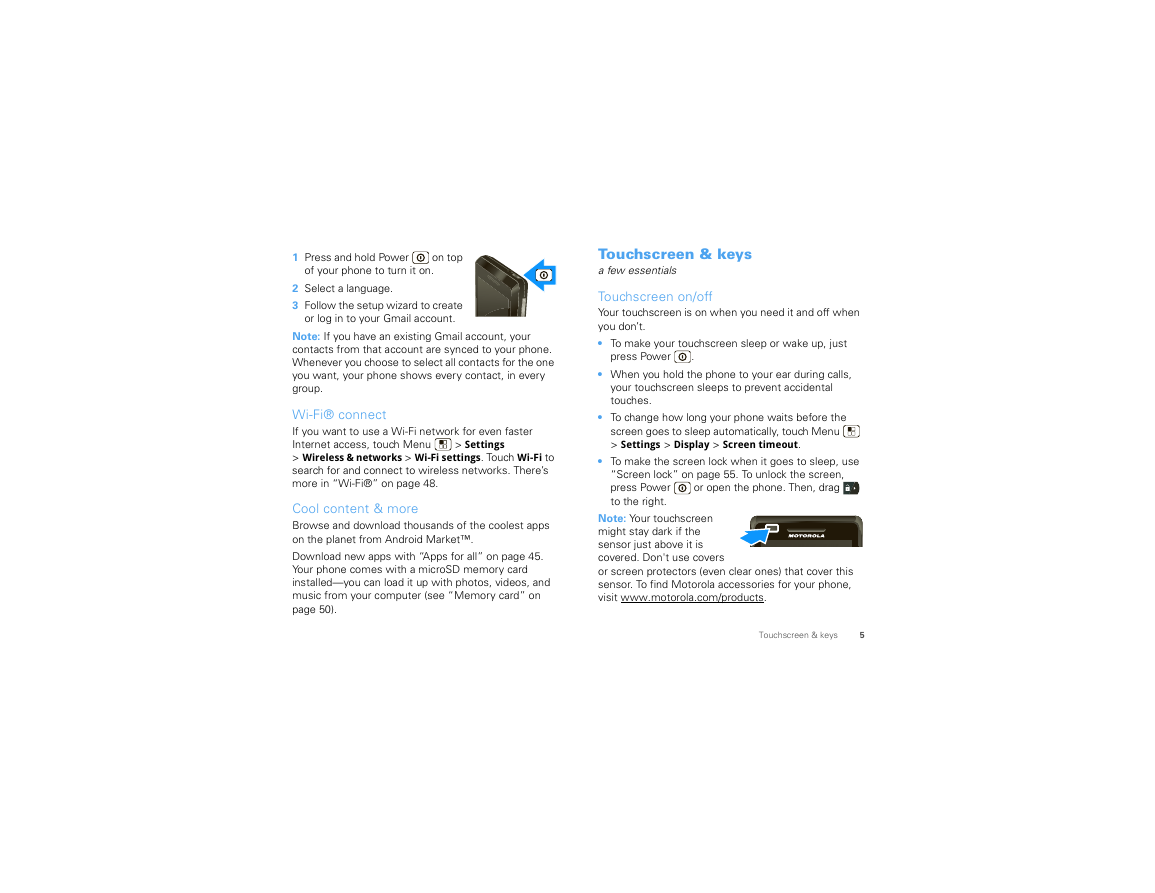

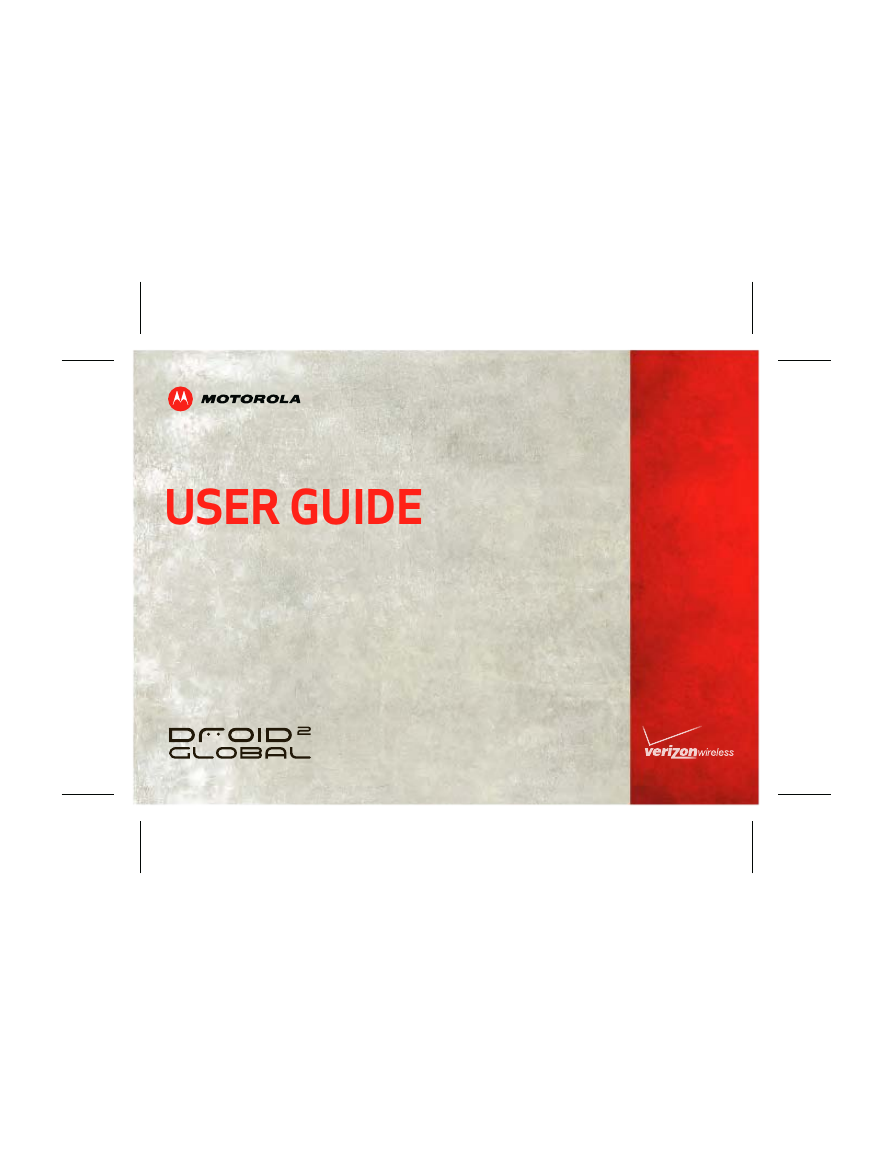
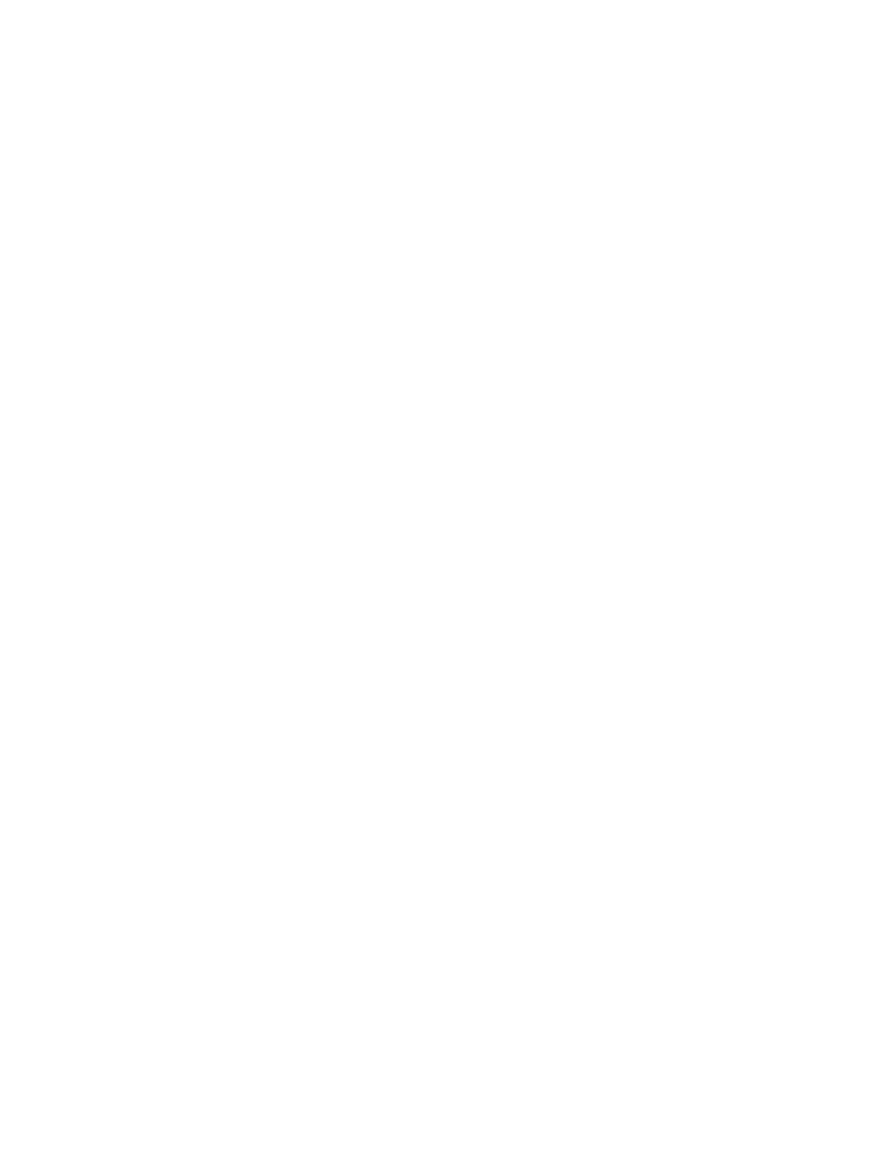
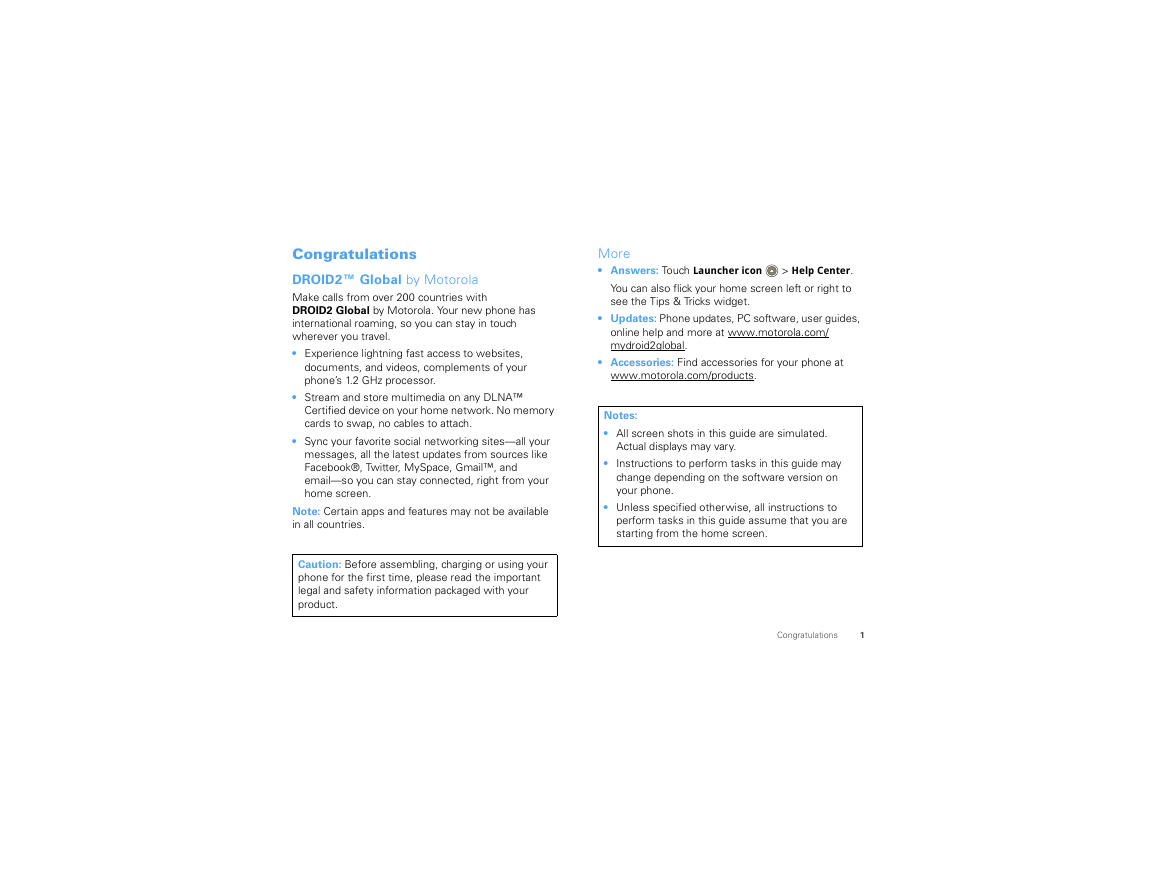
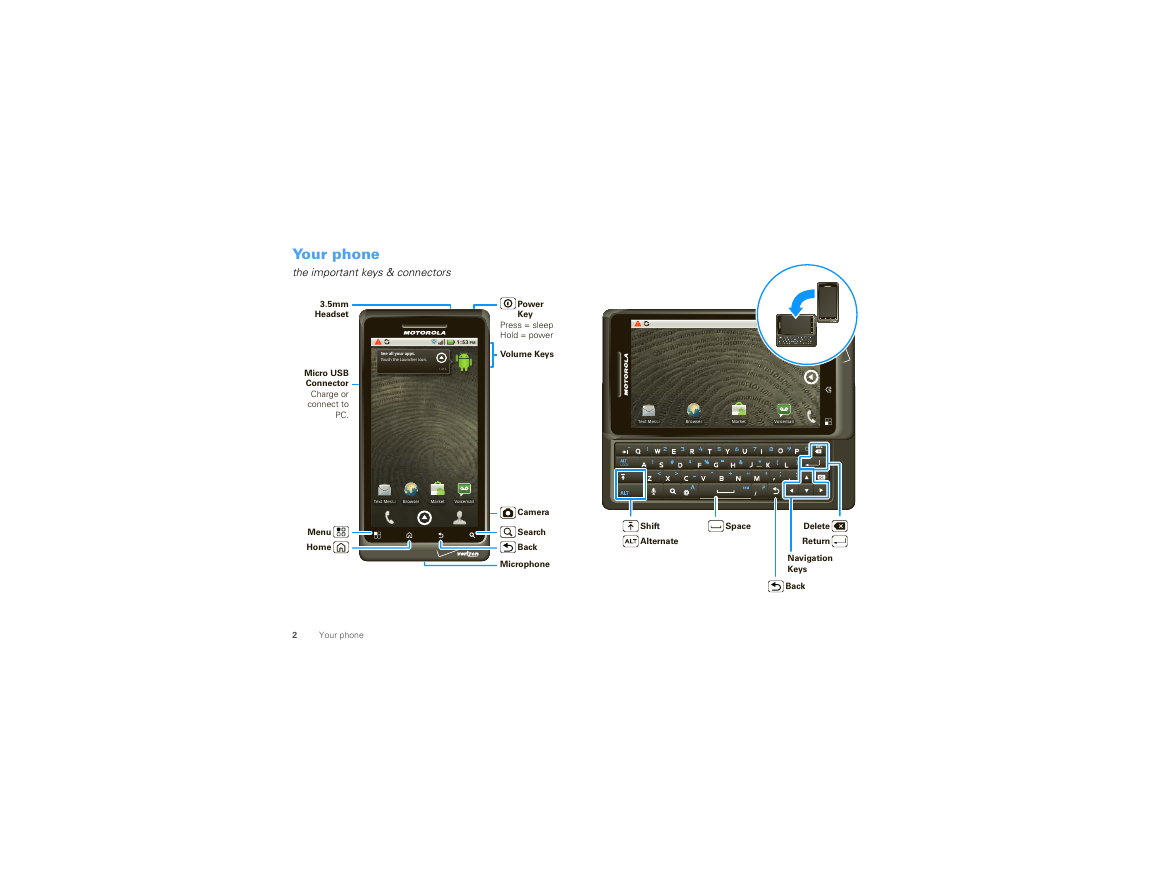
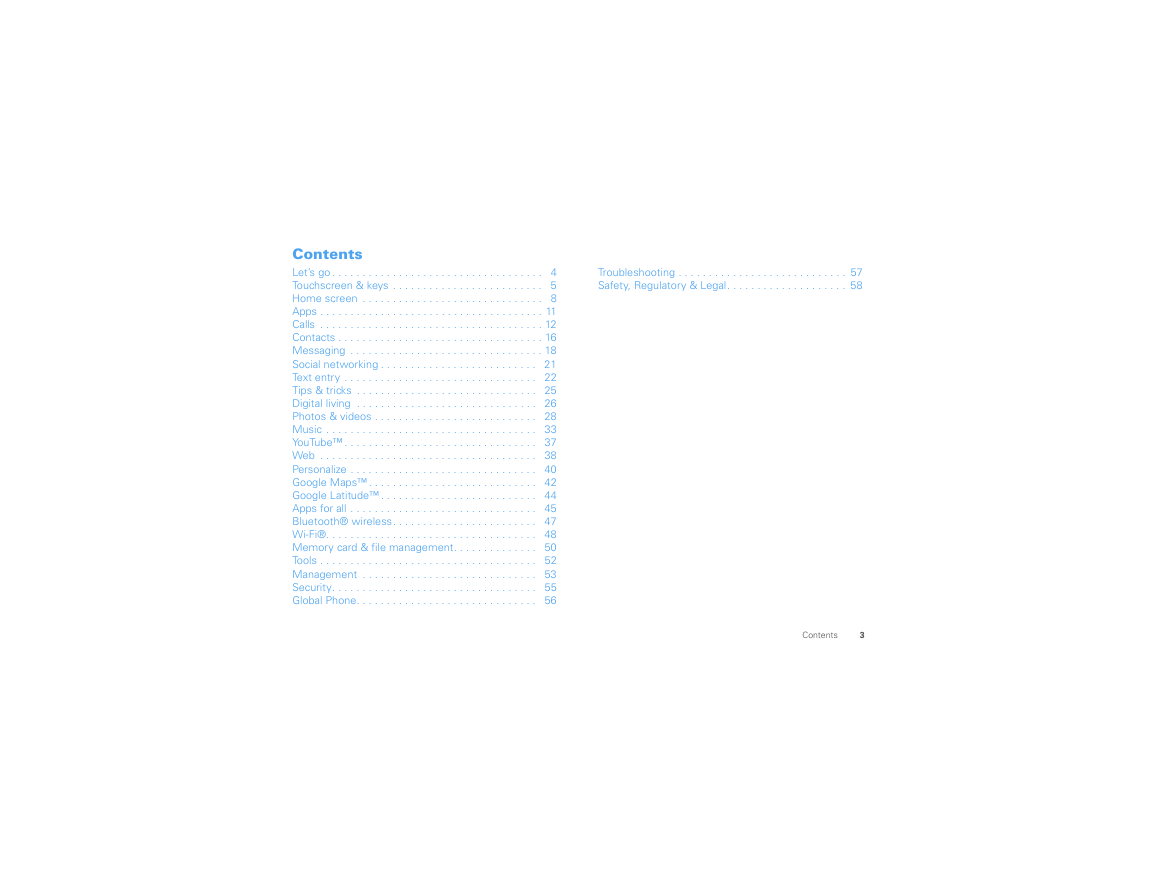
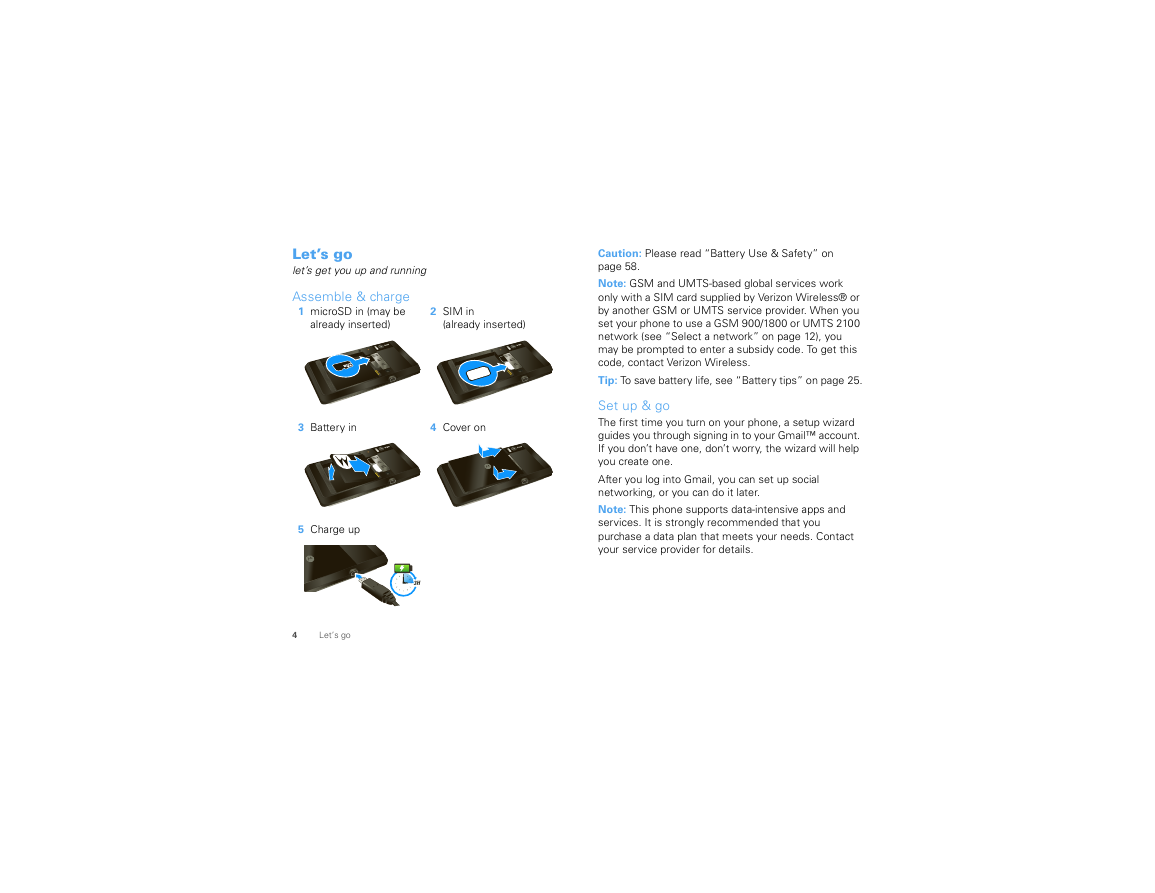
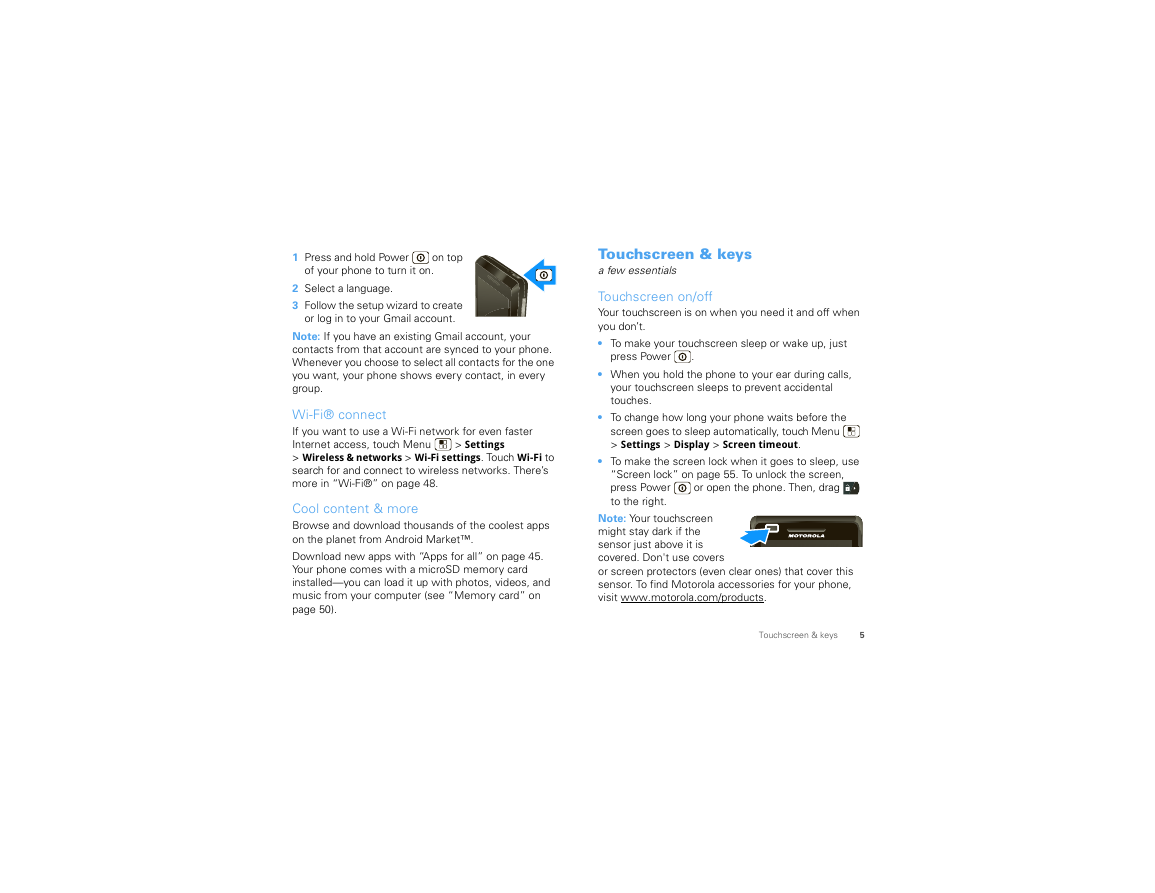

 2023年江西萍乡中考道德与法治真题及答案.doc
2023年江西萍乡中考道德与法治真题及答案.doc 2012年重庆南川中考生物真题及答案.doc
2012年重庆南川中考生物真题及答案.doc 2013年江西师范大学地理学综合及文艺理论基础考研真题.doc
2013年江西师范大学地理学综合及文艺理论基础考研真题.doc 2020年四川甘孜小升初语文真题及答案I卷.doc
2020年四川甘孜小升初语文真题及答案I卷.doc 2020年注册岩土工程师专业基础考试真题及答案.doc
2020年注册岩土工程师专业基础考试真题及答案.doc 2023-2024学年福建省厦门市九年级上学期数学月考试题及答案.doc
2023-2024学年福建省厦门市九年级上学期数学月考试题及答案.doc 2021-2022学年辽宁省沈阳市大东区九年级上学期语文期末试题及答案.doc
2021-2022学年辽宁省沈阳市大东区九年级上学期语文期末试题及答案.doc 2022-2023学年北京东城区初三第一学期物理期末试卷及答案.doc
2022-2023学年北京东城区初三第一学期物理期末试卷及答案.doc 2018上半年江西教师资格初中地理学科知识与教学能力真题及答案.doc
2018上半年江西教师资格初中地理学科知识与教学能力真题及答案.doc 2012年河北国家公务员申论考试真题及答案-省级.doc
2012年河北国家公务员申论考试真题及答案-省级.doc 2020-2021学年江苏省扬州市江都区邵樊片九年级上学期数学第一次质量检测试题及答案.doc
2020-2021学年江苏省扬州市江都区邵樊片九年级上学期数学第一次质量检测试题及答案.doc 2022下半年黑龙江教师资格证中学综合素质真题及答案.doc
2022下半年黑龙江教师资格证中学综合素质真题及答案.doc