This manual will show you how to use your FUJIFILM DIGITAL CAMERA
FinePix2600 ZOOM correctly. Please follow the instructions carefully.
BL00022-200 (1)
�
Warning
To prevent fire or shock hazard, do not expose the unit to rain or moisture.
This symbol is intended to alert the user to
the presence of uninsulated “dangerous
voltage” within the product’s enclosure
that may be of sufficient magnitude to
constitute a risk of electric shock to
persons.
This symbol is intended to alert the user
to the presence of important operating
and maintenance (servicing) instructions
in the literature accompanying the
appliance.
For customers in the U.S.A.
FCC Statement
This device complies with part 15 of the FCC
Rules. Operation is subject to the following two
conditions : (1) This device may not cause
harmful interference, and (2) this device must
accept any interference received, including
interference that may cause undesired
operation.
CAUTION : TO REDUCE THE RISK OF ELECTRIC SHOCK.
DO NOT REMOVE COVER (OR BACK).
NO USER-SERVICEABLE PARTS INSIDE.
REFER SERVICING TO QUALIFIED SERVICE PERSONNEL.
The graphical symbols are located on the bottom
of the case.
2
CAUTION
This equipment has been tested and found to
comply with the limits for a Class B digital device,
pursuant to Part 15 of the FCC Rules. These limits
are designed to provide reasonable protection
against harmful interference in a residential
installation. This equipment generates, uses, and
can radiate radio frequency energy and, if not
installed and used in accordance with the
instructions, may cause harmful interference to
radio communications. However, there is no
guarantee that interference will not occur in a
particular installation. If this equipment does cause
harmful interference to radio or television
reception, which can be determined by turning the
equipment off and on, the user is encouraged to
try to correct the interference by one or more of
the following measures :
— Reorient or relocate the receiving antenna.
— Increase the separation between the
equipment and receiver.
— Connect the equipment into an outlet on a
circuit different from that to which the receiver is
connected.
— Consult the dealer or an experienced radio/TV
technician for help.
You are cautioned that any changes or
modifications not expressly approved in this
manual could void the user’s authority to operate
the equipment.
Notes on the Grant:
To comply with Part 15 of the FCC rules, this
product must be used with a Fujifilm-specified
ferrite-core USB cable and DC supply cord.
For customers in Canada
CAUTION
This Class B digital apparatus complies with
Canadian ICES-003.
Please read the Safety Notes (➡P.88)
and make sure you understand them
before using the camera.
3
�
Contents
Warning ............................................................ 2
Preface ............................................................. 6
Camera Features and Accessories .................. 7
Nomenclature ................................................... 8
1 Getting Ready
PREFACE ........................................................... 11
Selecting the Language .................................. 11
Attaching the Strap ......................................... 11
CHARGING AND LOADING THE BATTERIES ... 12
LOADING THE SmartMedia™ ........................... 15
REMOVING THE SmartMedia™ ........................ 16
SWITCHING ON AND OFF ................................ 17
SETTING THE DATE AND TIME ....................... 19
USING THE OPTIONAL AC POWER ADAPTER ... 21
2 Basic Photography
STILL IMAGE MODE
qTAKING PICTURES (AUTO MODE) .............. 22
IViewfinder lamp display ............................... 26
Number of Available Frames .......................... 27
USING AF/AE LOCK .......................................... 28
DIGITAL ZOOM .................................................. 30
FRAMING GUIDELINE FUNCTION ................... 31
4
PLAYBACK MODE
3VIEWING YOUR IMAGES (PLAYBACK) ........ 32
PLAYBACK ZOOM ..............................................33
MULTI-FRAME PLAYBACK ............................... 34
ERASING SINGLE FRAME ................................ 35
3 Advanced Features Photography
ADVANCED FEATURES PHOTOGRAPHY ....... 37
PHOTOGRAPHY MENU
PHOTOGRAPHY MENU OPERATION/
SELECTING q AUTO OR q MANUAL ........... 38
y FLASH ....................................................... 39
AUTO Auto Flash Mode ................................. 39
: Red-Eye Reduction ............................. 40
y Forced Flash ....................................... 40
u Suppressed Flash ............................... 41
; Slow Synchro ...................................... 41
5 MACRO (CLOSE-UP) PHOTOGRAPHY .. 42
o SELF-TIMER PHOTOGRAPHY ................ 43
a EV (EXPOSURE COMPENSATION) ........ 45
s WHITE BALANCE
(SELECTING THE LIGHT SOURCE) ....... 46
MOVIE MODE
e MOVIE (VIDEO) ........................................ 47
4 Advanced Features Playback
PLAYING BACK MOVIES .................................. 50
PLAYBACK MENU
g ERASING SINGLE • ALL FRAMES/FORMATTING ... 52
f HOW TO SPECIFY PRINT OPTIONS (DPOF) ... 54
f DPOF DATE SETTING ............................. 55
f DPOF SET FRAME ................................... 56
5 Settings
IN SETTINGS ..................................................... 58
I List of Settings ............................................ 58
I SET–UP Menu options ............................... 58
USING THE OPTION MENU .............................. 59
Using SET–UP ................................................ 59
dj SETTING THE FILE SIZE AND QUALITY
(COMPRESSION RATIO) .......................... 60
d LCD MONITOR BRIGHTNESS ...................... 61
SET–UP
POWER SAVE .................................................... 62
6 PC Connection
IN PC CONNECTION ......................................... 63
DSC Mode ...................................................... 63
PC CAM (camera) Mode ................................ 63
CONNECTING AT DSC MODE .......................... 64
CONNECTING AT PC-CAMERA MODE ............ 66
DISCONNECTING FROM THE PC .................... 68
System Expansion Options ............................. 70
Accessories Guide .......................................... 71
Explanation of Terms ...................................... 73
Notes on Using Your Camera Correctly ......... 74
Notes on the Power Supply ............................ 75
Applicable Batteries .................................. 75
Notes on the Batteries ............................... 75
Notes on Using the Battery Charger ......... 76
BC-NHS Battery Charger Specifications ... 77
Notes on Using the AC Power Adapter ..... 77
Notes on the SmartMedia™ ........................... 78
Warning Displays ............................................ 80
Troubleshooting .............................................. 83
Specifications .................................................. 86
Safety Notes ................................................... 88
EC Declaration of Conformity ......................... 91
1
2
3
4
5
6
5
�
Preface
I Test Shots Prior to Photography
For particularly important photographs (such as weddings
and overseas trips), always take a test photograph and view
the image to make sure that the camera is functioning
normally.
h Fuji Photo Film Co., Ltd. cannot accept liability for any
incidental losses (such as the costs of photography or the
loss of income from photography) incurred as a result of
faults with this product.
I Notes on Copyright
Images recorded using your digital camera system cannot be
used in ways that infringe copyright laws without the consent
of the owner, unless intended only for personal use. Note that
some restrictions apply to the photographing of stage
performances, entertainments and exhibits, even when
intended purely for personal use. Users are also asked to note
that the transfer of memory cards containing images or data
protected under copyright laws is only permissible within the
restrictions imposed by those copyright laws.
I Liquid Crystal
If the LCD monitor is damaged, take particular care with the
liquid crystal in the monitor. If any of the following situations
arise, take the urgent action indicated.
h If liquid crystal comes in contact with your skin
Wipe the area with a cloth and then wash thoroughly with
running water and soap.
h If liquid crystal gets into your eye
Flush the affected eye with clean water for at least
15 minutes and then seek medical assistance.
h If liquid crystal is swallowed
Flush your mouth thoroughly with water. Drink large
quantities of water and induce vomiting. Then seek
medical assistance.
6
I Notes on Electrical Interference
If the camera is to be used in hospitals or aircrafts, please
note that this camera may cause interference to other
equipment in the hospital or aircraft. For details, please
check with the applicable regulations.
I Handling Your Digital Camera
This camera contains precision electronic components. To
ensure that images are recorded correctly, do not subject
the camera to impact or shock while an image is being
recorded.
I Trademark Information
h IBM PC/AT is a registered trademark of International
Business Machines Corp. of the U.S.A.
h iMac and Macintosh are registered trademarks of Apple
Computer, Inc.
h Windows is a registered trademark of the Microsoft
Corporation of the U.S. registered in the U.S.A. and other
countries. Windows is an abbreviated term referring to the
Microsoft Windows Operating System.
h SmartMedia is a trademark of Toshiba Corporation.
h Other company or product names are trademarks or
registered trademarks of the respective companies.
Camera Features and Accessories
Features
h Superb image quality provided by the high-resolution
Fujinon number 3× zoom lens and 1/2.7” CCD with 2.0
million effective pixels
h Maximum image file size of 1600 × 1200 pixels (1.92
million pixels)
h Compact and lightweight body
h Wide range of photography applications (includes Macro
function)
h Intelligent Auto White Balance and AE functions built in
h Built-in automatic flash with precise wide-range flash
Accessories
h AA-size Nickel-Metal
Hydride (Ni-MH) Batteries
HR-3UF (2)
h SmartMedia (16MB, 3.3V) (1)
Supplied with:
• Anti-static case (1)
• Index label (1)
control
h 2.5× digital zoom photography and up to 5× zoom
h Hand Strap (1)
playback functions
h Easy operation using the Mode switch, “g” buttons and
“a ([) b (])” button.
h Movie shooting function (320 × 240 pixels without sound)
h Easy high-speed image file transfer via the USB
h Battery Charger BC-NHS (1)
connection (using the Interface Set provided)
h Built-in PC Camera function
h Conforms to the new standard for digital camera file
system ✽
✽ Design rule for Camera File system
h Support for DPOF ✽ simplifies print ordering
✽ DPOF stands for “Digital Print Order Format”
hInterface Set (1)
• CD-ROM (1)
• Special USB cable with Noise
Suppression core (1)
• Software Quick Start Guide (1)
h Owner’s Manual (this manual) (1)
7
�
Nomenclature
Mode Switch
Shutter button
Flash(P.39)
Self-timer lamp
(P.44)
Lens cover(P.17)
Lens
8
✽ Refer to the pages in parentheses for information on using the camera features.
Still image mode(P.22)
Select this mode for still photography.
Playback mode(P.32)
This mode provides playback zoom and multi-frame
playback as well as normal single-frame playback.
You can also use this mode to erase frames, format
SmartMedia and specify DPOF settings.
Movie mode(P.47)
POWER swich(P.17)
Flash control sensor
Viewfinder window
(USB)socket
(P.63)
DC IN 3V(Power input)
socket(P.21)
Viewfinder(P.24)
Viewfinder lamp
(P.16, 17)
LCD monitor(P.24)
Battery cover(P.13)
Tripod mount
DISP button(P.31, 34)
button
( )
( )
button
MENU/OK button
BACK button
Strap mount(P.11)
SmartMedia slot(P.15)
Battery compartment
9
�
Nomenclature
1 Getting Ready PREFACE
Example of LCD Monitor Text Display : Still image
Selecting the Language
Attaching the Strap
Macro
Flash
Photography mode
Zoom Bar
AF frame
Date
Example of LCD Monitor Text Display : Playback
Playback mode
10
Date
Self-timer
White balance
Number of remaining shots
File size/Image quality
Battery low warning
Camera shake warning
AF warning
DPOF
Playback frame number
Battery low warning
01
02
You can use the “SET– UP” screen on this
camera to select ENGLISH or FRANCAIS as the
LANGUAGE used for screen display (➡P.58).
The screens in this manual are shown in
ENGLISH.
1Pass the loop of this cord on the end of the
strap through the strap mount.
2Then pass the other end of the strap through
the loop of the thin cord and pull the strap
tight.
1
11
�
CHARGING AND LOADING THE BATTERIES
Use 2 nickel-metal hydride (Ni-MH) batteries of
the same type.
✽Lithium, manganese or nickel-cadmium (Ni-Cd) batteries
cannot be used.
1
N Batteries that Can Be Charged N
hAA-size Ni-MH batteries
Fujifilm HR-3UF: 2 (supplied with the camera or
sold separately)
Attempting to charge batteries other than those
specified for use with the charger (such as
manganese, alkaline or lithium batteries) can
cause the batteries to burst or leak. This could
result in a fire or injury and consequent damage
to the surroundings.
✽ See P.87 for information on the number of
available shots using batteries.
G! Alkaline batteries should only be used in an
emergency. Note the following when using alkaline
batteries:
iThe battery terminals should be wiped clean with a
clean, dry cloth.
iAlways switch the LCD monitor off (➡P.22) before
using alkaline batteries. Alkaline batteries cannot be
used in Manual mode, Macro mode or Movie mode.
iThe number of available shots is limited and varies
depending on the battery brand and ambient
temperature. You may be unable to take pictures at
all at temperatures of +5°C (+41°F) or below.
iIf the the LCD monitor is switched off, the camera
switches off without first displaying a battery low
warning when the battery charge runs out.
12
Load the rechargeable batteries into the battery
charger as indicated on the label.
G! Ni-MH batteries are not fully charged at shipment
and must be charged before being used. Newly
purchased batteries or batteries that have been left
unused for an extended period may not be fully
charged (This is indicated by the immediate display
of the battery low warning or a low number of
available shots). This is a normal characteristic of
the batteries and does not indicate a fault.
Repeatedly charging and using the batteries 3 or 4
times will restore them to a normal condition.
G! If the terminals of nickel-metal hydride batteries are
soiled, it may not be possible to charge them. To
avoid possible problems, clean the battery terminals
and charger terminals with a clean, dry cloth. (Clean
the battery and charger terminals with a clean, dry
cloth the first time the batteries are charged. Then
insert and remove the batteries from the charger
several times prior to charging.)
2
3
Charge lamp
✽ The shapes of the Battry charger, the plug and socket outlet
depend on the country.
Plug the charger into a power outlet to begin charging.
Charging ends after about 5 hours and the charging
lamp goes off. Unplug the battery charger from the
power outlet when it is not in use.
G! Fully discharged Ni-MH batteries take approximately
5 hours (1700 mAh) to recharge. Shorter charging
times can be achieved using the Ni-MH/Battery
Charger BCH-NH (➡P.71).
G! If you repeatedly charge a Ni-MH batteries before it
is fully discharged, it will suffer from the “memory
effect”✽, causing the battery low warning to appear
while there is still ample charge remaining in the
batteries. You can restore the batteries to normal
operation by running the batteries completely flat
before charging them.
✽ Memory effect: A phenomenon whereby the batteries
properties are such that its capacity is lower
than the nominal amount.
G! Do not use old and new batteries together.
Slide the battery cover out to open it.
G! Install the equipment near a socket outlet for easy
accessibility.
G! Do not apply excessive force to the battery cover.
G! If you connect the optional AC power adapter or leave
the batteries in the camera for roughly 10 minutes, the
settings will be retained for approximately 12 hours
even if you disconnect the AC power adapter or
remove the batteries. After replacing the batteries,
check the date/time settings, etc.
1
13
�
CHARGING AND LOADING THE BATTERIES
4
5
Install the batteries with the correct polarity as
shown.
Close the battery cover.
LOADING THE SmartMedia™
SmartMedia™(Sold separately)
I Only use 3.3V SmartMedia
MG-4S ( 4MB), MG-16SW ( 16MB, ID)
MG-8S ( 8MB), MG-32SW ( 32MB, ID)
MG-16S (16MB), MG-64SW ( 64MB, ID)
MG-32S (32MB), MG-128SW (128MB, ID)
MG-64S (64MB)
01
03
02
Gold marking
1
G! Soil (fingerprints, etc) on the terminals of batteries
can greatly reduce the time for which the batteries
provide power.
G! When taking pictures, keep a spare set of fully
charged Ni-MH batteries (sold separately) in reserve.
G! Take care not to drop the batteries when opening
and closing the battery cover.
14
G! See P.75 for notes on using the batteries.
G! Images cannot be recorded or erased if a write-
protect sticker is affixed to the SmartMedia.
G! Operation of this camera is only guaranteed when it
is used with Fujifilm SmartMedia.
G! Some 3.3V SmartMedia are labelled as “3V” or “ID”
cards.
G! See P.78 for more information on SmartMedia.
1Check that the camera is turned off. Then turn
the camera so that the battery cover is upwards
and slide the cover open.
2Push the SmartMedia firmly into the SmartMedia
slot as far as it will go.
3Close the battery cover.
G! If you open the battery cover while the camera is
switched on, the camera is automatically switched
off to protect the SmartMedia.
G! The SmartMedia will not slide fully into the slot if it is
inserted facing the wrong way. Be careful not to
apply undue force to the SmartMedia.
15
�
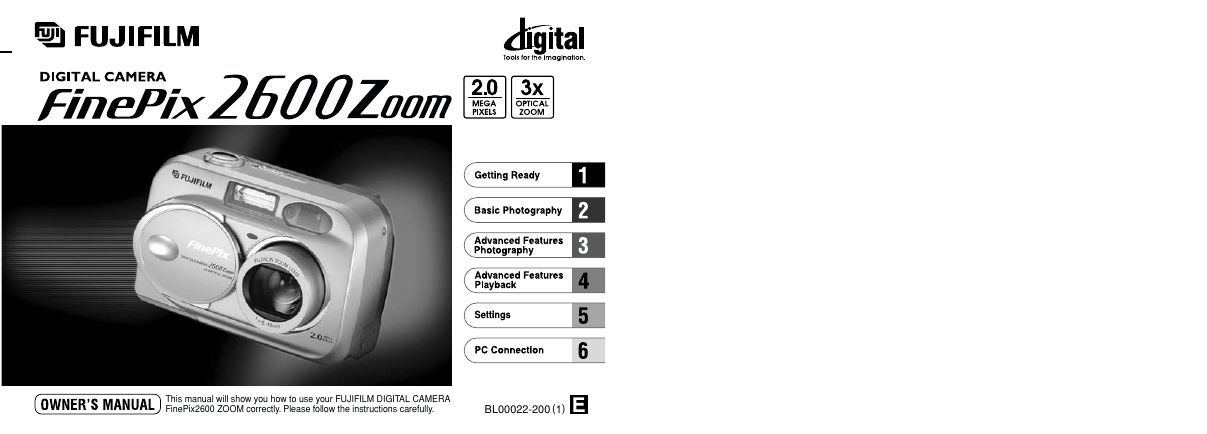
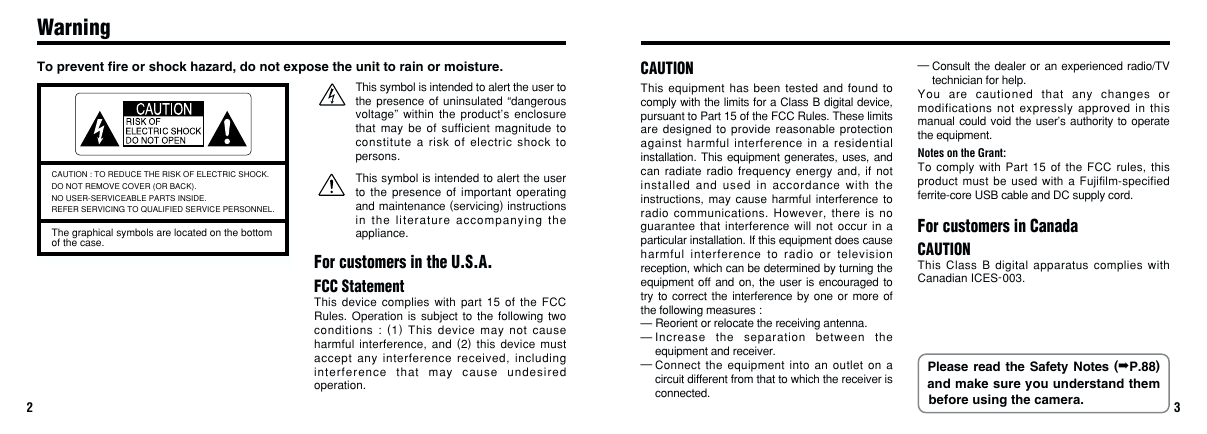
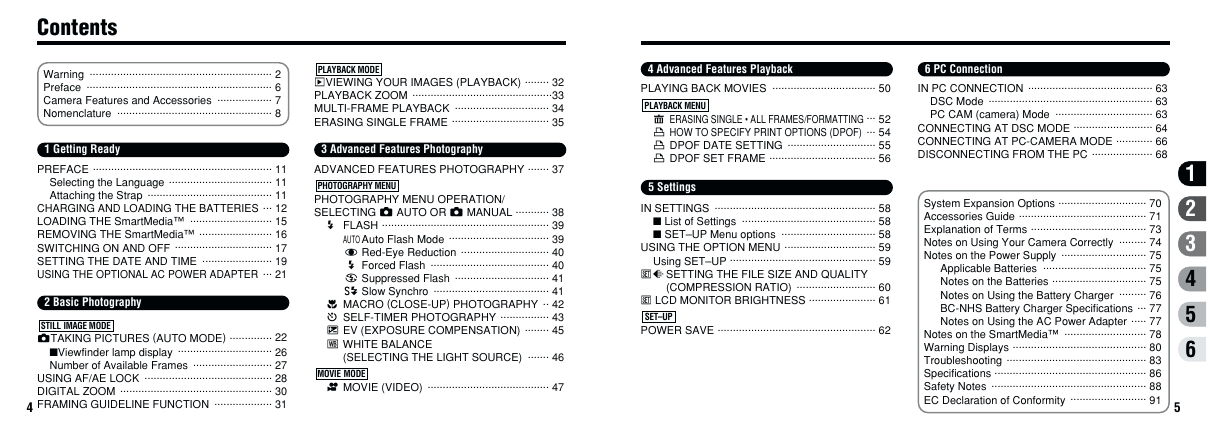



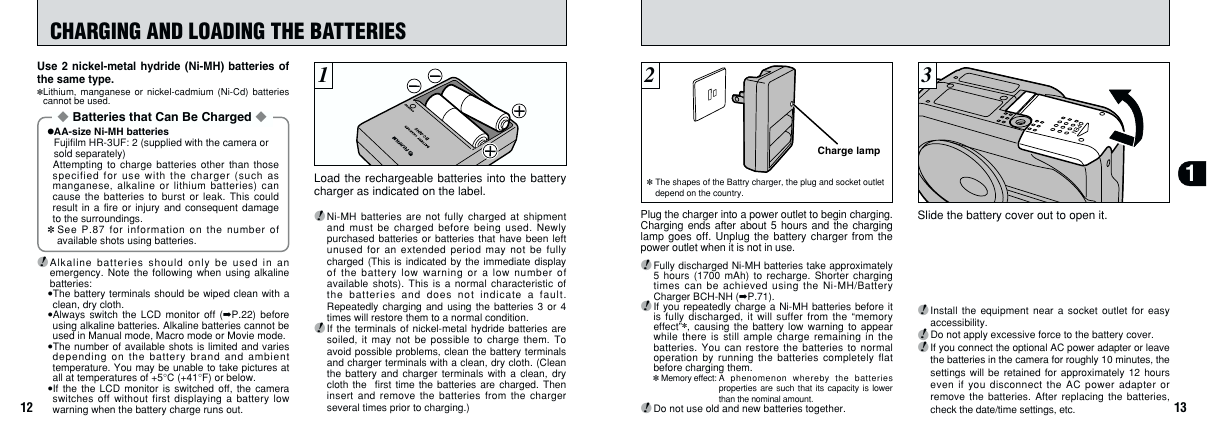
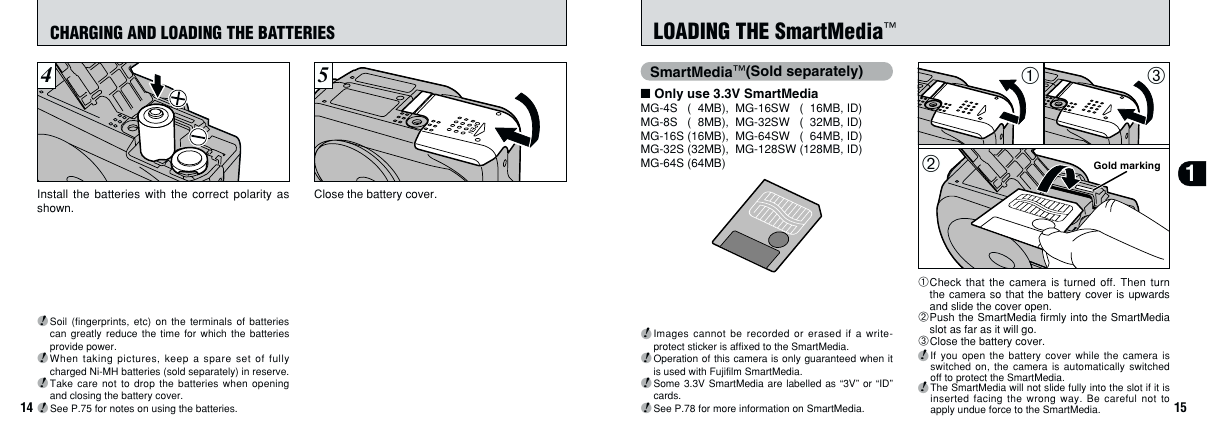
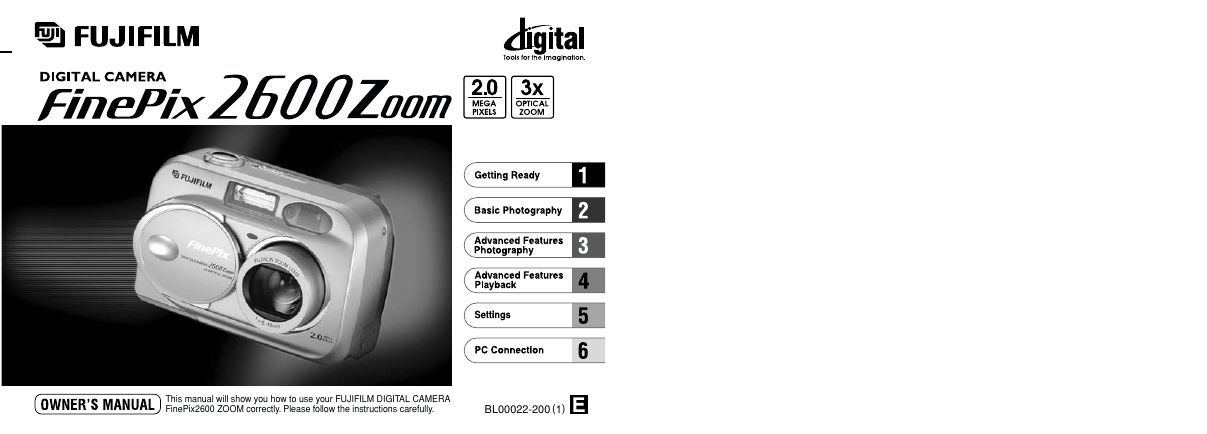
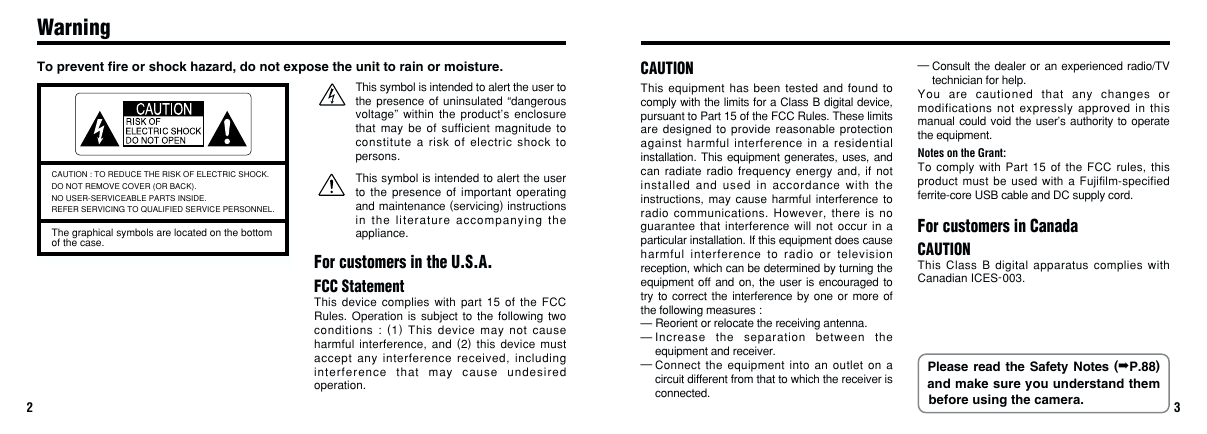
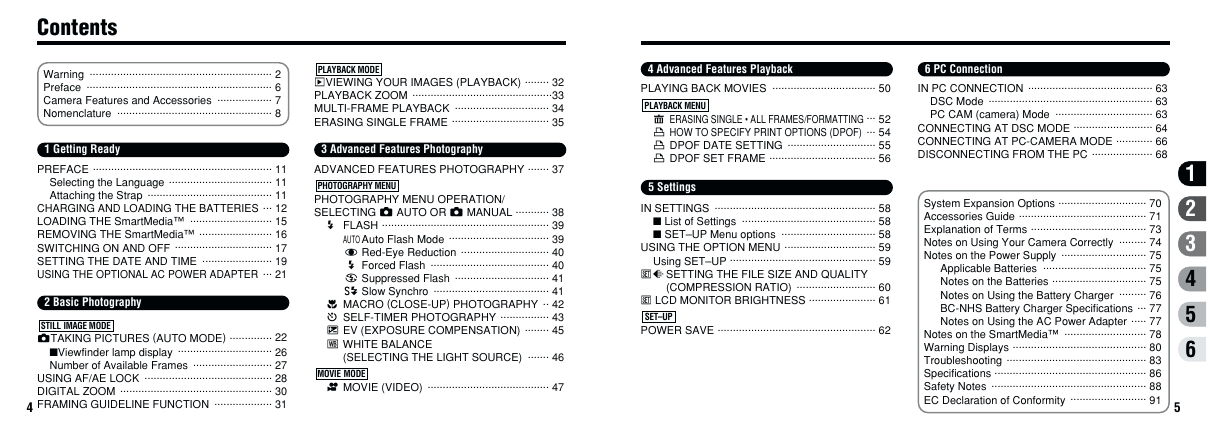



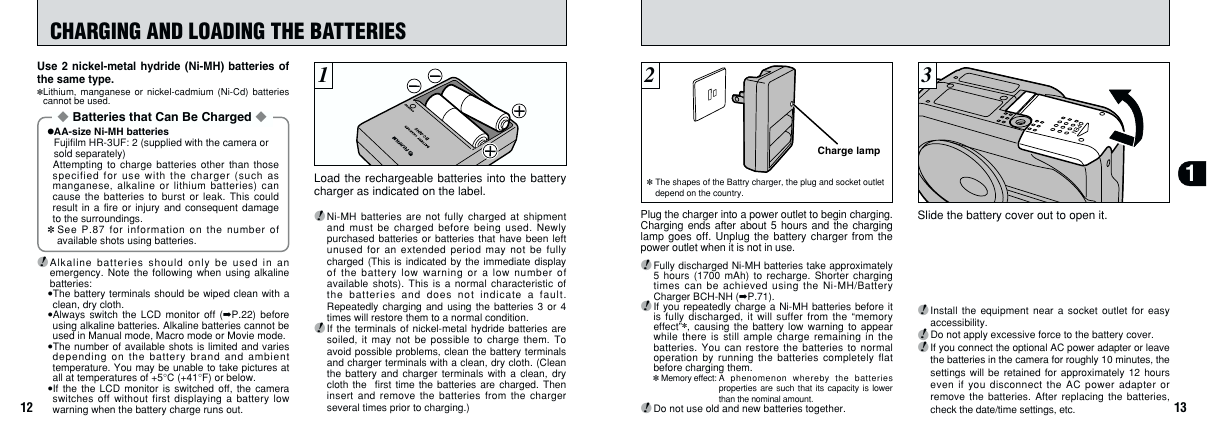
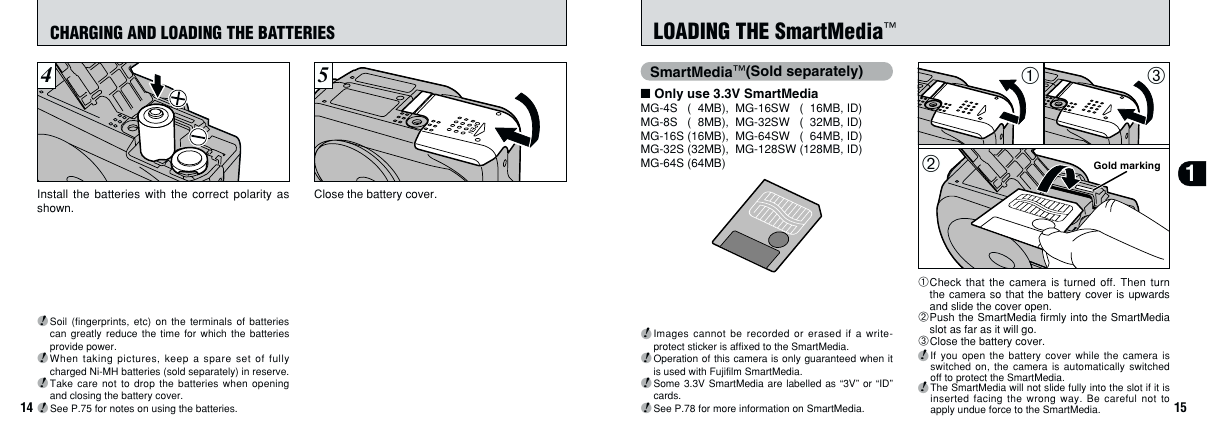
 2023年江西萍乡中考道德与法治真题及答案.doc
2023年江西萍乡中考道德与法治真题及答案.doc 2012年重庆南川中考生物真题及答案.doc
2012年重庆南川中考生物真题及答案.doc 2013年江西师范大学地理学综合及文艺理论基础考研真题.doc
2013年江西师范大学地理学综合及文艺理论基础考研真题.doc 2020年四川甘孜小升初语文真题及答案I卷.doc
2020年四川甘孜小升初语文真题及答案I卷.doc 2020年注册岩土工程师专业基础考试真题及答案.doc
2020年注册岩土工程师专业基础考试真题及答案.doc 2023-2024学年福建省厦门市九年级上学期数学月考试题及答案.doc
2023-2024学年福建省厦门市九年级上学期数学月考试题及答案.doc 2021-2022学年辽宁省沈阳市大东区九年级上学期语文期末试题及答案.doc
2021-2022学年辽宁省沈阳市大东区九年级上学期语文期末试题及答案.doc 2022-2023学年北京东城区初三第一学期物理期末试卷及答案.doc
2022-2023学年北京东城区初三第一学期物理期末试卷及答案.doc 2018上半年江西教师资格初中地理学科知识与教学能力真题及答案.doc
2018上半年江西教师资格初中地理学科知识与教学能力真题及答案.doc 2012年河北国家公务员申论考试真题及答案-省级.doc
2012年河北国家公务员申论考试真题及答案-省级.doc 2020-2021学年江苏省扬州市江都区邵樊片九年级上学期数学第一次质量检测试题及答案.doc
2020-2021学年江苏省扬州市江都区邵樊片九年级上学期数学第一次质量检测试题及答案.doc 2022下半年黑龙江教师资格证中学综合素质真题及答案.doc
2022下半年黑龙江教师资格证中学综合素质真题及答案.doc