Quick Guide
MapKing (Nokia 330) Quick Guide
Copyright and Logo
All title, ownership, derivative works and copyrights in
the SOFTWARE are owned by MapAsia and
incorporated suppliers. No right, title or interest in or
to any trademark, logo or trade name of MapAsia or
incorporated suppliers
is granted under
this
AGREEMENT.
The Logo of MapAsia and MapKingTM is owned by
City Country Consultancy Limited.
Copyright of the GIS Database is owned by MapAsia.com Limited and data partners’ that have come to
contract with and be specified by MapAsia.com.
The SOFTWARE is protected by local, international copyright laws and other intellectual property laws
treaties.
MapKingTM is the registered logo and or logo of MapAsia.com Limited in the United States of American
and other countries.
MapAsia is the registered logo and or logo of MapAsia.com Limited in the United States of American
other countries.
Copyright © 2007
MapAsia.com Limited
City Country Consultancy Limited
Page 1
�
Important Message
Quick Guide
CONCERNING THE USE OF MAPKING BY VEHICLE DRIVER
TO ENSURE SAFETY DRIVING, WE STRONGLY ADVISE THAT A DRIVER SHOULD NOT OPERATE
MAPKING WHILE DRIVING THE VEHICLE SIMULTANEOULSY. A DRIVER SHOULD NEVER FOCUS
HIS OR HER ATTENTION ON THE MAPKING DISPLAY WHILE DRIVING.
CONCERNING ROUTE PLANNING
The route planning function of MapKing is ONLY meant to be and should ONLY be used as a crude
reference. IT SHOULD NEVER BE USED TO DETERMINE ACTUAL DRIVING DIRECTIONS. The
route planning function of MapKing is subject to the following limitations:
�
Whilst we have taken great care and endeavors in developing the product, we CANNOT
guarantee that the road network data and routing calculations of MapKing are free of any
omission or defect.
�
The road network and traffic conditions in the real world are ever changing; MapKing being a
pre-packaged product cannot reflect all these changes on a constant basis.
�
Road network parameters specifically required for route planning, like one-way traffic indicator
or turn restrictions at street crossing, are difficult or almost impossible to obtain for China or
some other Asian countries. The lack of these data would significantly affect the performance
of route planning.
The Company takes no responsibility for all losses and damages
arising from the use of this product, agreement to which is deemed
given by the user upon the commencement of operation of the system.
Page 2
�
Quick Guide
產品授權碼
產品授權碼 Product Authorization Code
產品授權碼
產品授權碼
Please refer to Page 3 of the Chinese version Quick Guide.
Software Registration
1.
Get the “Product Authorization Code” from Page 3 of the Chinese
version Quick Guide.
Please go to http://www.MapKing.com/.
Please click “Registration”.
Please choose “Nokia 330”.
Please fill in your information and the “Product Authorization Code”.
A “Registration Code” will be generated for you.
Enter the “Product Authorization Code” and “Registration Code” to
launch MapKing.
2.
3.
4.
5.
6.
7.
Page 3
�
Main Menu
Destination: Select destination.
Navigation: Start navigation.
Map View: Browse map.
: Exit MapKing.
: Cancel route.
: Enter GPS Status.
: Enter System Setting.
Map View
Tap-and-hold on map to call the menu.
Add to My Favorites: Add to My Favorite.
Set As Home: Save as Home.
Remove My Favorite: Remove self
define POI from map if any.
Start point: Set as starting point.
End point: Set as destination.
Remove: Remove Start/ End point if any.
Simulation: Start simulation.
Page 4
Quick Guide
�
Destination
Find Road & Find POI: Choose a district
from the list. Enter a keyword and click
Next. Choose a record from the list and
the map will zoom to an appropriate scale
with the selected record at the center.
1.
2.
3.
4.
Back: Back to previous page.
Home: Save as Home.
Save: Add to My Favorite.
GO!: Set as destination.
Home: Users can set a specified point as
Home in Map View or from search result.
Back: Back to previous page.
Delete: Delete Home.
Edit: Edit Home.
GO!: Set as destination.
1.
2.
3.
4.
My Favorite: Users can set a specified
point as My Favorite in Map View or from
search result.
Quick Guide
History: Users can retrieve the recent records of destination, Home and My
Favorite.
Page 5
�
Quick Guide
User can search other nearby POI by choosing various categories, such as
Medical, Petrol Station, Parking Area…etc.
Navigation
1.
2.
3.
4.
5.
6.
7.
8.
9.
Next turn indicator
Distance to next turn
Next intercross name
Start point
Destination
1
Direction of destination
Highway information
Recommended path
Current position
10.
11.
Zoom in
Zoom out
12. Compass
13. Scale bar
14. Switch display mode
Page 6
2
3
5
4
7
6
8
11
12
10
9
13
14
�
15. Distance to destination
16. Estimate time to destination
17. Current speed
18. GPS status
19. Battery status
20. Current district name
21. Current road name
Road Sign (from left to right)
Quick Guide
15
16
17
19
20
18
21
Leaving expressway along the right lane
8.
Entering freeway along the right lane
Leaving expressway along the left lane
9.
Entering freeway
Leaving expressway
10.
Stay on the right lane
Entering expressway along the left lane
11.
Stay on the left lane
Entering expressway along the right lane
12.
Entering interchange
Entering expressway
13.
Entering elevated road
Entering freeway along the left lane
1.
2.
3.
4.
5.
6.
7.
Page 7
�
Quick Guide
Entering tunnel ahead
Entering bridge ahead
Tollgate
Rest area
Interchange
Turn left at intersection ahead
Turn right at intersection ahead
21.
22.
23.
24.
25.
26.
U-turn to the left at intersection ahead
U-turn to the right at intersection ahead
Stay on the left
Stay on the right
Distance to destination
Please set destination
14.
15.
16.
17.
18.
19.
20.
System Setting
Interface & Voice: Select language of
system interface and voice navigation.
Style Setting:
1.
Day/Night: Switch day or night
mode by time or manually.
2.
Icon: Select vehicle icon display in
navigation.
3.
Style: Select map profile.
Navigation:
1.
2.
Highway Information: Details of highway information in navigation.
Automatic Scaling: Show best scale automatically or manually.
Page 8
�
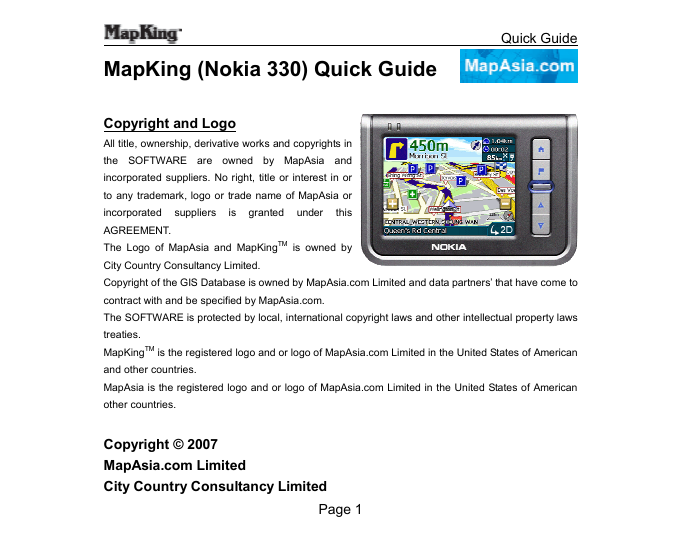
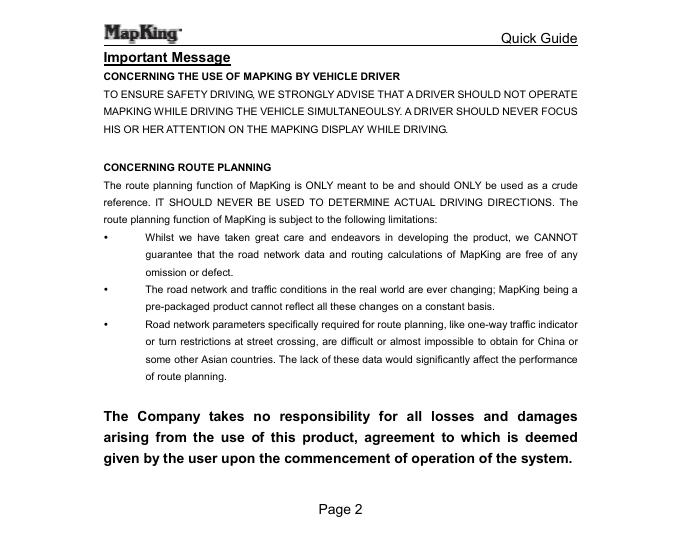
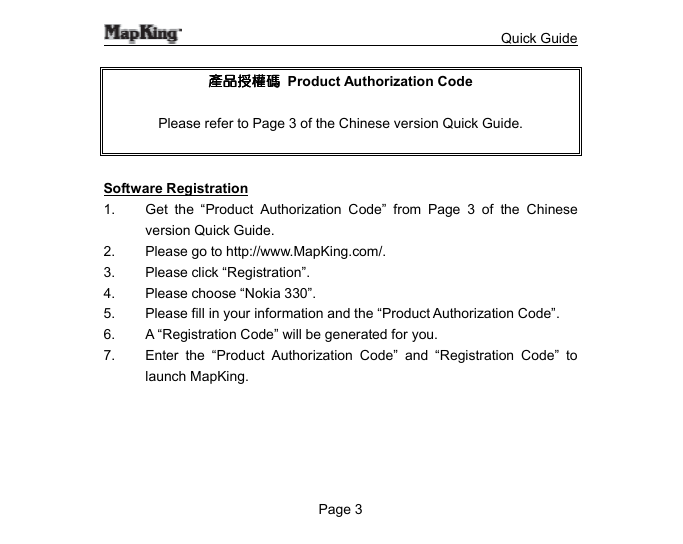

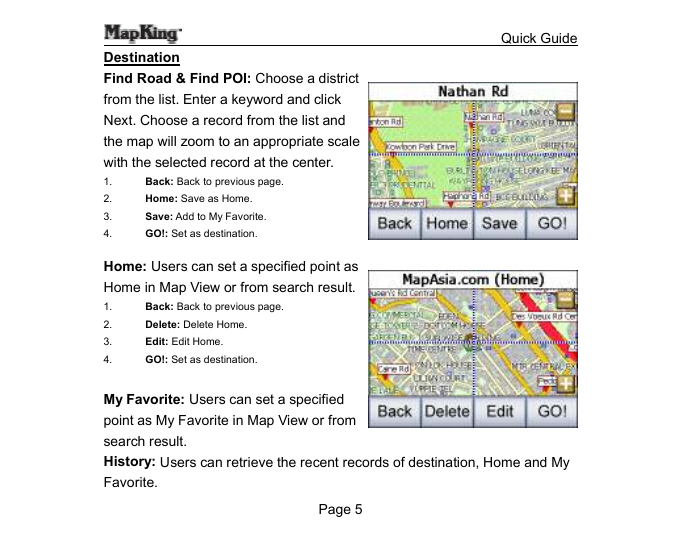
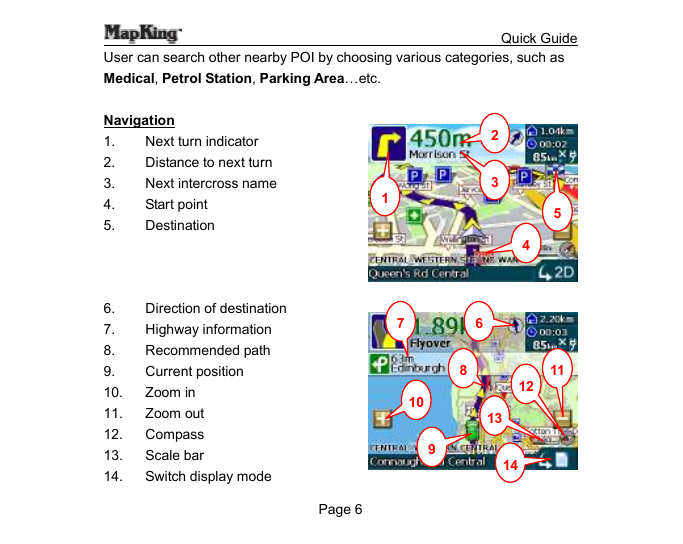
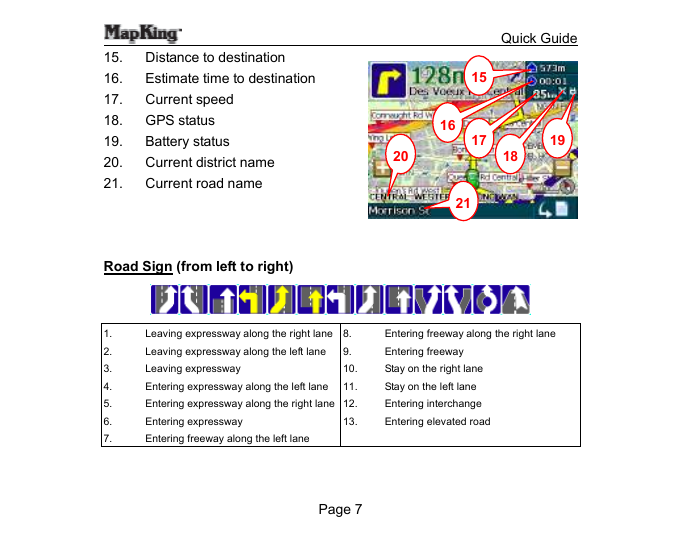
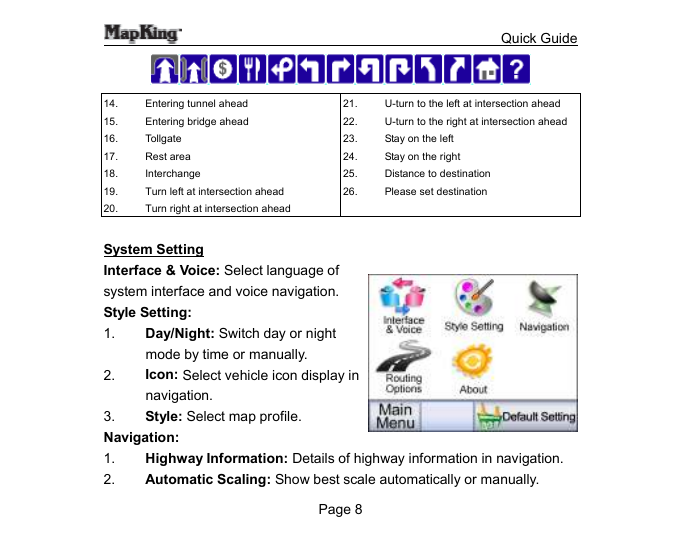
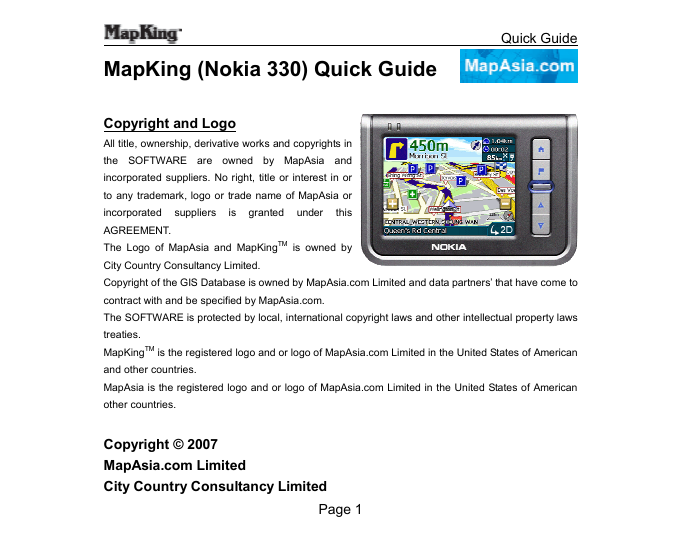
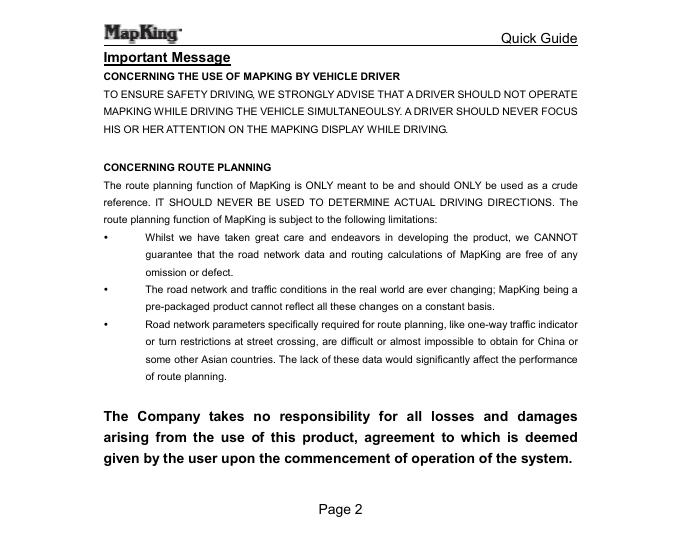
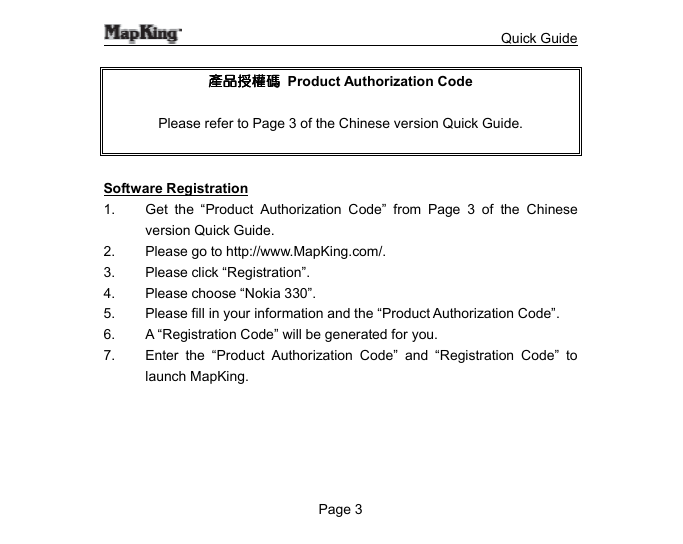

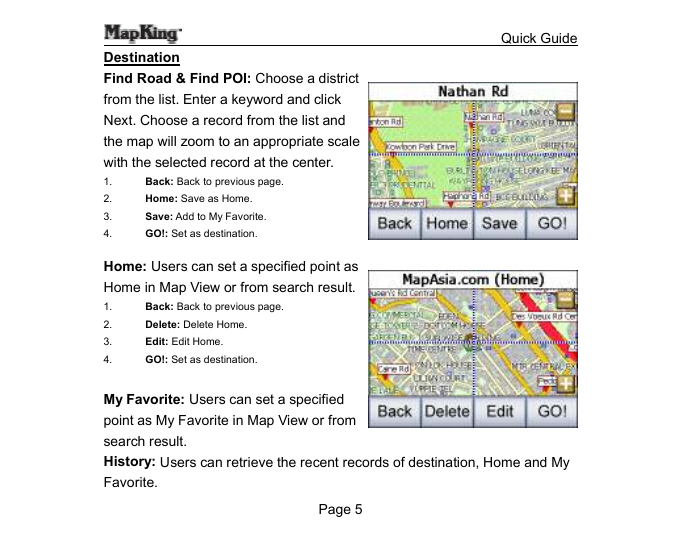
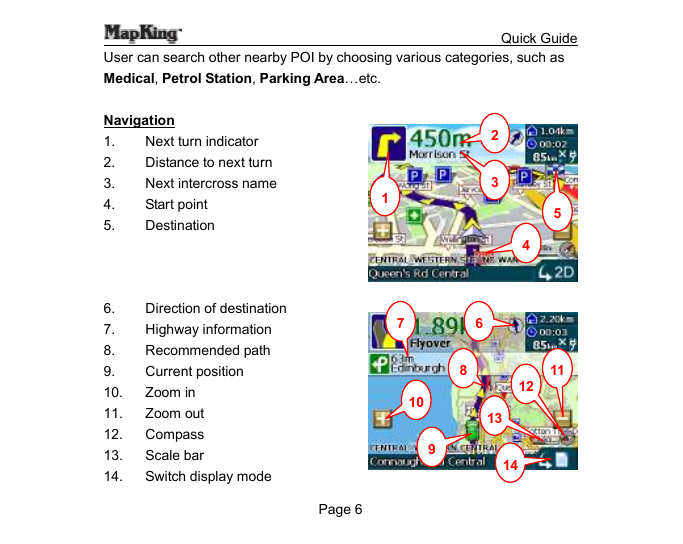
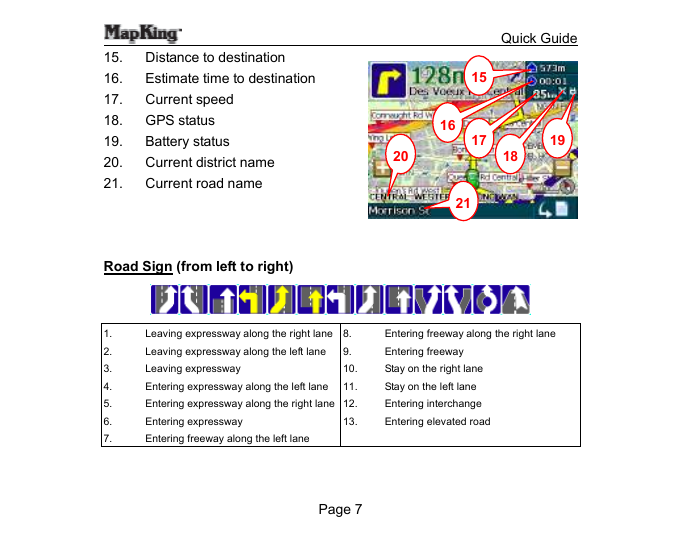
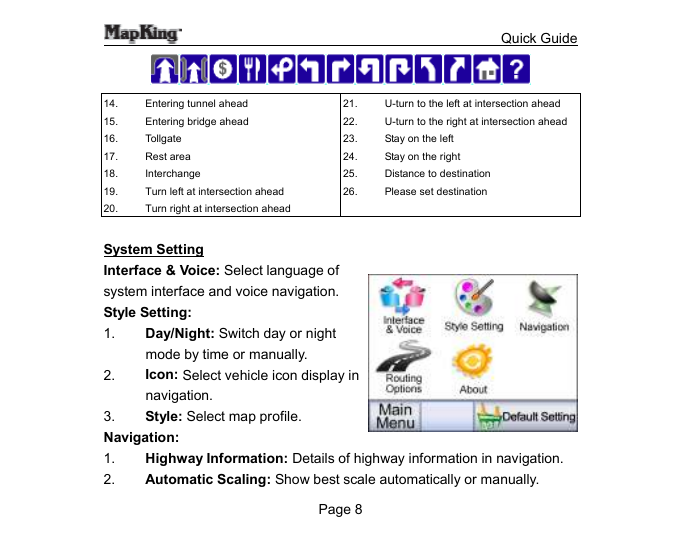
 2023年江西萍乡中考道德与法治真题及答案.doc
2023年江西萍乡中考道德与法治真题及答案.doc 2012年重庆南川中考生物真题及答案.doc
2012年重庆南川中考生物真题及答案.doc 2013年江西师范大学地理学综合及文艺理论基础考研真题.doc
2013年江西师范大学地理学综合及文艺理论基础考研真题.doc 2020年四川甘孜小升初语文真题及答案I卷.doc
2020年四川甘孜小升初语文真题及答案I卷.doc 2020年注册岩土工程师专业基础考试真题及答案.doc
2020年注册岩土工程师专业基础考试真题及答案.doc 2023-2024学年福建省厦门市九年级上学期数学月考试题及答案.doc
2023-2024学年福建省厦门市九年级上学期数学月考试题及答案.doc 2021-2022学年辽宁省沈阳市大东区九年级上学期语文期末试题及答案.doc
2021-2022学年辽宁省沈阳市大东区九年级上学期语文期末试题及答案.doc 2022-2023学年北京东城区初三第一学期物理期末试卷及答案.doc
2022-2023学年北京东城区初三第一学期物理期末试卷及答案.doc 2018上半年江西教师资格初中地理学科知识与教学能力真题及答案.doc
2018上半年江西教师资格初中地理学科知识与教学能力真题及答案.doc 2012年河北国家公务员申论考试真题及答案-省级.doc
2012年河北国家公务员申论考试真题及答案-省级.doc 2020-2021学年江苏省扬州市江都区邵樊片九年级上学期数学第一次质量检测试题及答案.doc
2020-2021学年江苏省扬州市江都区邵樊片九年级上学期数学第一次质量检测试题及答案.doc 2022下半年黑龙江教师资格证中学综合素质真题及答案.doc
2022下半年黑龙江教师资格证中学综合素质真题及答案.doc