WW US eng. Manual 21.07.1997 03.28 pm Page a1
HP DeskJet 890C Printer
Professional Series
User’s Guide
User Guide Number
C5876-90025
�
WW US eng. Manual 21.07.1997 03.28 pm Page a2
Acknowledgments
Adobe™ and Adobe Type Manager™ are trademarks of Adobe Systems Incorporated.
Arial®, Gills Sans®, Monotype®, and Times®, are U.S. registered trademarks
of The Monotype Corporation.
CG Times is a product of Agfa Corporation based on Times New Roman under license from
The Monotype Corporation plc. and scalable outlines are licensed from Agfa Division of Miles, Inc.
Graphite™ is a trademark of David Siegel.
ITC Bookman® is under license from and a registered trademark of International Typeface Corporation.
Lucida® is a U.S. registered trademark of Bigelow & Holmes, Inc.
Microsoft® is a U.S. registered trademark of Microsoft Corporation.
Milestones™ is a trademark of The Monotype Corporation.
PL™ is a trademark of Photolettering Inc.
Scalable type outlines are licensed from Agfa Division of Miles, Inc.
TrueType™ is a U.S. trademark of Apple Computer, Inc.
Windows® is a registered trademark of Microsoft Corporation in the U.S. and other countries.
IBM® and OS/2® are registered trademarks of International Business Machines Corporation.
UNIX® is a registered trademark of the U.S. and other countries, licensed exclusively through
X/Open Company Limited.
Notice
The information contained in this document is subject to change without notice.
Hewlett-Packard makes no warranty of any kind with regard to this material, including, but
not limited to, the implied warranties of merchantability and fitness for a particular purpose.
Hewlett-Packard shall not be liable for errors contained herein or for incidental or consequential
damages in connection with the furnishing, performance, or use of this material.
No part of this document may be photocopied, reproduced, or translated to another language
without the prior written consent of Hewlett-Packard Company.
Printing History
Edition 1, June 1997
© Copyright 1997 by Hewlett-Packard Company
�
WW US eng. Manual 21.07.1997 03.28 pm Page 1
Table of Contents
Section 1 – Printing Basics
Understanding the Printer’s Parts and Functions. . . . . . . . . . . . . . . . . . . . . . . 2
Selecting and Using Paper . . . . . . . . . . . . . . . . . . . . . . . . . . . . . . . . . . . . . . . . . 4
Replacing and Maintaining Print Cartridges . . . . . . . . . . . . . . . . . . . . . . . . . . 6
Using Your Printer Software . . . . . . . . . . . . . . . . . . . . . . . . . . . . . . . . . . . . . . . . 8
Sharing Your Printer on a Network . . . . . . . . . . . . . . . . . . . . . . . . . . . . . . . . . 10
Printing from DOS Software Programs . . . . . . . . . . . . . . . . . . . . . . . . . . . . . . 14
Section 2 – Support
Troubleshooting . . . . . . . . . . . . . . . . . . . . . . . . . . . . . . . . . . . . . . . . . . . . . . . . . 16
Customer Support . . . . . . . . . . . . . . . . . . . . . . . . . . . . . . . . . . . . . . . . . . . . . . . . 20
Ordering Parts and Accessories. . . . . . . . . . . . . . . . . . . . . . . . . . . . . . . . . . . . 23
Section 3 – Specifications
Specifications. . . . . . . . . . . . . . . . . . . . . . . . . . . . . . . . . . . . . . . . . . . . . . . . . . . 25
Additional Symbol Sets and Fonts . . . . . . . . . . . . . . . . . . . . . . . . . . . . . . . . . . 28
Regulatory Notice. . . . . . . . . . . . . . . . . . . . . . . . . . . . . . . . . . . . . . . . . . . . . . . . 29
Declaration of Conformity . . . . . . . . . . . . . . . . . . . . . . . . . . . . . . . . . . . . . . . . . 30
�
WW US eng. Manual 21.07.1997 03.28 pm Page 2
Understanding the Printer’s
Parts and Functions
Top Cover
Resume Button
and Light
Power
Button
and Light
Single
Envelope
Slot
Out Tray
Paper
Length
Adjuster
Tray Removal Latch
(Underneath IN Tray)
Print
Cartridge
Latches
Print
Cartridge
Cradles
IN Tray
Paper Width Adjuster
2
Section 1 – Printing Basics
�
WW US eng. Manual 21.07.1997 03.28 pm Page 3
Printer Parts
Resume
Button and Light
Button and Light
Power
OUT Tray
Paper Length Adjuster
Tray Removal Latch
IN Tray
Paper Width Adjuster
Single Envelope Slot
Print Cartridge Cradles
Print Cartridge Latches
Top Cover
Functions
Clears miscellaneous printer problems. The light indicates a
printer problem has occurred. Also see “Printer Lights,” below.
Turns the printer on and off. Also see “Printer Lights,” below.
Receives paper as it comes out of the printer.
Slides out and in to fit the length of the paper in the IN tray.
Releases the IN and OUT trays for cleaning, or clearing paper jams.
Holds the stack of paper used for normal printing.
Slides to fit the width of the paper in the IN tray.
Holds a single envelope for feeding into the printer.
Hold the black and color print cartridges.
Lock the print cartridges securely in place.
Protects the inner workings of the printer from dust and debris.
The top cover must be closed for the printer to operate.
Printer Lights
The lights on the front of the printer indicate if the printer is off or on, in the process of receiving
data or printing, or in an error state. The following table describes how the lights appear during
normal printing.
If the lights are...
Off
Off
Off
On
Off
Blinking
Blinking Alternately
Blinking
On
Then...
The printer is off. Press the power button to turn on the printer.
The printer is ready to print. You can send a document to
the printer.
The printer is receiving data from the computer or is printing.
Wait for the document to print.
The printer is in an error state. See the “Troubleshooting” tab
in the HP DeskJet 890C Toolbox.
This indicates one or more of the following: The top cover is open;
the printer is out of paper; a print cartridge is missing or not
functioning properly.
Section 1 – Printing Basics 3
�
WW US eng. Manual 21.07.1997 03.28 pm Page 4
Selecting and Using Paper
The HP DeskJet 890C printer works well with most plain photocopy paper, postcards, index cards,
transparencies, envelopes and labels, and will print on 100% recycled papers that comply with
DIN 19 309. For best results, use HP Premium Inkjet Paper, HP Premium or HP Deluxe Photo
Paper, and HP Premium Transparency Film.
Basic Steps for Loading All Types of Media
1 Adjust the print settings in your software program and the HP DeskJet 890C printer driver to match
the paper type, size, and orientation of the paper you are using. (See the topic “Change Print
Settings” on the “How Do I?” tab in the HP DeskJet 890C Toolbox).
2 Slide the paper width adjuster to the left and slide the paper length adjuster out to make room for
the stack of paper..
T I P S for Selecting Paper
u Always use paper that conforms with those listed under “Recommended Media Weight and Sizes”,
in the Printer Specifications section of this user’s guide.
u Test a sample of a particular paper to ensure that it is compatible with the printer and produces
acceptable print quality, before purchasing large quantities.
u Do not use media that is damaged, curled, or wrinkled. Do not use paper with cutouts or
perforations or paper that is heavily textured or embossed.
u Do not use multiple-part forms.
4
Section 1 – Printing Basics
�
WW US eng. Manual 21.07.1997 03.28 pm Page 5
3 Place a stack of paper print side down in the IN tray with the right side of the stack against the
right side of the tray and push it in until it stops.
4 Readjust the paper width and length adjusters to fit snugly against the papers’ edges.
NOTE
For more information on printing on paper or other types of media, see the topic “Print on a Variety
of Paper Types, . . .” on the “How Do I?” tab in the HP DeskJet 890C Toolbox.
T I P S for Using Paper
u Load only one paper type at a time into the IN tray.
u Before inserting a stack of paper into the IN tray, tap the edges on a flat surface to even it out.
u Always insert paper print side down, with the right edge of the paper aligned against the right
edge of the IN tray.
u Do not load more than about a 5/8” (16mm) stack of paper into the IN tray at one time.
Section 1 – Printing Basics
5
�
WW US eng. Manual 21.07.1997 03.28 pm Page 6
Replacing and Maintaining
Print Cartridges
Replacing A Print Cartridge
NOTENOTE
Do not remove an empty print cartridge until you are ready to replace it. If one print cartridge
is empty, the other cartridge will still print. However, the printer will not print unless both
cartridges are in place. See “Ordering Parts and Accessories” in this User’s Guide for print
cartridge part numbers and ordering information.
1 Turn on the printer, and then open the top cover.
The print cartridge cradles move to the center of the printer, and the resume
light flashes.
2 Lift up the print cartridge latch, grasp the top of the print cartridge, and pull it up and out of its cradle.
Caution Keep new and used print cartridges out of the reach of children.
3 Remove the new print cartridge from its package and gently remove any
tape covering the ink nozzles, being careful not to touch the ink nozzles
or the gold-colored contacts.
NOTE
To get the best print quality, make sure the print cartridges are at
room temperature before you install them.
4 Push the new cartridge down firmly into its cradle slot and close the print cartridge latch.
5 Close the printer’s top cover.
The cartridges return to their “home” position on the right side of the printer, and the
resume
light stops flashing.
6
Section 1 – Printing Basics
�
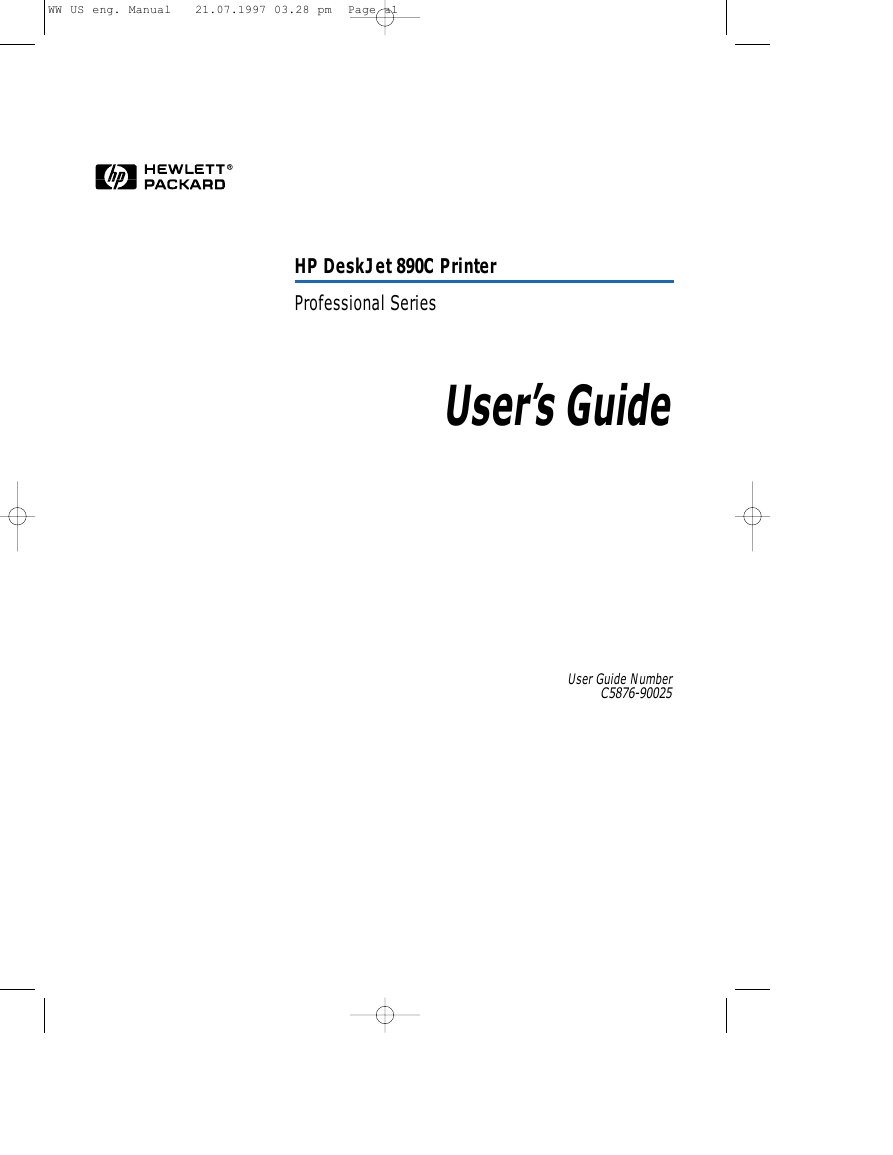
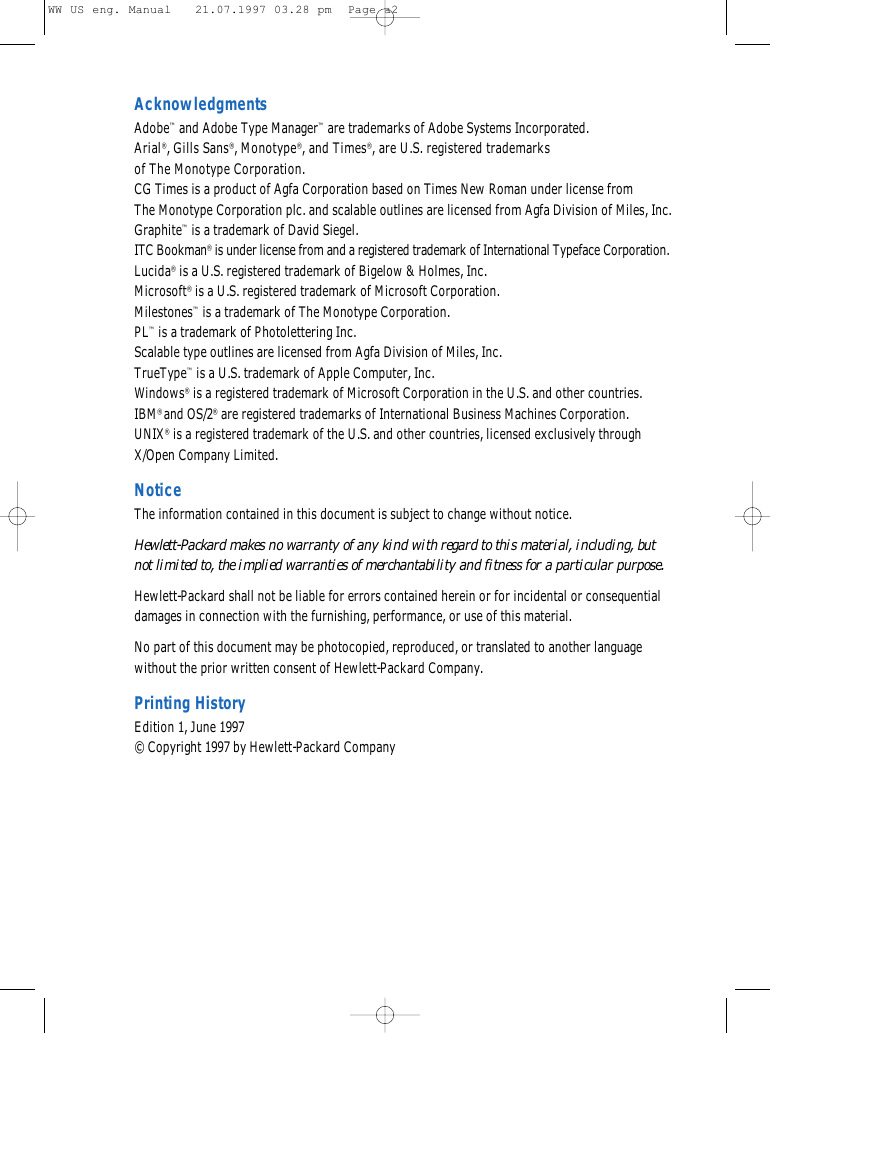
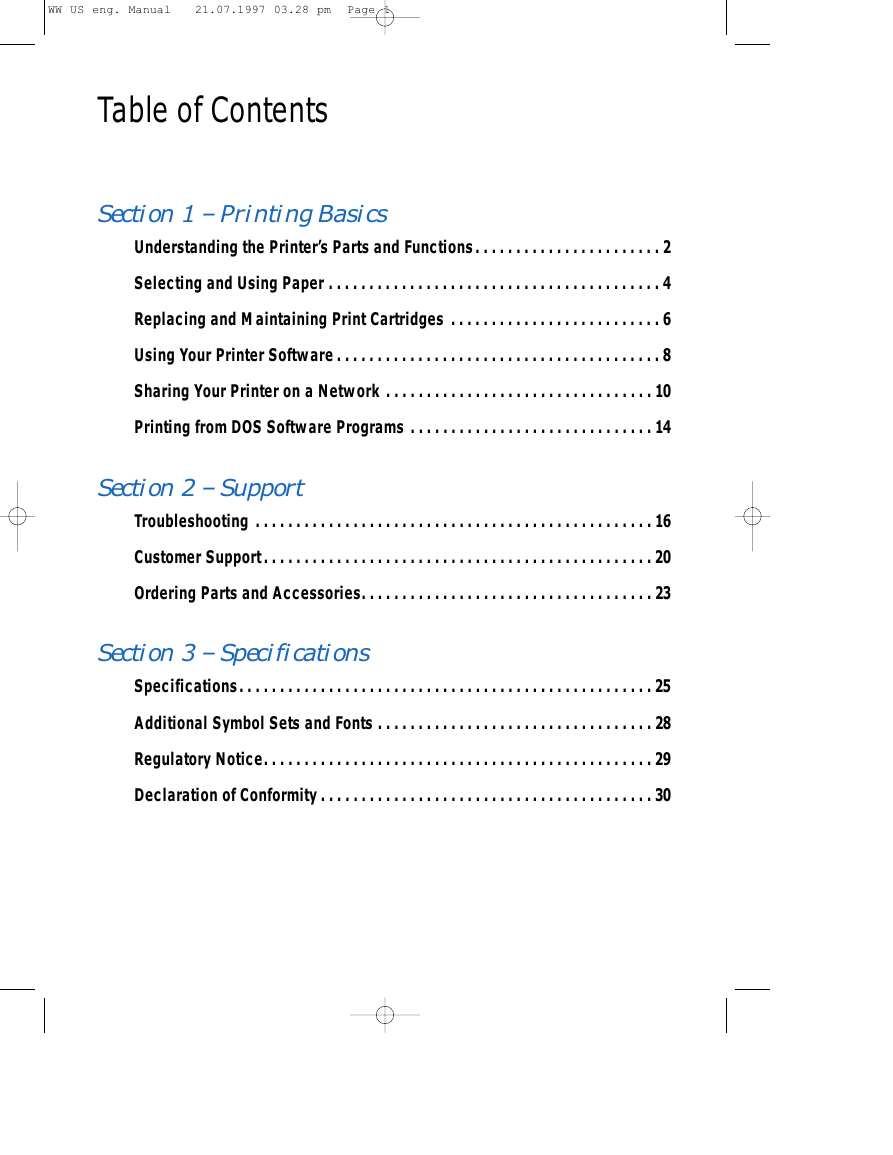
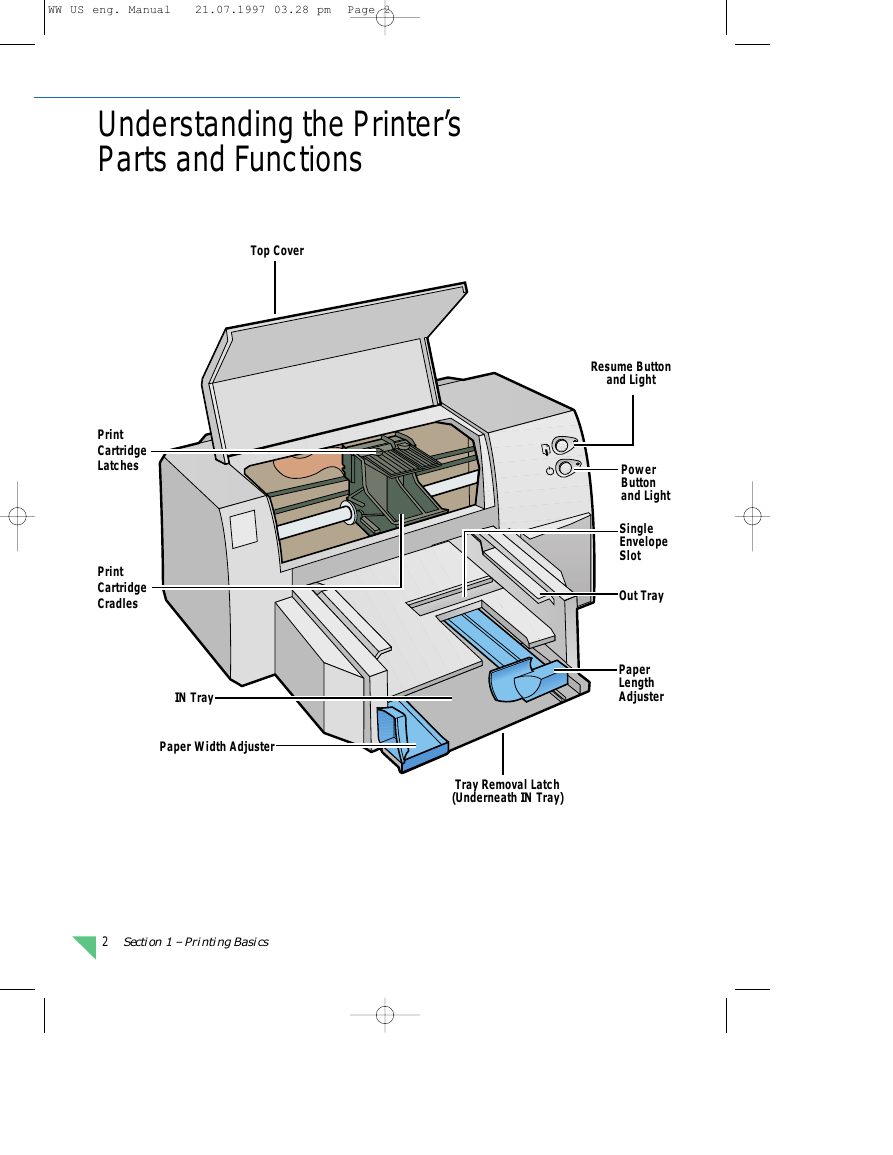
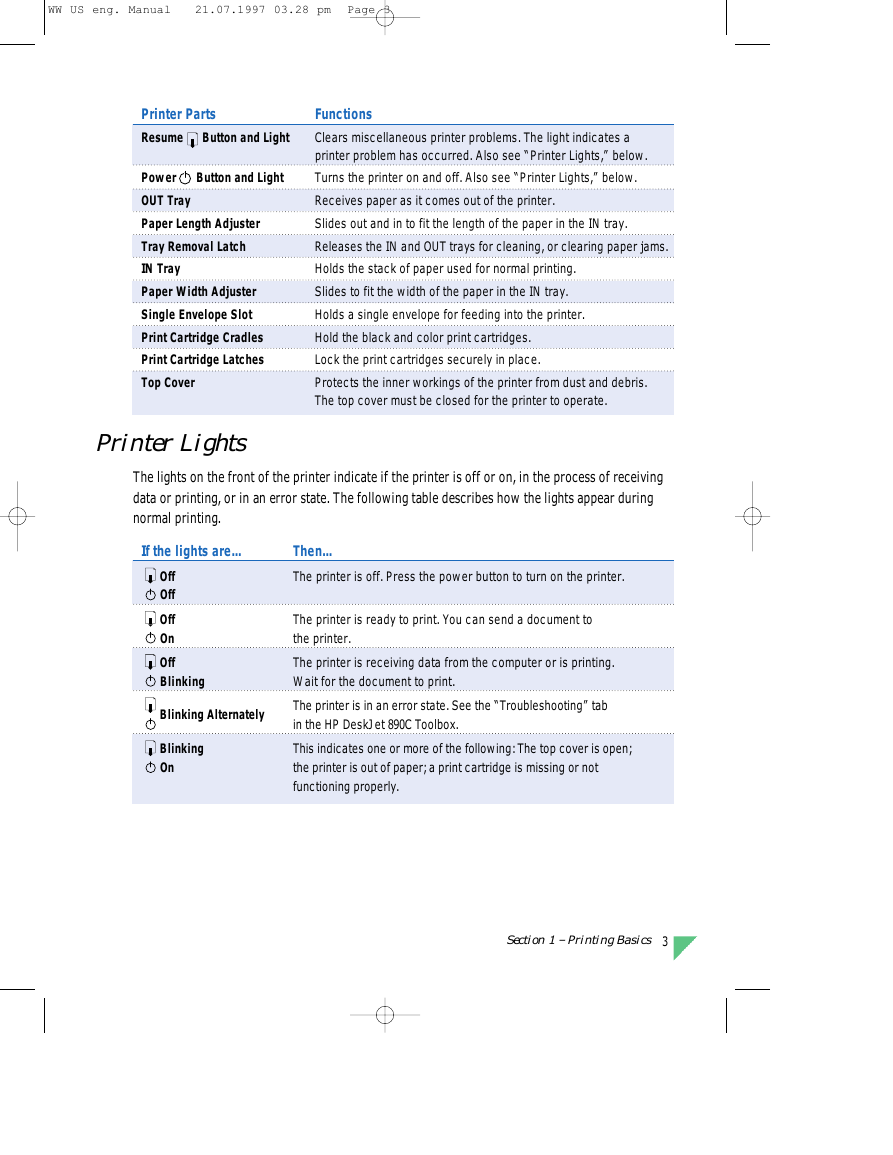
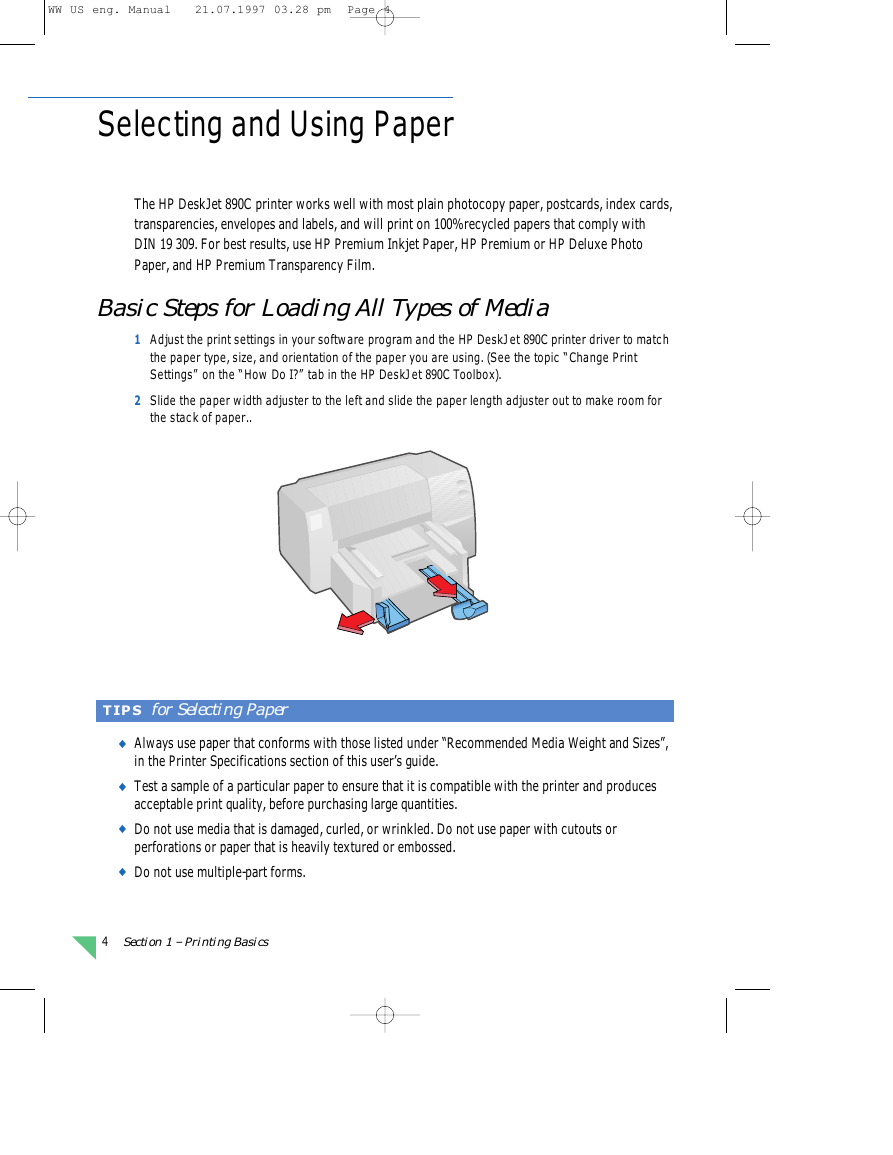

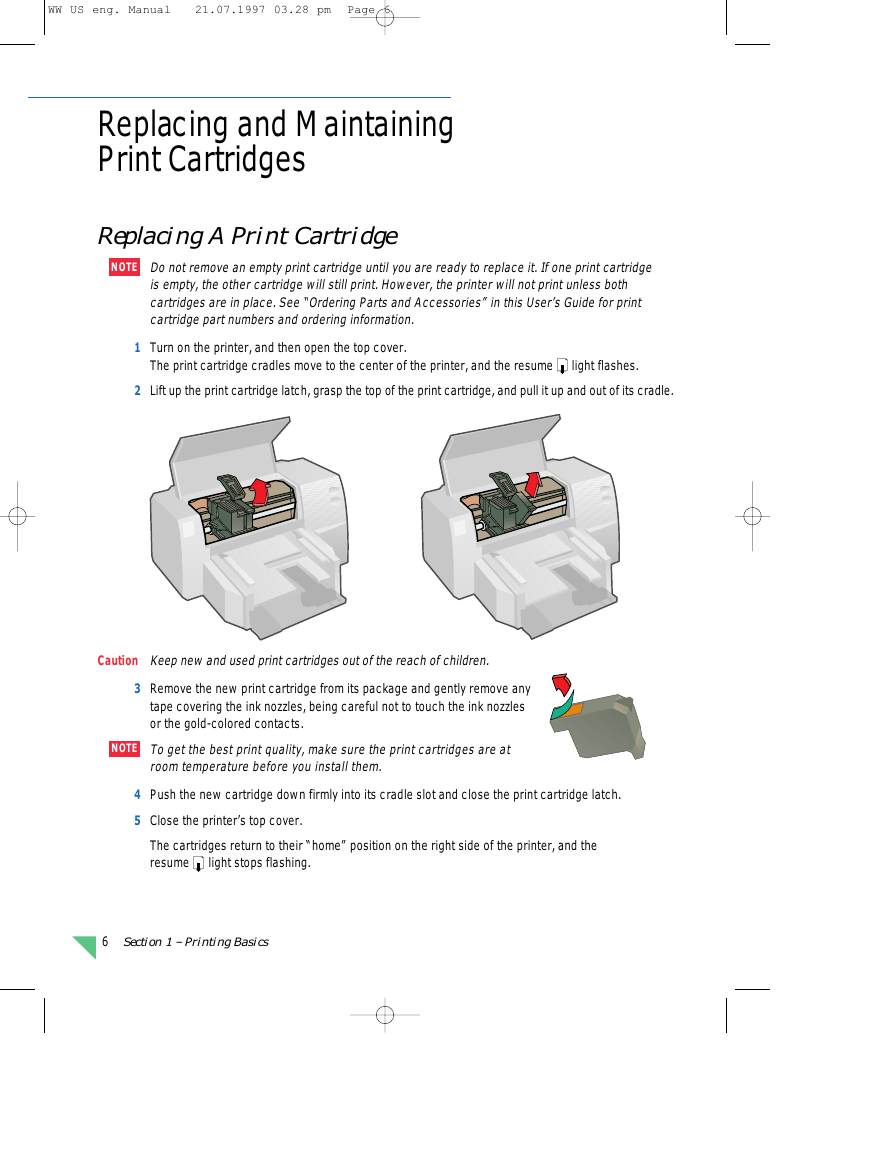
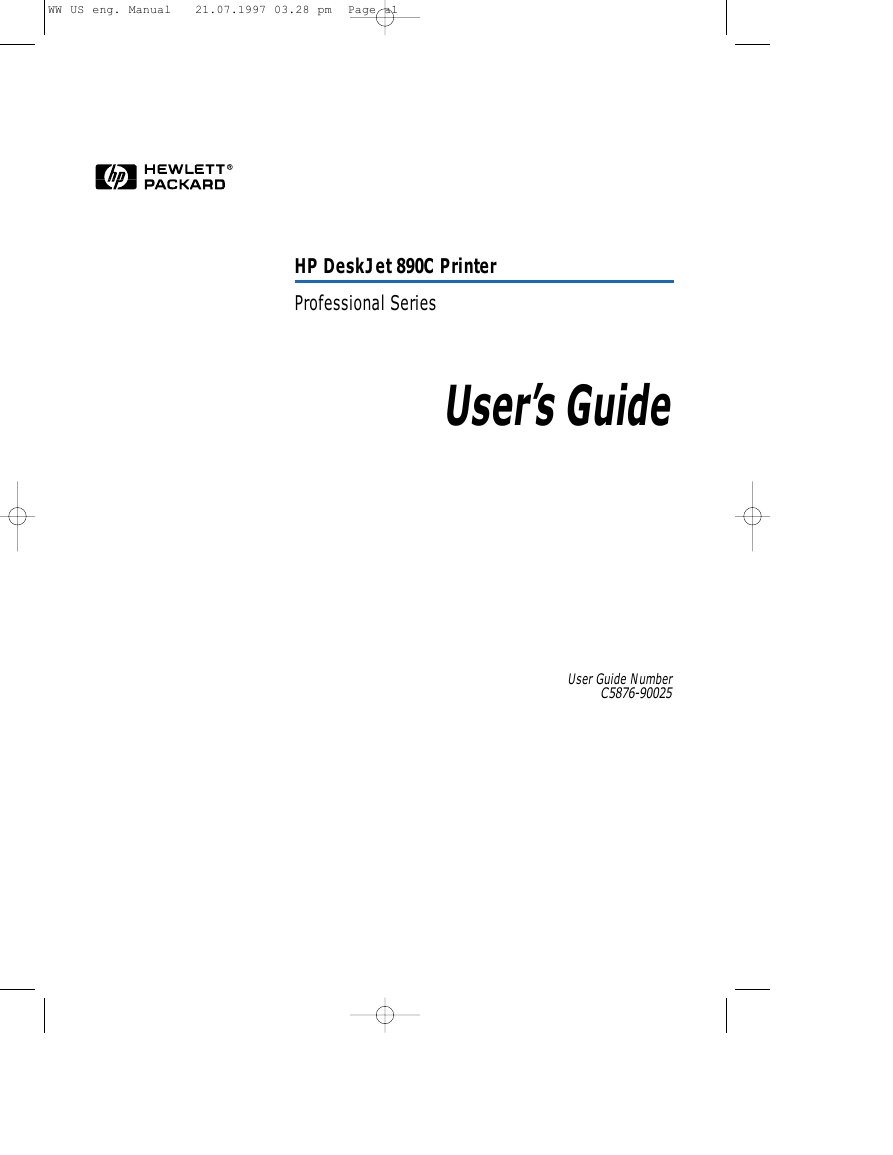
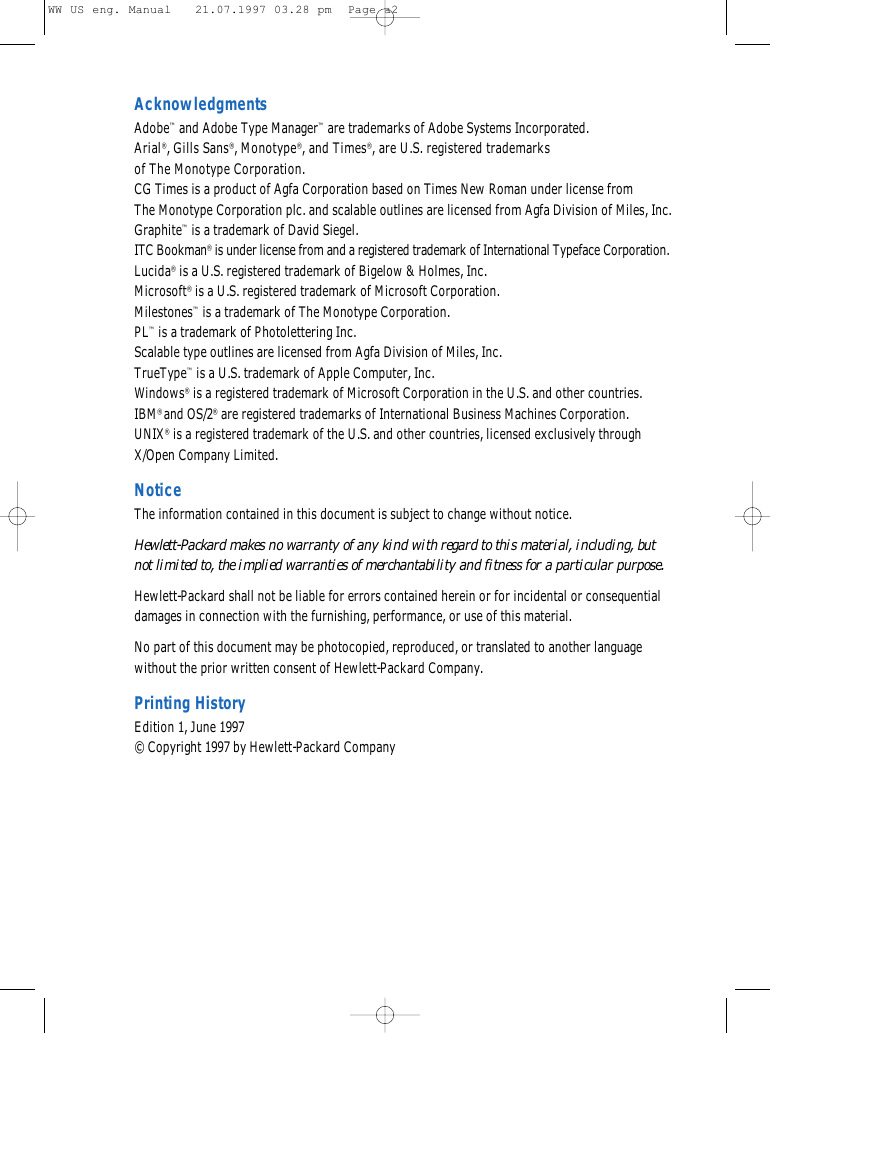
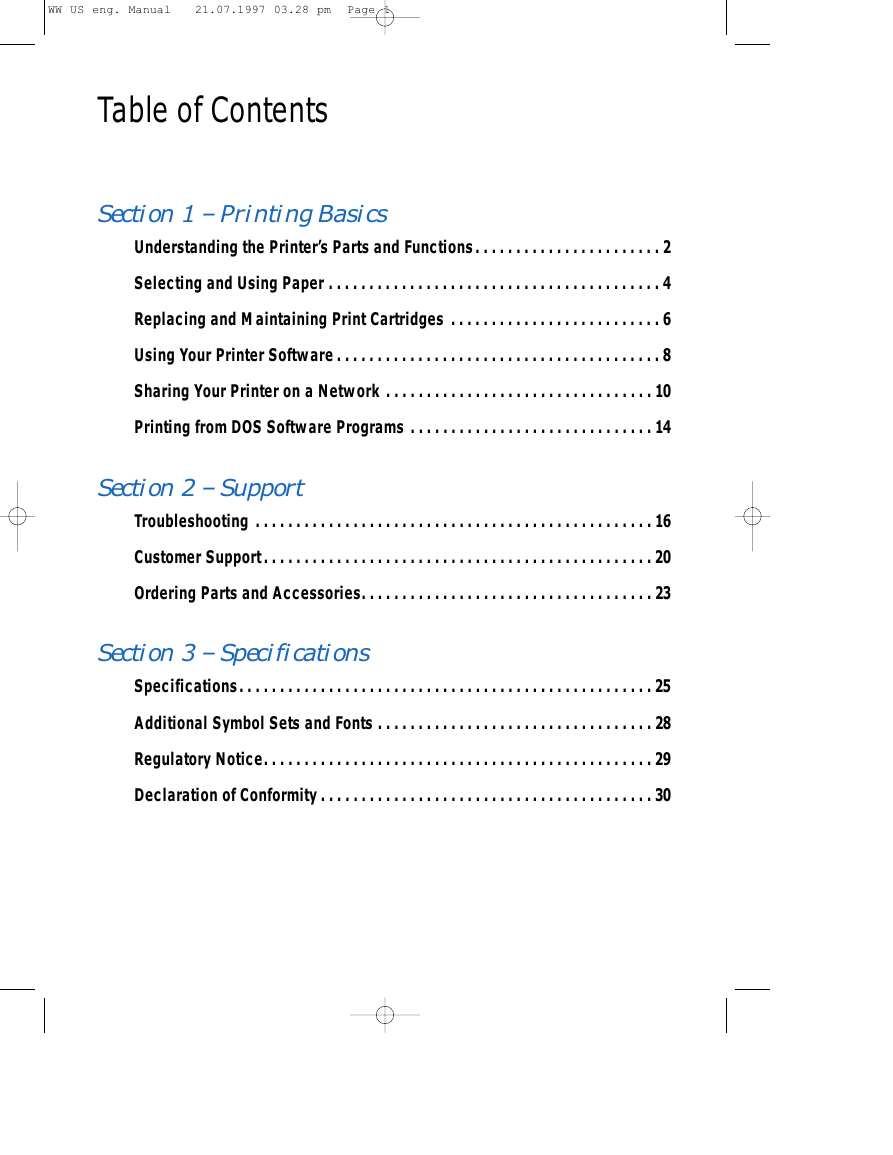
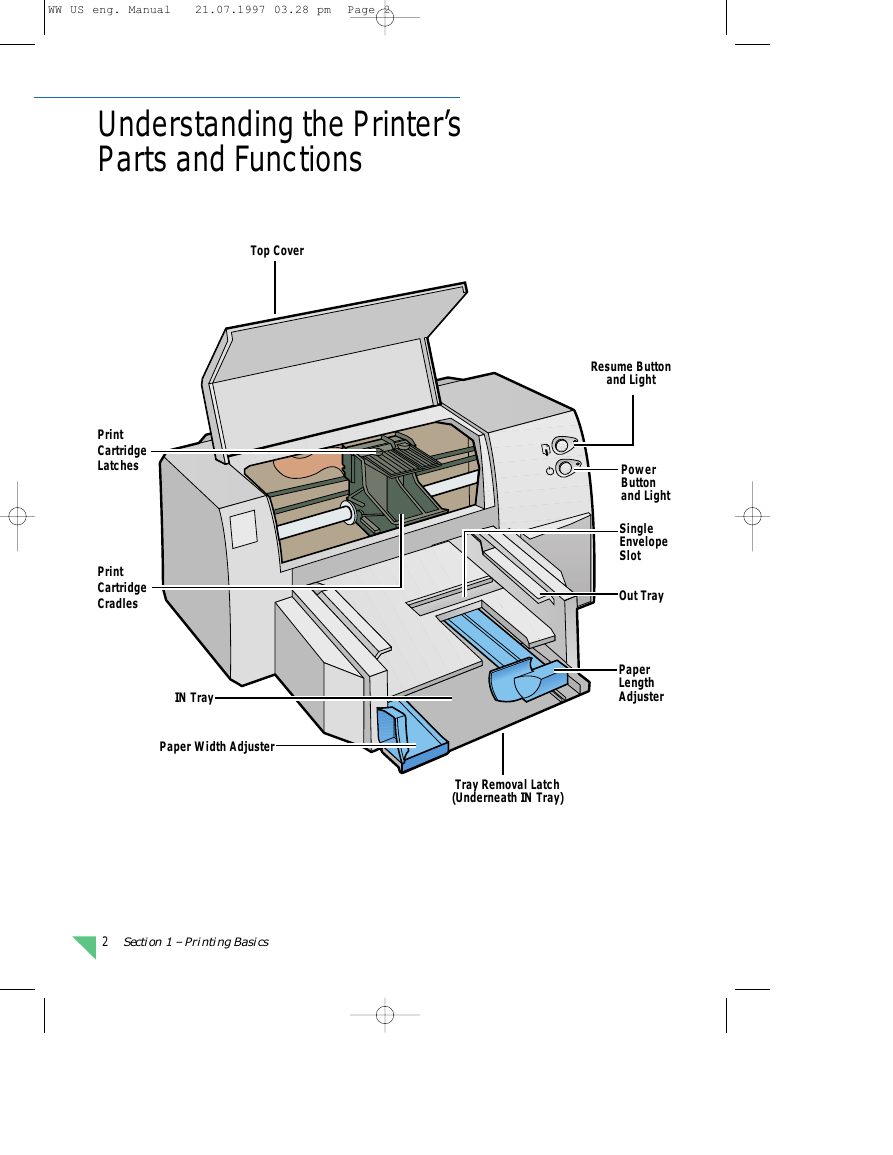
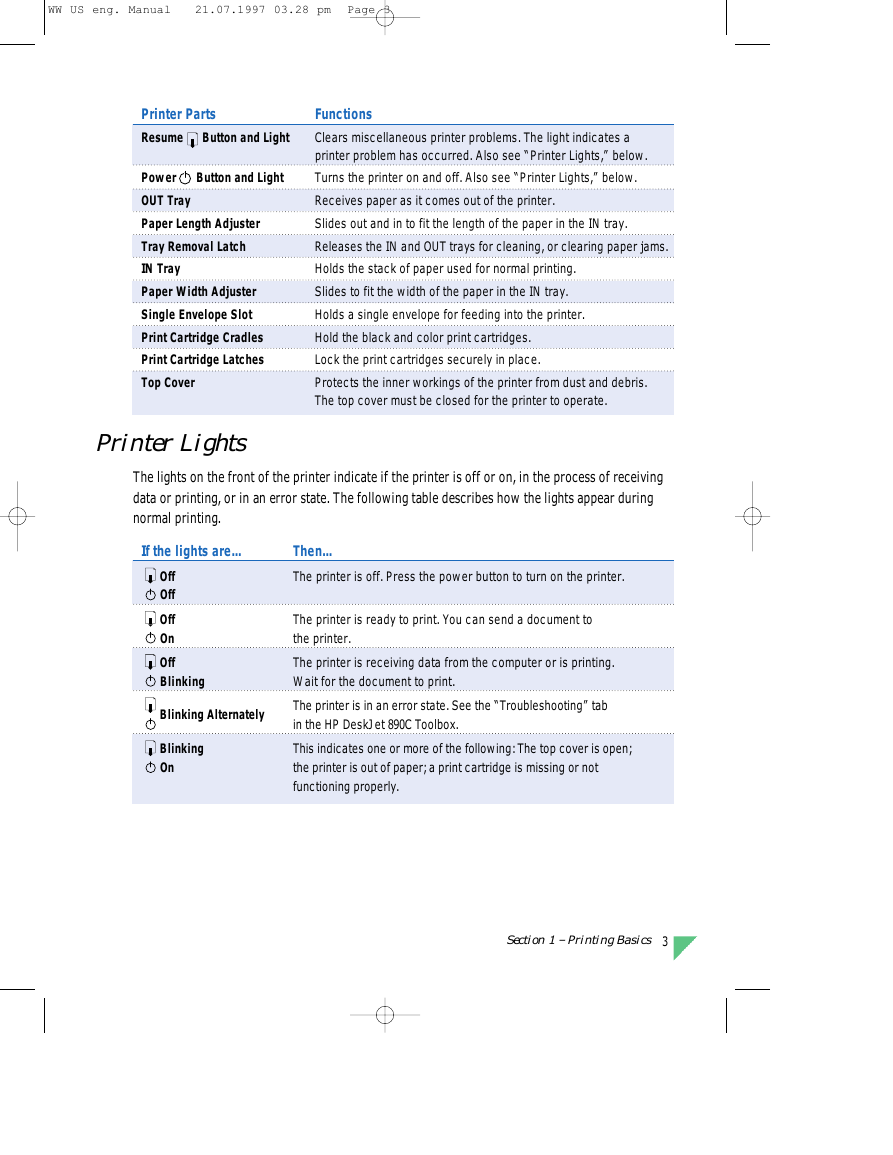
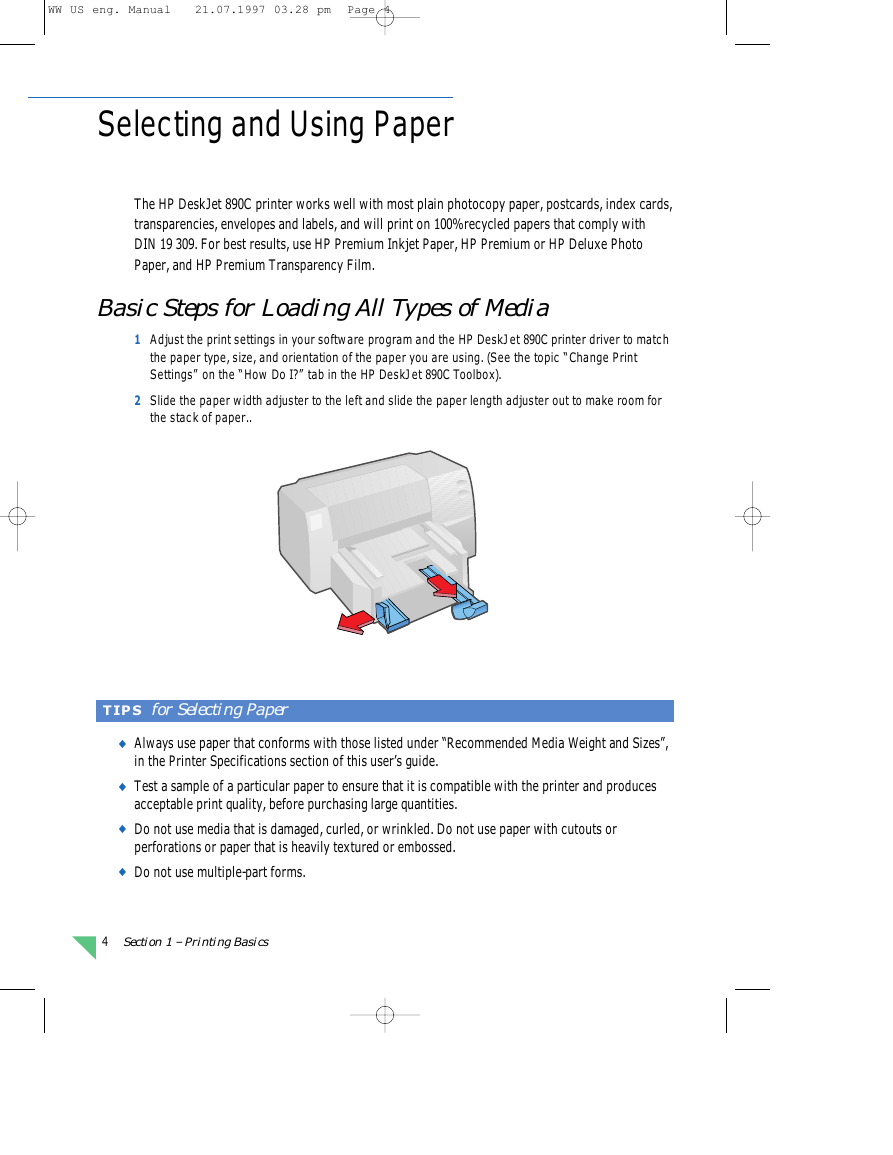

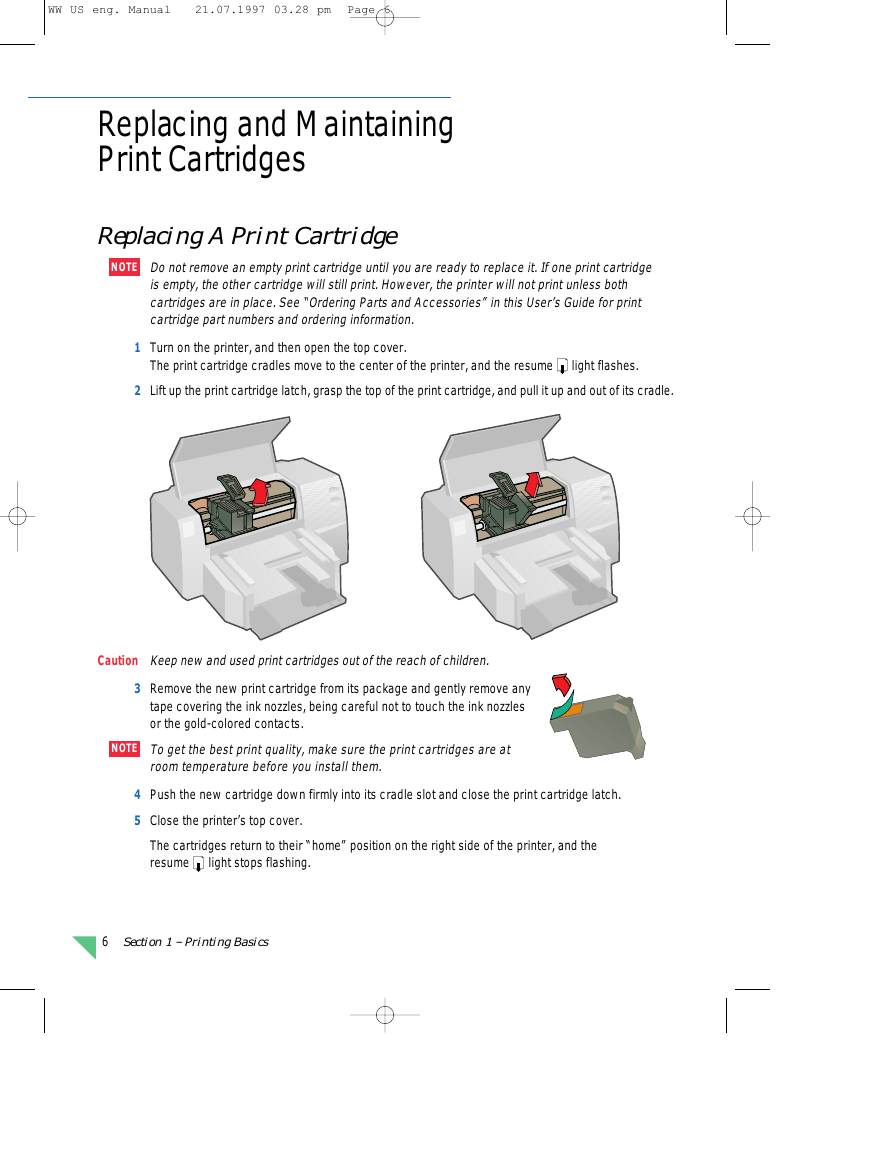
 2023年江西萍乡中考道德与法治真题及答案.doc
2023年江西萍乡中考道德与法治真题及答案.doc 2012年重庆南川中考生物真题及答案.doc
2012年重庆南川中考生物真题及答案.doc 2013年江西师范大学地理学综合及文艺理论基础考研真题.doc
2013年江西师范大学地理学综合及文艺理论基础考研真题.doc 2020年四川甘孜小升初语文真题及答案I卷.doc
2020年四川甘孜小升初语文真题及答案I卷.doc 2020年注册岩土工程师专业基础考试真题及答案.doc
2020年注册岩土工程师专业基础考试真题及答案.doc 2023-2024学年福建省厦门市九年级上学期数学月考试题及答案.doc
2023-2024学年福建省厦门市九年级上学期数学月考试题及答案.doc 2021-2022学年辽宁省沈阳市大东区九年级上学期语文期末试题及答案.doc
2021-2022学年辽宁省沈阳市大东区九年级上学期语文期末试题及答案.doc 2022-2023学年北京东城区初三第一学期物理期末试卷及答案.doc
2022-2023学年北京东城区初三第一学期物理期末试卷及答案.doc 2018上半年江西教师资格初中地理学科知识与教学能力真题及答案.doc
2018上半年江西教师资格初中地理学科知识与教学能力真题及答案.doc 2012年河北国家公务员申论考试真题及答案-省级.doc
2012年河北国家公务员申论考试真题及答案-省级.doc 2020-2021学年江苏省扬州市江都区邵樊片九年级上学期数学第一次质量检测试题及答案.doc
2020-2021学年江苏省扬州市江都区邵樊片九年级上学期数学第一次质量检测试题及答案.doc 2022下半年黑龙江教师资格证中学综合素质真题及答案.doc
2022下半年黑龙江教师资格证中学综合素质真题及答案.doc