GPS Information User Manual
Ver. 1.0
�
GPS Information Installation Procedure
Users can use the GPSinfo.exe program to verify that the GPS is actually configured properly and working. Also, users can use the
GPSinfo.exe program to enable WAAS/EGNOS and power saving mode.
*Note: If you are installing GPS Information onto both PC and PDA, make sure your PDA is properly
connected to the PC before installation begins.
STEP 1.
Insert the Installation Disc into CD-Rom drive and execute the “Gpsinfo.exe” file.
�
STEP 2.
Follow the given instructions to complete the installation.
�
STEP 3.
Once the installation is completed, installation of GPS Information onto PDA device will be launched
automatically.
GPS Information Screen Shots
1. Setup Window
(NoteBook PC Screen Shot)
�
"Scan Com Port" - Scan all available communication port for GPS reception
(PocketPC Screen Shot)
"Cold Start" - Cold start the GPS receiver
"Power Save" - Check the box to enable/disable the Power Save Mode (the option is available only when a GPS device is
found)
"Tab Menu" - Switch between Setup and GPSINFO windows
"Com Port Selection" - Select the appropriate communication port where GPS receiver is configured (it maybe necessary
to try several communication ports until the right one is found)
"Baud Rate Selection" - Select the appropriate transferring rate (Please set the baud rate at 4800)
"Start GPS button" - Turn on/off the GPS device
"VTG check box" - Some navigation or map software requires to receive VTG data output for during operation. Check
the box to activate the VTG data output.
"WAAS/EGNOS" - Check the box to activate WAAS/EGNOS in order to increase the accuracy of positioning
"Main GPS data Window" - Display data received by GPS device.
�
2. GPS Info Window
(NoteBook PC Screen Shot)
“Satellite Distribution Map” – Display the position of all connected Satellites
(PocketPC Screen shot)
1. A unique number is assigned to each satellite.
2. Red circle indicates that the satellite location is known from almanac information; however, the satellite is not
currently being tracked.
3. Green circle indicates that the satellite is being tracked; however, it is not being used in the current position
solution.
4. Blue circle indicates that is being tracked and is being used in the current position.
“Latitude” – User’s current latitude is displayed in N/S degree (North/South Hemisphere) format
�
“Satellite Status Chart” – display the status of each connected satellite
1. The number under each bar marks corresponding Satellite, and the height of each bar represents the strength of
the satellite.
2. Red bar indicates that the satellite location is known from almanac information; however, the satellite is not
currently being tracked.
3. Green solid bar indicates that the satellite is being tracked; however, it is not being used in the current position
solution.
4. Blue bar indicates that the tracked and is being used in the current position.
“Date” – display the current date in (dd/mm/yy) format.
“Time” – display the current (UTC) time in (hh:mm:ss) format.
“Direction” – display the current direction from 000.0° to 359.9°
“Speed” – Display the current moving speed in km/hour
“Positioning Status”- Three Modes
1. No Fix
2. 2D Positioning
3. 3D Positioning
“Horizontal Accuracy” - Range from 0.5 to 99.9, the smaller the better
“Position Accuracy” - Range from 0.5 to 99.9, the smaller the better
“Longitude” – Display current longitude in E/W (East/West Hemisphere) Time (hhmmss)
GPS Information Instructions
1 Make sure that the GPS device is properly inserted.
2
3
Start GPS Information Software.
Choose and select the proper communication port. (It might be necessary to try each available port to find the right
one since the default communication port varies according to different hardware device.)
4
Click “Start GPS button” to activate the GPS receiver.
5 Upon successful connection, GPS output data should be displayed in “Main GPS data Window”. If no data is
observed, make sure the GPS receiver is working and properly inserted. Otherwise choose another communication
port.
6
Satellite status can be observed in the “GPS Info Window”. Use the “Tab Menu” to switch between Setup window
and GPS info window.
7
Please make sure to de-activate the GPS device before exiting this program.
�
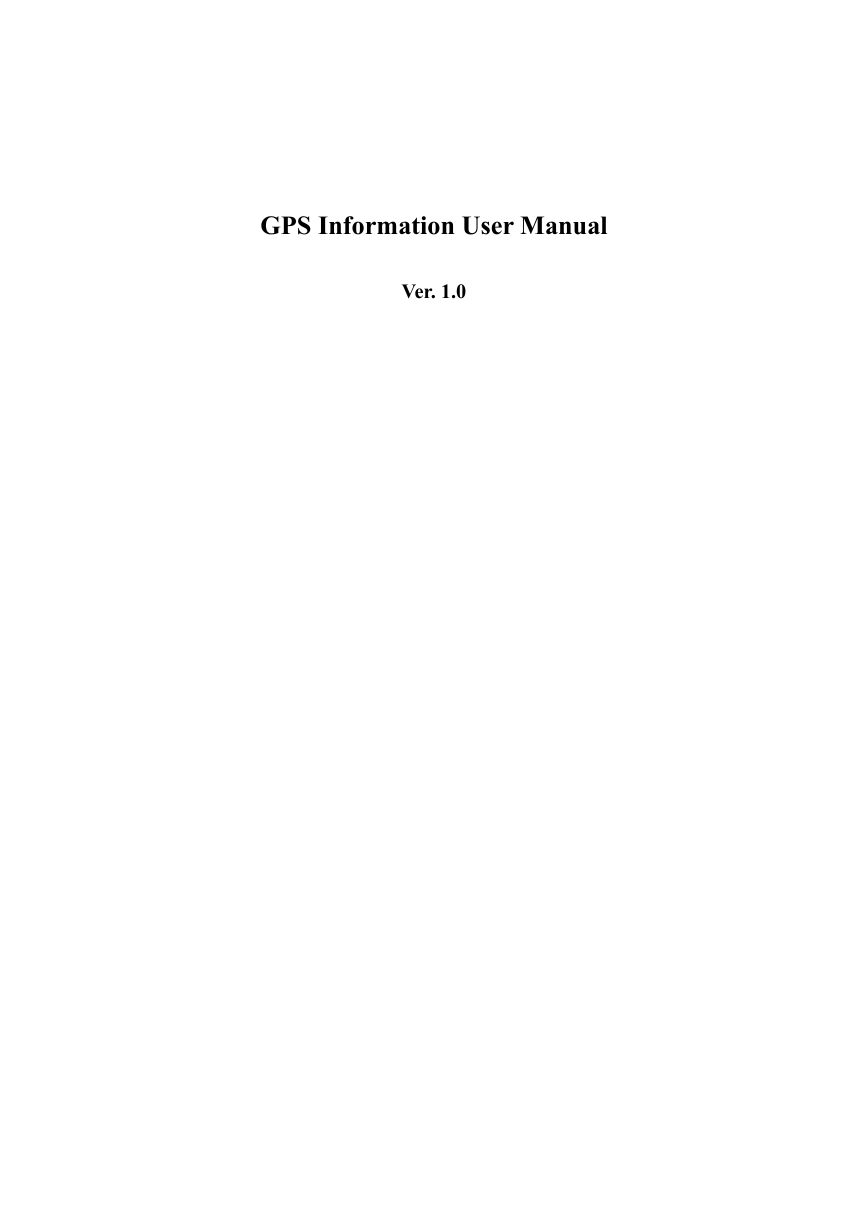
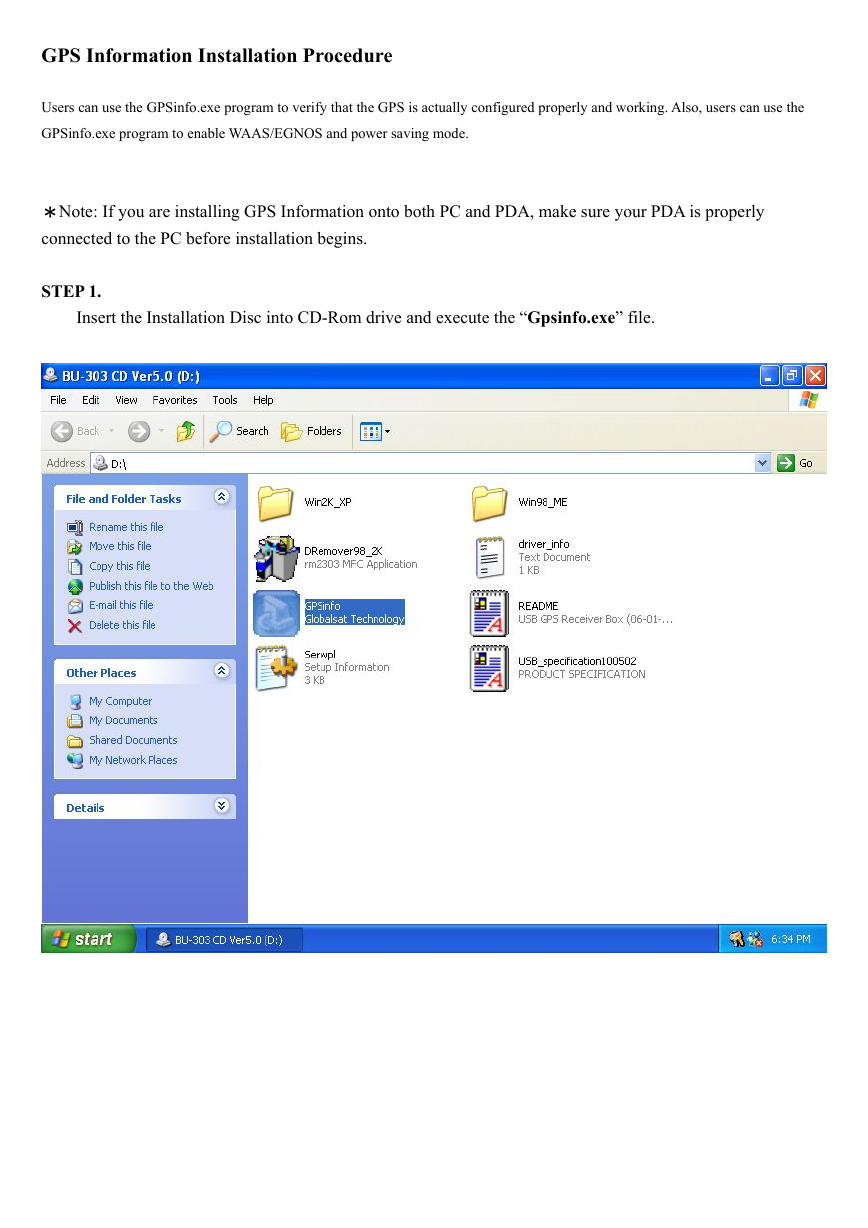
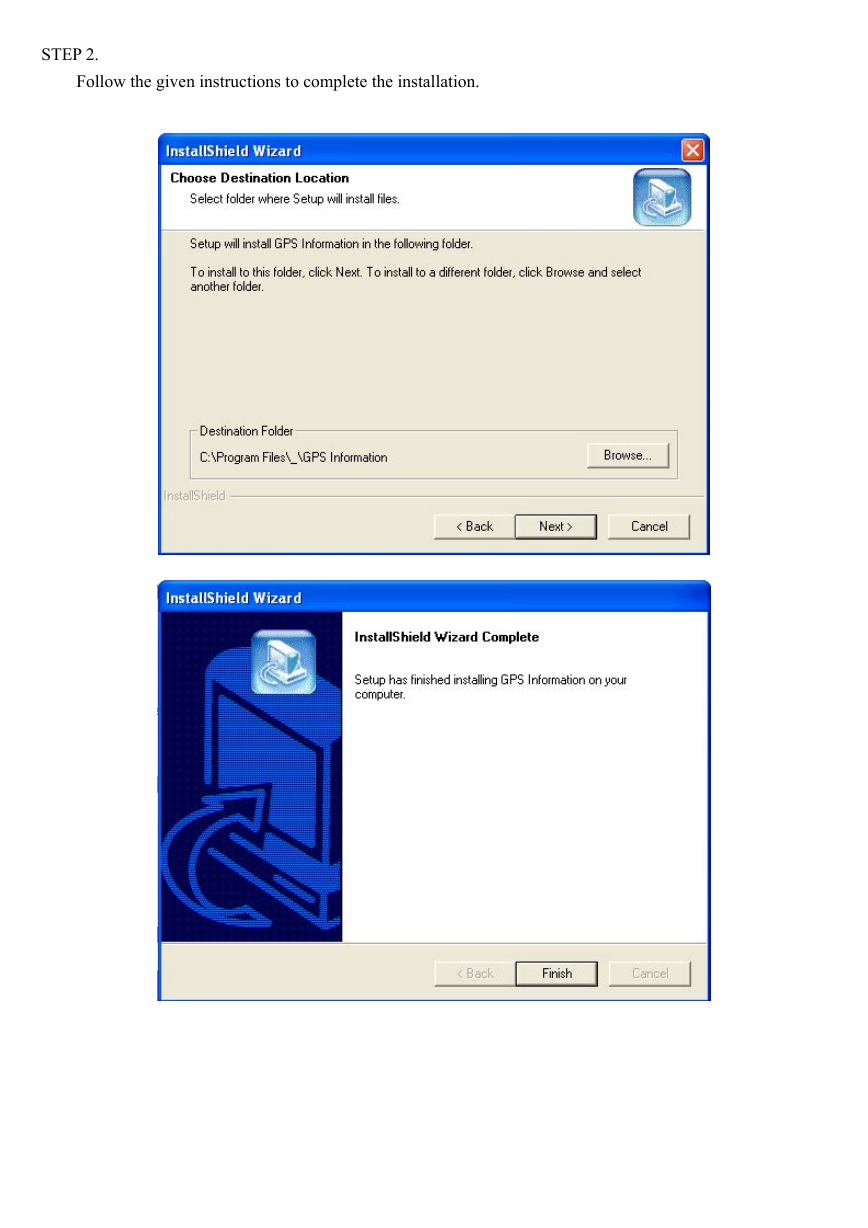
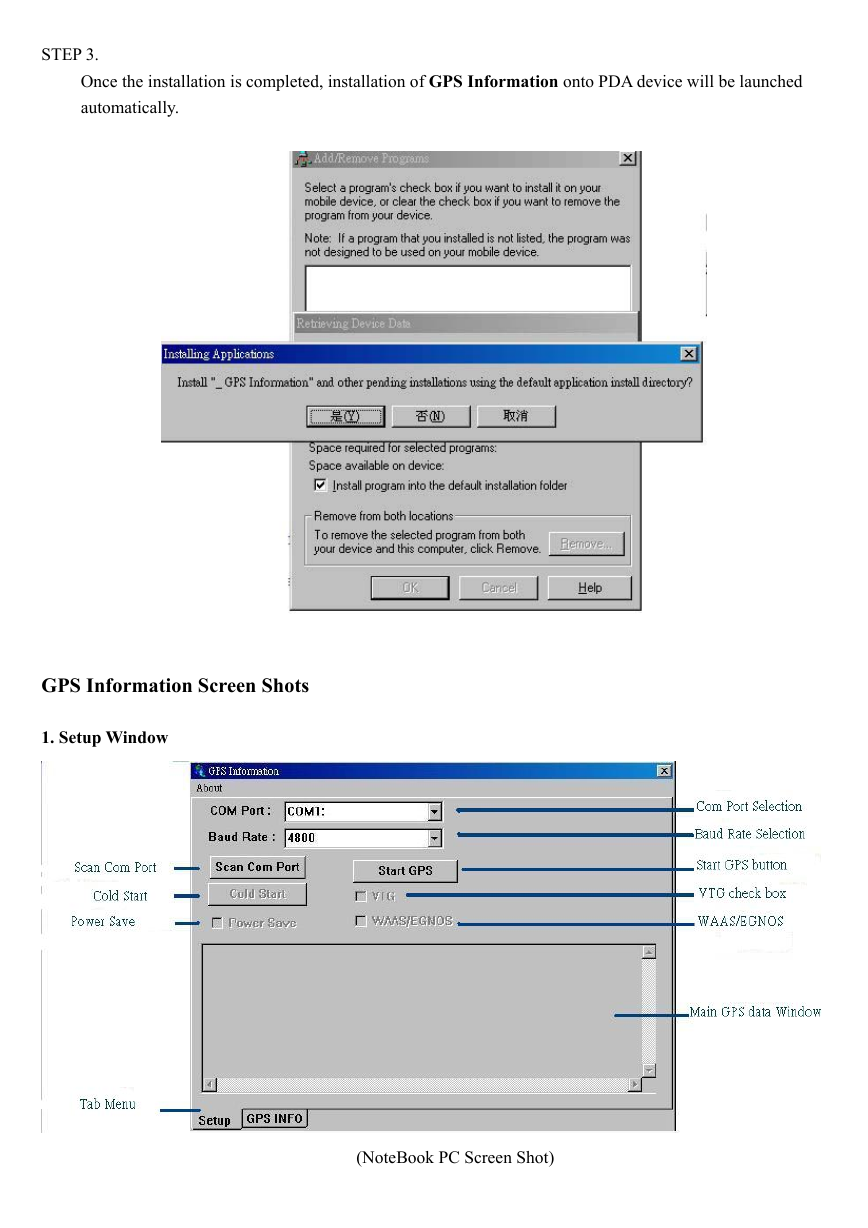
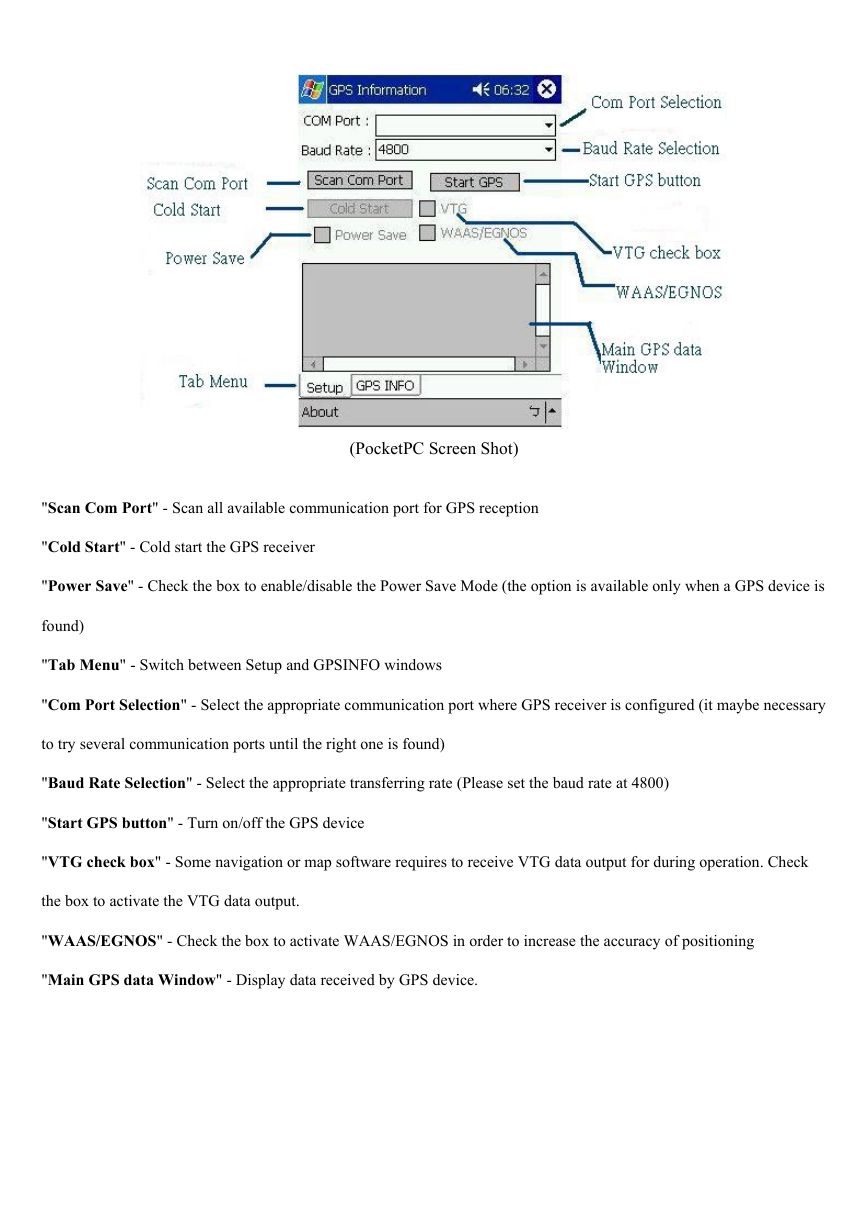


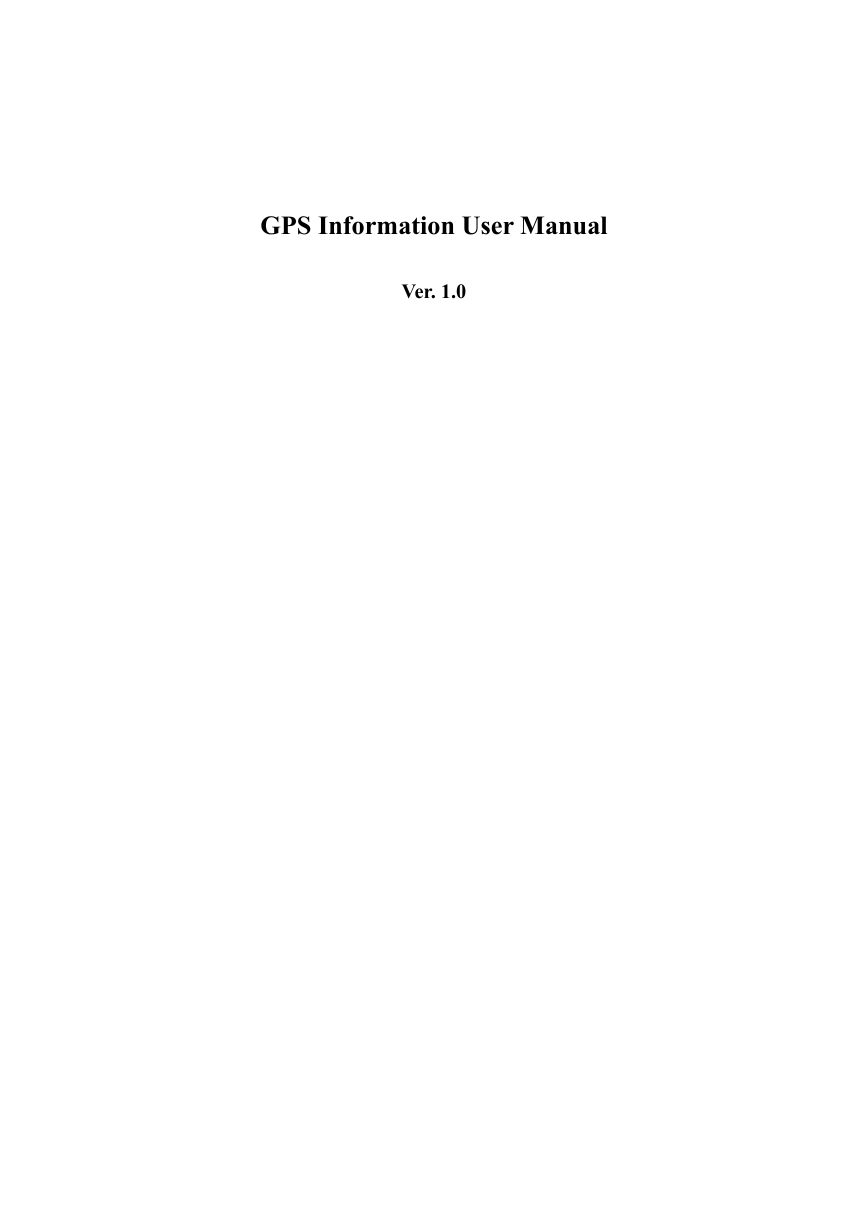
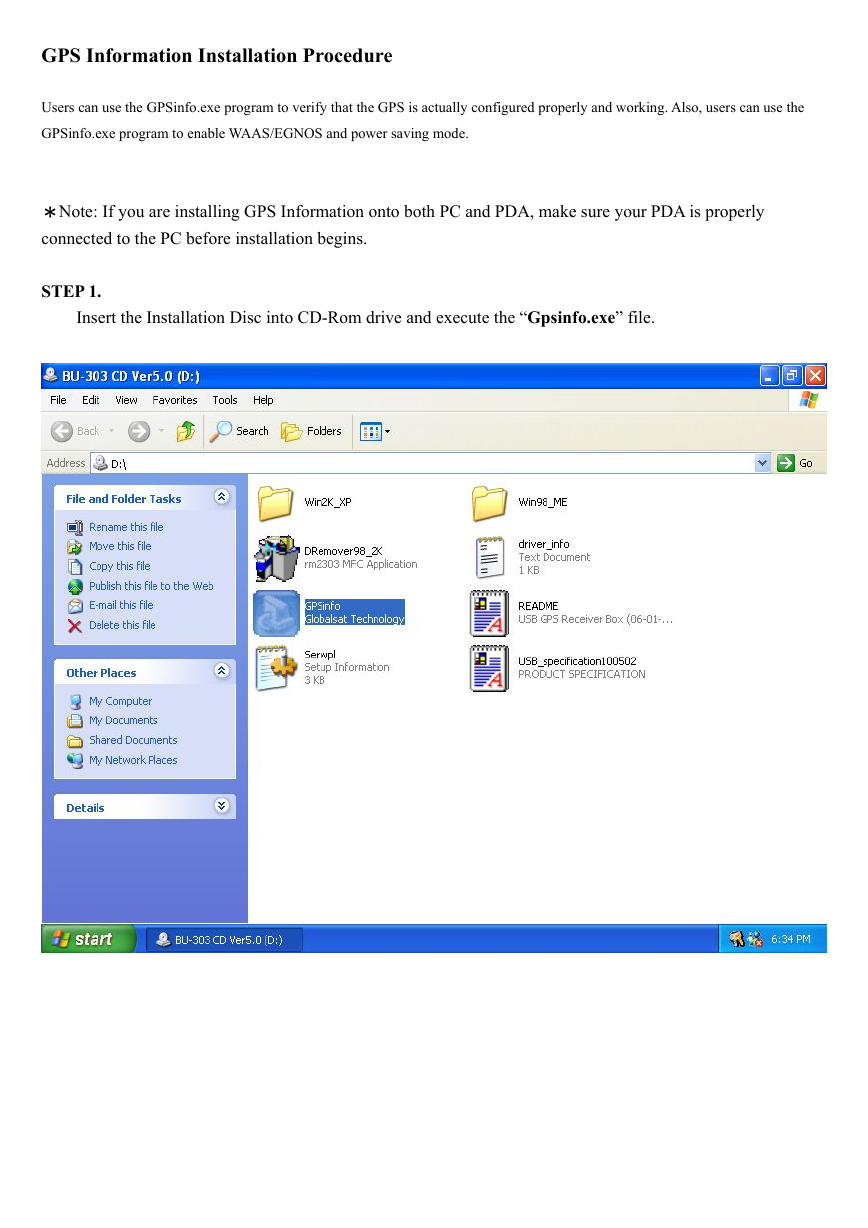
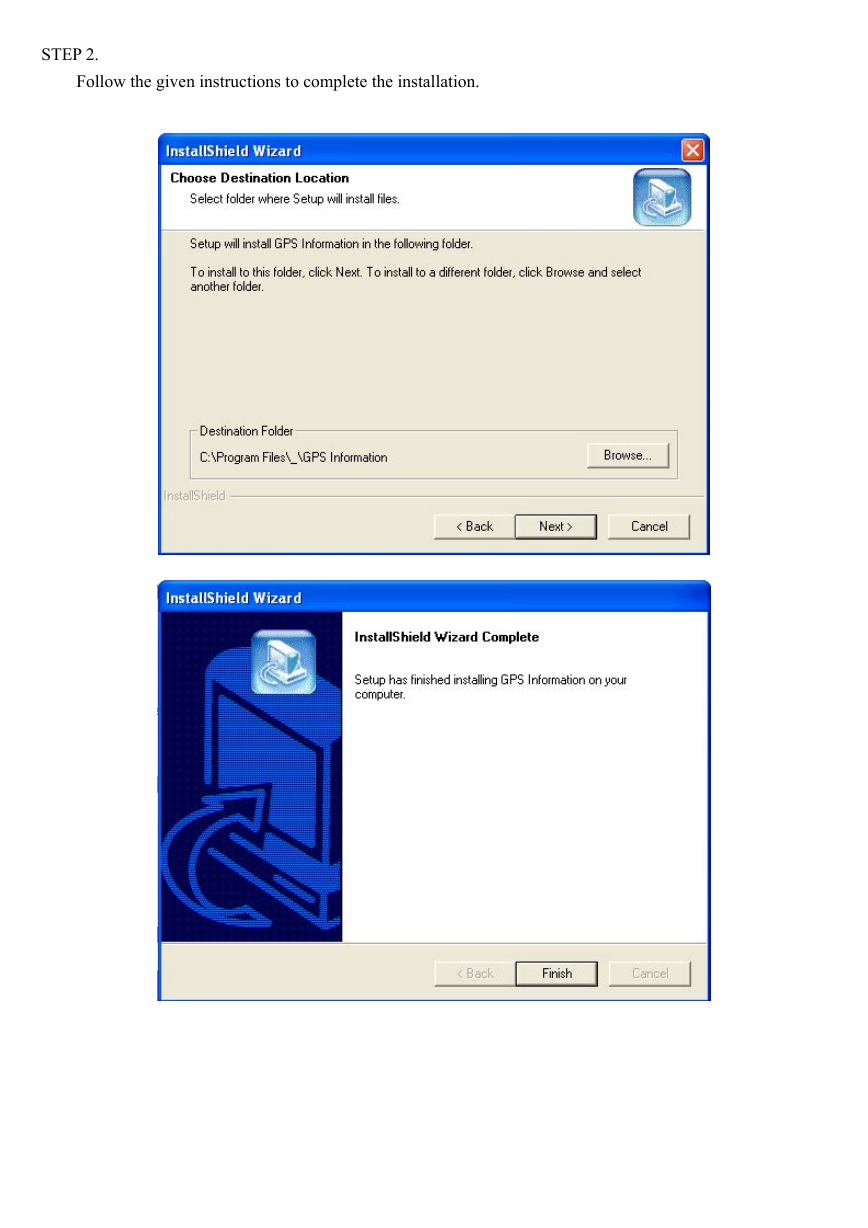
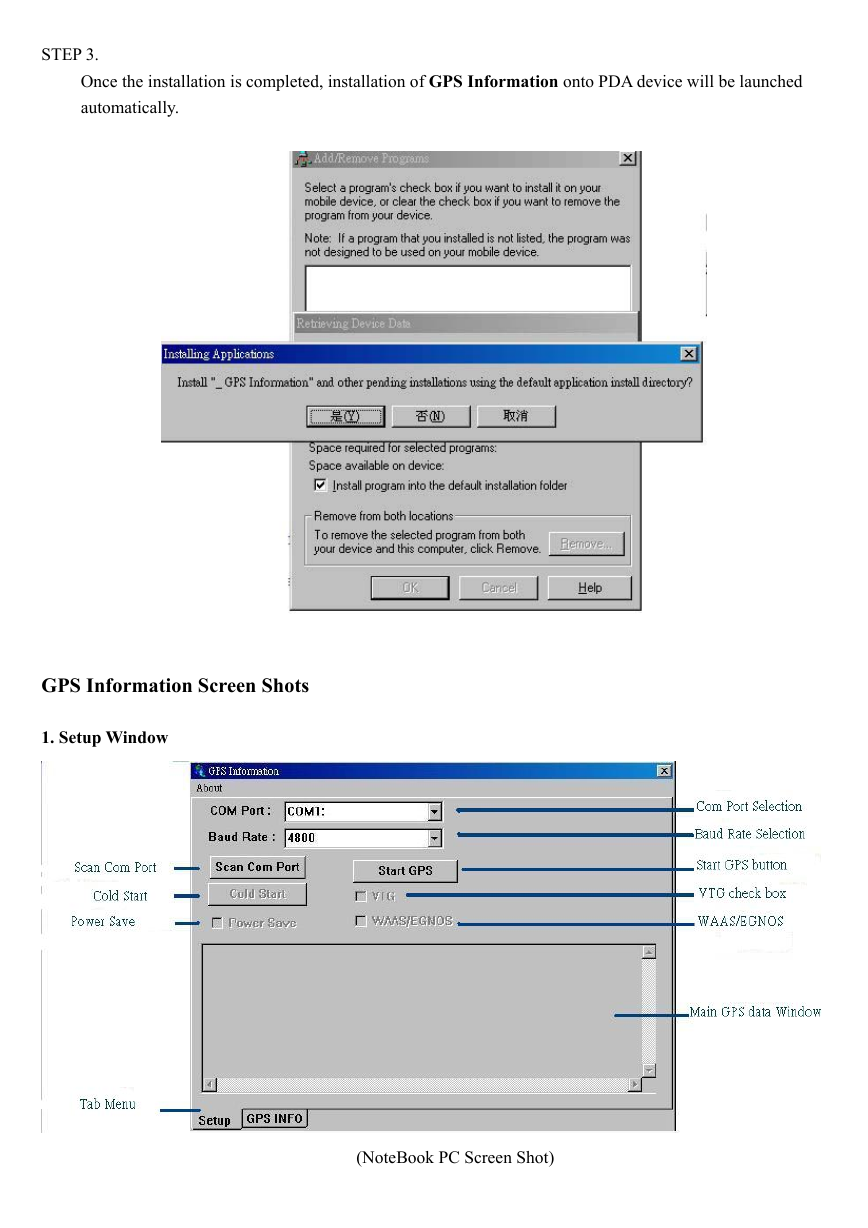
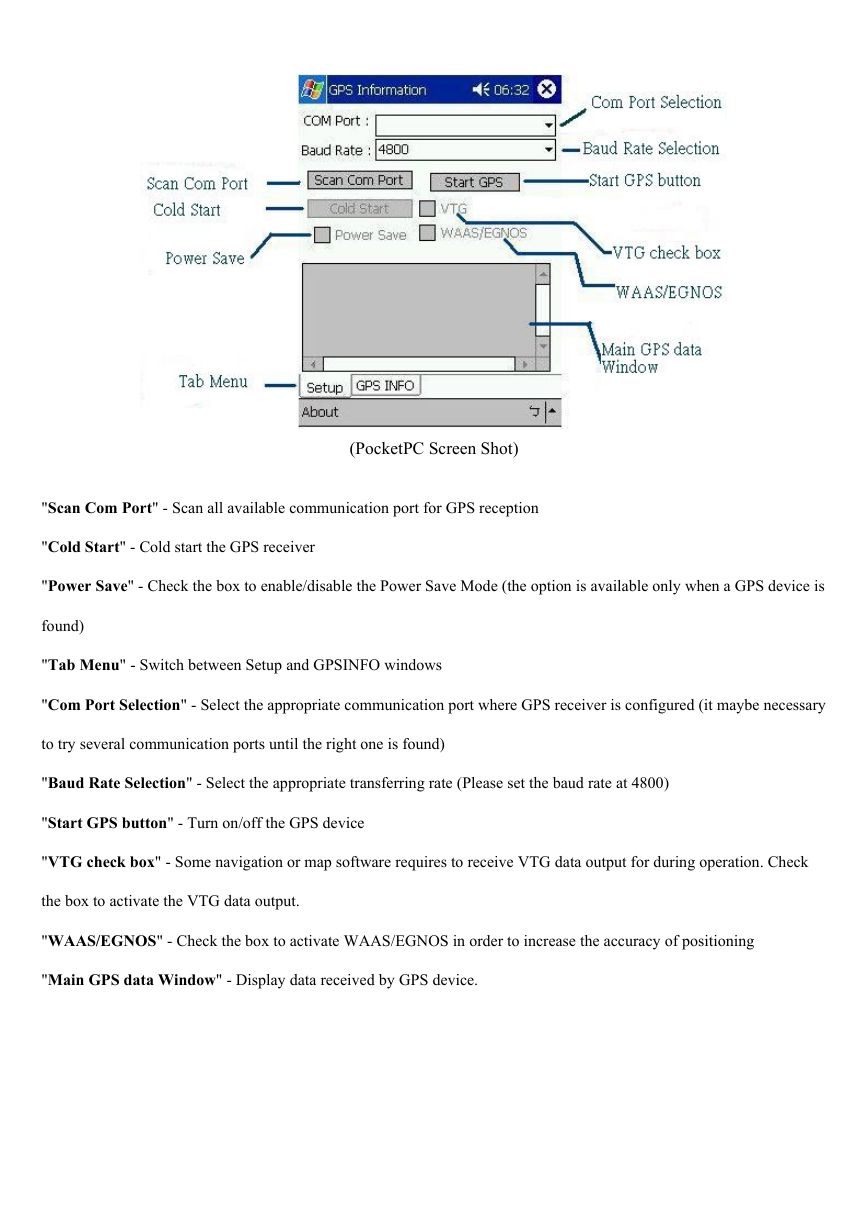


 2023年江西萍乡中考道德与法治真题及答案.doc
2023年江西萍乡中考道德与法治真题及答案.doc 2012年重庆南川中考生物真题及答案.doc
2012年重庆南川中考生物真题及答案.doc 2013年江西师范大学地理学综合及文艺理论基础考研真题.doc
2013年江西师范大学地理学综合及文艺理论基础考研真题.doc 2020年四川甘孜小升初语文真题及答案I卷.doc
2020年四川甘孜小升初语文真题及答案I卷.doc 2020年注册岩土工程师专业基础考试真题及答案.doc
2020年注册岩土工程师专业基础考试真题及答案.doc 2023-2024学年福建省厦门市九年级上学期数学月考试题及答案.doc
2023-2024学年福建省厦门市九年级上学期数学月考试题及答案.doc 2021-2022学年辽宁省沈阳市大东区九年级上学期语文期末试题及答案.doc
2021-2022学年辽宁省沈阳市大东区九年级上学期语文期末试题及答案.doc 2022-2023学年北京东城区初三第一学期物理期末试卷及答案.doc
2022-2023学年北京东城区初三第一学期物理期末试卷及答案.doc 2018上半年江西教师资格初中地理学科知识与教学能力真题及答案.doc
2018上半年江西教师资格初中地理学科知识与教学能力真题及答案.doc 2012年河北国家公务员申论考试真题及答案-省级.doc
2012年河北国家公务员申论考试真题及答案-省级.doc 2020-2021学年江苏省扬州市江都区邵樊片九年级上学期数学第一次质量检测试题及答案.doc
2020-2021学年江苏省扬州市江都区邵樊片九年级上学期数学第一次质量检测试题及答案.doc 2022下半年黑龙江教师资格证中学综合素质真题及答案.doc
2022下半年黑龙江教师资格证中学综合素质真题及答案.doc