Thank you for purchasing the Micromax X456 handset. You have now
joined the millions of satisfied Micromax customers around the globe.
Your Micromax X456 provide you with the following features:
3.5 Inch Touch screen
0.3 MP camera
Music Player
Video Player/Recorder
Theft Tracker
8GB memory Card Support
Privacy for Data
Bluetooth
Dual SIM
Important Notes
□ Content in this manual may differ from the product or from the
software provided by service providers and is subject to change
without prior notice.
□ The colors and specifications shown/mentioned in the guide may
differ from the actual product.
□ The items and accessories supplied with your device may vary
depending on your region or service provider.
□ Accessories other than the ones supplied with the device may not
be compatible with the device.
□ Please read this manual carefully to make the full use of the
features in this mobile phone.
Copyright
This manual may not be reproduced, distributed or translated in
part or in whole in any form or any means without the prior written
permission of Micromax Informatics Ltd.
Disclaimer
Micromax will not bear any responsibility for any non-compliance
with micromax guidelines or improper usage of the mobile phone.
Micromax keeps the right to make modifications to any of the
content in this User Guide without prior public announcement. The
content of this manual may vary from the actual content displayed
in the mobile phone. In such a case, the latter shall govern.
Menu> File Manager
You can view and manage your files available in the phone or memory
card using the File Manager You can rename, view details, share,
move, or delete files, format etc.
8. Blacklist
Menu> Call logs >Options> Add to Blacklist
You can blacklist a list of numbers and prevent these numbers from
calling you up.
9. Change Phone Language
Menu> Settings> Phone Settings > Language
You can change the display language of your phone through this option.
You can connect to the Internet using a GPRS connection. To activate
GPRS connection, you need to set up a data account.
1. Go to Menu> Settings> Data Account
2. Select Data Accounts and then select from the list of default data
accounts listed by your network provider's SIM.
By default, your network provider sends the data account and WAP
settings via SMS which you need to install, or it comes with your SIM
card. You can thus choose from the listed data accounts. If the data
accounts are not listed by default, please contact your network
provider for the same.
11. Choose Language
Menu > Settings> Phone Settings> Language
You can set your phone language from here.
12. Messaging
You can send and receive text or multimedia messages with friends.
You can also set your SMS preferences from here.
13. Reception Mode
Menu > Settings> Reception Mode
You can choose to use one or both your SIM cards using this feature.
You can also choose to activate flight mode using this option.
14. Audio Player
You can listen to your music files via the music player. You will need to
insert a memory card to listen to the music.
15. Restore Factory Settings
Menu > Settings> Restore Factory Settings
Lets you restore your phone settings to the original setting when you
purchased the phone:
You need to enter your phone password to restore the phone to its
factory or original settings. The default password is 0000.
Insert SIM Card/Memory Card
Insert SIM Card
The X456 is a dual SIM handset that allows you to use two SIM cards.
1. Switch off the handset and remove the rer cover and battery.
2. Insert the SIM card correctly in the SIM slot (s)as shown below.
10
Basic Operations
1. Start a Call Conference
You can talk with more than one person at the same time through call
conference.
1. While on a call, dial another contact. Once the new call gets
connected, the first call will be put on hold.
2. After this, press Options and then choose Conference.
Note: This is network dependent and you may need to contact your
network operator to activate this feature.
Insert memory Card
1. Open the memory card slot and insert the memory card into the correct
slot as shown below.
Menu> Settings> Security Settings> Theft Tracker
You ca track your phone in case of loss by activating Theft Tracker
mode and then providing an alternate number The default password to
use this feature is 0000
4. Privacy for Messages, phonebook and Call History
a. Go to Menu> Settings> Security Settings> Privacy Protection
b. Enter the default password 0000 to set the privacy lock.
c. Select and enable the desired objects to protect and save the
choice.
Each time you access the protected feature such as messages,
you will be asked for the password.
Note: You can also change the default password to a password of
your choice. The new password will be required to access the
protected objects (messages/phonebook/call logs).
Menu> Settings> Security Settings>SIM1/SIM2 Security> PIN Lock
Let you lock your SIM card via a security password which you can
change anytime.
The default security code to unlock the PIN is 0000.
Note: After you activate the PIN lock, you would be asked for a
password whenever your phone or any other phone accesses the
SIM card.
11
7.
8.
9.
10.
11.
7
8
9
Front camera
6.LCD
Please read these simple guidelines. Not following them may be
dangerous or illegal.
SAR Information
□ Your phone is designed not to exceed the limits of emission of radio
waves recommended by international guidelines.
□ SAR (specific absorption rate) is the unit of body-absorbed RF
energy when the phone is in use.
□ The Highest SAR value of the handset at the head and body are
x.xx and x.xx W/kg @ 1 gm respectively.
SAR Recommendations
□ Use a wireless hands-free system (headphone, headset) with a low
power Bluetooth emitter.
□Please keep your calls short and use SMS whenever convenient. This
advice applies especially to children, adolescents and pregnant
women.
□ Prefer to use your cell phone when the signal quality is good.
□ People having active medical implants should preferably keep the
cell phone at least 15 cm away from the implant.
Safe Driving
□ Do not use the phone while driving. When you have to use the phone,
please use the personal hands-free kit.
□Please put the phone safely in the phone stand. Do not put it onto any
passenger seat or any place from which it may fall down in case of
vehicular collision or emergency braking.
Unsafe Areas
Please turn off your phone when you are close to a gas station or
in the vicinity of any place where fuel and chemical preparations, or
2. Close the memory card slot.
3. Finally insert the battery and replace the rear cover of the handset.
Menu> Settings> Security Settings> Phone Security> Phone lock
lets you lock your phone via security password.
The default security code to unlock the phone is 0000.
Note: After you activate the phone lock, you would be asked for a
password when you power on your phone nex time.
Menu>Bluetooth
You can use bluetooth to exchange multimedia or other information
with other bluetooth enabled devices.
www.micromaxinfo.com
During Flight
□ Flight is influenced by interference caused by the phone. It is
illegal to use a phone on the airplane. Please turn off your phone
during a flight.
In Hospitals
□ Your Phone's radio waves may interfere with the function of
inadequately shielded medical devices. Consult a physician or
the manufacturer of the medical device to determine whether
they are adequately shielded from external RF energy. Switch off
your device when regulations posted instruct you to do so.
□ To avoid potential interference with implanted medical devices
such as a pacemaker or cardioverter defibrillator:
□ Always keep your phone at least 15.3 centimetres (6 inches) from
the medical device.
□ Do not carry the wireless device in a breast pocket.
□ Turn off the phone
interference is taking place.
□ Follow the manufacturer directions for the implanted medical
device.
□ If you have any questions about using your wireless device with a
implanted medical device, consult your health care provider.
is any reason to suspect that
if there
Disclaimer
Micromax keeps the right to make modifications to any of the
content here in this User Guide without prior notice. The content of
this manual may vary from the actual content displayed in the
mobile phone. In such a case, the latter shall govern.
□Keep the device dry. Precipitation, humidity, and all types of liquids
or moisture can contain minerals that will rust electronic circuits. If
your device does get wet, remove the battery without turning on
the device, wipe it with a dry cloth and take it the service center.
□Do not use or store the device in dusty, dirty areas. Its moving parts
and electronic components mey get damaged.
□ Do not store the device in high or cold temperature. High
temperatures can shorten the life of electronic devices and damage
batteries.
□Do not attempt to open the device other than as instructed in this
guide. Repairing this phone by yourself other than our authorized
service agents/centers goes against the warranty rules.
□Do not drop, knock, or shake the device. Rough handling can break
internal circuit boards and fine mechanics.
□ Do not use harsh chemicals, cleaning solvents, or strong
detergents to clean the device. Only use a soft, clean, dry cloth to
clean the surface of the device.
□Do not store your device near magnetic fields or allow your device
to come in contact with magnetic fields for extended period of time.
□ Use manufacturer approved batteries, chargers, accessories and
supplies. Micromax will not be held responsible for user's safety
when using unapproved accessories or supplies.
X456
User Guide
�
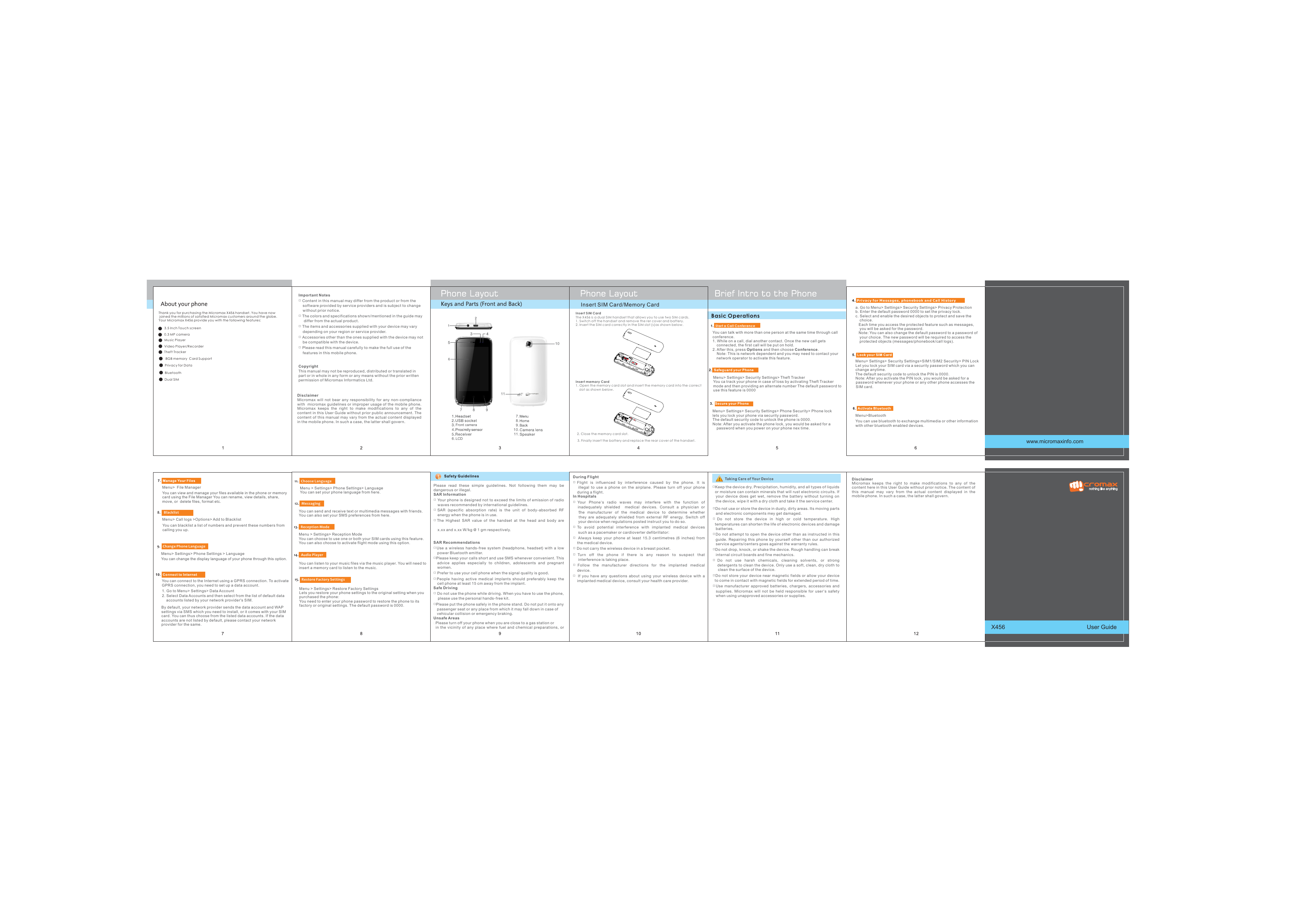
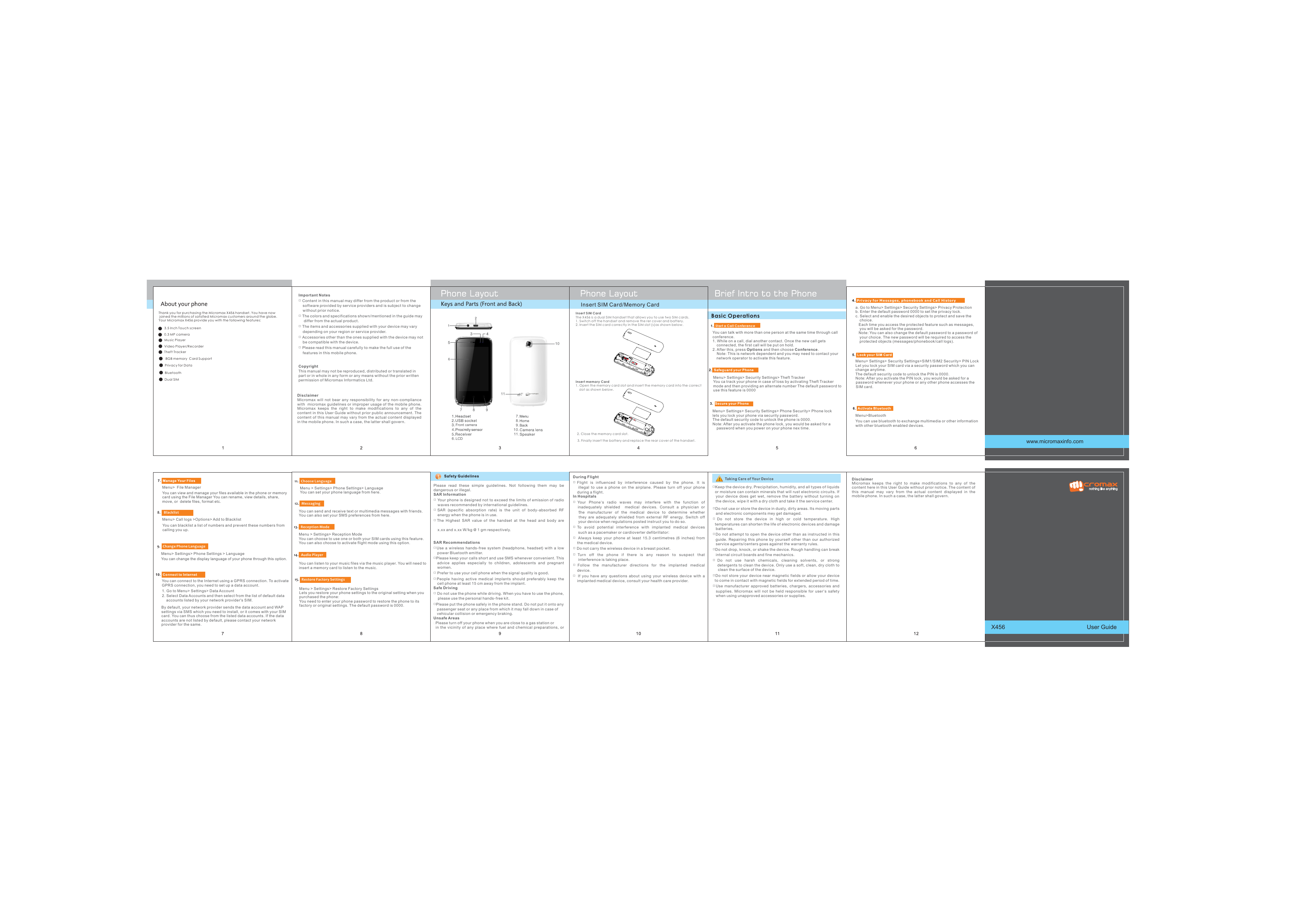
 2023年江西萍乡中考道德与法治真题及答案.doc
2023年江西萍乡中考道德与法治真题及答案.doc 2012年重庆南川中考生物真题及答案.doc
2012年重庆南川中考生物真题及答案.doc 2013年江西师范大学地理学综合及文艺理论基础考研真题.doc
2013年江西师范大学地理学综合及文艺理论基础考研真题.doc 2020年四川甘孜小升初语文真题及答案I卷.doc
2020年四川甘孜小升初语文真题及答案I卷.doc 2020年注册岩土工程师专业基础考试真题及答案.doc
2020年注册岩土工程师专业基础考试真题及答案.doc 2023-2024学年福建省厦门市九年级上学期数学月考试题及答案.doc
2023-2024学年福建省厦门市九年级上学期数学月考试题及答案.doc 2021-2022学年辽宁省沈阳市大东区九年级上学期语文期末试题及答案.doc
2021-2022学年辽宁省沈阳市大东区九年级上学期语文期末试题及答案.doc 2022-2023学年北京东城区初三第一学期物理期末试卷及答案.doc
2022-2023学年北京东城区初三第一学期物理期末试卷及答案.doc 2018上半年江西教师资格初中地理学科知识与教学能力真题及答案.doc
2018上半年江西教师资格初中地理学科知识与教学能力真题及答案.doc 2012年河北国家公务员申论考试真题及答案-省级.doc
2012年河北国家公务员申论考试真题及答案-省级.doc 2020-2021学年江苏省扬州市江都区邵樊片九年级上学期数学第一次质量检测试题及答案.doc
2020-2021学年江苏省扬州市江都区邵樊片九年级上学期数学第一次质量检测试题及答案.doc 2022下半年黑龙江教师资格证中学综合素质真题及答案.doc
2022下半年黑龙江教师资格证中学综合素质真题及答案.doc