Basics
Inside the box
Your Phone
Front panel
Back panel
Top panel
Left panel
Bottom panel
Before turning on your phone
Back cover
SIM card
Storage card
Battery
Finger gestures
Getting started
Turning on your phone
Turning off your phone
Setting up your phone for the first time
Sleep mode
Home screen
Extended Home screen
Navigating the Home screen
Phone status and notifications
Phone status icons
Notification icons
Checking notifications
Using the optical trackball to interact with the touch screen
Going to an extended Home screen
Selecting an item onscreen
Selecting a tab
Moving the cursor when entering text
Selecting a link on a webpage
Adjusting the volume
Adjusting the ringer volume
Adjusting the media volume
Connecting your phone to a computer
Copying files to and from the storage card
Searching your phone and the Web
Setting Web and Quick Search Box options
Searching the Web and your phone using the Quick Search Box
Personalizing
Making your phone truly yours
Changing the ringtone
Personalizing your phone with scenes
Using a preset scene
Customizing and saving a scene
Renaming or deleting a scene
Changing your wallpaper
Personalizing your Home screen with widgets
Adding a widget to your Home screen
Downloading HTC widgets
Adding application icons and other shortcuts on your Home screen
Adding folders on your Home screen
Creating a new folder and adding items to it
Renaming a folder
Rearranging or removing widgets and icons on your Home screen
Moving a widget or icon
Removing a widget or icon
Phone calls
Making calls
Calling somebody using your phone
Calling a speed dial number
Calling a phone number in a text message
Calling a phone number in an email
Making an emergency call
Receiving calls
Answering an incoming call
Rejecting an incoming call
Rejecting a call and sending a text message
Using in-call options
Handling multiple calls
Setting up a conference call
Putting a call on hold
Muting the microphone during a call
Turning the speakerphone on or off during a call
Ending a call
Using call history
Adding a new phone number to your contacts from call history
Checking a missed call
Clearing the call history list
Call services
Turning Airplane mode on or off
People
About People
Ways of getting contacts into your phone
People screen
Setting up My contact card
Your contacts list
Adding a new contact
Importing contacts from your SIM card
Importing contacts from an Exchange ActiveSync account
Merging contact information
Editing a contact’s information
Searching for a contact
Backing up your contacts to the storage card
Importing contacts from the storage card
Deleting contacts
Sending contact information as a vCard via MMS
Sending your contact information as a vCard via MMS
Contact groups
Creating a group and adding contacts
Deleting a group
Adding or removing contacts from a group
Sending an SMS/MMS message or email to a group
Contact information and conversations
People widget
Adding the People widget
Setting the default communication method
Changing the default communication method
Getting in touch with a contact
Keyboard
Using the onscreen keyboard
Using the landscape onscreen keyboard
Switching between English and Chinese keyboard layouts
Changing the English onscreen keyboard layout
Changing the Chinese onscreen keyboard layout
Entering text
Entering words with predictive text
Adjusting input settings
Touch Input Chinese
Messages
About Messages
Sending text and multimedia messages
New message notifications
WAP push messages
Managing message conversations
Protecting a message from deletion
Deleting a message thread
Deleting several message threads
Deleting a single message
Viewing contact details and communicating with a contact
Setting text and multimedia message options
Adding the Messages widget
Accounts and sync
Synchronizing with online accounts
Adding a social network account
Synchronizing with a Google Account
Synchronizing with a Microsoft Exchange ActiveSync account
Managing your accounts
Using HTC Sync
Installing HTC Sync that came with the microSD card
Setting up HTC Sync to recognize your phone
Setting up synchronization
Setting up more sync options
Synchronizing your phone
Downloading the latest HTC Sync upgrade
Installing apps from your computer to your phone
Social
Facebook for HTC Sense and Facebook for Android application
Facebook for HTC Sense
Facebook for Android application
Differences between Facebook for HTC Sense and Facebook for Android application
Twittering on your phone
Peep screen
Sending a tweet
Searching for Twitter users to follow
Sending a direct message
Setting Peep options
Adding the Twitter widget
Plurking on your phone
Plurk screen
Posting a plurk
Searching for Plurk users to follow or befriend
Sending a private plurk
Setting Plurk options
Adding the Plurk widget
Using Friend Stream
Friend Stream screen
Updating your status
Adding the Friend Stream widget
Chatting in Google Talk
Signing in to Google Talk
Chatting with friends
Changing your online status and picture
Managing your Friends list
Changing Google Talk settings
Email
Using Gmail
Viewing your Gmail inbox
Reading your messages
Sending a message
Managing conversations and messages
Changing Gmail settings
Mail
Adding a POP3/IMAP email account
Viewing your email inbox
Exchange ActiveSync email
Composing and sending an email message
Viewing and replying to an email message
Editing email account settings
Deleting an email account
Adding the Mail widget
Calendar
About Calendar
Creating a calendar event
Inviting guests to your event (Google Account only)
Sending a meeting request using Calendar (Exchange ActiveSync only)
Changing calendar views
Month view
Day and Agenda views
Week view
Viewing, editing or deleting an event
Viewing and editing an event
Deleting an event
Calendar event reminders
Viewing, dismissing, or snoozing event reminders
Displaying and synchronizing calendars
Showing or hiding calendars
Choosing which Google Calendars are synchronized on your phone
Changing Calendar settings
Reminder settings
Calendar view settings
Sending a vCalendar
About the Calendar widget
Clock and Weather
About the HTC Clock widget
About the Clock application
Using Desk Clock
Using World Clock
Setting your home city
Setting the time zone, date, and time
Adding a city to the World Clock screen
Setting the alarm clock
Setting an alarm
Deleting an alarm
Changing alarm sound settings
Checking weather
Adding a city to the Weather screen
Changing the order of cities on the Weather screen
Deleting cities from the Weather screen
Changing weather options
About the Weather widget
Internet
Data connection
Checking the data connection you are using
Turning the data connection on or off
Creating a new access point
Enabling data roaming
Wi-Fi
Turning Wi-Fi on and connecting to a wireless network
Connecting to a Wi-Fi network with EAP-TLS security
Checking the wireless network status
Connecting to another Wi-Fi network
Adding the Data connection and Wi-Fi widgets
Connecting to a virtual private network (VPN)
Preparing your phone for VPN connection
Adding a VPN connection
Connecting to a VPN
Disconnecting from a VPN
Using your phone’s web browser
Opening the browser
Going to a web page
Setting your home page
Changing the screen orientation
Browsing full versions of all web sites
Navigating on a web page
Zooming in or out on a web page
Selecting a link in a web page
Opening a new browser window
Switching between browser windows
Finding text within a web page
Downloading applications from the web
Copying text, looking up information, and sharing
Viewing bookmarks and previously visited pages
Setting browser options
Using your phone as a modem (tethering)
Bluetooth
Using Bluetooth
Turning Bluetooth on or off
Changing the phone name
Connecting a Bluetooth headset or car kit
Reconnecting a headset or car kit
Disconnecting or unpairing from a Bluetooth device
Disconnecting a Bluetooth device
Unpairing from a Bluetooth device
Sending and receiving information using Bluetooth
Sending information from your phone to another device
Receiving information from another device
Camera
Camera basics
Viewfinder screen
Using the optical trackball as the shutter release
Review screen
Zooming
Taking a photo
Face detection
Capturing a video
Camera settings
Changing basic settings
Changing advanced settings
Photos
About the Photos application
Selecting an album
Viewing photos and videos
Browsing in filmstrip or grid view
Viewing a photo in landscape orientation
Zooming in or out on a photo
Watching video
Viewing photos in your social networks
Viewing photos on Facebook
Viewing photos on Flickr
Working with photos
Rotating and saving a photo
Cropping a photo
Sharing
Sending photos or videos by email
Sending a photo or video by MMS
Sending photos or videos using Bluetooth
Sharing photos on Facebook
Sharing photos on Flickr
Sharing photos on Picasa
Sharing videos on YouTube
Music
About the Music application
Playing music
Browsing music in the Library
Creating a playlist
Playing the songs in a playlist
Managing playlists
Setting a song as ringtone
Checking if the song was added as a ringtone
Sending music using Bluetooth
About the Music widget
Maps and location
Using Google Maps (available by country)
Viewing locations
Viewing map layers
Searching for a location
Getting directions
Finding your friends with Google Latitude (available by country)
Using HTC Footprints™
Creating a footprint
Revisiting a footprint
Editing or deleting a footprint
Exporting your footprints
Importing footprints
Adding the Footprints widget
More apps
Watching videos on YouTube
Watching videos
Searching for videos
Sharing a video link
Capturing a video and sharing it on YouTube
Viewing a PDF
Viewing documents, presentations, and spreadsheets
Keeping track of your stocks
Adding a stock quote or stock market index
Changing the stock list order
Deleting stock quotes and indices
Setting stock information update frequency
Manually updating stock information
Adding the Stocks widget
Listening to the radio
Listening to an FM station
Adding station names
Minimizing or turning off FM Radio
Recording your voice
Recording your voice
Sharing a voice clip
Setting a voice clip as a ringtone
Renaming a voice clip
Finding and installing apps from Android Market (available by country)
Finding and installing an application
Creating a Google Checkout account
Requesting a refund for an application
Opening an installed application
Uninstalling an application
Getting help
Reading news feeds
News screen
Subscribing to a news channel from a list
Subscribing to a news channel by entering a URL
Setting update frequency for stories
Reading a story
Starring a story
Adding a keyword
Adding the News widget
Running Java applications
Downloading and installing a MIDlet/MIDlet suite from the Web
Installing a MIDlet/MIDlet suite from your phone
Running a MIDlet/MIDlet suite
Uninstalling a MIDlet/MIDlet suite
Security
Protecting your SIM card with a PIN
Restoring a SIM card that has been locked out
Protecting your phone with a screen lock
Settings
Settings on your phone
Changing display settings
Adjusting the screen brightness manually
Adjusting the time before the screen turns off
Preventing automatic screen rotation
Recalibrating the G-sensor
Keeping the screen on while charging the phone
Switching animation effects on or off
Changing sound settings
Changing the phone language
Optimizing your phone’s battery life
Using the GSM network of your mobile operator
Checking the power usage of applications
Managing memory
Checking how much phone memory is available for use
Checking the available storage card space
Clearing application cache and data
Uninstalling third-party applications
Freeing up more phone memory or storage card space
Checking information about your phone
Backup, update and reset
Backing up phone data
Checking if automatic backup is enabled
Restoring backed up data to your phone
Updating your phone’s system software
Checking for phone system software updates manually
Performing a hard/factory reset
Specifications
Index
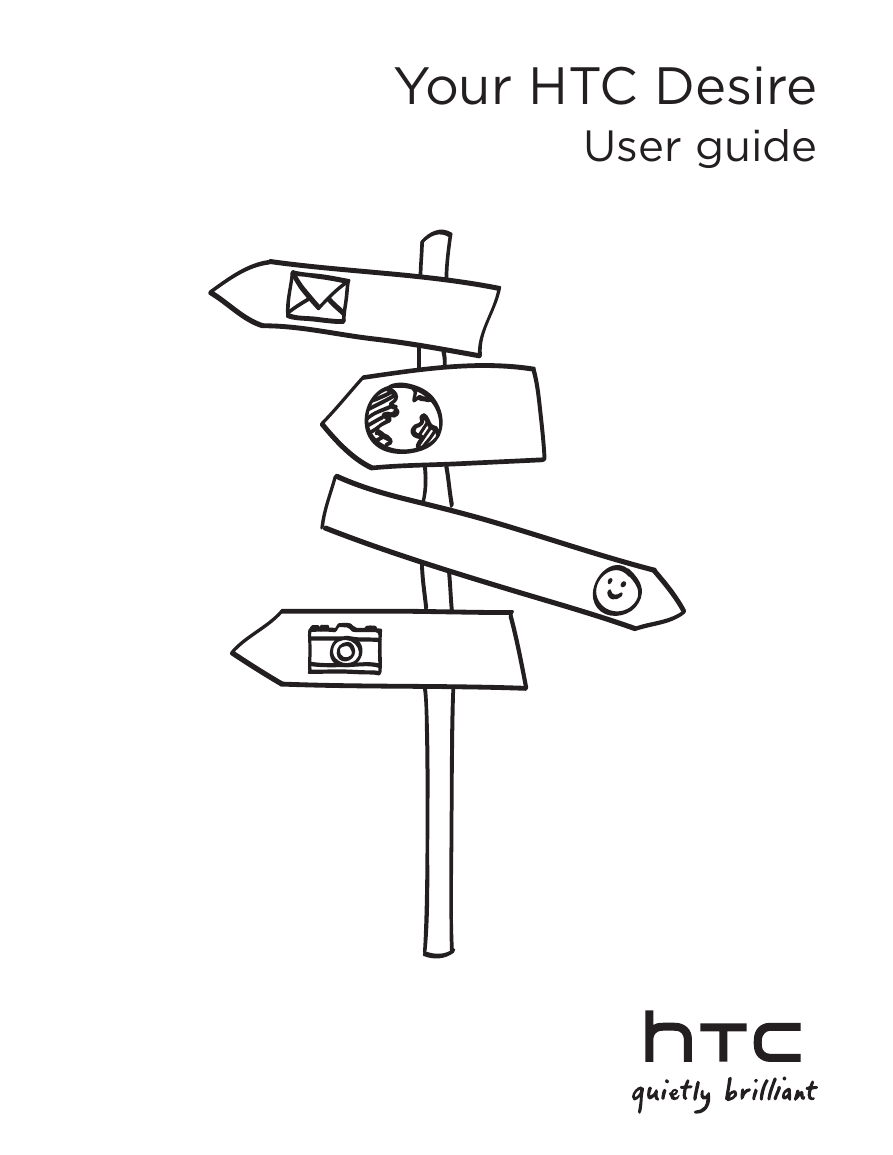
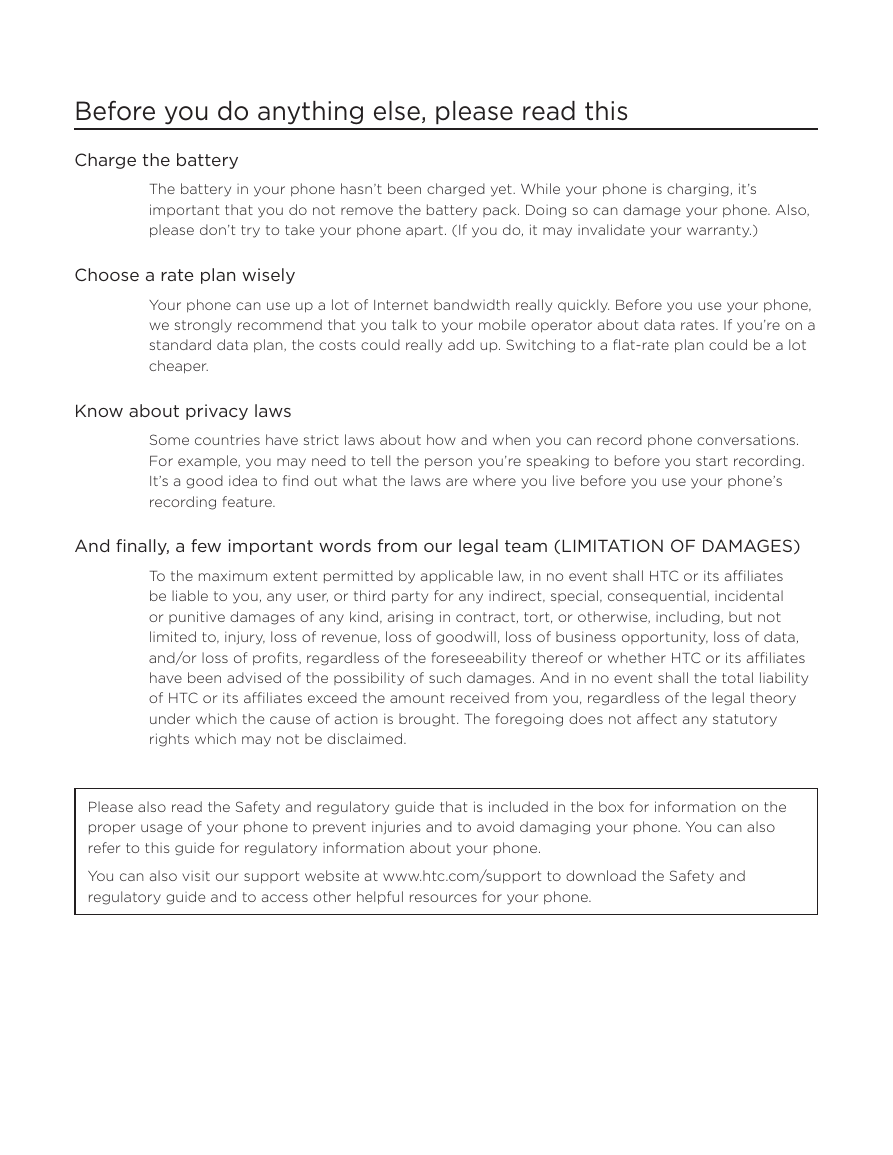

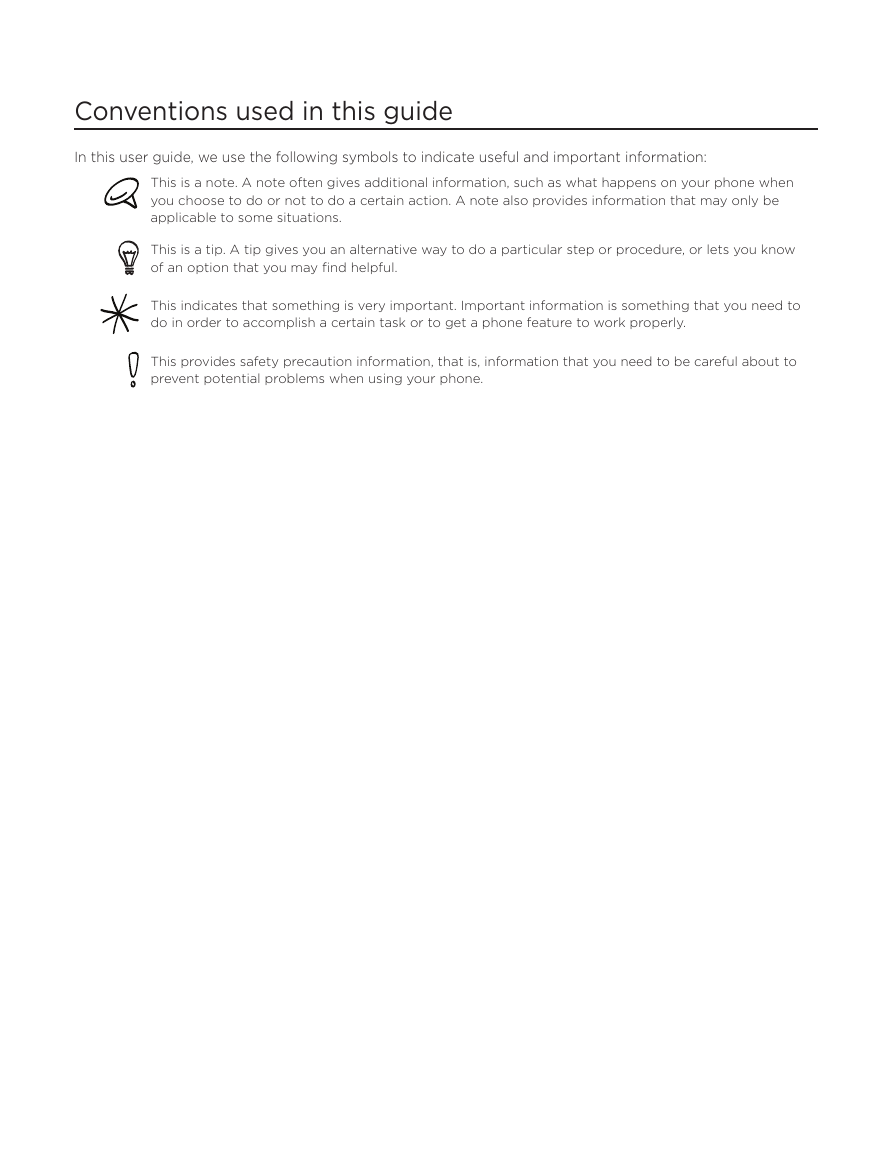
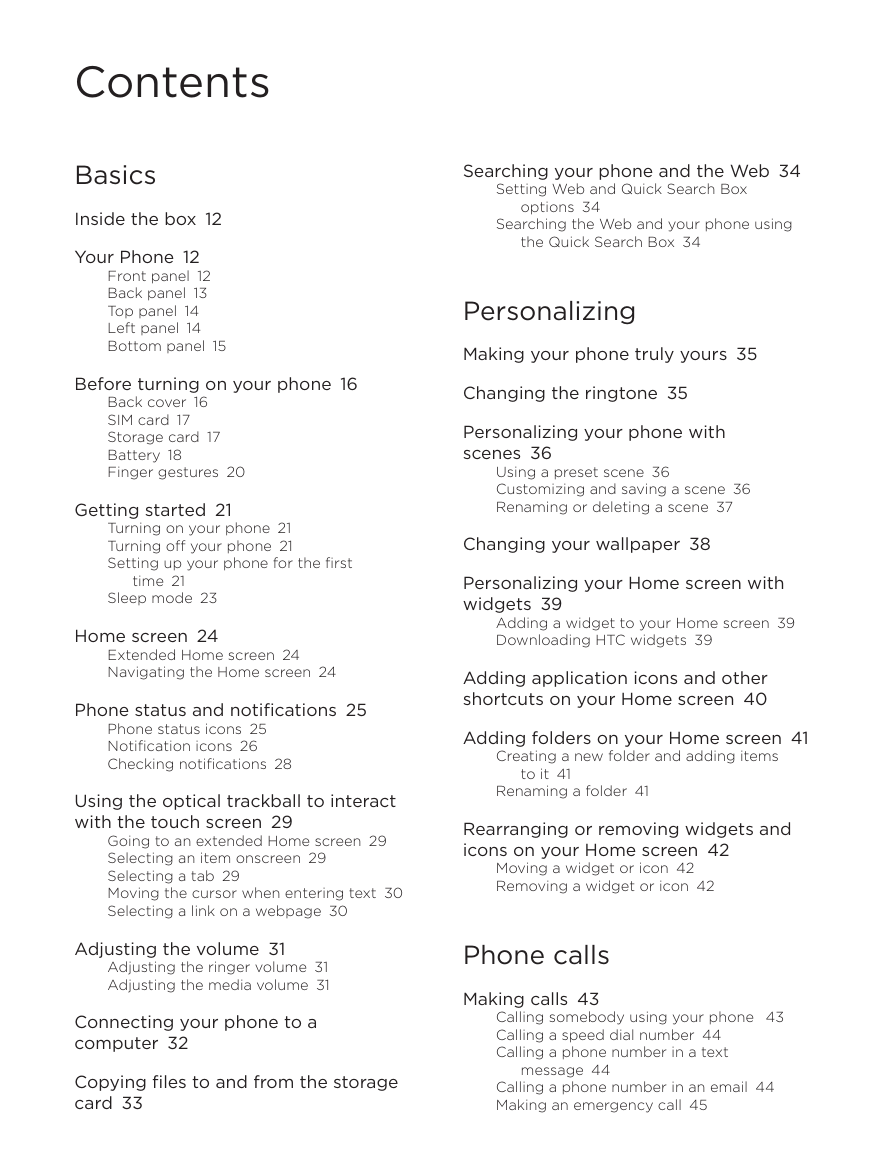
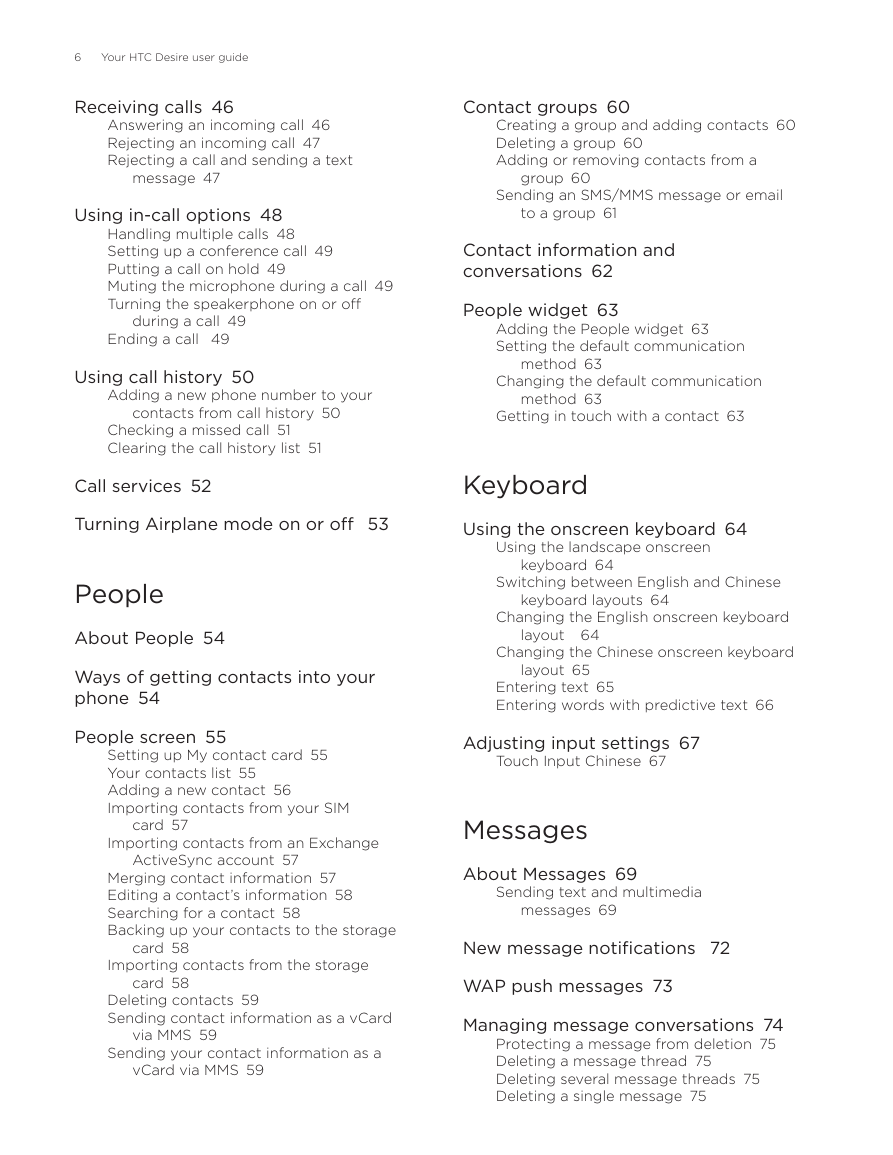
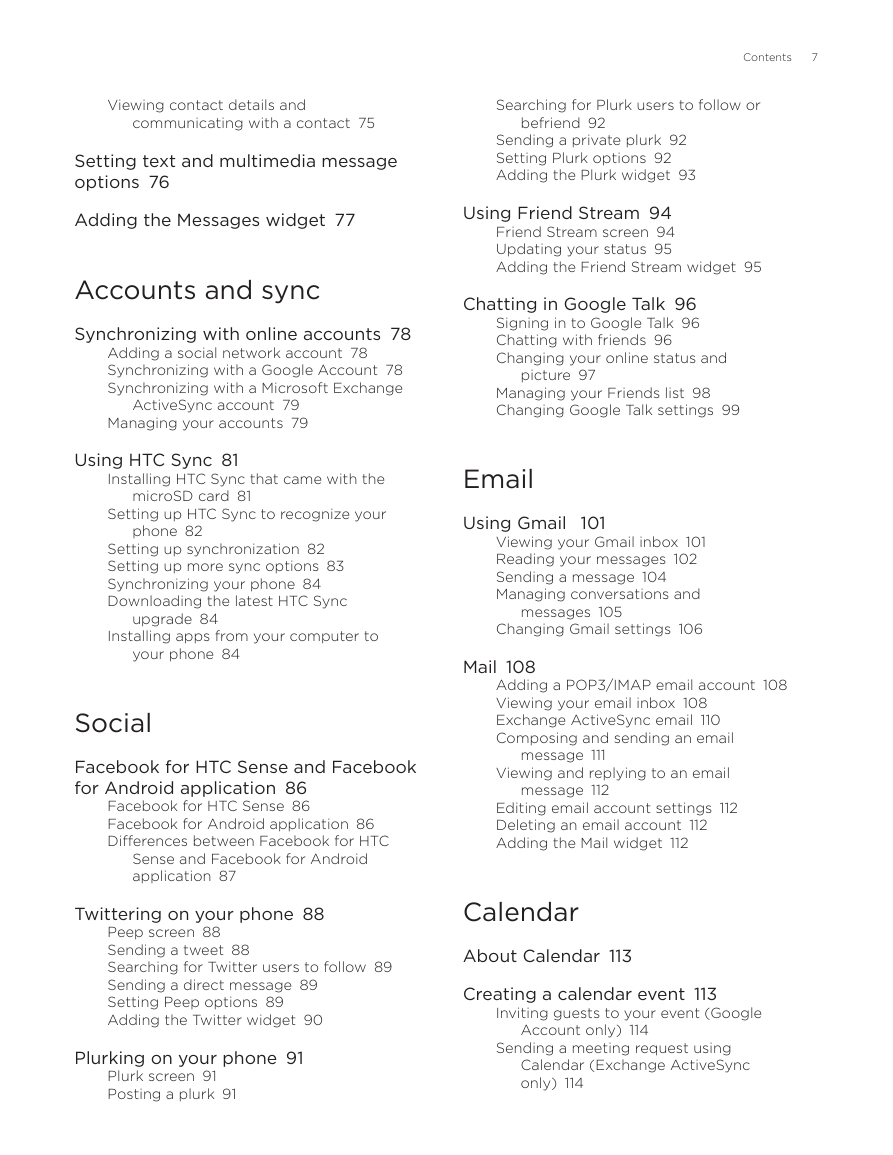
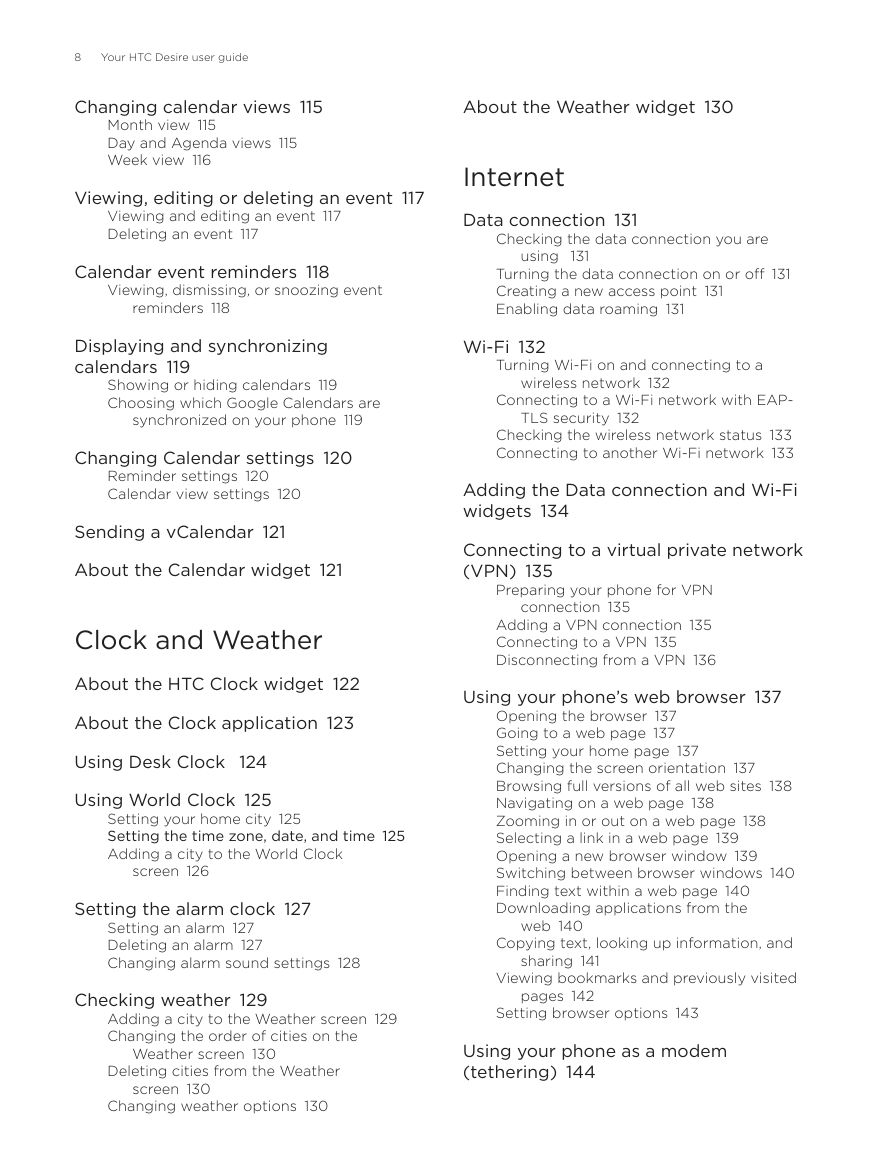
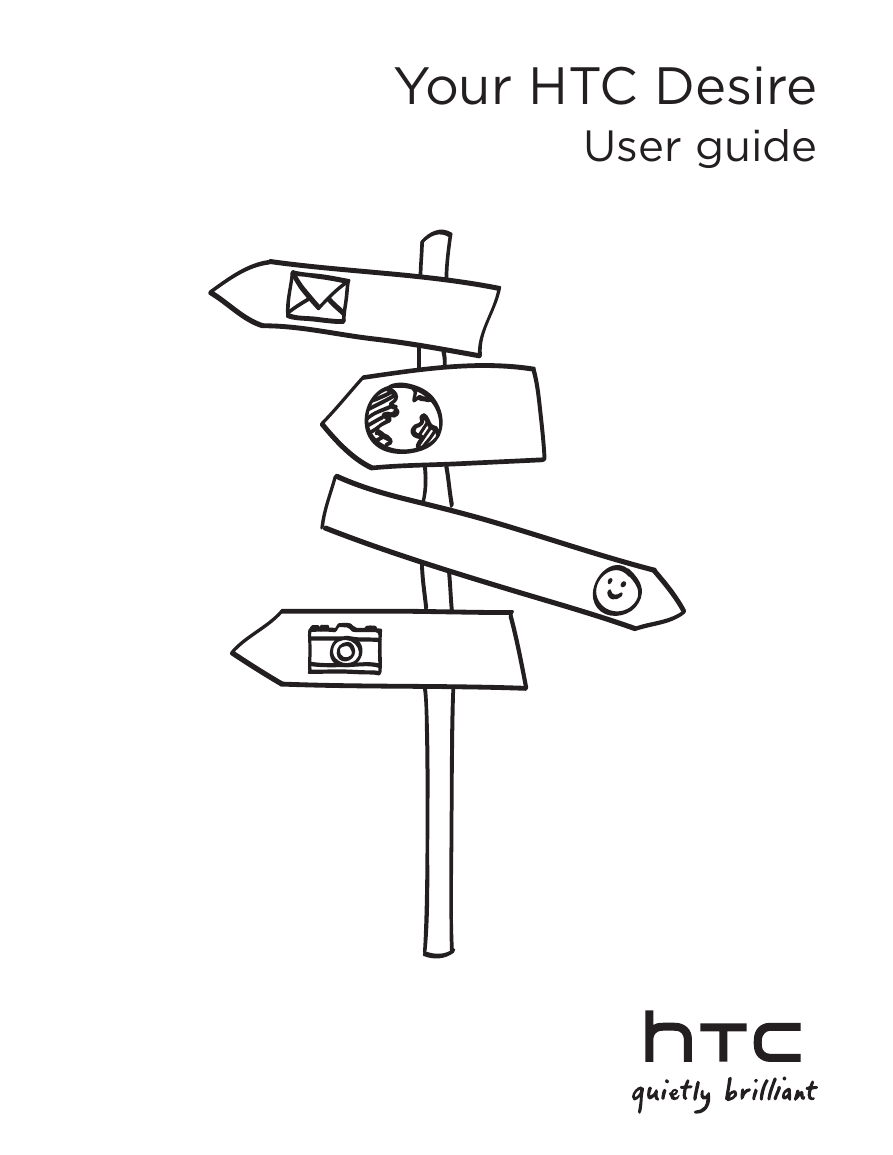
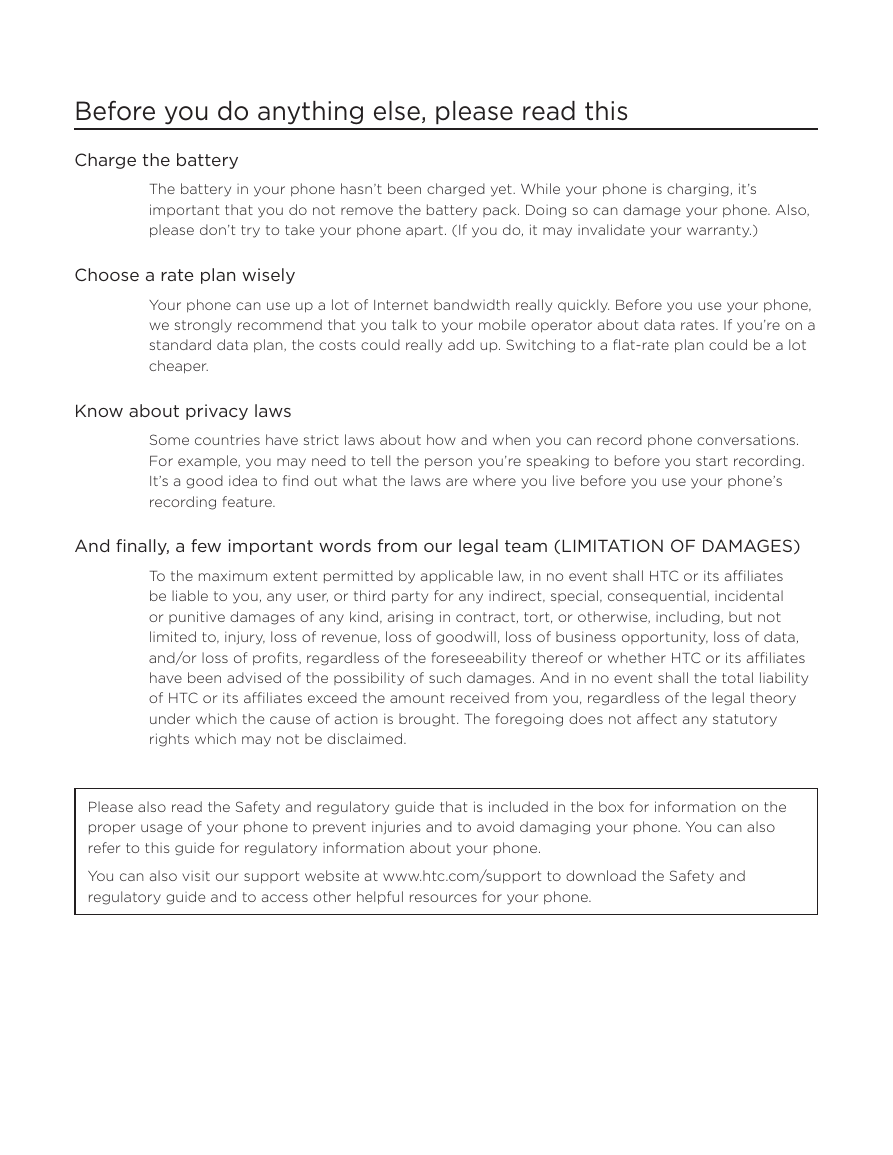

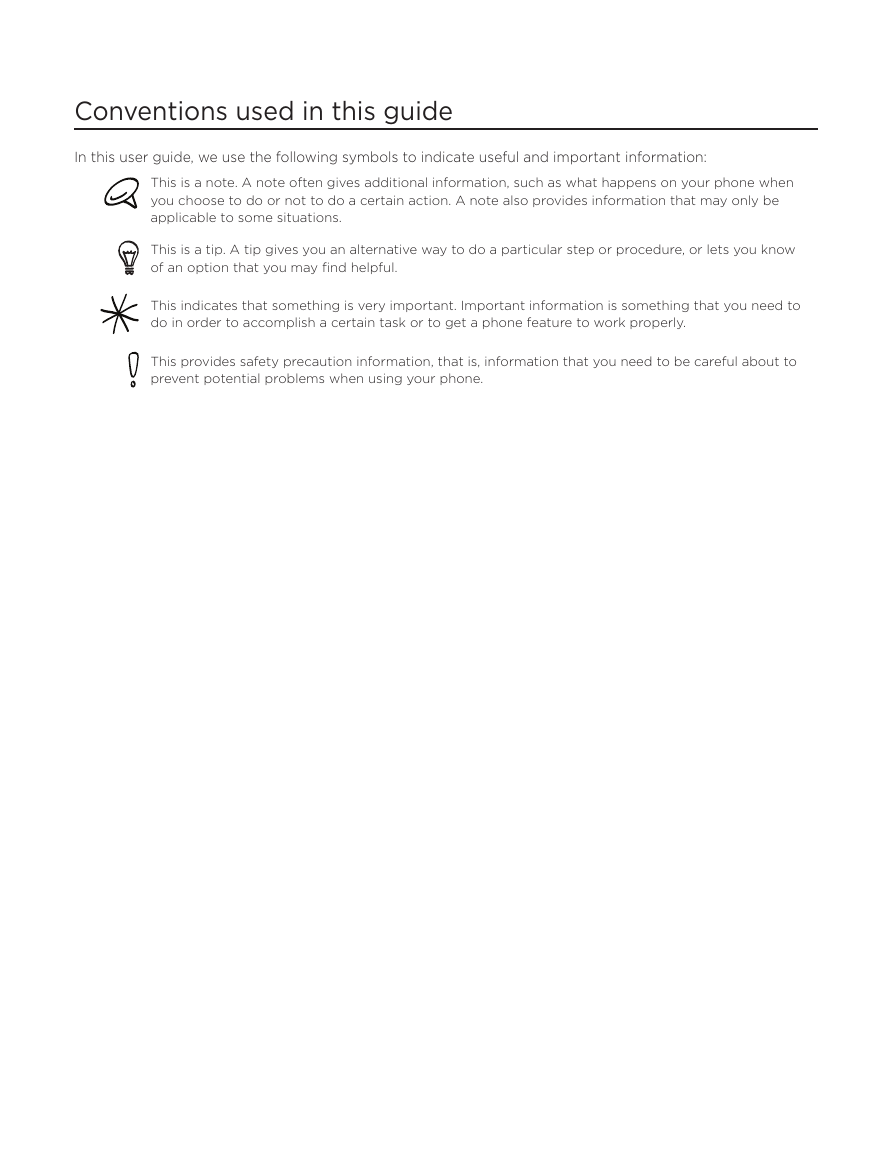
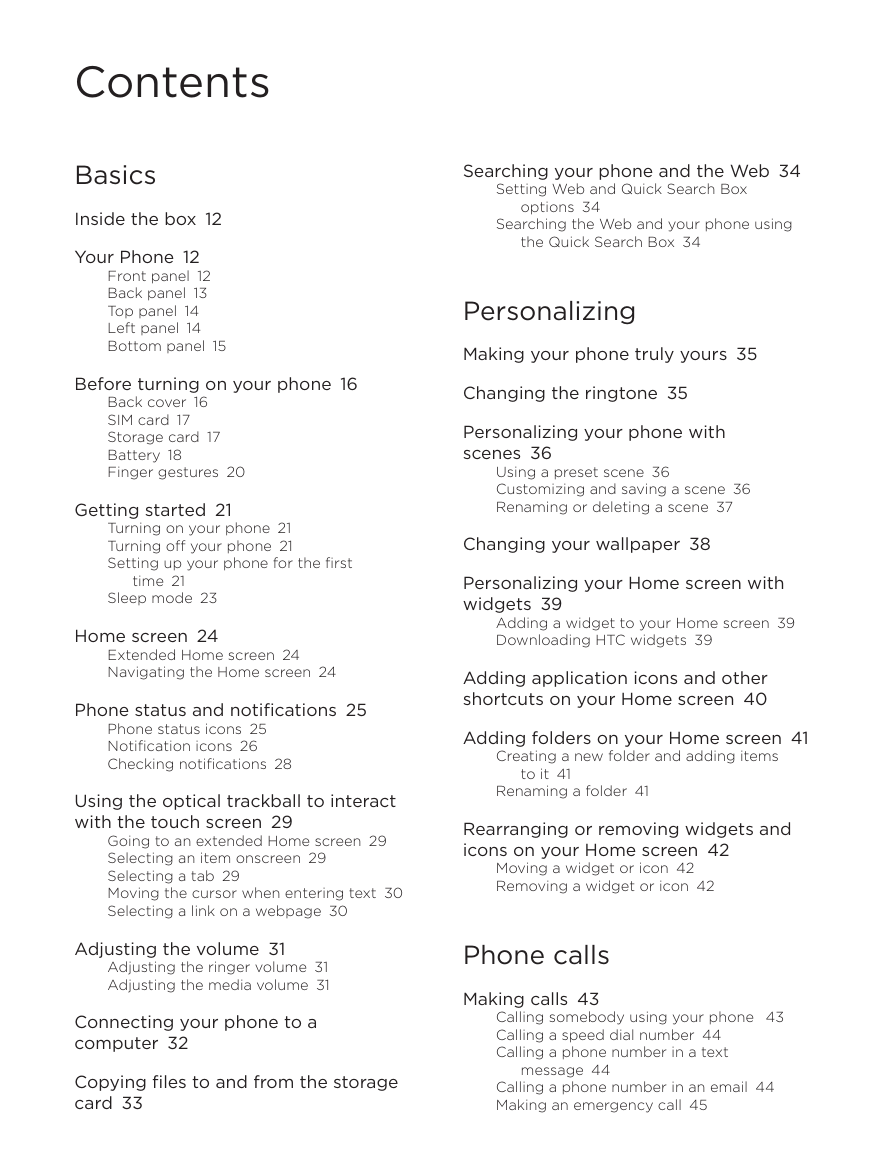
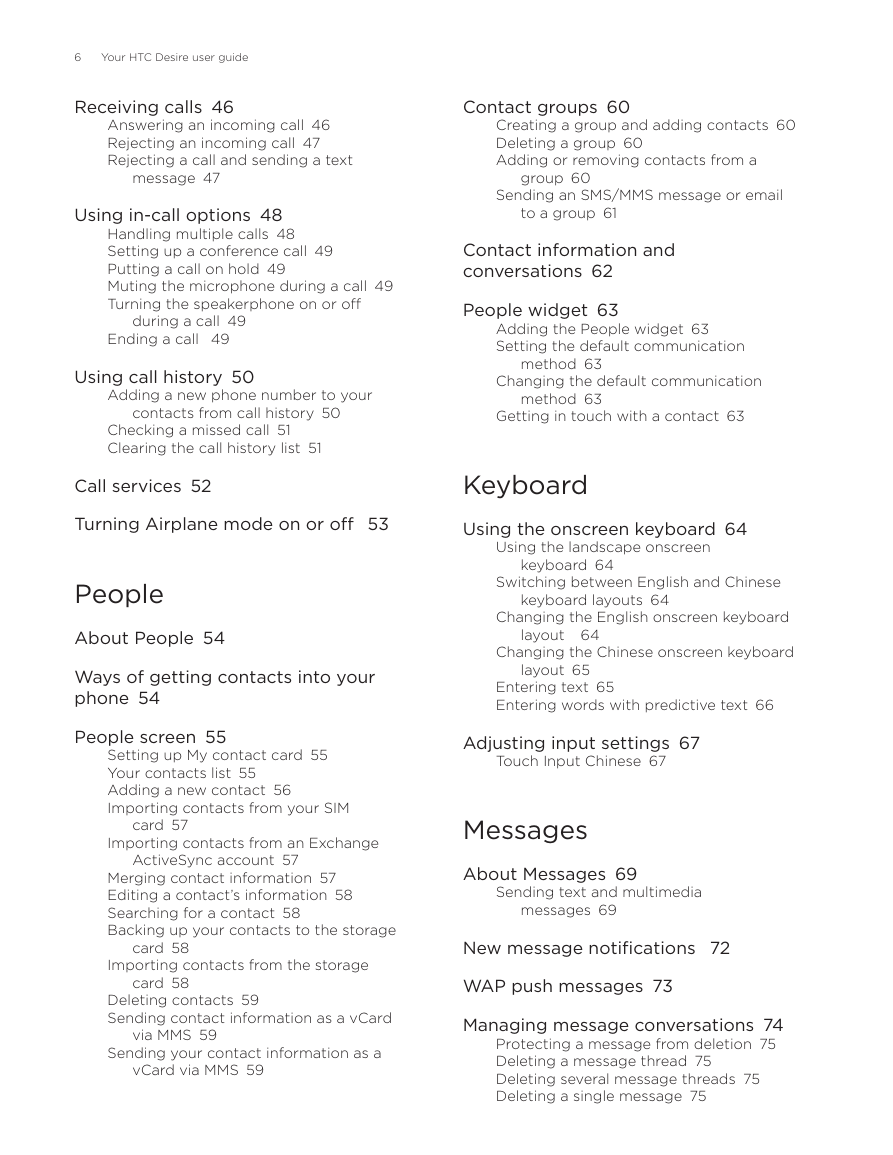
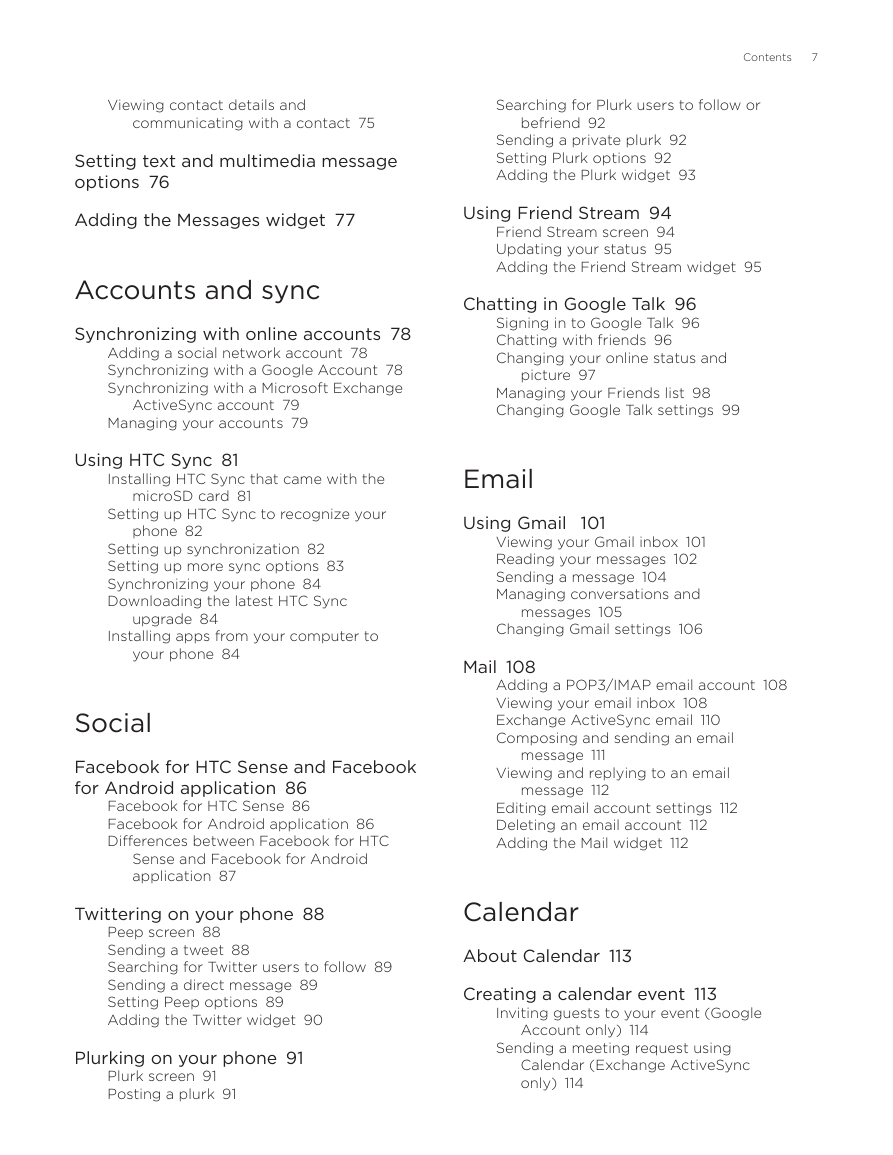
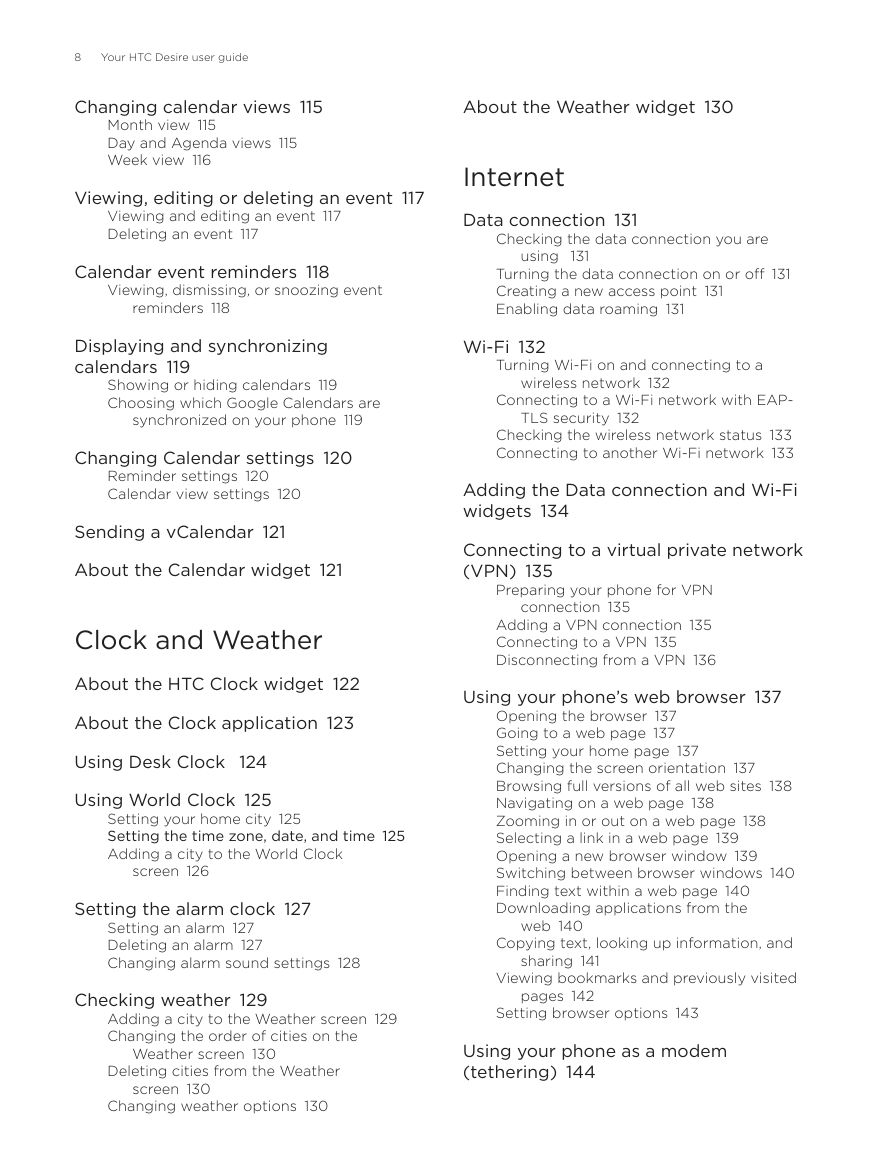
 2023年江西萍乡中考道德与法治真题及答案.doc
2023年江西萍乡中考道德与法治真题及答案.doc 2012年重庆南川中考生物真题及答案.doc
2012年重庆南川中考生物真题及答案.doc 2013年江西师范大学地理学综合及文艺理论基础考研真题.doc
2013年江西师范大学地理学综合及文艺理论基础考研真题.doc 2020年四川甘孜小升初语文真题及答案I卷.doc
2020年四川甘孜小升初语文真题及答案I卷.doc 2020年注册岩土工程师专业基础考试真题及答案.doc
2020年注册岩土工程师专业基础考试真题及答案.doc 2023-2024学年福建省厦门市九年级上学期数学月考试题及答案.doc
2023-2024学年福建省厦门市九年级上学期数学月考试题及答案.doc 2021-2022学年辽宁省沈阳市大东区九年级上学期语文期末试题及答案.doc
2021-2022学年辽宁省沈阳市大东区九年级上学期语文期末试题及答案.doc 2022-2023学年北京东城区初三第一学期物理期末试卷及答案.doc
2022-2023学年北京东城区初三第一学期物理期末试卷及答案.doc 2018上半年江西教师资格初中地理学科知识与教学能力真题及答案.doc
2018上半年江西教师资格初中地理学科知识与教学能力真题及答案.doc 2012年河北国家公务员申论考试真题及答案-省级.doc
2012年河北国家公务员申论考试真题及答案-省级.doc 2020-2021学年江苏省扬州市江都区邵樊片九年级上学期数学第一次质量检测试题及答案.doc
2020-2021学年江苏省扬州市江都区邵樊片九年级上学期数学第一次质量检测试题及答案.doc 2022下半年黑龙江教师资格证中学综合素质真题及答案.doc
2022下半年黑龙江教师资格证中学综合素质真题及答案.doc