(JAVA HITRAN ATMOSPHERIC WORKSTATION)
JavaHAWKS
MANUAL
For MS Windows, UNIX, LINUX, and MAC Operating Systems
Laurence S. Rothman
Atomic and Molecular Physics Division
Harvard-Smithsonian Center for Astrophysics
60 Garden St, Cambridge MA 02138-1516
John Schroeder and Kuilian Tang
Ontar Corporation
9 Village Way, North Andover MA 01845-2000
USA
April 2003
�
JavaHAWKS Manual
�
JavaHAWKS Manual
1. SOFTWARE INSTALLATION........................................................................................................1
1.1. INSTALLATION FILES ......................................................................................................................1
1.2. INSTALLATION PROCEDURES ..........................................................................................................1
1.3. LAUNCHING THE JAVAHAWKS APPLICATION................................................................................2
2. HITRAN AND JAVAHAWKS..........................................................................................................3
3. INITIATING THE OPERATION OF JAVAHAWKS...................................................................6
3.1. FILE OPTION ...................................................................................................................................7
3.1.1. Change Format .......................................................................................................................7
3.1.2. Exit ..........................................................................................................................................8
3.2. SELECT OPTION ..............................................................................................................................8
3.2.1. HITRAN Filename ..................................................................................................................9
3.2.2. Output Filename .....................................................................................................................9
3.2.3. Spectral Range......................................................................................................................10
3.2.4. Molecule................................................................................................................................10
3.2.5. Isotopologue..........................................................................................................................11
3.2.6. Temperature..........................................................................................................................12
3.2.7. Band ......................................................................................................................................12
3.2.8. Cutoff.....................................................................................................................................14
3.2.9. RUN SELECT........................................................................................................................14
3.2.10. RUN DESELECT ................................................................................................................15
3.3. BAND STATS OPTION ....................................................................................................................15
3.4. SORT OPTION................................................................................................................................18
3.4.1. Sort........................................................................................................................................18
3.4.2. Merge ....................................................................................................................................19
3.5. INTERNET OPTION.........................................................................................................................20
3.5.1 HITRAN Website....................................................................................................................20
3.5.2 HITRAN FTP Site ..................................................................................................................20
3.5.3 JPL Submillimeter Data.........................................................................................................20
3.5.4 CfA UV Xsection Data ...........................................................................................................21
3.6. REFERENCE OPTION......................................................................................................................22
3.6.1. Molecule................................................................................................................................22
3.6.2. Wavenumber .........................................................................................................................23
3.6.3. Xsection.................................................................................................................................23
3.7. PLOT OPTION ................................................................................................................................23
3.7.1. Difference Plot (Dif file) .......................................................................................................26
3.7.2. Edit Plot and Print Plot ........................................................................................................26
3.7.3. Plotting Cross-Section Data .................................................................................................26
3.8. HELP OPTION................................................................................................................................27
3.8.1. About.....................................................................................................................................28
4. ACKNOWLEDGMENTS ................................................................................................................28
5. REFERENCES..................................................................................................................................28
APPENDIX A. DIRECTORIES AND FILES IN HITRAN (V11.0)................................................30
APPENDIX B. HITRAN (V11.0) MOLECULES WITH ASSOCIATED INDICES .....................32
i
�
APPENDIX C. SCHEMATIC OF FUNDAMENTAL SPECTROSCOPIC PARAMETERS OF A
LINE TRANSITION IN HITRAN. ..................................................................................................... 33
APPENDIX D. FORMATS FOR LINE-BY-LINE PARAMETERS AND CROSS-SECTION
HEADERS.............................................................................................................................................. 34
JavaHAWKS Manual
ii
�
JavaHAWKS Manual
This manual is designed to assist the user in easily adapting to the manipulation of the HITRAN (High
Resolution Transmission) molecular spectroscopic database and associated molecular databases by
proper utilization of the JavaHAWKS software package.
1. Software Installation
The software has been written in the Java language so that we can maintain cross-platform
performance, and at the same time maintain a single source code. In order to install and run the
software, you must have a version of the Java runtime environment running on your computer. Java is
common on most UNIX computers and many PC and MAC network systems. The installation program
will search your computer for Java and will not complete the installation unless a suitable version of
Java is installed on your computer. If this is the case, you are advised to consult your system
administrator or other computer maintenance personnel about having Java installed on your computer.
We cannot be responsible for assisting you in this task, since most systems administrators have
specific requirements that must be met.
1.1. Installation Files
installation
files
the HITRAN
for different platforms are distributed via
ftp-site
All
(ftp://cfa-ftp.harvard.edu/pub/HITRAN/). These files are: (1) Win_Setup.exe; (2) Linux_Setup.bin; (3)
Unix_Setup.bin; (4) MacOS_Setup.bin; (5) MacOSX_Setup.zip and (6) Software-Readme. The first
five files are JavaHAWKS installers for different operating systems. The file Win_Setup.exe is for the
PC, Linux_Setup is for Linux, Unix_Setup.bin is for any generic Unix system (e.g. Solaris, Linux,
Unix, etc), MacOS_Setup.bin is for any Macintosh with operating system from 8.x to 9.x, and
MacOSX_Setup.zip is for Macintosh with OS X operating system. Based on the platform one is using,
a proper installer should be downloaded from the HITRAN ftp-site. Compared to previous installations
of JavaHAWKS, these new installers will greatly simplify the procedures of installing JavaHAWKS on
the user’s computer, especially for Macintosh users. The Software-Readme file gives the user details
about the installation of JavaHAWKS on different platforms and how the user launches the application,
which is described below.
1.2. Installation Procedures
Please refer to the introductory paragraph in section 1 about having the Java runtime environment
1
�
JavaHAWKS Manual
installed on your computer before proceeding with the installation. It is the user’s responsibility to
decide which installation file he/she should download from the HITRAN ftp-site based on the platform
he/she is using. Please refer to section 1.1 to decide which installer to download. Description of the
installation procedures is given below for each of different platforms respectively.
PC Windows
1. Download the installation file Win_Setup.exe from the HITRAN FTP site.
2. Double click the downloaded file to launch the JavaHAWKS installation wizard.
3. Follow the installation procedures step-by-step until finally clicking the “Done” button.
Generic Unix/Linux
1. Download the installation file Unix_Setup.bin or Linux_Setup.bin from the HITRAN ftp-site to a
temporary location.
2. Go to the temporary location from the shell.
3. Type in sh Unix_Setup.bin or sh Linux_Setup.bin from the command line and hit return. The
JavaHAWKS installation wizard will appear.
4. Follow the installation procedures step-by-step until finally clicking the “Done” button.
Macintosh OS 8.0-9.x
1. Download the installation file MacOS_Setup.bin from the HITRAN ftp-site to a temporary
location or to desktop.
2. Double click the downloaded file and a file called installer.bin will be created.
3. Double click the file installer.bin to launch the JavaHAWKS installation wizard.
4. Follow the installation procedures step-by-step until finally clicking the “Done” button.
Macintosh OS X
1. Download the installation file MacOSX_Setup.zip from the HITRAN ftp-site to a temporary
location or to desktop.
2. Double click the downloaded file and a file called installer.bin will be created.
3. Double click the file installer.bin to launch the JavaHAWKS installation wizard.
4. Follow the installation procedures step-by-step until finally clicking the “Done” button.
1.3. Launching the JavaHAWKS application
Depending on the platform the user is employing, the way to launch the JavaHAWKS application may
be different. It also depends on how the user chooses to create the application icon during the
2
�
JavaHAWKS Manual
installation. Following is a general description about how to launch the application for each different
platform respectively.
PC Windows
The alternative ways to launch the JavaHAWKS application include the following.
1. If you choose to create an icon on the desktop during the installation, double clicking on the
JavaHAWKS icon on the desktop will launch the application.
2. If you choose to create an icon in the Start menu during the installation, click the Start menu
on the tool bar, and then from the Program list select JavaHAWKS to launch the application.
3. Locate the directory where JavaHAWKS is located from the command line. Type in
JavaHAWKS.exe on the command line and hit return.
Generic Unix/Linux
1. First locate the directory where JavaHAWKS is located from the command line.
2. Type in JavaHAWKS on the command line and hit return.
Macintosh OS 8.0-9.x / OS X
1. If you choose to create an icon on the desktop during the installation, double clicking on the
JavaHAWKS icon on the desktop will launch the application.
2. If you choose to create an icon in the Start menu during the installation, click the Start menu
on the tool bar, and then from the Program list select JavaHAWKS to launch the application.
2. HITRAN and JavaHAWKS
The HITRAN Atmospheric Workstation is the latest version in a series of updates and enhancements to
the international standard atmospheric molecular spectroscopic database. The database has a plethora
of uses, the most prevalent one being as input to high-resolution transmission and radiance modeling
codes of the atmosphere. Other examples of applications of HITRAN include laser propagation, hot
gaseous source detection, pollution studies, background characterization, remote sensing of the
atmosphere, climate assessment, greenhouse gas studies, ozone depletion, and laboratory spectroscopy.
HITRAN has traditionally supplied the necessary input for the molecular absorption part of the total
attenuation in Lambert-Beer’s law calculations. The other aspects of the attenuation are ascribed to
aerosol extinction, continuum absorption, and scattering. The original public edition of the molecular
spectroscopic database in a machine-readable form was in 1973 (the AFCRL Atmospheric Absorption
Line Parameters Compilation1). This first edition was comprised of the seven most infrared-active
3
�
JavaHAWKS Manual
absorbers in the earth’s atmosphere and only covered a spectral range of about 1 to 100 micrometers.
In addition, the information for each available transition was essentially limited to the principal
parameters: the line position (in vacuum wavenumbers, i.e. reciprocal centimeters, cm-1), the intensity
of the transition (in cm-1/(molecule·cm-2) at 296K), the air-broadened halfwidth (cm-1/atm), and the
energy of the lower state of the transition (in cm-1). Knowledge of the parameters at that time was
limited, especially for the halfwidth that often simply was given a hard-sphere collision default value.
In the intervening decades, the molecular database has been substantially expanded, in terms of spectral
coverage, molecular species, added parameters, increased number of molecular bands, and greatly
improved accuracy. Details of the various editions and their enhancements are contained in Refs. 2-6.
The archival documentation is also contained within the JavaHAWKS software.
The current edition contains 38 different species in the high-resolution portions (see Appendix B), with
the inclusion of many of their significant isotopologues as well. The spectral range is from the
millimeter through the ultraviolet (0 to about 60,000 cm-1). From the initial inception of the database,
the number of transitions has increased by an order of magnitude to about 1.25 million currently on the
HITRAN line-by-line portion.
Another aspect of the development of the spectroscopic molecular database, or HITRAN as it is known,
has been the improvement in user access. The initial versions were available on cards (a relic of the
past, the cards held 80 characters of information and hence each 80-character HITRAN transition of the
early editions was a single record) and on large magnetic tape. Tape became the principal means of
distribution, but suffered from many inconveniences: slow sequential access, necessity of reading on
mainframes, loss of integrity over time, damage, data corruption, etc. In 1992, HITRAN was made
available on CD-ROM. This media enabled a great deal of data to be placed on a small, archival
optical disk. More than 3000 copies of the 1992 and 1996 editions have been distributed on CD-ROM
as the revolution in the use of personal computers and workstations with attached CD-ROM readers
mushroomed in the early ‘90s. Commencing with the 2000 edition, which is HITRAN version 11.0,
HITRAN has been distributed via an ftp-site at the Harvard-Smithsonian Center for Astrophysics.
Information for accessing the ftp-site is provided by completing the request form located in the
HITRAN web-site, http://cfa-www.Harvard.edu/HITRAN.
This edition continues the initiative started with the previous HITRAN 1996 by including additional
4
�
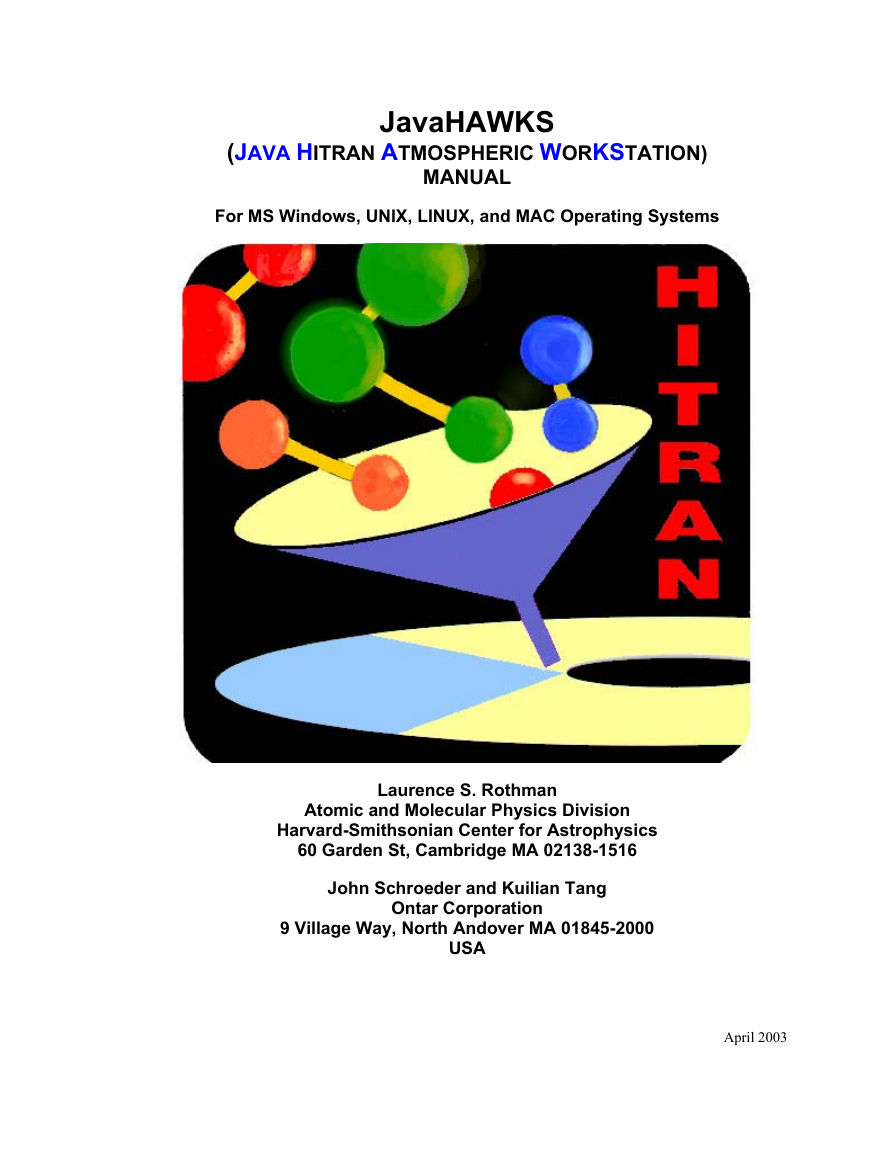
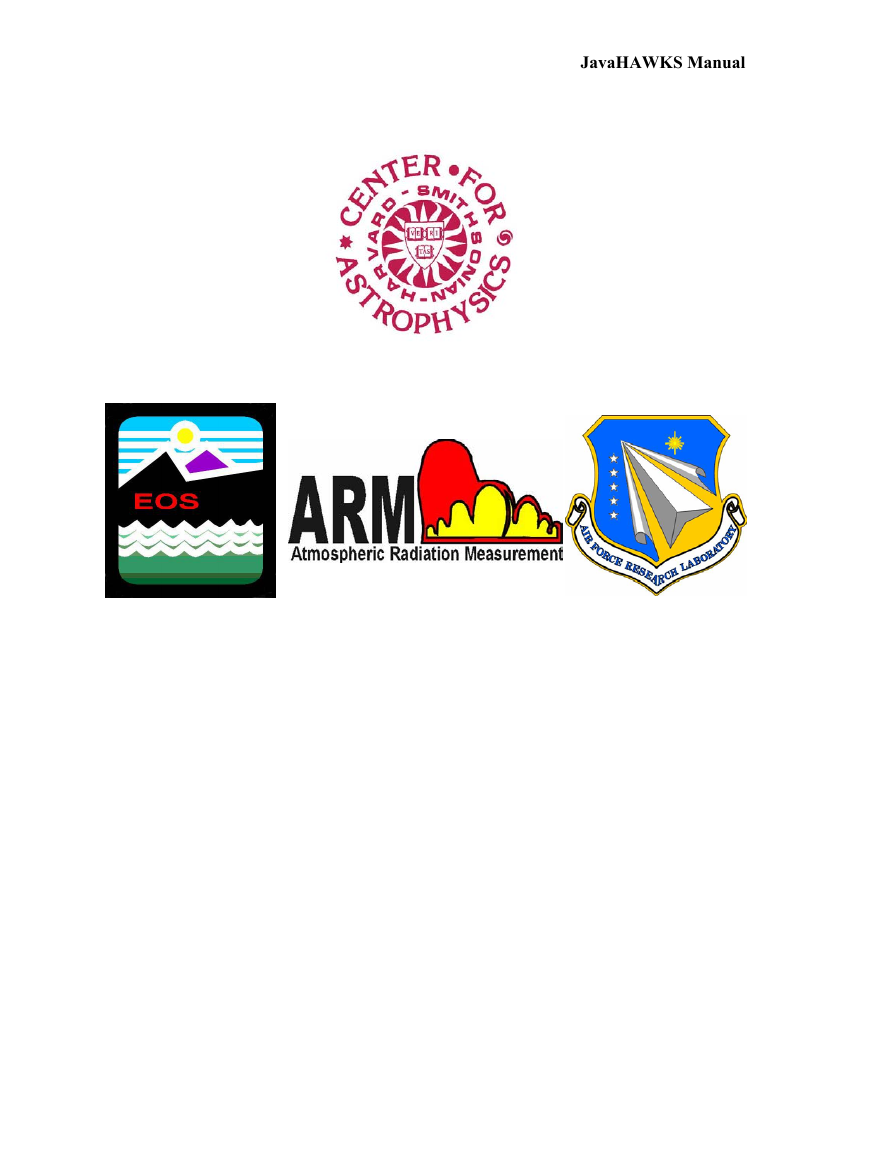
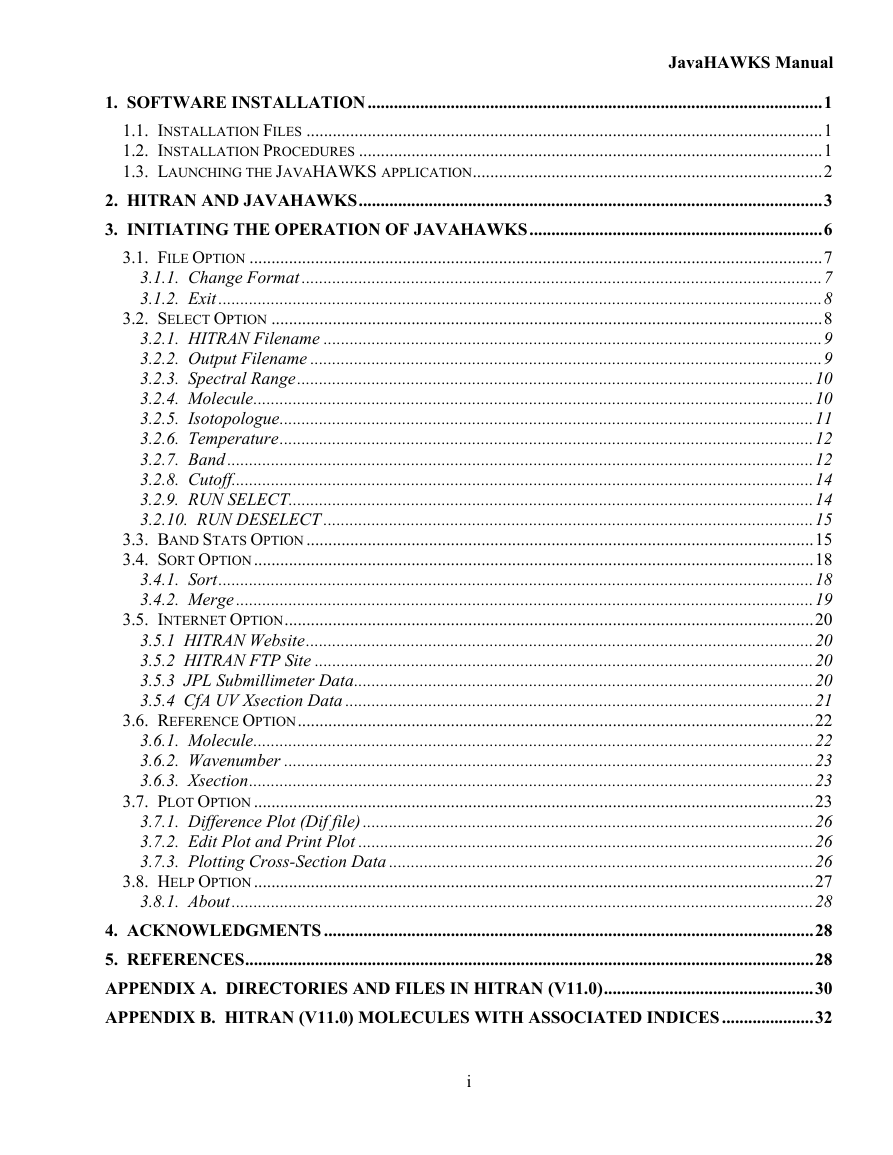
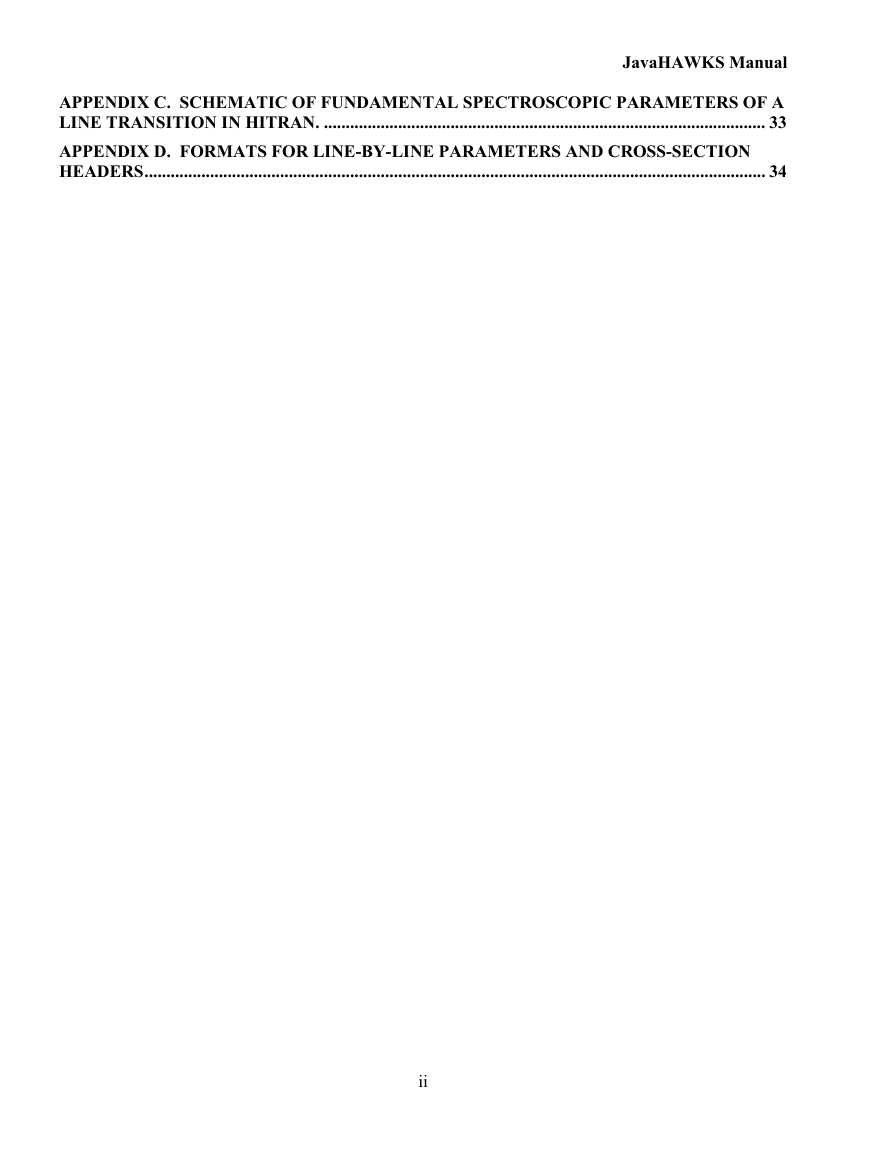
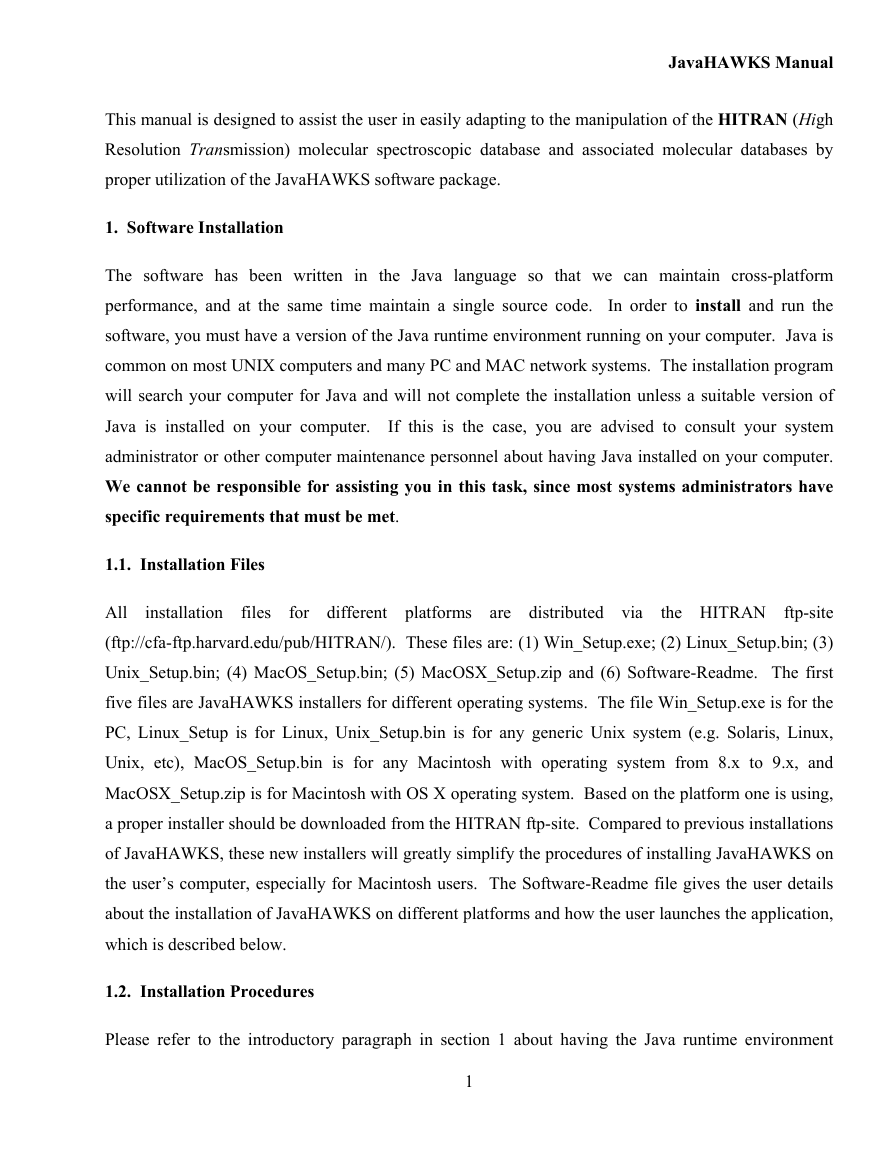
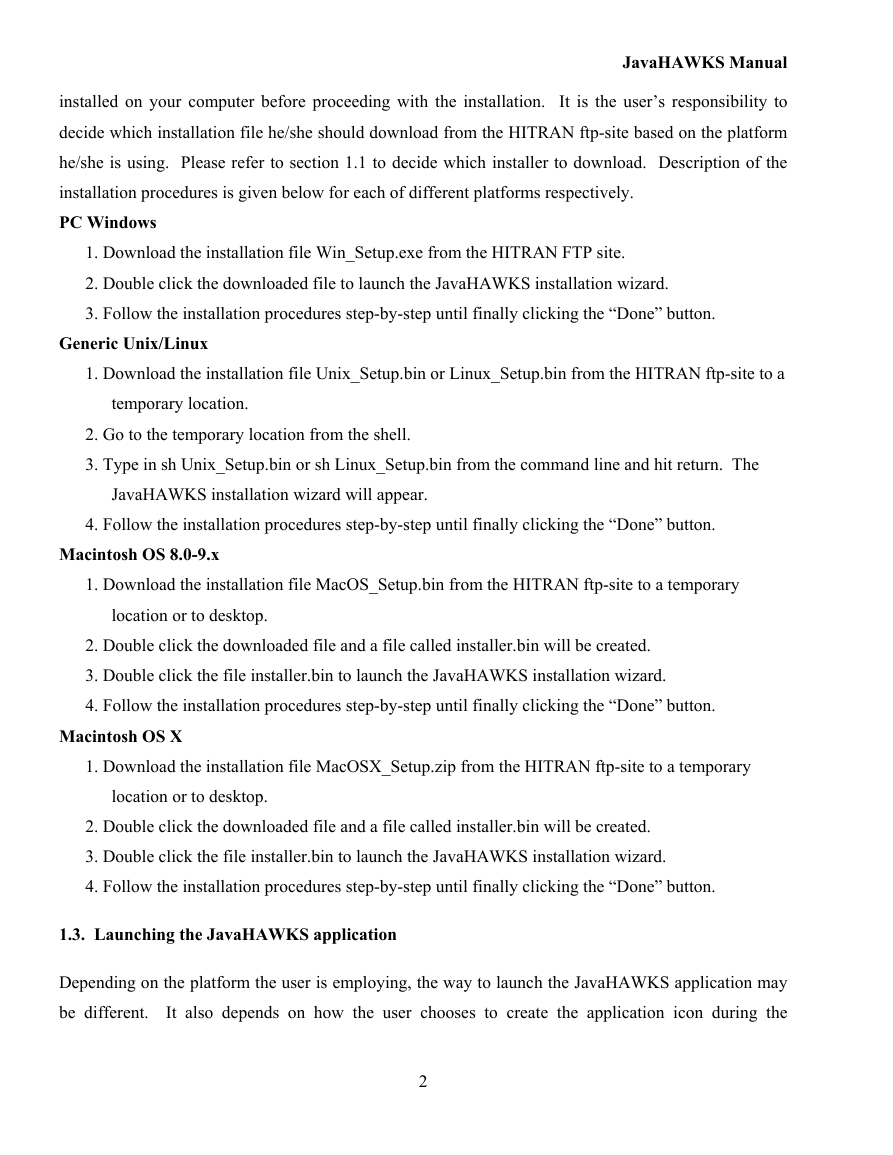
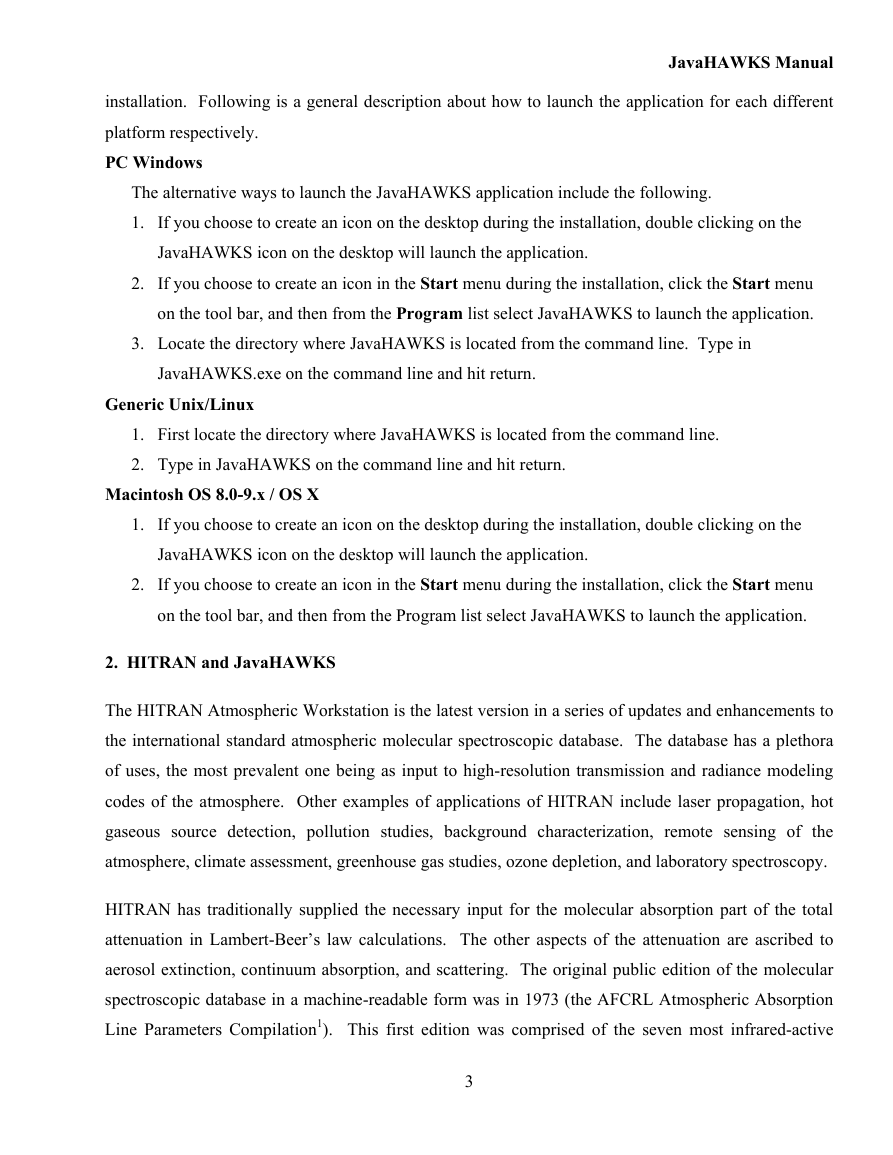
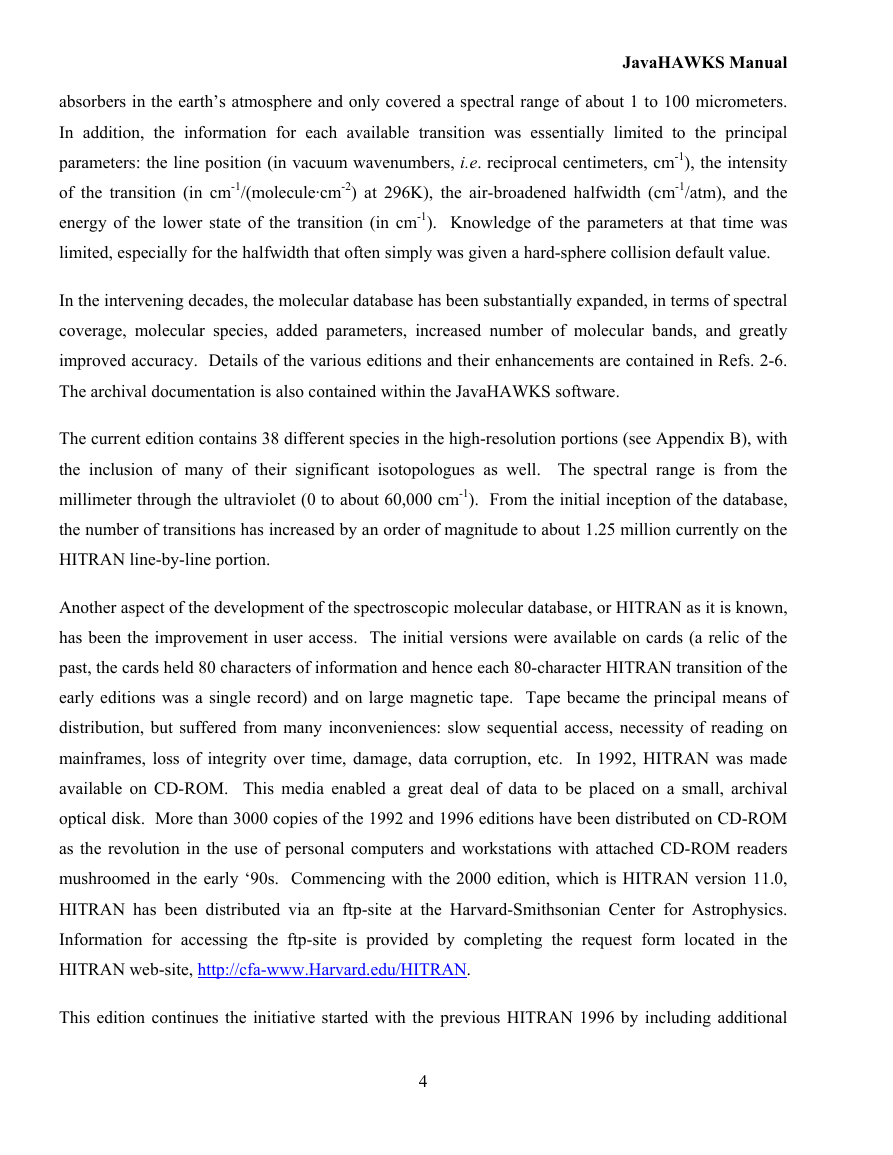
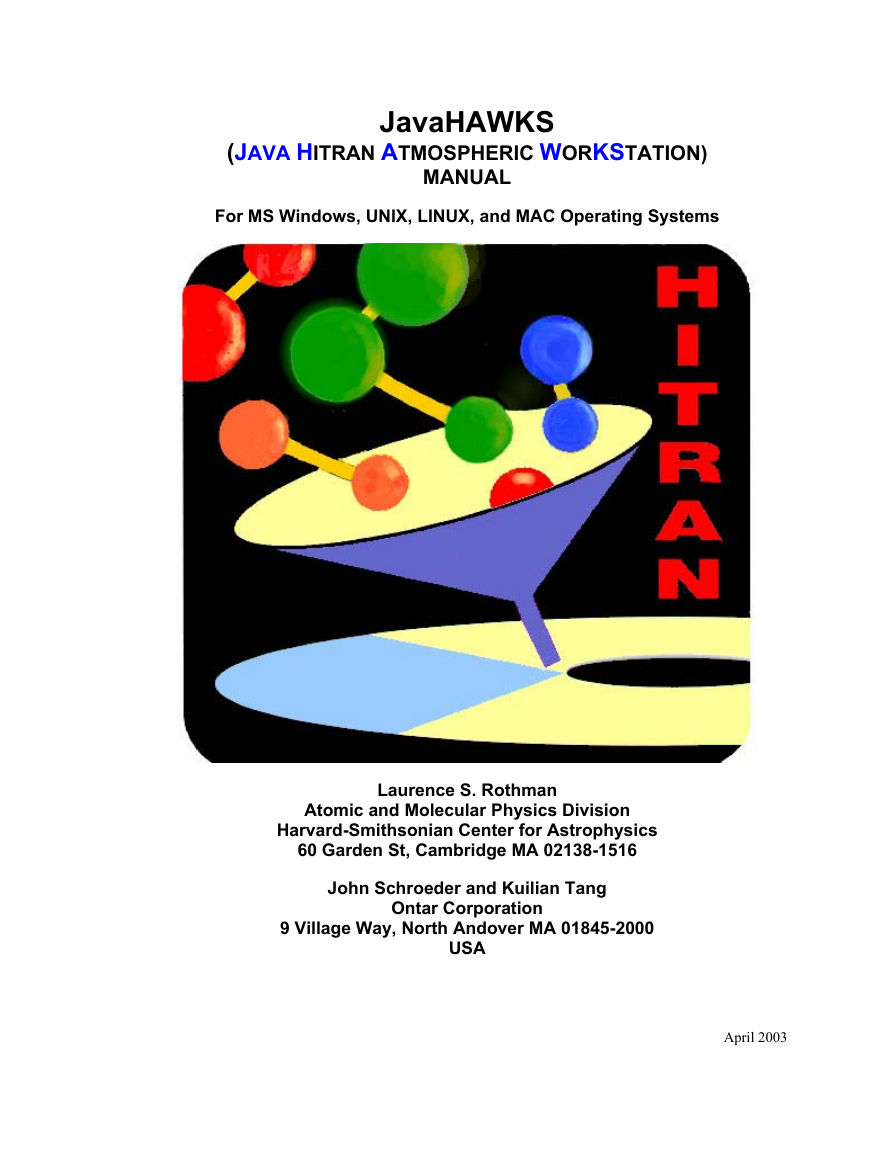
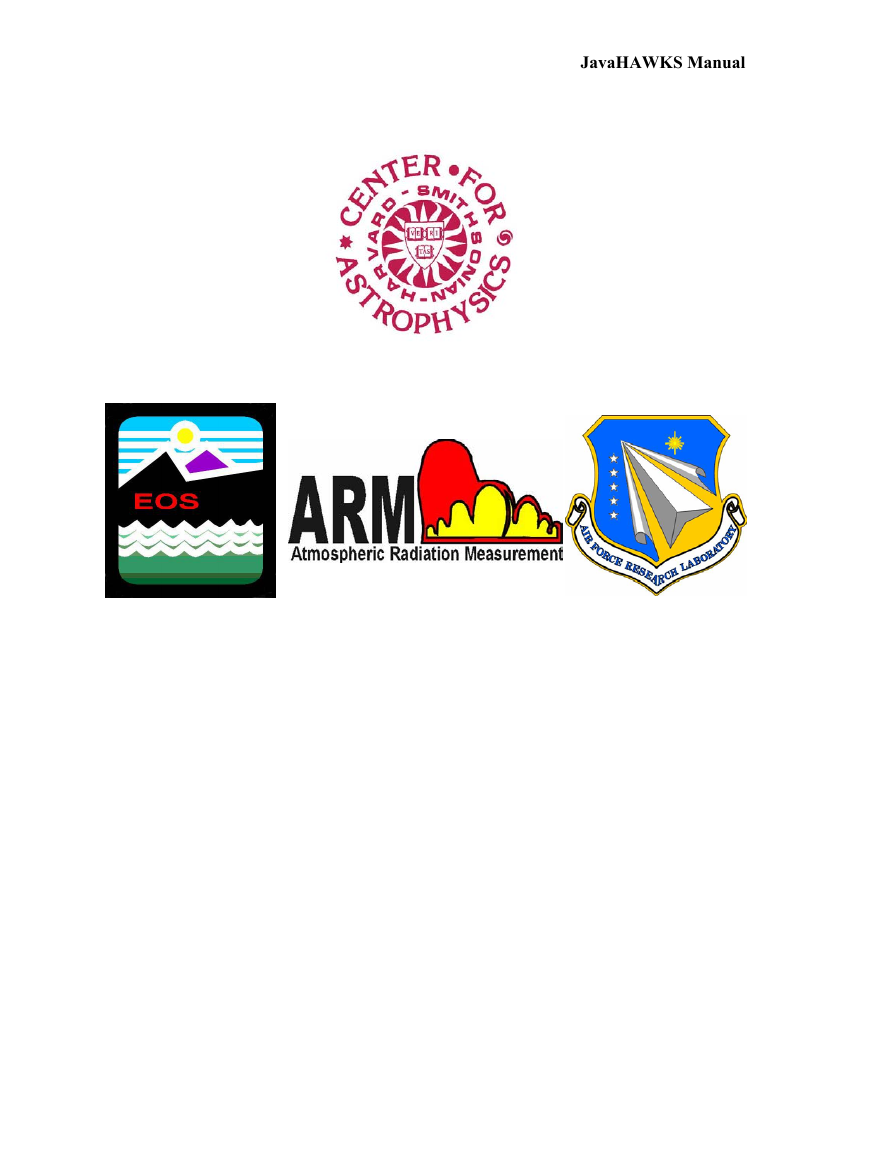
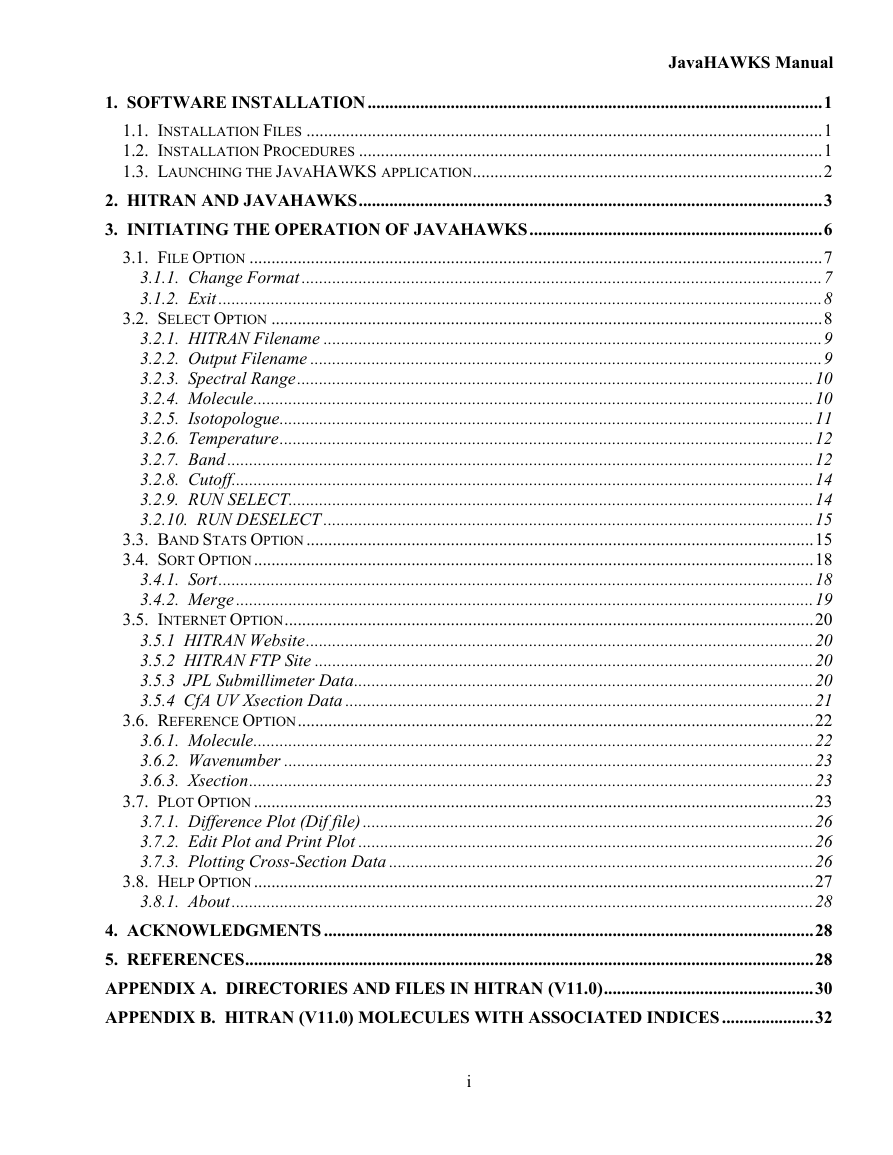
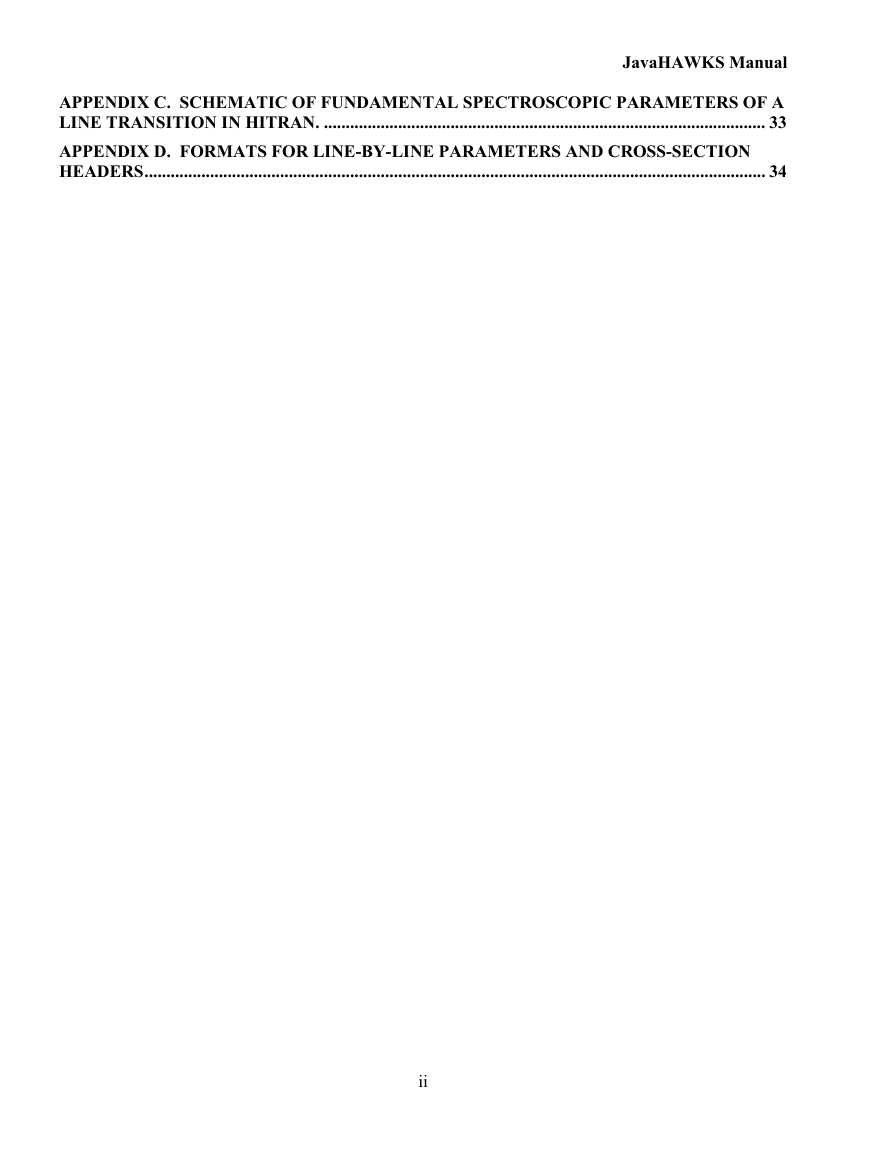
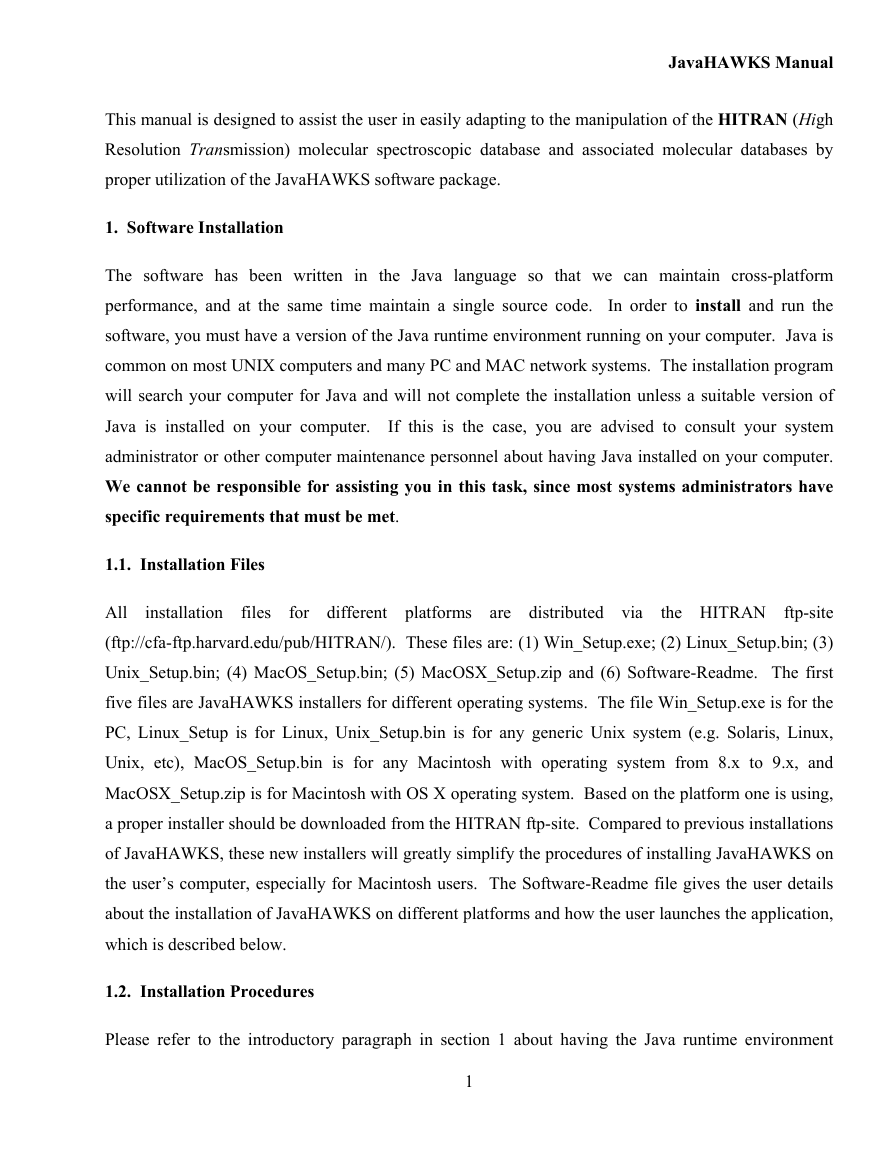
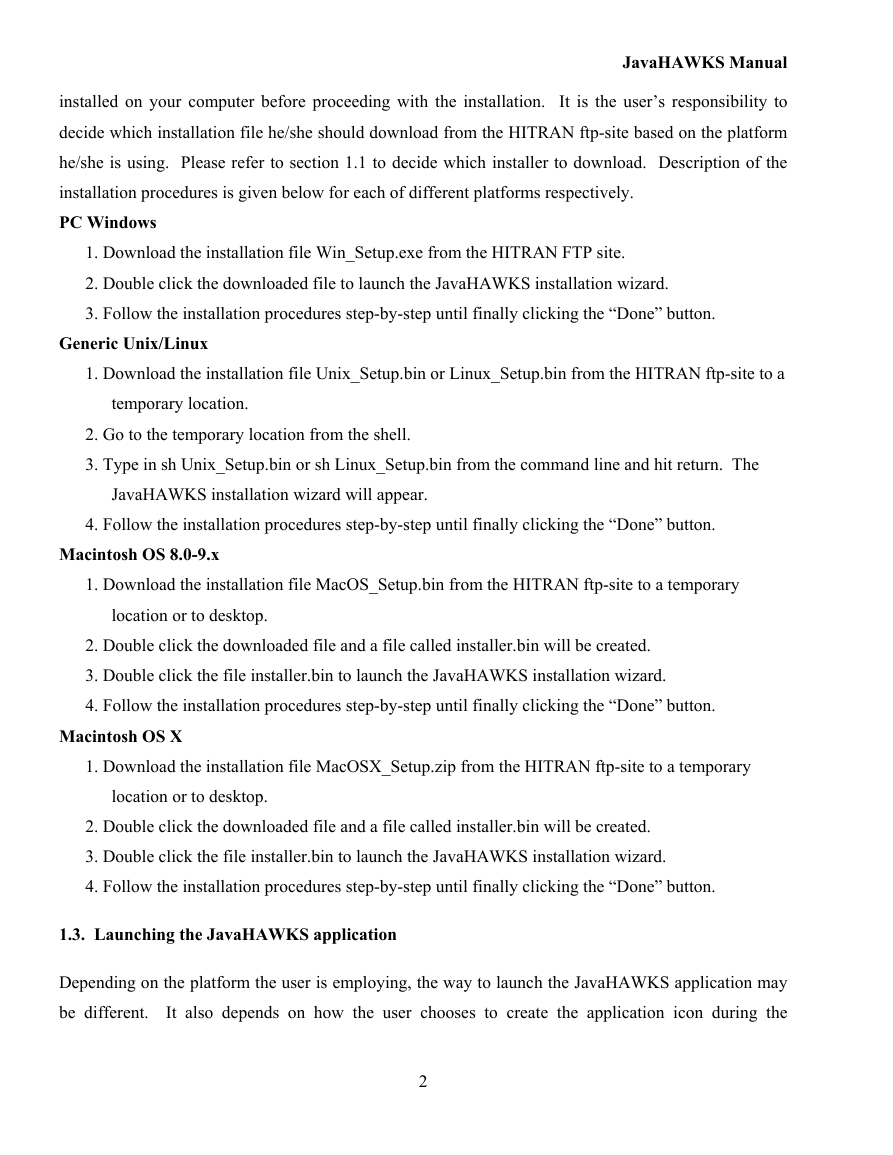
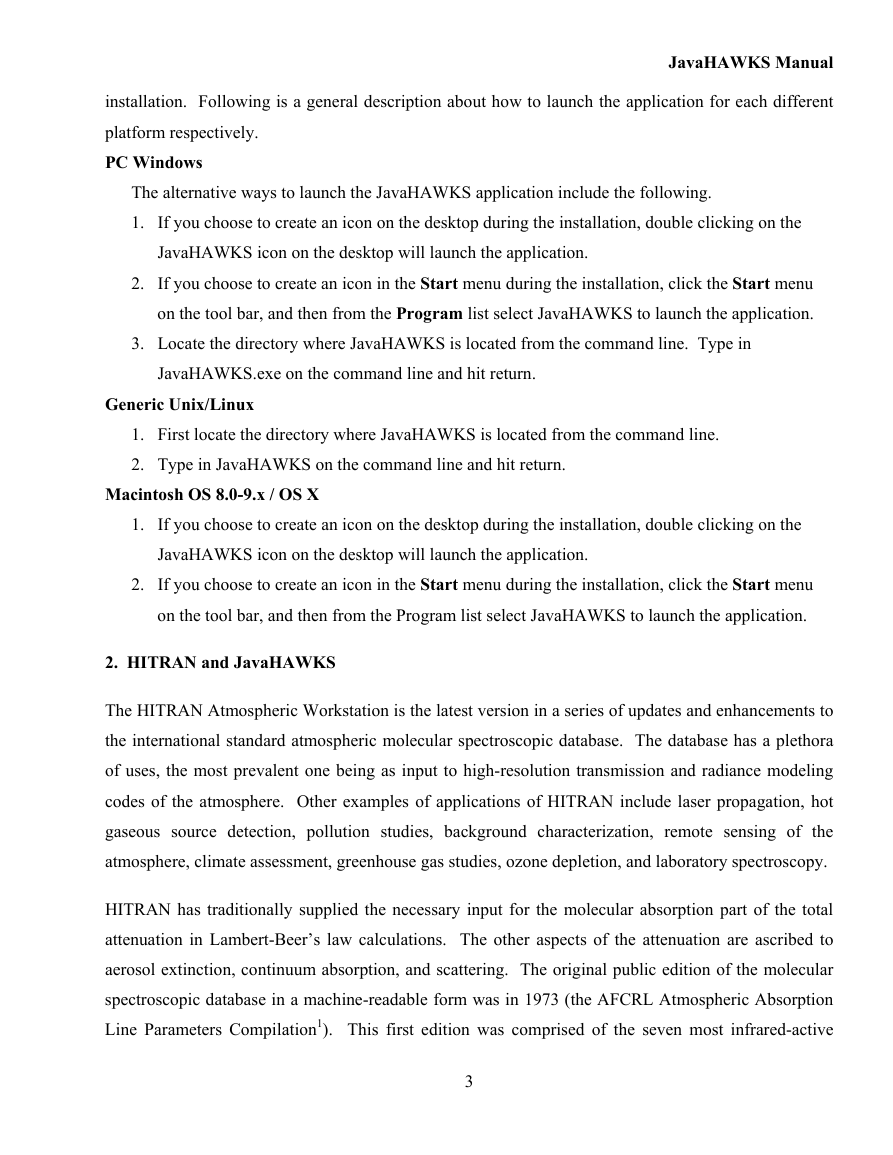
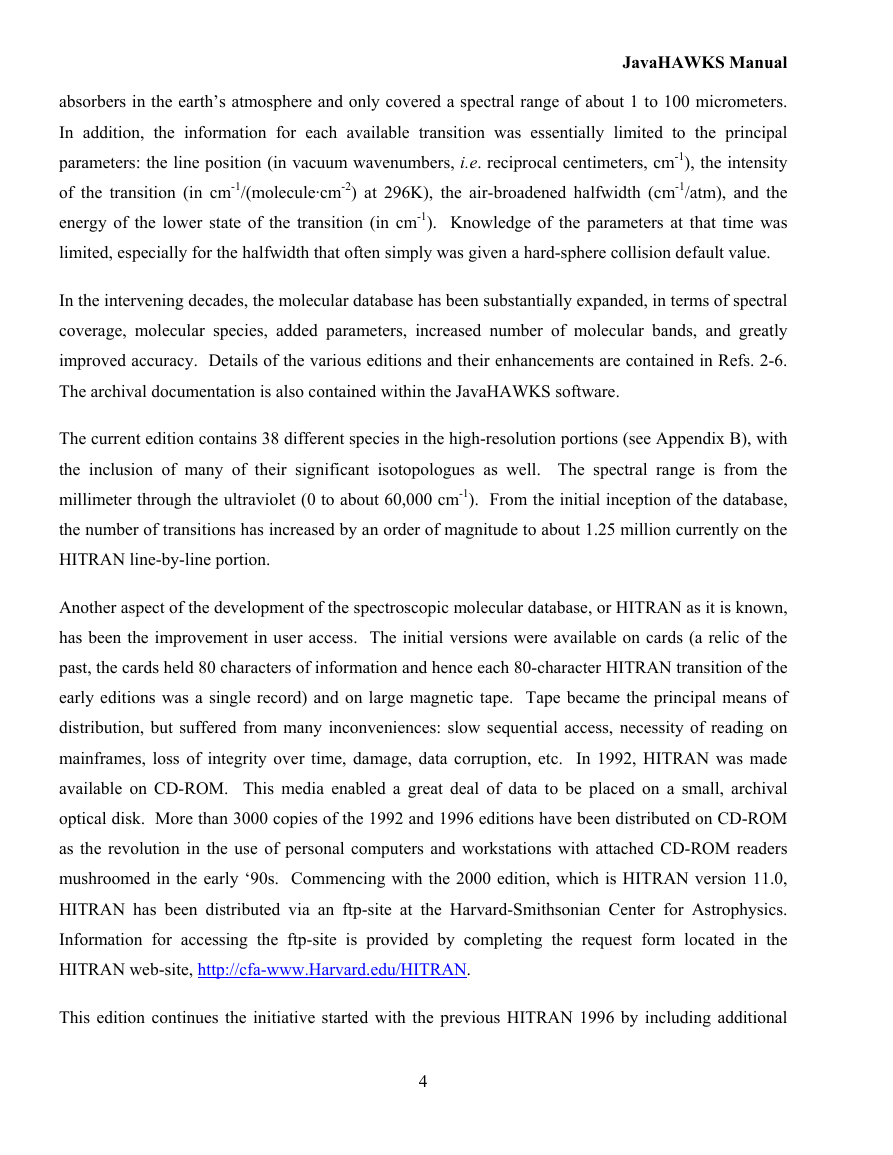
 2023年江西萍乡中考道德与法治真题及答案.doc
2023年江西萍乡中考道德与法治真题及答案.doc 2012年重庆南川中考生物真题及答案.doc
2012年重庆南川中考生物真题及答案.doc 2013年江西师范大学地理学综合及文艺理论基础考研真题.doc
2013年江西师范大学地理学综合及文艺理论基础考研真题.doc 2020年四川甘孜小升初语文真题及答案I卷.doc
2020年四川甘孜小升初语文真题及答案I卷.doc 2020年注册岩土工程师专业基础考试真题及答案.doc
2020年注册岩土工程师专业基础考试真题及答案.doc 2023-2024学年福建省厦门市九年级上学期数学月考试题及答案.doc
2023-2024学年福建省厦门市九年级上学期数学月考试题及答案.doc 2021-2022学年辽宁省沈阳市大东区九年级上学期语文期末试题及答案.doc
2021-2022学年辽宁省沈阳市大东区九年级上学期语文期末试题及答案.doc 2022-2023学年北京东城区初三第一学期物理期末试卷及答案.doc
2022-2023学年北京东城区初三第一学期物理期末试卷及答案.doc 2018上半年江西教师资格初中地理学科知识与教学能力真题及答案.doc
2018上半年江西教师资格初中地理学科知识与教学能力真题及答案.doc 2012年河北国家公务员申论考试真题及答案-省级.doc
2012年河北国家公务员申论考试真题及答案-省级.doc 2020-2021学年江苏省扬州市江都区邵樊片九年级上学期数学第一次质量检测试题及答案.doc
2020-2021学年江苏省扬州市江都区邵樊片九年级上学期数学第一次质量检测试题及答案.doc 2022下半年黑龙江教师资格证中学综合素质真题及答案.doc
2022下半年黑龙江教师资格证中学综合素质真题及答案.doc