ANSYS ICEM CFD Tutorial Manual
Table of Contents
Hexa Mesh Generation for a 2D Pipe Junction
Preparation
Blocking Strategy
Step 1: Block the Geometry
Step 2: Associate Entities to the Geometry
Step 3: Move the Vertices
Step 4: Apply Mesh Parameters
Step 5: Generate the Initial Mesh
Step 6: Adjust the Edge Distribution and Refine the Mesh
Step 7: Match the Edges
Step 8: Verify and Save the Mesh and Blocking
Hexa Mesh Generation for a 2D Car
Start a New Project and Initiate Replay Control
Create and Split the Blocking to Resemble the Geometry
Associate and Fit the Blocking to the Geometry
Align the Vertices
Set Mesh Parameters and Generate the Initial Mesh
Create an O-grid
Refine the Mesh using Edge Parameters
Save the Replay File and Use it for Design Iteration
Create Output Data for a Solver
Hexa Mesh Generation for a 3D Pipe Junction
Preparation
Step 1: Creating Parts
Step 2: Creating a Material Point
Step 3: Blocking the Geometry
Step 4: Projecting the Edges to the Curves
Step 5: Moving the Vertices
Step 6: Generating the Mesh
Step 7: Checking the Mesh Quality
Step 8: Creating an O-Grid in the Blocking
Step 9: Verifying and Saving the Mesh
Hexa Mesh Generation for a Sphere Cube Geometry
Preparation
Step 1: Creating Parts
Step 2: Creating a Material Point
Step 3: Blocking the Geometry
Step 4: Creating Composite Curves
Step 5: Projecting Edges to the Curves
Step 6: Moving the Vertices
Step 7: Creating the O-Grid
Step 8: Generating the Mesh
Step 9: Viewing the Scan Planes
Step 10: Verifying and Saving the Mesh
Hexa Mesh Generation for a Pipe with Embedded Blade
Starting the Project
Creating Parts in the Mesh Editor
Initial Blocking and Associations
Splitting and Collapsing Blocks around the Blade
Fit the Blocking to the Blade geometry
Generating the O-Grid
Defining Surface Parameters for the Mesh
Defining Edge Parameters to Adjust the Mesh
Checking and Improving Mesh Quality
Saving
Hexa Mesh Generation for an Elbow Part
Preparation
Step 1: Creating a Material Point
Step 2: Blocking the Geometry
Step 3: Fitting the Blocking to the Geometry
Step 4: Creating the First O-Grid
Step 5: Adjust the O-Grid Edge Length to Improve Quality
Step 6: Generate the Pre-Mesh
Step 7: Creating the Second O-Grid
Step 8: Generating the Mesh
Step 9: Saving the Project
Bottom Up Hexa Mesh Strategy for a Grid Fin
Preparation
Initiate 2D Blocking
Associate Initial Blocking to a Minor Geometry
Create an O-grid and Place Vertices
Rotate and Copy to Resolve Other Geometries
Complete the 2D Grid by Vertex Placement
Extrude a 2D Planar Grid to Create 3D Blocking
Refine the Blocking with Further Splits and Associations
Resolve Zero Thickness Walls
Define Periodicity
Generate the Mesh
Check the Mesh Quality
Reduce the Blocks in a Multiblock Mesh
Save the Mesh
Tetra/Prism Mesh in a Fin Configuration
Prepare the Geometry
Create Surface and Material Parts
Setup Mesh Parameters
Generate the Tetra/Prism Mesh
Check and Smooth the Tetra/Prism Mesh
Build the Hexa-Core mesh
Save and Exit
Tetra Mesh in a Piston/Valve Assembly
Starting the Project
Defining the Parts
Setting Mesh Parameters
Generating the Mesh
Checking the mesh and Cleaning up
Tetra/Prism Mesh Generation for a Helicopter
Preparation
Step 1: Preparing the Geometry
Step 2: Creating a Material Point
Step 3: Generating the Octree Mesh
Step 4: Generating the Delaunay Mesh
Step 5: Smoothing the Mesh
Step 6: Saving the Project
Tetra/Prism Mesh Generation for an Aorta
Preparation
Step 1: Creating Parts
Step 2: Creating the Material Point
Step 3: Generating the Octree Mesh
Step 4: Generating the Delaunay Mesh
Step 5: Saving the Project
Further Setup
Merged Tetra-Hexa Mesh in a Hybrid Tube
Starting the Project
Setting the Mesh Parameters
Generating the Tetra Mesh in CYL1
Generating the Tetra Mesh in CYL2
Merging the Tetra Mesh between CYL1 and CYL2
Generating the Hexa Mesh in CYL3
Merging the Tetra Mesh with Hexa Mesh at Interface2
Cleaning up and Saving the Project
Multizone Mesh in HVAC Square-to-circle Transistion Duct
Prepare the Geometry
Set up Global and Part Parameters
Create Automatic Surface Blocking
Convert the Surface Blocking to 3D Blocking
Checking the Mesh, Saving and Exiting
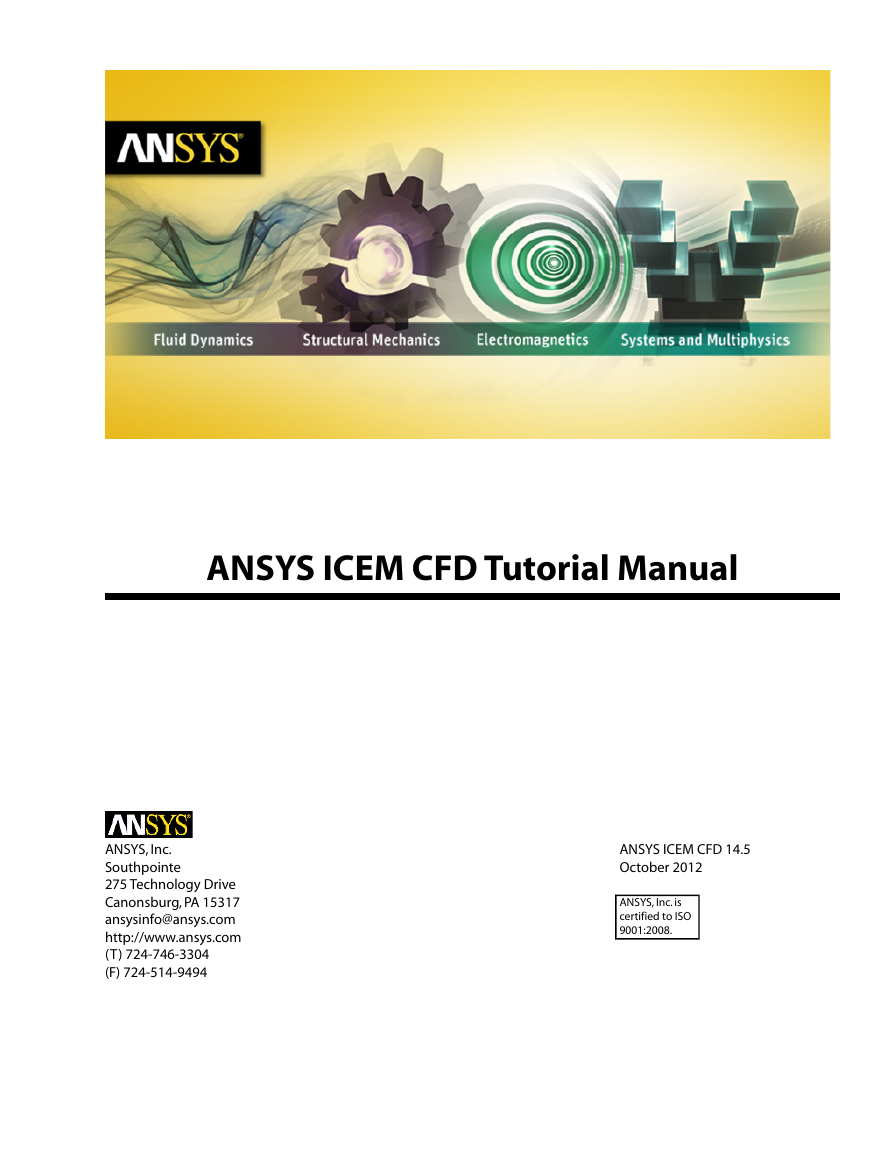
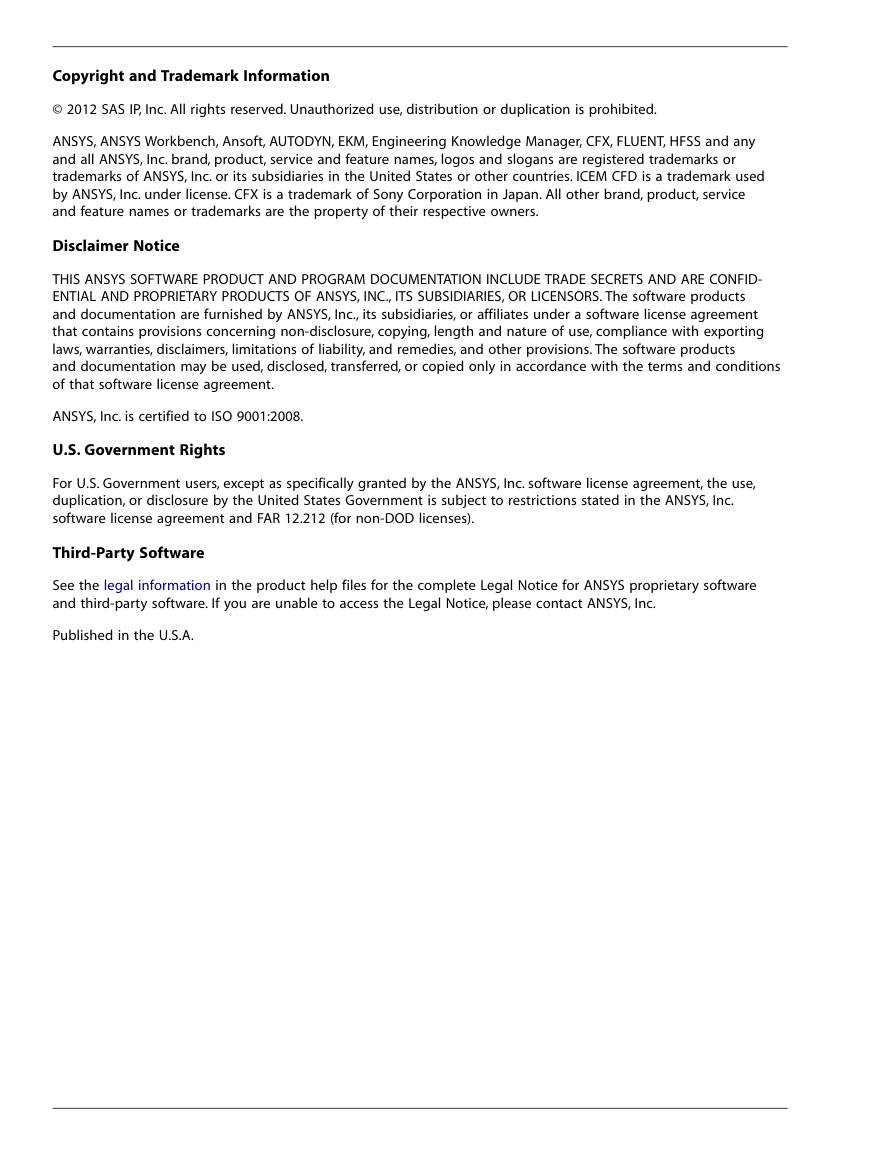
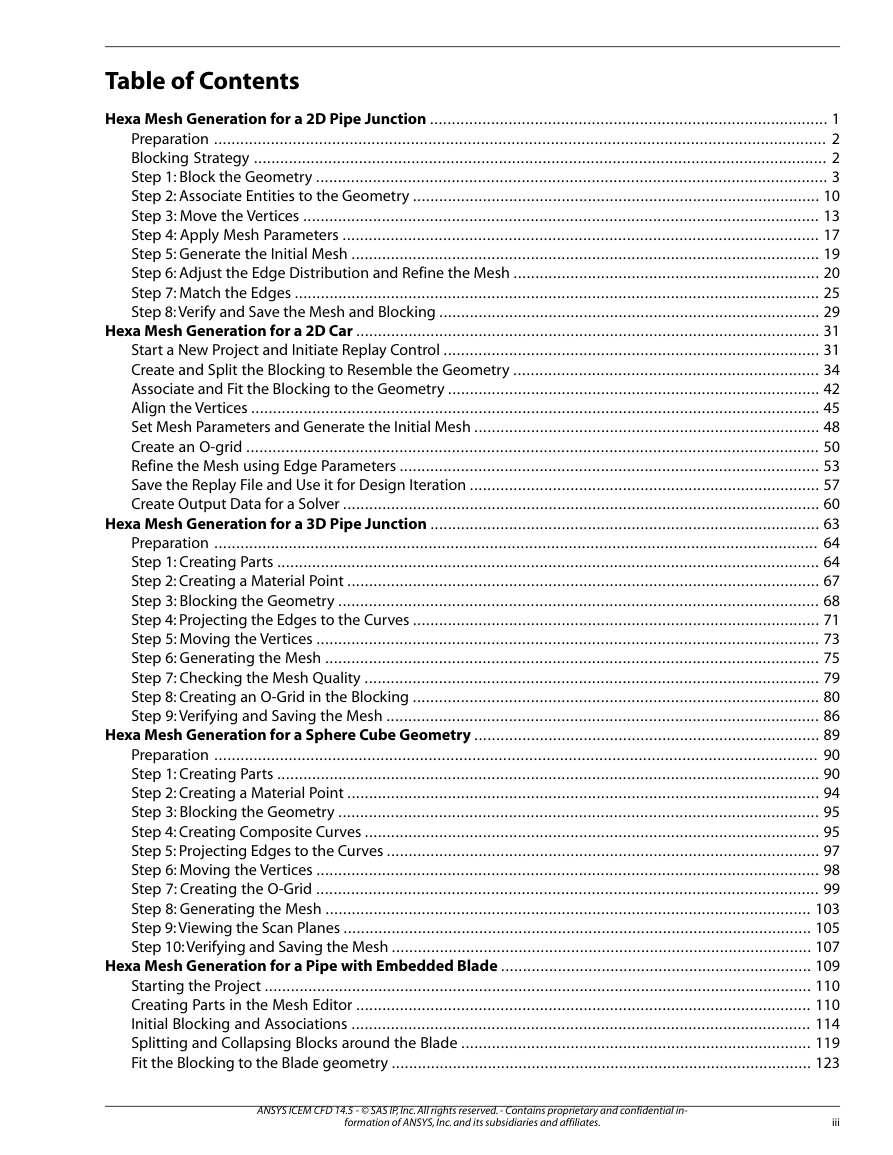
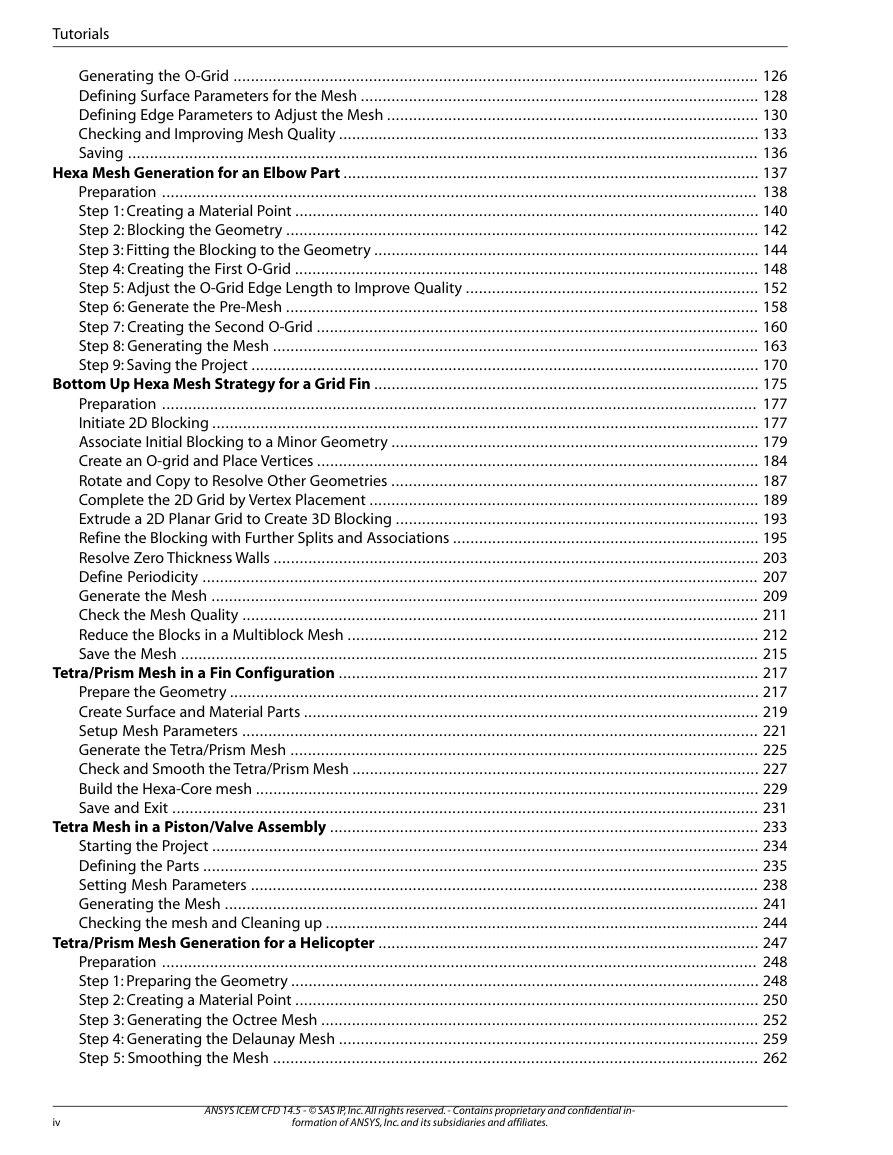
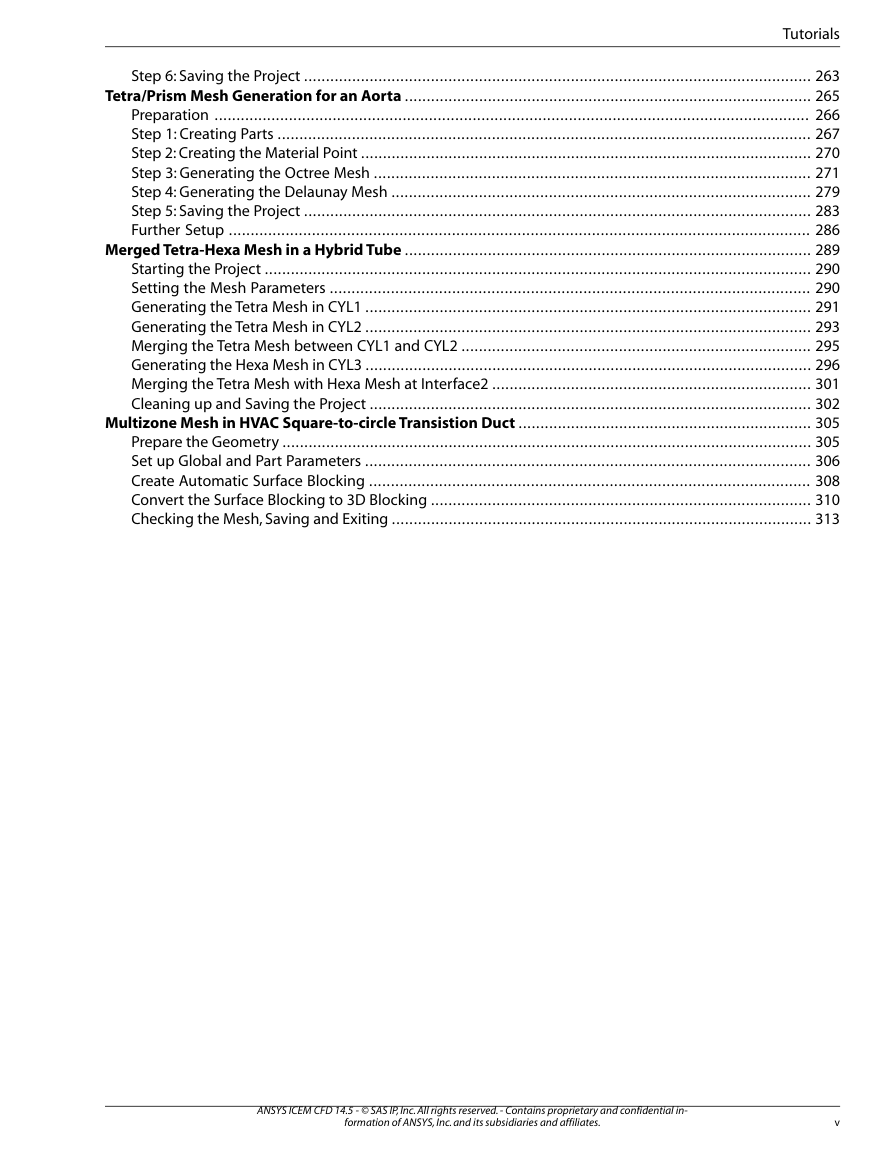

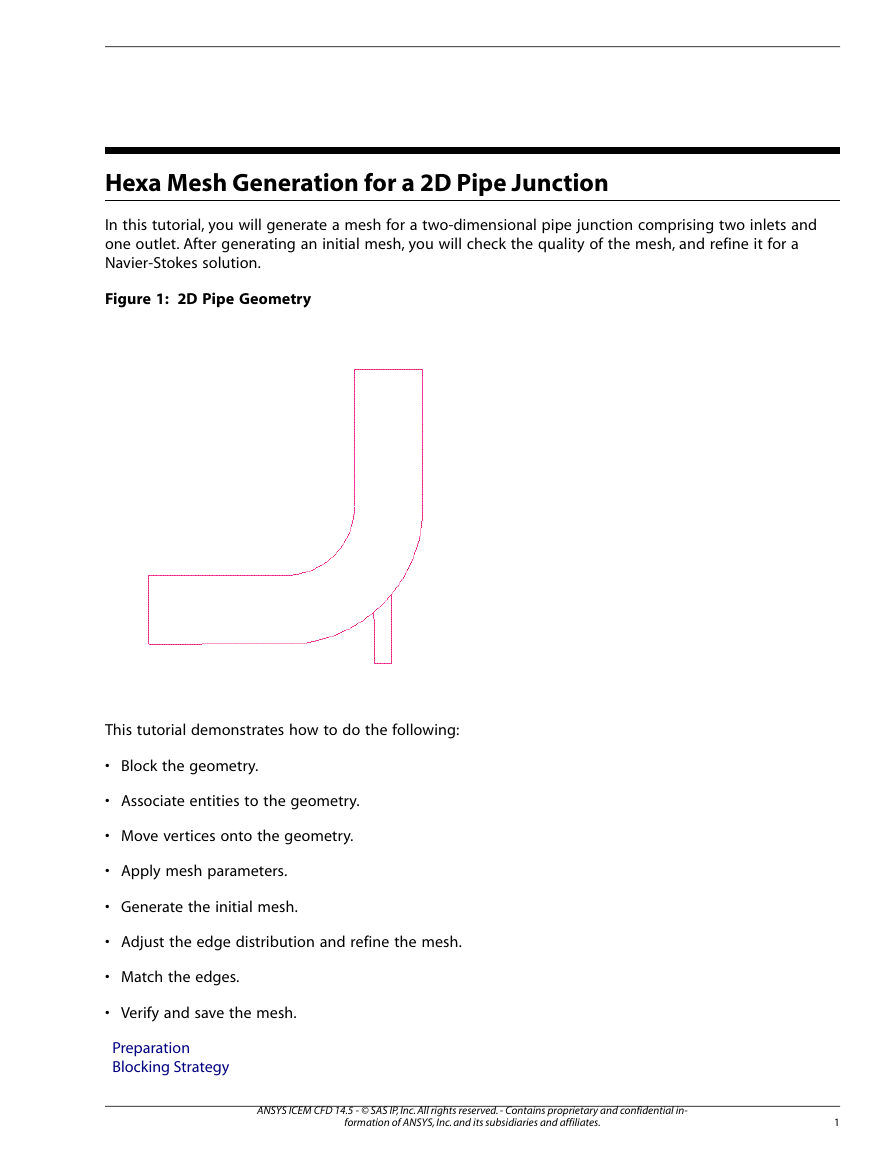
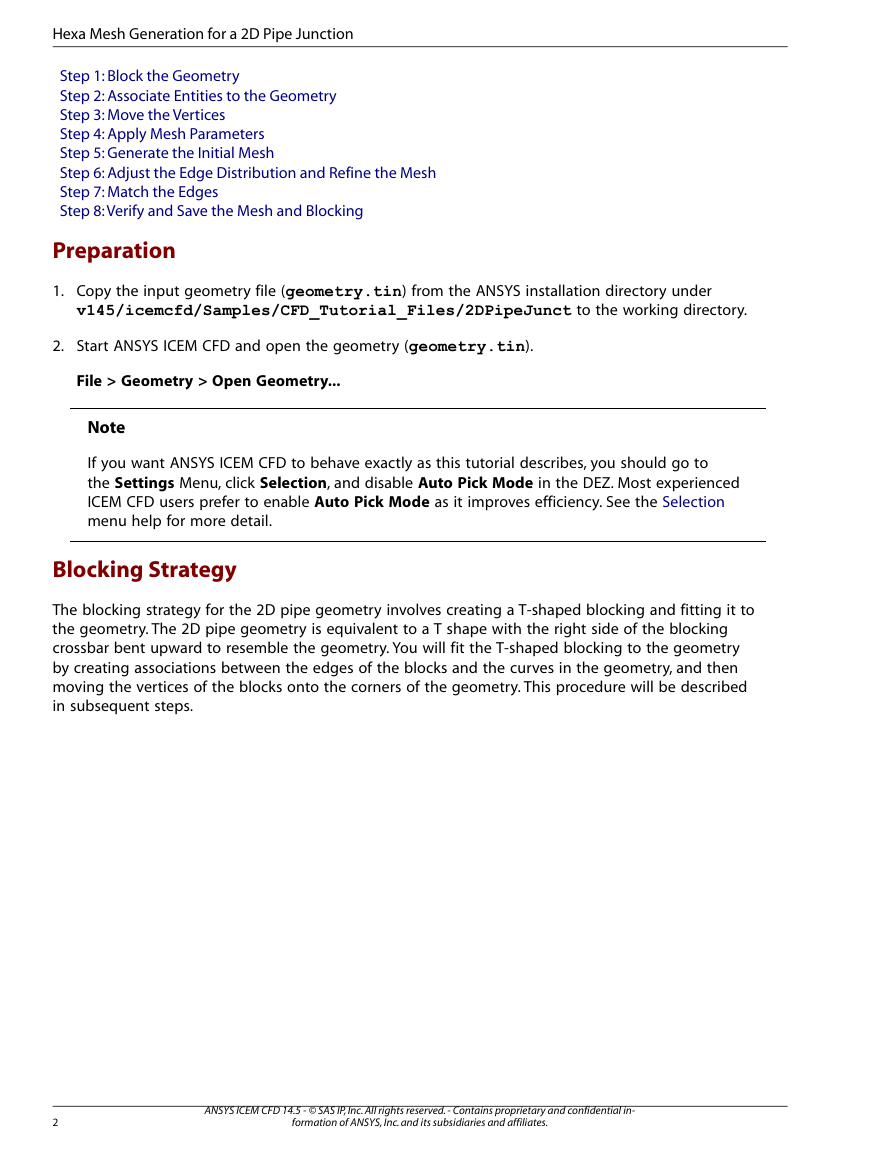
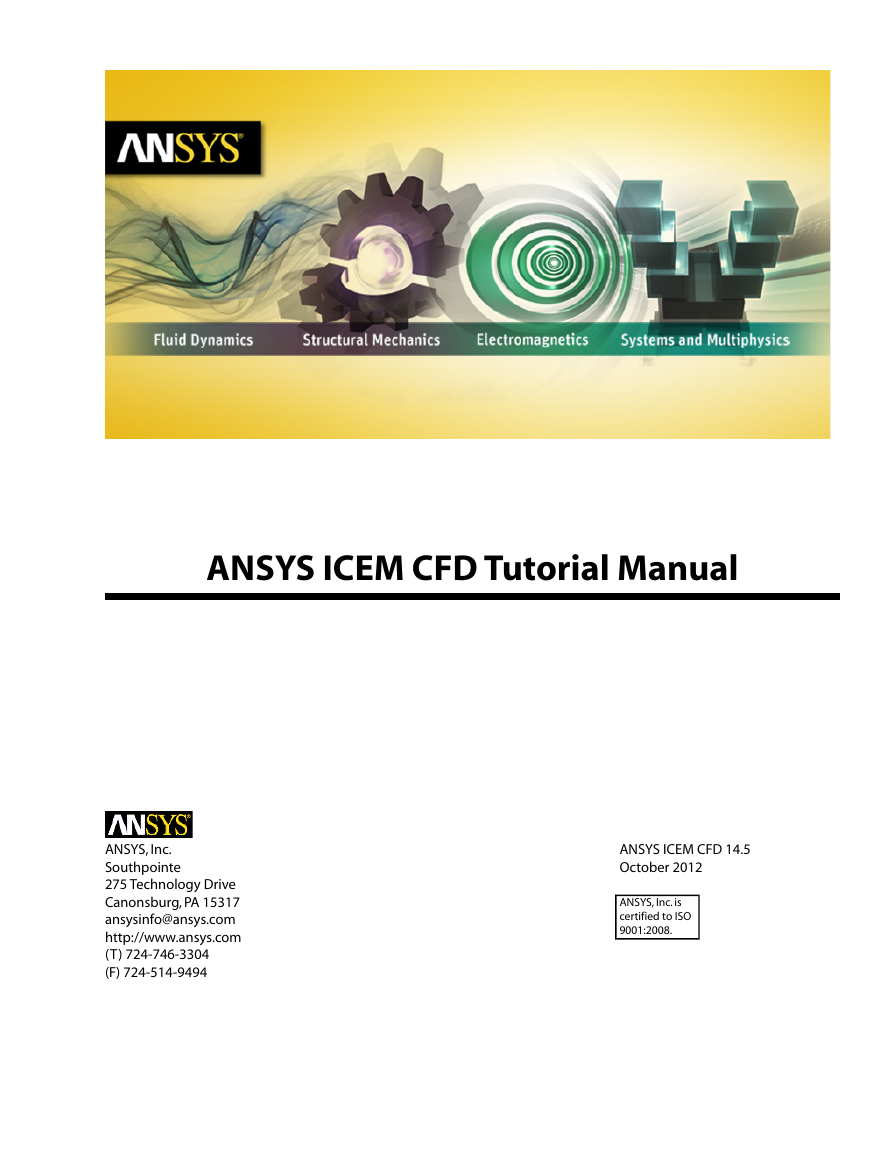
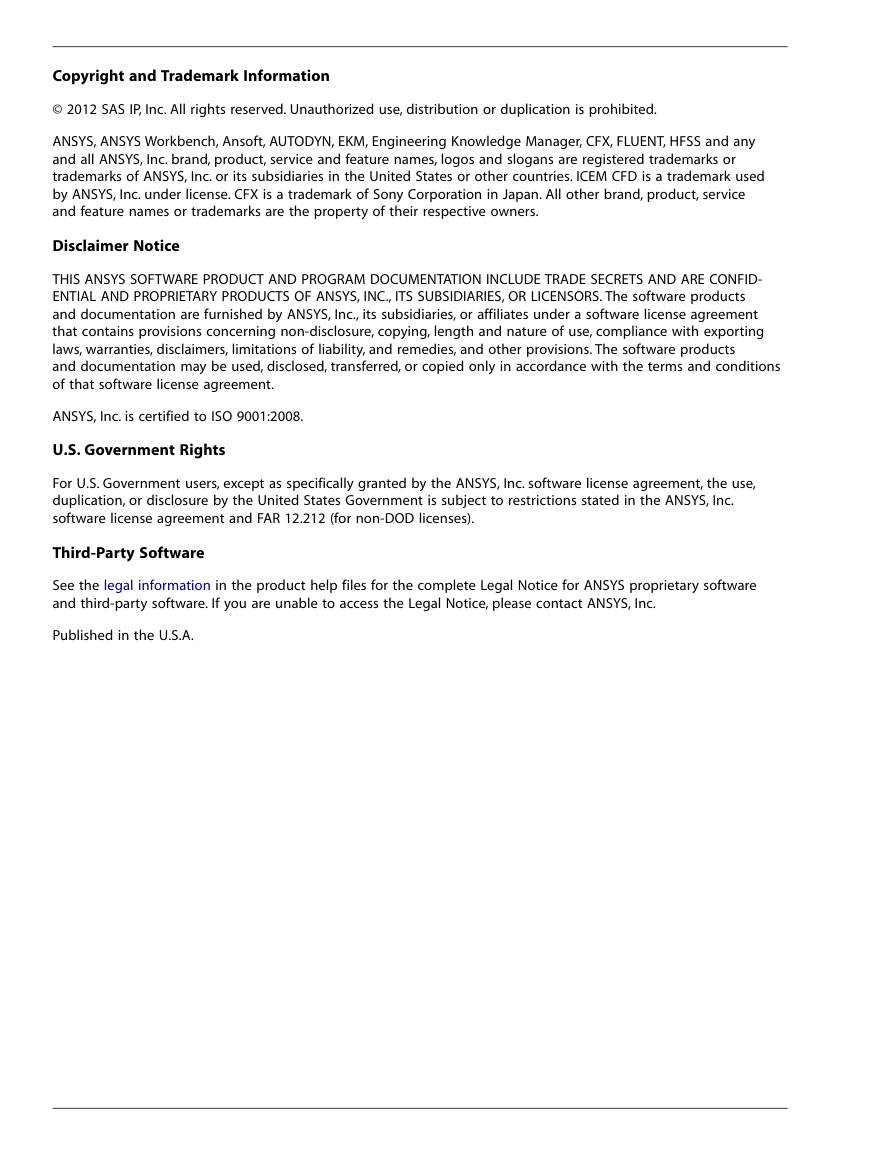
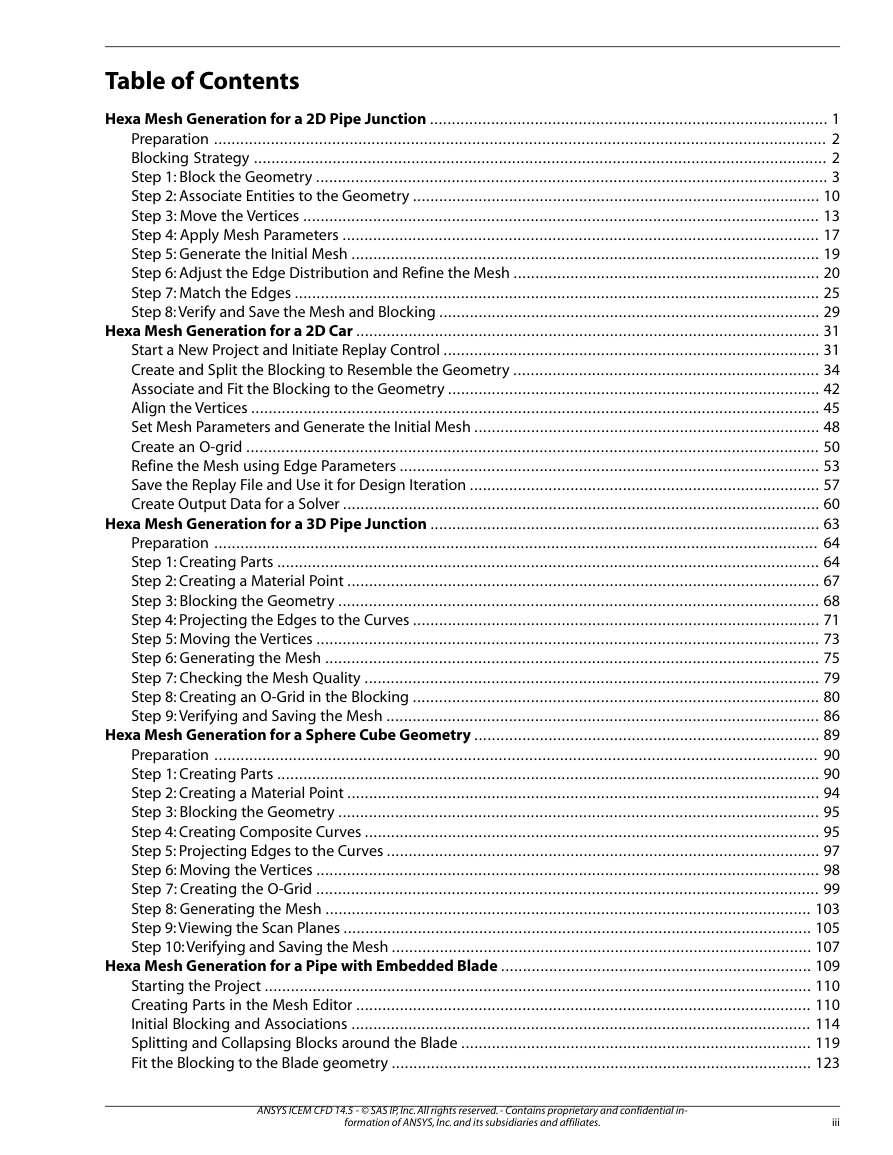
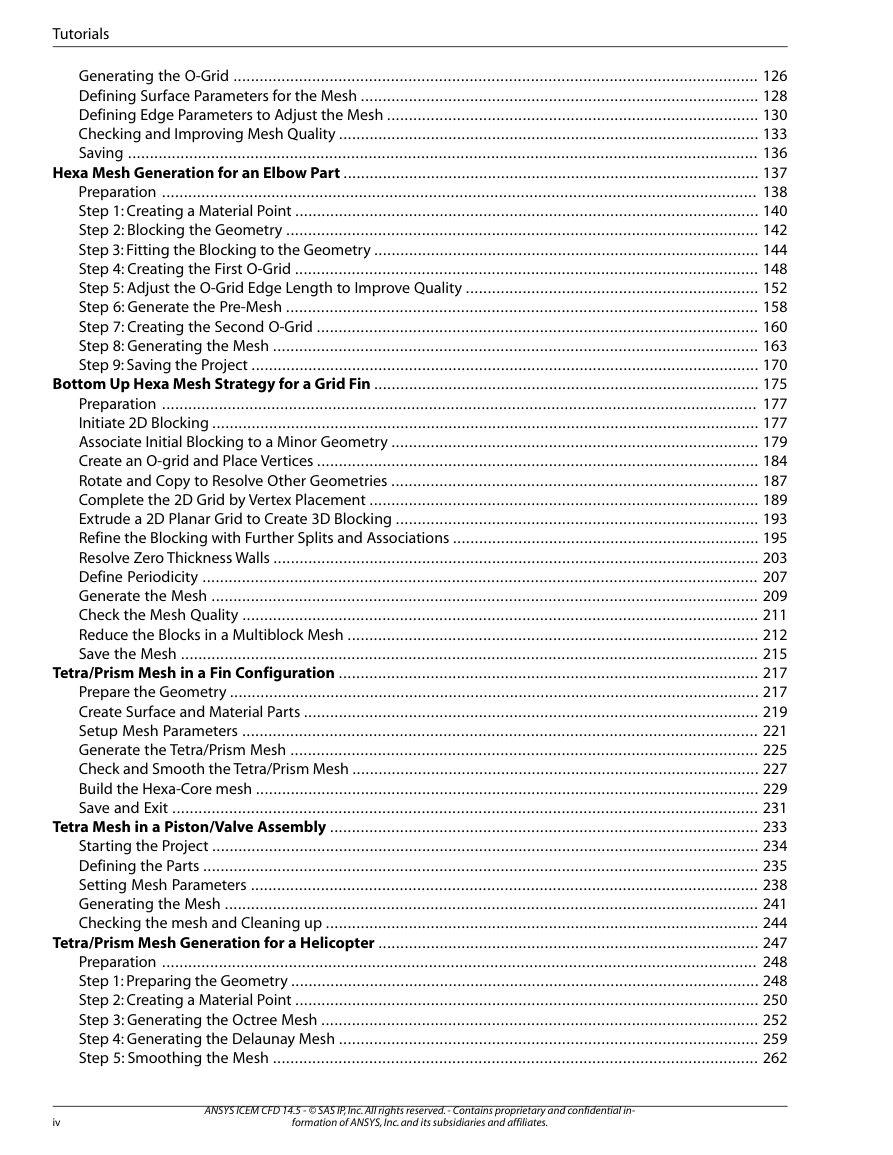
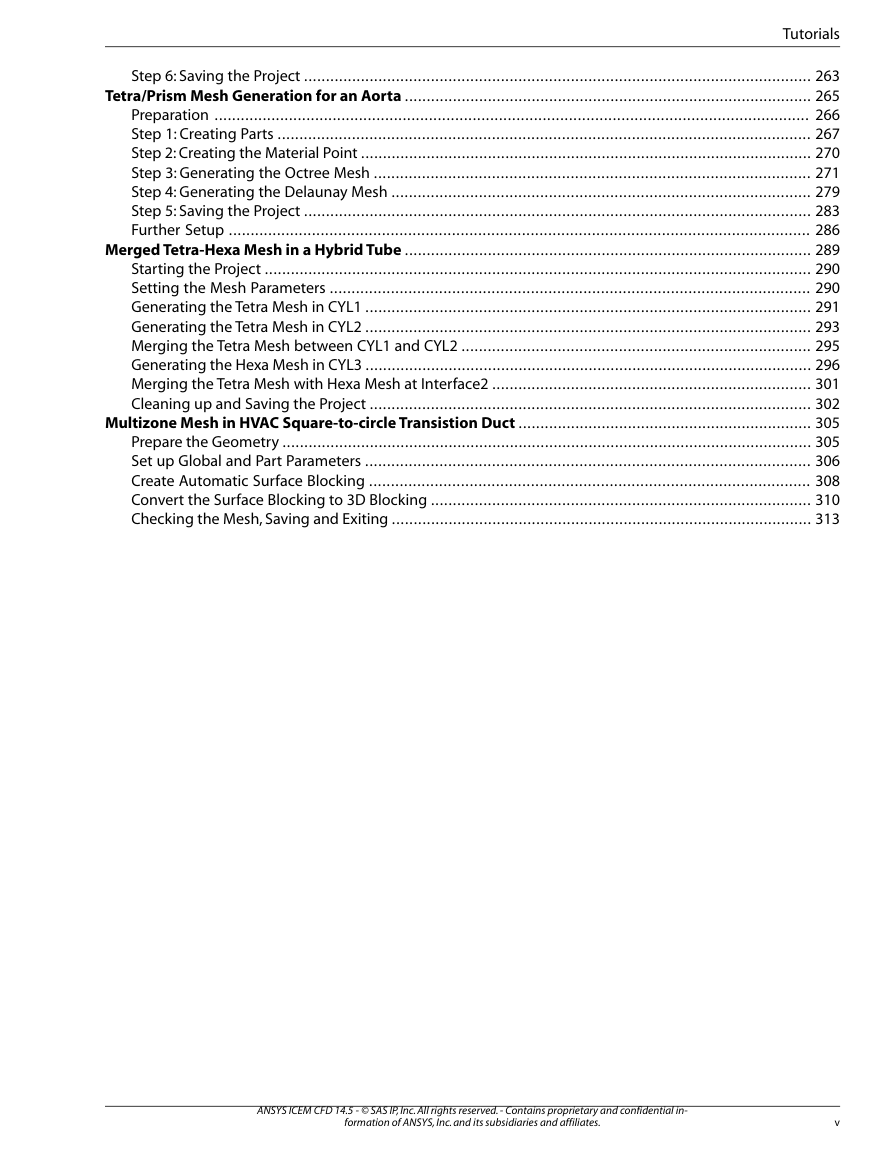

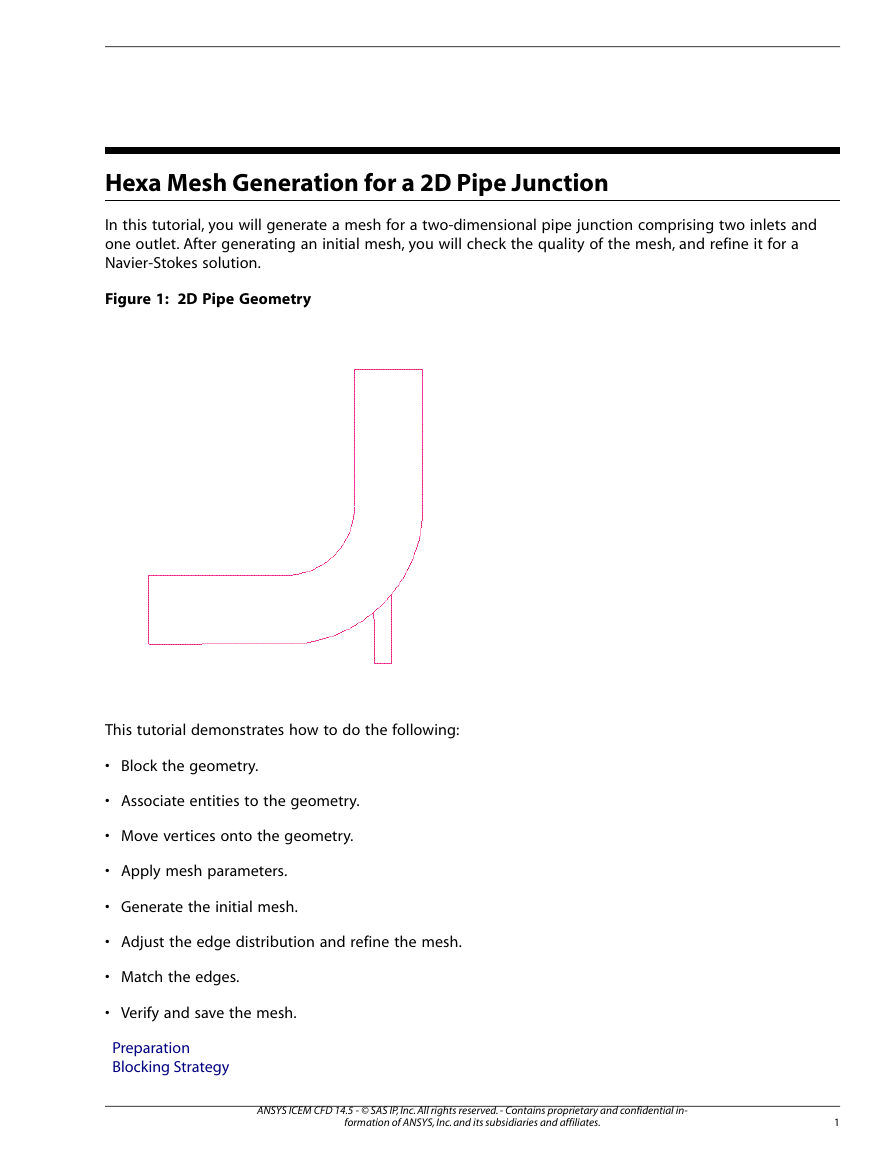
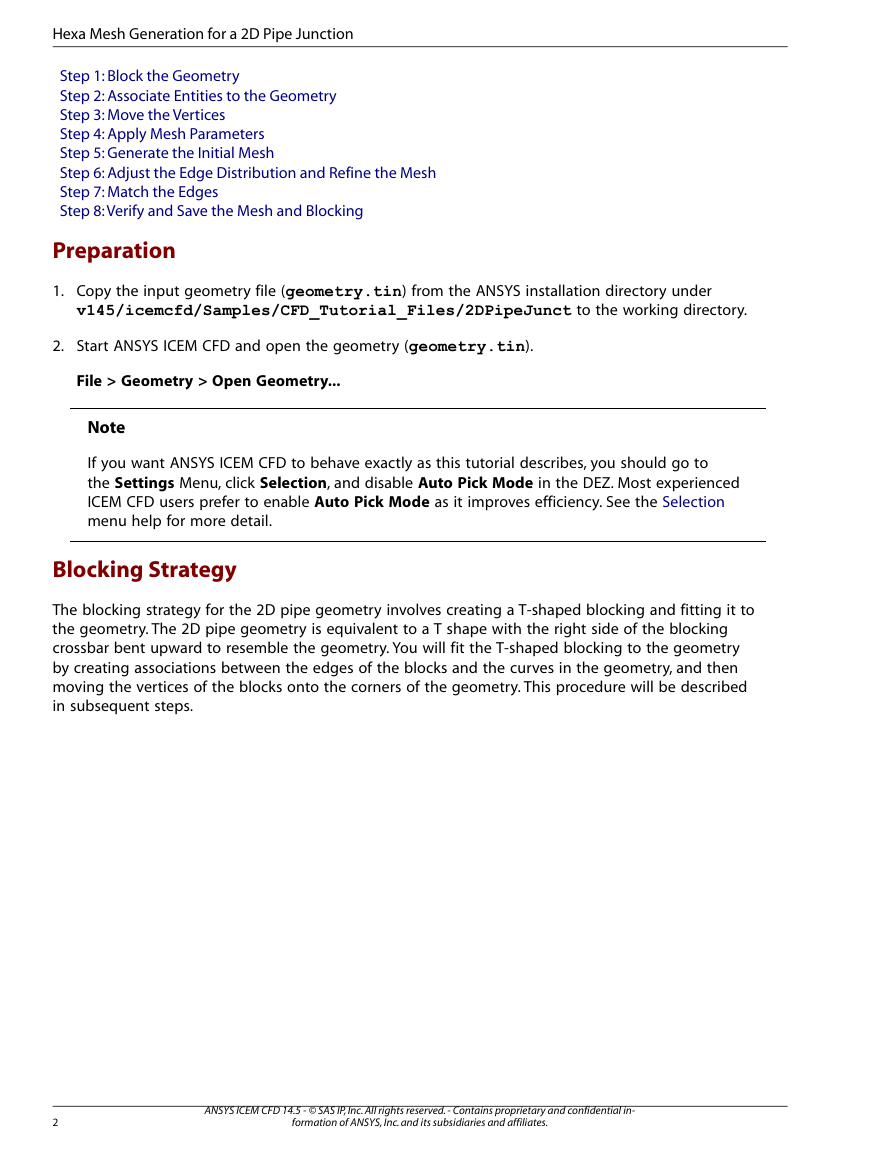
 2023年江西萍乡中考道德与法治真题及答案.doc
2023年江西萍乡中考道德与法治真题及答案.doc 2012年重庆南川中考生物真题及答案.doc
2012年重庆南川中考生物真题及答案.doc 2013年江西师范大学地理学综合及文艺理论基础考研真题.doc
2013年江西师范大学地理学综合及文艺理论基础考研真题.doc 2020年四川甘孜小升初语文真题及答案I卷.doc
2020年四川甘孜小升初语文真题及答案I卷.doc 2020年注册岩土工程师专业基础考试真题及答案.doc
2020年注册岩土工程师专业基础考试真题及答案.doc 2023-2024学年福建省厦门市九年级上学期数学月考试题及答案.doc
2023-2024学年福建省厦门市九年级上学期数学月考试题及答案.doc 2021-2022学年辽宁省沈阳市大东区九年级上学期语文期末试题及答案.doc
2021-2022学年辽宁省沈阳市大东区九年级上学期语文期末试题及答案.doc 2022-2023学年北京东城区初三第一学期物理期末试卷及答案.doc
2022-2023学年北京东城区初三第一学期物理期末试卷及答案.doc 2018上半年江西教师资格初中地理学科知识与教学能力真题及答案.doc
2018上半年江西教师资格初中地理学科知识与教学能力真题及答案.doc 2012年河北国家公务员申论考试真题及答案-省级.doc
2012年河北国家公务员申论考试真题及答案-省级.doc 2020-2021学年江苏省扬州市江都区邵樊片九年级上学期数学第一次质量检测试题及答案.doc
2020-2021学年江苏省扬州市江都区邵樊片九年级上学期数学第一次质量检测试题及答案.doc 2022下半年黑龙江教师资格证中学综合素质真题及答案.doc
2022下半年黑龙江教师资格证中学综合素质真题及答案.doc