P/N : 03PF187000000 Rev.A
�
adseuT i egaP mf.COT egaugnaL
MP 93:5 6002 ,41 yraurbeF ,y
1. . . . . . . . . . . . . . . . . . . . . . . . . . . . . . . . . . . . . . . . . .hsilgnE
21. . . . . . . . . . . . . . . . . . . . . . . . . . . . . . . . . . . . . . . .
32. . . . . . . . . . . . . . . . . . . . . . . . . . . . . . . . . . . . . . .
43. . . . . . . . . . . . . . . . . . . . . . . . . . . . . . . . . . . . . . .
54. . . . . . . . . . . . . . . . . . . . . . . . . . . . . . . . . . . . . . . . eçkrüT
i
�
adseuT ii egaP mf.COT egaugnaL
MP 93:5 6002 ,41 yraurbeF ,y
ii
�
rosemary d qsb.fm Page 1 Wednesday, February 22, 2006 1:35 PM
Congratulations ____________________
MuVo® S200 is the new digital player from Creative. Read on to learn how to get started with
your new player!
5
6
7
8 ( )
C
I
M
REC
4
3
2
1
1. Play/Pause button
Press and hold to turn the player on
and off.
Press once to start playing tracks, and
press again to pause playback.
When your player is locked, press to
turn on the PLED display
2. Record button
Press to make a voice recording in any
screen except FM screen.
Press to make an FM recording in FM
screen.
3. Headphone jack
4. Battery compartment
5. Menu button
For information on using the Menu
button, see “Using the Menu Button”
on page 2.
6. Microphone
7. PLED display
8. USB port
1
�
rosemary d qsb.fm Page 2 Wednesday, February 22, 2006 1:35 PM
Using the Menu Button ______________
We use the term “Select” to mean the following action:
1. Move the Menu button left or right to highlight the option that you want.
2.
Press the Menu button to select the option.
Push the Menu button left or right to move between tracks, or push and hold the Menu
button to move within a track.
Push the Menu button up or down to adjust the volume during playback.
Getting Started _____________________
Step 1: Set up software
DO NOT connect your player to your computer before setting up the software.
1. Turn on your computer.
If you have Microsoft® Windows® XP or Windows 2000, you must log in as an
administrator in Windows before you can set up the software. For more information, refer
to your operating system’s online Help.
2
�
rosemary d qsb.fm Page 3 Wednesday, February 22, 2006 1:35 PM
2.
Insert the Installation CD into your CD-ROM/DVD-ROM drive. Your CD should start
automatically. If it does not, follow the steps below:
i.
Double-click the My Computer icon.
Alternatively, click Start → My Computer.
Right-click the CD-ROM/DVD-ROM drive icon, and then click AutoPlay.
ii.
Follow the instructions on the screen and when prompted, restart your computer.
3.
4. When your computer restarts, follow the product registration instructions on the screen.
You will require an Internet connection to register your product.
5. When prompted, connect your player to your computer’s USB port using the supplied USB
cable. Do not press the buttons on your player while connecting it to your computer.
POWER
RESET
M
I
C
3
�
rosemary d qsb.fm Page 4 Wednesday, February 22, 2006 1:35 PM
Step 2: Turn on player
Your player comes preloaded with some music to get you started immediately.
1.
Insert a AAA alkaline battery into your player.
+
y
r
e
t
t
a
b
A
A
A
-
Press and hold the Play/Pause
2.
3. Connect your earphones and move the Menu
button until your player turns on.
button up and down to adjust the
volume.
4. When you turn on your player for the first time, the menu will be in English. To change the
language:
i.
Press the Menu button. The main menu appears.
ii.
iii.
Select the Settings
option.
Select the Language
option, and then Select the language that you want.
For more information on using the Menu button, see “Using the Menu Button” on page 2.
5. After you have finished using your player, press and hold the Play/Pause
button until
the Power off message disappears.
4
�
rosemary d qsb.fm Page 5 Wednesday, February 22, 2006 1:35 PM
Step 3: Rip and copy music
Rip music from your CD collection to your player, or copy audio files (such as music you have
purchased online) from your computer.
To rip music from your CD collection
1. Double-click the My Computer icon on your desktop.
Alternatively, click Start → My Computer.
2. Double-click the Creative Media Explorer icon.
3. Click the Rip Audio CDs
4.
icon.
Follow the instructions on the screen.
Album information is automatically retrieved if you are connected to the Internet, and have
registered with a music information provider like CDDB®.
To copy audio or data files from your computer
1. Make sure your player is connected to your computer as shown on page 3.
2. Double-click the My Computer icon on your desktop. You will notice that your player is
recognized as a Removable Disk.
3. Double-click the Creative Media Explorer icon.
4. Click the Browse Data
5. Copy files using the drag-and-drop or copy-and-paste method.
icon.
Step 4: Disconnect player
When disconnecting your player from your computer, always use the Windows Eject or
Safely Remove Hardware icon on the Taskbar. If not, your player may not function normally.
Follow these steps below to safely disconnect your player.
To safely disconnect your player in Windows XP, Windows 2000 or Windows Me
1. Click the Safely Remove Hardware
icon on the Taskbar.
5
�
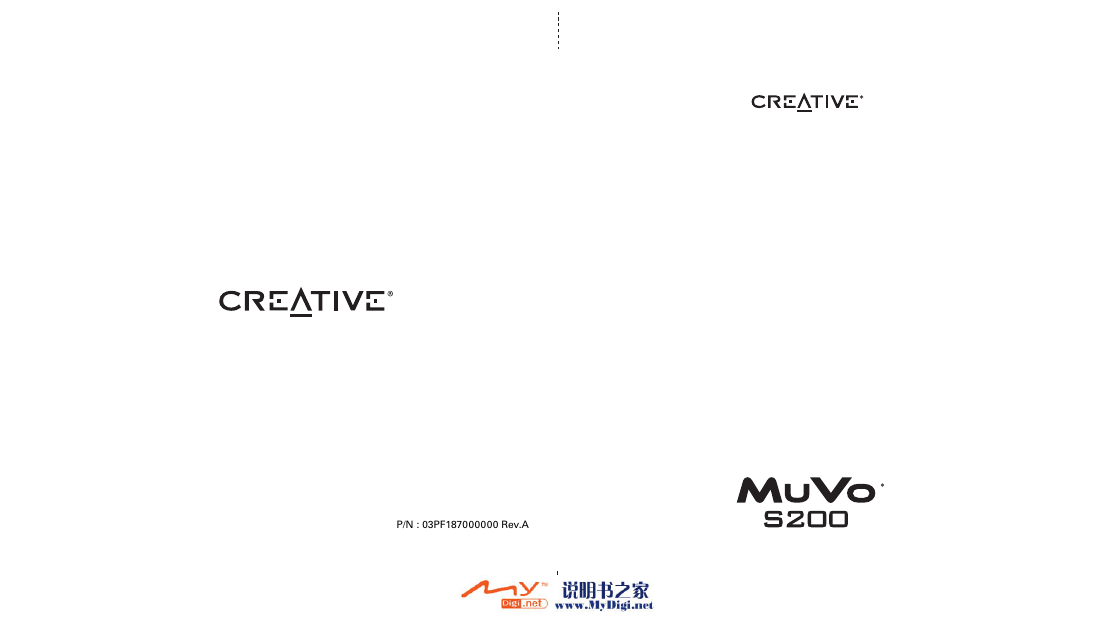
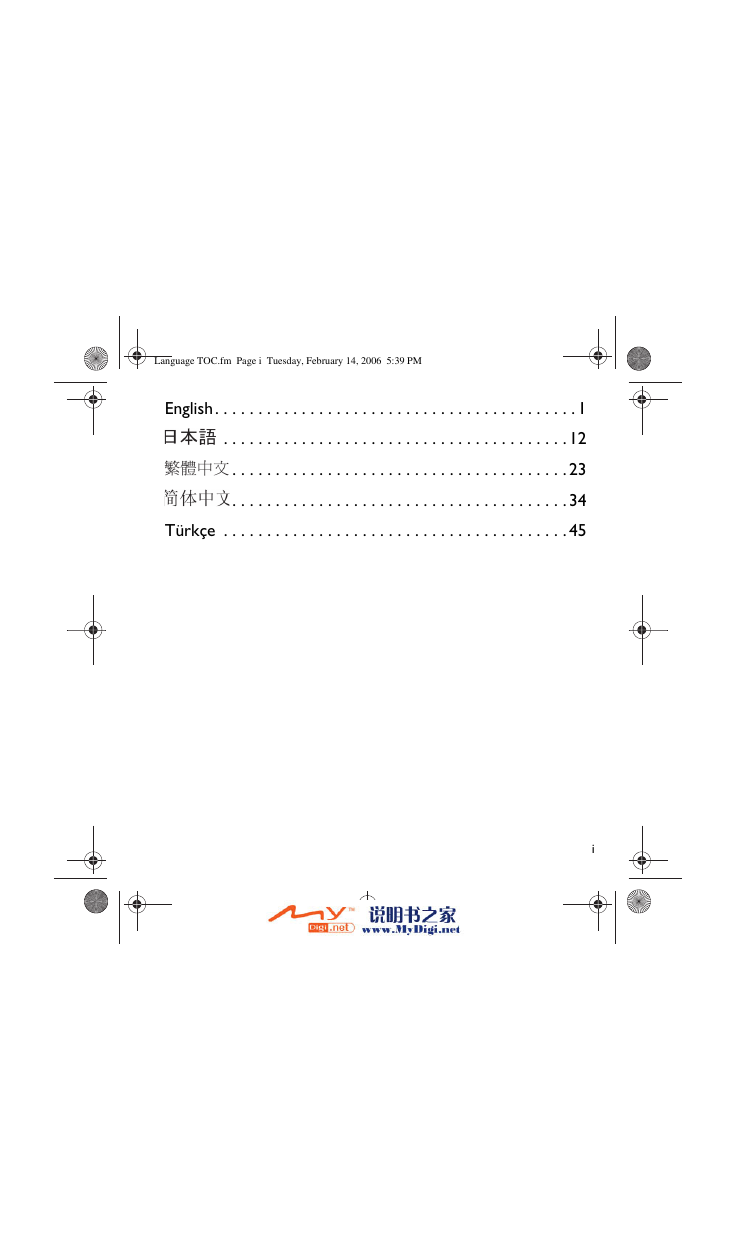
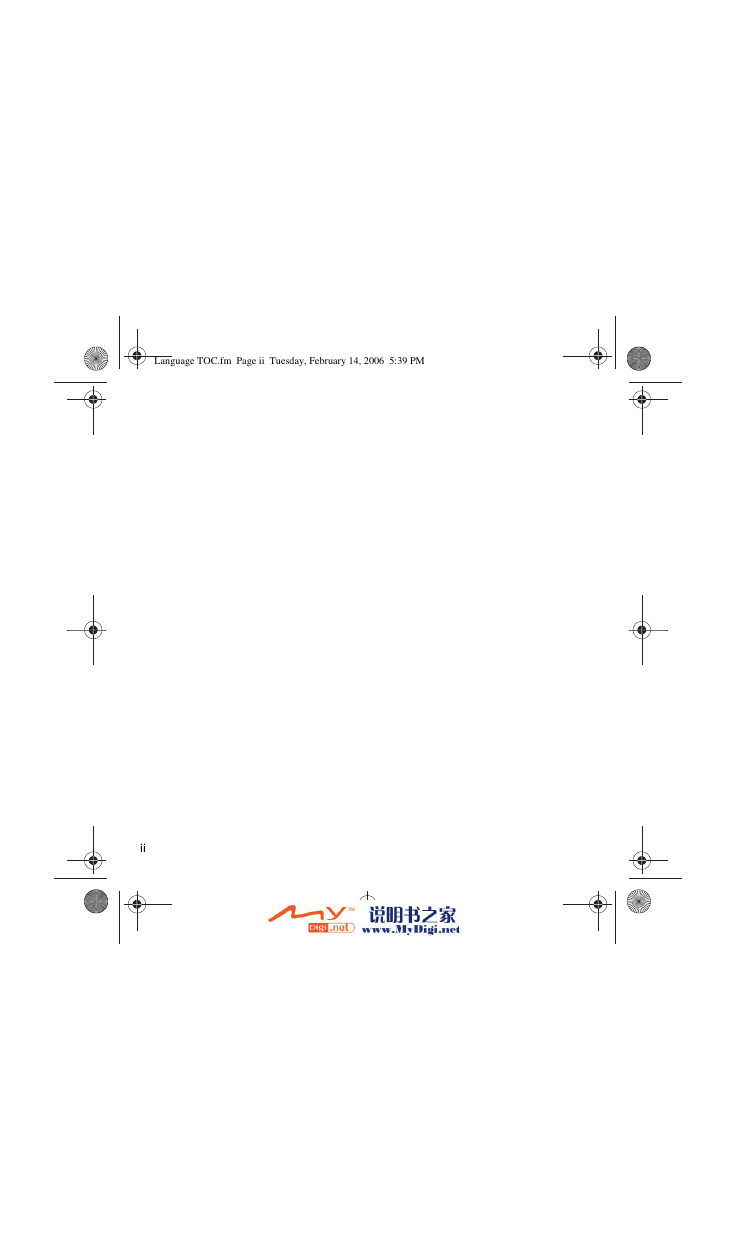
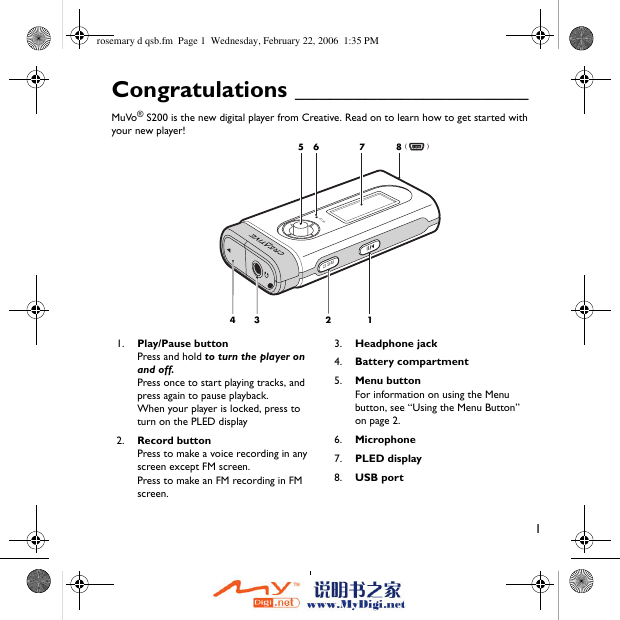
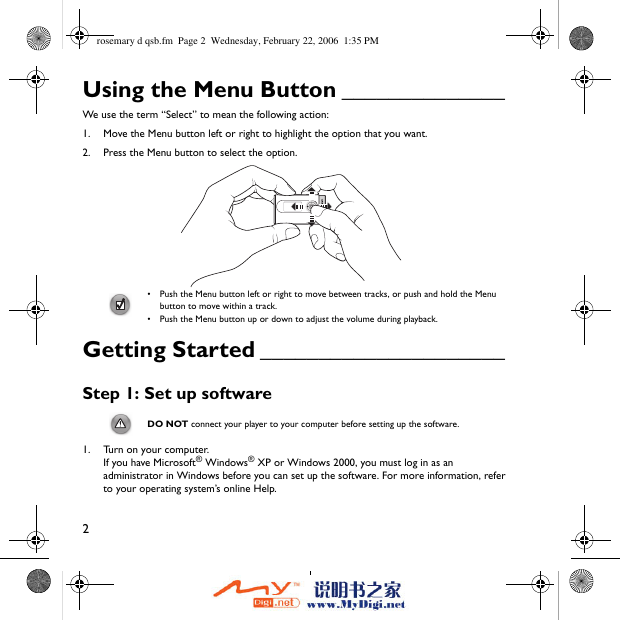

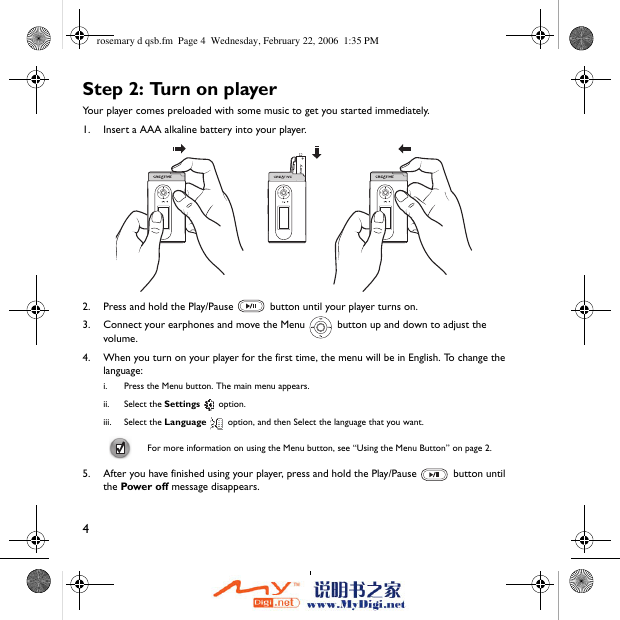

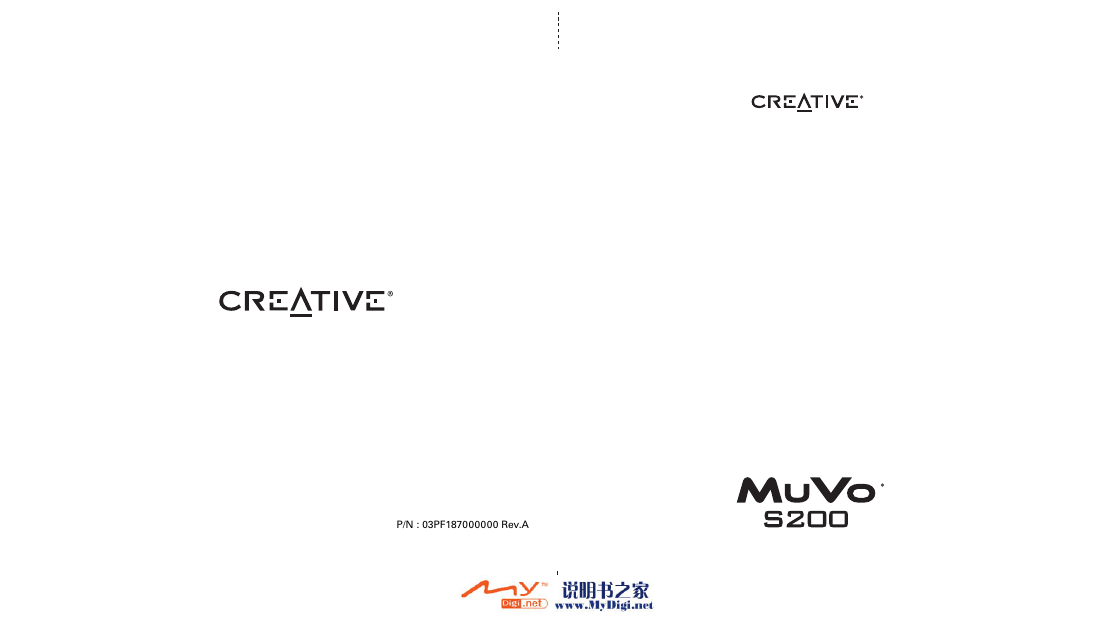
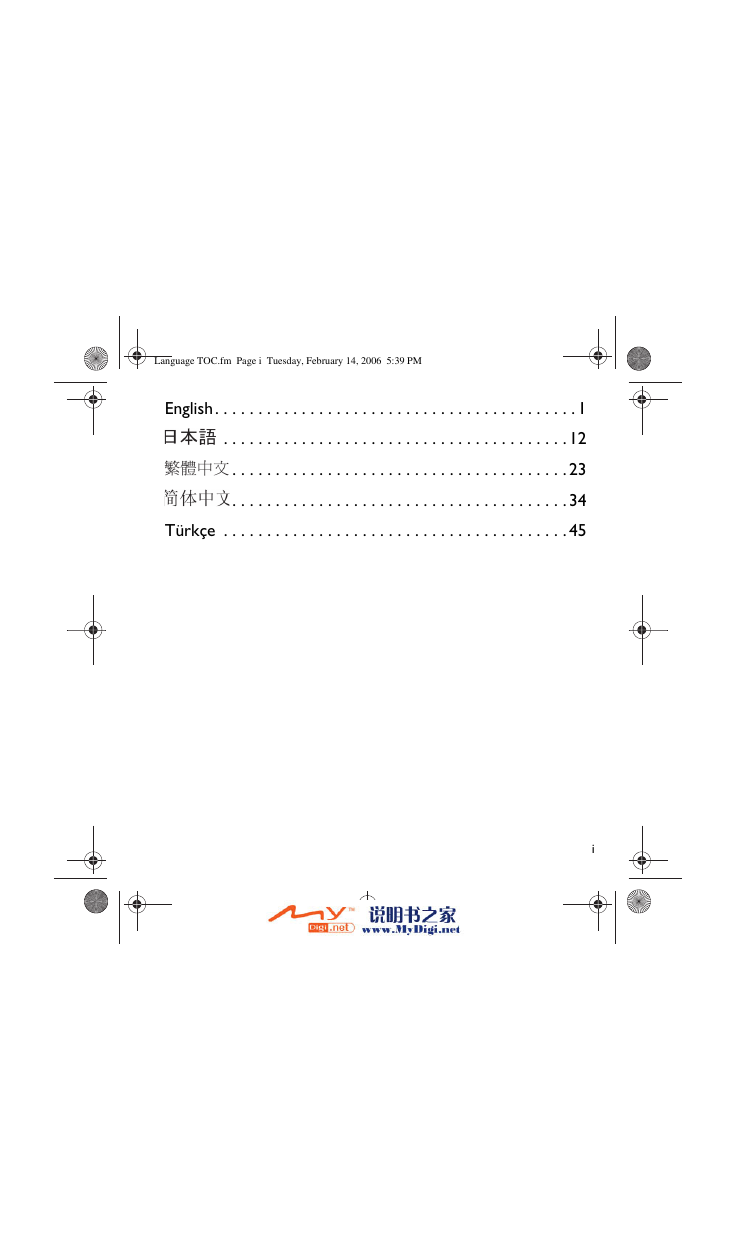
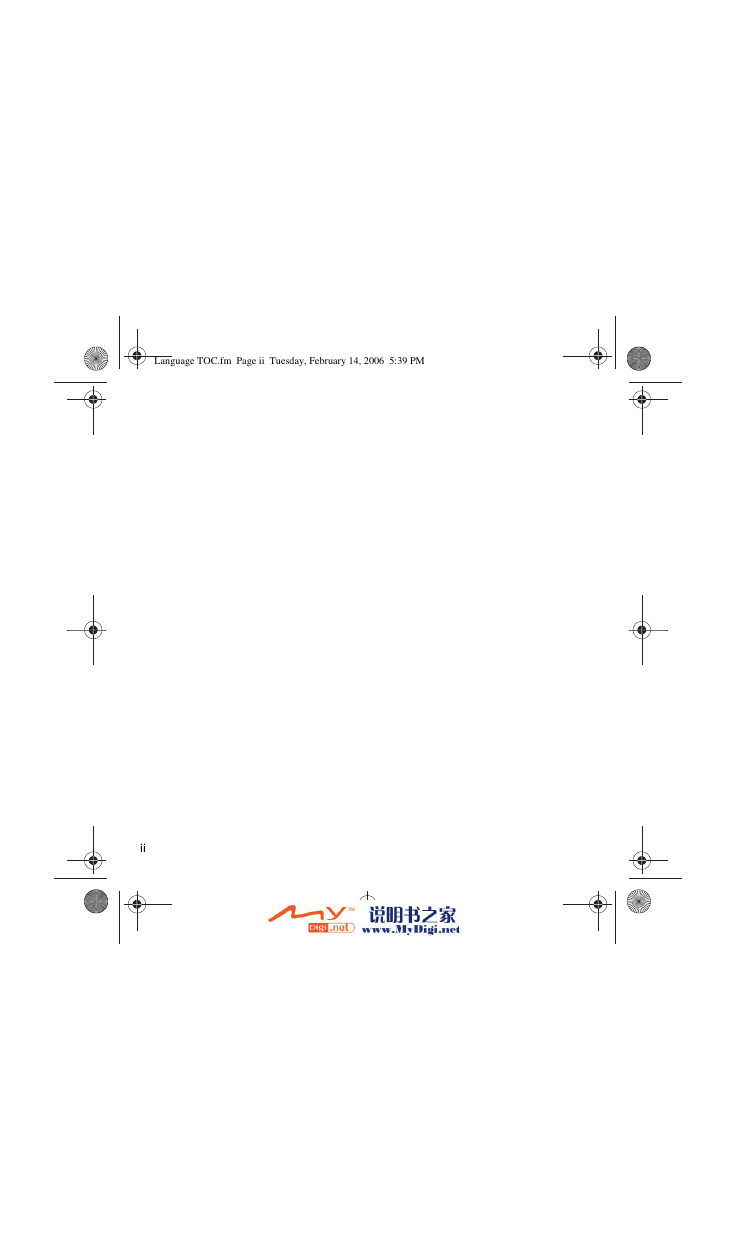
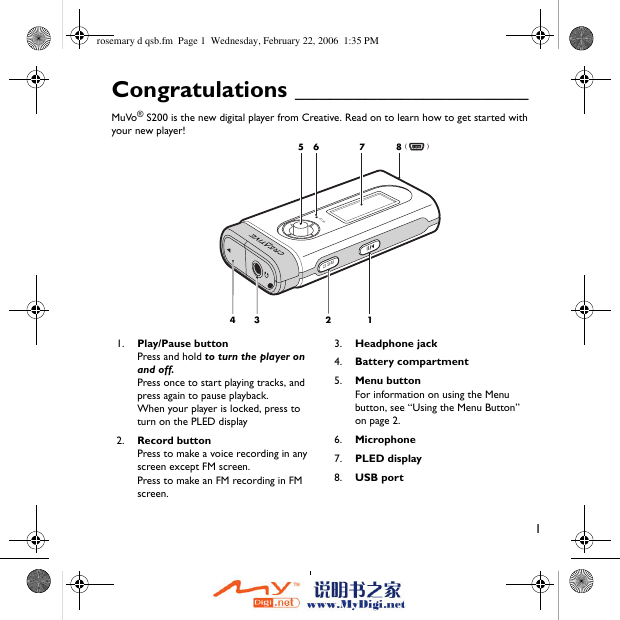
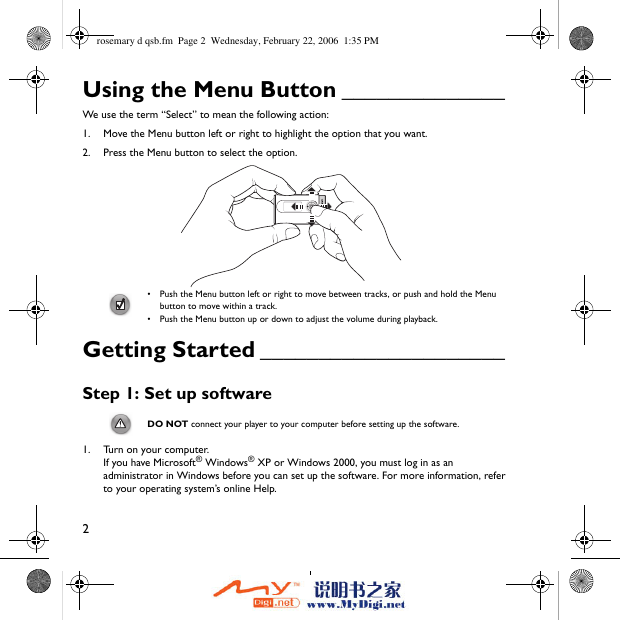

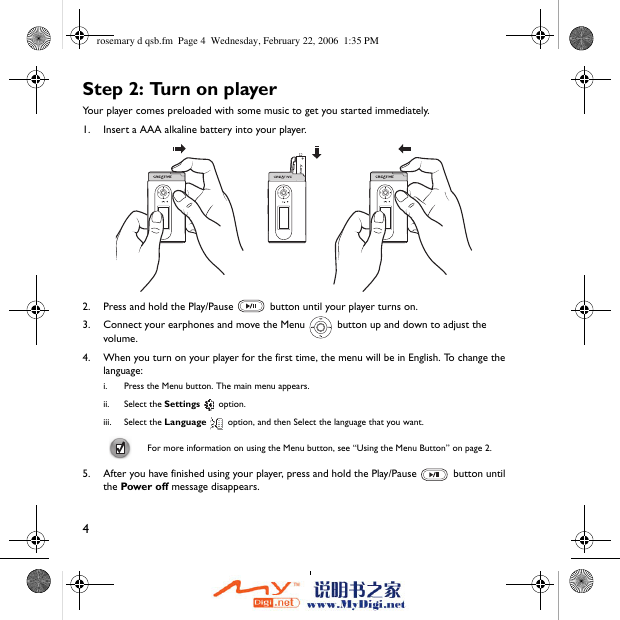

 2023年江西萍乡中考道德与法治真题及答案.doc
2023年江西萍乡中考道德与法治真题及答案.doc 2012年重庆南川中考生物真题及答案.doc
2012年重庆南川中考生物真题及答案.doc 2013年江西师范大学地理学综合及文艺理论基础考研真题.doc
2013年江西师范大学地理学综合及文艺理论基础考研真题.doc 2020年四川甘孜小升初语文真题及答案I卷.doc
2020年四川甘孜小升初语文真题及答案I卷.doc 2020年注册岩土工程师专业基础考试真题及答案.doc
2020年注册岩土工程师专业基础考试真题及答案.doc 2023-2024学年福建省厦门市九年级上学期数学月考试题及答案.doc
2023-2024学年福建省厦门市九年级上学期数学月考试题及答案.doc 2021-2022学年辽宁省沈阳市大东区九年级上学期语文期末试题及答案.doc
2021-2022学年辽宁省沈阳市大东区九年级上学期语文期末试题及答案.doc 2022-2023学年北京东城区初三第一学期物理期末试卷及答案.doc
2022-2023学年北京东城区初三第一学期物理期末试卷及答案.doc 2018上半年江西教师资格初中地理学科知识与教学能力真题及答案.doc
2018上半年江西教师资格初中地理学科知识与教学能力真题及答案.doc 2012年河北国家公务员申论考试真题及答案-省级.doc
2012年河北国家公务员申论考试真题及答案-省级.doc 2020-2021学年江苏省扬州市江都区邵樊片九年级上学期数学第一次质量检测试题及答案.doc
2020-2021学年江苏省扬州市江都区邵樊片九年级上学期数学第一次质量检测试题及答案.doc 2022下半年黑龙江教师资格证中学综合素质真题及答案.doc
2022下半年黑龙江教师资格证中学综合素质真题及答案.doc