Contents
Checking Out Your Gateway Solo 5300
Front
Left Side
Right Side
Back
Bottom
Keyboard area
Identifying your model
Accessories
Getting Started
Connecting the AC�adapter
Protecting from power source problems
Starting your notebook
Waking up your notebook
Turning off your notebook
Switching user accounts in Windows�XP
Status indicators
Using the keyboard
Keys
System key combinations
Using the EZ�Pad touchpad
Using the touchpad
Connecting the modem
Connecting to an Ethernet network
Broadband Internet connections
Installing a printer, scanner, or other peripheral device
Getting Help
HelpSpot
HelpSpot Videos
Online help
Gateway Web site
Windows Basics
About the Windows environment
Using the desktop
Using the Start menu
Identifying Window items
Working with files and folders
Viewing drives
Creating folders
Copying and moving files and folders
Deleting files and folders
Browsing for files and folders
Searching for files
Using the Windows�XP, Windows�Me, or Windows�2000 Search utility
Using advanced search options
Using the Windows�98 Find utility
Using advanced search options
Working with documents
Creating a new document
Saving a document
Opening a document
Printing a document
Shortcuts
Using the Internet
Learning about the Internet
Setting up an Internet account
Accessing your Internet account
Using the World�Wide�Web
Connecting to a Web�site
Downloading files
Using e-mail
Sending e-mail
Checking your e-mail
Using Multimedia
Using diskettes
Using the CD/DVD drive
Inserting a CD or DVD
Adjusting the volume in Windows�XP
Adjusting the volume in Windows�Me, Windows�2000, and Windows�98
Listening to CDs in Windows�XP, Windows�Me, and Windows�2000
Listening to CDs in Windows�98
Recording and playing audio
Playing audio and video files with the Windows�Media�Player
Playing a DVD
Using MusicMatch
Playing CDs
Creating music files
Editing track information
Building a music library
Changing the music library display settings
Listening to Internet radio
Using advanced features
Viewing the display on a television
Sending and Receiving Faxes
Setting up your cover page
Sending a fax
Faxing from programs
Receiving and viewing a fax
Managing Power
Monitoring the battery charge
Recharging the battery
Recalibrating the battery
Changing batteries
Installing a second battery
Extending battery life
Conserving battery power
Using alternate power sources
Changing power modes
Using Standby�mode
Changing power settings
Changing SpeedStep settings
Changing power settings in Windows�NT
Travel Tips
Modem
Files
Security
Power
Customizing Your Notebook
Adjusting the screen and desktop settings
Adjusting the color depth
Adjusting the screen resolution
Applying a color scheme
Changing the desktop background
Selecting a screen saver
Changing the touchpad settings
Upgrading Your Notebook
Adding PC�Cards
Changing bay modules
Preventing static electricity discharge
Installing memory
Replacing the main hard drive
Replacing the Mini�PCI card
Using the Port Replicator and Docking Station
Checking out the port replicator
Front
Left side
Back
Right side
Connecting to the port replicator
Checking out the docking station
Front
Left side
Back
Right side
Connecting to the docking station
Adjusting audio settings
Installing a PCI card in the docking station
Networking Your Notebook
Using a network
Sharing a single Internet connection
Sharing drives
Sharing peripheral devices
Streaming audio and video files
Playing multi-player games
Introducing the Gateway Connected Home
Components of a Gateway Connected Home
Selecting a network connection
Wired connections
HPNA
Ethernet or Fast Ethernet
Wireless Connections
Wireless Ethernet
Bluetooth
Assessing your connection needs
HPNA
Ethernet
Wireless Ethernet (IEEE 802.11b, WiFi)
Bluetooth
Comparing data transfer speed
Network shopping list
HPNA
Ethernet
Wireless Ethernet
Bluetooth
For more information
Moving from Your Old Computer
Transferring software and hardware from your old computer
Using the Windows�XP Files and Settings Transfer Wizard
Transferring files
Finding your files
Transferring Internet settings
Setting up your ISP
Transferring your e-mail and address book
Transferring your Internet shortcuts
Reinstalling your old printer or scanner
Reinstalling a USB printer or scanner
Reinstalling a parallel port printer
Reinstalling your old programs
Maintaining Your Notebook
Caring for your computer
Creating an emergency startup diskette
Protecting your computer from viruses
Managing hard drive space
Checking hard drive space
Using Disk Cleanup
Checking the hard drive for errors
Defragmenting the hard drive
Backing up files
Using the Scheduled Task Wizard
Cleaning your computer
Cleaning the exterior
Cleaning the keyboard
Cleaning the screen
Cleaning the mouse
Restoring Software
Reinstalling device drivers
Reinstalling device drivers in Windows�98, Windows�Me, Windows�2000, or Windows�XP
Reinstalling device drivers in Windows�NT�4.0
Locating Windows�NT�4.0 drivers
Reinstalling Windows�NT�4.0 video device drivers
Reinstalling Windows�NT�4.0 audio device drivers
Reinstalling Windows�NT�4.0 modem device drivers
Reinstalling Windows�NT�4.0 network device drivers
Reinstalling the Windows�NT�4.0 Service Pack
Updating device drivers in Windows�98, Windows�Me, Windows�2000, or Windows�XP
Reinstalling Windows
Reinstalling Windows�98, Windows�Me, Windows�2000, or Windows�XP
Reinstalling Windows�NT�4.0
Reinstalling programs
Troubleshooting
Safety guidelines
Troubleshooting
First steps
Software support tools
CD/DVD drive
Device installation
Diskette drive
Error-checking
File management
Hard drive
Internet
Keyboard
LCD panel
Memory
Modem
Mouse
Networks
Passwords
PC�Cards
Power
Printer
ScanDisk
Sound
Video
Telephone support
Before calling Gateway Technical Support
Telephone numbers
Tutoring and training
Self-help
Tutoring
Training
Safety, Regulatory, and Legal Information
Unintentional emitter
Index
A
B
C
D
E
F
G
H
I
J
K
L
M
N
O
P
R
S
T
U
V
W
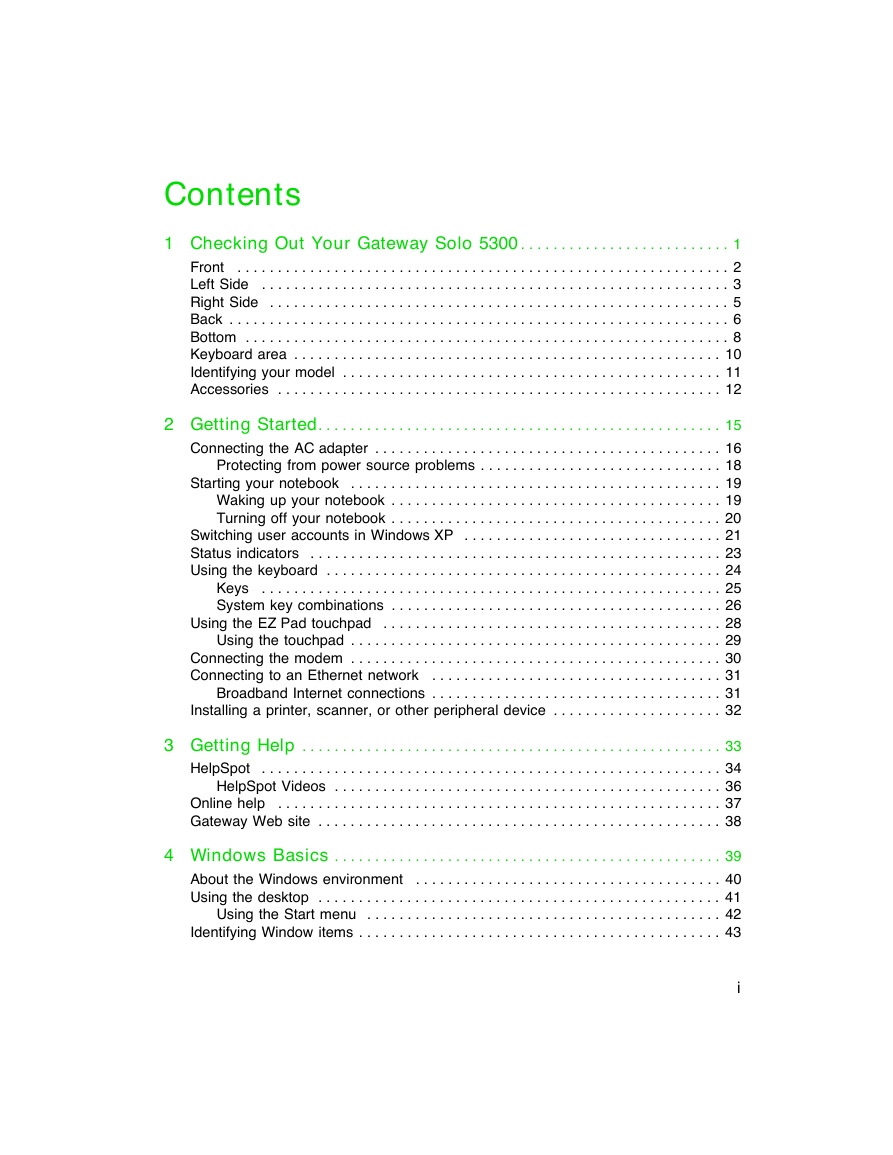
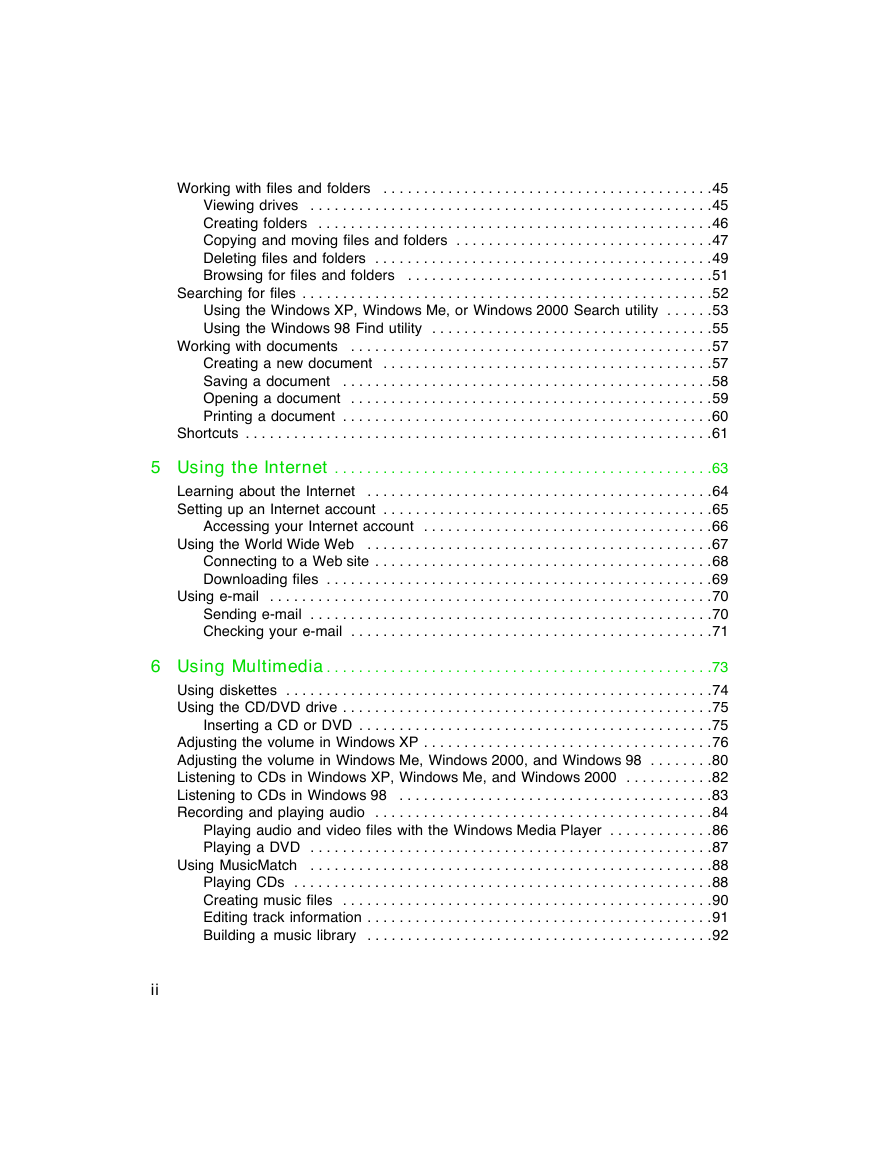
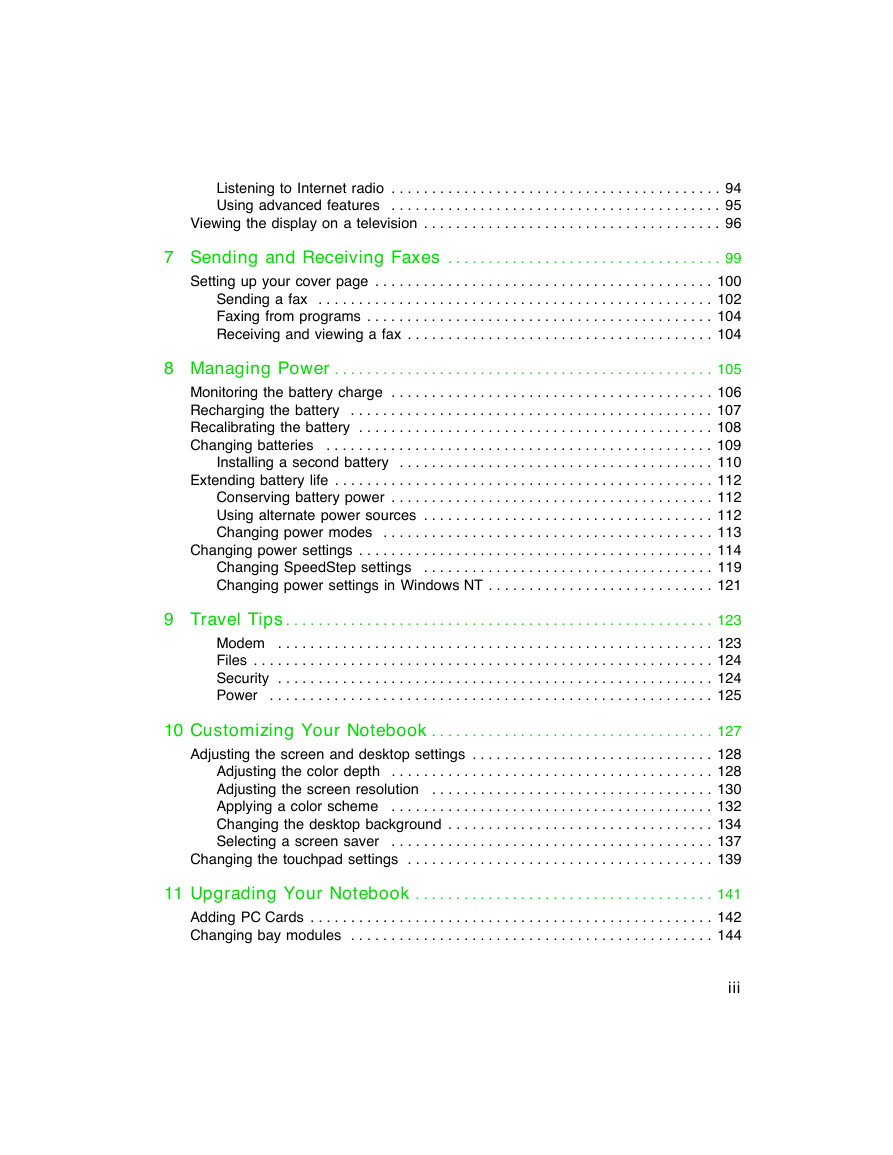
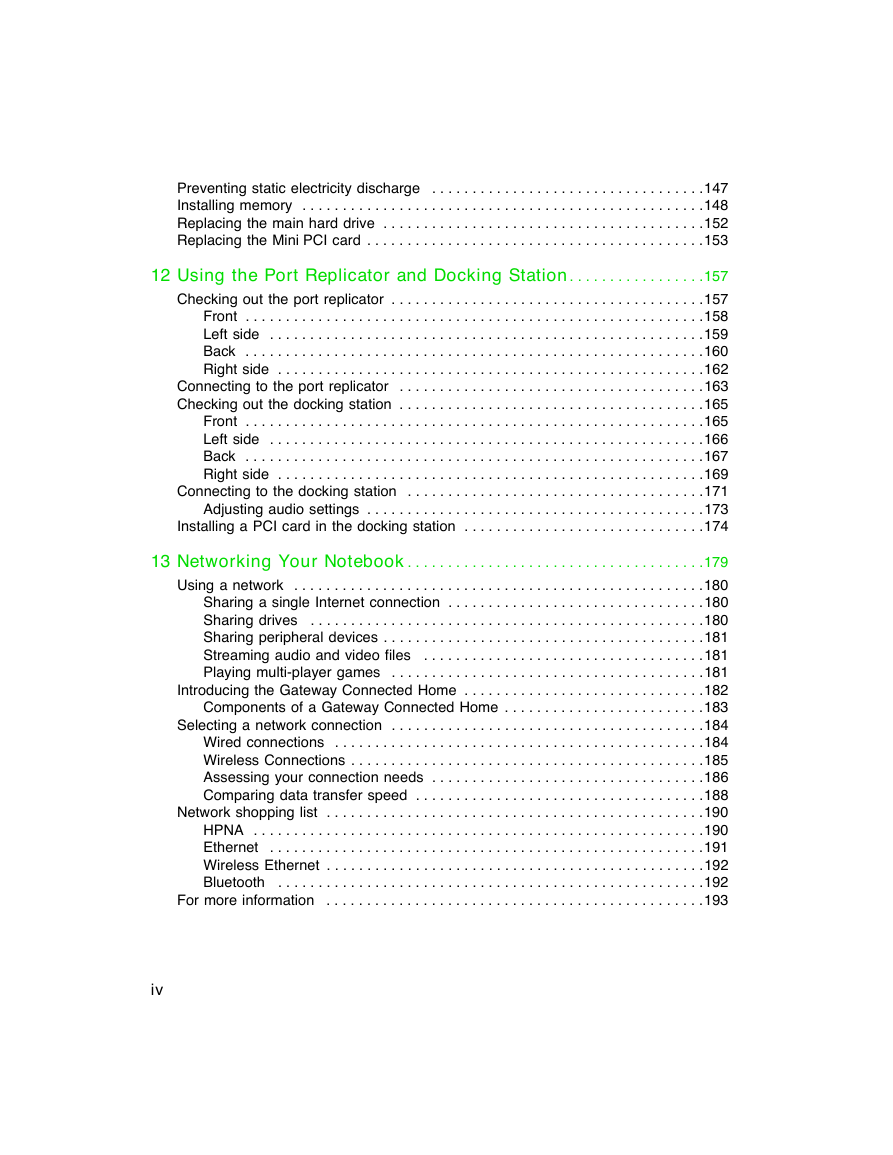
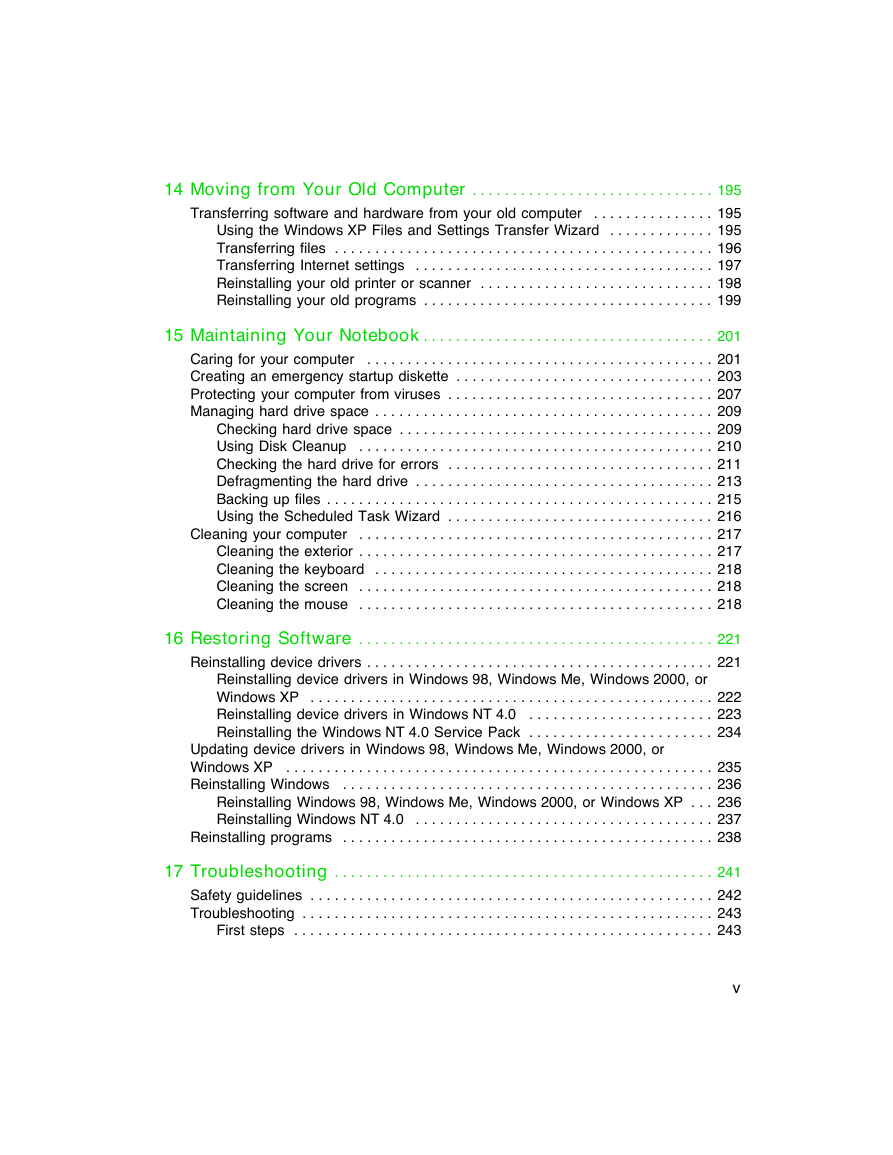
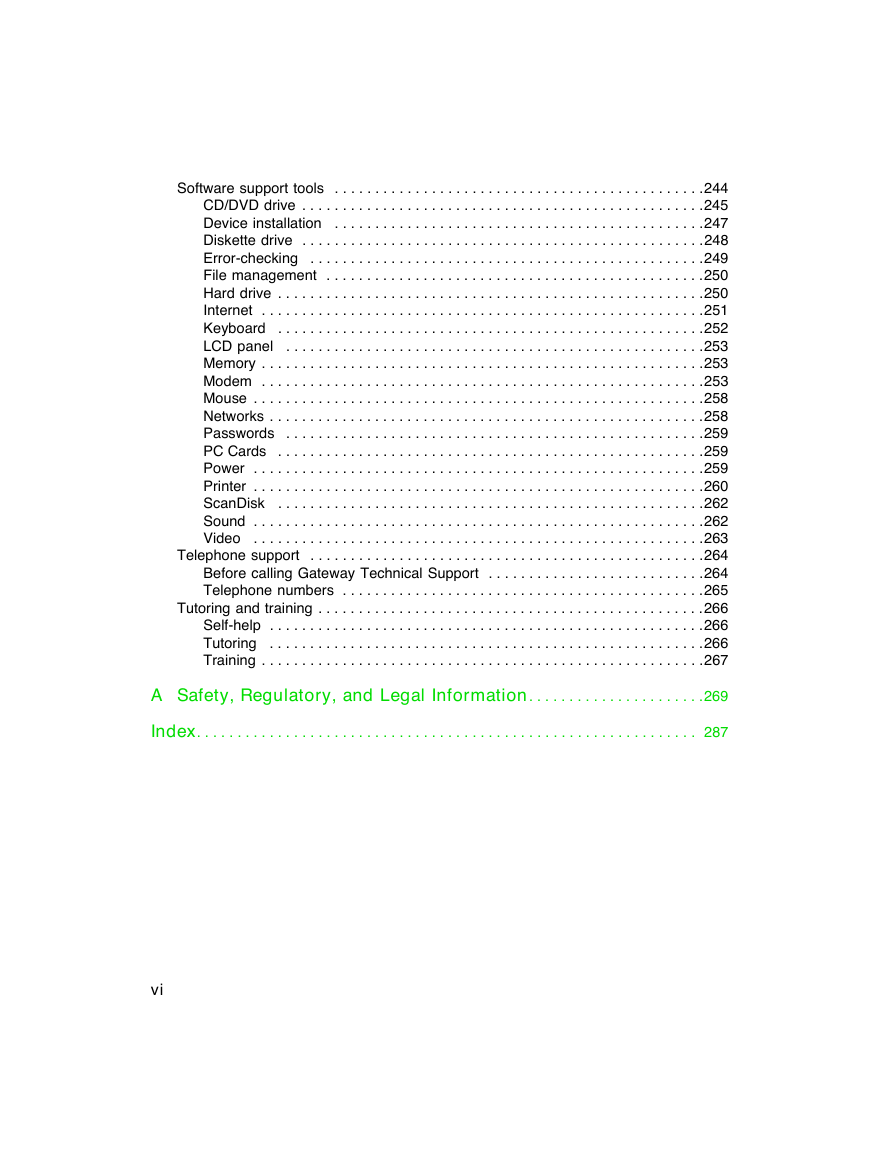
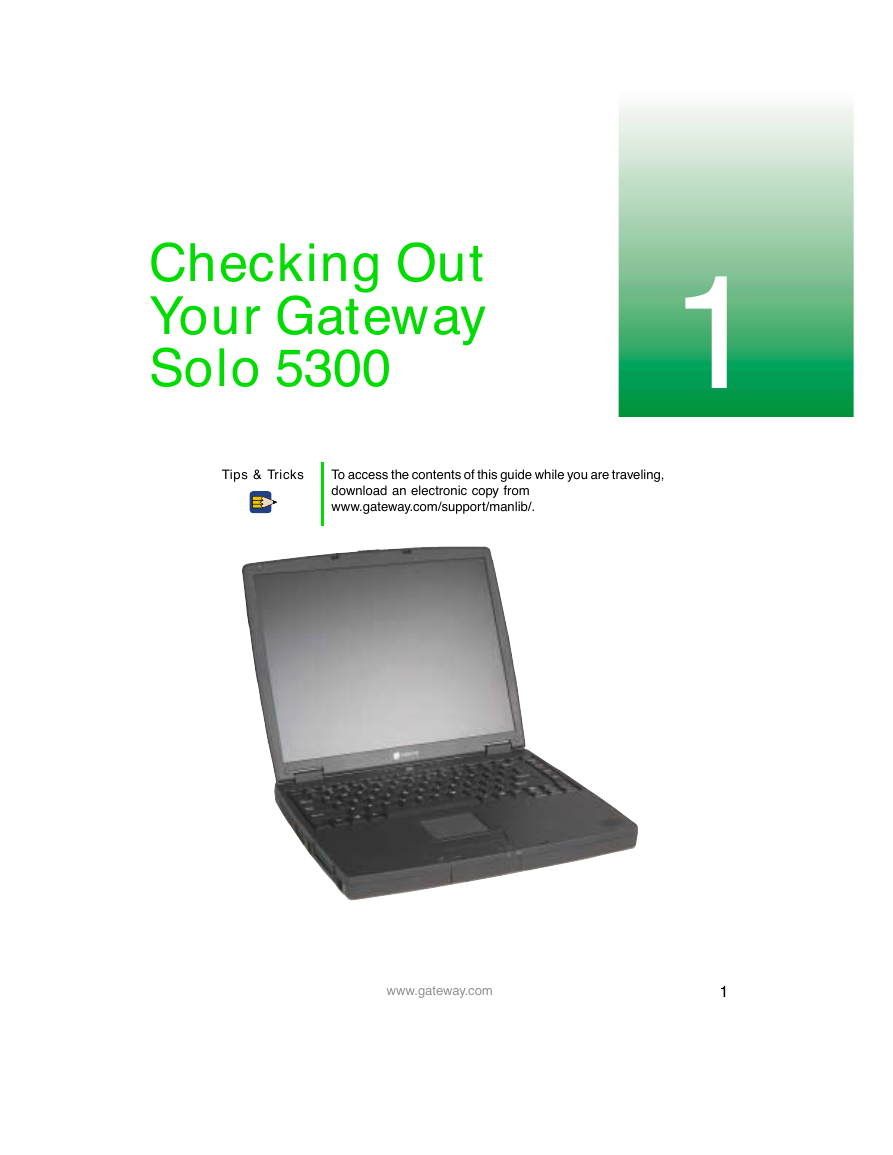
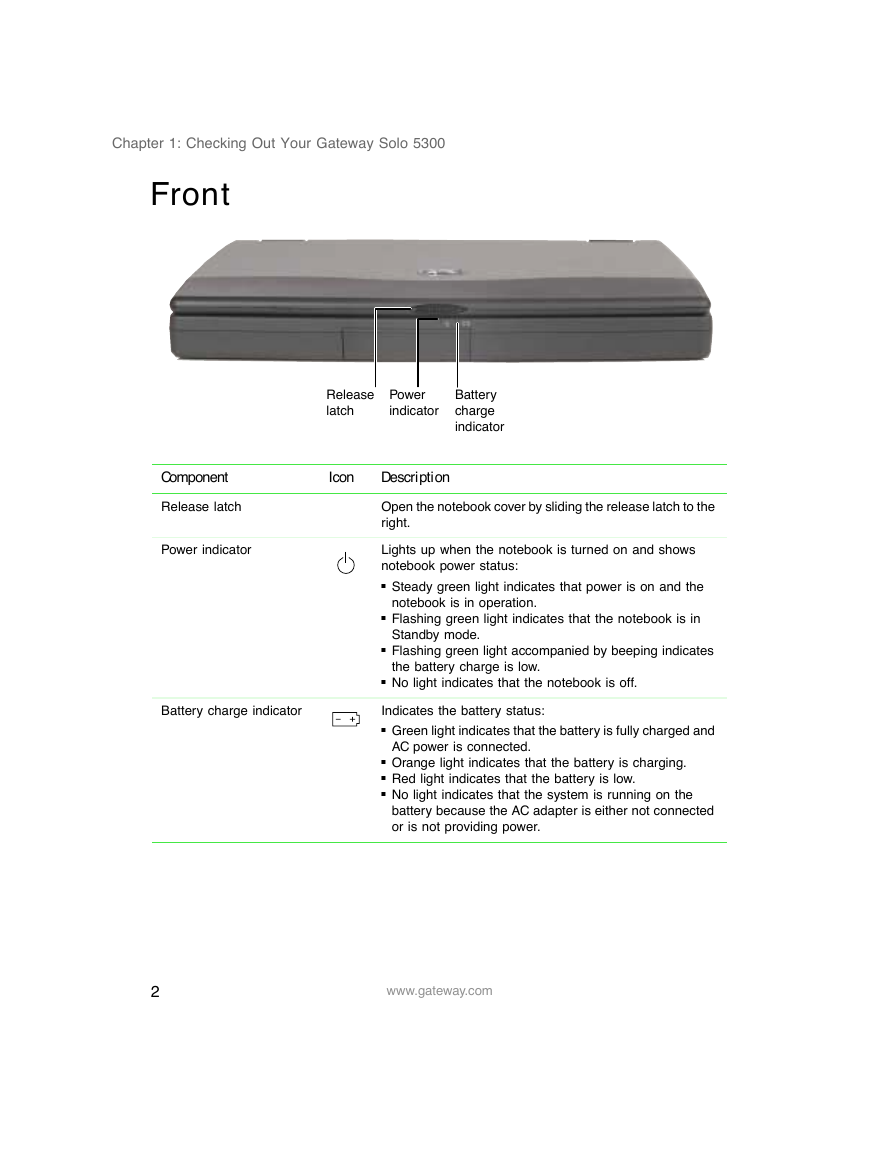
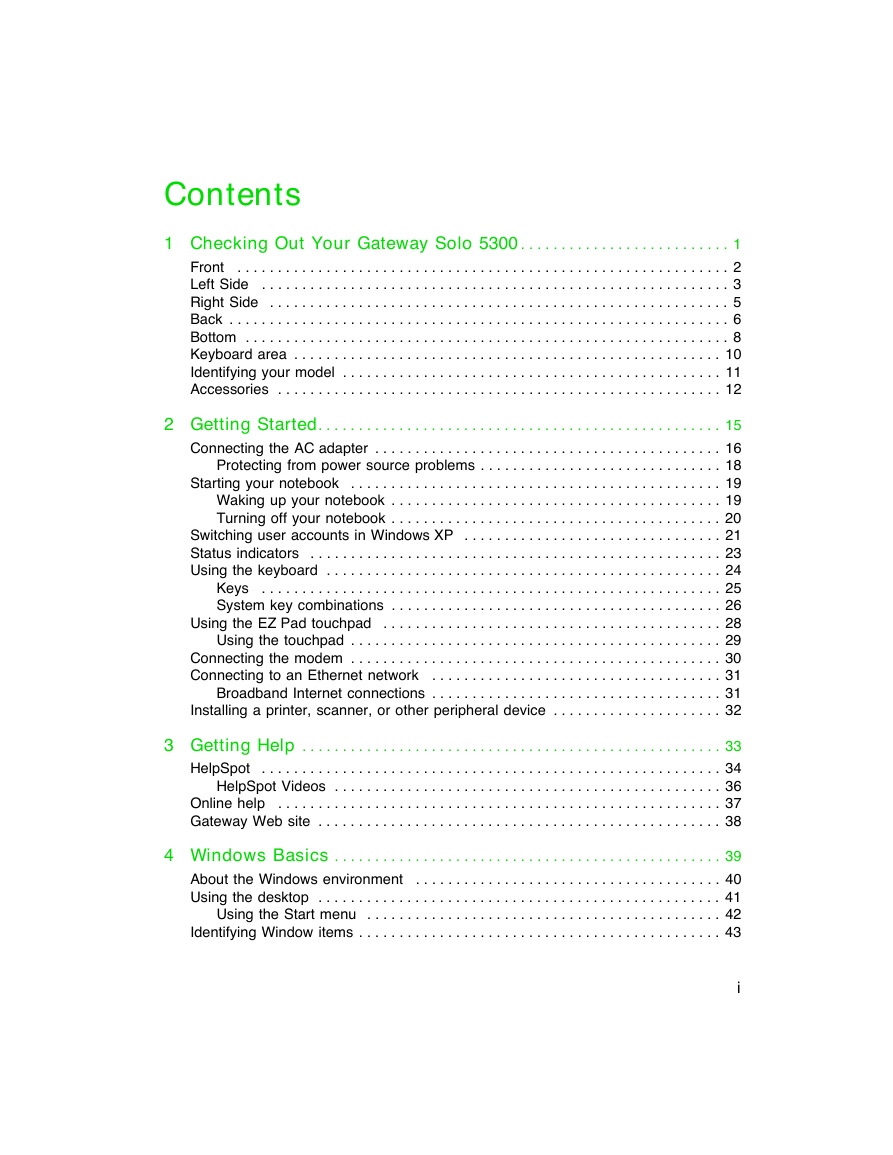
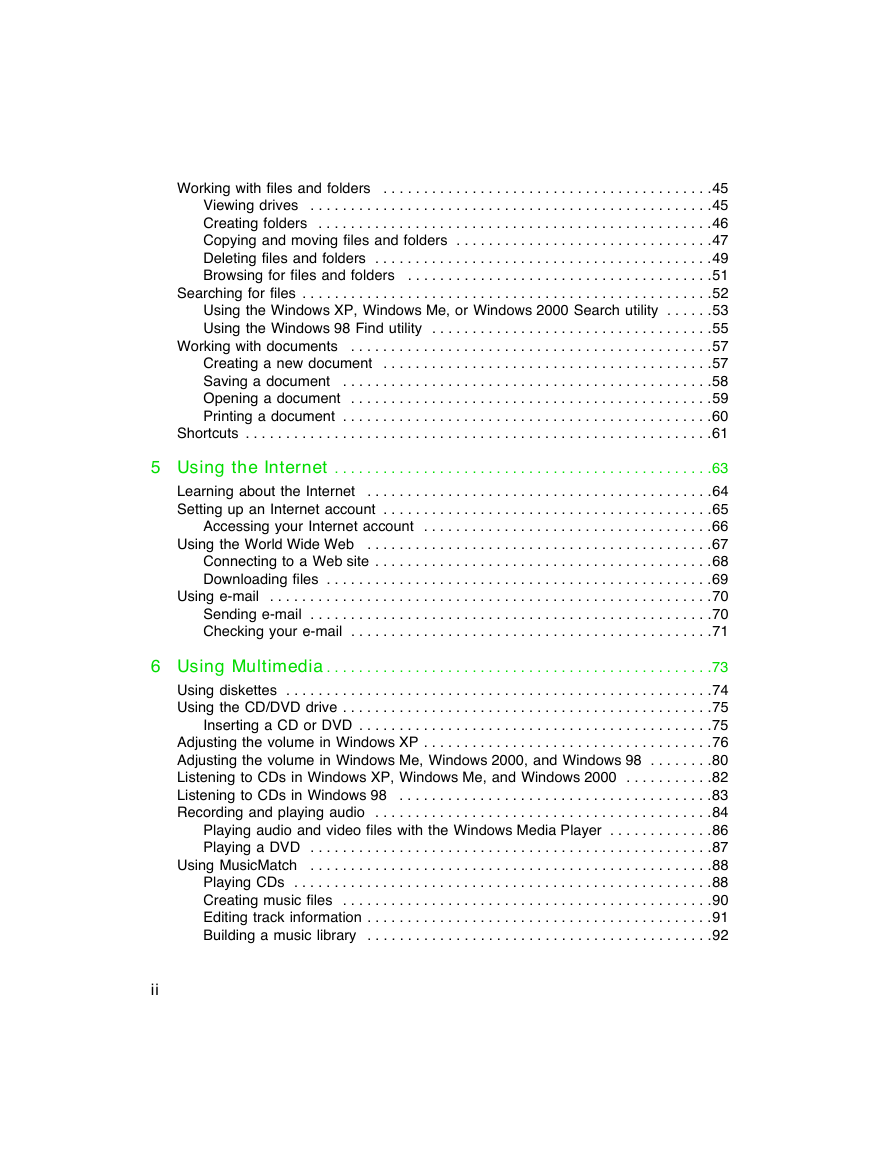
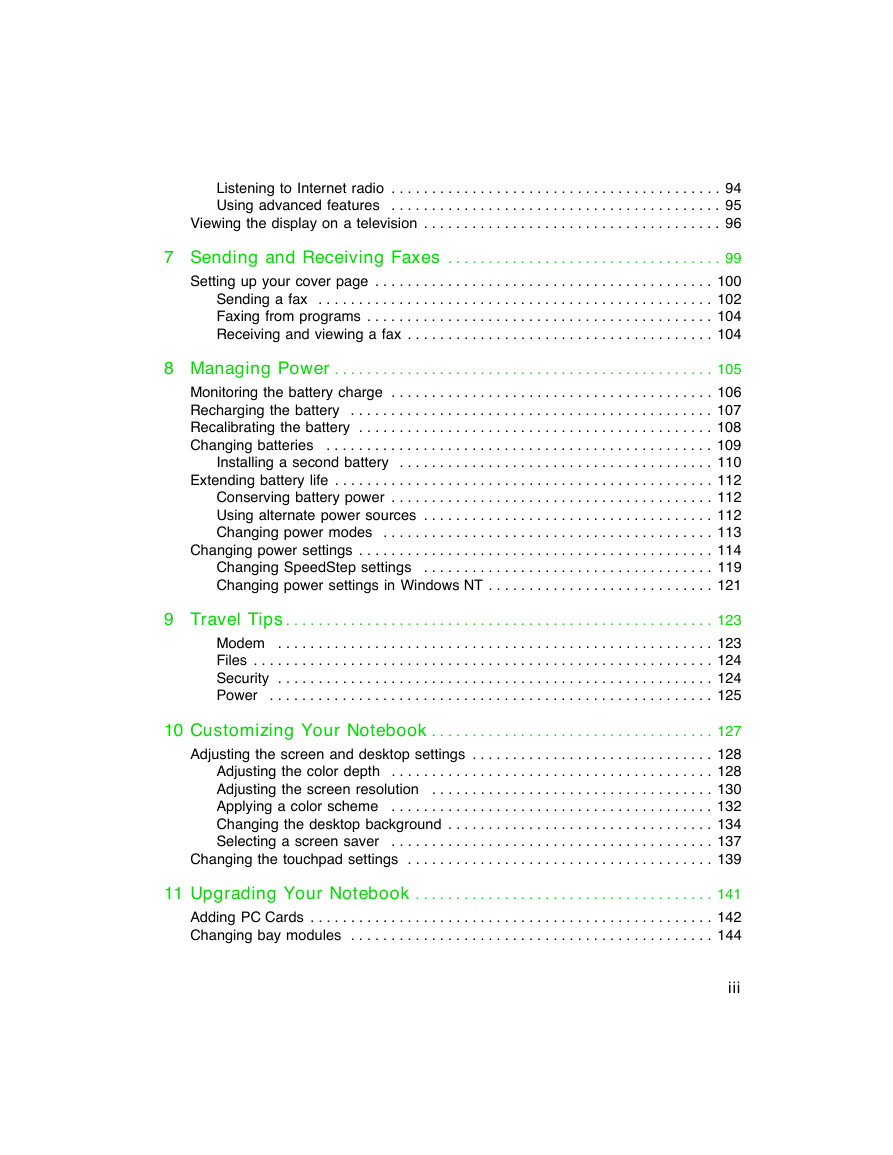
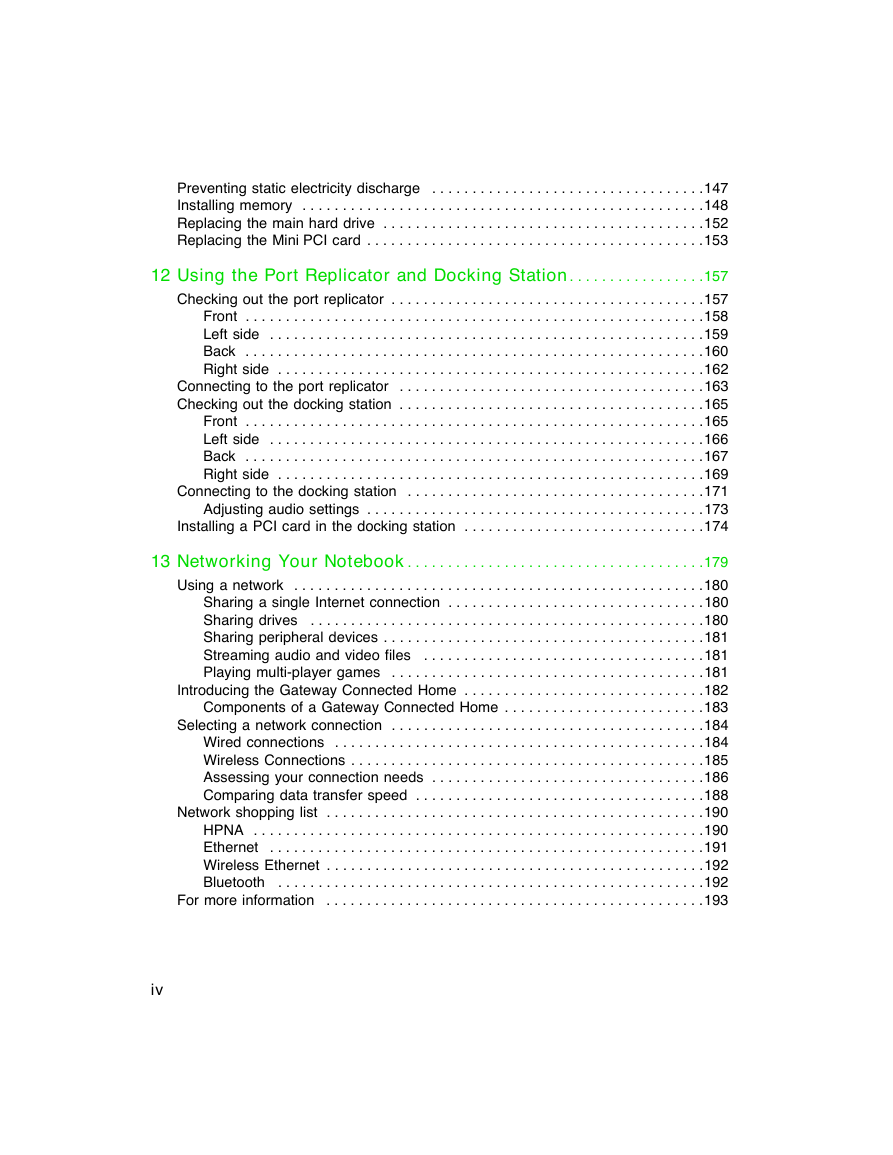
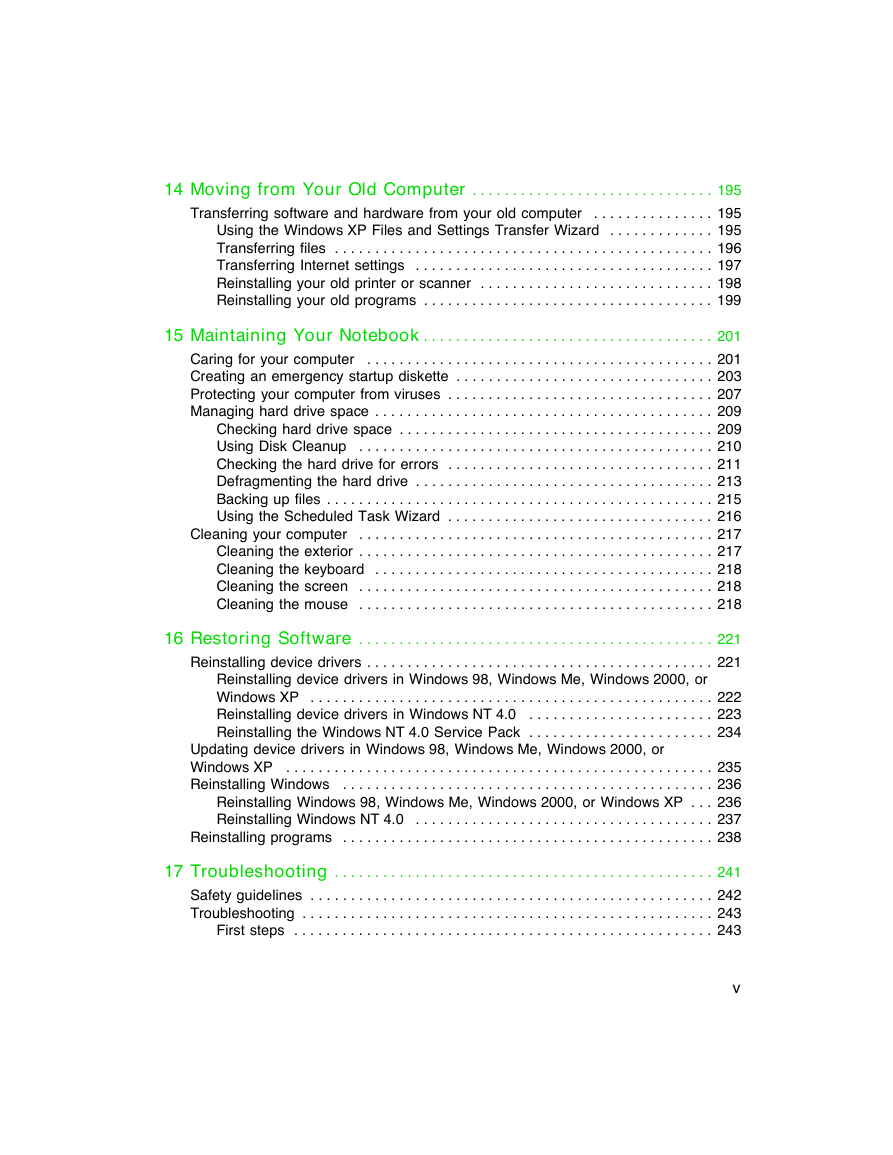
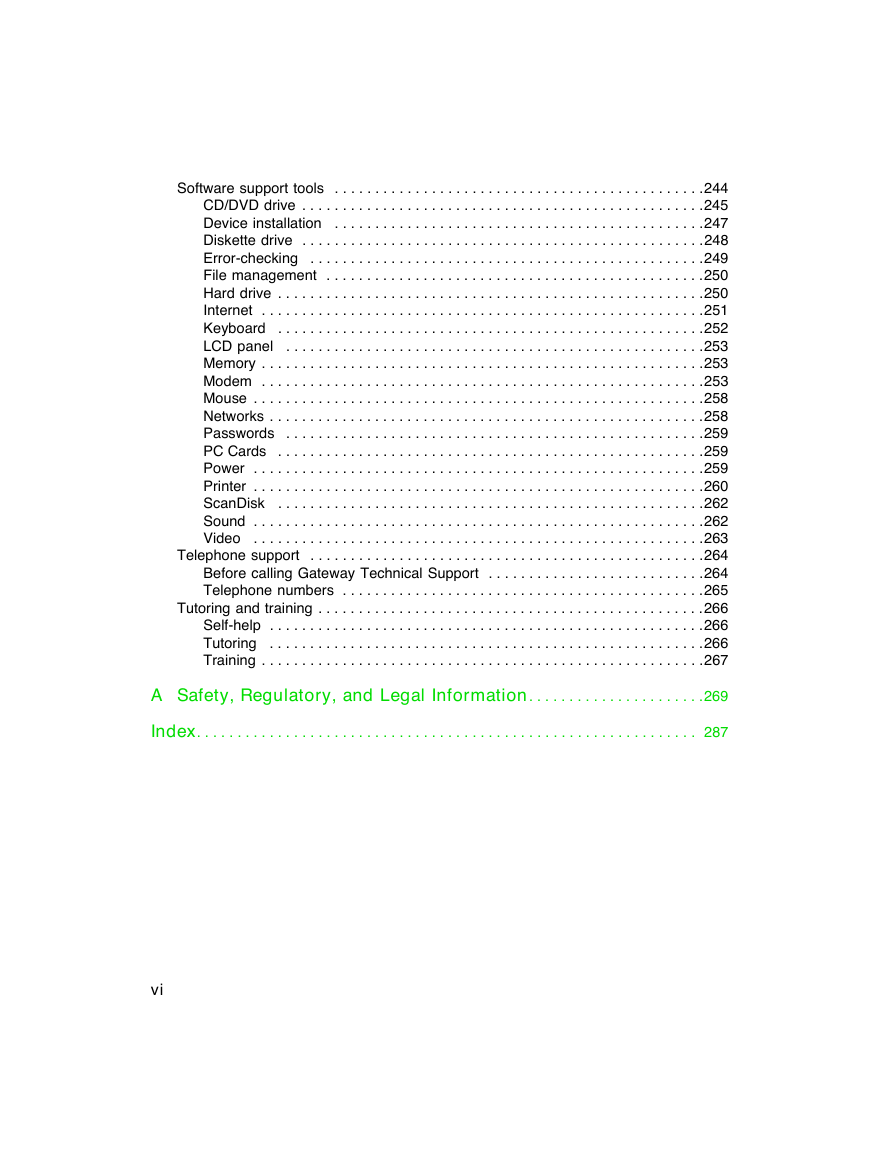
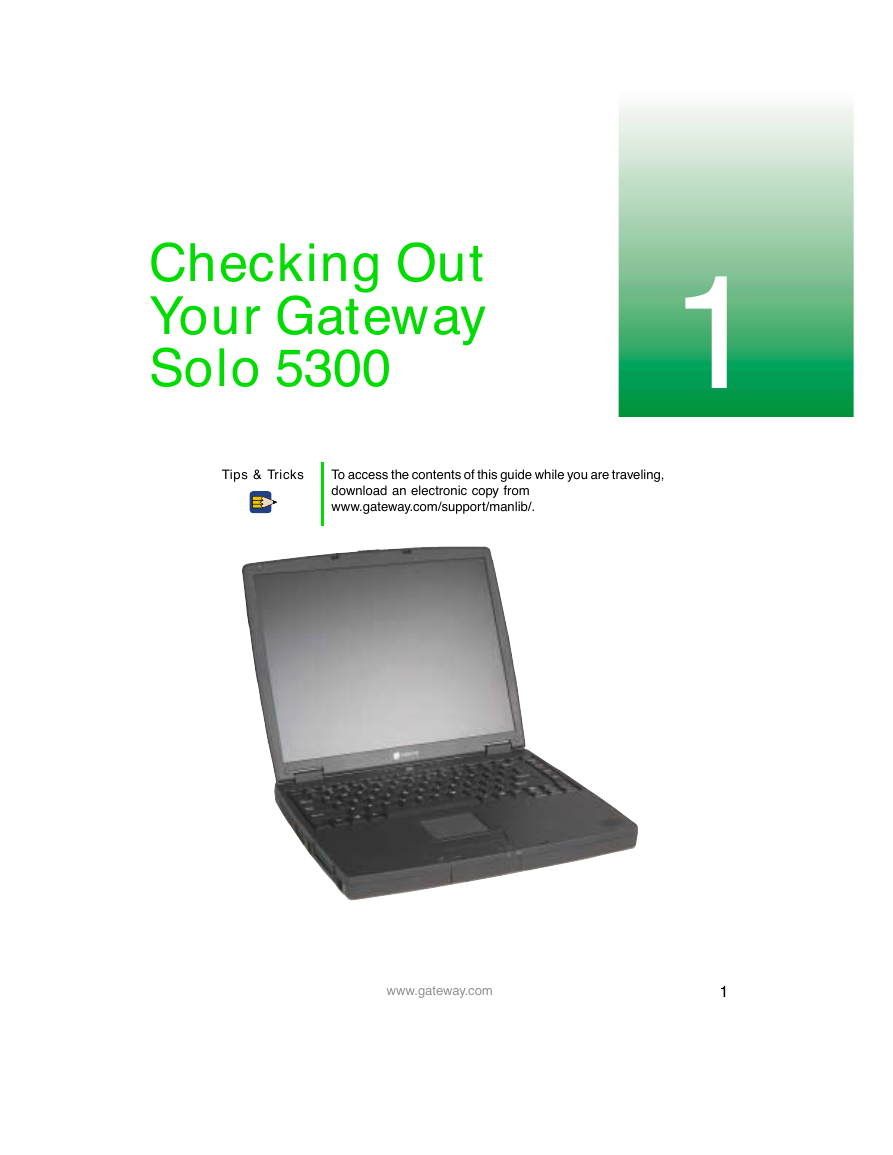
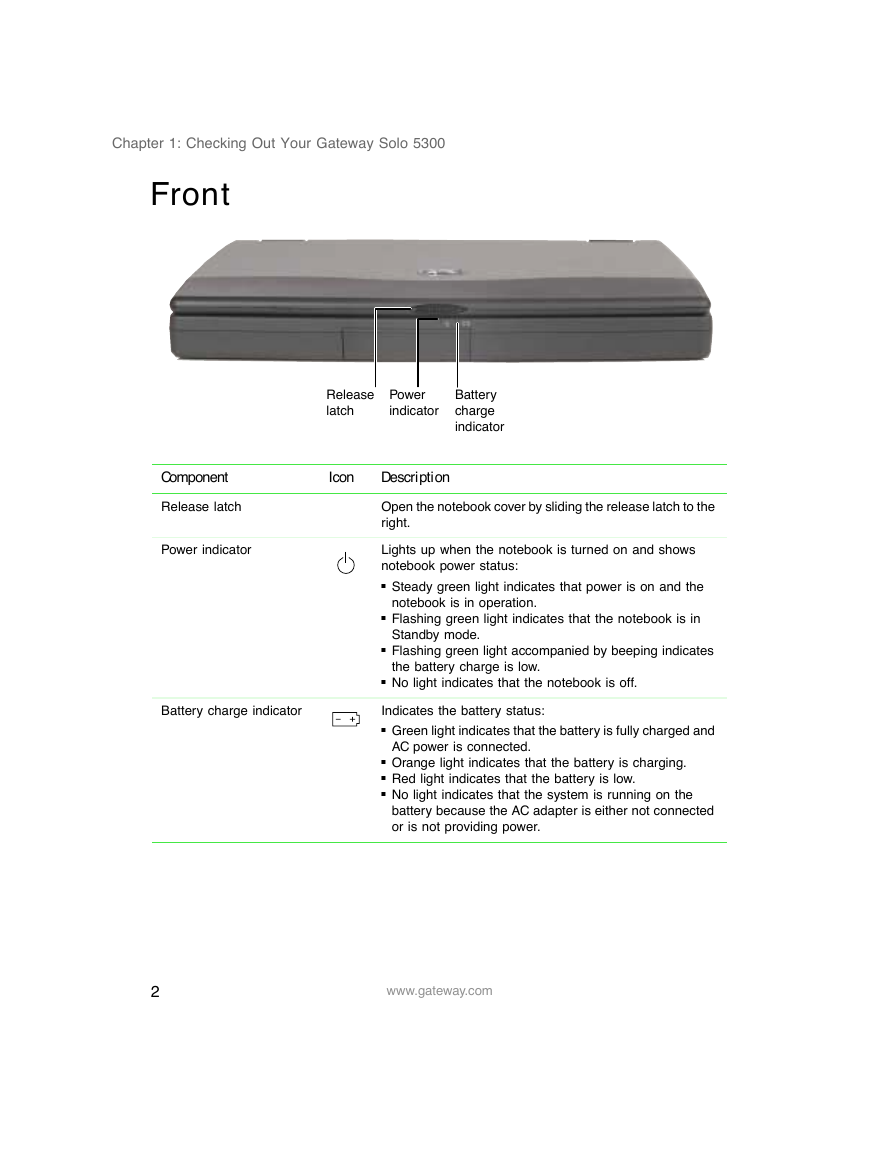
 2023年江西萍乡中考道德与法治真题及答案.doc
2023年江西萍乡中考道德与法治真题及答案.doc 2012年重庆南川中考生物真题及答案.doc
2012年重庆南川中考生物真题及答案.doc 2013年江西师范大学地理学综合及文艺理论基础考研真题.doc
2013年江西师范大学地理学综合及文艺理论基础考研真题.doc 2020年四川甘孜小升初语文真题及答案I卷.doc
2020年四川甘孜小升初语文真题及答案I卷.doc 2020年注册岩土工程师专业基础考试真题及答案.doc
2020年注册岩土工程师专业基础考试真题及答案.doc 2023-2024学年福建省厦门市九年级上学期数学月考试题及答案.doc
2023-2024学年福建省厦门市九年级上学期数学月考试题及答案.doc 2021-2022学年辽宁省沈阳市大东区九年级上学期语文期末试题及答案.doc
2021-2022学年辽宁省沈阳市大东区九年级上学期语文期末试题及答案.doc 2022-2023学年北京东城区初三第一学期物理期末试卷及答案.doc
2022-2023学年北京东城区初三第一学期物理期末试卷及答案.doc 2018上半年江西教师资格初中地理学科知识与教学能力真题及答案.doc
2018上半年江西教师资格初中地理学科知识与教学能力真题及答案.doc 2012年河北国家公务员申论考试真题及答案-省级.doc
2012年河北国家公务员申论考试真题及答案-省级.doc 2020-2021学年江苏省扬州市江都区邵樊片九年级上学期数学第一次质量检测试题及答案.doc
2020-2021学年江苏省扬州市江都区邵樊片九年级上学期数学第一次质量检测试题及答案.doc 2022下半年黑龙江教师资格证中学综合素质真题及答案.doc
2022下半年黑龙江教师资格证中学综合素质真题及答案.doc