ANSYS CFX-BladeGen
Tutorials
Part One
November 2010
1
�
ANSYS BladeGen User's Guide Contents ..................................... 3
Introduction ....................................................................................... 4
What is BladeGen? .................................................................... 4
What's New? .............................................................................. 5
System Requirements ................................................................ 5
Special Typefaces Used in This Guide ....................................... 5
Using On-Line Help .................................................................... 6
Hover Help ................................................................................. 6
Getting Technical Help ............................................................... 7
Program Overview............................................................................. 8
User Interface Description .......................................................... 9
Operating Modes and Associated Views .................................. 10
Blade Overview ........................................................................ 12
Layer Overview ........................................................................ 13
Curve Overview ........................................................................ 14
User/Data Interaction Summary ............................................... 15
General Usage Guidelines ....................................................... 17
Getting Started ................................................................................ 18
Installing the Software .............................................................. 19
Executing BladeGen ................................................................ 20
Creating a New Blade Model .................................................... 22
Opening a BladeGen File ......................................................... 27
Saving a Blade Model .............................................................. 29
Tutorials .......................................................................................... 30
Creating a Low Pressure Ratio Compressor Impeller ............... 31
Creating an Axial Fan Blade ..................................................... 42
Creating a Radial Pump Impeller .............................................. 52
Creating an Axial Turbine Blade ............................................... 58
Creating a Compressor Impeller with a Splitter Vane ............... 67
View Descriptions ............................................................................ 75
Common Mouse Functions ...................................................... 76
View Layout Control ................................................................. 77
Common Views ........................................................................ 78
Angle/Thickness Mode Specific Views ..................................... 80
Pressure/Suction Mode Specific View ...................................... 83
�
ANSYS BladeGen User's Guide Contents
This is the user's guide for ANSYS BladeGen, which contains the following chapters.
Introduction
Program Overview
Getting Started
Tutorials
View Descriptions
Program Details
Evaluating the Design
Data Import/Export
Batch Processing
Vista CCD
Vista CPD
Vista RTD
Vista AFD
Glossary
Definitions
Additional help topics include:
Context-Sensitive Help
File Format Help
UserIO Help.
3
�
Introduction
This section provides an overview of the BladeGen software and User's Guide. The following
topics are covered:
What is BladeGen?
What's New?
System Requirements
Special Typefaces Used in This Guide
Using On-Line Help
Getting Help
What is BladeGen?
BladeGen is a component of ANSYS BladeModeler. The BladeModeler software is a
specialized, easy-to-use tool for the rapid 3-D design of rotating machinery components.
Incorporating ANSYS, Inc’s extensive turbomachinery expertise into a user-friendly graphical
environment, the software can be used to design axial, mixed-flow and radial blade components
in applications such as pumps, compressors, fans, blowers, turbines, expanders, turbochargers,
inducers and others.
BladeModeler provides the essential link between blade design and advanced simulation
including computational fluid dynamics and stress analyses. BladeModeler contains a rich set of
tools and functions for designing a turbomachinery blade from scratch, using industry-specific
tools, workflow, and language that the blade designer expects.
With BladeGen, the user can re-design existing blades to achieve new design goals or create
completely new blade designs from scratch. When either re-designing or evaluating an existing
blade design, BladeGen facilitates the import of blade geometry interactively or through user
supplied files. BladeGen allows sculpted or ruled element blades with linear or compound lean
leading or trailing edges. Over/Under-Filing can be applied and leading and trailing edge shapes
are easily specified as a full radius, an ellipse ratio, or a simple cutoff.
BladeModeler represents a pivotal link between blade design, advanced analysis and
manufacturing. Used in combination with ANSYS analysis software, users can rapidly evaluate
the performance of a component. BladeGen model files can be imported into DesignModeler
using the BladeEditor feature. BladeEditor provides a seamless path to both structural and fluid
analysis, which enables the user to efficiently transition from preliminary blade design, to full 3-D
viscous flow analysis, and finally to the users native CAD system.
4
�
What's New?
BladeGen 12.0 incorporates the following new features:
Vista RTD - a program for radial inflow turbine design. For details, see Vista RTD.
Vista AFD - a program for axial fan design. For details, see Vista AFD.
System Requirements
BladeGen is a component of ANSYS Workbench. Please check the ANSYS Workbench help on
system requirements for more details.
Special Typefaces Used in This Guide
This help file uses a set of fonts to highlight menu commands, keyboard keycaps, and dialog box
buttons. These fonts are detailed below:
Menu Item
This typeface represents a menu command.
For example, "Select the File | Save menu command to
save your work".
This typeface represents a particular key on the keyboard.
For example, "Press Del to erase the character".
This typeface represents a dialog or screen button.
For example, "Press the OK button to continue".
This typeface represents a key word.
For example, "The Blade is a splitter".
KeyCap
Button
Key Word
5
�
Using On-Line Help
Context-specific help is available on-line.
Help can be obtained by pressing the F1 key or Help | Help Topics menu command.
Context-specific help on a menu command is available by pressing Shift-F1 and selecting
the menu item.
Context-specific help on a dialog box control is available by:
Pressing the "What’s This?" (
and then selecting a control.
) button in the upper left corner of the dialog box
Right mouse clicking on a control (for most controls).
Pressing the Help button.
Hover Help
Hover help is provided in most views for additional information on the data being displayed. The
bubble is displayed when the user holds the mouse cursor stationary (hovers) over a data point.
The bubble is removed when the user clicks a mouse button or moves the mouse over the
bubble.
The bubble displays various data depending on the view and data. As a minimum, the bubble
displays the horizontal and vertical coordinates of the point. Additional information is available in
the Graph Views. The table below describes the information which can be displayed.
Symbol Description
X
Y
Z
R
T
Thk
B
S
M
M'
C
T'
L
V
Views
All but Contour
Horizontal Position
All but Contour
Vertical Position
Graph, Contour
Axial Position
Graph, Contour
Radial Position
Graph
Angular Position (Theta)
Graph
Thickness
Blade Angle, Axial (Beta)
Graph
Meridional Length Fraction Graph
Graph
Meridional Location
M-Prime Location
Graph
Graph
Camber Location
Graph
Theta-Prime Location
Graph
Blade Lean Angle
Value
Contour
6
�
Getting Technical Help
If you have any questions or difficulties concerning our products, please contact your ANSYS
Support Provider. Visit the ANSYS Customer Service page on the ANSYS Website at
www.ansys.com/services/ss-customer.asp
If you have problems contacting any of the CFX offices, please contact
cfx-support-can@ansys.com or call +1 (519) 886 8435. Please have your name, company name,
product and platform information, and other information ready to help us respond quickly to your
question.
The ANSYS Customer Portal is available from the ANSYS Website at
www1.ansys.com/customer/
The CFX Community Site address is www.ansys.com/customer-portals.htm.
7
�
Program Overview
BladeGen breaks the complex, 3-dimensional (3D) geometry of a blade into two or three
2-dimensional (2D) views. The data from these views is used to create the model, one blade's
layer at a time. These views, plus an auxiliary view, are simultaneously displayed in the
BladeGen window and all views use the same set of zoom and pan keyboard shortcuts and
mouse actions.
User Interface Description
Operating Modes and Associated Views
Blade Overview
Layer Overview
Curve Overview
User/Data Interaction Summary
General Usage Guidelines
8
�
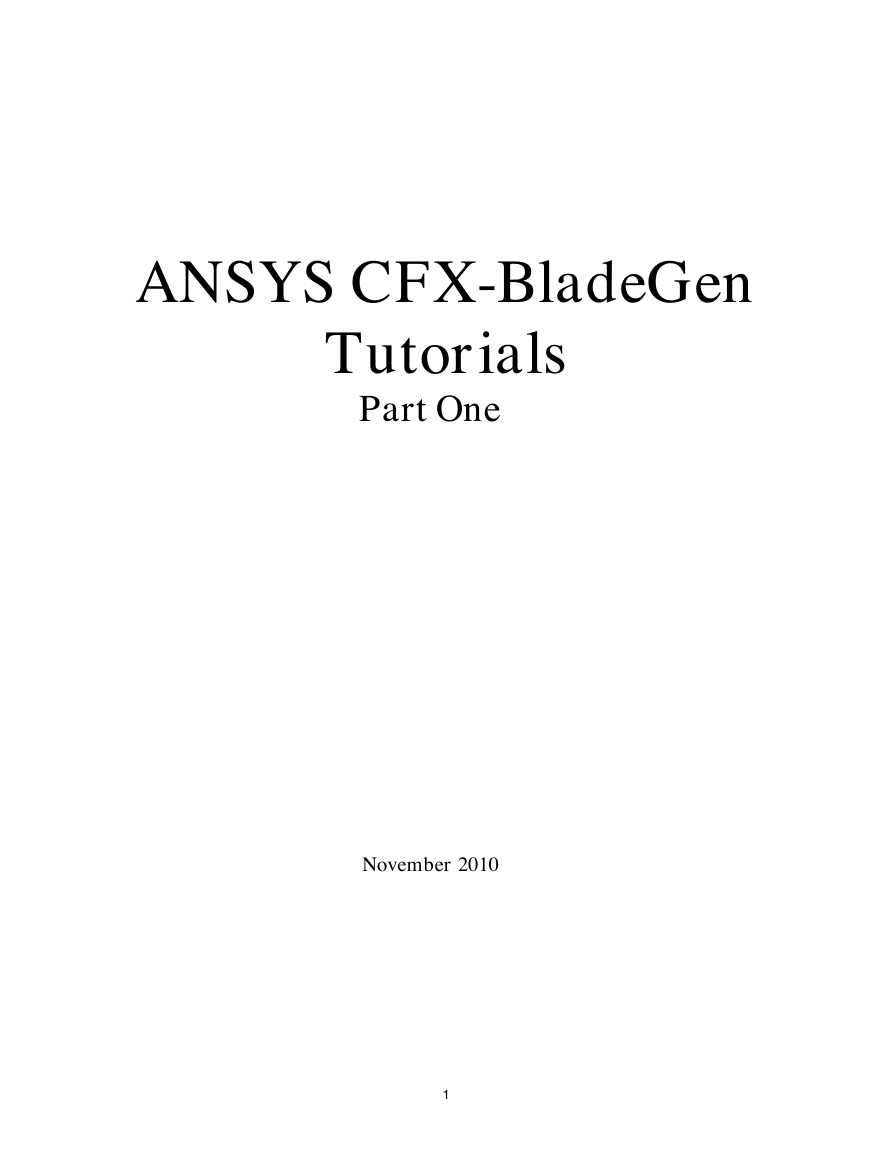
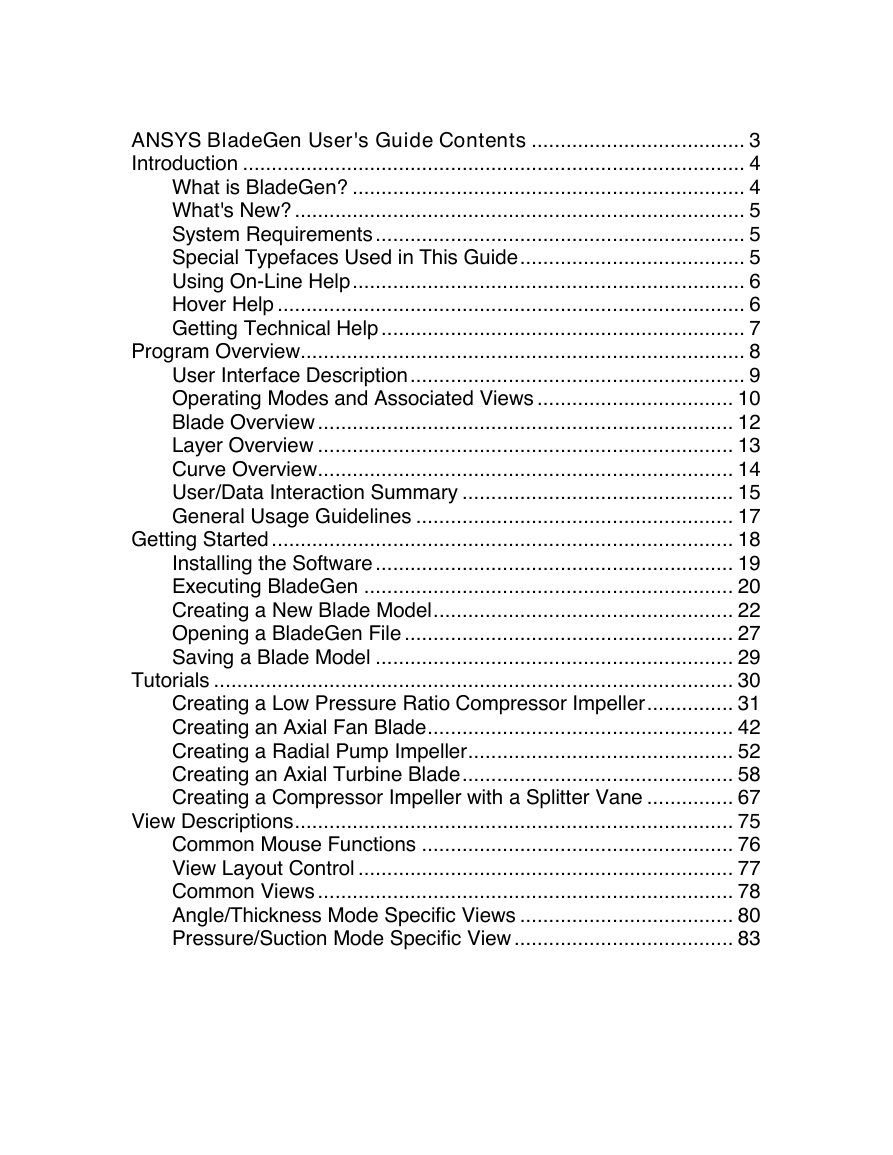
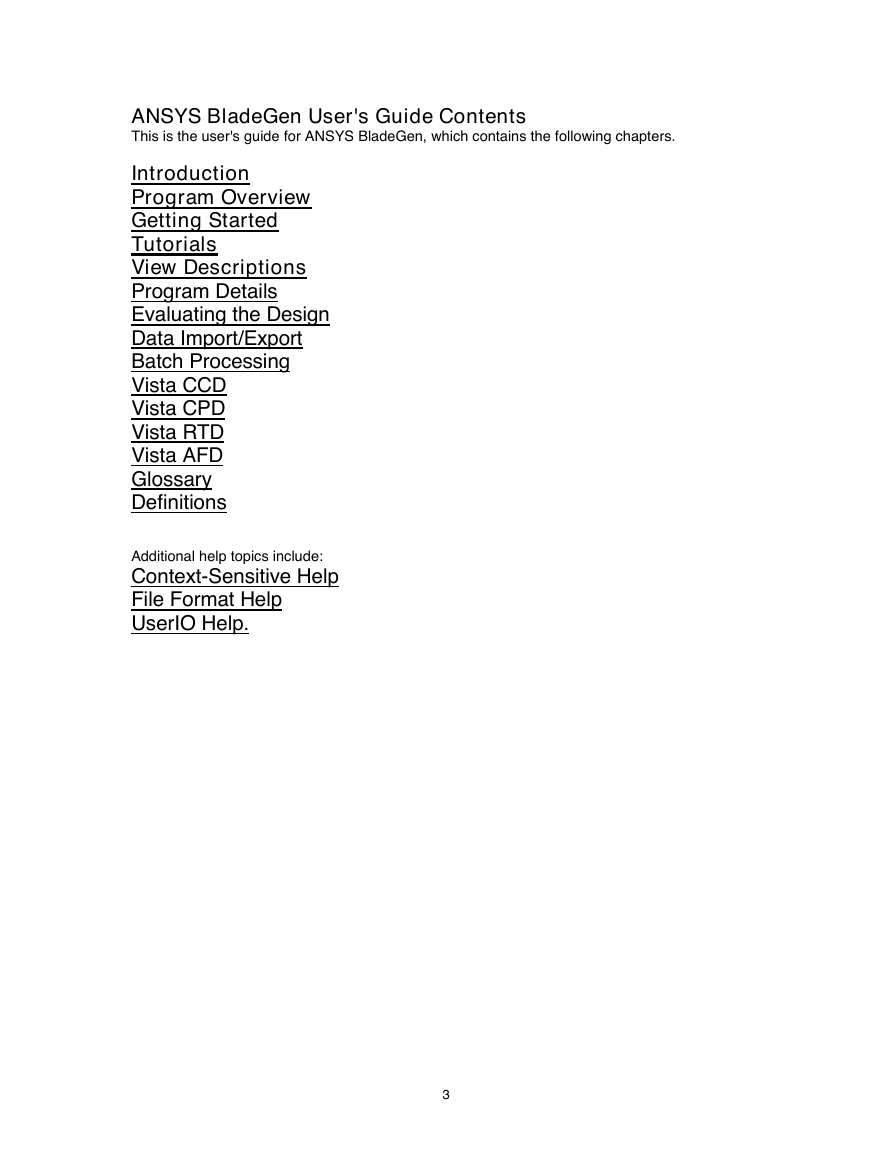
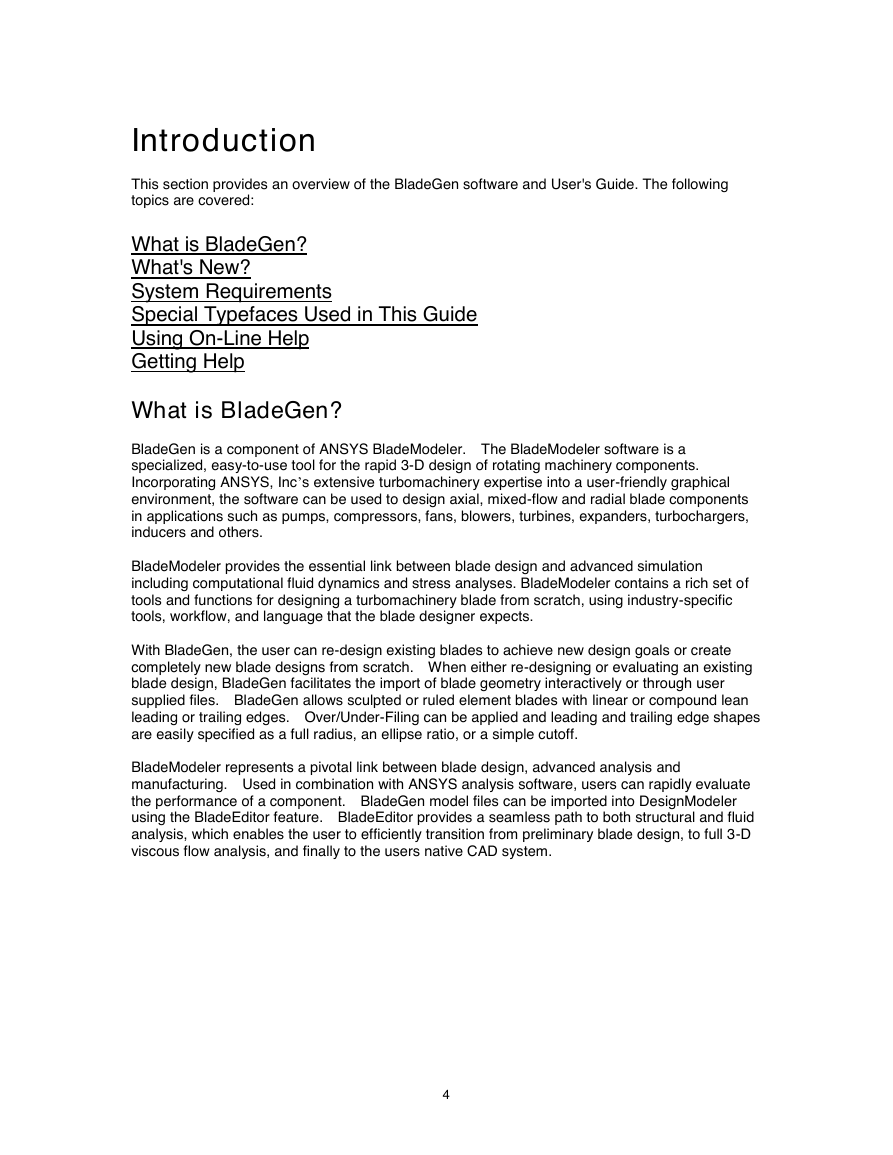
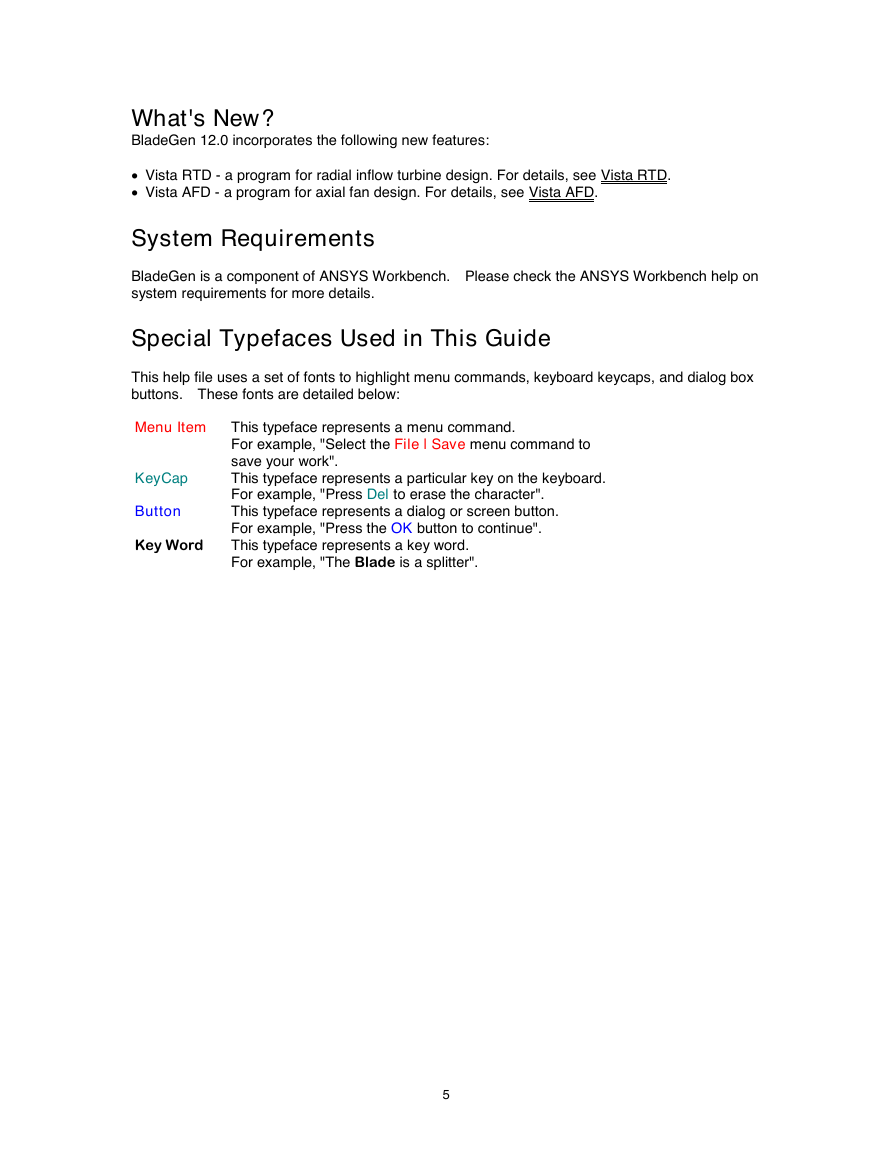
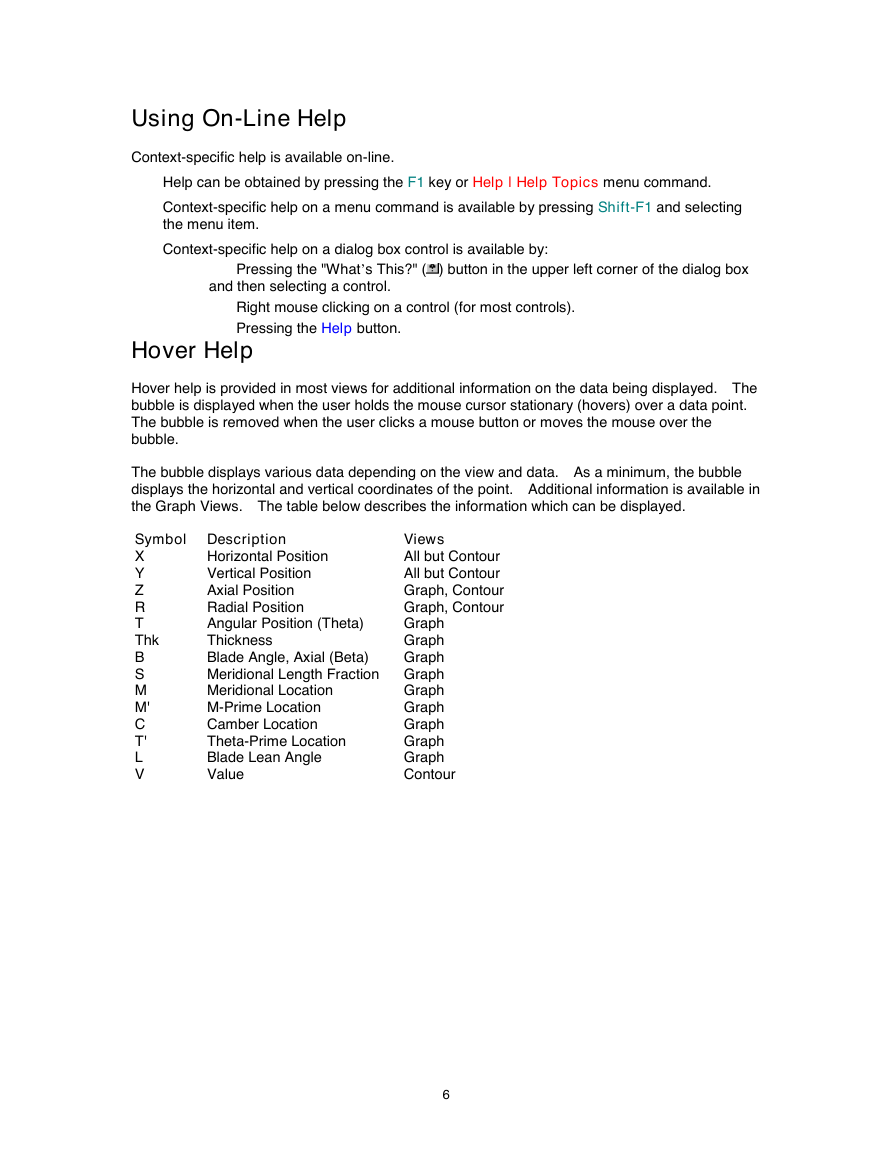
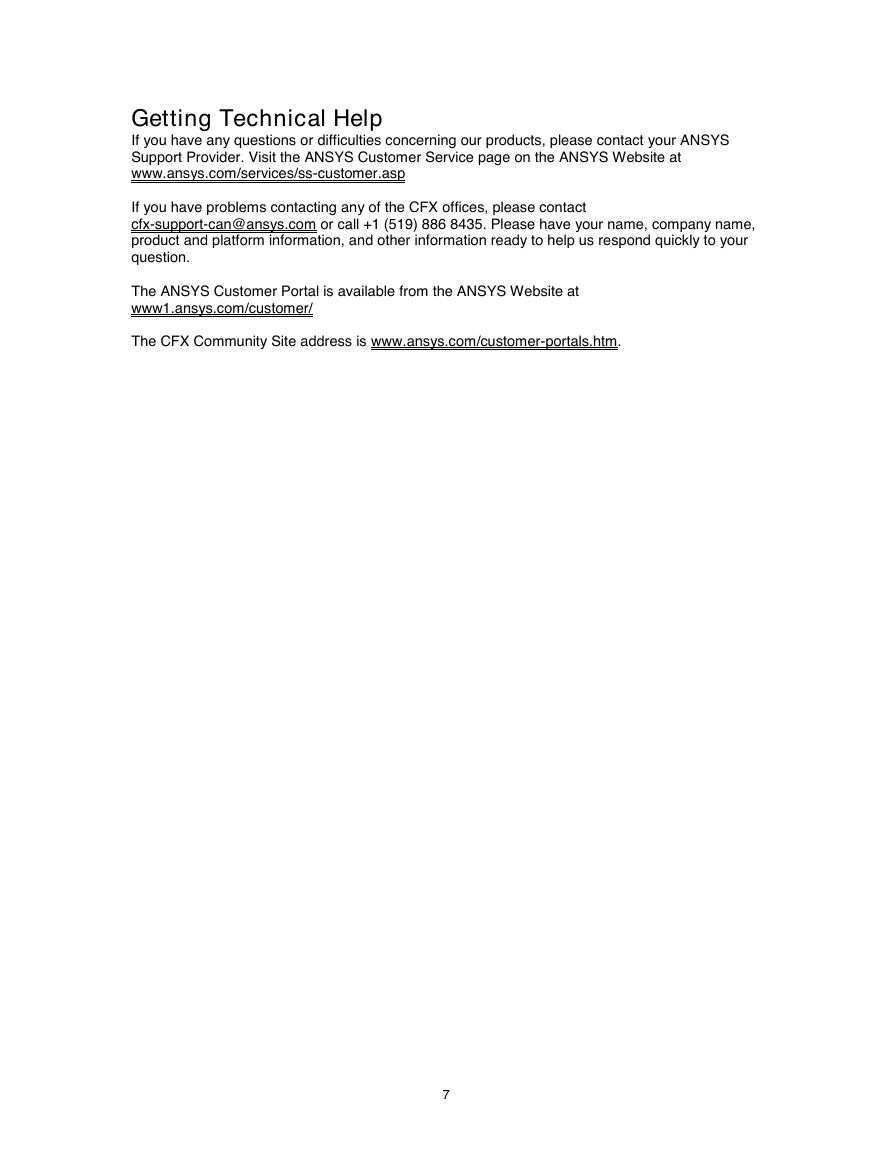
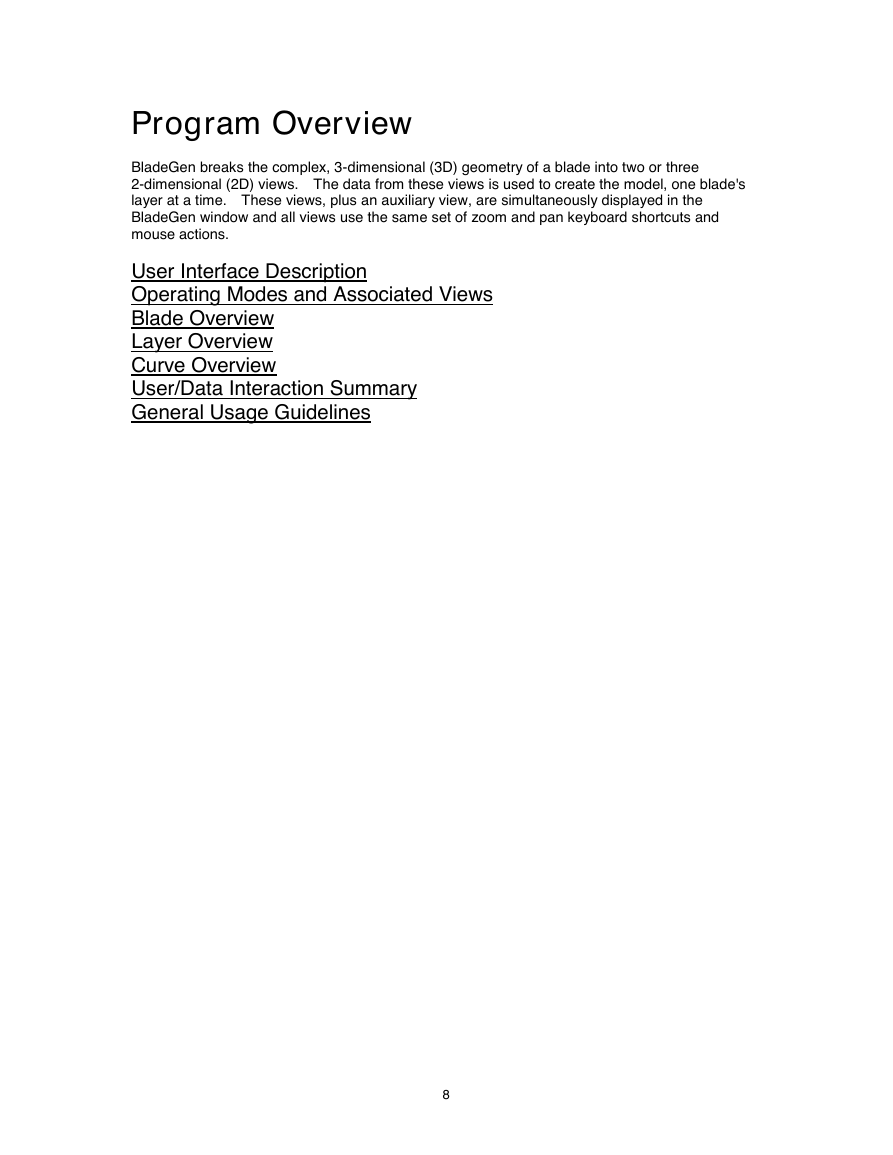
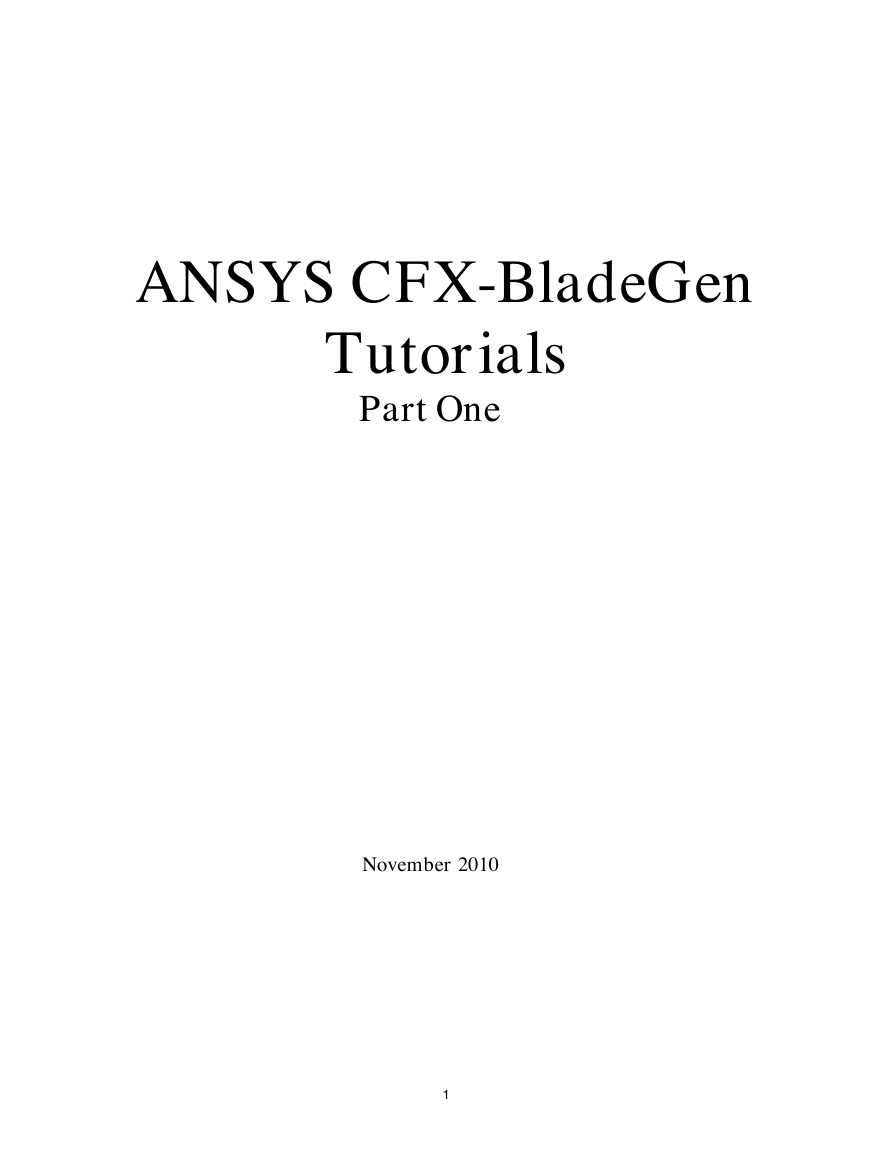
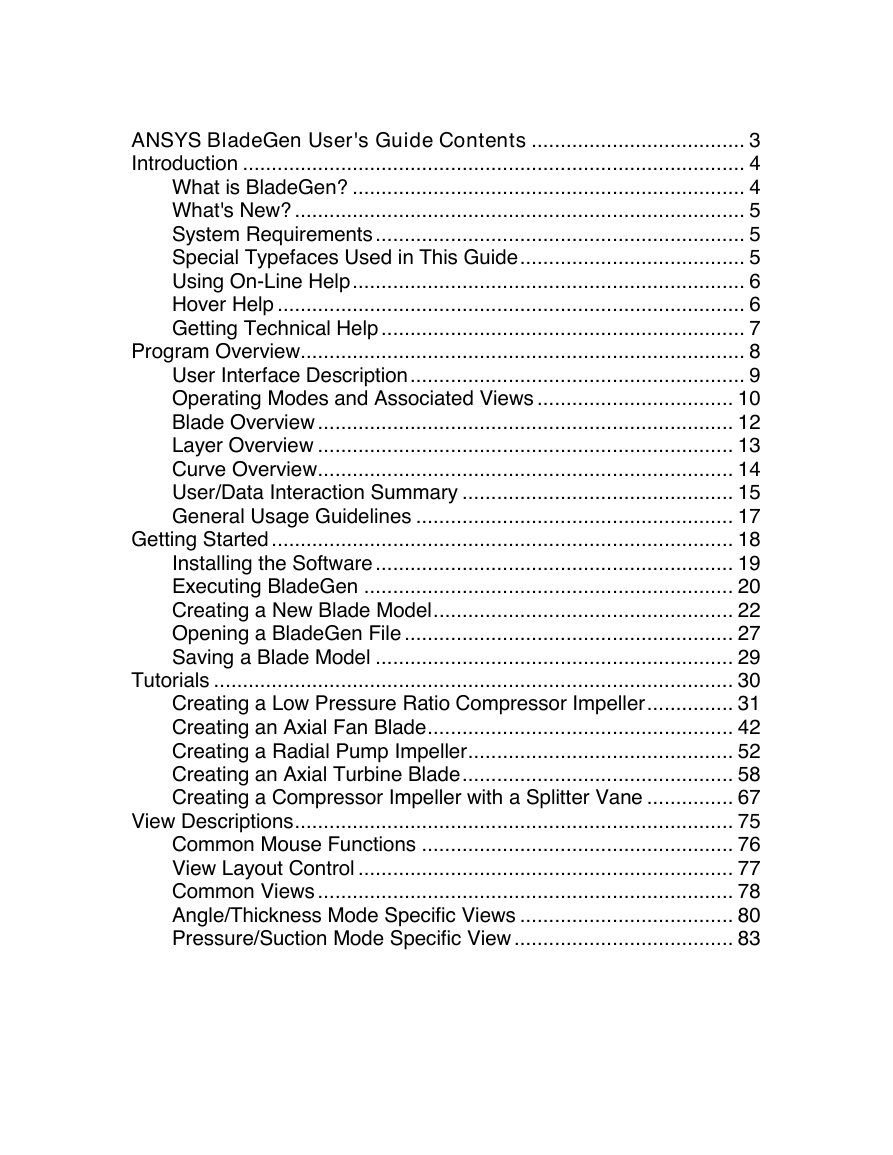
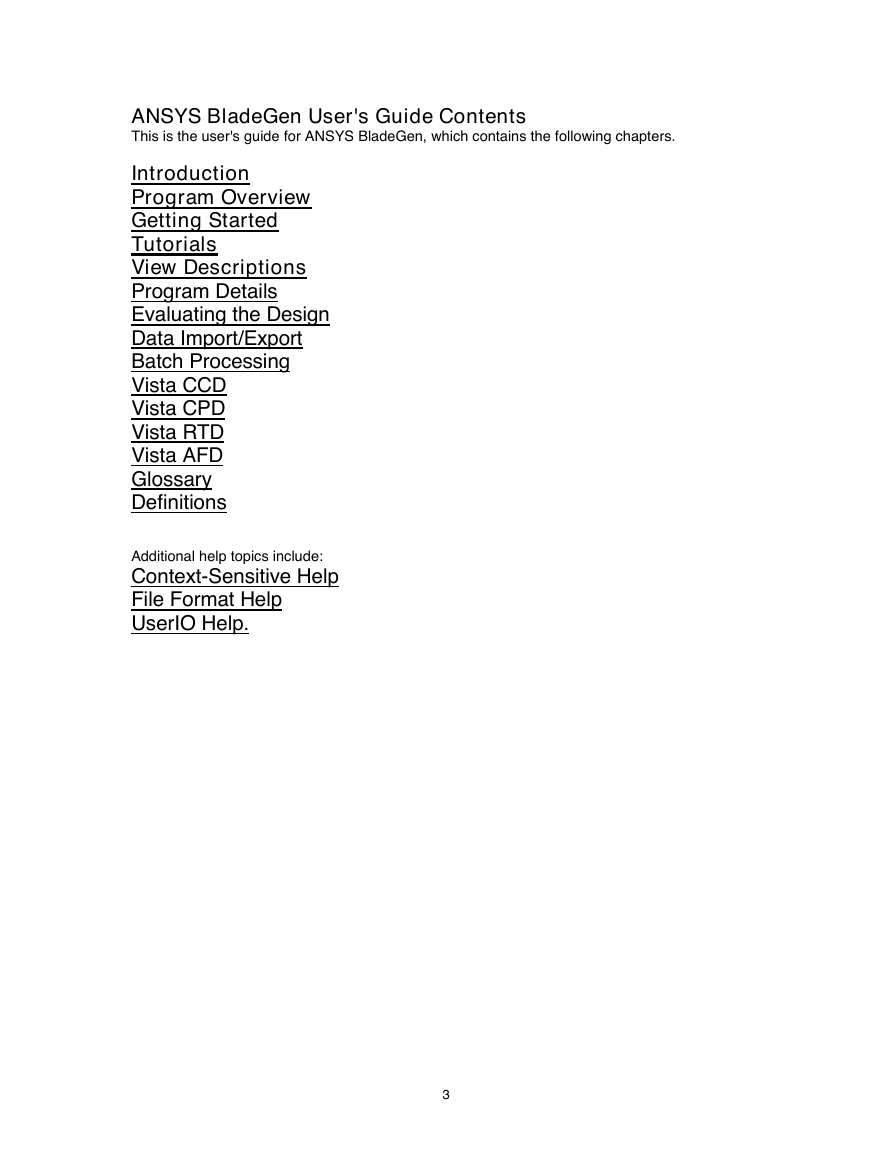
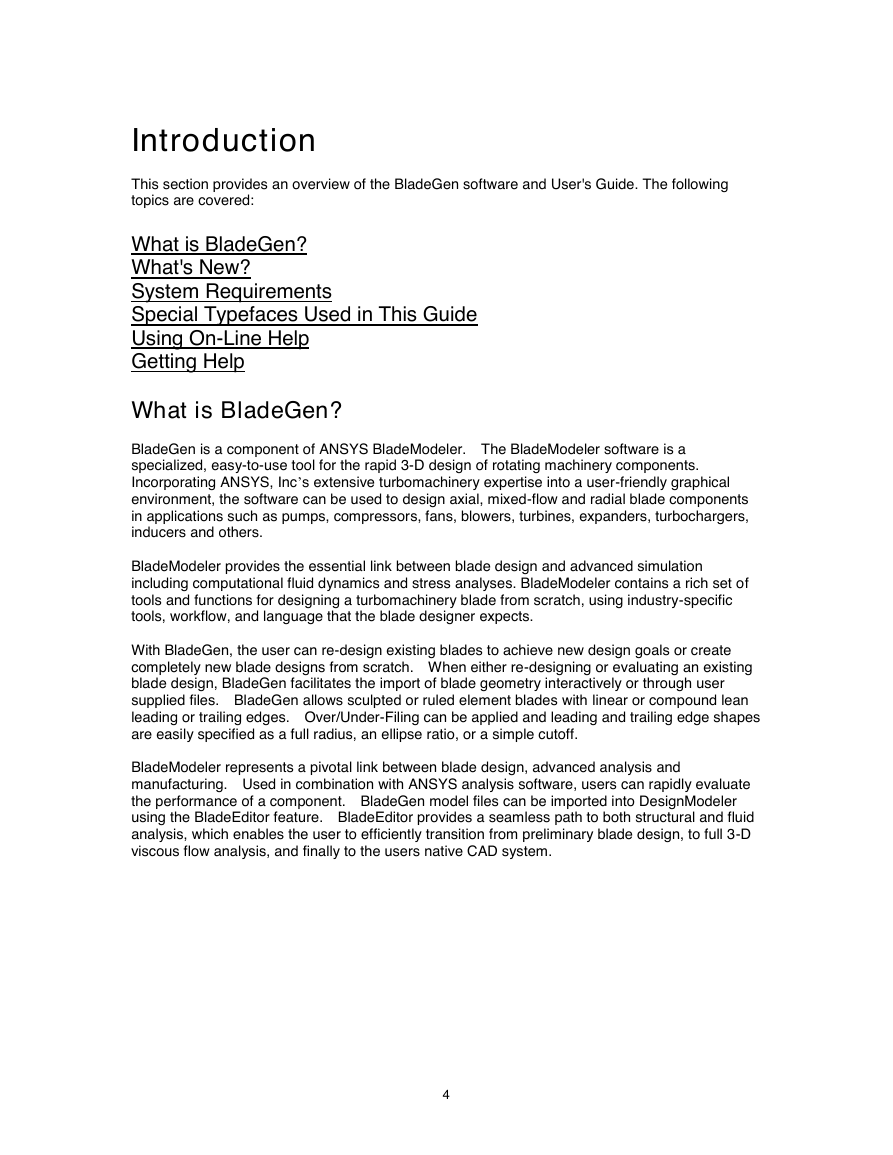
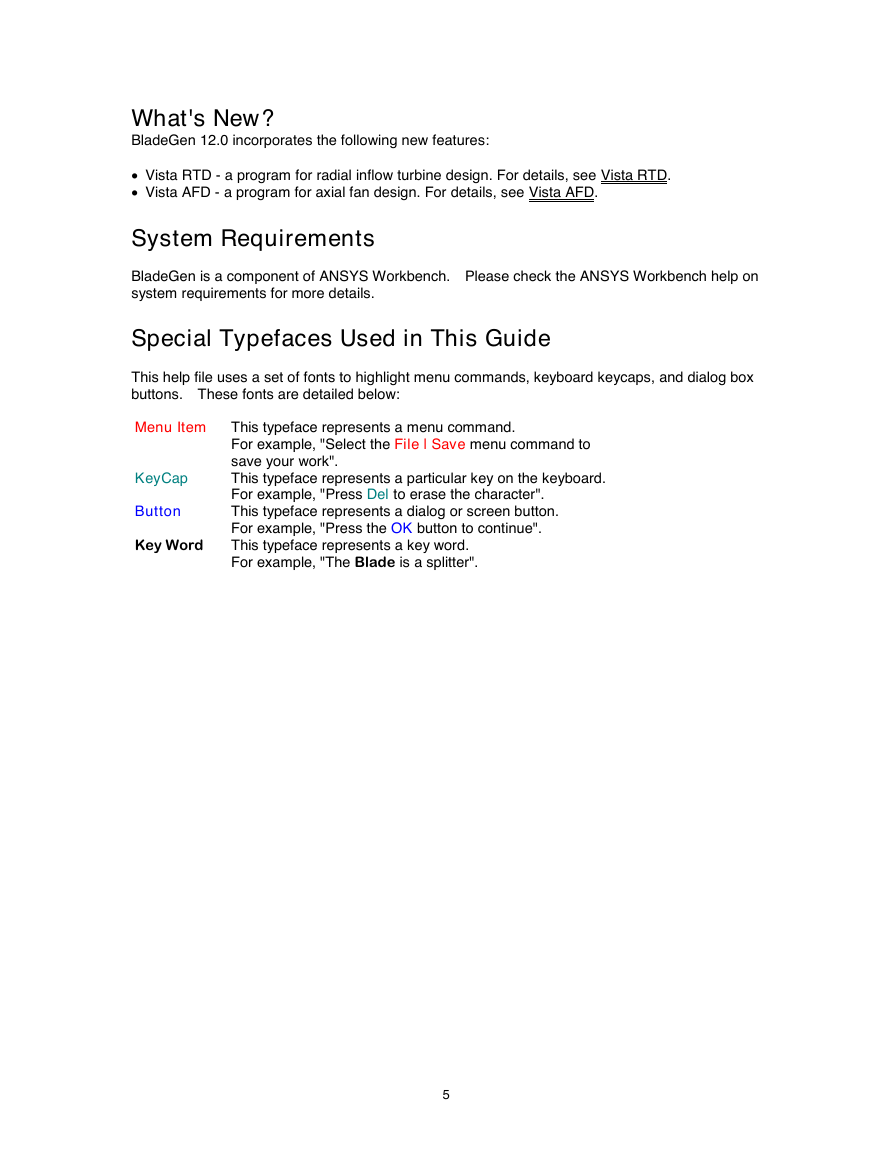
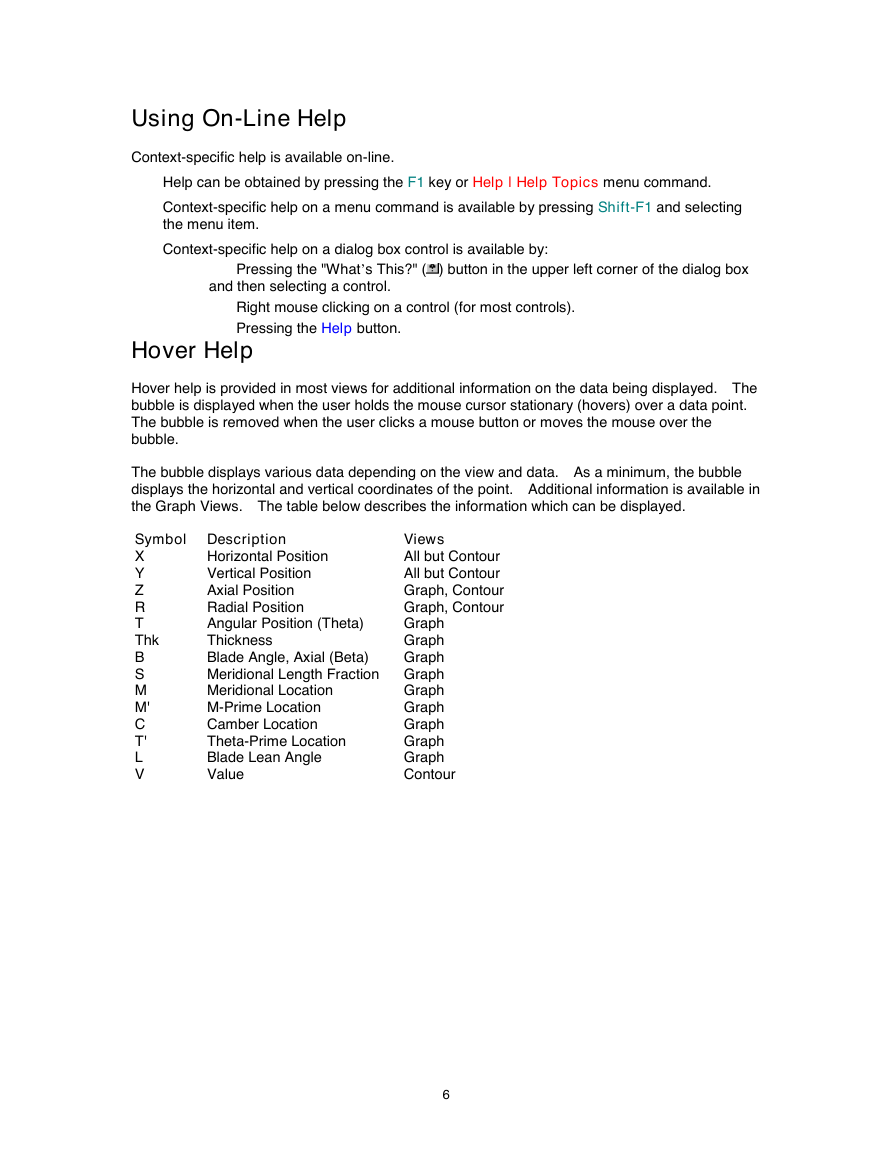
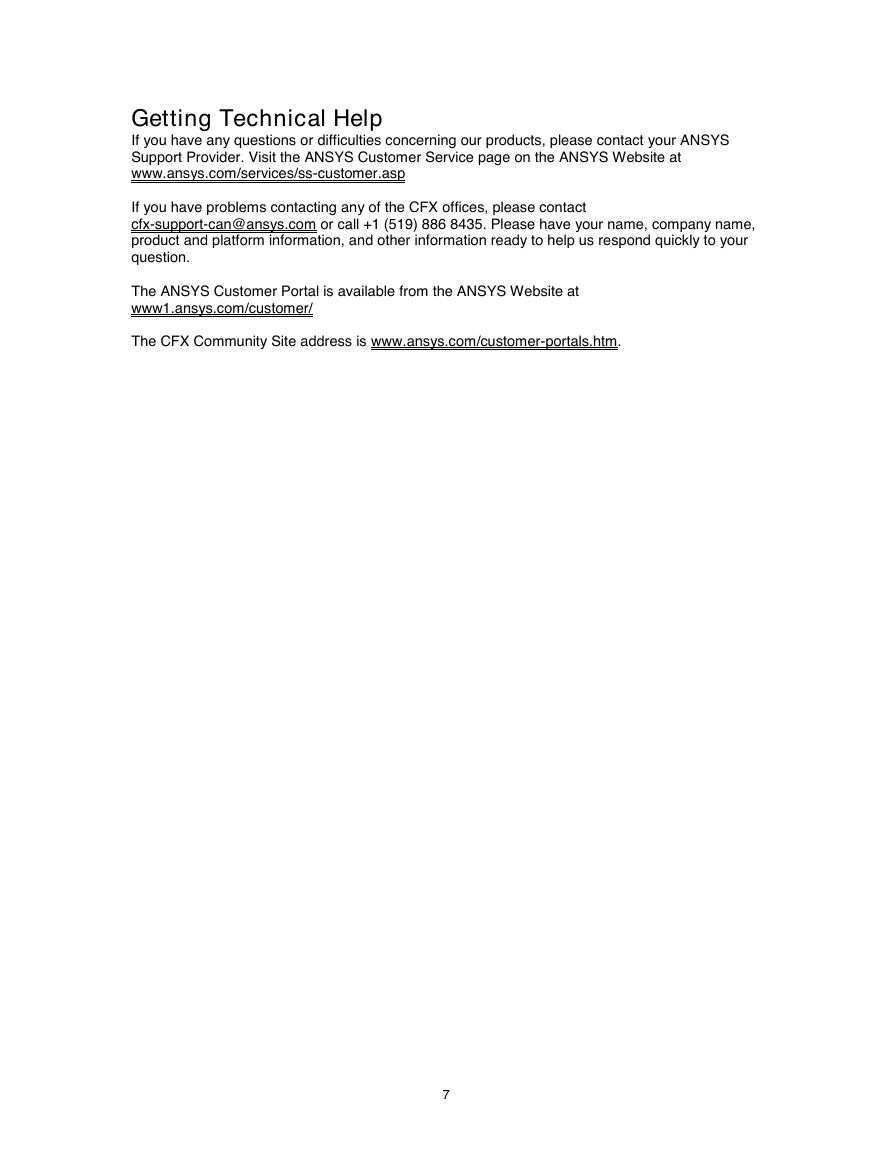
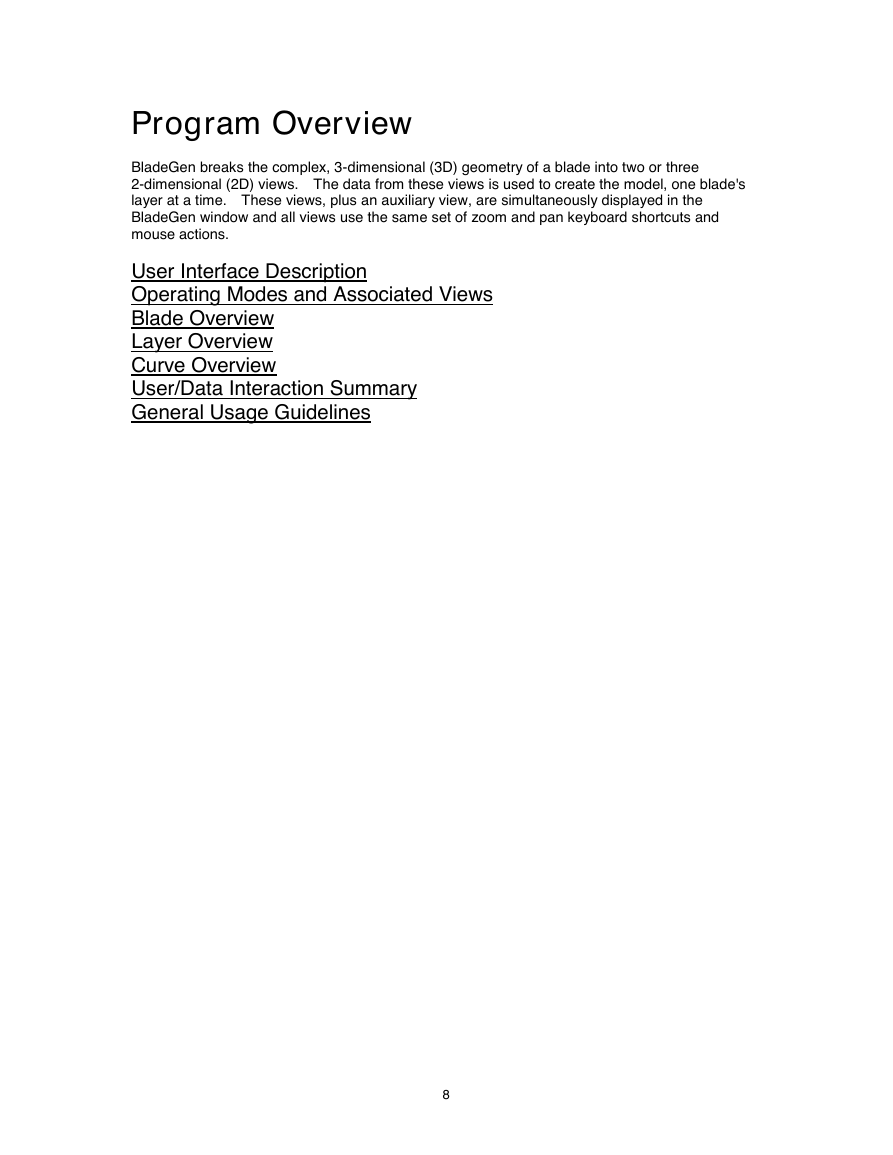
 2023年江西萍乡中考道德与法治真题及答案.doc
2023年江西萍乡中考道德与法治真题及答案.doc 2012年重庆南川中考生物真题及答案.doc
2012年重庆南川中考生物真题及答案.doc 2013年江西师范大学地理学综合及文艺理论基础考研真题.doc
2013年江西师范大学地理学综合及文艺理论基础考研真题.doc 2020年四川甘孜小升初语文真题及答案I卷.doc
2020年四川甘孜小升初语文真题及答案I卷.doc 2020年注册岩土工程师专业基础考试真题及答案.doc
2020年注册岩土工程师专业基础考试真题及答案.doc 2023-2024学年福建省厦门市九年级上学期数学月考试题及答案.doc
2023-2024学年福建省厦门市九年级上学期数学月考试题及答案.doc 2021-2022学年辽宁省沈阳市大东区九年级上学期语文期末试题及答案.doc
2021-2022学年辽宁省沈阳市大东区九年级上学期语文期末试题及答案.doc 2022-2023学年北京东城区初三第一学期物理期末试卷及答案.doc
2022-2023学年北京东城区初三第一学期物理期末试卷及答案.doc 2018上半年江西教师资格初中地理学科知识与教学能力真题及答案.doc
2018上半年江西教师资格初中地理学科知识与教学能力真题及答案.doc 2012年河北国家公务员申论考试真题及答案-省级.doc
2012年河北国家公务员申论考试真题及答案-省级.doc 2020-2021学年江苏省扬州市江都区邵樊片九年级上学期数学第一次质量检测试题及答案.doc
2020-2021学年江苏省扬州市江都区邵樊片九年级上学期数学第一次质量检测试题及答案.doc 2022下半年黑龙江教师资格证中学综合素质真题及答案.doc
2022下半年黑龙江教师资格证中学综合素质真题及答案.doc