Introduction
Product Overview
Copyright
AirMagnet Survey PRO vs. Survey Express
Key Features and Benefits
System Requirements
Laptop/Notebook PC/Tablet PC
Apple® MacBook® Pro:
OptiView XG Network Analysis Tablet
802.11ac Requirements
Use of Standard Adapters
Supported Wi-Fi Adapters
WiFi Adapter Driver Packages
Supported GPS Devices
Supported Image File Formats
Survey Viewer License
Product Registration
Technical Support
Customer Care Contact Information
Gold and MasterCare
Accessing Help
AirMagnet Survey Tutorial
Sharing Projects
Installation
Checking Product Package Contents
Preparing for Software Installation
Verify System Requirements
Before You Begin
Product Upgrades
Software License
Obtaining a Software License
Binding the License to a MAC address
MAC Address Reset
Backing-up the License File
Support Contract Activation
WiFi Adapter Check Utility for Survey
Installing Product Software
Uninstalling Product Software
Launching the Application for the First Time
License Method
Bind the License to a MAC Address
Supply the Serial Number and Serial Key
License Activation Notes:
When Using USB Adapters
Quick Start
AirMagnet Survey Main View
Navigation Bar
Utilizing Multiple Adapters
Survey Tutorial
To access the Survey Tutorial:
Using AirMagnet Survey
Survey User Interface
About Survey View
Media Type Button
Survey File Menu Options
Survey View Menu Options
Toolbar
Survey Project Window
Right-click Pop-up Menu
View Survey Properties
View Survey Database
Right-Click to Show CAD Layers...
Data Window
Active Survey Data Window
Setting Roaming Properties
Passive Survey Data Window
Map Window
Modifying Project Properties
To adjust project properties:
Using Iperf Integration
Starting the Iperf Server:
Site Surveys
Creating an Indoor Survey Project
To create a new Survey project:
Choosing a Survey Mode
Enabling Passive Survey Mode
To set AirMagnet Survey in passive survey mode:
Enabling Active Survey Mode
To set AirMagnet Survey in active survey mode:
Conducting Indoor Site Surveys
Pre-Installation Site Surveys
Pre-installation survey procedures can be summarized as follows:
Manually Planning the Deployment
To manually plan the wireless deployment:
Post-Installation Site Surveys
Post-installation survey procedures can be summarized as follows:
Tips for Improved Survey Accuracy
Conducting a Passive Survey
To conduct a passive survey:
Conducting an Active Survey
To conduct an active survey:
Placing APs in the Survey
Deleting APs from the Survey Project
Deleting APs from a Data File
Merging Survey Data
AirMagnet recommends the following steps when merging Survey data files:
Documenting Your Surveys and Analyses
Copying Your Data into Other Applications
To copy data to another application:
Printing Your AirMagnet Survey Data
To print your survey data:
Sharing a Survey Project
To share your project with another user:
GPS Surveys
Creating a GPS-Aided Survey Project Using an Existing Site Map
To create an outdoor Survey project using an existing site map:
Creating a GPS-Aided Survey Project Using Microsoft MapPoint
To create a Survey project using Microsoft MapPoint:
Tools on Microsoft MapPoint Map view
Creating a GPS-Aided Survey Project Using Microsoft Bing
To create a GPS-aided Survey project using Microsoft Bing:
Configuring GPS COM Port
To configure Survey’s GPS COM port:
Verifying GPS Device Connection
To verifying the connection to a GPS device:
Performing a GPS-Aided Site Survey
To calibrate the GPS Coordinates:
To Start the GPS Survey:
Exporting GPS-Aided Site Survey Data to Google Earth
To export into Google Earth:
VoFi Surveys
Conducting VoFi Surveys
To conduct a VoFi survey:
Configuring a VoFi Phone Book
To access the VoFi Phonebook:
Creating VoFi Phone Profiles
To create a VoFi profile:
Adding Phones to VoFi Profiles
To add phones to the phone book:
Using AirMagnet Planner
Planner User Interface
Navigation Bar
File Menu Options
View Menu Options
Toolbar
Project Window
Right-Click Pop-Up Menu
Channel Tab
SSID Tab
AP Data Properties
Map Window
Planner Configuration
Usability
Sampling Density
Wall / Area Object Manager
Attenuation Index
dB Drop Value
Working with the Antenna Manager
Viewing Included Antenna Properties
To view included antenna properties:
Creating a Custom Antenna Pattern
To create a new antenna pattern:
Export to CAD
To export to CAD:
Planner Projects
Product Features
Creating a Planner Project
To create a new Planner project:
Creating a Site Plan
Using the Wall Tool
Using Automatic Wall Extraction
When to Use AWE
Overview of Using AWE
How to Use AWE
Drawing Attenuation Areas
To draw rectangular areas:
Drawing Arbitrary Areas
To draw an arbitrary region:
Adding APs to the Plan
To place APs:
802.11 AP Options
AP List
Using the Right-Click Menu
Using Planner Advisor
AP Coverage and Exclusion Areas
To draw coverage and AP exclusion areas:
Generating an Advisor Layout
To generate an Advisor Layout:
Planner Advisor Channel Allocation
Viewing Planner Reports
To generate Planner reports:
Multi Floor Planner
Introduction
Before You Begin
Multi Floor Planner Building Project
To create, export, import or edit a building project:
To add and manage floors in a building project:
To configure each level in the building project:
Floor Alignment
Modifying a Floor Plan Project
Viewing Multi-floor Data
Editing AirMagnet Planner Site Plans
Building Tree Controls
Data Type Controls
Data Tree Controls
Legend Controls
Overlap, Overall, Per Channel Controls
3D View
Thumbnail View
2D View
Special 802.11ac Options
802.11ac Data Types
802.11ac AP Configuration
Menu Reference
File Menu
View Menu
Tools Menu
Help Menu
Map View options
Planner Configuration
Sampling Density
Multi Floor Planner Reports
General Information
Report Localization
Data Filtering Examples
Signal Bleed-over throughout the Entire Building
Signal Bleed-over on a Single Floor
Signal Propagation from the Selected Floor
Signal Propagation by Channel or SSID
Exporting a Floor Plan with Signal Strength Heatmap
To export a floor plan with signal strength heat map as an image file:
Configuration Options
Configuration Dialog
To access the Configuration dialog, do either of the following:
Configuring Program Settings
To configure settings:
Specifying Interference Settings
To specify interference settings:
Calibrating Wireless Network Adapter Speed
To adjust speed settings on a wireless network adapter:
To restore the default values:
Configuring AP Grouping
AP Grouping Limitations
To configure AP grouping using pre-defined settings:
Viewing AP Grouping Rules
Creating New AP Grouping Rules
Configuring Legend Color Settings
To configure Legend color schemes:
Configuring 802.11 Parameters
To configure 802.11 parameters:
Configuring Channel Scan
To configure Scan parameters:
Configuring Microsoft MapPoint Integration
To configure Microsoft MapPoint integration:
Configuring a Survey Profile
To configure a Survey profile:
RF Signal Adjustment
About Signal Adjustment
How to Use Signal Adjustment Options
No Adjustment
To use a wireless network adapter’s default settings without adjustment, perform the following steps:
Pre-Defined Adjustment
To use pre-defined adjustment, do the following:
To make changes to a pre-defined adjustment, do the following:
Custom Adjustment
To custom-adjust a wireless network adapter’s RF signal power, do the following:
Display View
About Display view
Display View Menu Options
File Menu
View Menu
Project Window
Data File Conversion
To Convert your Survey Data Files to .svdx:
Right-click Pop-up Menu
View Survey Properties
View Survey Database
Right-Click to Show CAD Layers...
Displaying a Site Map
To select a site map:
To deselect a site map:
Displaying Survey Data
To display a survey data file:
Displaying a Survey Path
Channel/SSID List
Placing APs on the Floor Plan
Overview Window
Map Window
Display View Toolbar
Legend
Measuring and Calibrating the Floor Plan Scale
To recalibrate the scale of the floor plan:
To measure a distance on the floor plan:
Data Type List Menu
Using Context-Sensitive Pop-up Menu
To access the context-sensitive pop-up menu:
Merging Survey Data
To merge survey data files:
Creating Filtered Data Files
To create a filtered data file:
Performing Data Analysis
How to Evaluate Overall Site Signal Coverage
To evaluate the overall RF signal coverage at the site:
How to Identify Coverage Cells by Individual APs
To identify the coverage cells by individual APs:
How to Determine the Number and Placement of APs
To determine the optimal number and placement of APs:
How to Determine Cell Overlap
To determine a cell overlap:
How to Identify Provisioned Bandwidth and Speed
To identify the provisioned bandwidth and speed of an AP for an Active or Iperf survey:
How to Identify Predictive Downlink Bandwidth and Speed
To identify the provisioned bandwidth and speed of an AP:
How to Identify Adjacent or Co-Channel Interference
To identify adjacent channel or co-channel interference:
How to View Current Channel Allocation
To identify current channel allocation:
How to Identify Channel Noise
To identify channel noise:
How to Evaluate Site Security Status
To evaluate site security status:
How to Locate a Station
To locate a specific station on the site map:
Activating Locate Station Feature
To activate the Locate Station feature:
How to Compare Surveys and/or Site Plans
To compare the results of two data files:
Viewing Specific Signal Comparison Data
How to View 802.11n/ac Operating Mode
To view the 802.11n/ac operating mode heat map:
How to View 802.11n/ac MCS Index Data
To view MCS information:
How to View 802.11n/ac Channel Width
To view the channel width heatmap:
How to Identify 802.11ac Channel Overlap
To identify 802.11ac channel overlap:
Background
Tooltip Text Explanation
How to Use the Real-Time AP Locator
To locate an AP:
VoFi Data
Analyzing VoFi Survey Data
VoFi Data Types
Roaming Analysis
Troubleshooting Poor Call Quality
To troubleshoot a region with low WiMOS:
Insufficient Signal
Low PHY Data Rate
High Retry Rate
Simulation View
About Simulation view
File Menu
View Menu
Simulation Toolbar
Setting Up Data Simulation
Before-Simulation Channel/SSID List
After-Simulation Channel/SSID List
Conducting Data Simulation
Simulating Data Configuration
To conduct data simulation:
Simulating Channel Allocation
To simulate channel allocation:
Simulating Network Throughput
To use the WLAN Throughput Simulator:
Analyzing Simulated Throughput Data
Throughput Simulator Summary
Throughput Simulator Device Table
AirWISE View
About AirWISE view
AirWISE Summary
Channel/SSID List
File Menu
View Menu
Toolbar
Legend
AirWISE Content Window
Working in Requirement Window
Configuring Pass/Fail Threshold Values
Testing AirWISE Requirements Compliance on Site Map
To test AirWISE requirements on the site map:
Determining the Number of APs Needed in an Area
To determine the number of APs needed for an area of the network:
Getting AirWISE Advice
Managing AirWISE Requirement Policies
Selecting an AirWISE Requirement Policy
Creating Custom Requirement Policies
To create a new AirWISE policy:
Saving Changes to AirWISE Policies
Removing AirWISE Policies
Verifying VoFi Network Compliance
To assess VoFi compliance:
AirWISE
Channel Interference
Requirement Explanation
Background
Channel Width
Requirement Explanation
Background
Possible diagnoses:
IPERF Throughput Up
Requirement Explanation
Background
IPERF Throughput Down
Requirement Explanation
Background
802.11n MCS Index
Requirement Explanation
Background
802.11ac MCS Index
Requirement Explanation
Background
Measured PHY Data Rate Downlink Coverage
Requirement Explanation
Background
Measured PHY Data Rate Uplink Coverage
Requirement Explanation
Background
Multiple AP Signal Coverage
Requirement Explanation
Background
Corrective Actions
Noise Level
Requirement Explanation
Background
Corrective Actions
Operating Mode
Requirement Explanation
Background
Greenfield
HT Mixed
Legacy
VHT
Predictive PHY Data Rate Downlink Coverage
Requirement Explanation
Background
RSSI Neighboring Cell Coverage
Requirement Explanation
RF Coverage Background
Corrective Action
RSSI Serving Cell Coverage
Requirement Explanation
RF Coverage Background
Corrective Action
Signal Coverage
Requirement Explanation
RF Coverage Background
Corrective Action
Signal-to-Noise Ratio Coverage
Requirement Explanation
SNR Background
Corrective Action
Throughput Downlink Coverage
Requirement Explanation
Tips
User Capacity
Requirement Explanation
Using the "With Load Balancing" Threshold
VoFi Packet Retry
Requirement Explanation
Background
VoFi PHY Data Rate
Requirement Explanation
Background
VoFi Signal Coverage
Requirement Explanation
RF Coverage Background
VoFi-Specific Coverage Data
WiMOS Coverage
Requirement Explanation
Background
Cisco Location-based Services
Requirement Explanation
Legend explanation
Background
Cisco recommendations
Corrective Actions
MultiView View
MultiView Map Window
Project Window
Channel/SSID Tree
File Menu
View Menu
MultiView Toolbar
Single Project in MultiView
To view a single project in multi-view mode:
Opening Multi-Floor Survey Projects
To analyze multi-floor survey data:
Analyzing RF Data Across all Floors
Reports
Reports Introduction
File Menu
View Menu
Report Template List
Customizing a Report Template
General information
Report Translation
Channel/SSID Tree
Report Window
Toolbar
Viewing Survey Data Reports
The following are the general procedures for viewing a data report:
Printing Reports
To print a survey data report:
Exporting Reports
To export a survey data report:
Using WLAN Tools
Main Topics
Signal Distribution
To access the Signal Distribution tool:
Using the DHCP Tool
To access the DHCP tool:
Using the Ping Tool
To add a Ping test:
Verifying GPS Information
To verify GPS Information:
Calculating WLAN Parameters
Calculating WLAN Parameters Introduction
Converting Between milliWatt and dBm
To convert milliWatts to dBm:
To convert dBm to milliWatts:
System Operating Margin
To calculate System Operating Margin:
Free Space Loss
To Calculate the Free Space Loss:
Fresnel Zone Clearance
To calculate Fresnel Zone:
Downtilt Angle
To calculate the Downtilt Angle:
Downtilt Coverage
To calculate the Downtilt Coverage:
Integrating Cisco Prime Infrastructure
Introduction
AirMagnet Survey Project
Step 1 - Applying a Cisco Patch for Cisco WCS
Step 2 - Exporting the Cisco Prime Infrastructure Site
Step 3 - Creating a Cisco Prime Infrastructure Survey Project in AirMagnet Survey
Step 4- Performing Surveys
Step 5- Exporting out of AirMagnet Survey
Step 6- Importing into Cisco Prime Infrastructure
AirMagnet Planner Project
Step 1 - Creating a new Cisco Prime Infrastructure Planner Project within the AirMagnet Survey application
Step 2- Creating a site plan
Step 3 - Exporting from AirMagnet Planner
Step 4- Importing into Cisco Prime Infrastructure
Working with Spectrum XT
Introduction to Spectrum XT Integration
Enabling Spectrum Analyzer
To enable a spectrum analyzer:
Collecting Spectrum Data
Viewing Spectrum Data
Spectrum Heat Map Display
To view the spectrum heat map:
Spectrum Interferers
Generating Spectrum Analyzer Reports
Marking Spectrum Data Collection Points
To mark spectrum data collection points:
Viewing AirMagnet RF Spectrum Reports
To view the RF Spectrum Report:
Survey on OptiView XG
Introduction to OptiView XG
Installation/Licensing Options
Tie/Lock License to the Wireless Adapter
AirMagnet Survey Viewer License
Usability
MyTTouch Soft Keyboard
Right Mouse-Click Emulation
Accessing Bubble Help
Miscellaneous UI Changes
Best Practices
License & Copyrights
End User License Agreement (EULA)
Iperf Copyright
D. Young Copyright
A. Onoe & S. Leffler Copyright
S. Leffler Copyright
B. Paul Copyright
GraphCtrl Source Codes
LineChartCtrl Source Codes
Hyperlinks Source Codes
Iperf Source Codes
GridCtrl Source Codes
ODBCRecordset Source Codes
OpenGL Source Codes
Parser Share, Common, Util Source Code
ProgressCtrlX Source Code
ZipArchive
ZLib
Index
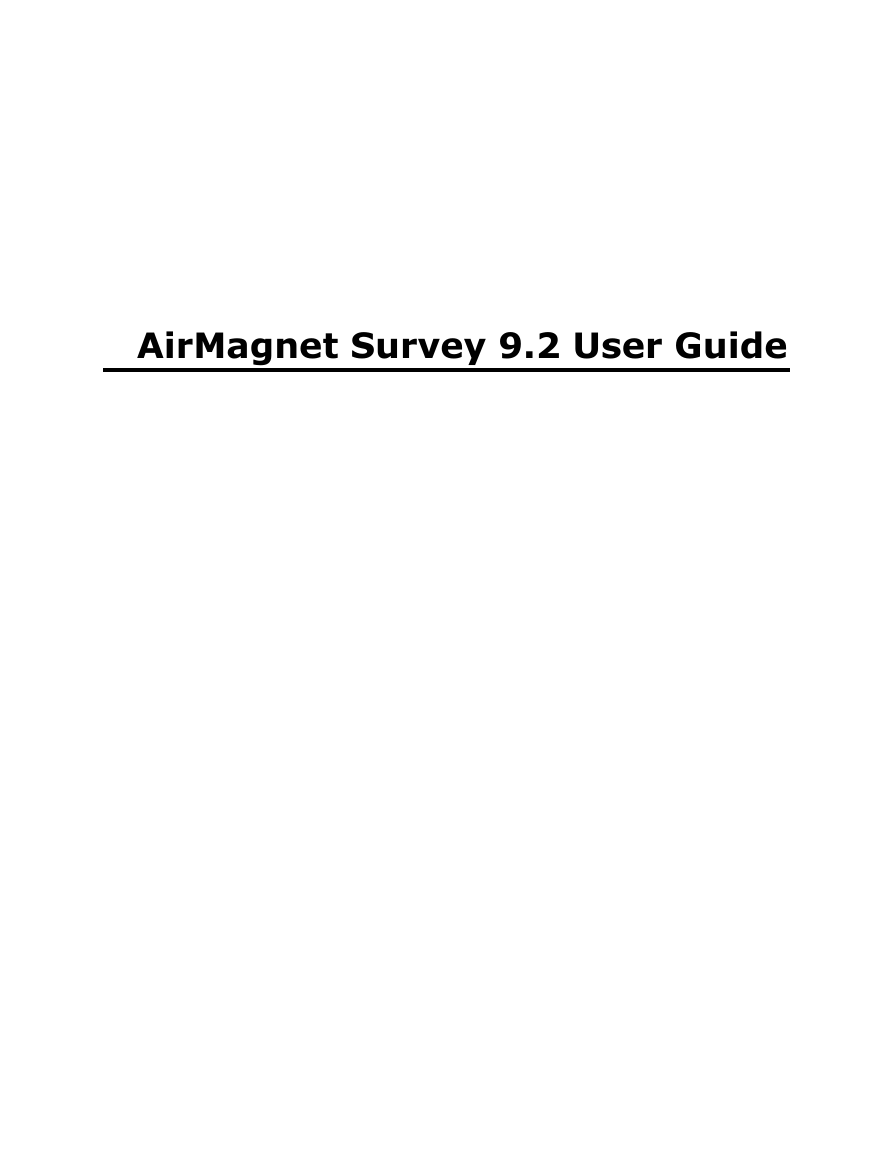


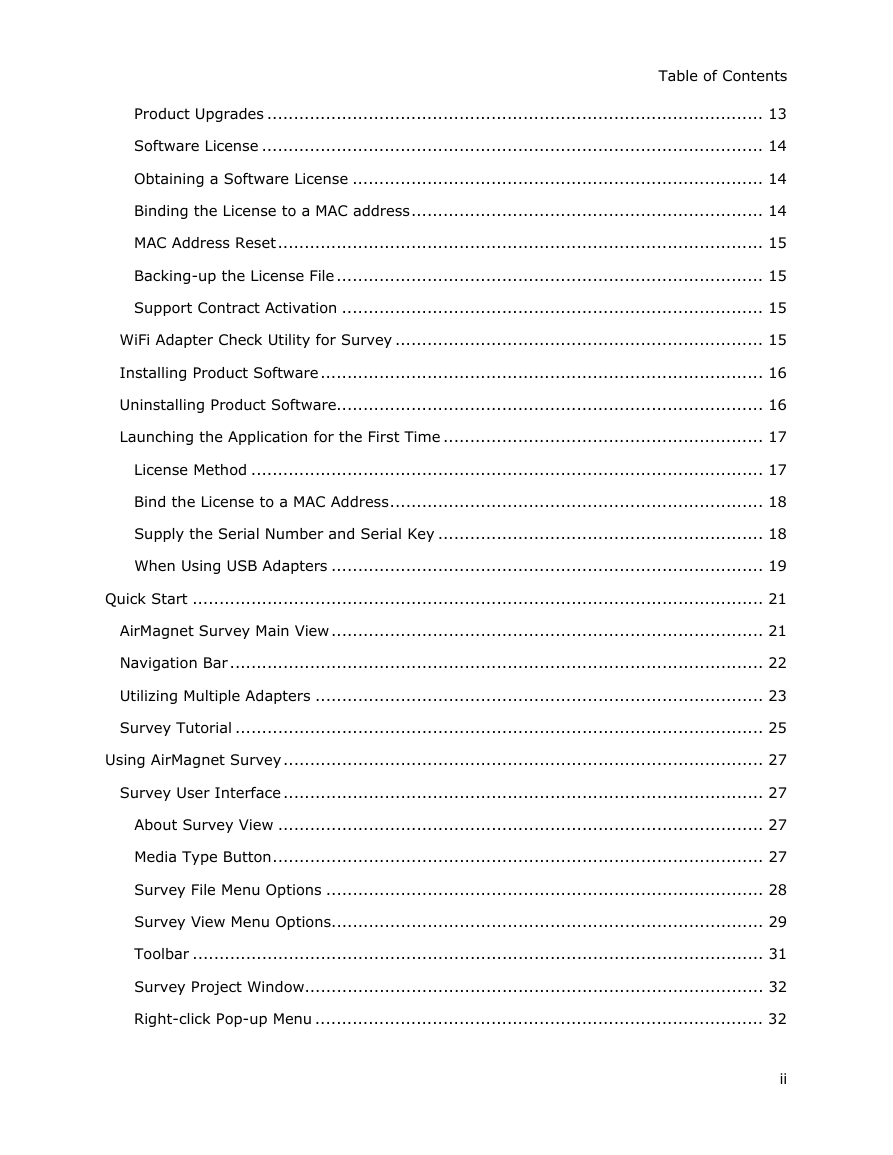
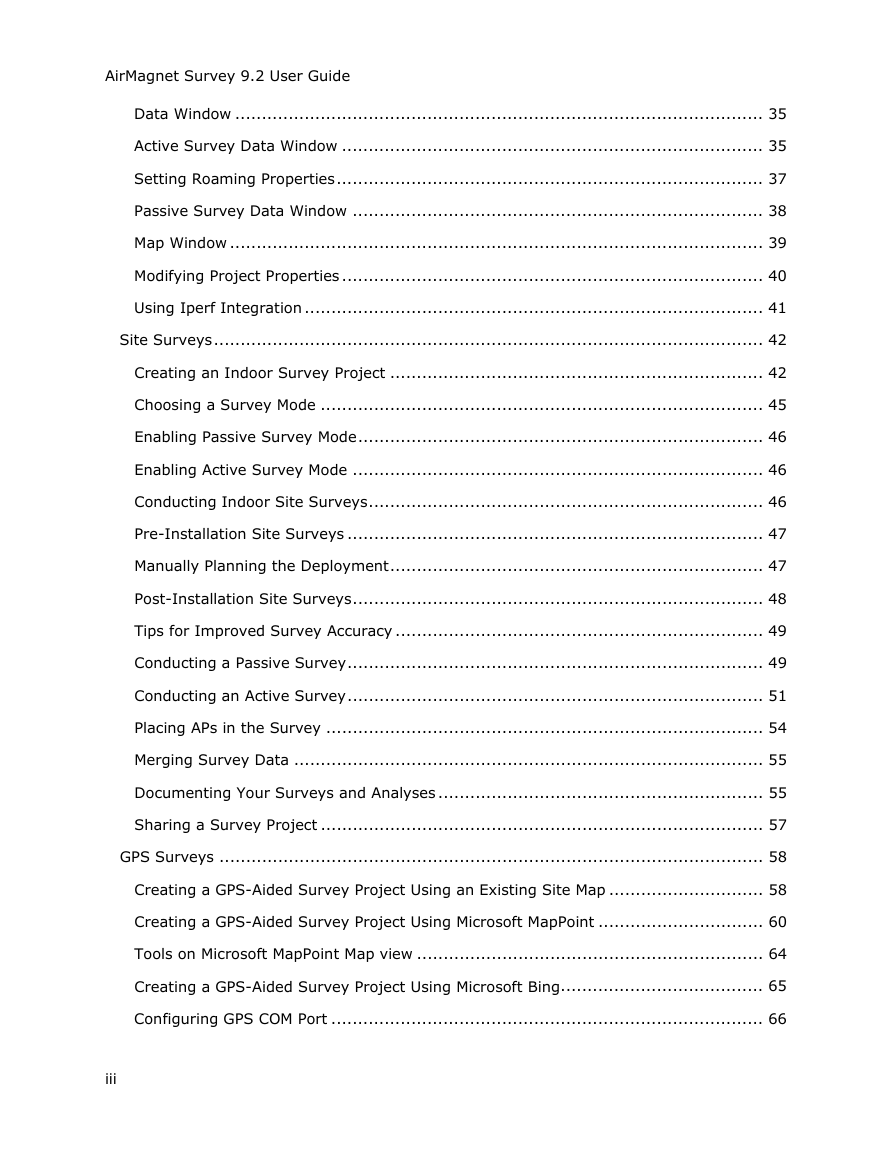

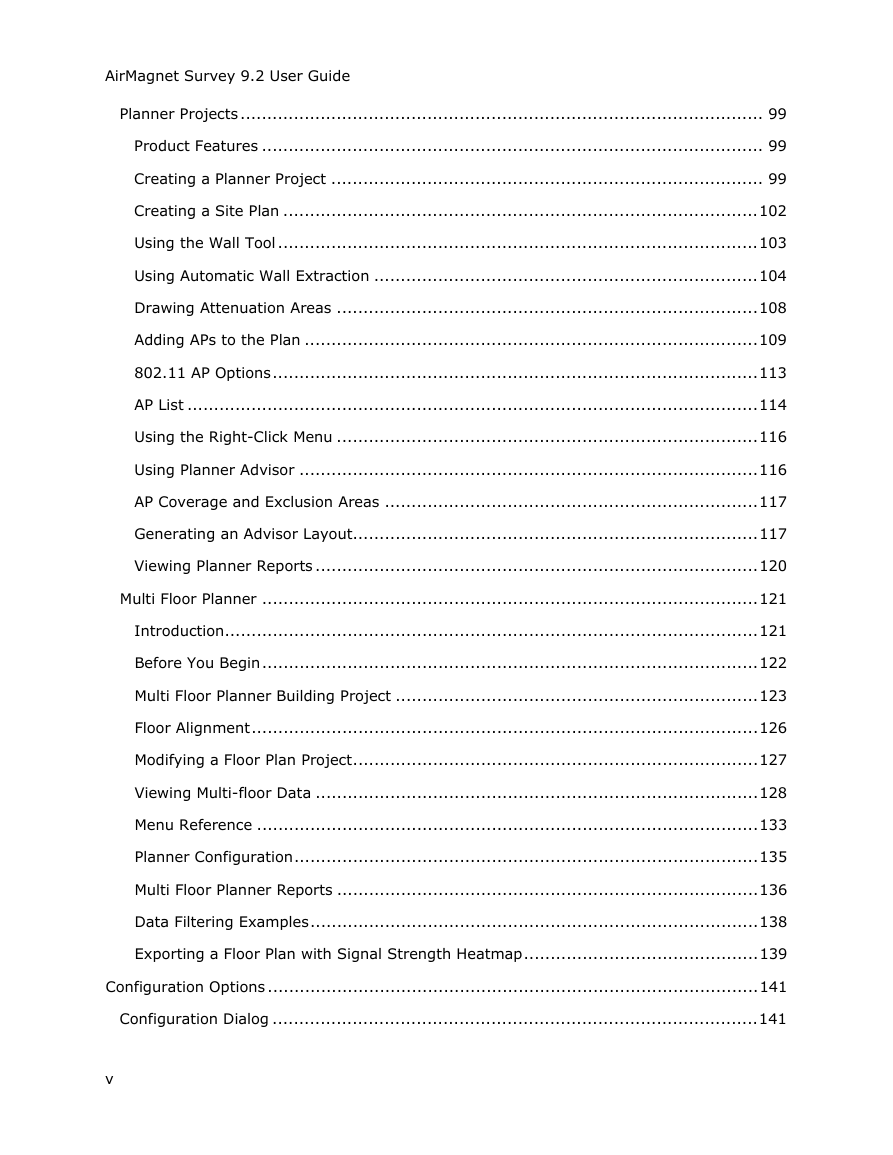
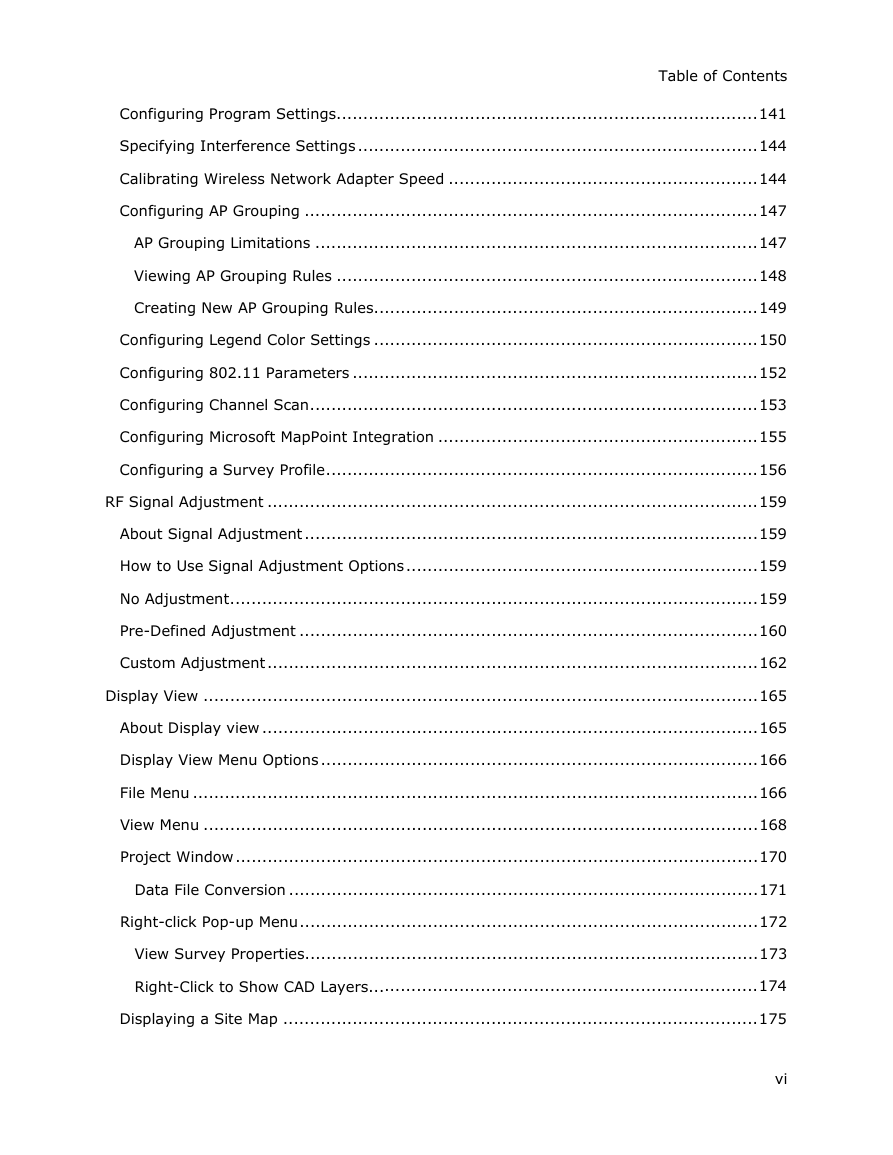
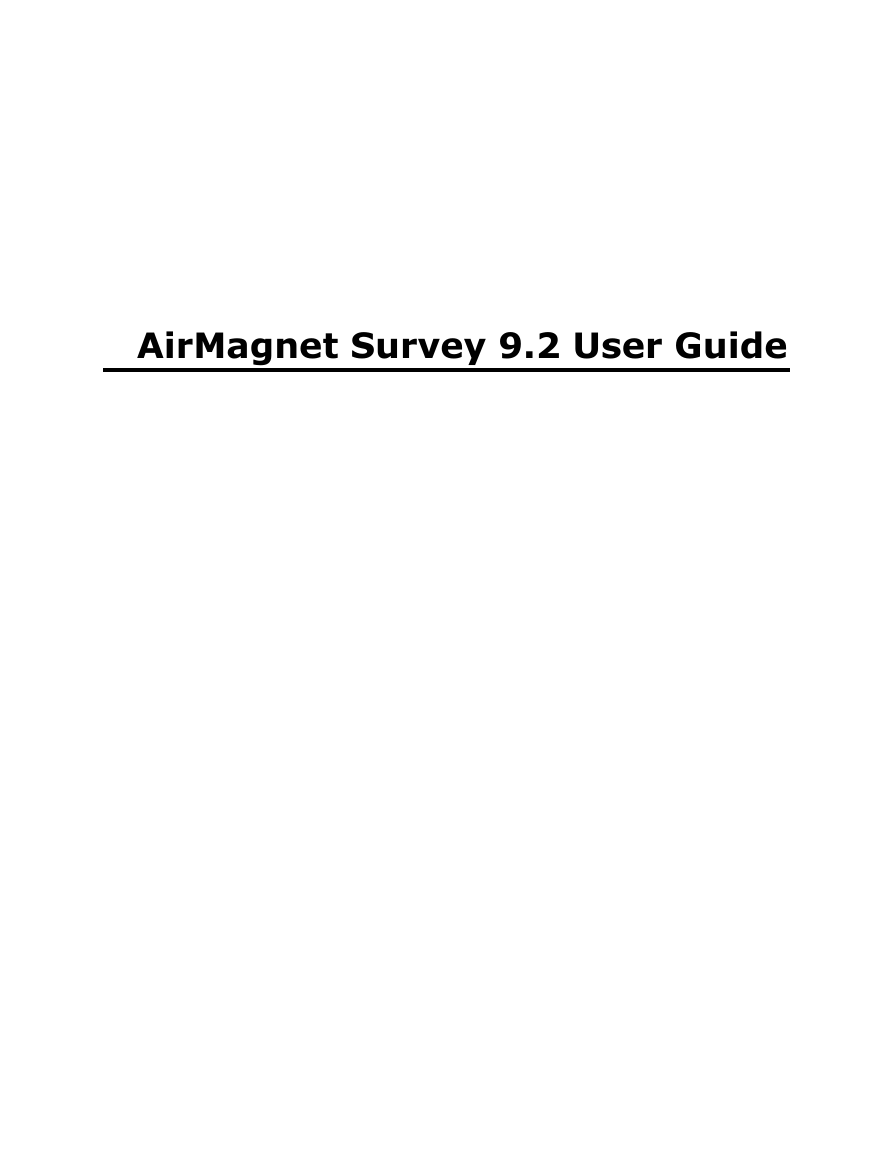


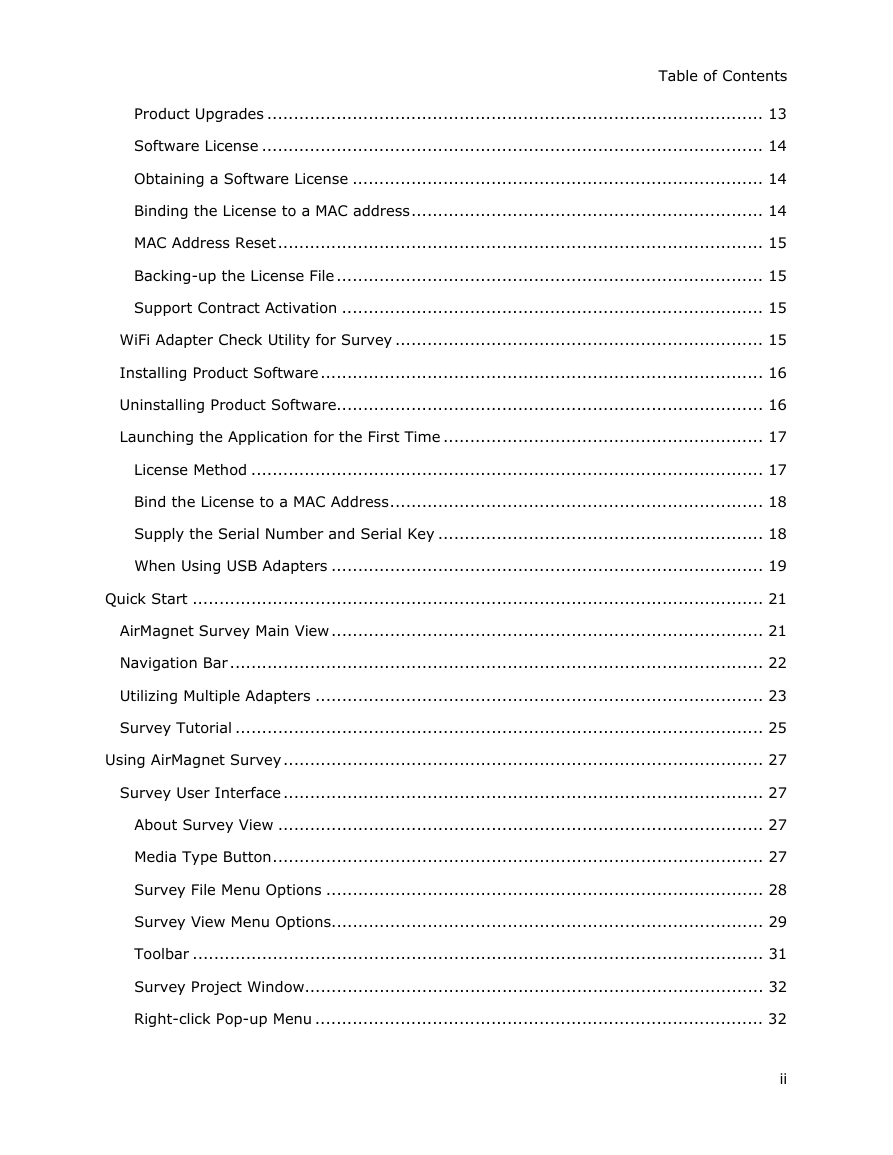
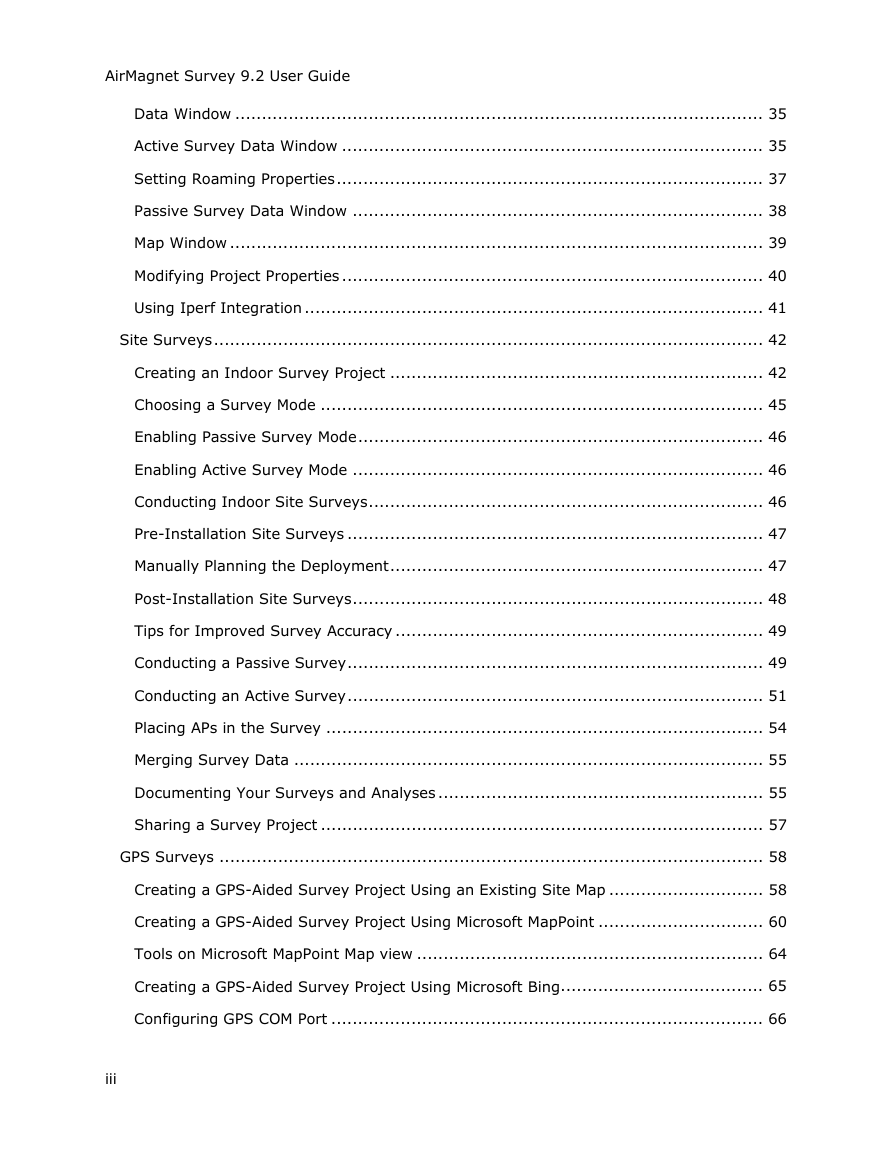

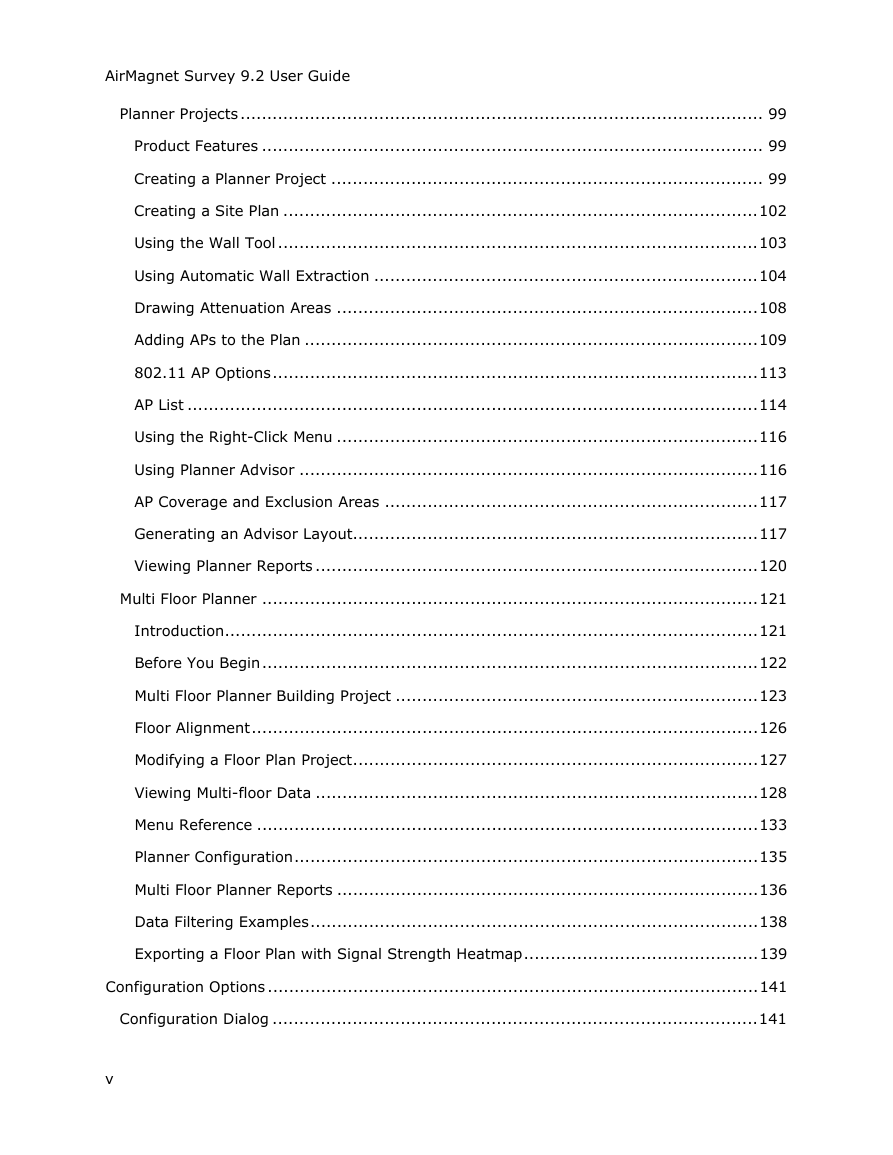
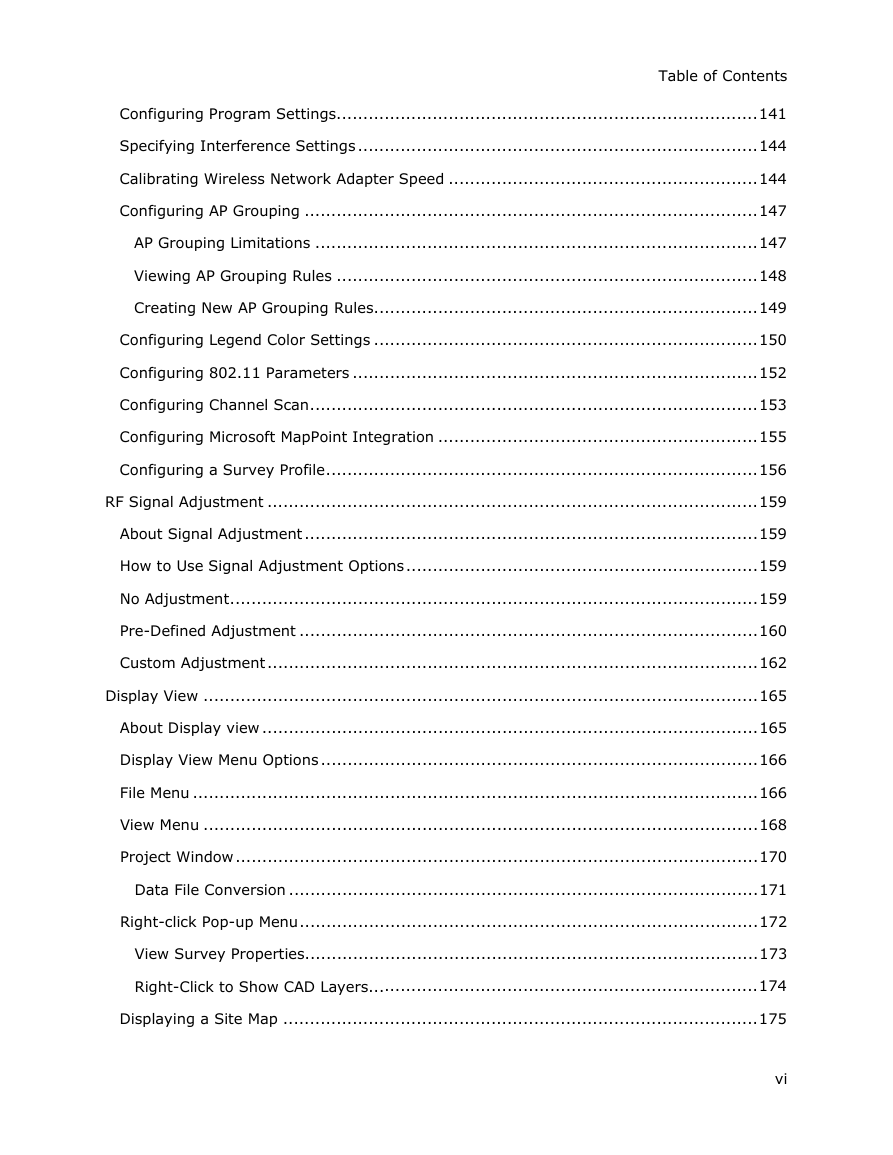
 2023年江西萍乡中考道德与法治真题及答案.doc
2023年江西萍乡中考道德与法治真题及答案.doc 2012年重庆南川中考生物真题及答案.doc
2012年重庆南川中考生物真题及答案.doc 2013年江西师范大学地理学综合及文艺理论基础考研真题.doc
2013年江西师范大学地理学综合及文艺理论基础考研真题.doc 2020年四川甘孜小升初语文真题及答案I卷.doc
2020年四川甘孜小升初语文真题及答案I卷.doc 2020年注册岩土工程师专业基础考试真题及答案.doc
2020年注册岩土工程师专业基础考试真题及答案.doc 2023-2024学年福建省厦门市九年级上学期数学月考试题及答案.doc
2023-2024学年福建省厦门市九年级上学期数学月考试题及答案.doc 2021-2022学年辽宁省沈阳市大东区九年级上学期语文期末试题及答案.doc
2021-2022学年辽宁省沈阳市大东区九年级上学期语文期末试题及答案.doc 2022-2023学年北京东城区初三第一学期物理期末试卷及答案.doc
2022-2023学年北京东城区初三第一学期物理期末试卷及答案.doc 2018上半年江西教师资格初中地理学科知识与教学能力真题及答案.doc
2018上半年江西教师资格初中地理学科知识与教学能力真题及答案.doc 2012年河北国家公务员申论考试真题及答案-省级.doc
2012年河北国家公务员申论考试真题及答案-省级.doc 2020-2021学年江苏省扬州市江都区邵樊片九年级上学期数学第一次质量检测试题及答案.doc
2020-2021学年江苏省扬州市江都区邵樊片九年级上学期数学第一次质量检测试题及答案.doc 2022下半年黑龙江教师资格证中学综合素质真题及答案.doc
2022下半年黑龙江教师资格证中学综合素质真题及答案.doc