User’s Manual
(May 2008)
�
TRADEMARKS
The Bluetooth® word mark and logos are registered trademarks owned by
Bluetooth SIG, Inc.
The VITAKEY™ word mark and logos are registered trademarks owned by
Arachnoid Biometrics Identification Group Corp.
All brand and product names are trademarks or registered trademarks of their
respective companies.
NOTE
The information in this manual is subject to change without notice.
�
Table of Contents
Preface ........................................................................................v
Notational Conventions.......................................................vi
Chapter 1 Getting Started...................................................1-1
Getting the Computer Running ............................................ 1-2
Unpacking ........................................................................ 1-2
Connecting to AC Power ................................................. 1-2
Opening the Cover ........................................................... 1-4
Turning On and Off the Computer................................... 1-4
Taking a Look at the Computer............................................ 1-6
Right-Side Components ................................................... 1-6
Left-Side Components ..................................................... 1-8
Bottom Components......................................................... 1-9
Top-open Components................................................... 1-11
Where to Go from Here...................................................... 1-13
Chapter 2 Operating Your Computer.................................2-1
Starting and Stopping the Computer .................................... 2-2
Starting the Computer ...................................................... 2-2
Stopping the Computer .................................................... 2-2
Using the Power Saving Quick Button................................. 2-4
Using the Keyboard.............................................................. 2-5
Hot Keys .......................................................................... 2-6
Using the Touchpad ............................................................. 2-8
Configuring the Touchpad ............................................. 2-10
Using the DVD Drive......................................................... 2-11
Inserting and Removing a Disc ...................................... 2-11
Using the Video Features ................................................... 2-13
i
�
Configuring the Display Modes..................................... 2-13
Using the Audio Features................................................... 2-14
Connecting Audio Devices ............................................ 2-15
Using the Communication Features ................................... 2-18
Using the LAN ............................................................... 2-18
Using the Wireless LAN ................................................ 2-18
Using the Bluetooth® Wireless Feature.......................... 2-21
Chapter 3 Managing Power ................................................3-1
AC Adapter .......................................................................... 3-2
Battery Pack ......................................................................... 3-3
Charging the Battery Pack ............................................... 3-3
Initializing the Battery Pack............................................. 3-4
Checking the Battery Level.............................................. 3-4
Replacing the Battery Pack .............................................. 3-5
Battery Low Signals and Actions..................................... 3-6
Power Management.............................................................. 3-7
Hibernation....................................................................... 3-8
Power-Saving Tips ............................................................... 3-9
Chapter 4 Expanding Your Computer ...............................4-1
Connecting an External Monitor .......................................... 4-2
Connecting a USB Device.................................................... 4-5
Connecting an eSATA Device ............................................. 4-6
Using ExpressCards ............................................................. 4-7
ExpressCard Type ............................................................ 4-7
Inserting and Removing an ExpressCard ......................... 4-8
Using the Card Reader ......................................................... 4-9
Using the Fingerprint Sensor.............................................. 4-11
Internal Components Upgrade............................................ 4-15
Chapter 5 Using BIOS Setup ..............................................5-1
When and How to Use BIOS Setup ..................................... 5-2
When to Use..................................................................... 5-2
Starting BIOS Setup......................................................... 5-2
ii
�
Chapter 6
Moving Around and Making Selections .......................... 5-4
Main Menu ........................................................................... 5-5
Advanced Menu ................................................................... 5-6
Security Menu ...................................................................... 5-7
Boot Menu............................................................................ 5-8
Exit Menu............................................................................. 5-9
Installing Software Drivers................................6-1
How to Use the Driver Disc ................................................. 6-2
Installing Drivers.................................................................. 6-4
Chapter 7 Caring for the Computer ...................................7-1
Protecting the Computer....................................................... 7-2
Using the Windows Vista Security Center....................... 7-2
Using the Password.......................................................... 7-3
Using the Cable Lock....................................................... 7-4
Using an Anti-Virus Strategy.............错误!未定义书签。
Taking Care of the Computer............................................... 7-5
Location Guidelines ......................................................... 7-5
General Guidelines........................................................... 7-5
Cleaning Guidelines......................................................... 7-6
Battery Pack Guidelines................................................... 7-6
When Traveling.................................................................... 7-7
Chapter 8 Troubleshooting.................................................8-1
Preliminary Checklist........................................................... 8-2
Solving Common Problems.................................................. 8-3
Battery Problems.............................................................. 8-4
Bluetooth Wireless Problems........................................... 8-4
DVD Drive Problems....................................................... 8-5
Display Problems ............................................................. 8-5
ExpressCard Problems ..................................................... 8-6
Hardware Device Problems.............................................. 8-7
Hard Disk Drive Problems ............................................... 8-7
Keyboard, Mouse, and Touchpad Problems .................... 8-8
iii
�
LAN Problems ................................................................. 8-8
WLAN Problems.............................................................. 8-9
Power Management Problems........................................ 8-10
Software Problems ......................................................... 8-11
Sound Problems ............................................................. 8-11
Startup Problems ............................................................ 8-12
Other Problems............................................................... 8-13
Resetting the Computer...................................................... 8-14
Appendix A Specifications ................................................... A-1
Appendix B Regulatory Information .................................... B-1
On the Use of the System.....................................................B-2
Class B Regulations .........................................................B-2
Safety Notices ..................................................................B-3
On the Use of the RF Device................................................B-5
USA and Canada Safety Requirements and Notices........B-5
European Union CE Marking and Compliance Notices ..B-8
Index .........................................................................................I-1
iv
�
Preface
This manual contains information that will help you operate the
computer. It is divided into 8 chapters, 2 appendices, and an index.
Chapter 1, Getting Started, takes you through the process of setting
up the computer and identifying its external components.
Chapter 2, Operating Your Computer, tells you how to use the
computer’s components and features.
Chapter 3, Managing Power, provides information on power.
Chapter 4, Expanding Your Computer, provides information on
installing and using peripheral devices.
Chapter 5, Using BIOS Setup, describes the BIOS Setup program
that configures the computer’s BIOS settings.
Chapter 6, Installing Software Drivers, describes how to install the
drivers and utilities supplied with the computer.
Chapter 7, Caring for the Computer, gives you tips in care and
maintenance.
Chapter 8, Troubleshooting, gives solutions to common problems
you may encounter when using the computer.
Appendix A, Specifications, gives a brief specification of the
computer.
Appendix B, Regulatory Information, provides regulatory
statements and safety notices on your computer.
v
�
Notational Conventions
Throughout this manual, the following conventions are used to
distinguish elements of text.
NOTE: identifies additional information that requires special attention.
CAUTION: identifies important information that, if not followed, may result in loss of
data or damage to the computer.
Keyboard keys are shown in a bold typeset. For example:
Press the Enter key to complete.
When keys are joined by a plus sign (+), press the first key, and, while
keeping the first key down, press the remaining keys, finally release all
the keys. When necessary, keys are also shown in graphics.
A title, command, setup item, or button that you can see on the screen is
shown in boldface. A value or an option that you can select for a setup
item is shown in italic. For example:
Select When I press the power button, set it to Shut down, and
then click the Save changes button.
vi
�
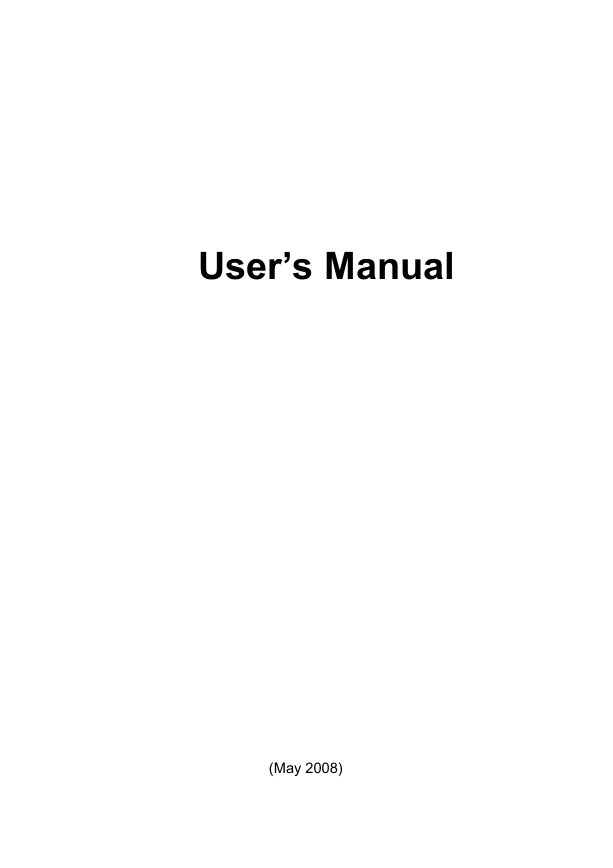
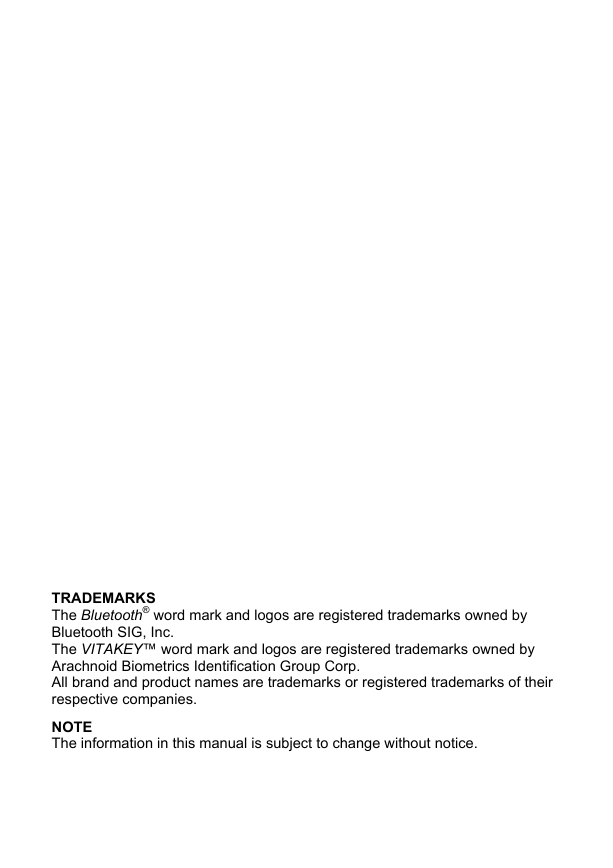
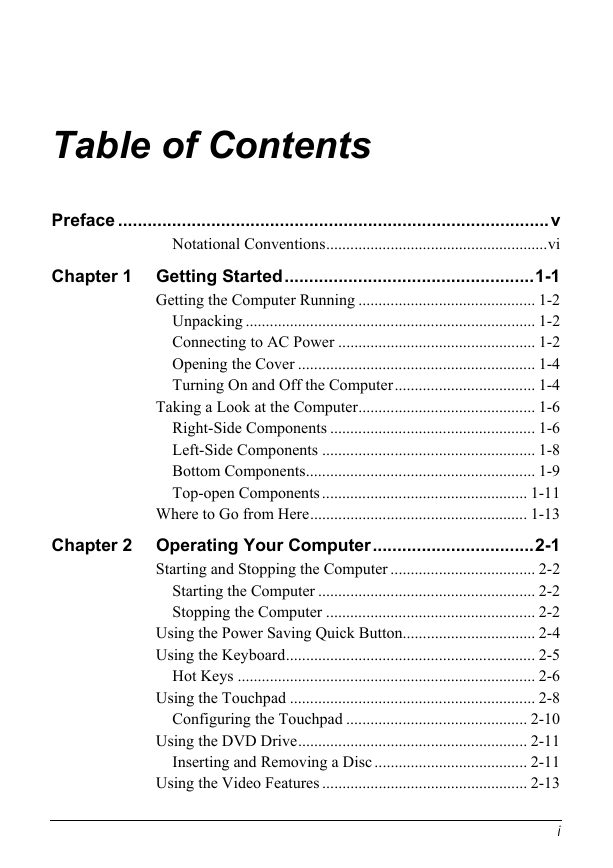
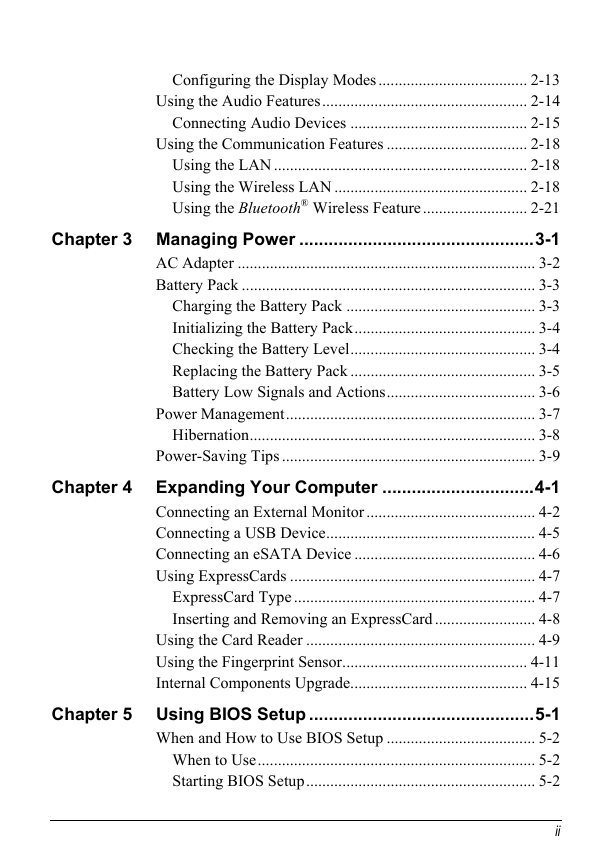
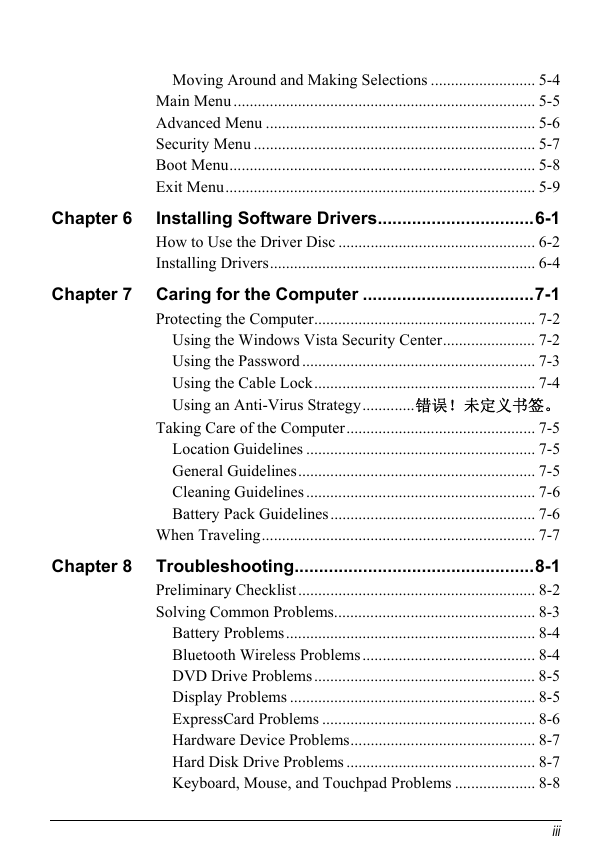
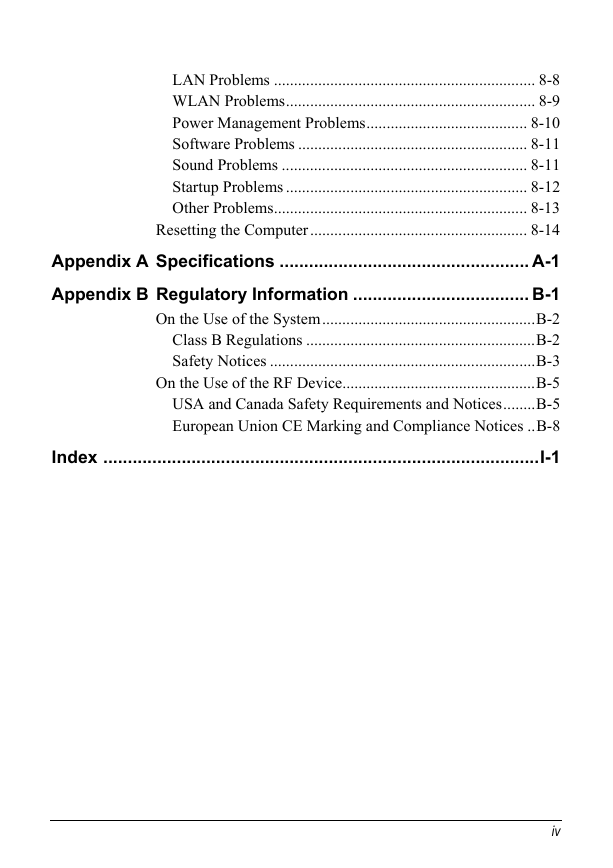
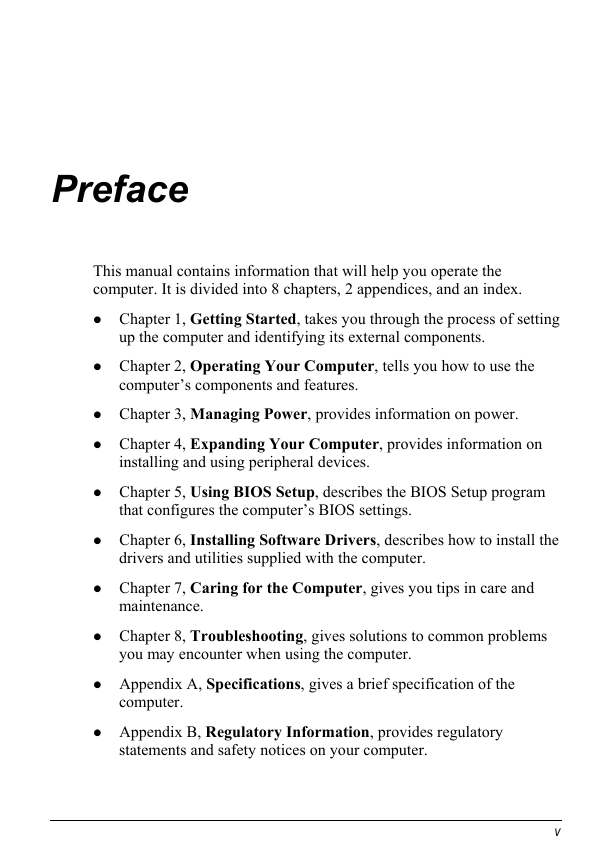
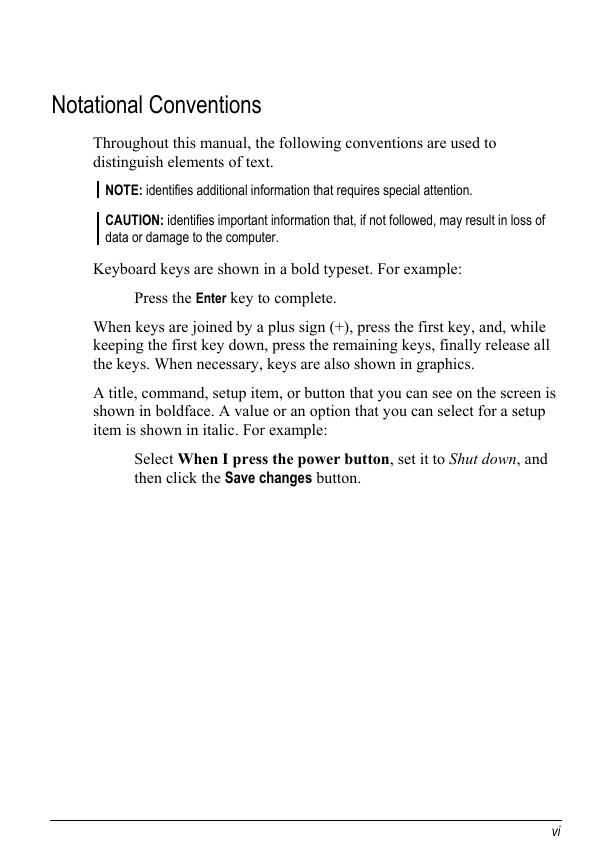
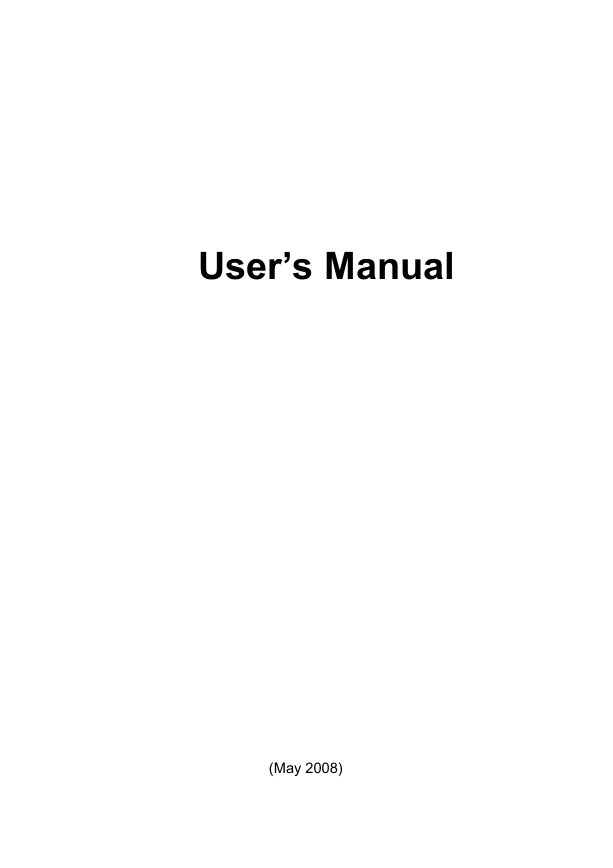
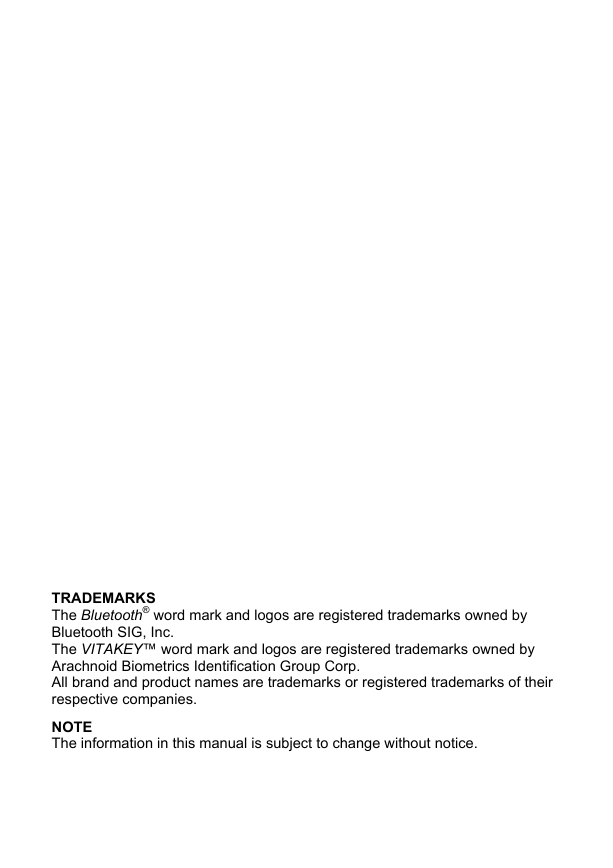
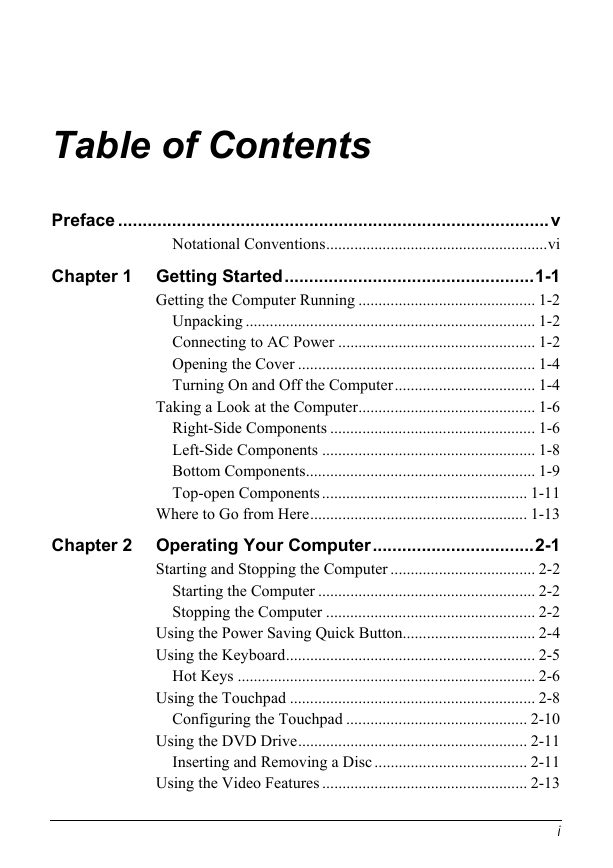
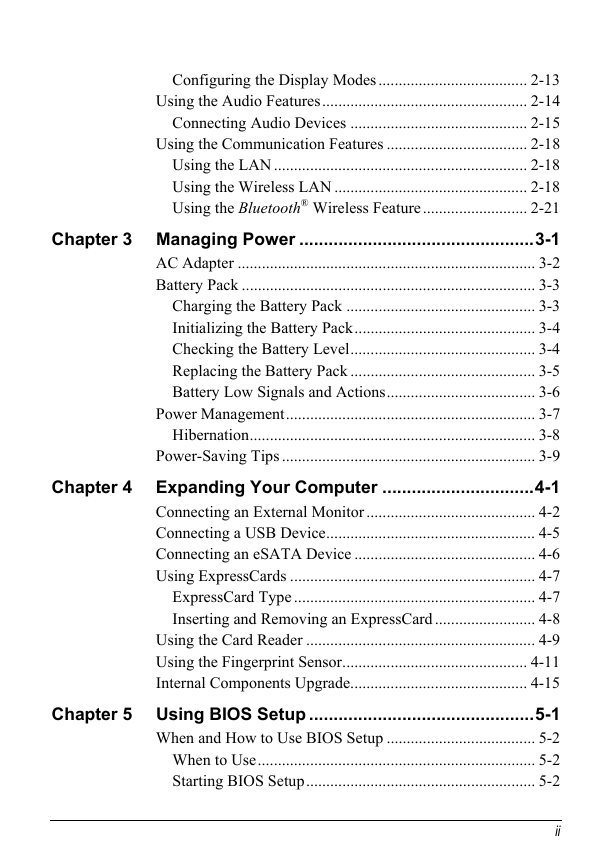
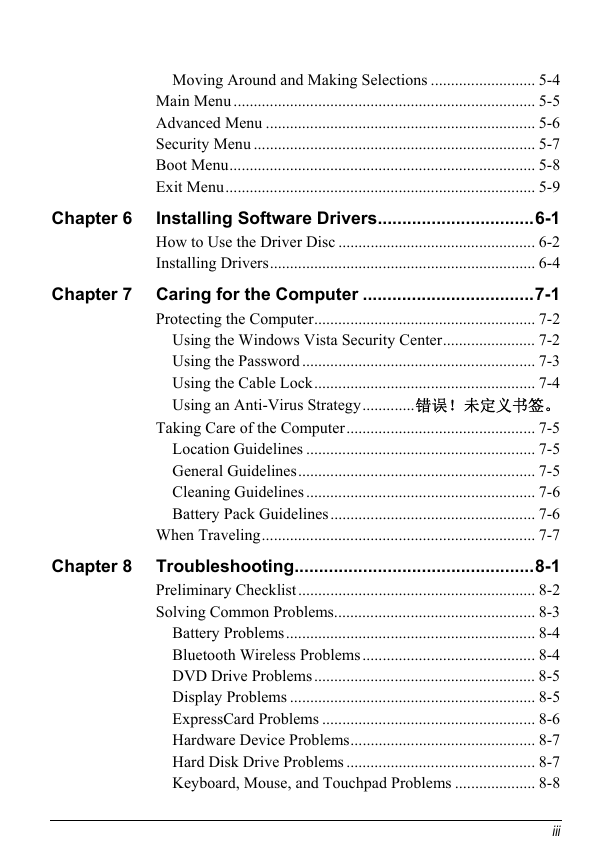
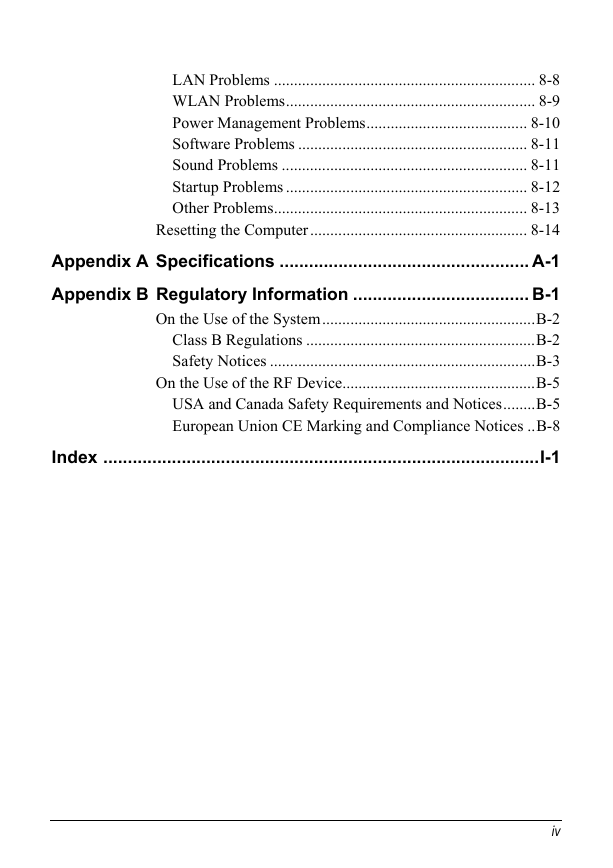
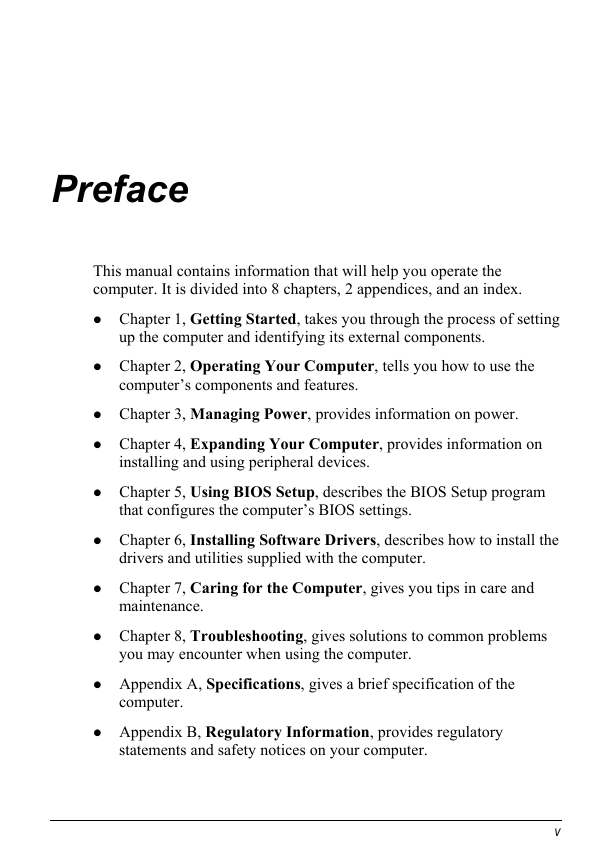
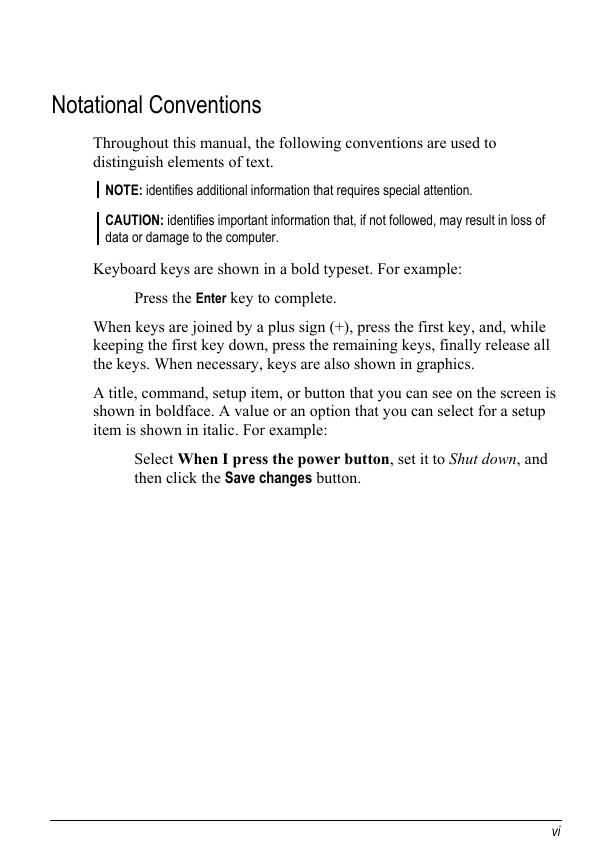
 2023年江西萍乡中考道德与法治真题及答案.doc
2023年江西萍乡中考道德与法治真题及答案.doc 2012年重庆南川中考生物真题及答案.doc
2012年重庆南川中考生物真题及答案.doc 2013年江西师范大学地理学综合及文艺理论基础考研真题.doc
2013年江西师范大学地理学综合及文艺理论基础考研真题.doc 2020年四川甘孜小升初语文真题及答案I卷.doc
2020年四川甘孜小升初语文真题及答案I卷.doc 2020年注册岩土工程师专业基础考试真题及答案.doc
2020年注册岩土工程师专业基础考试真题及答案.doc 2023-2024学年福建省厦门市九年级上学期数学月考试题及答案.doc
2023-2024学年福建省厦门市九年级上学期数学月考试题及答案.doc 2021-2022学年辽宁省沈阳市大东区九年级上学期语文期末试题及答案.doc
2021-2022学年辽宁省沈阳市大东区九年级上学期语文期末试题及答案.doc 2022-2023学年北京东城区初三第一学期物理期末试卷及答案.doc
2022-2023学年北京东城区初三第一学期物理期末试卷及答案.doc 2018上半年江西教师资格初中地理学科知识与教学能力真题及答案.doc
2018上半年江西教师资格初中地理学科知识与教学能力真题及答案.doc 2012年河北国家公务员申论考试真题及答案-省级.doc
2012年河北国家公务员申论考试真题及答案-省级.doc 2020-2021学年江苏省扬州市江都区邵樊片九年级上学期数学第一次质量检测试题及答案.doc
2020-2021学年江苏省扬州市江都区邵樊片九年级上学期数学第一次质量检测试题及答案.doc 2022下半年黑龙江教师资格证中学综合素质真题及答案.doc
2022下半年黑龙江教师资格证中学综合素质真题及答案.doc