The Standard in Industrial Automation and Scientific Components for Real-Time Applications
Instrumentation Pack Standard
Instrumentation Pack Pro
ActiveX, VCL, and CLX Components
Getting Started Manual
Version 3.0.4
Last printed 3/31/2004 3:57 PM
�
Table of Contents
Patrick Carroll
Joe Castoro
Cyrus Edson
Todd Oster
Acknowledgements
Author
Technical Reviewers
Copyright
Copyright © 1998-2003 Iocomp Software Incorporated. All rights reserved.
Portions of the software described in this document copyright Microsoft Corporation, Borland Corporation, and Linus
Torvalds, All Rights Reserved.
No part of this publication may be reproduced, stored in a retrieval system or transmitted by any means, electronic,
mechanical, photocopying, recording, or otherwise, without written permission from the publisher. Except for the limited
warranty as described in the End User License Agreement, the information and material contained in this book are provided
"As Is" without warranty of any kind, express or implied, including without limitation any warranty concerning the accuracy,
adequacy, or completeness of such information or material or the results to be obtained from using such information or
material contained within this manual or documentation. Neither Iocomp Software nor the author shall be responsible for
any claims attributable to errors, omissions, or other inaccuracies in the information or material contained in this book, and in
no event shall Iocomp Software nor shall the author be liable for direct, indirect, special, incidental, or consequential
damages arising out of the use of such information or material. Some states do not allow limitations of duration of any
implied warranty, so the above limitations may not apply to you.
Trademarks
Iocomp and the Iocomp Logo are registered trademarks of Iocomp Software Incorporated. Microsoft, Visual Basic, Visual
C++, Visual FoxPro, Windows, Microsoft Office, Visual Basic.NET, C#.NET, C++.NET, Visual Studio.NET, and ActiveX
are trademarks or registered trademarks of Microsoft Corporation. Borland, Delphi, C++ Builder, Kylix, VCL, and CLX are
trademarks or registered trademarks of Borland Corporation. All other names, products, or marks are trademarks or
registered trademarks of their respective companies.
Printing
Initial Printing 08/2000
Second Printing 02/2001
Third Printing
12/2001
Fourth Printing 08/2003
Manufactured in the United States of America
Page ii
Iocomp Components – Getting Started Manual
�
Table of Contents
Table of Contents
Table of Contents...........................................................................................................................................................................................iii
Chapter 1 – Introduction.............................................................................................................................................................................. 1
Chapter 2 – Installation................................................................................................................................................................................ 3
Chapter 3 – Getting Started with Visual Basic 6 ..................................................................................................................................... 6
Chapter 4 – Getting Started with Visual C++ 6 (Disp Interface).......................................................................................................11
Chapter 5 – Getting Started with Visual C++ 6 (iDispatch Interface)..............................................................................................21
Chapter 6 – Getting Started with Visual Studio.NET (VB.NET) .......................................................................................................32
Chapter 7 – Getting Started with Visual Studio.NET (C#.NET)........................................................................................................38
Chapter 8 – Getting Started with Delphi (Windows/Linux)................................................................................................................44
Chapter 9 – Getting Started with C++ Builder (Windows/Linux)......................................................................................................50
Chapter 10 – Obtaining Additional Assistance......................................................................................................................................56
Appendix A – ActiveX Component Libraries..........................................................................................................................................57
Appendix B – Color Codes and Constants..............................................................................................................................................59
Appendix C – Visual C++ Fonts................................................................................................................................................................60
Appendix D – VCL/CLX Manual Installation.......................................................................................................................................62
Glossary ..........................................................................................................................................................................................................68
Iocomp Components – Getting Started Manual
Page iii
�
Table of Contents
This page left intentionally blank.
Page iv
Iocomp Components – Getting Started Manual
�
Chapter 1 – Introduction
Chapter 1 – Introduction
Welcome to Iocomp Instrumentation Components Version 3.0, including high-speed, easy to use components not found in
many other ActiveX, VCL, and CLX component packages.
Iocomp Software is committed to providing reliable, feature rich components that will enhance your automation, scientific,
and instrumentation programming projects. They're ideally suited for real-time applications where speed is of the utmost
importance while maintaining an easy-to-use, professional, polished user interface.
Should I Use the ActiveX, VCL, or CLX Components?
Iocomp components are distributed as three different component architectures. All three architectures are included with your
product distribution…
ActiveX
Our ActiveX version is compatible with all 32-bit ActiveX compatible design environments such as Microsoft
Visual Basic, Microsoft Visual C++, Microsoft Visual Studio.NET, HP VEE, Clarion, Microsoft Office, Internet
Explorer, Power Builder, and many other ActiveX compatible programming environments.
VCL
Our VCL version is compatible with all 32-bit Borland Delphi and C++ Builder development environments. Full
source code is included with our VCL components. VCL components are not compatible with Microsoft Visual C++
or any other non-Borland development environment. Although our ActiveX controls are compatible, it is
recommended that you use our VCL controls so that you can take advantage of additional features.
CLX
Our CLX version is compatible with all 32-bit Borland CLX development environments for Windows and Linux,
such as Delphi 6-7, C++ Builder 6, Kylix 1-3 Delphi Edition, and Kylix 3 C++ Builder Edition. Full source code is
included with our CLX versions. If you only plan on distributing your application to the Windows platform and
plan on never distributing to Linux, we highly recommend that you use the VCL version of our controls so you can
avoid needing to distribute the QT interface libraries.
Key Features
Iocomp Components have been designed to provide a rich, stable, and robust set of features to simplify your program
designs. Here is a list of our key features…
? High Speed for Real-Time Applications
? Vector-based graphics for greater design flexibility
? Easy to use Theme Support
? Custom Property Editors
? And Much More…
System Requirements
? Windows: 32-Bit Microsoft Windows System (Windows 95, 98, ME, NT4SP3, 2000, XP, or higher versions)
? Linux: Linux Kernel Version 2.2.x or higher, Lib QT 2.3.x or higher, i386 Processor.
Getting Help
There are several ways for you to obtain help on using Iocomp Components in your programming task.
Getting Started Guide
This guide is intended to provide basic information about using the Iocomp components for beginning developers,
bringing them up-to-speed quickly.
Iocomp Components – Getting Started Manual
Page 1 of 68
�
Chapter 1 – Introduction
and context -sensitive help simply by highlighting a component, code property, or code
key, which will result in opening our Help Files which provide complete documentation
Help Files
These files are intended to provide immediate assistance during your programming task. Many development
environments support
method and pressing the
concerning all properties, methods, and events of our components including syntax examples.
Plot Pack Manual
Since the Plot Pack components are more feature-rich than our Instrumentation Components, there is a separate
manual dedicated to understanding and using the Plot Pack components. Please refer to your CD-ROM or to our
website at http://www.iocomp.com/documentation for more information about obtaining the PDF or printed version
of our Plot Pack manual.
Example Source Code Projects
Our website and software CD distributions contain many different examples of using our components in popular
programming environments such as Microsoft Visual Basic, Microsoft Visual C++, Internet Explorer, Borland
Delphi, Borland C++ Builder, Borland Kylix (Delphi and C++ Builder Editions), and more. Each example covers
aspects of a particular component, covers in-depth usage of a particular component feature, or covers a wide range of
features and components.
Contacting Iocomp Software
You can always contact Iocomp Software support staff directly for assistance with our software products at the following
telephone numbers and Internet addresses…
International Telephone: +1-407-226-3456
? USA & Canada Toll Free Telephone: 888-599-2929
?
? Customer Support Email: support@iocomp.com
? Public Newsgroup: news://news.iocomp.com
? Other Iocomp Products and Upgrades: http://www.iocomp.com/products
? Customer Support Website: http://www.iocomp.com/support
Page 2 of 68
Iocomp Components – Getting Started Manual
�
Chapter 2 – Installation
CD-ROM Installation [Windows]
Chapter 2 – Installation
?
Insert the CD-ROM into your CD-ROM drive. The installation should start automatically if you have the
AutoRun option turned ON, otherwise you may need to manually run the SETUP.EXE program located in the
root of the CD-ROM.
? Select a directory to install the Iocomp Component products.
? When prompted for your registration information, fill in the appropriate information.
? Full Product Only: If you are installing our fully purchased product, enter the keycode or keycodes that were
provided with your Software. Keycodes will unlock the software contained in the installer. Please keep this
number in a safe place as you will need it for future installations/updates and when contacting us for Technical
Support. If you are installing a product upgrade, you will need to enter your upgraded product keycode (the old
keycode) first before you can enter the upgrade keycode.
? Full Product Only: If you are installing VCL or CLX components, the installer will prompt you for Borland
IDEs where you want the installer to automatically compile and install our components. No further installation
is necessary for our VCL or CLX components unless the automatic install fails.
CD-ROM Installation [Linux]
Insert the CD-ROM into your CD-ROM drive.
?
? Full Product Only: Navigate to the root of the CD-ROM using Nautilus, Konqueror, your favorite file browser,
or a shell prompt and execute the "setup.sh" script.
? Evaluation Only : Navigate to the "~/EVAL/Linux" directory of the CD-ROM and then the appropriate Kylix
version folder (Kylix 3 for example would be located in "~/EVAL/Linux/kylix3") on the CD-ROM using
Nautilus, Konqueror, your favorite file browser, or a shell prompt and execute the "setup.sh" script.
? Select a directory to install the Iocomp Component products.
? When prompted for your registration information, fill in the appropriate information.
? Full Product Only: If you are installing our fully purchased product, enter the keycode or keycodes that were
provided with your software. Keycodes will unlock the software contained in the installer. Please keep this
number in a safe place as you will need it for future installations/updates and when contacting us for Technical
Support. If you are installing a product upgrade, you will need to enter your upgraded product keycode (the old
keycode) first before you can enter the upgrade keycode.
? The installer will prompt you for Borland Kylix IDEs where you want the installer to automatically install our
components. No further installation is necessary for our CLX components unless the automatic install fails.
Electronic Delivery Installation [Windows]
? Run the single-file setup program that you downloaded from your online merchant. If prompted to overwrite files,
always say yes. This will overwrite any older installation files from previous versions of Iocomp Components and
ensure that your files are up-to-date.
? Select a directory to install the Iocomp Component products.
? When prompted for your registration information, fill in the appropriate information.
? Full Product Only: If you are installing our fully purchased product, enter the keycode or keycodes that were
provided with your Software. Keycodes will unlock the software contained in the installer. Please keep this number
in a safe place as you will need it for future installations/updates and when contacting us for Technical Support. If
you are installing a product upgrade, you will need to enter your upgraded product keycode (the old keycode) first
before you can enter the upgrade keycode.
? Full Product Only: If you are installing VCL or CLX components, the installer will prompt you for Borland IDEs
where you want the installer to automatically compile and install our components. No further installation is
necessary for our VCL or CLX components unless the automatic install fails.
Iocomp Components – Getting Started Manual
Page 3 of 68
�
Chapter 2 – Installation
Electronic Delivery Installation [Linux]
? Download the installation tarball from your online merchant, and extract it with your favorite
compression/decompression program.
? Using Nautilus, Konqueror, your favorite file browser, or a shell prompt, execute the "setup.sh" script found in the
root of the archive.
? Select a directory to install the Iocomp Component products.
? When prompted for your registration information, fill in the appropriate information.
? Full Product Only: If you are installing our fully purchased product, enter the keycode or keycodes that were
provided with your software. Keycodes will unlock the software contained in the installer. Please keep this number
in a safe place as you will need it for future installations/updates and when contacting us for Technical Support. If
you are installing a product upgrade, you will need to enter your upgraded product keycode (the old keycode) first
before you can enter the upgrade keycode.
? The installer will prompt you for Borland Kylix IDEs where you want the installer to automatically install our
components. No further installation is necessary for our CLX components unless the automatic install fails.
Service Pack Updates
Iocomp will periodically release Service Pack releases of our products to provide you with the latest feature enhancements
and bug fixes that we may include with our software. Service Packs are provided free of charge. ou can always find a list of
Service Packs available at our website:
http://www.iocomp.com/download
EvaluationNote : if you are using our evaluation version, you can simply uninstall our evaluation, download the
latest evaluation from our website, and then re-install the evaluation to upgrade to the latest service pack version.
Beta Versions
In-between Service Packs, we may identify an important bug fix or may just want to make a new feature of our component
available to our customers as quickly as possible. These types of updates are generally not 100% tested as our Service Packs,
so you should consider these types of updates as "beta" quality updates. After a Service Pack is released, all of the Beta
Versions are removed from our servers as the updates in these Beta Versions are always rolled into the latest Service Pack
release. You can find a list of Beta versions for our full product and evaluation versions available at our website:
http://www.iocomp.com/beta
EvaluationNote : if you are using our evaluation version, you can simply uninstall our evaluation, download the
latest evaluation from our website, and then re-install the evaluation to upgrade to the latest service pack version.
Product Upgrades and New Products
Iocomp will periodically release Major Upgrades (approximately every 1.5 years) to our existing lines of products as well as
New Products. You can always find a list of Upgrades and New Products available at our website:
http://www.iocomp.com/ products
http://www.iocomp.com/ upgrades
Page 4 of 68
Iocomp Components – Getting Started Manual
�
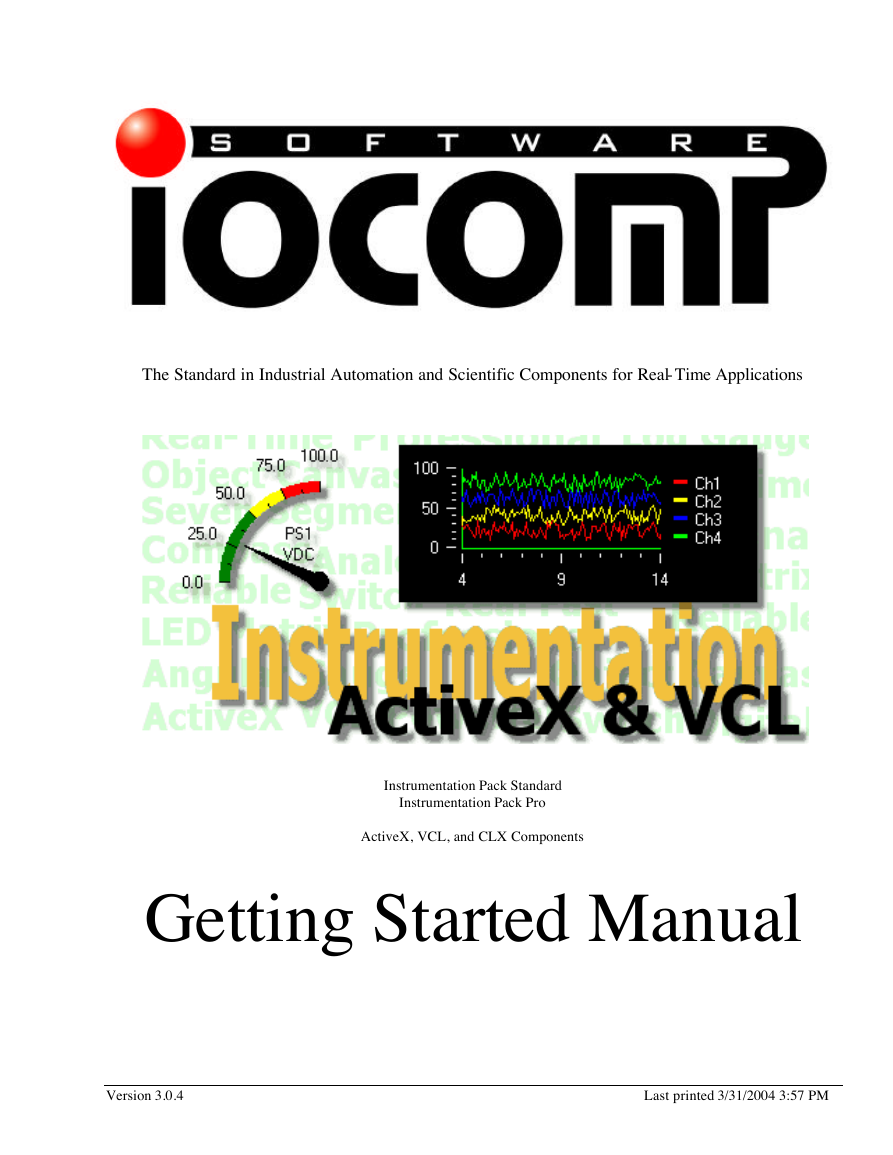
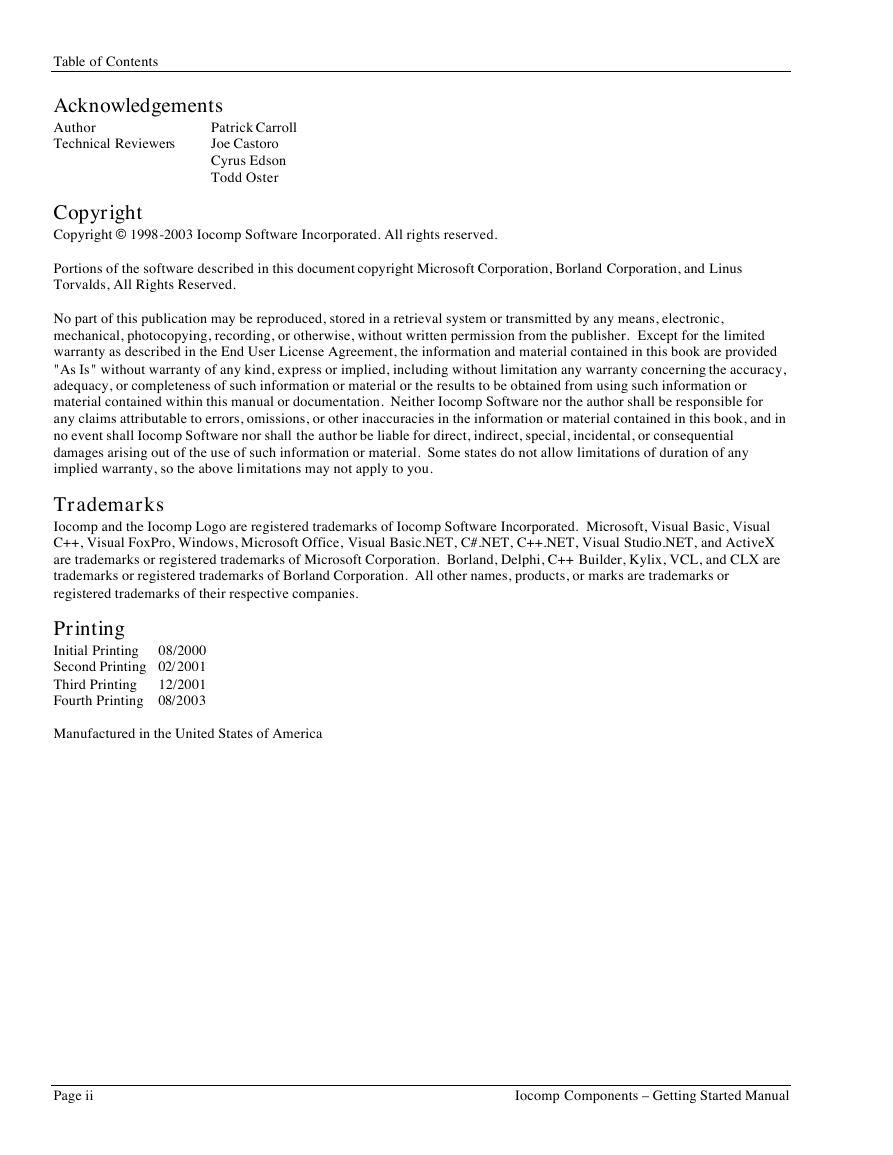
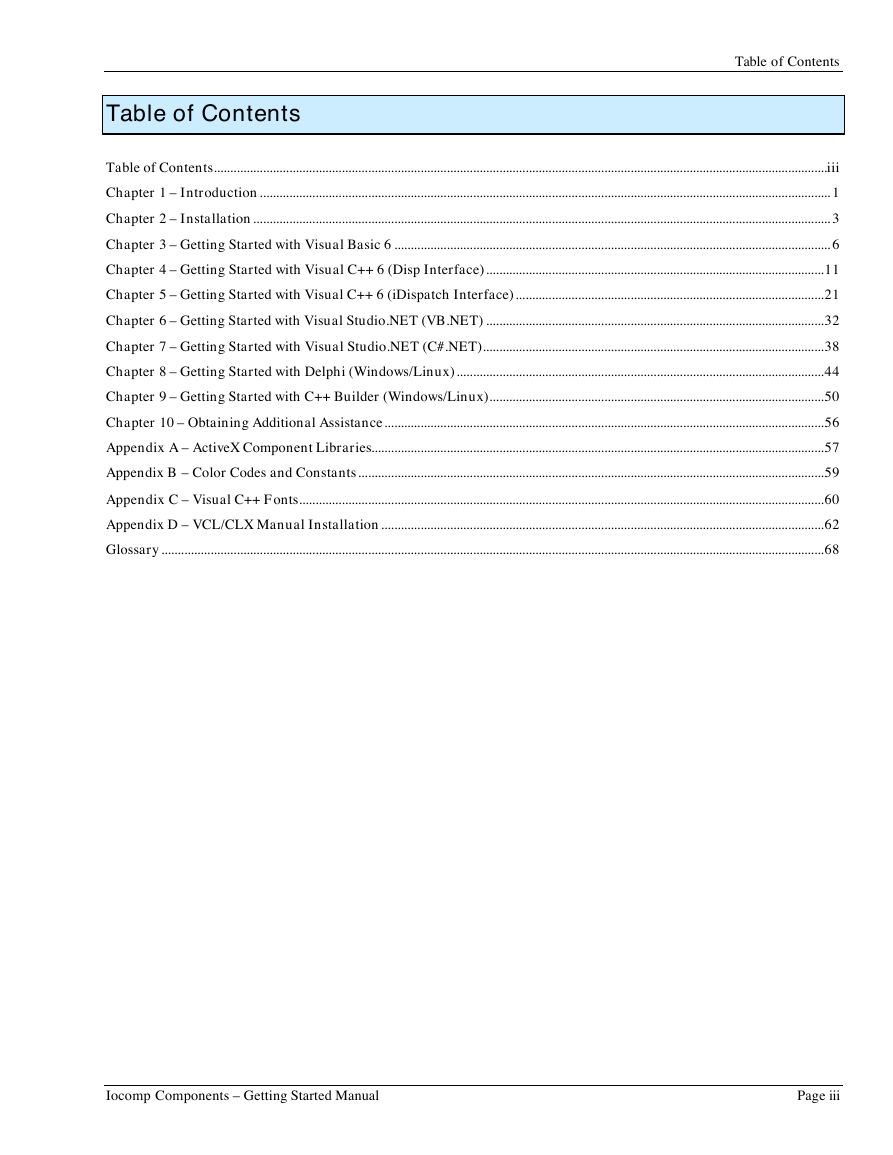
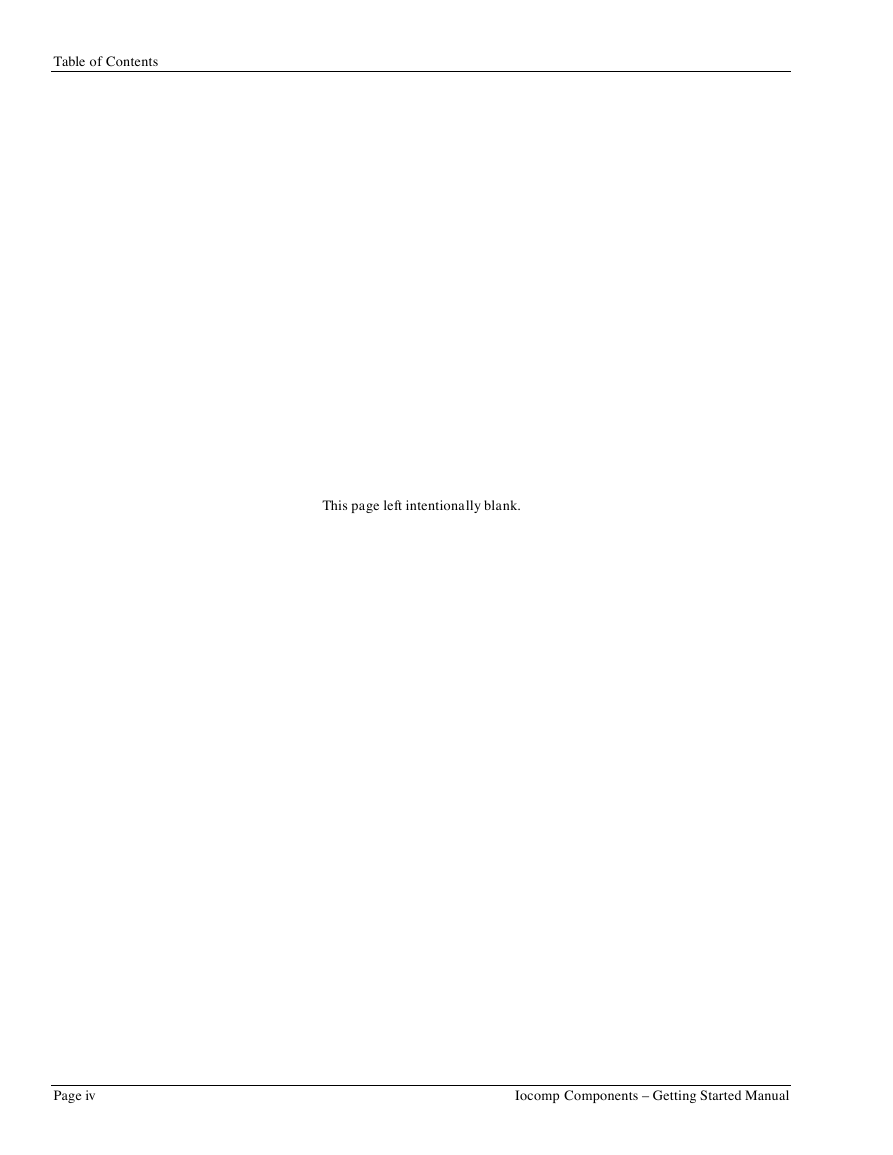
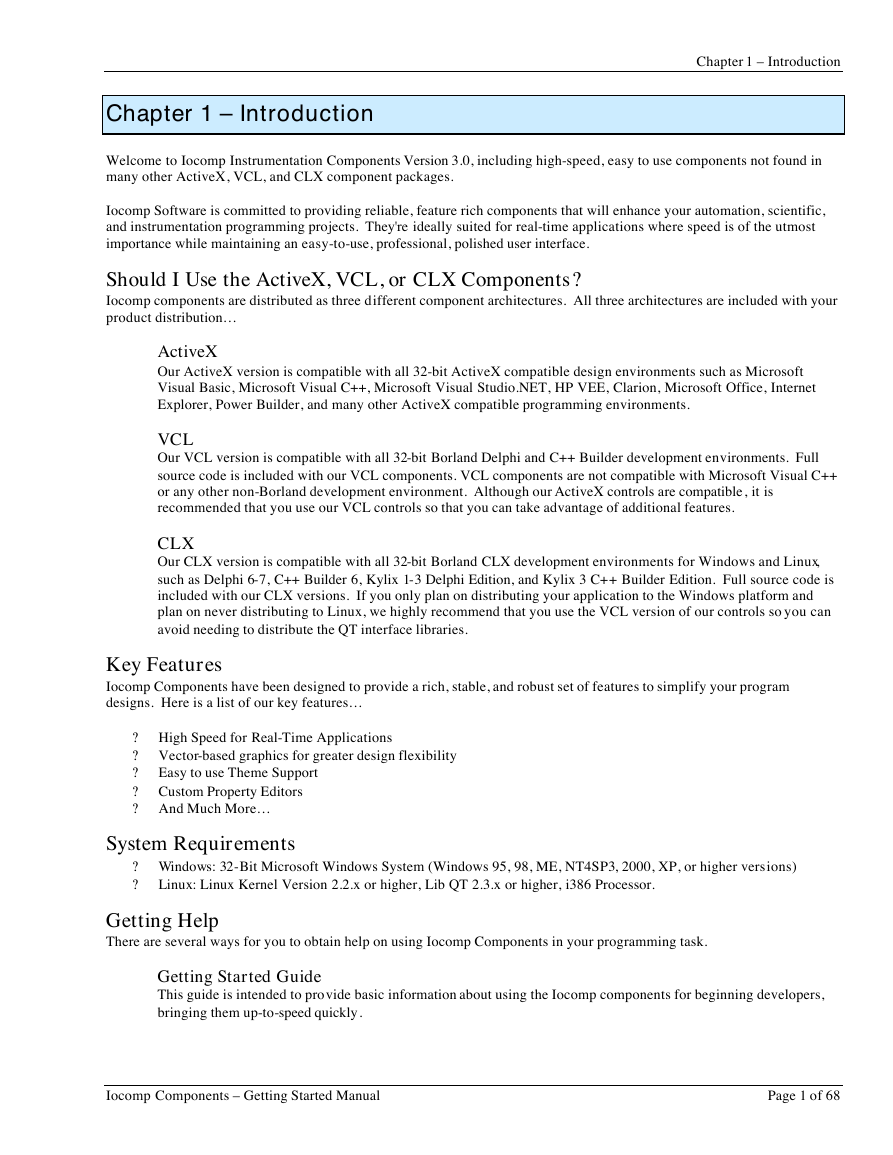

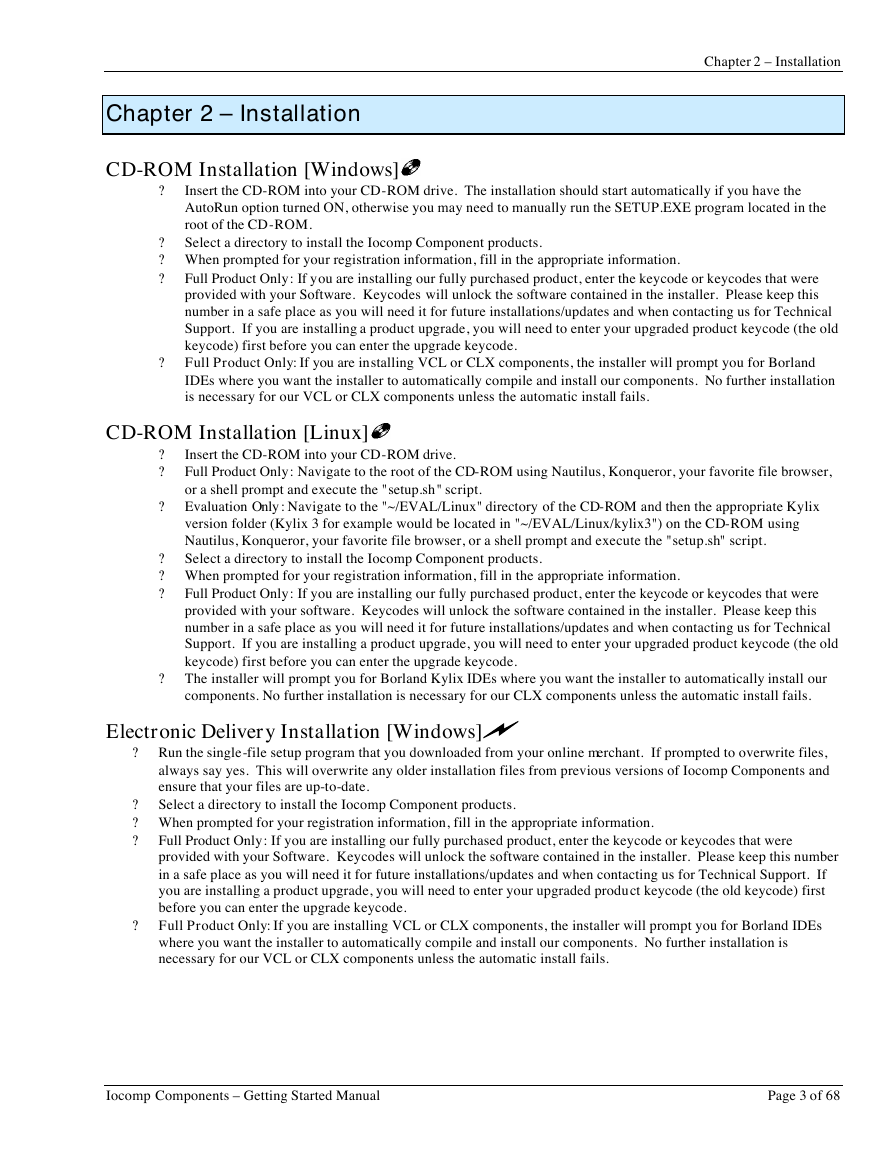
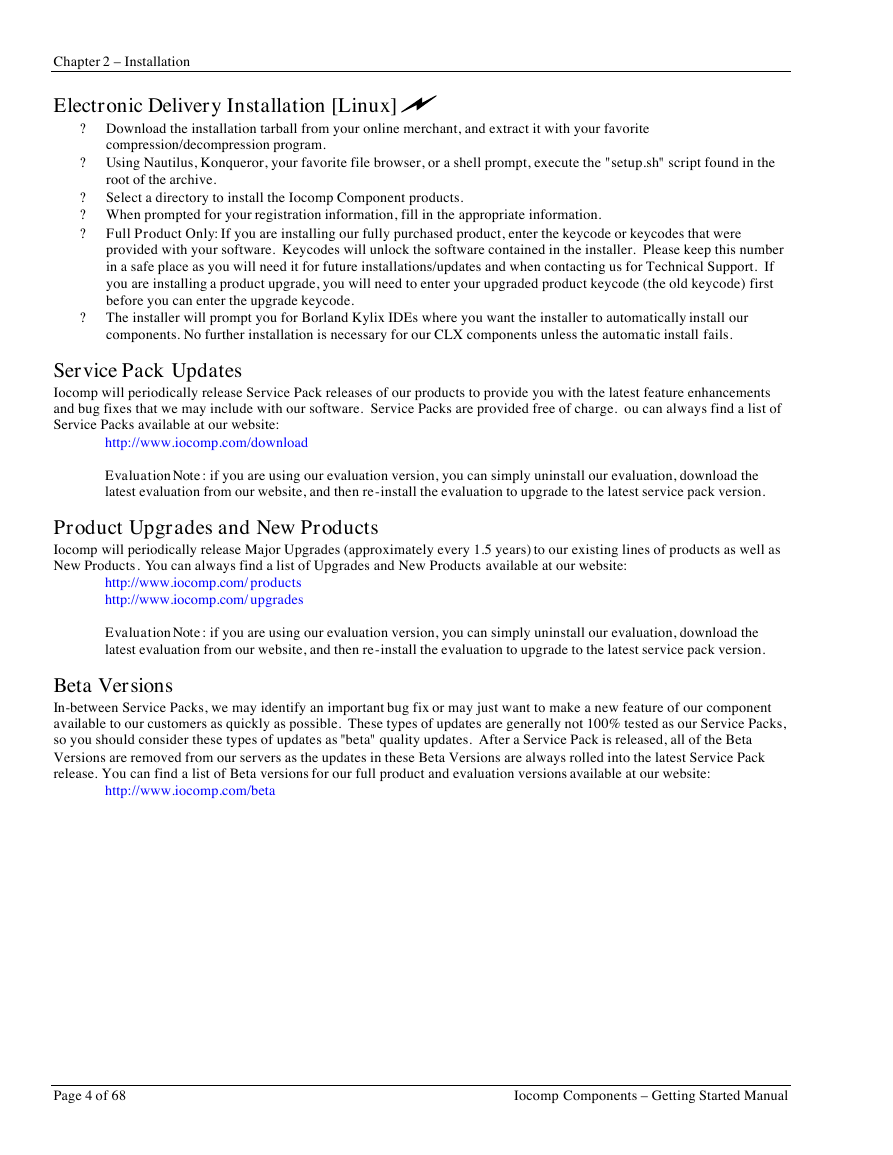
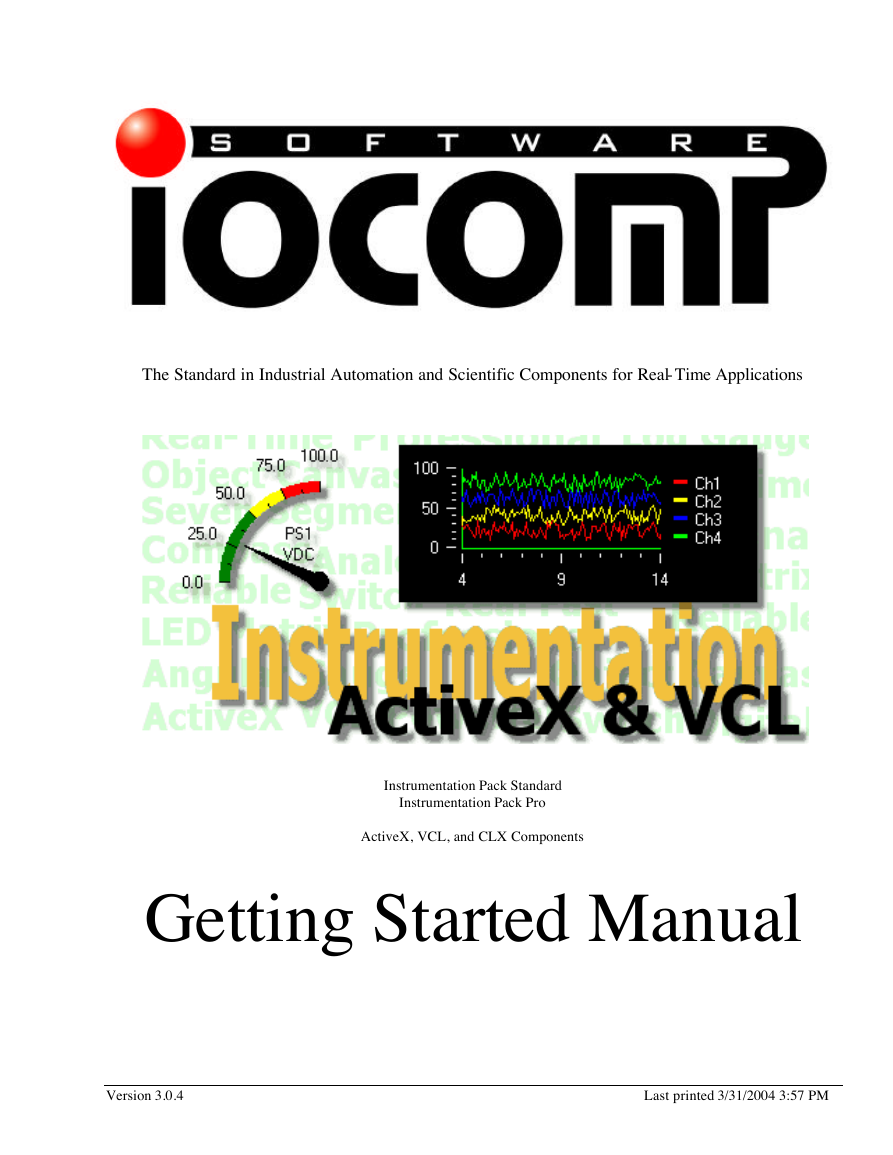
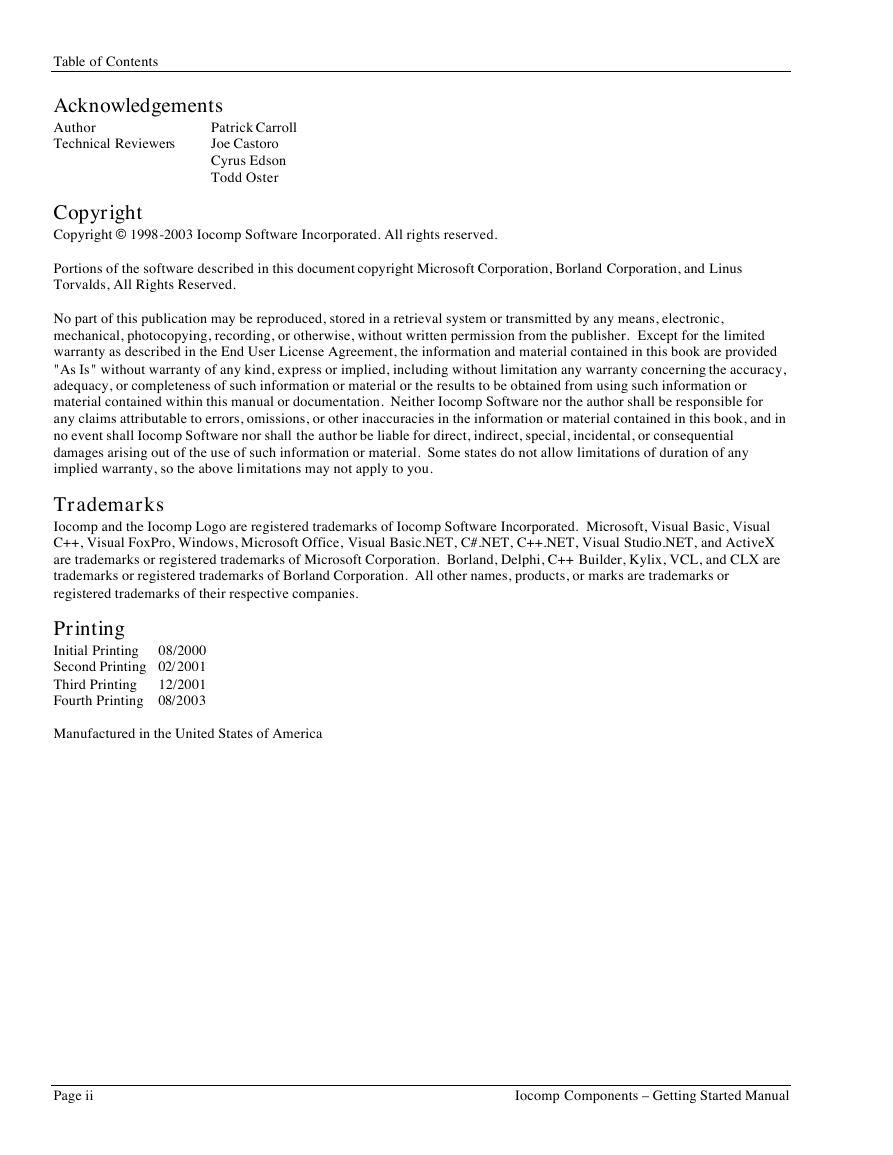
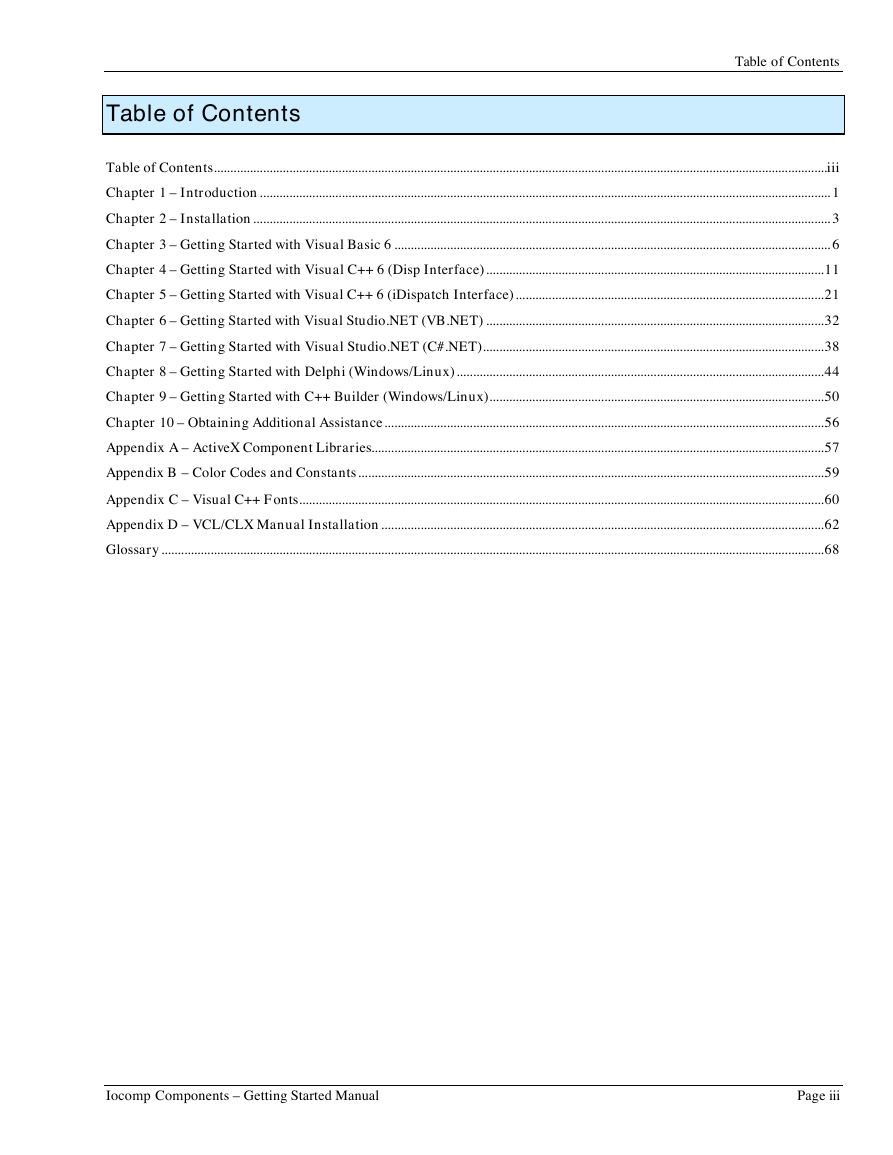
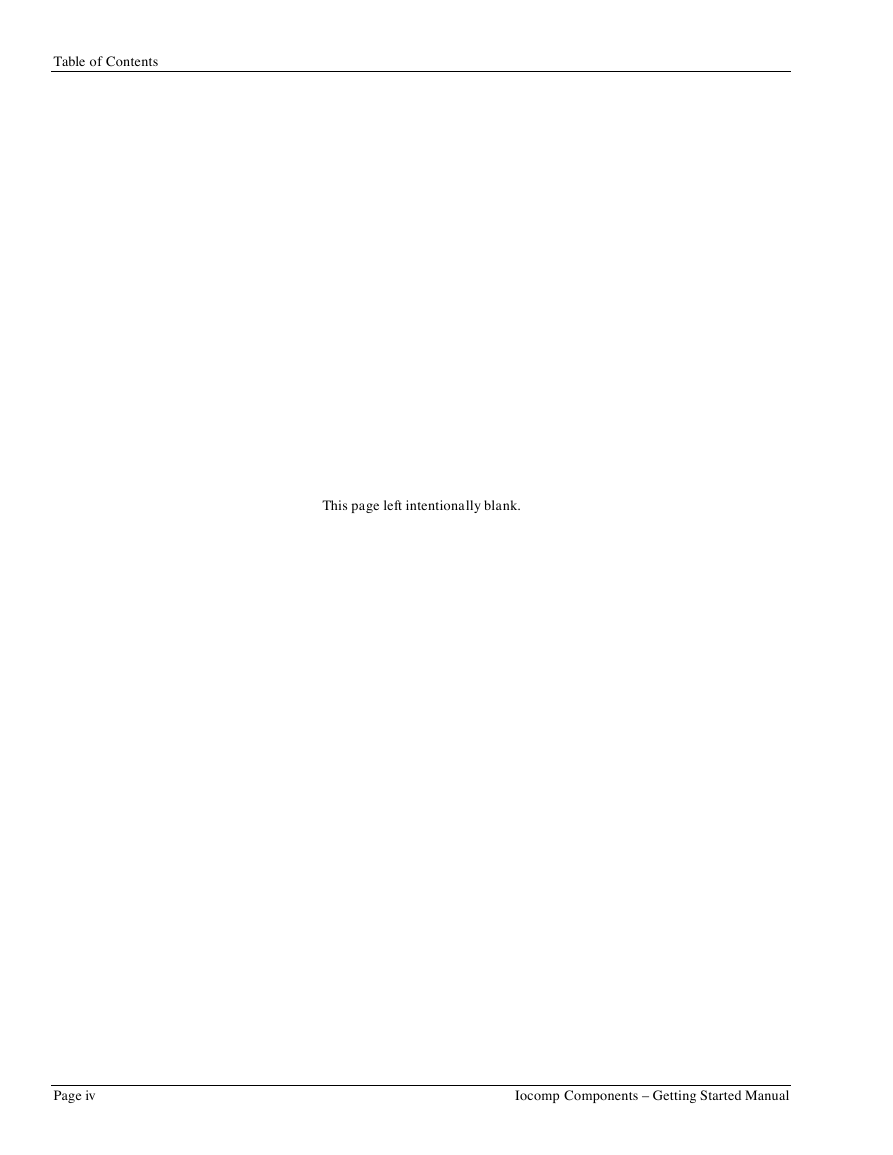
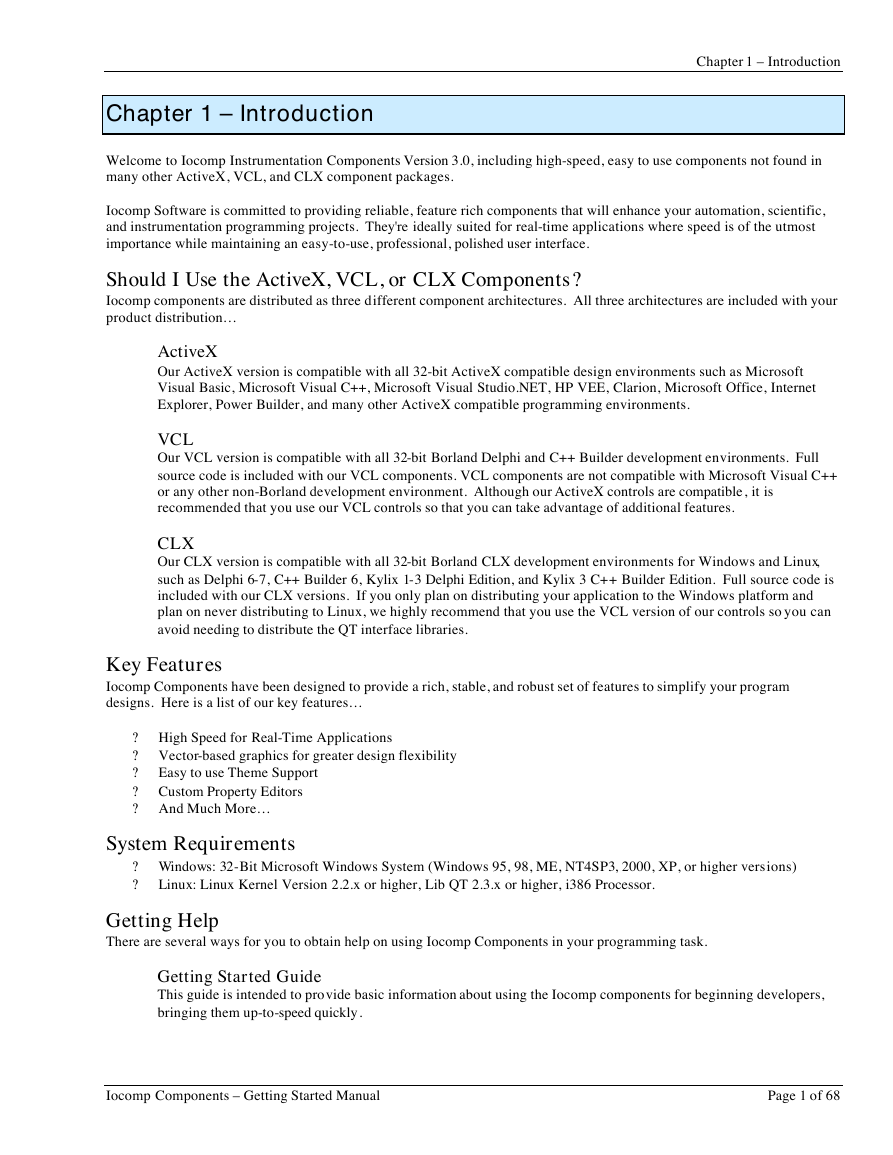

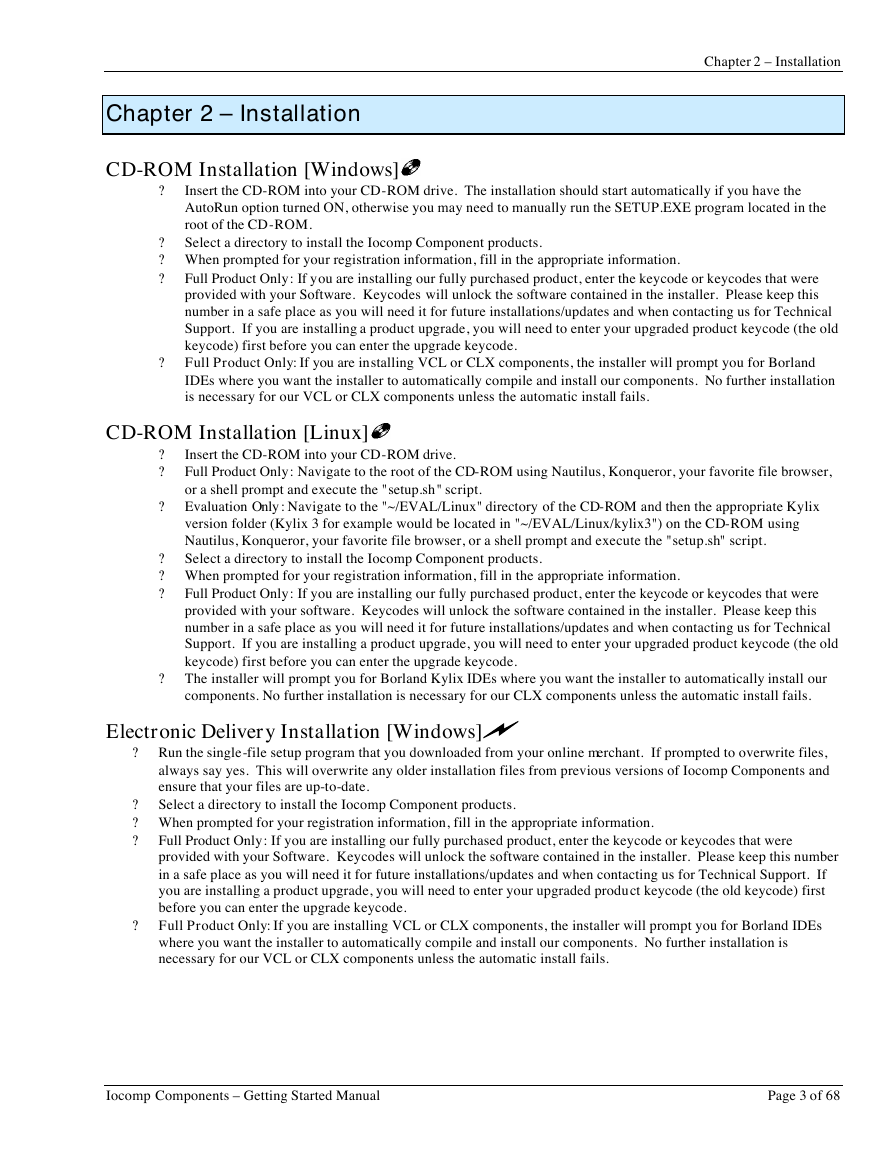
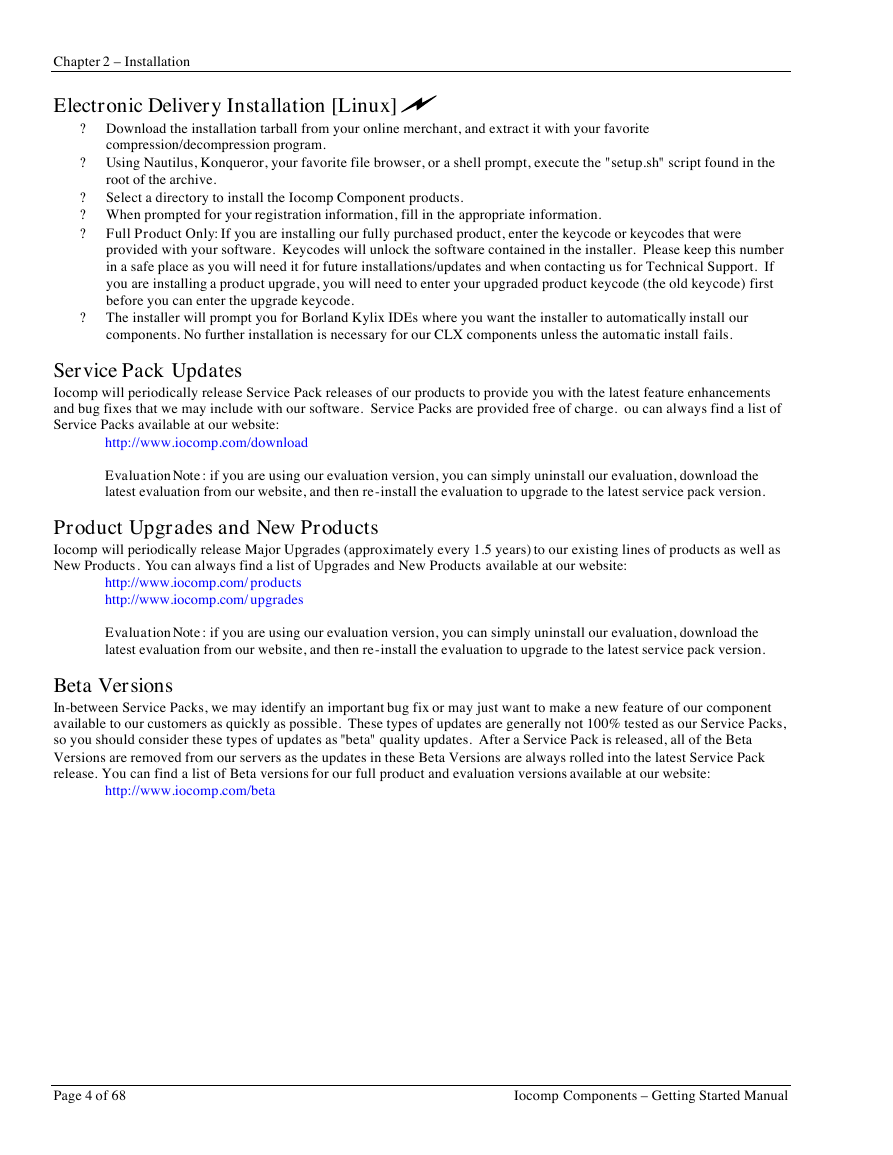
 2023年江西萍乡中考道德与法治真题及答案.doc
2023年江西萍乡中考道德与法治真题及答案.doc 2012年重庆南川中考生物真题及答案.doc
2012年重庆南川中考生物真题及答案.doc 2013年江西师范大学地理学综合及文艺理论基础考研真题.doc
2013年江西师范大学地理学综合及文艺理论基础考研真题.doc 2020年四川甘孜小升初语文真题及答案I卷.doc
2020年四川甘孜小升初语文真题及答案I卷.doc 2020年注册岩土工程师专业基础考试真题及答案.doc
2020年注册岩土工程师专业基础考试真题及答案.doc 2023-2024学年福建省厦门市九年级上学期数学月考试题及答案.doc
2023-2024学年福建省厦门市九年级上学期数学月考试题及答案.doc 2021-2022学年辽宁省沈阳市大东区九年级上学期语文期末试题及答案.doc
2021-2022学年辽宁省沈阳市大东区九年级上学期语文期末试题及答案.doc 2022-2023学年北京东城区初三第一学期物理期末试卷及答案.doc
2022-2023学年北京东城区初三第一学期物理期末试卷及答案.doc 2018上半年江西教师资格初中地理学科知识与教学能力真题及答案.doc
2018上半年江西教师资格初中地理学科知识与教学能力真题及答案.doc 2012年河北国家公务员申论考试真题及答案-省级.doc
2012年河北国家公务员申论考试真题及答案-省级.doc 2020-2021学年江苏省扬州市江都区邵樊片九年级上学期数学第一次质量检测试题及答案.doc
2020-2021学年江苏省扬州市江都区邵樊片九年级上学期数学第一次质量检测试题及答案.doc 2022下半年黑龙江教师资格证中学综合素质真题及答案.doc
2022下半年黑龙江教师资格证中学综合素质真题及答案.doc