Contents
Sony Ericsson W660i
Getting started ................... 5
Turning on, calls, navigation, phone
language, entering letters, keys,
menus.
Connectivity ..................... 69
Settings, Internet, RSS, synchronizing,
Bluetooth™ technology, USB cable,
update service.
Calling ............................... 25
Calls, video calls, contacts, call list,
speed dial, voice control, groups,
business cards.
Messaging ........................ 40
Text messaging, picture messaging,
voice messaging, email, My friends.
Imaging ............................. 53
Camera, video, blog, pictures,
PhotoDJ™, themes.
Entertainment ................... 59
Walkman® player, Video player, radio,
PlayNow™, sound recorder, games.
More features ................... 80
Alarm clock, calendar, tasks, profiles,
time and date, SIM card lock, etc.
Troubleshooting ............... 87
Why doesn’t the phone work the way
I want it to?
Important information ...... 93
Sony Ericsson Consumer Web site,
service and support, safe and efficient
use, end user license agreement,
warranty, declaration of conformity.
Index ............................... 103
This is the Internet version of the user's guide. © Print only for private use.
Contents
1
�
Sony Ericsson
UMTS 2100
GSM/GPRS 900/1800/1900
This User guide is published by Sony Ericsson
Mobile Communications AB or its local affiliated
company, without any warranty. Improvements and
changes to this User guide necessitated by
typographical errors, inaccuracies of current
information, or improvements to programs and/or
equipment, may be made by Sony Ericsson Mobile
Communications AB or its local affiliated company
at any time and without notice. Such changes will,
however, be incorporated into new editions of this
User guide.
All rights reserved.
©Sony Ericsson Mobile Communications AB, 2007
Publication number: EN/LZT 108 9234 R1A
Please note:
Some of the services in this User guide are not
supported by all networks. This also applies to the
GSM International Emergency Number 112.
Please contact your network operator or service
provider if you are in doubt whether you can use
a particular service or not.
Please read the Guidelines for safe and efficient use
and the Limited warranty chapters before you use
your mobile phone.
Your mobile phone has the capability to download,
store and forward additional content, e.g. ringtones.
The use of such content may be restricted or
prohibited by rights of third parties, including but
not limited to restriction under applicable copyright
laws. You, and not Sony Ericsson, are entirely
responsible for additional content that you download
to or forward from your mobile phone. Prior to your
use of any additional content, please verify that your
intended use is properly licensed or is otherwise
authorized. Sony Ericsson does not guarantee the
accuracy, integrity or quality of any additional
content or any other third party content. Under no
circumstances will Sony Ericsson be liable in any
way for your improper use of additional content or
other third party content.
The liquid identity logo, PlayNow, MusicDJ,
PhotoDJ, VideoDJ and TrackID are trademarks or
registered trademarks of Sony Ericsson Mobile
Communications AB.
Sony, Memory Stick Micro and M2 are trademarks
or registered trademarks of Sony Corporation. The
Walkman® logo and name are registered trademarks
of Sony Corporation. Ericsson is a trademark or
registered trademark of Telefonaktiebolaget LM
Ericsson.
2
Contents
This is the Internet version of the user's guide. © Print only for private use.
�
Bluetooth™ is a trademark or registered trademark
of Bluetooth SIG Inc.
TrackID™ is powered by Gracenote Mobile
MusicID™. Gracenote and Gracenote Mobile
MusicID are trademarks of Gracenote, Inc.
Real is a trademark or a registered trademark of
RealNetworks, Inc. RealPlayer® for Mobile is
included under license from RealNetworks, Inc.
Copyright 1995-2004, RealNetworks, Inc. All rights
reserved.
Adobe™ Photoshop™ Album Starter Edition is
a trademark or registered trademark of Adobe
Systems Incorporated.
Microsoft, Windows and PowerPoint are either
registered trademarks or trademarks of Microsoft
Corporation in the United States and/or other
countries/regions.
T9™ Text Input is a trademark or a registered
trademark of Tegic Communications. T9™ Text
Input is licensed under one or more of the following:
U.S. Pat. Nos. 5,818,437, 5,953,541, 5,187,480,
5,945,928, and 6,011,554; Canadian Pat. No.
1,331,057, United Kingdom Pat. No. 2238414B;
Hong Kong Standard Pat. No. HK0940329;
Republic of Singapore Pat. No. 51383;
Euro.Pat. No. 0 842 463(96927260.8) DE/DK, FI,
FR, IT, NL, PT, ES, SE, GB; and additional patents
are pending worldwide.
Java and all Java based trademarks and logos
are trademarks or registered trademarks of Sun
Microsystems, Inc. in the U.S. and other countries/
regions.
End-user license agreement for Sun™ Java™
J2ME™.
1 Restrictions: Software is confidential copyrighted
information of Sun and title to all copies is retained
by Sun and/or its licensors. Customer shall not
modify, decompile, disassemble, decrypt, extract,
or otherwise reverse engineer Software. Software
may not be leased, assigned, or sublicensed, in
whole or in part.
2 Export Regulations: Software, including technical
data, is subject to U.S. export control laws,
including the U.S. Export Administration Act and
its associated regulations, and may be subject to
export or import regulations in other countries/
regions. Customer agrees to comply strictly with all
such regulations and acknowledges that it has the
responsibility to obtain licenses to export,
re-export, or import Software. Software may not be
downloaded, or otherwise exported or re-exported
(i) into, or to a national or resident of, Cuba, Iraq,
Iran, North Korea, Libya, Sudan, Syria (as such
listing may be revised from time to time) or any
country/region to which the U.S. has embargoed
goods; or (ii) to anyone on the U.S. Treasury
Department's list of Specially Designated Nations
or the U.S. Commerce Department's Table of
Denial Orders.
3 Restricted Rights: Use, duplication or disclosure by
the United States government is subject to the
restrictions as set forth in the Rights in Technical
Data and Computer Software Clauses in DFARS
252.227-7013(c) (1) (ii) and FAR 52.227-19(c) (2) as
applicable.
This is the Internet version of the user's guide. © Print only for private use.
Contents
3
�
Part of the software in this product is copyright ©
SyncML initiative Ltd. (1999-2002). All rights
reserved.
Other product and company names mentioned
herein may be the trademarks of their respective
owners.
Any rights not expressly granted herein are reserved.
Note: Sony Ericsson advised users to backup their
personal data information.
All illustrations are for illustration only and may not
accurately depict the actual phone.
Instruction symbols
The following appear in the User guide:
Note
A service or function is network-
or subscription-dependent.
Contact your network operator
for details.
% See also page...
}
Use a selection or navigation
key to scroll and select
% 14 Navigation.
Press the navigation key centre.
Press the upper part of the
navigation key.
Press the lower part of the
navigation key.
Press the left part of the
navigation key.
Press the right part of the
navigation key.
4
Contents
This is the Internet version of the user's guide. © Print only for private use.
�
Getting started
Turning on, calls, navigation, phone
language, entering letters, keys,
menus.
More information and downloads
are available at
www.sonyericsson.com/support.
Assembly
Before you start using your phone,
you need to insert a SIM card and the
battery.
SIM card
When you register as a subscriber with
a network operator, you get a SIM
(Subscriber Identity Module) card.
The SIM card contains a computer
chip that keeps track of items such
as your phone number, the services
included in your subscription, and
names and numbers in your contacts.
Save contact information on your SIM
card before removing it from another
phone; for example, contacts may be
saved in the phone memory.
PIN
You may need a PIN (Personal Identity
Number) for your SIM card to start
your phone and activate services.
When you enter your PIN, each digit
appears as *, unless it starts with the
same digits as an emergency number,
for example 112. This allows for
emergency calls without entering a
PIN. Press
to correct mistakes.
If you enter the wrong PIN three times in
a row, PIN blocked appears. To unblock
it, you need to enter your PUK (Personal
Unblocking Key) % 85 SIM card lock.
Battery
Some functions use more battery power
than others and may cause a need for
more frequent re-charging. If talk time
or standby time becomes noticeably
shorter, you may have to replace the
battery. Only use approved batteries
from Sony Ericsson % 96 Battery.
This is the Internet version of the user's guide. © Print only for private use.
Getting started
5
�
SIM card and battery
To insert SIM card and battery
To charge the battery
≈ 30 min
≈ 2.5 h
1 Connect the charger plug to the phone
with the symbol facing upwards.
2 It may take up to 30 minutes before
the battery icon appears.
3 Wait approximately 2.5 hours or until
the battery icon indicates a full charge.
Press a key to activate the screen.
4 Remove the charger by tilting the plug
upwards.
1 Remove the battery cover by pressing
and sliding it as shown in the picture.
2 Slide the SIM card into its holder with
the contacts facing down.
3 Insert the battery with the label side up
and the connectors facing each other.
4 Slide the battery cover into place.
6
Getting started
This is the Internet version of the user's guide. © Print only for private use.
�
Turning on your phone
Make sure the phone is charged and
a SIM card inserted before turning the
phone on. After turning on, use the
setup wizard to quickly and easily
prepare for use.
To turn on the phone
1 Press and hold
. The first start-up
may take a few minutes.
2 Select a mode:
Normal – full functionality.
Flight mode – limited functionality
with network and Bluetooth™
transceivers off.
3 Enter your SIM card PIN, if requested.
4 At first start-up, select the language
for your phone menus.
5 } Yes for the setup wizard to help you.
6 Follow instructions to complete setup.
For more information, % 8 Flight mode
menu.
If predefined settings exist in your
phone, you may not need more settings.
If you use Settings download, you must
accept to register the phone at
Sony Ericsson. A text message is sent.
No personal data will be transferred to
or processed by Sony Ericsson.
Contact your network operator or
service provider for more information.
Standby
After you have turned the phone on
and entered your PIN, the name of the
network operator will appear on the
screen. This is called standby mode.
Help in your phone
Help and information is available in
your phone at any time.
To use the setup wizard
} Settings } the General tab } Setup
wizard and select an option:
Settings download
Basic setup
Tips and tricks
This is the Internet version of the user's guide. © Print only for private use.
Getting started
7
�
To view information about functions
Scroll to a function } More } Info, if
available.
To view the phone demonstration
} Entertainment } Demo tour.
Settings download
Automatically set up functions in your
phone that use the Internet; Internet,
picture messaging, email, My friends,
synchronization, update service, blog
and streaming.
You can use Settings download if
your SIM supports the service, your
phone is connected to a network, it is
started in normal mode and does not
already have predefined settings.
Contact your network operator or
service provider for more information.
Flight mode menu
If you turn on the phone and Flight
mode menu is activated, select from
Normal with full functionality or Flight
mode with limited functionality.
Network and Bluetooth transceivers
are turned off to prevent disturbance
to sensitive equipment. You can, for
example, play music or write a text
message to send later but not make
calls in an aeroplane.
Follow onboard regulations, flight crew
instructions for use of electronic devices.
To view Flight mode menu options
} Settings } the General tab } Flight
mode and select an option.
Making calls
The phone must be in normal mode
(not flight mode).
To make a call
1 Enter a phone number (with international
prefix and area code if applicable).
2 } Call to make a voice call or } More
} Make video call to make a video call.
3 } More for options during the call.
4 } End call to end the call.
8
Getting started
This is the Internet version of the user's guide. © Print only for private use.
�
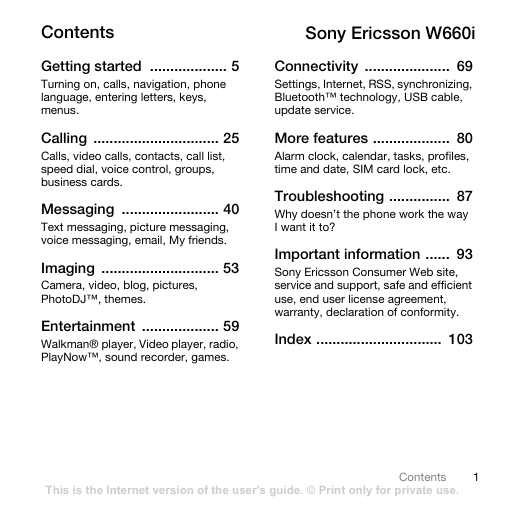
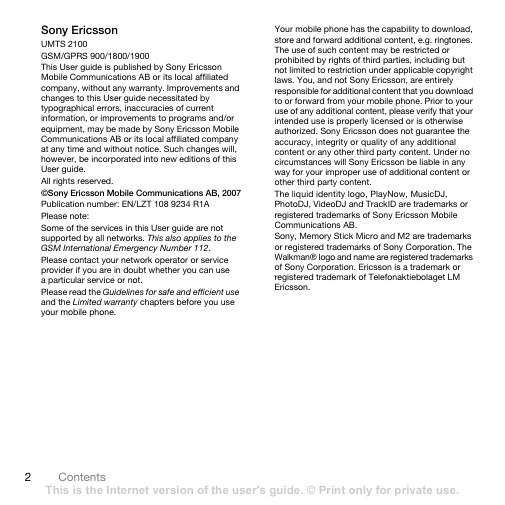
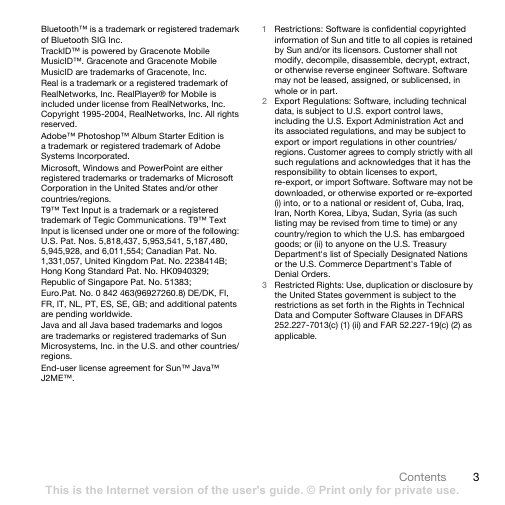
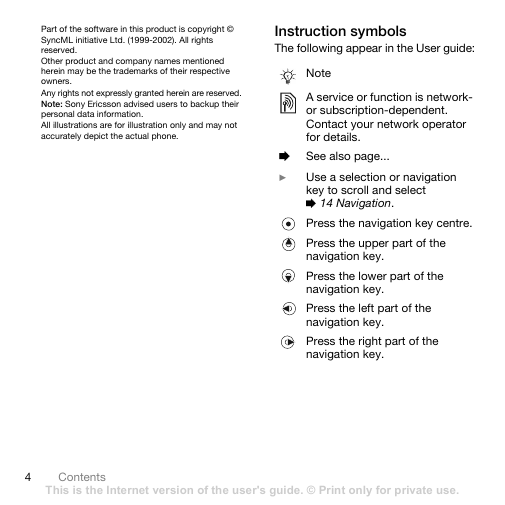
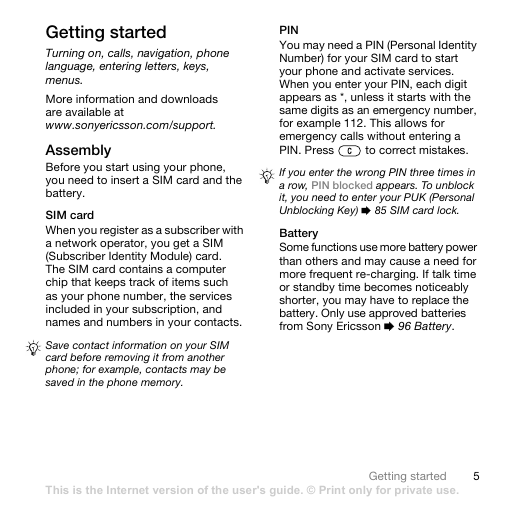
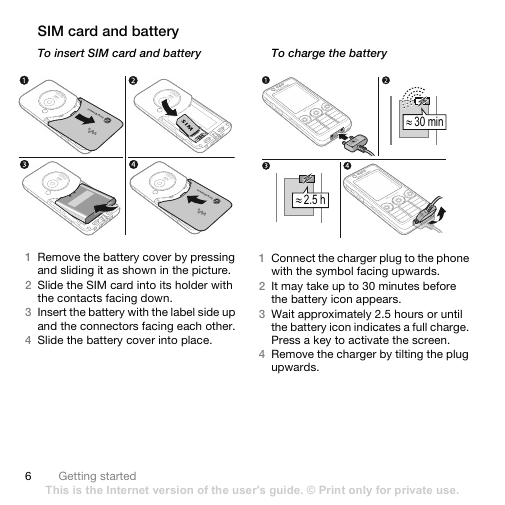
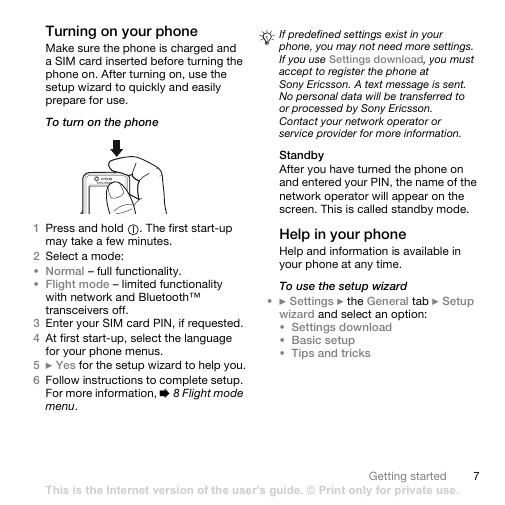
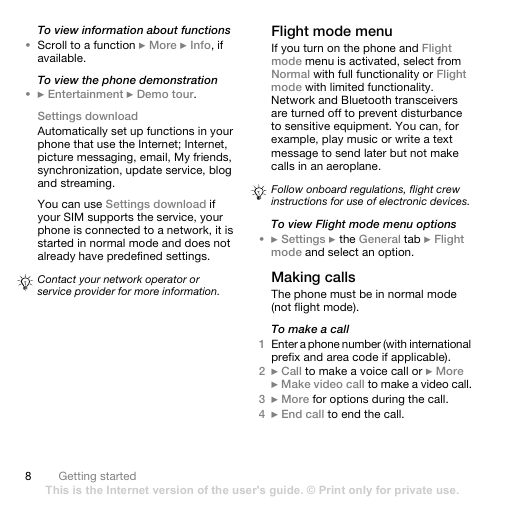
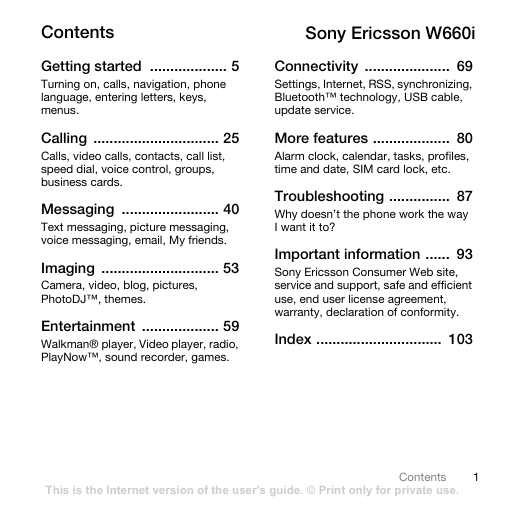
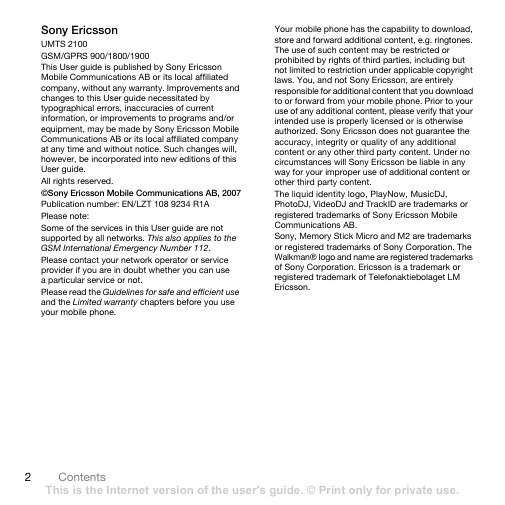
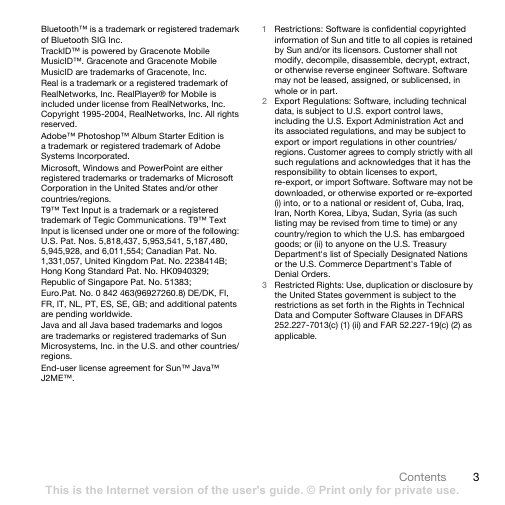
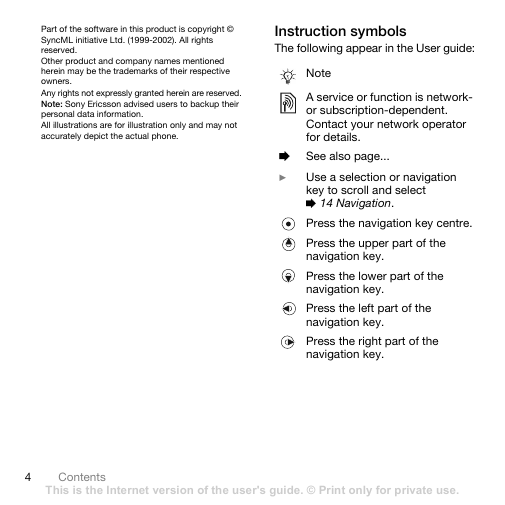
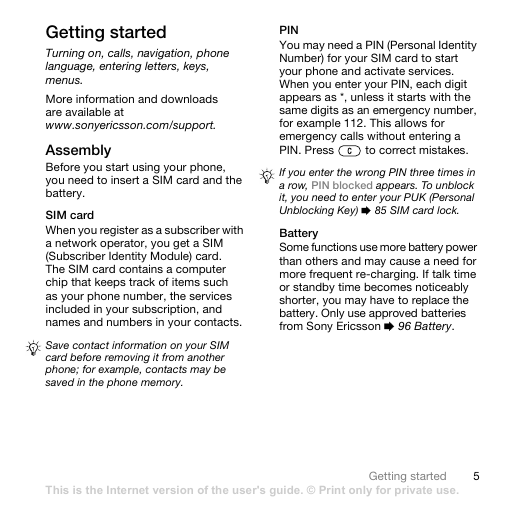
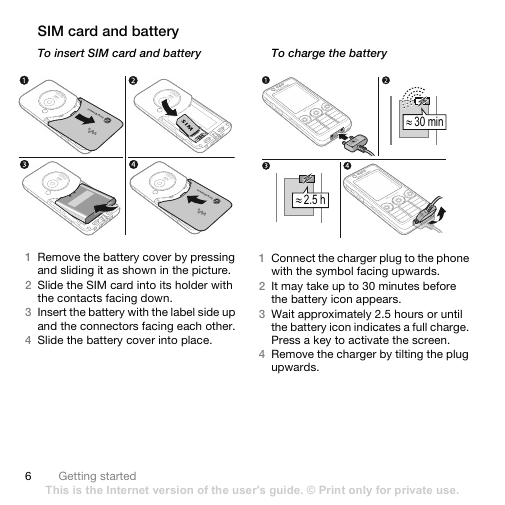
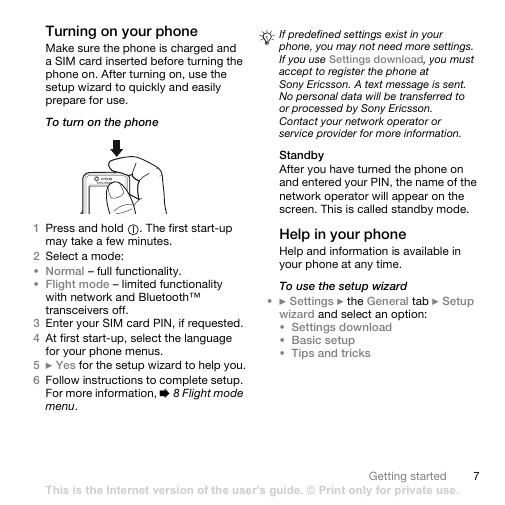
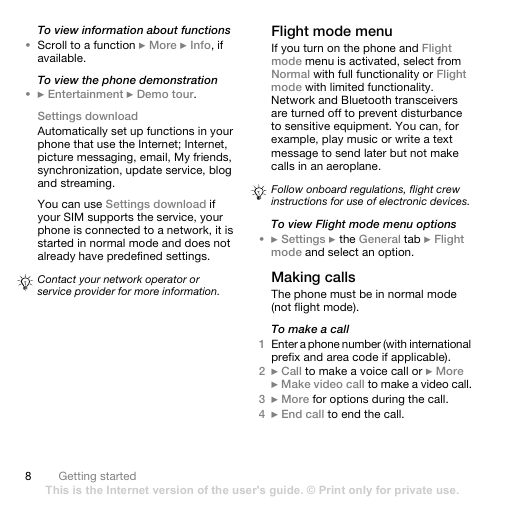
 2023年江西萍乡中考道德与法治真题及答案.doc
2023年江西萍乡中考道德与法治真题及答案.doc 2012年重庆南川中考生物真题及答案.doc
2012年重庆南川中考生物真题及答案.doc 2013年江西师范大学地理学综合及文艺理论基础考研真题.doc
2013年江西师范大学地理学综合及文艺理论基础考研真题.doc 2020年四川甘孜小升初语文真题及答案I卷.doc
2020年四川甘孜小升初语文真题及答案I卷.doc 2020年注册岩土工程师专业基础考试真题及答案.doc
2020年注册岩土工程师专业基础考试真题及答案.doc 2023-2024学年福建省厦门市九年级上学期数学月考试题及答案.doc
2023-2024学年福建省厦门市九年级上学期数学月考试题及答案.doc 2021-2022学年辽宁省沈阳市大东区九年级上学期语文期末试题及答案.doc
2021-2022学年辽宁省沈阳市大东区九年级上学期语文期末试题及答案.doc 2022-2023学年北京东城区初三第一学期物理期末试卷及答案.doc
2022-2023学年北京东城区初三第一学期物理期末试卷及答案.doc 2018上半年江西教师资格初中地理学科知识与教学能力真题及答案.doc
2018上半年江西教师资格初中地理学科知识与教学能力真题及答案.doc 2012年河北国家公务员申论考试真题及答案-省级.doc
2012年河北国家公务员申论考试真题及答案-省级.doc 2020-2021学年江苏省扬州市江都区邵樊片九年级上学期数学第一次质量检测试题及答案.doc
2020-2021学年江苏省扬州市江都区邵樊片九年级上学期数学第一次质量检测试题及答案.doc 2022下半年黑龙江教师资格证中学综合素质真题及答案.doc
2022下半年黑龙江教师资格证中学综合素质真题及答案.doc