ELECTRONICS
Printed in Korea
English. 09/2003. Rev. DP. 4.0
User’s Guide
SGH-Z100
�
Z100.book Pages 2 - 3 Thursday, October 9, 2003 9:52 AM
Welcome
Congratulations on choosing the Samsung
SGH-Z100.
Your new Samsung SGH-Z100 uses 3G(3rd
Generation) technology to make possible data
connections at faster than broadband speeds,
enabling video capture using its built-in
camcorder, and sending and receiving streaming
video, including video calls.
The SGH-Z100 features today’s most advanced
technology including a built-in rotating digital
camera and high-quality TFT colour screen that
reproduces 260,000 different colour
shadeds(four times most other colour screen).It
also features 40 polyphonic ring tones.
And all its featues are already enabled through
your local Vodafone network-nothing to set up
except your Email address details.
2
Copyright © 2003 By Samsung. All rights reserved.
This User’s Guide published by Samsung.
Some of the contents in this User’s Guide may differ
from your phone, depending on the software
installed or your service provider.
Improvements and changes to this User’s Guide
necessitated by typographical errors, inaccuracies of
current information, or improvement of software or
hardware, may be made by Samsung without notice.
Contents
Important Safety Precautions. . . . . . . . . . 5
Unpacking . . . . . . . . . . . . . . . . . . . . . . . . . 7
Your Phone . . . . . . . . . . . . . . . . . . . . . . . . 8
Phone Layout . . . . . . . . . . . . . . . . . . . . . . . . . . . . 8
Display . . . . . . . . . . . . . . . . . . . . . . . . . . . . . . . 10
Service Light . . . . . . . . . . . . . . . . . . . . . . . . . . . 12
Getting Started . . . . . . . . . . . . . . . . . . . 13
Inserting/Removing the SIM Card . . . . . . . . . . . . . 13
Installing/Removing/Charging the Battery . . . . . . . 14
Switching the Phone On or Off . . . . . . . . . . . . . . . 17
Selecting Functions and Options . . . . . . . . . . . . . . 17
Switching Applications . . . . . . . . . . . . . . . . . . . . . 19
Call Functions . . . . . . . . . . . . . . . . . . . . 21
Making a Call . . . . . . . . . . . . . . . . . . . . . . . . . . . 21
Ending a Call . . . . . . . . . . . . . . . . . . . . . . . . . . . 23
Answering a Call . . . . . . . . . . . . . . . . . . . . . . . . . 23
Rejecting a Call. . . . . . . . . . . . . . . . . . . . . . . . . . 23
Adjusting the Volume . . . . . . . . . . . . . . . . . . . . . 24
Accessing Options During a Call . . . . . . . . . . . . . . 24
Using Video Call Features. . . . . . . . . . . . . . . . . . . 29
Entering Text . . . . . . . . . . . . . . . . . . . . 31
Changing the Text Input Mode . . . . . . . . . . . . . . . 31
Using T9 Mode . . . . . . . . . . . . . . . . . . . . . . . . . . 32
Using the ABC Mode . . . . . . . . . . . . . . . . . . . . . . 34
Using the Number Mode. . . . . . . . . . . . . . . . . . . . 35
Using the Symbol Mode . . . . . . . . . . . . . . . . . . . . 35
Using Menu Functions . . . . . . . . . . . . . . 36
Accessing a Menu Function by Scrolling . . . . . . . . . 36
Accessing a Menu Function by Using its Shortcut. . . 38
List of Menu Functions . . . . . . . . . . . . . . . . . . . . . 39
Applications . . . . . . . . . . . . . . . . . . . . . . 42
Application Explorer . . . . . . . . . . . . . . . . . . . . . . . 42
Instant Message . . . . . . . . . . . . . . . . . . . . . . . . . 43
Camera . . . . . . . . . . . . . . . . . . . . . . . . . . . . . . . 43
Media Player . . . . . . . . . . . . . . . . . . . . . . . . . . . . 47
Voice Memo . . . . . . . . . . . . . . . . . . . . . . . . . . . . 49
Downloading a New Application . . . . . . . . . . . . . . . 50
Call Log . . . . . . . . . . . . . . . . . . . . . . . . . 52
All, Dialled, Missed, or Received Calls (Menu 2-1~4) 52
Call Cost (Menu 2-5) . . . . . . . . . . . . . . . . . . . . . . 53
Call Time (Menu 2-6) . . . . . . . . . . . . . . . . . . . . . . 53
Contacts . . . . . . . . . . . . . . . . . . . . . . . . . 55
Search Contact (Menu 3-1). . . . . . . . . . . . . . . . . . 55
Add Contact (Menu 3-2) . . . . . . . . . . . . . . . . . . . . 56
Viewing Contact Information . . . . . . . . . . . . . . . . . 58
Groups (Menu 3-3) . . . . . . . . . . . . . . . . . . . . . . . 59
Speed Dial (Menu 3-4) . . . . . . . . . . . . . . . . . . . . . 60
My Info (Menu 3-5) . . . . . . . . . . . . . . . . . . . . . . . 61
Settings (Menu 3-6). . . . . . . . . . . . . . . . . . . . . . . 61
Internet . . . . . . . . . . . . . . . . . . . . . . . . . 62
Launching the WAP Browser . . . . . . . . . . . . . . . . . 62
Ending the WAP Browser . . . . . . . . . . . . . . . . . . . 62
Navigating the WAP Browser. . . . . . . . . . . . . . . . . 63
3
�
Z100.book Page 4 Thursday, October 9, 2003 9:52 AM
Entering Text in the WAP Browser . . . . . . . . . . . . . 63
Using the Browser Menu . . . . . . . . . . . . . . . . . . . 63
Using Bookmarks . . . . . . . . . . . . . . . . . . . . . . . . 64
Setting up the WAP Browser. . . . . . . . . . . . . . . . . 65
Messages. . . . . . . . . . . . . . . . . . . . . . . . 67
Create (Menu 5-1) . . . . . . . . . . . . . . . . . . . . . . . 67
Inbox (Menu 5-2) . . . . . . . . . . . . . . . . . . . . . . . . 74
Email Box (Menu 5-3) . . . . . . . . . . . . . . . . . . . . . 75
Outbox (Menu 5-4) . . . . . . . . . . . . . . . . . . . . . . . 76
Drafts (Menu 5-5) . . . . . . . . . . . . . . . . . . . . . . . . 76
Preset (Menu 5-6) . . . . . . . . . . . . . . . . . . . . . . . . 77
Settings (Menu 5-7) . . . . . . . . . . . . . . . . . . . . . . 77
Memory Status (Menu 5-8) . . . . . . . . . . . . . . . . . 81
My Stuff. . . . . . . . . . . . . . . . . . . . . . . . . 82
Exploring the Multimedia Files . . . . . . . . . . . . . . . 82
Organiser . . . . . . . . . . . . . . . . . . . . . . . 87
Calendar (Menu 7-1) . . . . . . . . . . . . . . . . . . . . . . 87
Today’s Event (Menu 7-2) . . . . . . . . . . . . . . . . . . 88
Schedule (Menu 7-3) . . . . . . . . . . . . . . . . . . . . . . 88
Anniversary (Menu 7-4) . . . . . . . . . . . . . . . . . . . . 89
To Do List (Menu 7-5) . . . . . . . . . . . . . . . . . . . . . 89
Memo (Menu 7-6) . . . . . . . . . . . . . . . . . . . . . . . . 90
World Clock (Menu 7-7) . . . . . . . . . . . . . . . . . . . . 91
Calculator (Menu 7-8) . . . . . . . . . . . . . . . . . . . . . 91
Converter (Menu 7-9) . . . . . . . . . . . . . . . . . . . . . 92
Alarm (Menu 7-0) . . . . . . . . . . . . . . . . . . . . . . . . 92
Profiles . . . . . . . . . . . . . . . . . . . . . . . . . 94
Setting up Sound Modes . . . . . . . . . . . . . . . . . . . 94
Switching the Sound Mode . . . . . . . . . . . . . . . . . . 95
Settings. . . . . . . . . . . . . . . . . . . . . . . . . 96
4
Phone (Menu 9-1) . . . . . . . . . . . . . . . . . . . . . . . 96
Display (Menu 9-2). . . . . . . . . . . . . . . . . . . . . . . 97
Call (Menu 9-3) . . . . . . . . . . . . . . . . . . . . . . . . . 99
Network Selection (Menu 9-4) . . . . . . . . . . . . . . . 103
Security (Menu 9-5) . . . . . . . . . . . . . . . . . . . . . . 103
Date & Time (Menu 9-6) . . . . . . . . . . . . . . . . . . . 106
Own Number (Menu 9-7) . . . . . . . . . . . . . . . . . . 106
Memory Status (Menu 9-8) . . . . . . . . . . . . . . . . . 107
Mater Reset (Menu 9-9) . . . . . . . . . . . . . . . . . . . 107
Solving Problems . . . . . . . . . . . . . . . . . 108
Access Codes . . . . . . . . . . . . . . . . . . . . 111
Phone Password . . . . . . . . . . . . . . . . . . . . . . . . . 111
PIN. . . . . . . . . . . . . . . . . . . . . . . . . . . . . . . . . . 111
PIN2 . . . . . . . . . . . . . . . . . . . . . . . . . . . . . . . . . 112
PUK . . . . . . . . . . . . . . . . . . . . . . . . . . . . . . . . . 112
PUK2 . . . . . . . . . . . . . . . . . . . . . . . . . . . . . . . . 112
Call Barring Password . . . . . . . . . . . . . . . . . . . . . 112
Health and Safety Information. . . . . . . 113
Exposure to Radio-Frequency
Energy (SAR Information) . . . . . . . . . . . . . . . . . . 113
Precautions When Using Batteries . . . . . . . . . . . . 114
Operating Environment . . . . . . . . . . . . . . . . . . . . 115
Electronic Devices . . . . . . . . . . . . . . . . . . . . . . . 115
Potentially Explosive Atmospheres . . . . . . . . . . . . 116
Emergency Calls . . . . . . . . . . . . . . . . . . . . . . . . 117
Other Important Safety Information . . . . . . . . . . . 118
Care and Maintenance . . . . . . . . . . . . . . . . . . . . 119
Glossary . . . . . . . . . . . . . . . . . . . . . . . . 121
Index . . . . . . . . . . . . . . . . . . . . . . . . . . 125
�
Z100.book Page 5 Thursday, October 9, 2003 9:52 AM
Important Safety Precautions
Read these guidelines before using your wireless
phone. Failure to comply with them may be
dangerous or illegal.
Road Safety at All Times
Do not use a hand-held phone while driving;
park the vehicle first.
Switching Off When Refuelling
Do not use the phone at a refuelling point
(service station) or near fuels or chemicals.
Switching Off in Aircraft
Wireless phones can cause interference. Using
them in aircraft is both illegal and dangerous.
Switching Off in Hospitals
Switch off your phone near medical equipment.
Follow any regulations or rules in force.
Interference
All wireless phones may be subject to
interference, which could affect their
performance.
Special Regulations
Meet any special regulations in force in the area
you are in and always switch off your phone
whenever it is forbidden to use it, or when it may
cause interference or danger (in a hospital for
example).
Sensible Use
Use only in the normal position (held to the ear).
Avoid unnecessary contact with the antenna
when the phone is switched on.
5
�
Z100.book Pages 6 - 7 Thursday, October 9, 2003 9:52 AM
Important Safety Precautions
Emergency Call
Ensure the phone is switched on and in service.
Key in the emergency number for your present
location, then press the
features are in use, deactivate those features
before making an emergency call. Give all the
necessary information as accurately as possible.
Do not cut off the call until given permission to
do so.
key. If certain
Water Resistance
Your phone is not water-resistant. Keep it dry.
Accessories and Batteries
Use only Samsung-approved accessories and
batteries.
Qualified Service
Only qualified service personnel may install or
repair your phone.
For more detailed safety information, see “Health
and Safety Information” on page 113.
In addition, you can obtain the following
accessories for your phone from your local
Samsung dealer:
• Battery charger
• Simple Hands-free kit
• Data kit
Note: You can use only the suppliced or particular
ear-microphone for Z100 model.
Unpacking
Your package contains the following items:
Phone
Travel Adapter
Batteries
Owner’s Manual
Finger Strap
Ear-Microphone
6
7
�
Z100.book Pages 8 - 9 Thursday, October 9, 2003 9:52 AM
Your Phone
Phone Layout
The following illustrations show the main
elements of your phone:
Open View
Closed View
Folder
Antenna
Service light
External
display
Reject key
Camera module
Soft key (left)
Volume/Menu
browse keys
Send key
Ear-microphone
jack
Application switch
key
Key
(soft keys)
Description
Perform the functions indicated by
the text above them, on the bottom
line of the display.
In the menu mode, scrolls through
the menu options.
In the menu mode, selects the
highlighted menu or option.
In the idle mode, turns the camera
on to allow you to take a picture.
Makes or answers a call.
In the idle mode, access the call
records.
Runs call, message or Internet
feature except quiting current
application.
Deletes characters from the display.
Earpiece
Main display
Navigation keys
Camera/
Confirmation key
Soft key (right)
Power On/Off /
End key
Correction key
Alphanumeric
keys
Special function
keys
Your Phone
Key
Description (Continued)
Ends a call.
Switches the phone on and off when
held down.
In the menu mode, cancels your
input and returns to the idle mode.
Enter numbers, letters and some
special characters.
key inserts a pause when
Used for various purposes in
different functions.
The
held down while entering a number.
In the idle mode, the
key enters
or exits the manner mode when
held down.
8
9
�
Z100.book Pages 10 - 11 Thursday, October 9, 2003 9:52 AM
Your Phone
Key
Description (Continued)
Display
Display Layout
The display has three areas.
(on the left side of the phone)
During a call, adjusts the earpiece
volume.
In the idle mode with the folder
open, adjusts the key volume.
In the idle mode with the folder
closed, turns on the external
display’s backlight when held down.
(on the right side of the phone)
Rejects incoming calls when the
folder is closed.
Icons
Text and
graphic area
Soft key
indicators
Area
First line
Middle lines
Last line
Description
Displays various icons (see
page 11).
Display messages,
instructions and any
information that you enter,
number to be dialled, for
example.
Shows the functions
currently assigned to the
two soft keys.
10
Icons
Icon Description
Shows the received signal strength.
The greater the number of bars, the
better the signal.
Tells the calling mode.
•
•
•
•
: Voice call is possible
: Voice call is impossible
: Video call is possible
: Video call is impossible
Tells the usague of 2G or 3G network.
•
•
•
•
•
•
: You are in 3G network
: You are not in 3G network
: You are working in 3G network
: You are in 2G network
: You are not in 2G network
: You are working in 2G network
Appears when your phone is connected
with PC running the internet wizard.
Appears when you set an alarm.
Icon Description
Your Phone
Appears when you are out of your
home area and have logged onto a
different network; for example, when
travelling in other countries.
Tells the type of received message.
•
•
•
•
•
: Email message
: Multimedia message
: Short message
: Voice mail
: Configuration message
Tells you your phone’s sound mode.
•
•
•
•
•
: Normal mode
: Silent mode
: Meeting mode
: Drive mode
: Outdoor mode
Shows the level of your battery. The
more bars you see, the more power
you have left.
11
�
Z100.book Pages 12 - 13 Thursday, October 9, 2003 9:52 AM
Your Phone
External Display
Your phone has an external display on the folder
cover. It indicates when you have an incoming
call or message, and alerts you at the specified
time when you set an alarm.
When you hold down one of the volume keys, the
external display backlight illuminates.
Service Light
The service light is at the top right corner of the
phone. The light flashes when you are in a
service area. It also flashes when you switch
your phone on or off.
Service light
Getting Started
Inserting/Removing the SIM Card
Inserting the SIM Card
1. If necessary, remove the battery by referring
to page 15.
2. Insert and slide the SIM card under the two
tabs, ensuring that the notched corner is top
left and the gold contacts of the card face
down into the phone.
Your Vodafone SIM Card is already loaded with
your subscription details, such as your PIN.
• Keep SIM cards out of the reach of small chil-
dren.
• The SIM card and its contacts can easily be
damaged by scratches or bending, so be care-
ful when handling, inserting or removing the
card.
• When installing the SIM card, always make
sure that the phone is switched off before you
remove the battery.
12
13
�

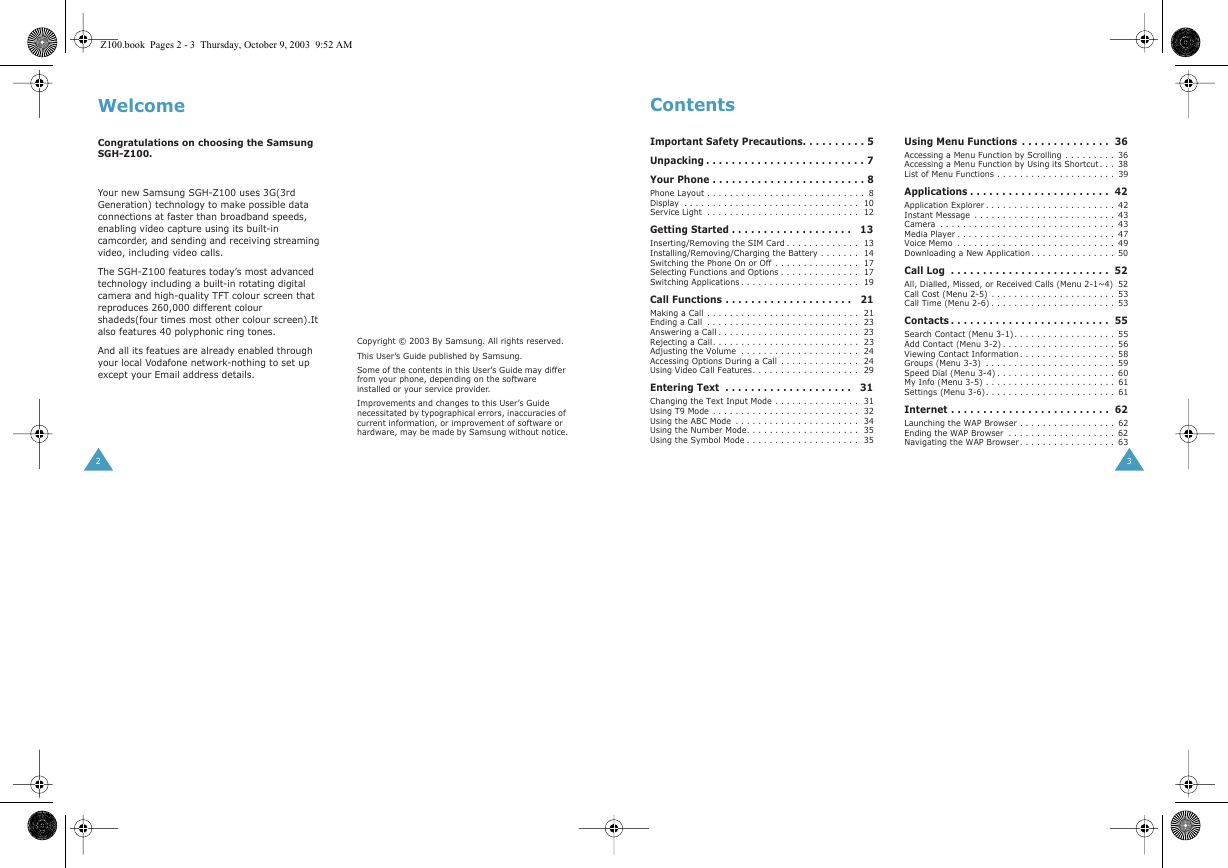
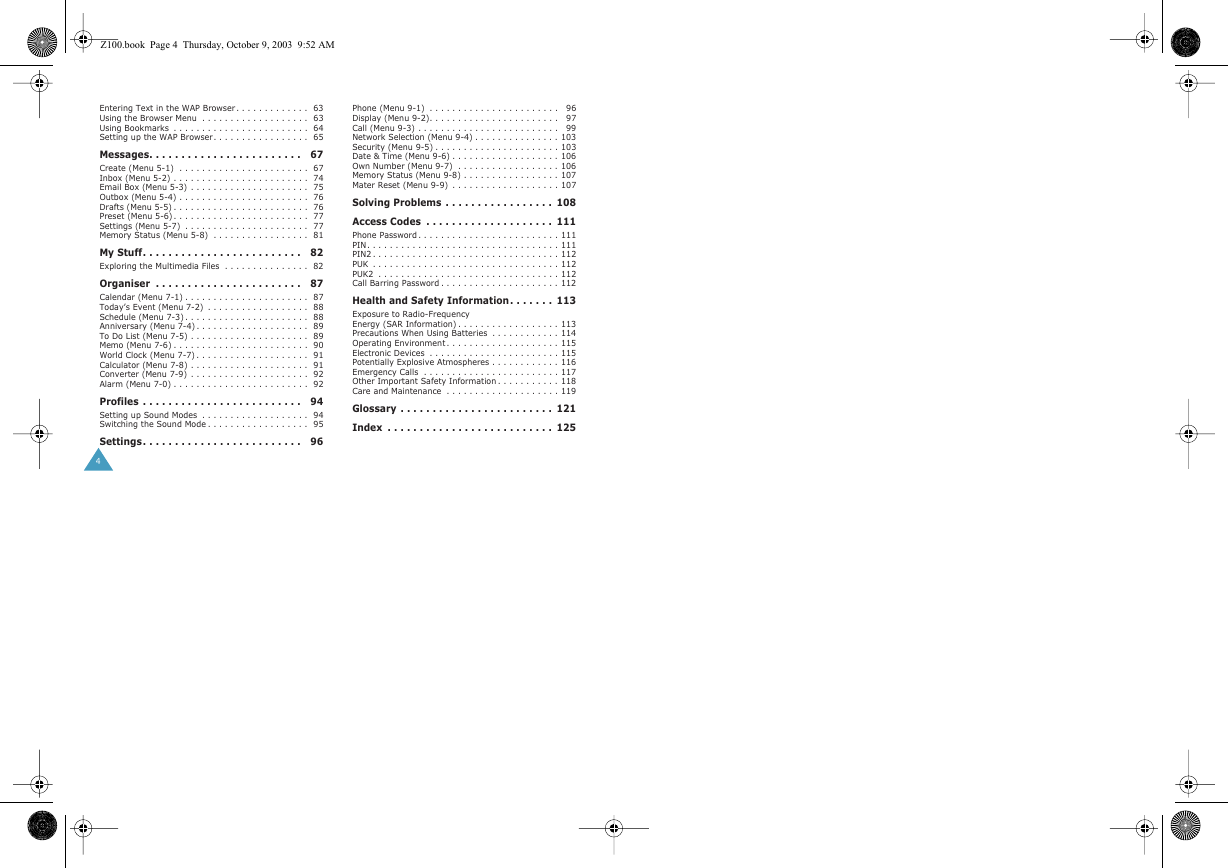
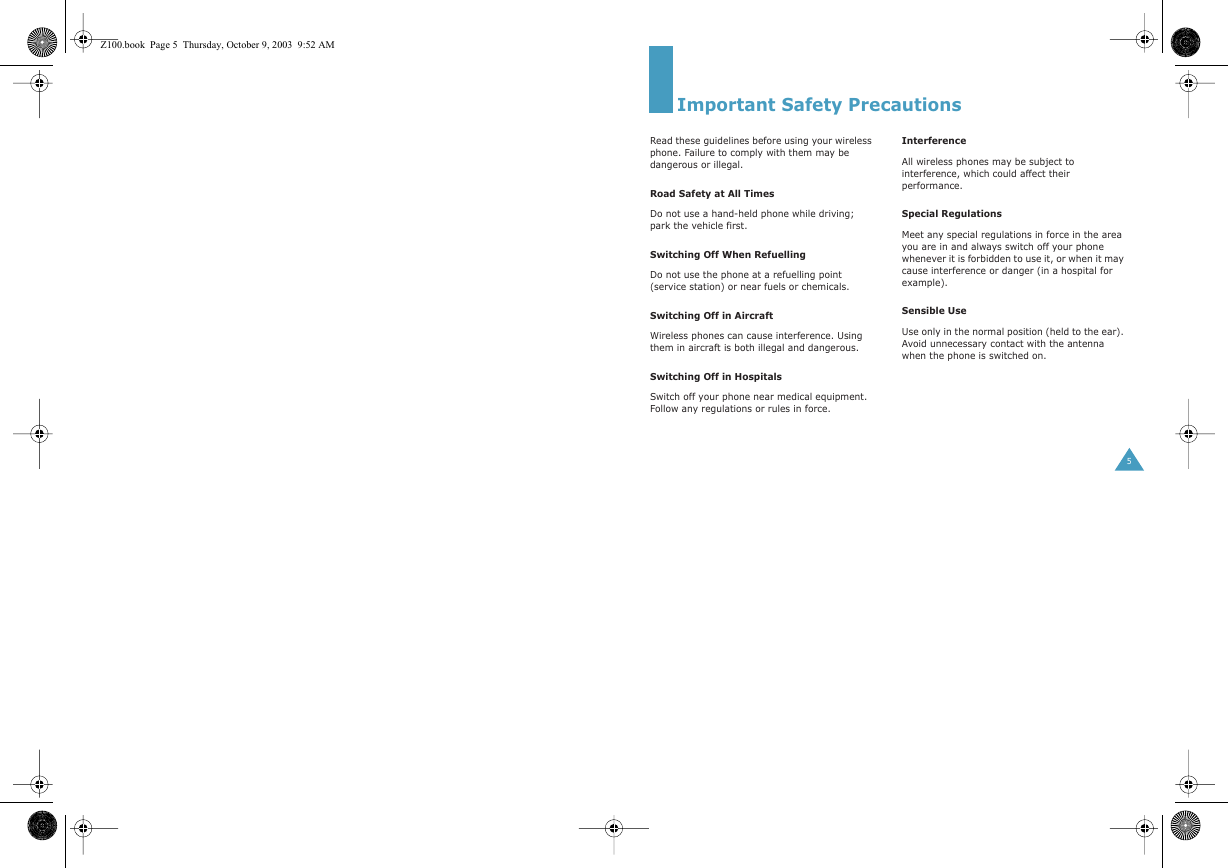
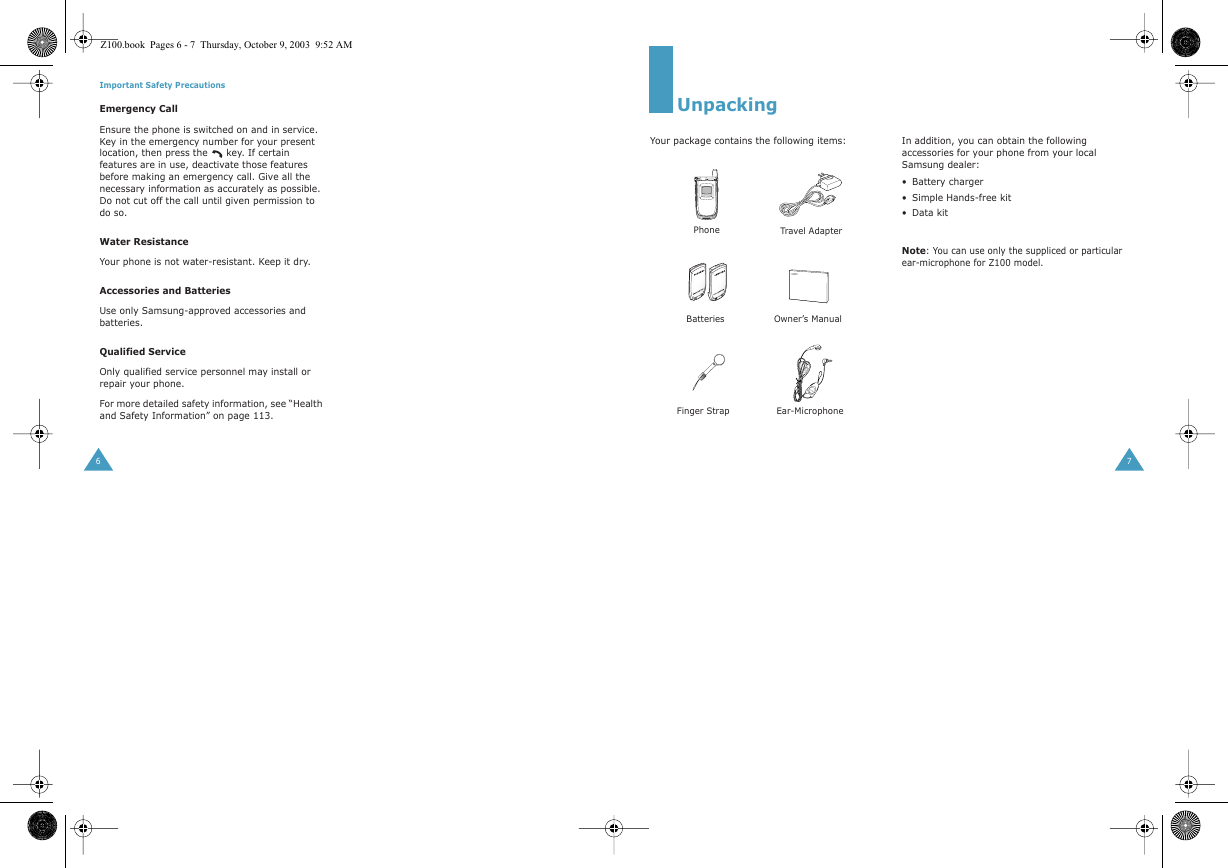
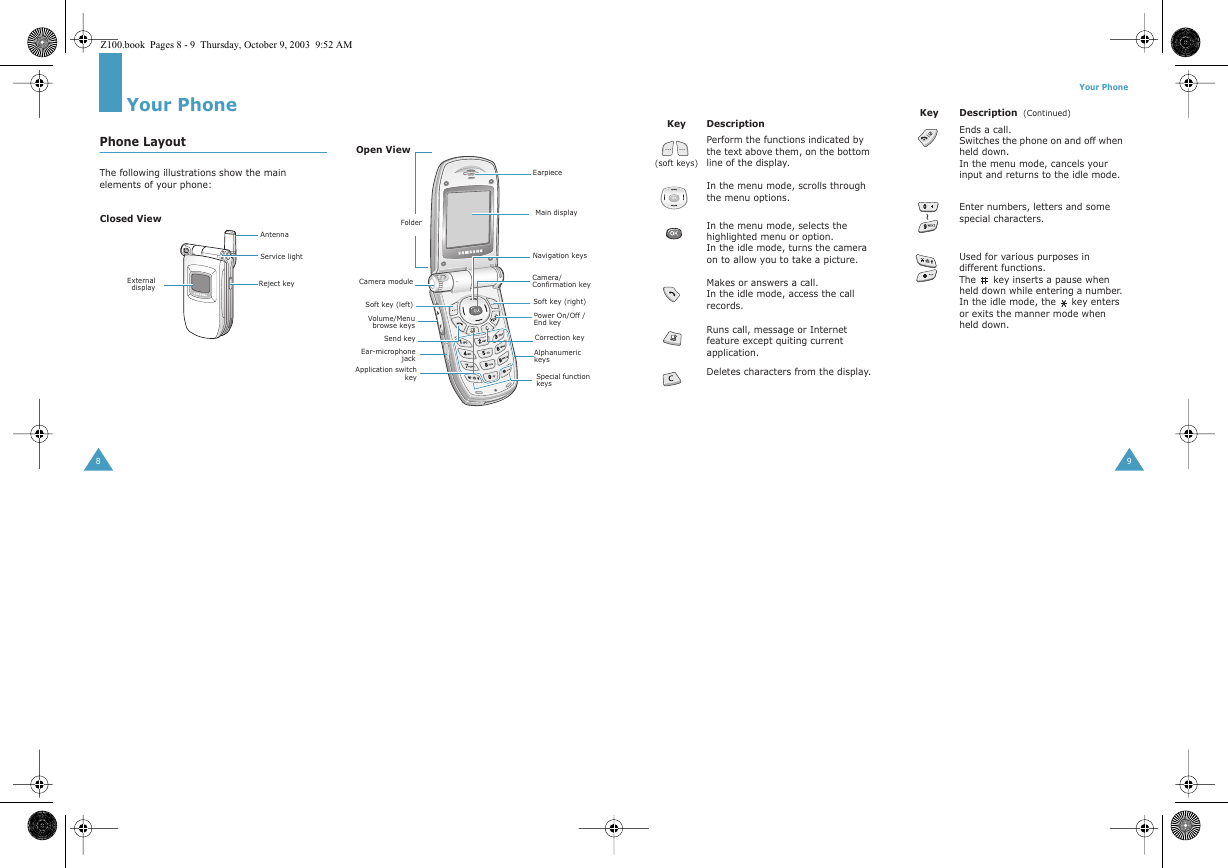
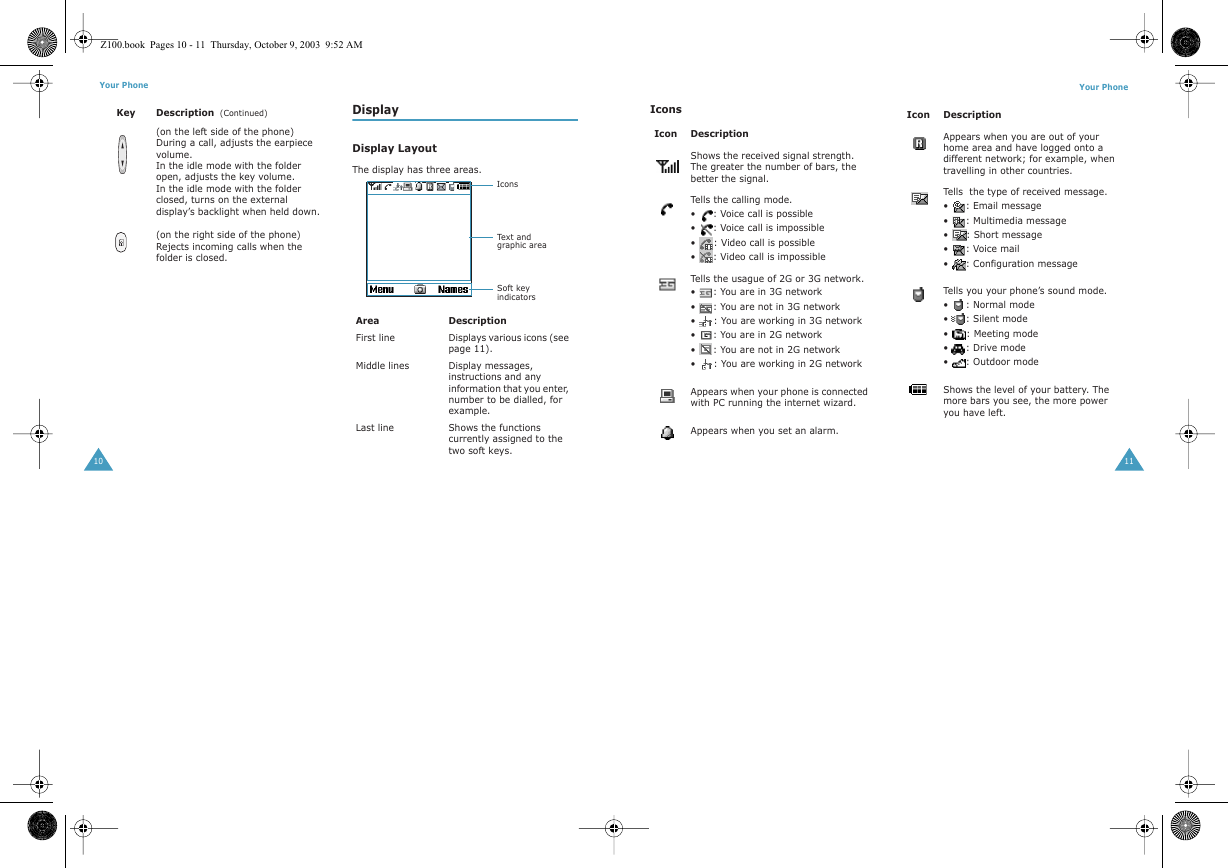
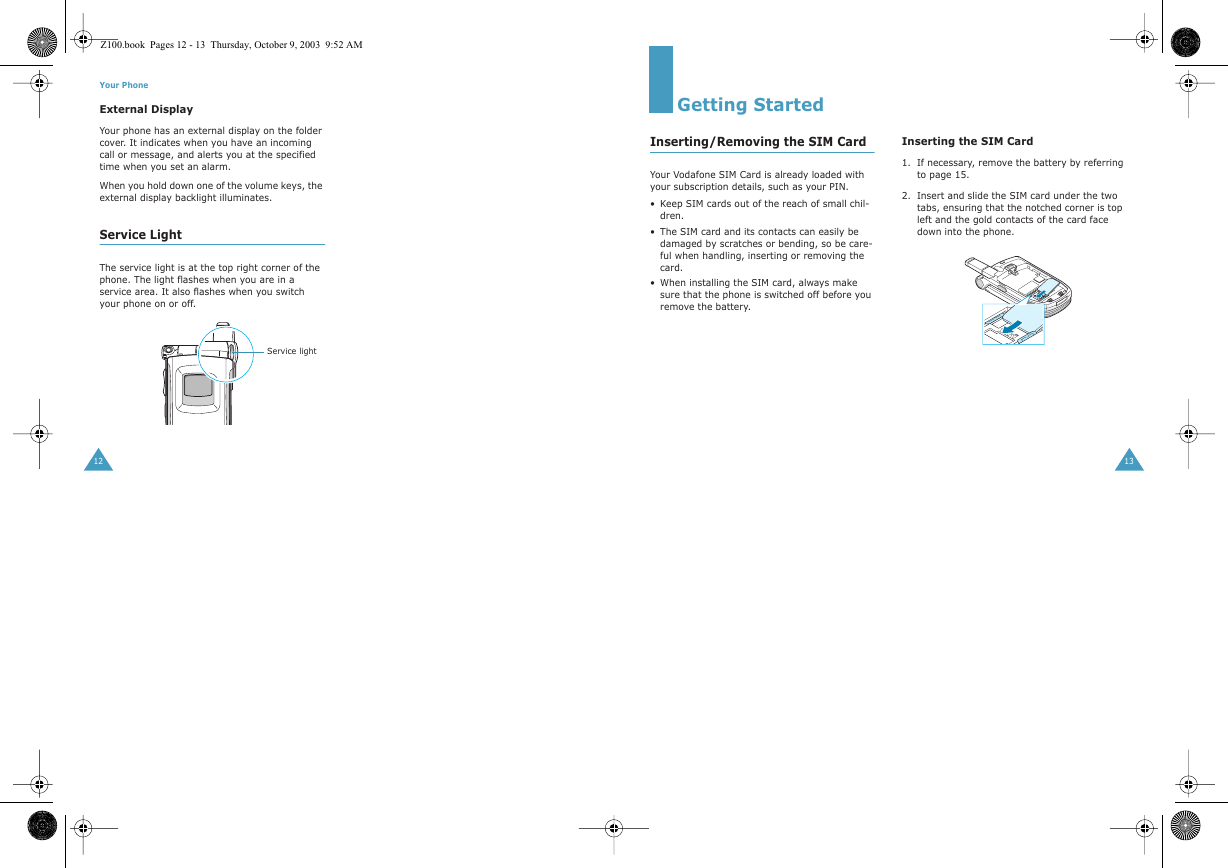

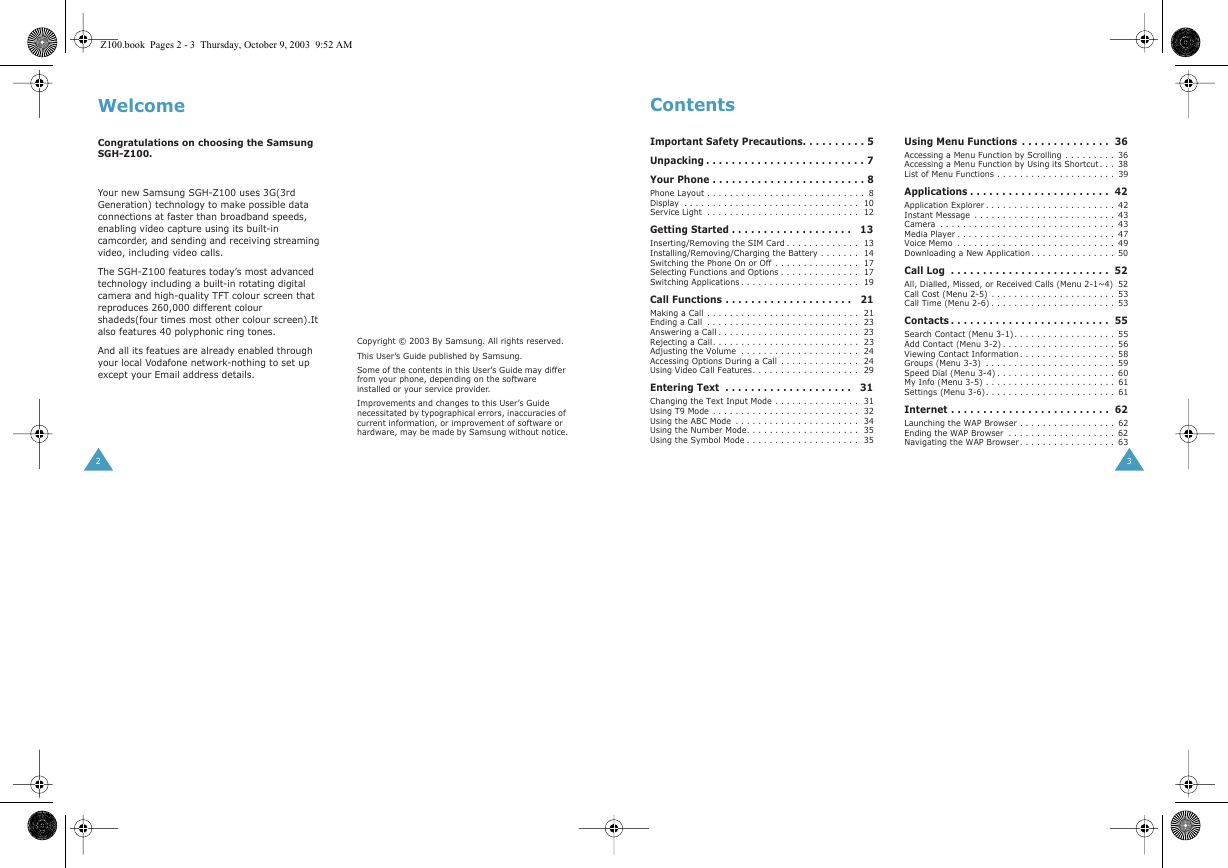
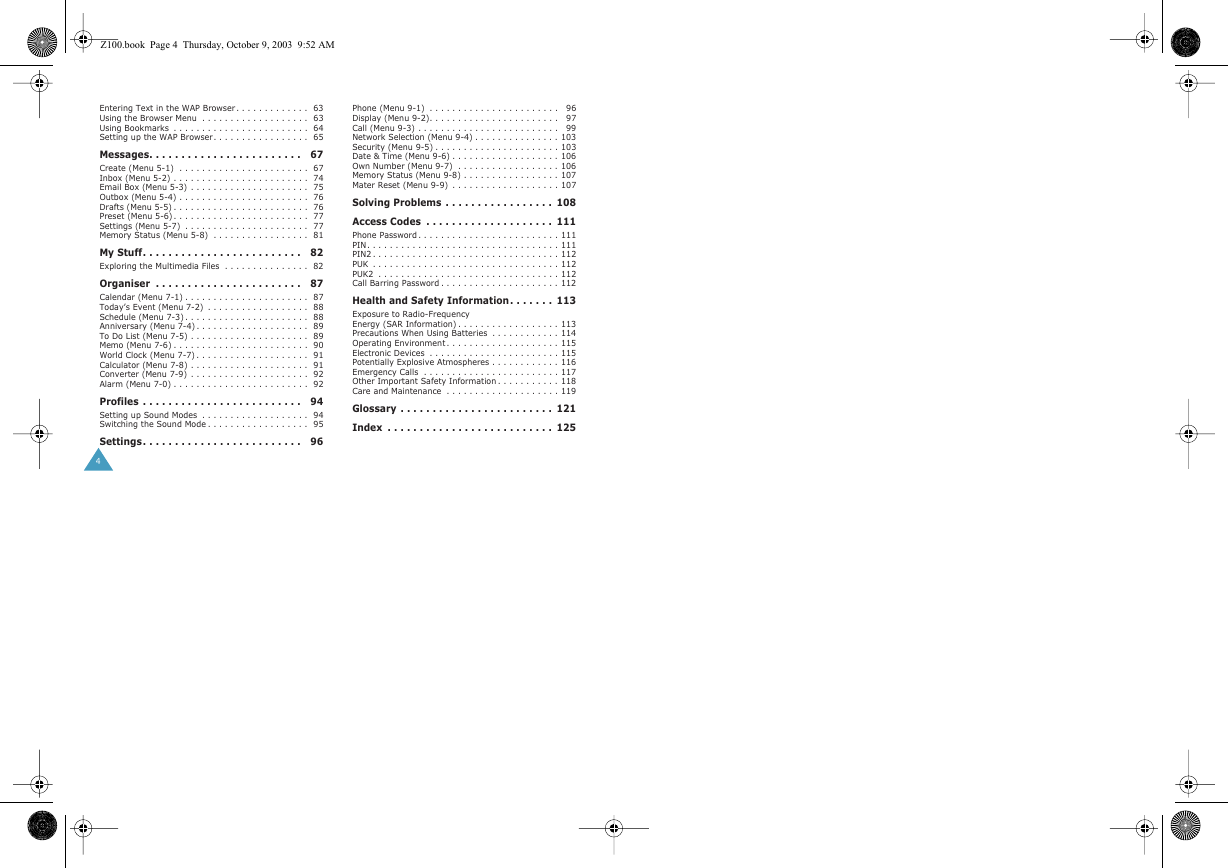
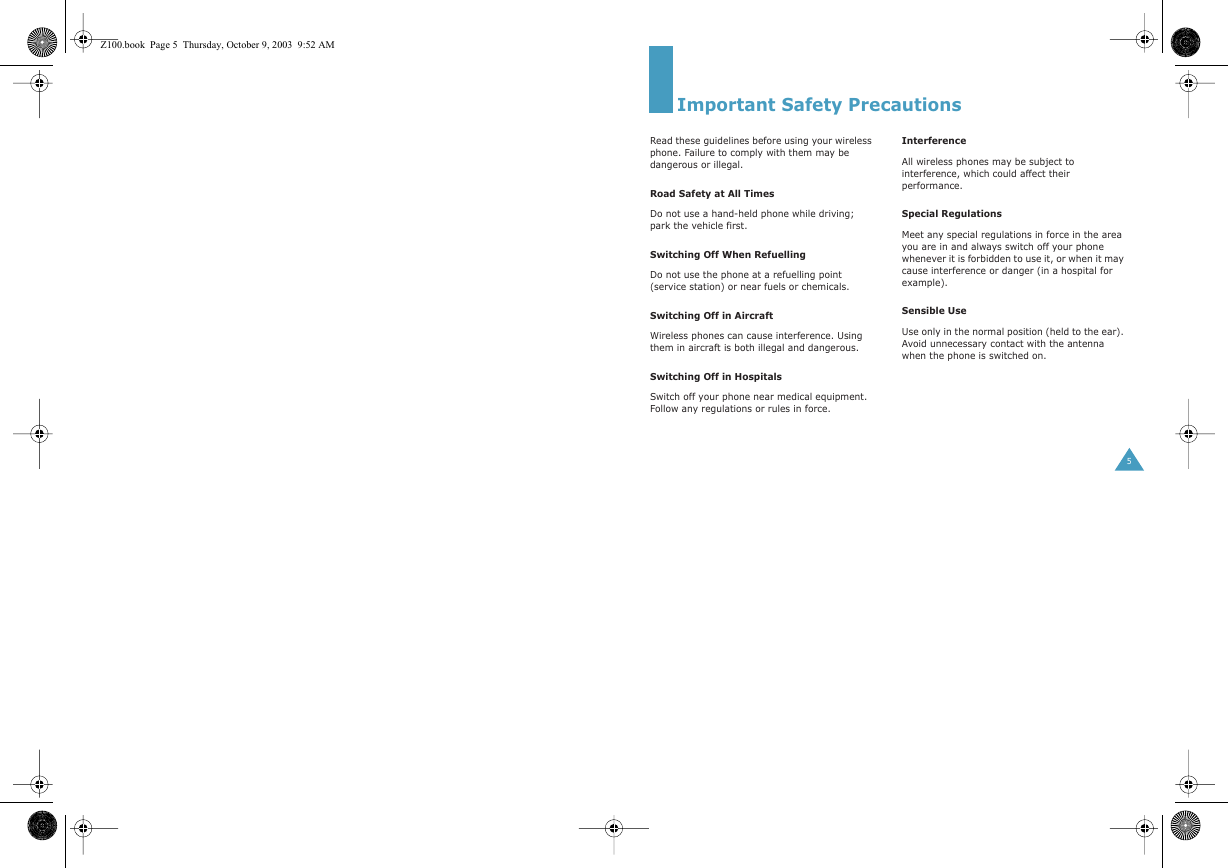
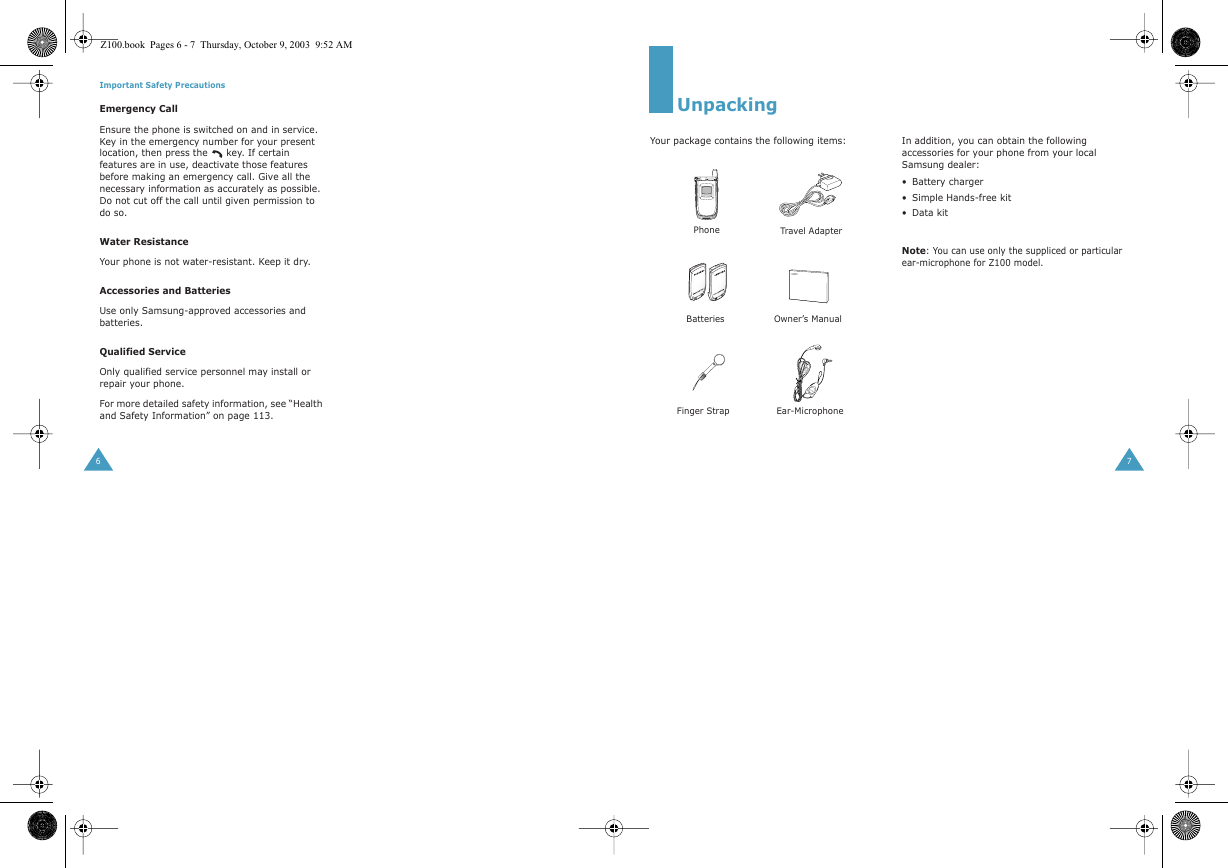
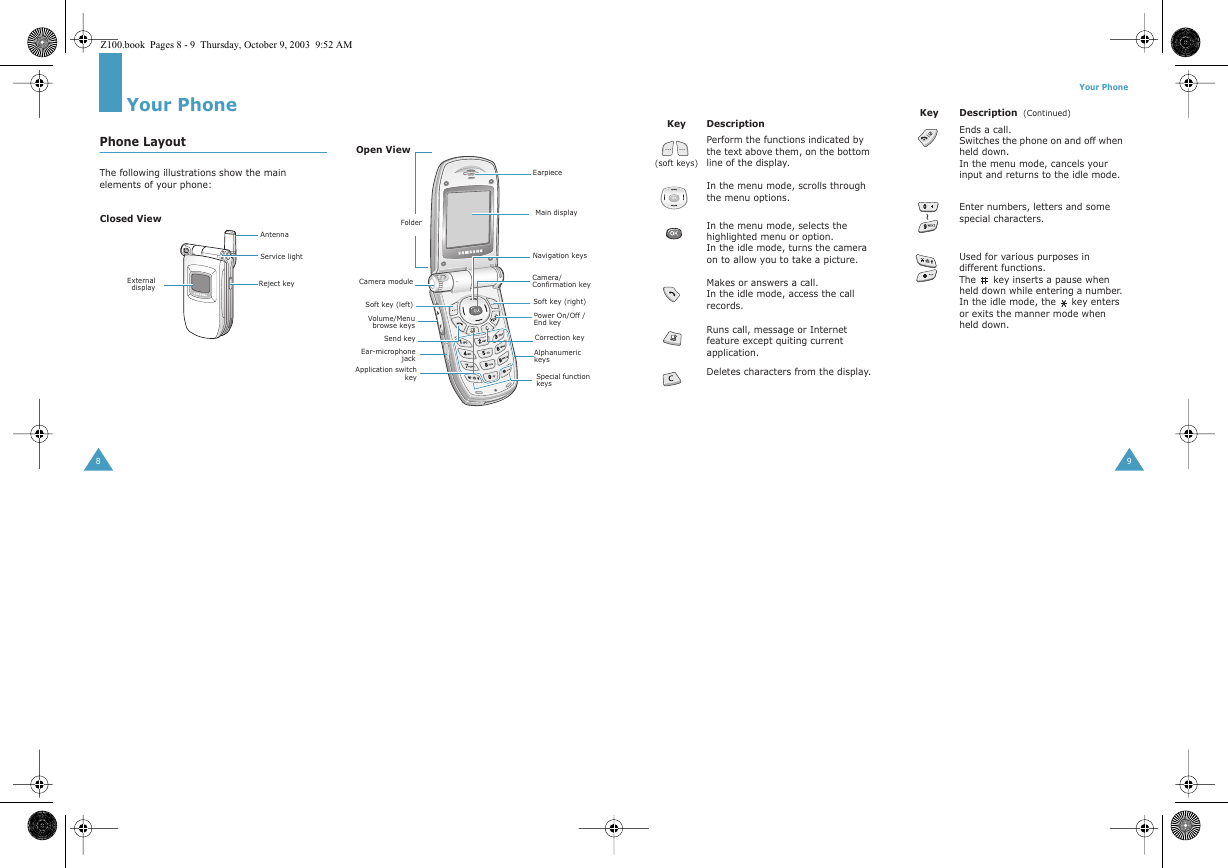
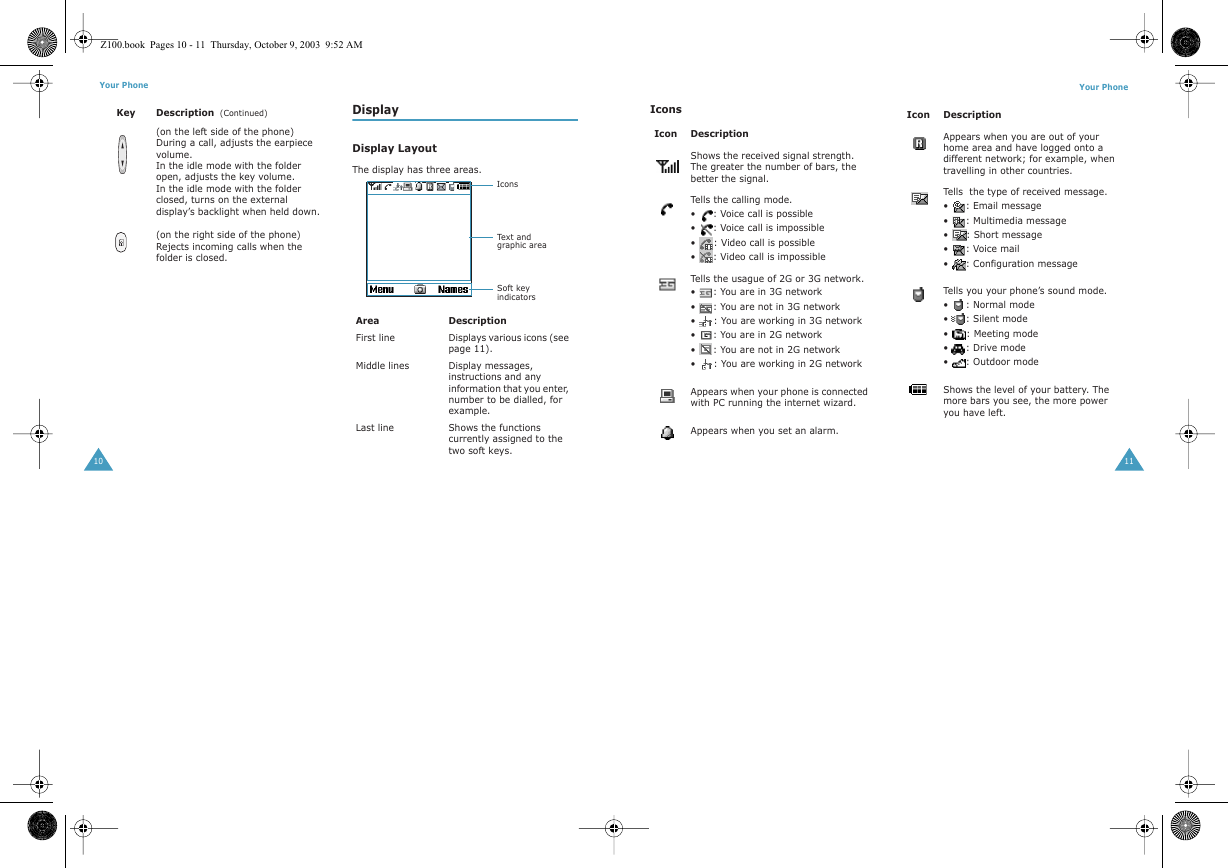
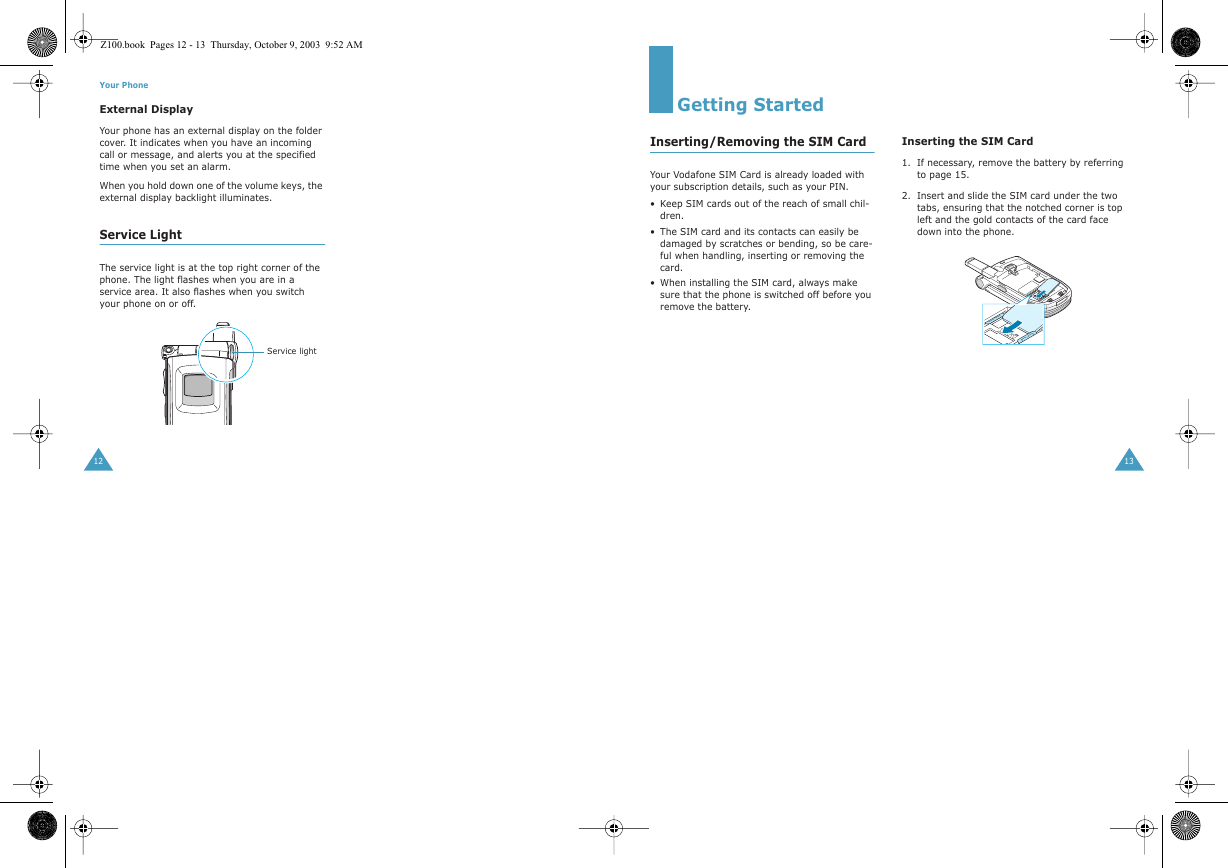
 2023年江西萍乡中考道德与法治真题及答案.doc
2023年江西萍乡中考道德与法治真题及答案.doc 2012年重庆南川中考生物真题及答案.doc
2012年重庆南川中考生物真题及答案.doc 2013年江西师范大学地理学综合及文艺理论基础考研真题.doc
2013年江西师范大学地理学综合及文艺理论基础考研真题.doc 2020年四川甘孜小升初语文真题及答案I卷.doc
2020年四川甘孜小升初语文真题及答案I卷.doc 2020年注册岩土工程师专业基础考试真题及答案.doc
2020年注册岩土工程师专业基础考试真题及答案.doc 2023-2024学年福建省厦门市九年级上学期数学月考试题及答案.doc
2023-2024学年福建省厦门市九年级上学期数学月考试题及答案.doc 2021-2022学年辽宁省沈阳市大东区九年级上学期语文期末试题及答案.doc
2021-2022学年辽宁省沈阳市大东区九年级上学期语文期末试题及答案.doc 2022-2023学年北京东城区初三第一学期物理期末试卷及答案.doc
2022-2023学年北京东城区初三第一学期物理期末试卷及答案.doc 2018上半年江西教师资格初中地理学科知识与教学能力真题及答案.doc
2018上半年江西教师资格初中地理学科知识与教学能力真题及答案.doc 2012年河北国家公务员申论考试真题及答案-省级.doc
2012年河北国家公务员申论考试真题及答案-省级.doc 2020-2021学年江苏省扬州市江都区邵樊片九年级上学期数学第一次质量检测试题及答案.doc
2020-2021学年江苏省扬州市江都区邵樊片九年级上学期数学第一次质量检测试题及答案.doc 2022下半年黑龙江教师资格证中学综合素质真题及答案.doc
2022下半年黑龙江教师资格证中学综合素质真题及答案.doc