mova SO213iWR User Guide
Before using the Mova
Information on Using the Manual and How to Look up in the Manual
Contents
Features of the Mova SO213iWR
Safety Precautions (Observe Strictly)
Handling Precautions
Intellectual Property Right
Supplied and Optional Accessories
Before Using the Mova
Part Names and Functions
Using the Display
Selecting the Menu
Attaching and Removing the Battery Pack
Charging the Mova
Checking the Battery Level
Powering ON/OFF
Setting the Basic Functions
Setting the Date and Time
Showing Your Phone Number on the Recipient's Phone
Checking Your Own Phone Number
Placing/Receiving Calls
Placing a Call
Redialing Previously Dialed Numbers
Changing the Caller ID Setting ON/OFF for an Individual Call
and
Sending Touch-tones
Placing an International Call
Reconnecting a Dropped Call Automatically
Improving Voice Clarity by Suppressing Background Noise
Using Hands-free Compatible Devices
Receiving a Call
Using the Low Voice Feature
Using the Received Record
Putting a Call on Hold During a Call
Saving Power During a Call
Putting a Call on Hold
Rejecting Calls When Driving or in Places Where Talking on a Mobile Phone Should Be Avoided
Rejecting Calls in Places Where It Is Required to Power OFF Mobile Phones
Checking the Missed Calls
Recording Caller's Messages When Unable to Answer Calls
Recording a Caller's Message When Unable to Answer a Call Just Receiving
Playing Back/Deleting a Record Message/Voice Memo
Phonebook
Saving an Entry in the Phonebook
Saving the Redial and Received Record in the Phonebook
Saving a Group Name
Placing a Call from the Phonebook
Searching the Phonebook
Setting the Display of the Phonebook
Editing an Entry
Deleting an Entry
Checking the Number of Entries Saved
Dialing Quickly to Frequently Called Numbers
Setting Ringer/Display/Display Light
Changing the Sound
Changing the Volume of Sound
Informing Incoming Calls with Vibration
Setting the Keypad Sound
Setting the Poor Signal Quality Alert
Setting the Duration of Mail/Message Ring Tone
Setting Earphone Only for the Ring Tone
Muting the Ring Tone
Changing the Manner Mode Settings
Setting the Stand-by Display
Setting Pictures for Various Displays
Setting the Image for Incoming and Outgoing Calls
Setting the Display Backlight
Saving Power for the Display
Setting the Menu Color
Setting the Color for the Incoming Indicator
Setting a Caller-/Group-specific Color for the Incoming Indicator
Informing Missed Call/New Mail with Indicator
Lighting the Incoming Indicator During a Call
Setting the Font Size
Changing the Screen Display to English
For Safety Operation
Security Codes Used on the Mova
Changing the Security Code
Various Locking Functions
Locking the Keypad to Prevent Unauthorized Use
Restricting Placing/Receiving Calls
Restricting Access to the Phonebook
Restricting Dialing from the Keypad
Locking the Keys to Prevent an Accidental Use
Setting the Display of the Redial/Received Record
Displaying the Data Saved as Secret
Restricting Access to Mail
Specifying Phone Numbers to Accept/Reject Calls
Rejecting Calls with No Caller ID
Other Measures "For Safety Operation"
Radio
Before Using the Radio
Keeping Clear Sound Quality
Turning On/Off the Radio
Setting the Current Area to Listen to the Radio
Saving Favorite Stations to Listen to the Radio
Selecting a Frequency to Listen to the Radio
Reducing Radio Noise Interference
Turning Off Automatically
Locking the Radio Keys to Prevent an Accidental Use
i-mode
What is i-mode?
Displaying the i-mode Menu
Displaying Sites
Using Sites
Saving a Site in My Menu
Changing the i-mode Password
Displaying Internet Sites
Saving a Site to Display It Quickly
Saving a Site in the Screen Memo
Saving Graphics from a Site/Message
Downloading i-melody from a Site
Using the Phone To/Mail To/Web To
Setting i-mode
Disabling i-mode
Receiving a Message
Checking a New Message
Displaying a Message
Mail
What is i-mode Mail?
Displaying the Mail Menu
Composing and Sending i-mode Mail
Sending i-mode Mail Attaching a Melody
Sending i-mode Mail Attaching a Graphic
Saving i-mode Mail to Send Later
Receiving i-mode Mail
Checking New i-mode Mail
Replying to i-mode Mail
Forwarding i-mode Mail
Saving the Mail Address/Phone Number in the Phonebook
Saving a Melody from i-mode Mail/Message
Displaying a Graphic from i-mode Mail
Displaying i-mode Mail in Inbox/Outbox
Setting the Mail Function of the Mova
Composing and Sending Short Mail
Receiving Short Mail
Other Useful Functions
Managing Pictures/Melodies
Powering ON Automatically
Powering OFF Automatically
Starting the Alarm at a Specified Time
Saving Schedules
Performing Frequently Used Functions Quickly
Recording Recipient's or Your Own Voice
Notifying the Phone Number from the Mova During a Call
Checking the Call Duration and Charge
Setting the Limit for Alert on the Total Call Charge
Notifying the Call Duration with Sound During a Call
Adjusting the Volume of Caller's Voice According to Background Noise
Using the Calculator
Using a Memo
Using EV-Link
Using the Support Menu
Data/Fax Communications
Using the Switched Earphone Mic
Receiving a Call Automatically with Earphone Mic
Restoring the Default Settings
Network Services
Available Network Services
The Voice Mail Service
The Call Waiting Service
The Call Forwarding Service
The Nuisance Call Blocking Service
The Three-Way Calling Service
The Number Plus Service
The Caller ID Display Request Service
Entering Text
About Entering Text
Entering Text Using the 5-touch (Kana) Method
Changing the Input Method
Entering Common Phrases
Entering Pictographs/Symbols
Quoting Data from the Phonebook, etc.
Editing/Saving Common Phrases
Cutting/Copying/Pasting Text
Entering Text Using Kuten Codes
Saving the Frequently Used Kanji Words
Restoring the Default Settings
Using the Downloaded Dictionary
Entering Text Using the 2-touch Method
Appendix
List of Menus
Characters Assigned to Keys (5-touch [Kana] method)
Characters Assigned to Keys (2-touch method)
Special Symbols
Pictographs
Face Marks
Common Phrases
Preset Images
Kuten Codes
List of Radio Frequencies
Services Available for the Mova
Optional and Related Equipment
Connecting to Car Navigation System/"PlayStation"
Introduction of Data Link Software
Troubleshooting
Error Messages
Warranty and After Sales Services
SAR Certification Information
Easy Search/Index/Quick Manual
Easy Search
Index
Quick Manual
Don’t forget your Mova or your manners!
Contacts for Inquiries
RADIDEN Guide
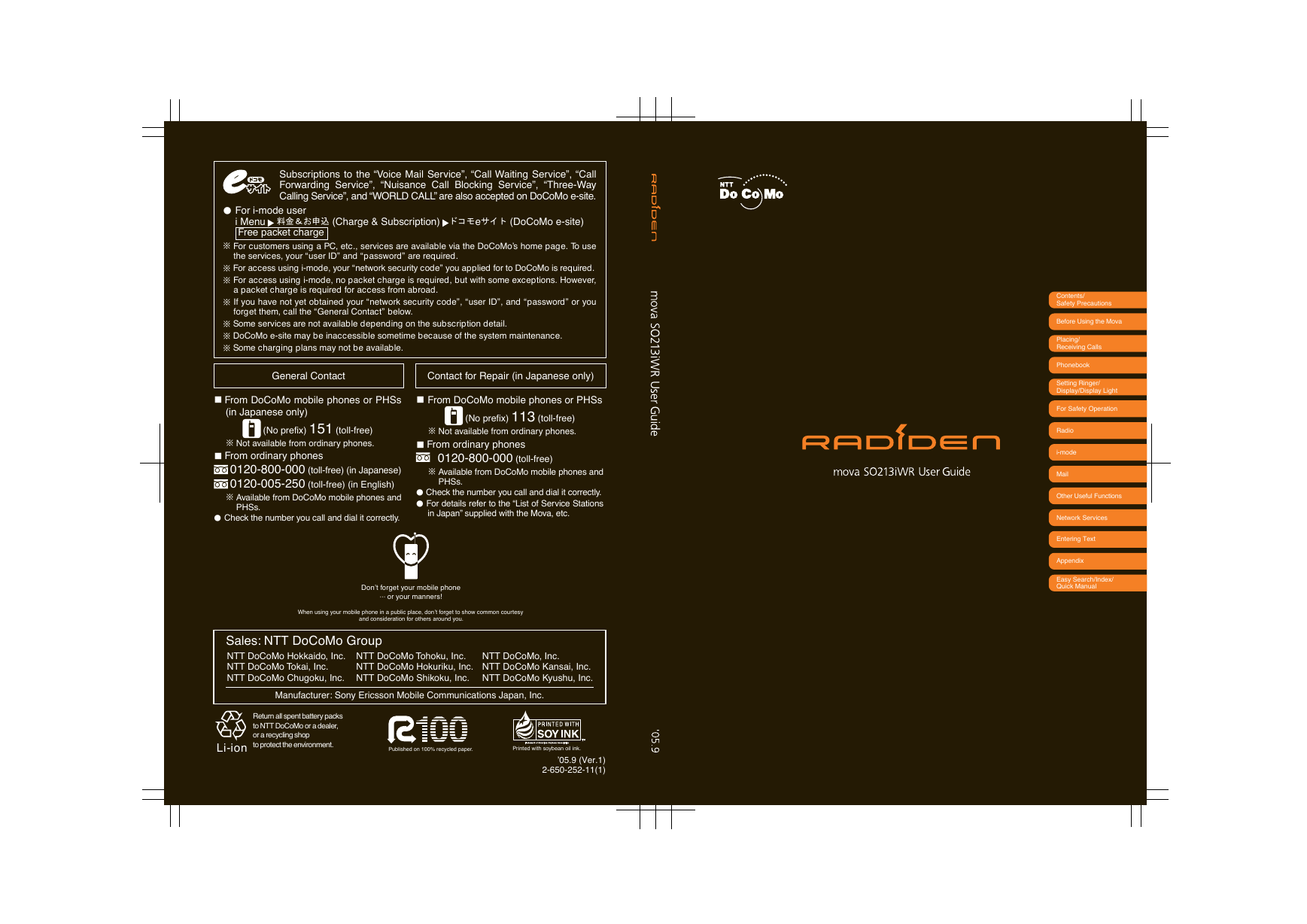
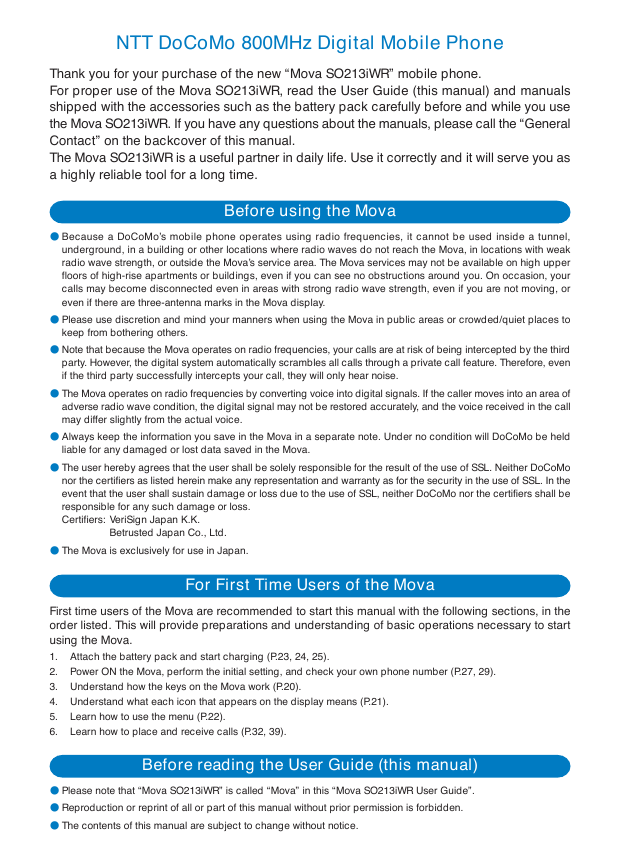
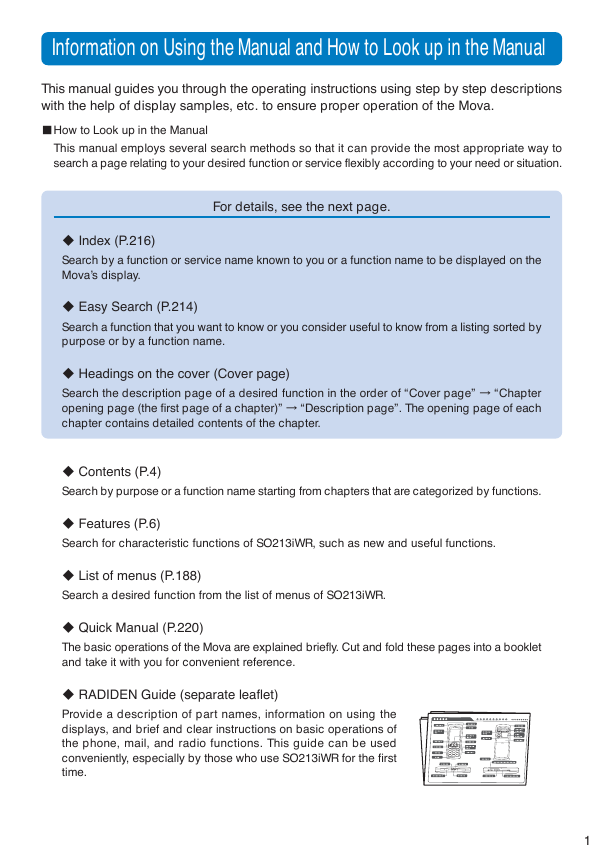
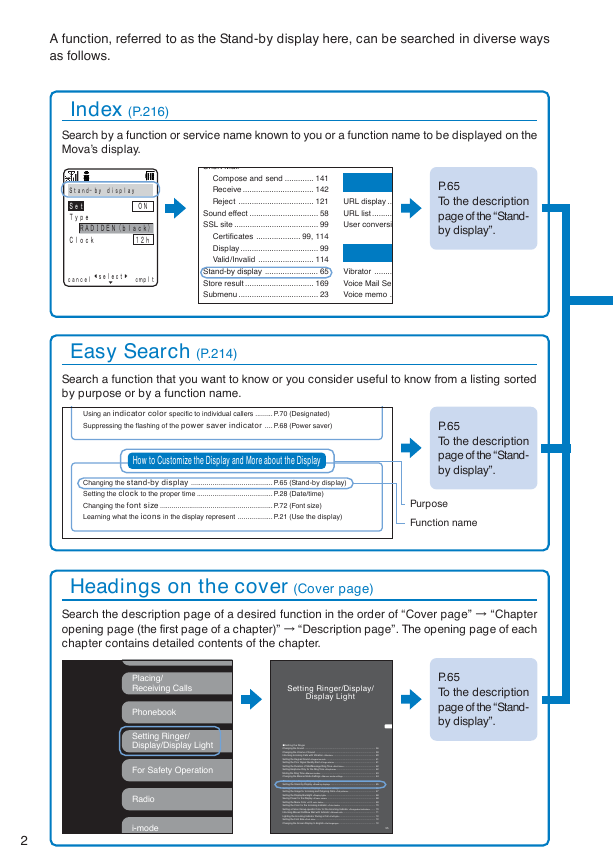
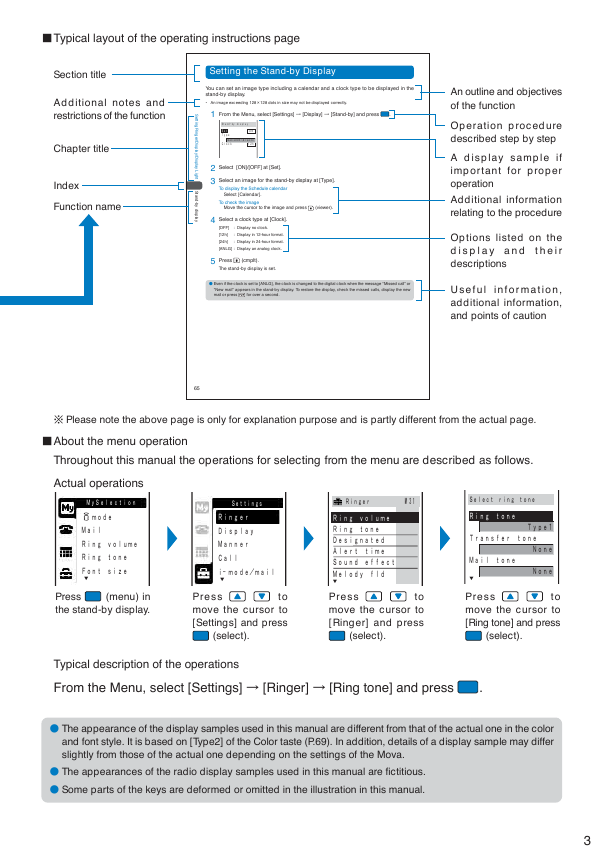
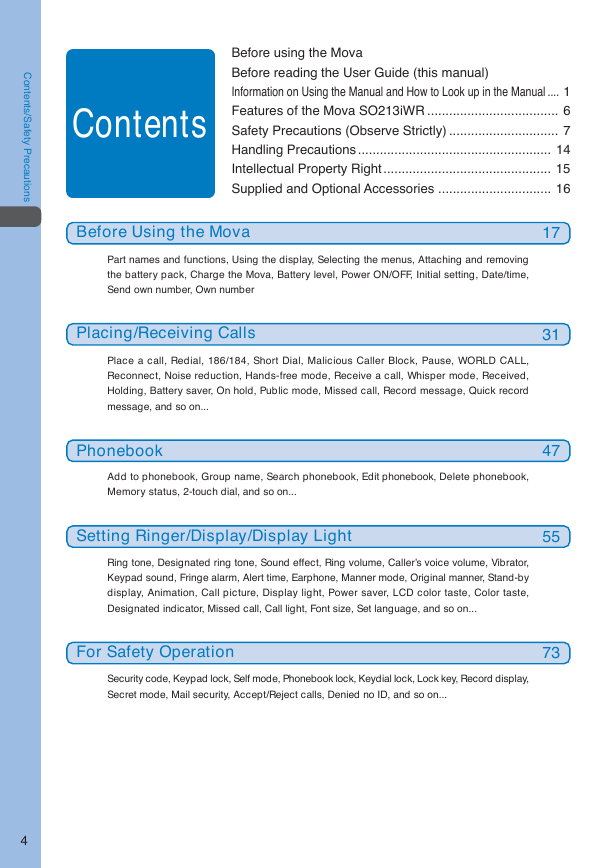
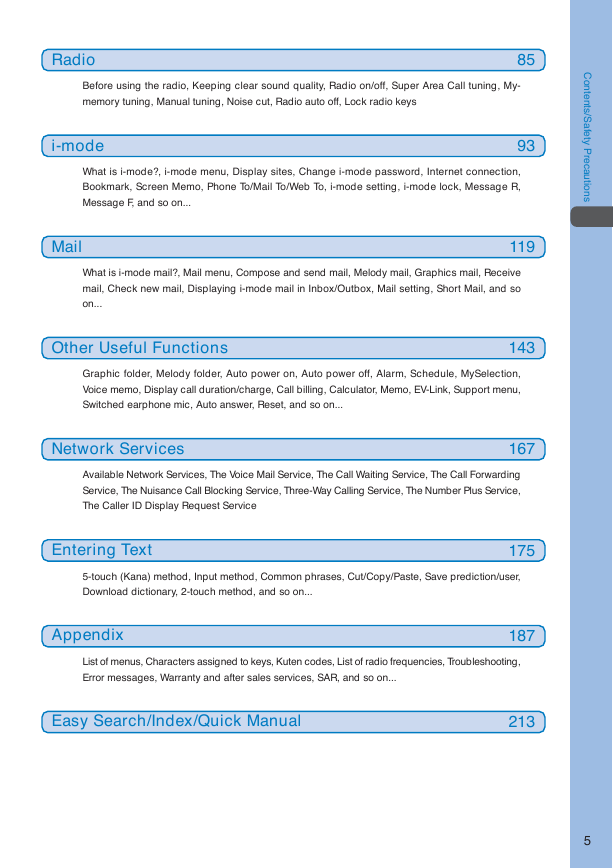
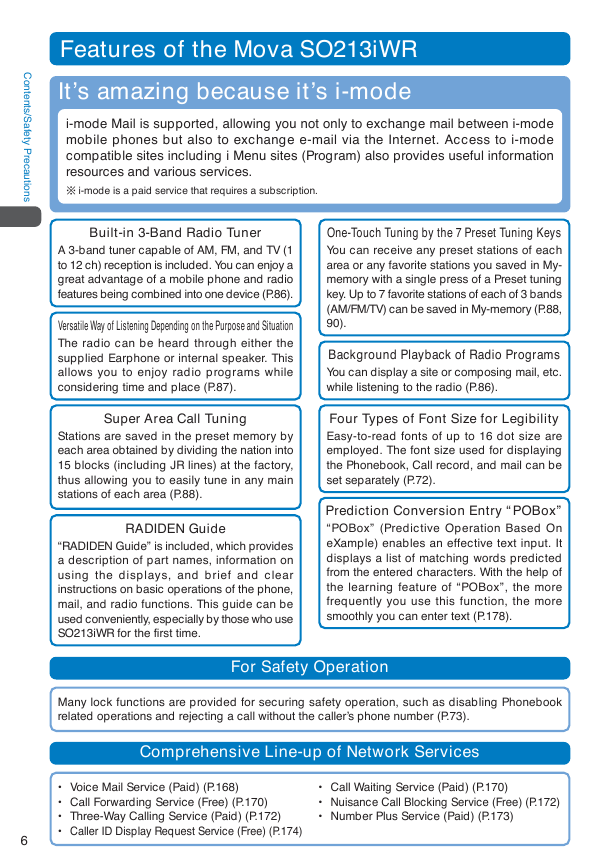
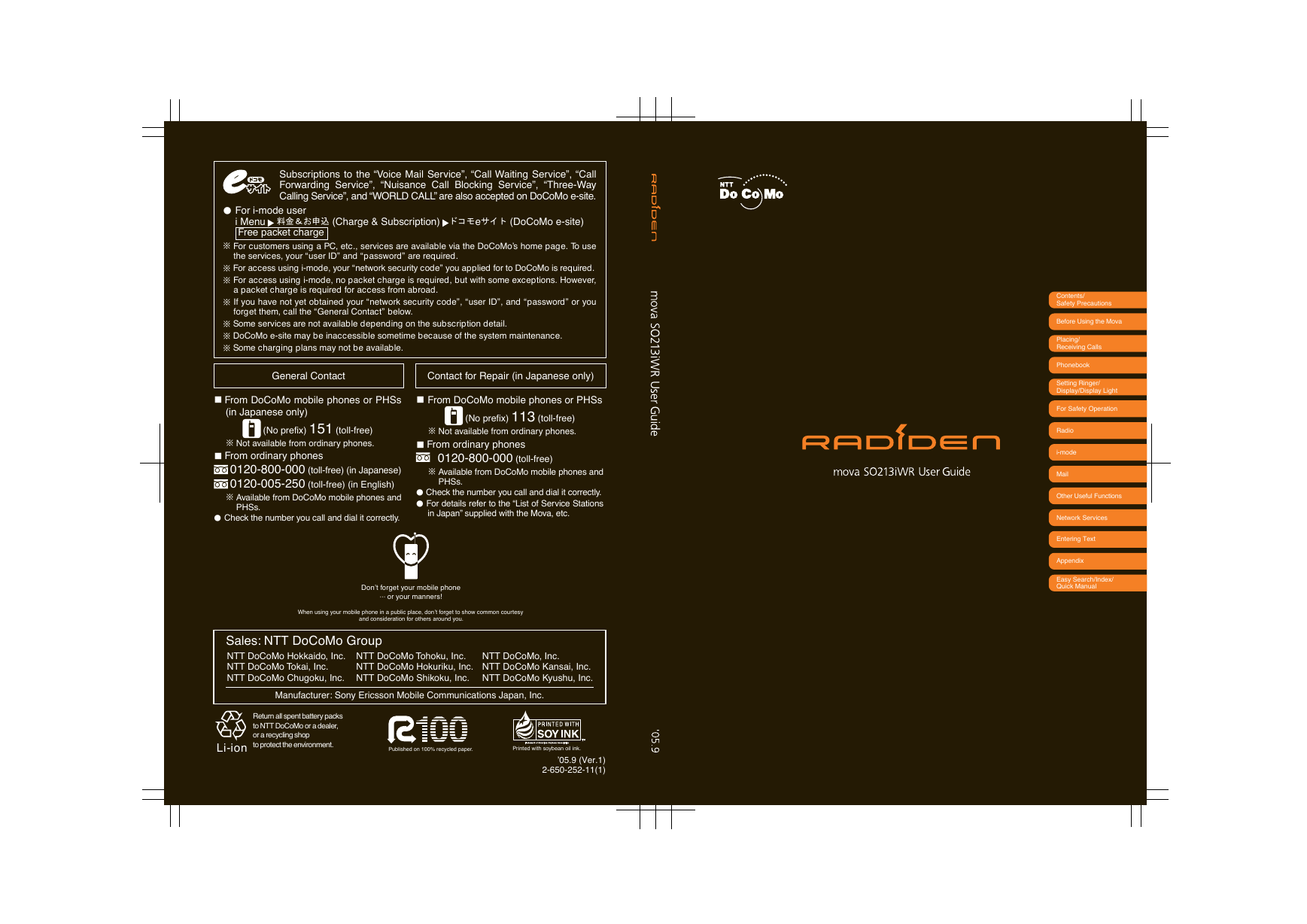
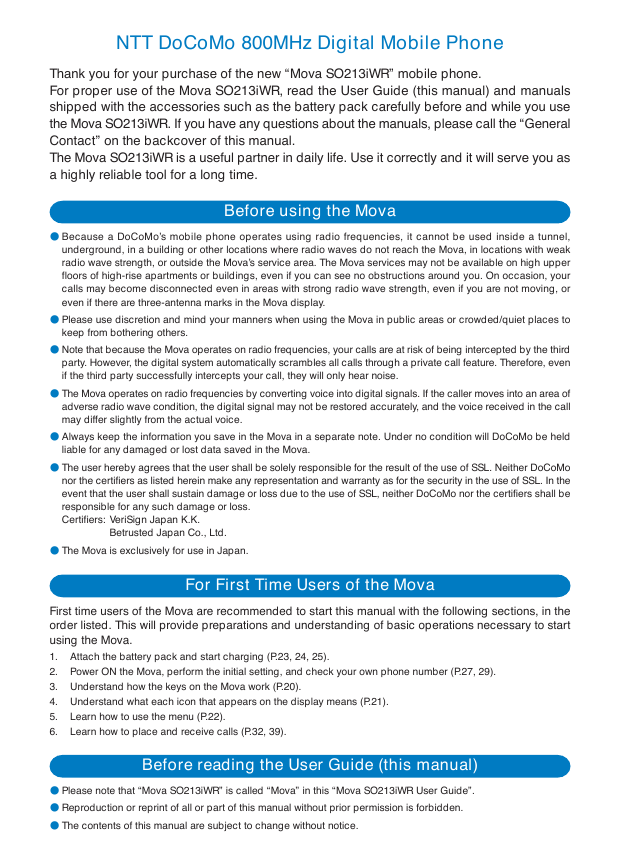
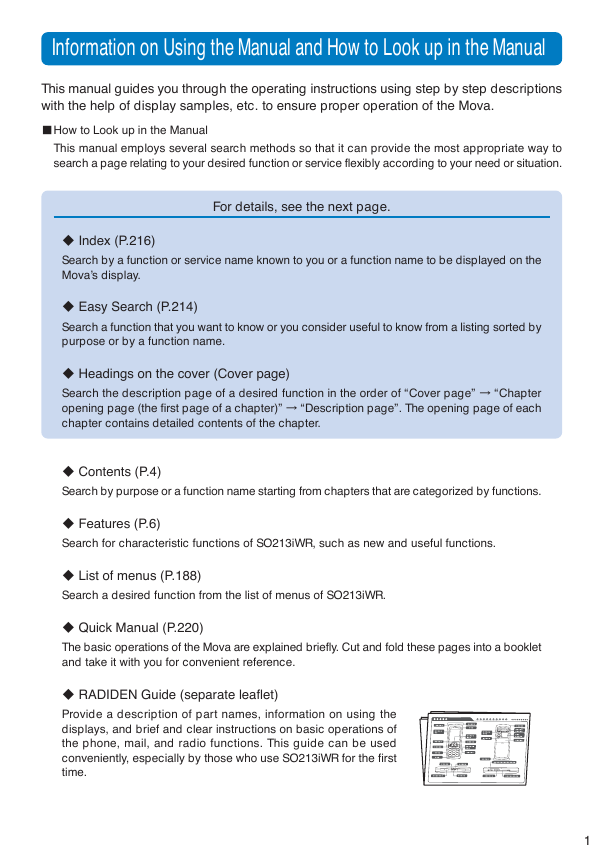
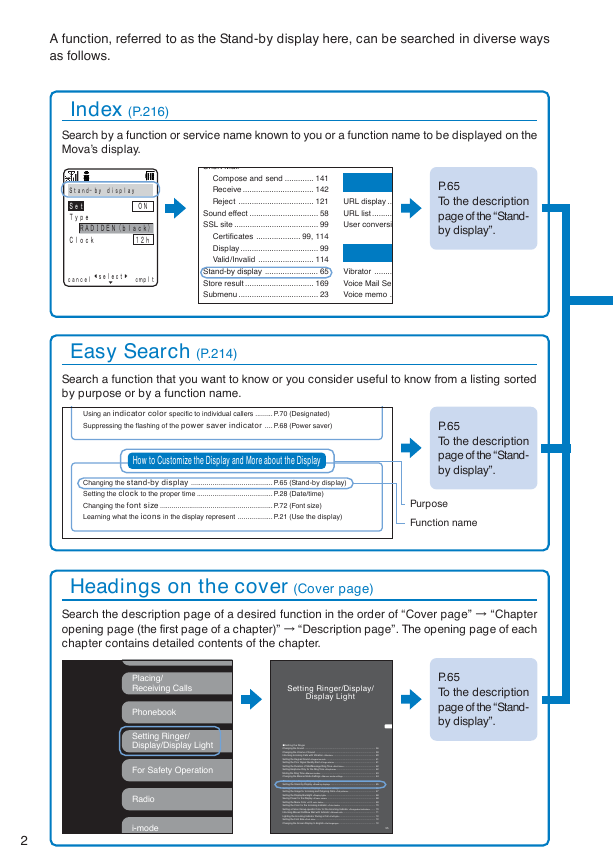
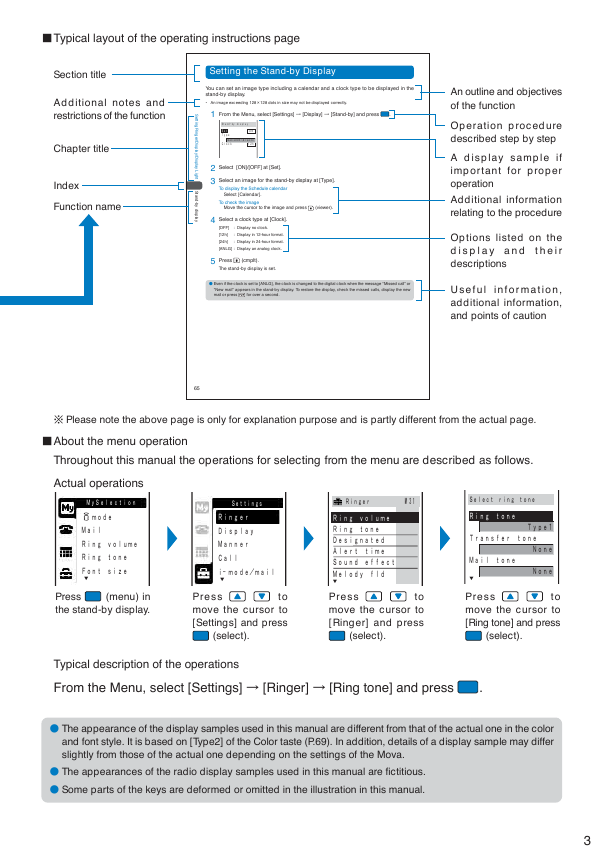
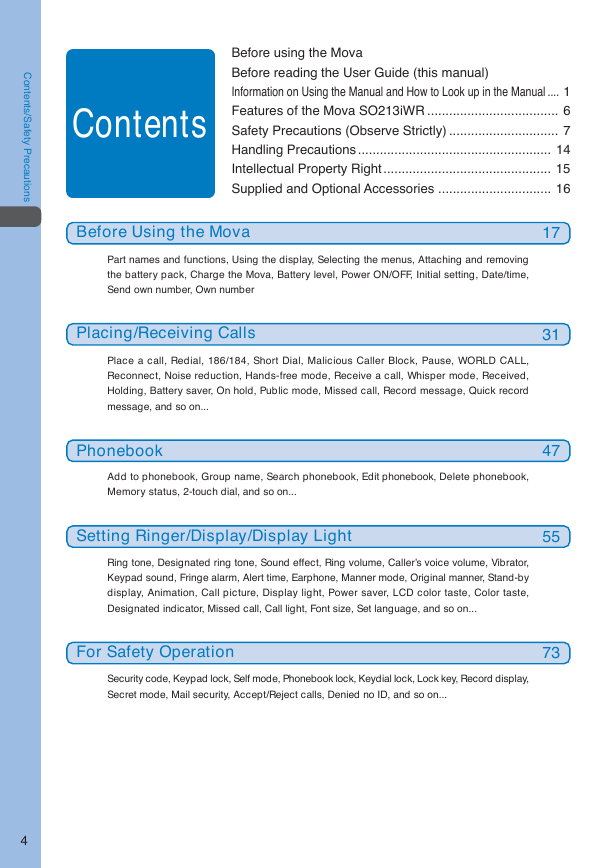
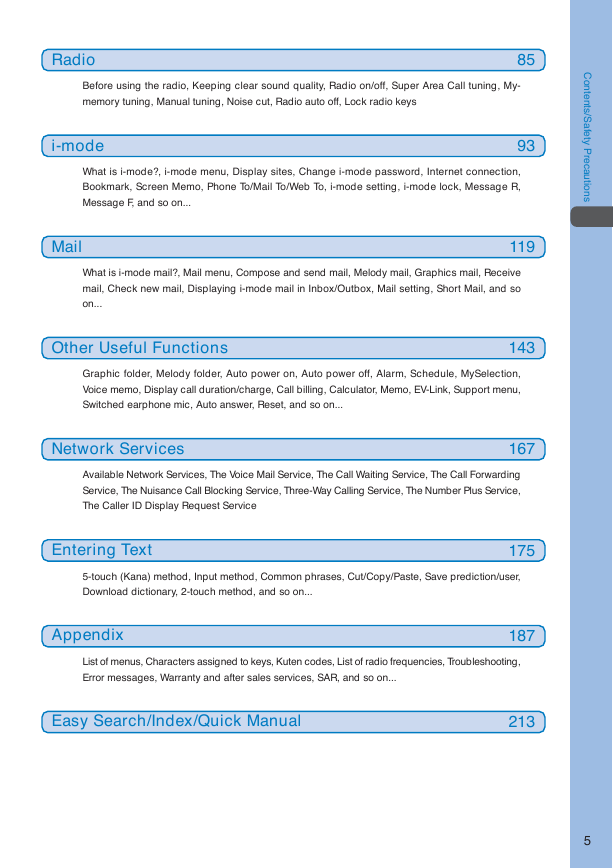
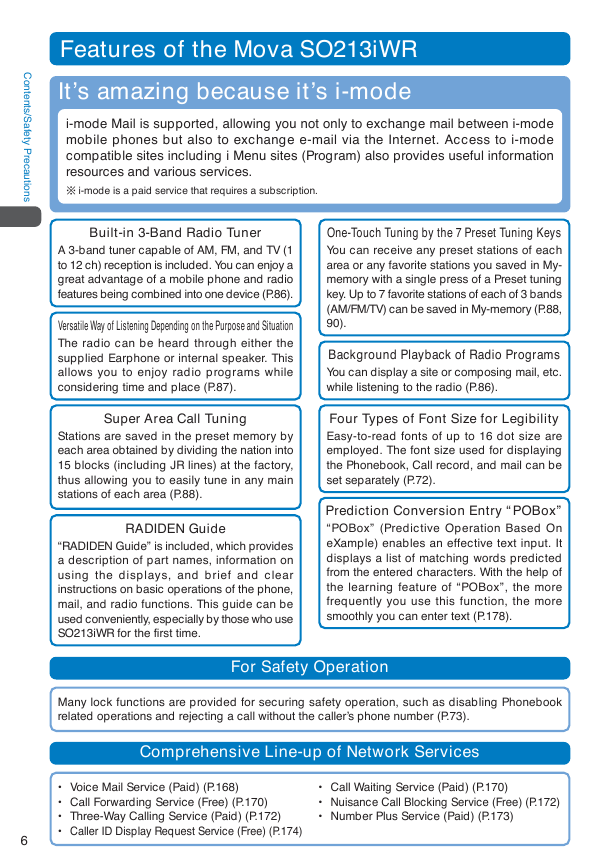
 2023年江西萍乡中考道德与法治真题及答案.doc
2023年江西萍乡中考道德与法治真题及答案.doc 2012年重庆南川中考生物真题及答案.doc
2012年重庆南川中考生物真题及答案.doc 2013年江西师范大学地理学综合及文艺理论基础考研真题.doc
2013年江西师范大学地理学综合及文艺理论基础考研真题.doc 2020年四川甘孜小升初语文真题及答案I卷.doc
2020年四川甘孜小升初语文真题及答案I卷.doc 2020年注册岩土工程师专业基础考试真题及答案.doc
2020年注册岩土工程师专业基础考试真题及答案.doc 2023-2024学年福建省厦门市九年级上学期数学月考试题及答案.doc
2023-2024学年福建省厦门市九年级上学期数学月考试题及答案.doc 2021-2022学年辽宁省沈阳市大东区九年级上学期语文期末试题及答案.doc
2021-2022学年辽宁省沈阳市大东区九年级上学期语文期末试题及答案.doc 2022-2023学年北京东城区初三第一学期物理期末试卷及答案.doc
2022-2023学年北京东城区初三第一学期物理期末试卷及答案.doc 2018上半年江西教师资格初中地理学科知识与教学能力真题及答案.doc
2018上半年江西教师资格初中地理学科知识与教学能力真题及答案.doc 2012年河北国家公务员申论考试真题及答案-省级.doc
2012年河北国家公务员申论考试真题及答案-省级.doc 2020-2021学年江苏省扬州市江都区邵樊片九年级上学期数学第一次质量检测试题及答案.doc
2020-2021学年江苏省扬州市江都区邵樊片九年级上学期数学第一次质量检测试题及答案.doc 2022下半年黑龙江教师资格证中学综合素质真题及答案.doc
2022下半年黑龙江教师资格证中学综合素质真题及答案.doc