Application Note:
Create New Application
For SmartRF05 + CC2530
Document Number: SWRA231
Texas Instruments, Inc.
San Diego, California USA
Copyright
2008-2009 Texas Instruments, Inc. All rights reserved.
�
Create New Application For SmartRF05 + CC2530
SWRA231 Version 1.1
Updat 巳d for 2.2.0 release
04/02/2009
Copyright @ 2008-2009 Texas Instruments,Inc. AII rights reserved.
�
Create New Application For SmartRF05 + CC2530
SWRA231 Version 1.1
Table of Contents
1.
PURPOSE.............................................................................................................................................................1
2. ASSUMPTIONS ..................................................................................................................................................1
3. MAKE A NEW PROJECT.................................................................................................................................1
COPY AND RENAME FILES/FOLDERS...............................................................................................................1
EDIT PROJECT FILES .......................................................................................................................................5
EDIT SOURCE FILES ........................................................................................................................................7
TEST MODIFIED PROJECT AND SOURCE FILES...............................................................................................10
3.2
3.3
3.4
3.5
ii
Copyright
2008-2009 Texas Instruments, Inc. All rights reserved.
�
Create New Application For SmartRF05 + CC2530
SWRA231 Version 1.1
1. Purpose
This application note describes, step by step, how to clone a Z-Stack™ sample project, to serve as a template for the
development of a new application.
2. Assumptions
You already have an application either by :
o
using GenericApp or SerialApp, the .c and .h files have been used as templates,
and modified to make your new application files..
For this example, we will use the following:
o New application files will be Widget.c, Widget.h, and OSAL_Widget
3. Make a New Project
3.1 Release Version and Platform
In some generic screenshots below, references are made to (Release Version) and (Platform). For this document:
(Release version) refers to 2.2.0.
(Platform) refers to CC2530DB.
3.2 Copy and Rename Files/Folders
Determine what type of application you want to model. If your application is going to use the serial port to send and
receive serial data, (not Z-Tool™) you should start with the SerialApp project in...\Projects\zstack\Utilities. If your
application doesn’t have anything to do with the serial port (except Z-Tool), start with the GenericApp project
in...\Projects\zstack\Samples.
For this example, we will copy and modify the …\Projects\zstack\Samples\GenericApp project:
1
Copyright
2008-2009 Texas Instruments, Inc. All rights reserved.
�
Create New Application For SmartRF05 + CC2530
SWRA231 Version 1.1
Copy the GenericApp folder and rename it Widget:
Open the Source folder within the new Widget folder:
2
Copyright
2008-2009 Texas Instruments, Inc. All rights reserved.
�
Create New Application For SmartRF05 + CC2530
SWRA231 Version 1.1
Rename each of the files by replacing GenericApp with Widget:
Open the (Platform) folder (in this case CC2530DB) within the new Widget folder:
3
Copyright
2008-2009 Texas Instruments, Inc. All rights reserved.
�
Create New Application For SmartRF05 + CC2530
SWRA231 Version 1.1
Rename each of the project files by replacing GenericApp with Widget:
4
Copyright
2008-2009 Texas Instruments, Inc. All rights reserved.
�
Create New Application For SmartRF05 + CC2530
SWRA231 Version 1.1
3.3 Edit Project Files
In the …\Widget\(Platform) folder (in this case CC2530DB), right click on Widget.eww, then select Open With,
and then click on Notepad to open the IAR Embedded Workbench workspace file for editing:
Select Edit→Replace… , then Replace All instances of GenericApp with Widget.
Select Cancel, then File→Save, and finally File→Exit
5
Copyright
2008-2009 Texas Instruments, Inc. All rights reserved.
�

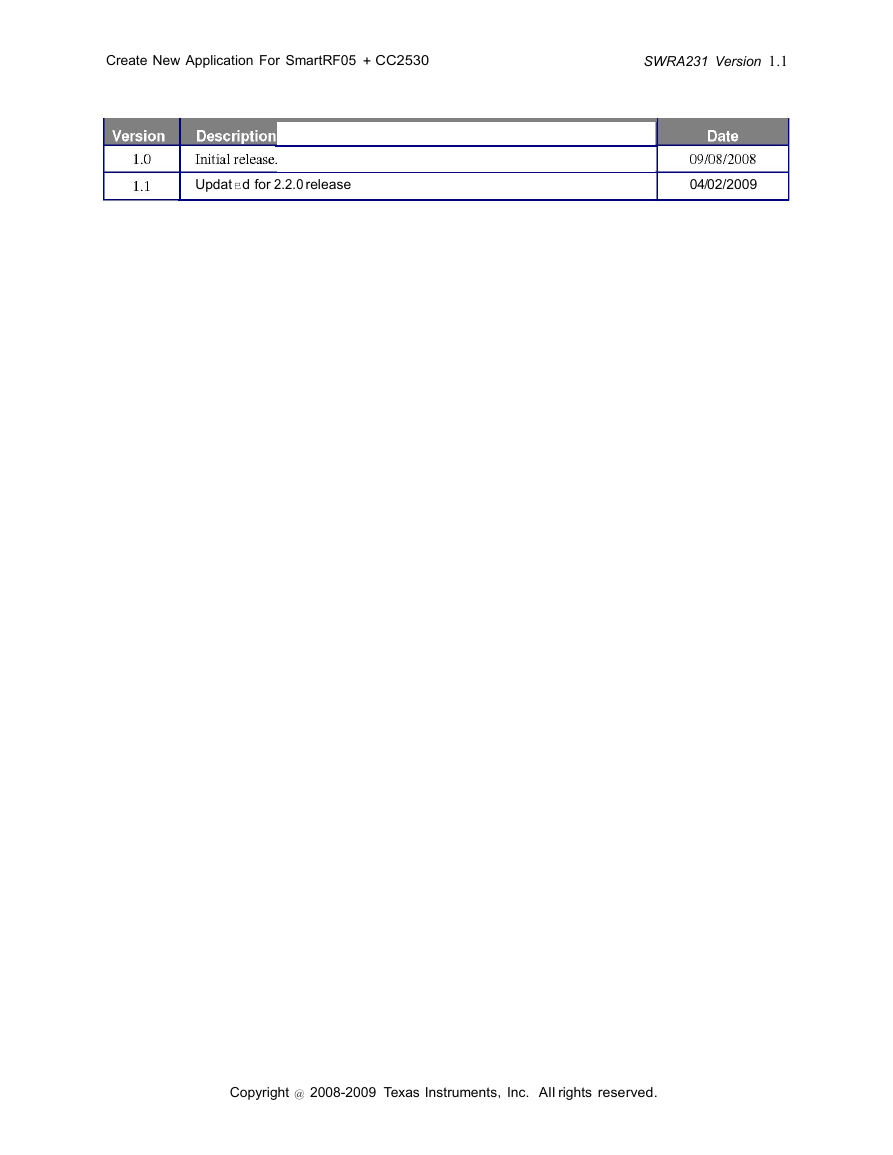
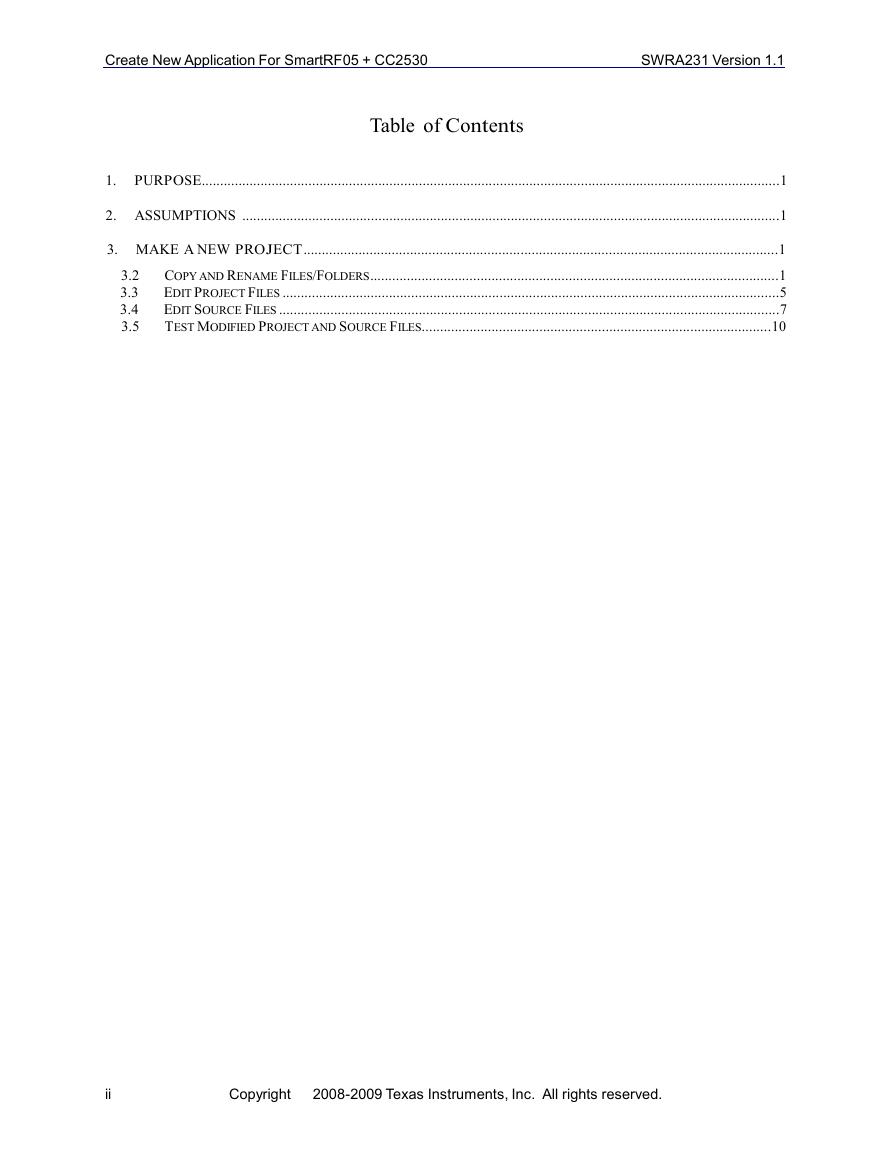
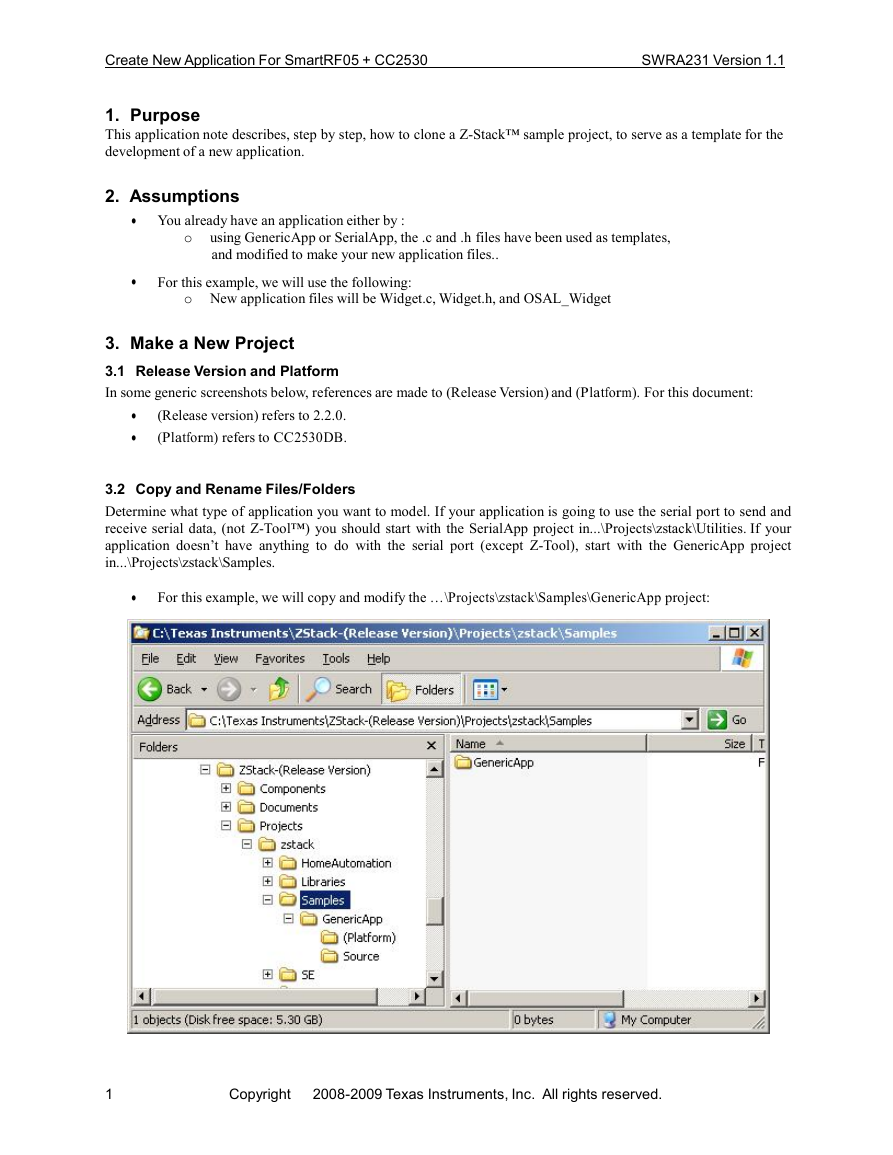
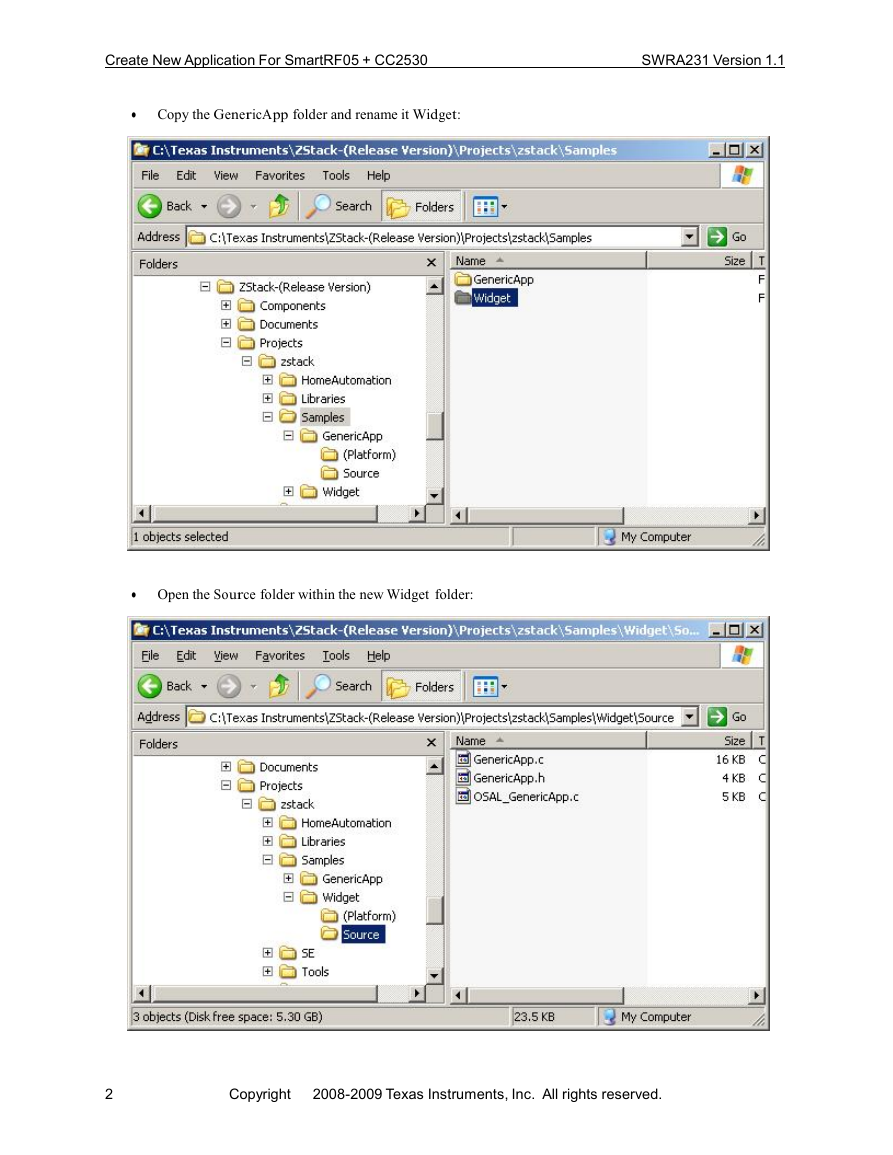


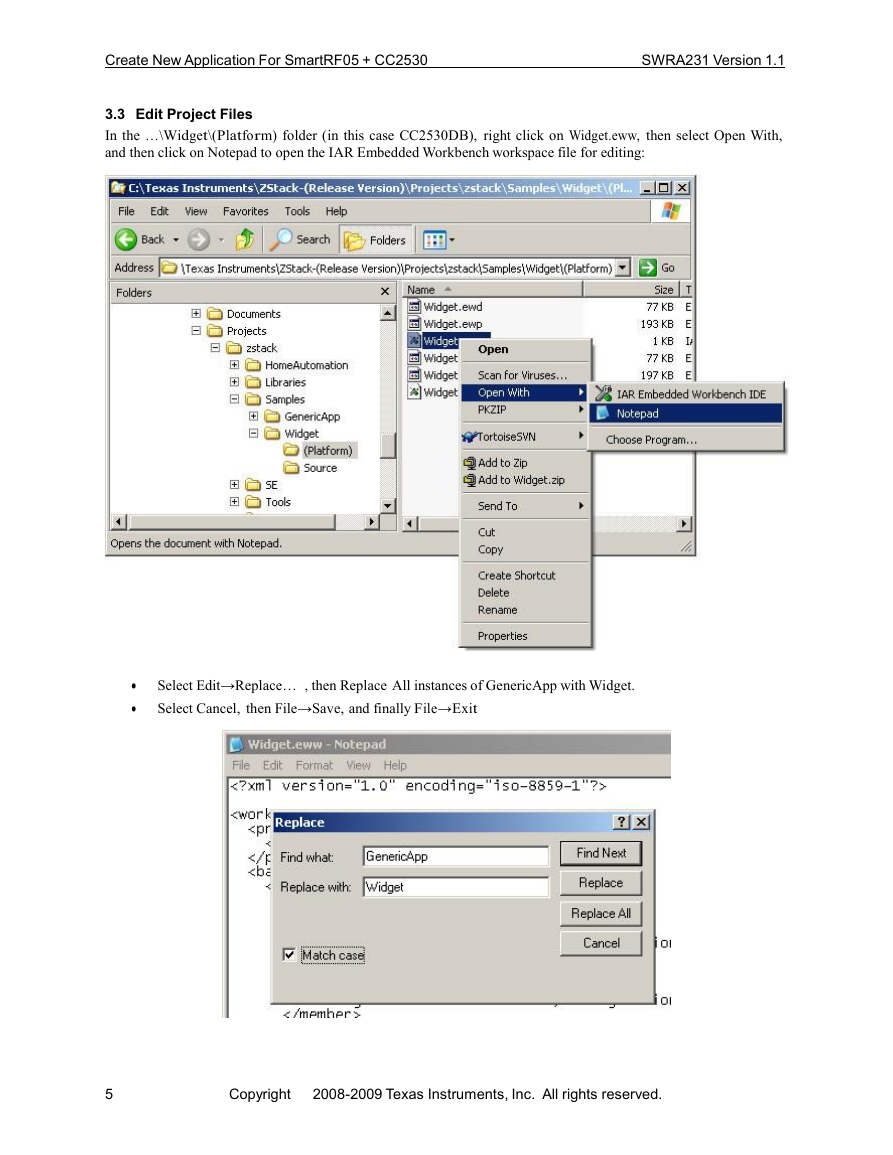

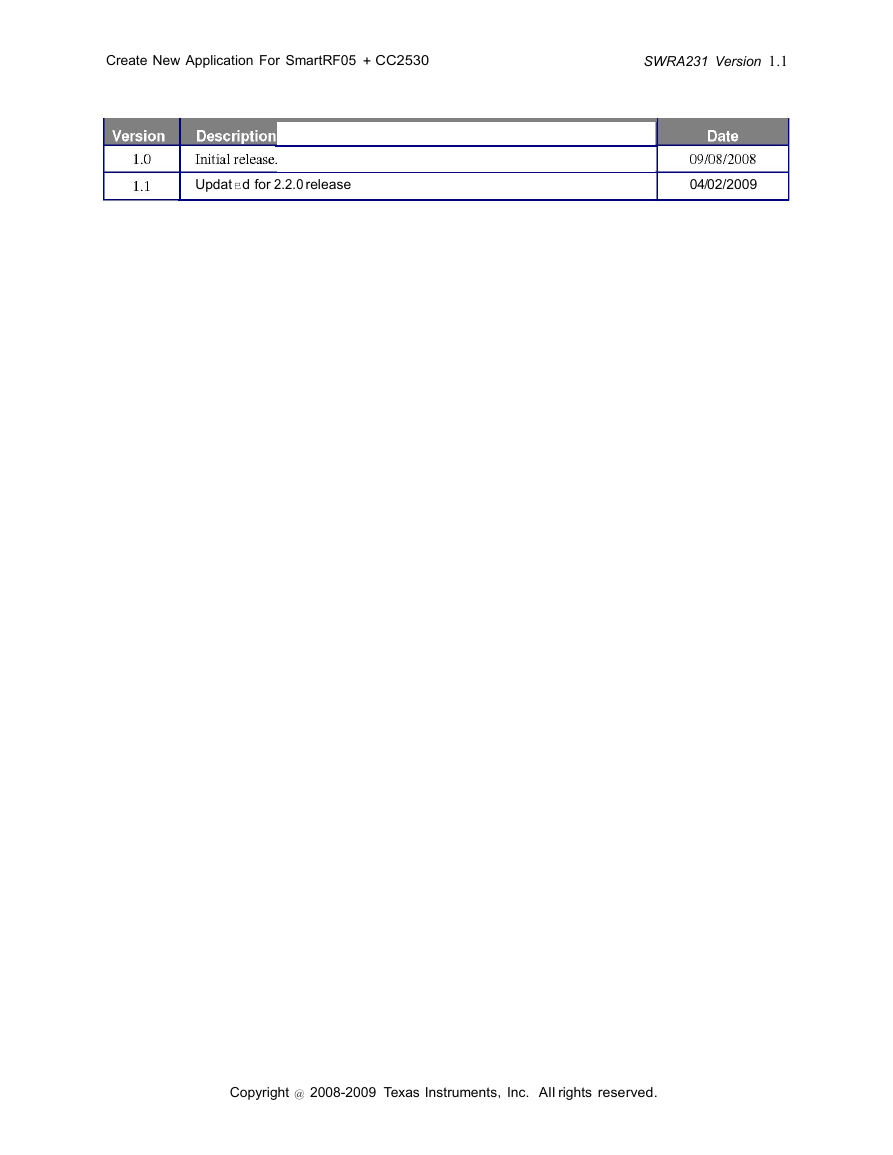
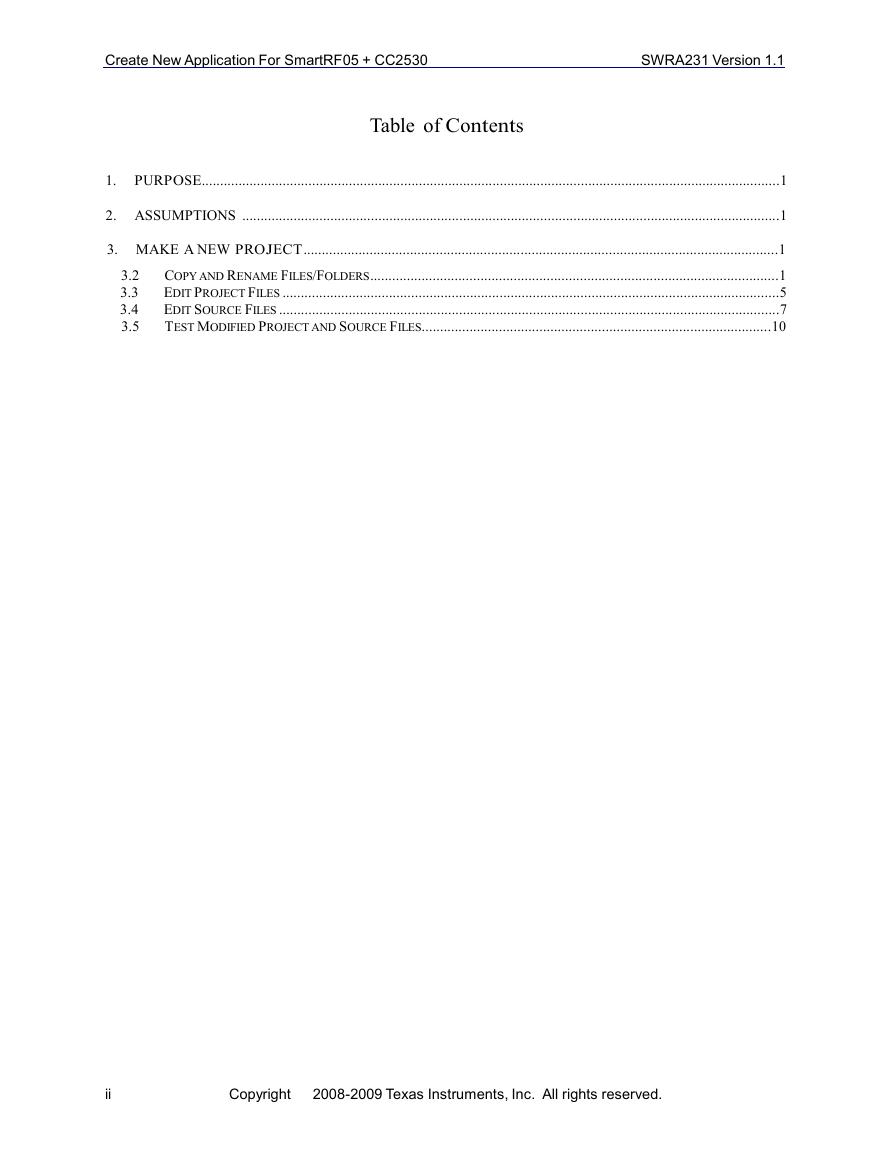
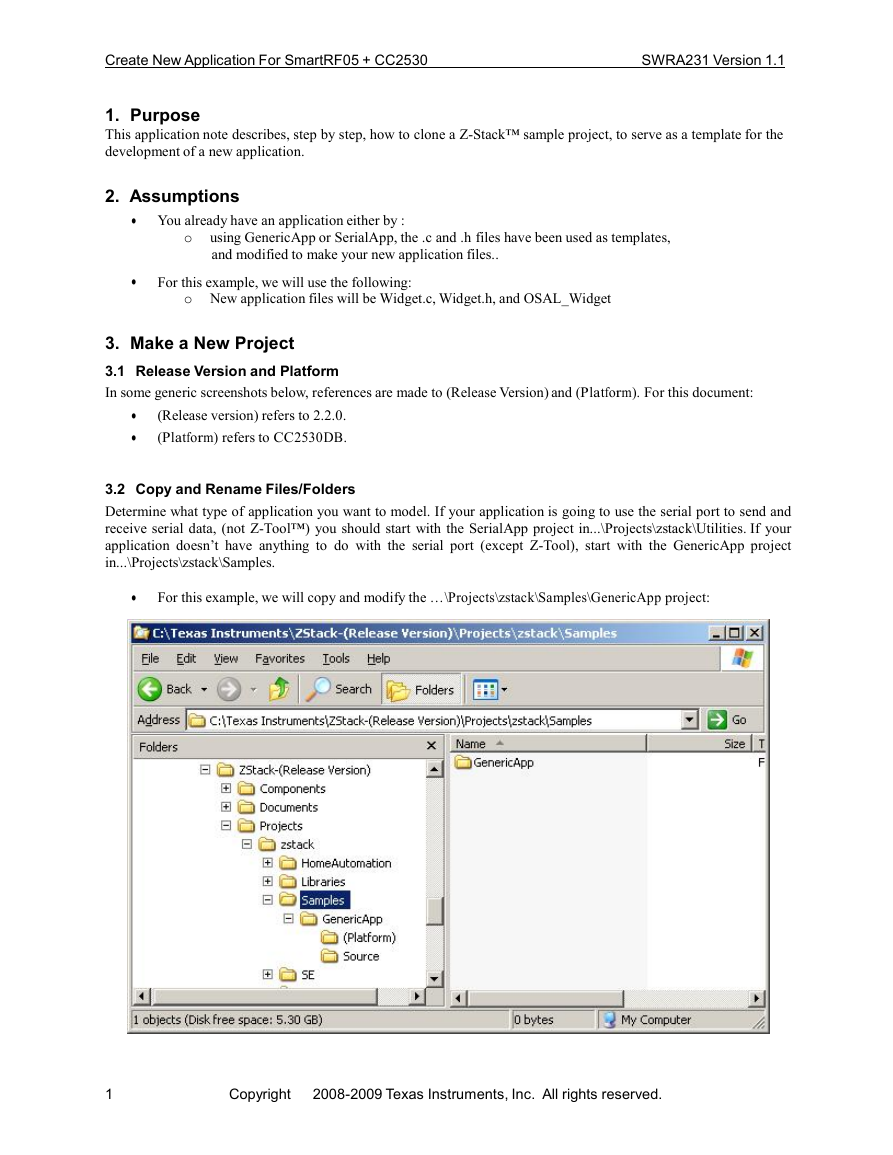
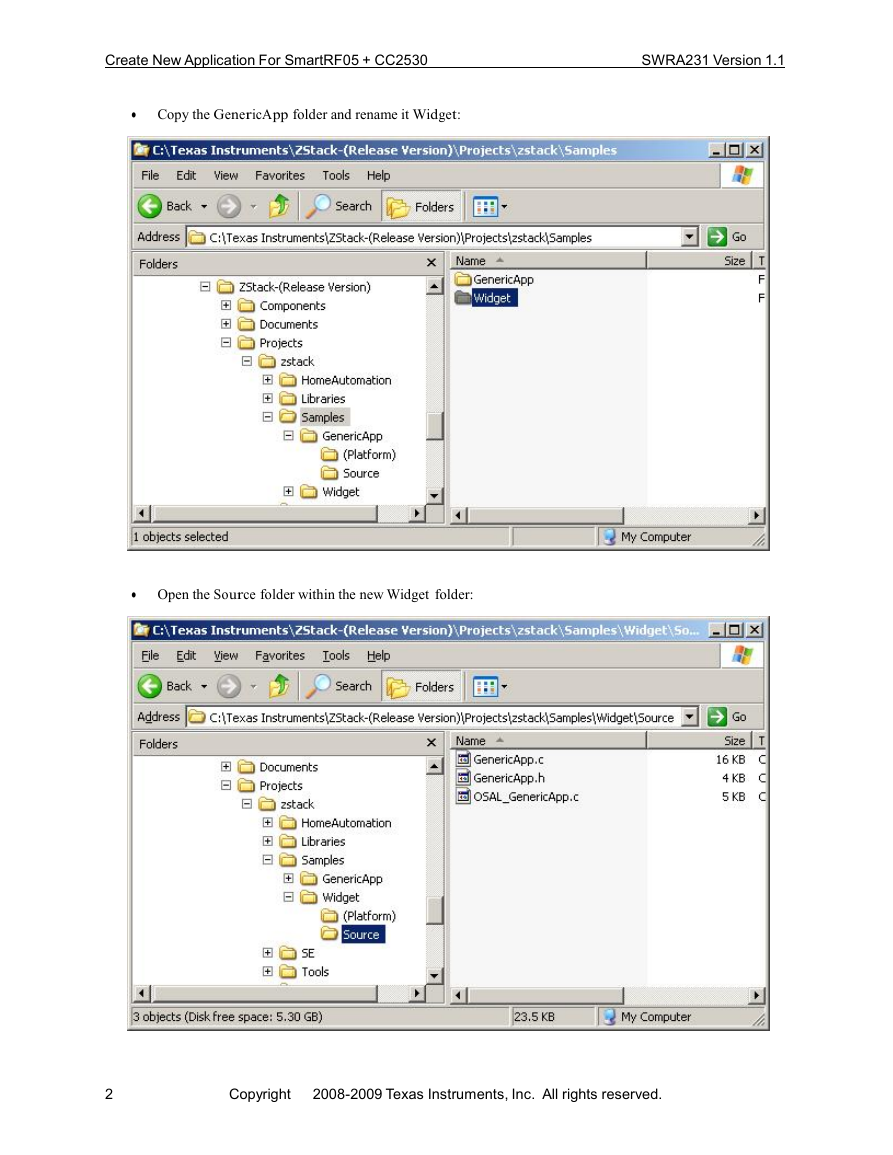


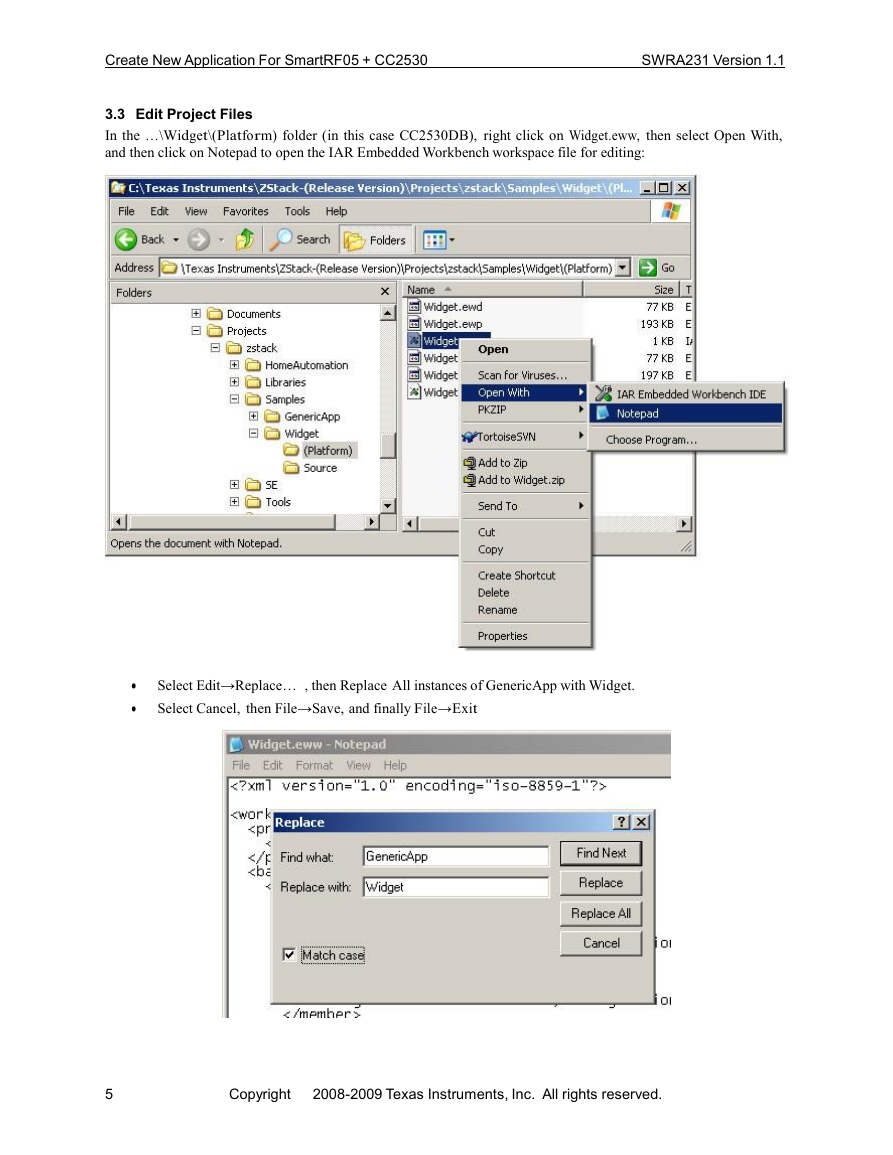
 2023年江西萍乡中考道德与法治真题及答案.doc
2023年江西萍乡中考道德与法治真题及答案.doc 2012年重庆南川中考生物真题及答案.doc
2012年重庆南川中考生物真题及答案.doc 2013年江西师范大学地理学综合及文艺理论基础考研真题.doc
2013年江西师范大学地理学综合及文艺理论基础考研真题.doc 2020年四川甘孜小升初语文真题及答案I卷.doc
2020年四川甘孜小升初语文真题及答案I卷.doc 2020年注册岩土工程师专业基础考试真题及答案.doc
2020年注册岩土工程师专业基础考试真题及答案.doc 2023-2024学年福建省厦门市九年级上学期数学月考试题及答案.doc
2023-2024学年福建省厦门市九年级上学期数学月考试题及答案.doc 2021-2022学年辽宁省沈阳市大东区九年级上学期语文期末试题及答案.doc
2021-2022学年辽宁省沈阳市大东区九年级上学期语文期末试题及答案.doc 2022-2023学年北京东城区初三第一学期物理期末试卷及答案.doc
2022-2023学年北京东城区初三第一学期物理期末试卷及答案.doc 2018上半年江西教师资格初中地理学科知识与教学能力真题及答案.doc
2018上半年江西教师资格初中地理学科知识与教学能力真题及答案.doc 2012年河北国家公务员申论考试真题及答案-省级.doc
2012年河北国家公务员申论考试真题及答案-省级.doc 2020-2021学年江苏省扬州市江都区邵樊片九年级上学期数学第一次质量检测试题及答案.doc
2020-2021学年江苏省扬州市江都区邵樊片九年级上学期数学第一次质量检测试题及答案.doc 2022下半年黑龙江教师资格证中学综合素质真题及答案.doc
2022下半年黑龙江教师资格证中学综合素质真题及答案.doc