Preface
Related Information Sources
Manuals Included with the Scanner
Manual Included with the Optional Accessory
Using This Manual
Contents
Contents of Setup and Quick Reference Guide (Reference)
Illegal Copies and Printouts
1 Basic Operation
1.1 Main Components
Front View
Right/Rear View
Duplex Automatic Document Feeder
Control Panel
1.2 Entering Characters
Using the Numeric Keypad
Confirming an Entry
Moving the Cursor
Deleting a Character
Modifying a Character
Character Entry Procedure
1.3 Switching On/Off the Power
Switching On the Power
Switching Off the Power
1.4 Setting/Exiting the Power Saver Mode
1.5 Loading Documents
Supported Documents
Detectable Document Sizes
Document Loading Precautions
Tips on Loading Documents
Loading Documents
2 Scan
2.1 Scanning Procedure
Step 1 Get ready to scan
Step 2 Load a document and insert media
Step 3 Select the scan type
Step 4 Set the scan features
Step 5 Start the scan job
Step 6 Check the job status
Step 7 Use the scanned data
2.2 Stopping a Scan Job
2.3 Scan Feature Setting Items
2.4 Using Scan to E-mail
Operating Tips
Configuring Settings for Scan to E-mail
2.5 Using Scan to PC
Operating Tips
Configuring Settings for Scan to PC
2.6 Using Scan to Media
Configuring Settings for Scan to Media
2.7 Setting the Basic Scan Features
Output Color (Selecting the Output Color)
File Format (Selecting the File Format of the Scanned Data)
2 Sided Originals (Scanning a 2-Sided Original)
Original Type (Selecting the Original Type)
Lighten/Darken (Adjusting the Scan Density)
2.8 Setting Other Scan Features
Scan Size (Specifying the Scan Size)
Reduce/Enlarge (Specifying the Scan Ratio)
Scan Resolution (Specifying the Scan Resolution)
Image Compression (Specifying the Compression Rate of the Output)
Mixed Sized Originals (Scanning Mixed-size Originals Simultaneously) (DocuScan C4250 Only)
Original Orientation (Specifying the Orientation of the Original)
Sharpness (Adjusting the Sharpness of the Output)
Auto Exposure (Removing the Background of the Original)
Contrast (Adjusting the Contrast of the Output)
3 Copy
3.1 Copying Procedure
Step 1 Get ready to copy
Step 2 Load a document
Step 3 Select [Copy]
Step 4 Set the copy features
Step 5 Enter the quantity
Step 6 Start the copy job
Step 7 Check the job status
3.2 Stopping a Copy Job
3.3 Copy Feature Setting Items
3.4 Setting the Basic Copy Features
Paper Supply (Selecting a Paper Tray)
Reduce/Enlarge (Making a Reduced/Enlarged Copy)
Output Color (Selecting the Output Color)
2 Sided Copying (Making a 1-Sided/2-Sided Copy)
Lighten/Darken (Adjusting the Copy Density)
3.5 Setting the Image Quality Features
Image Quality Presets (Specifying the Image Quality)
Original Type (Selecting the Original Type)
Auto Exposure (Removing the Background of the Original)
Color Balance (Adjusting the Color Balance of the Output)
Sharpness (Adjusting the Sharpness of the Output)
Color Saturation (Adjusting the Color Saturation of the Output)
3.6 Settings Other Copy Features
Copy Output (Collating or Uncollating the Output)
2 Up (Copying Two Originals on One Page)
Original Orientation (Specifying the Orientation of the Original)
Mixed Sized Originals (Scanning Mixed-size Originals Simultaneously) (DocuScan C4250 Only)
Edge Erase (Erasing Unwanted Marks from the Center/Edges of the Original)
Original Size (Specifying the Scan Size)
4 Address Book and Subject/ Comment List
4.1 Overview
What is Address Book
What is Subject/Comment List
Registering Addresses/Subjects/Comments
Using Address Book and Subject/Comment List
4.2 Using Address Book on the Scanner
Displaying Address Book
Selecting an Address
Searching for an Address
Viewing the Details of an Address
5 Job Status
5.1 Using the Control Panel
5.2 Using CentreWare Internet Services
6 System Settings
6.1 System Setting Procedure
Step 1 Display the [System Settings] screen
Step 2 Enter the system administrator password
Step 3 Select a setting item
Step 4 Exit the [System Settings] screen
6.2 System Settings Setting Items
6.3 Screen Contrast
6.4 Common Settings
Machine Clock/Timers
Audio Tones
Screen Defaults
Original Size Button
Service Availability
Service Login
Other Settings
Maintenance/Diagnostics
6.5 Network Settings
Port Settings
Protocol Settings
6.6 Copy Settings
Basic Copying
Copy Defaults
Auto Exposure Level
Print Auditron Settings
6.7 Scan Settings
Scan Defaults
File Name Conflict
Scan to PC Protocol
6.8 System Administrator Settings
Setup Password
7 DocuScan Manager
7.1 What is DocuScan Manager
What You Can Do
Image Editing Procedure
7.2 Registering an Address
Selecting a Scanner
Registering an Address Folder
Registering an Address for Scan to PC
7.3 Importing Scanned Data
Scanning an Image on the Scanner
Importing an Image into DocuScan Manager
7.4 Editing Images Simultaneously
Creating an Edit Images Icon
Executing an Editing Operation
7.5 Editing Images One by One
Displaying an Image
Editing an Image
7.6 Printing an Image
7.7 Saving an Image
8 Problem Solving
8.1 Identifying Your Problem
Problem Solving Procedure
8.2 Clearing Document Jams
DocuScan C4250
DocuScan C3200 A
8.3 Hardware Problems
8.4 Image Quality Problems
8.5 Scanner Feature Problems
8.6 Network-related Problems
CentreWare Internet Services Problems
8.7 Error Codes
Other Errors
9 Maintenance
9.1 Monitoring/Managing the Scanner on a Web Browser
Getting Ready to Use CentreWare Internet Services
Using CentreWare Internet Services
CentreWare Internet Services Setting Items
Using the Online Help
9.2 Cleaning the Scanner
Cleaning the Exterior
Cleaning the Interior
9.3 Moving the Scanner
A Appendix
A.1 Main Specifications
Scanner Specifications
Document Feeder Specifications
Scan Feature Specifications
DocuScan Manager System Requirements
Reduction/Enlargement Ratios
A.2 Optional Accessory
Optional Accessory
A.3 About Repair Performance Parts
A.4 Obtaining the Product Information
Updating the Scanner's Firmware
A.5 Notes and Restrictions
Scan Features
Copy Features
A.6 Glossary
Index
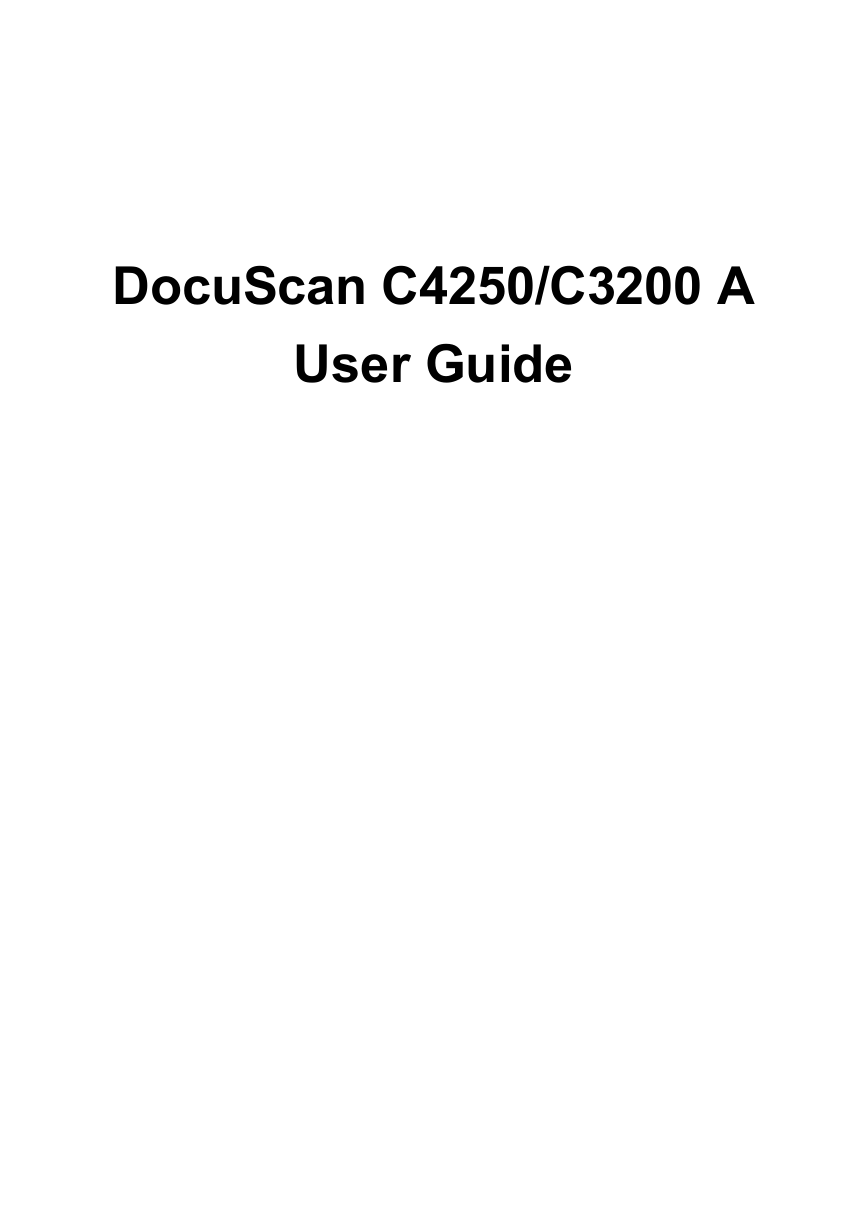
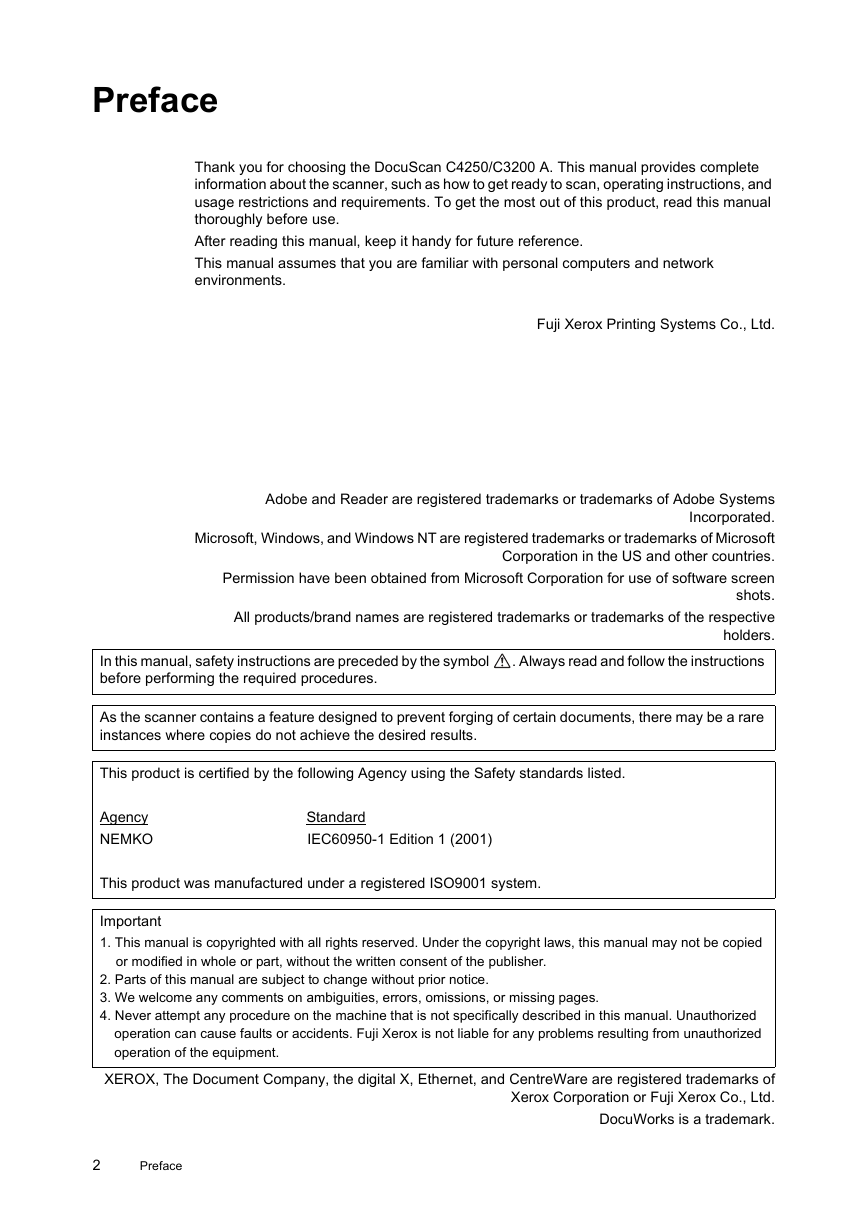
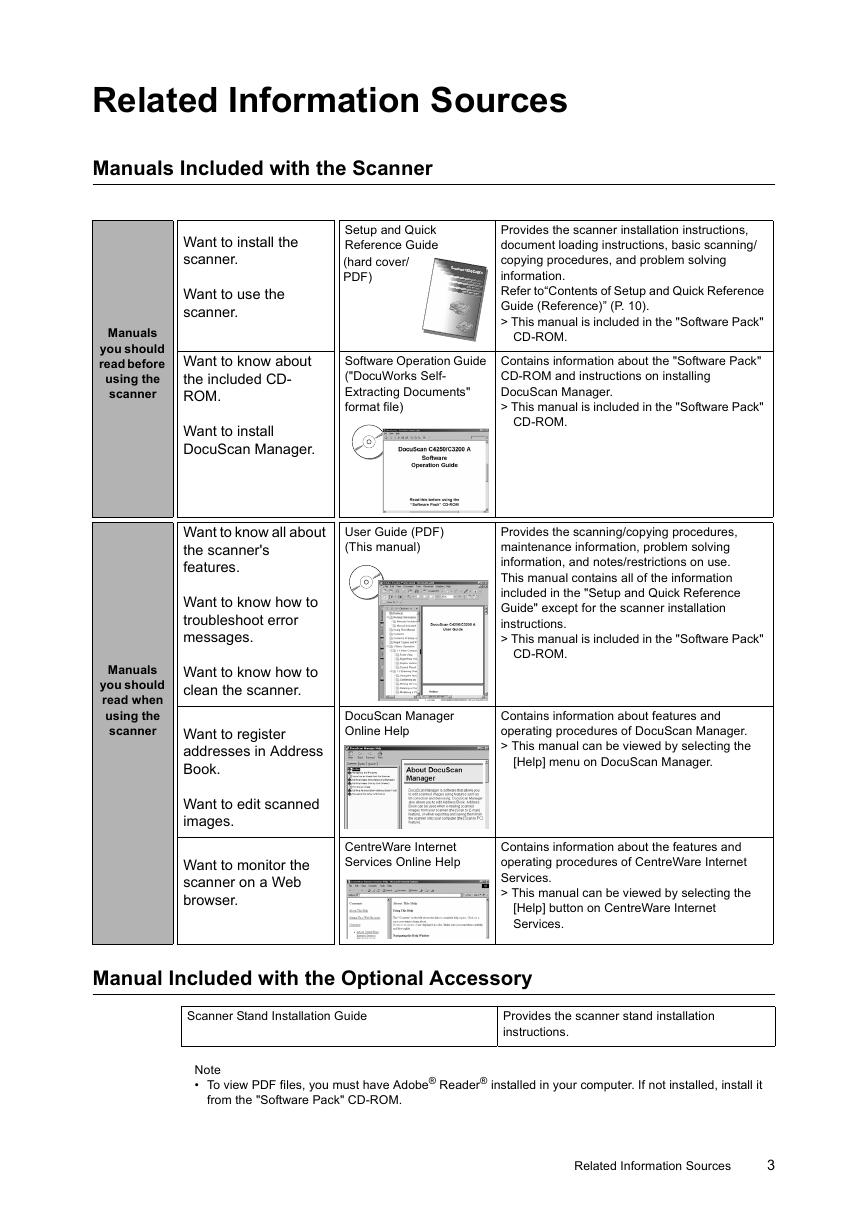
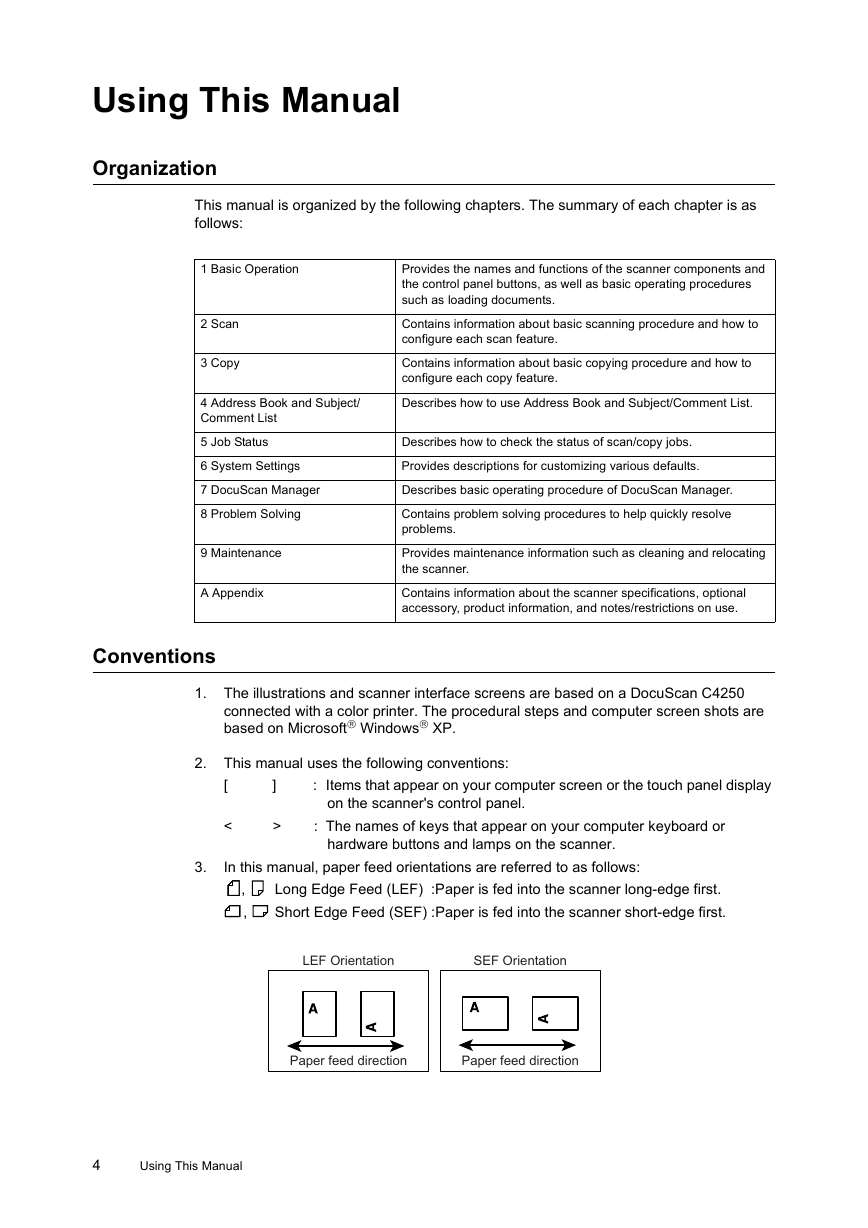
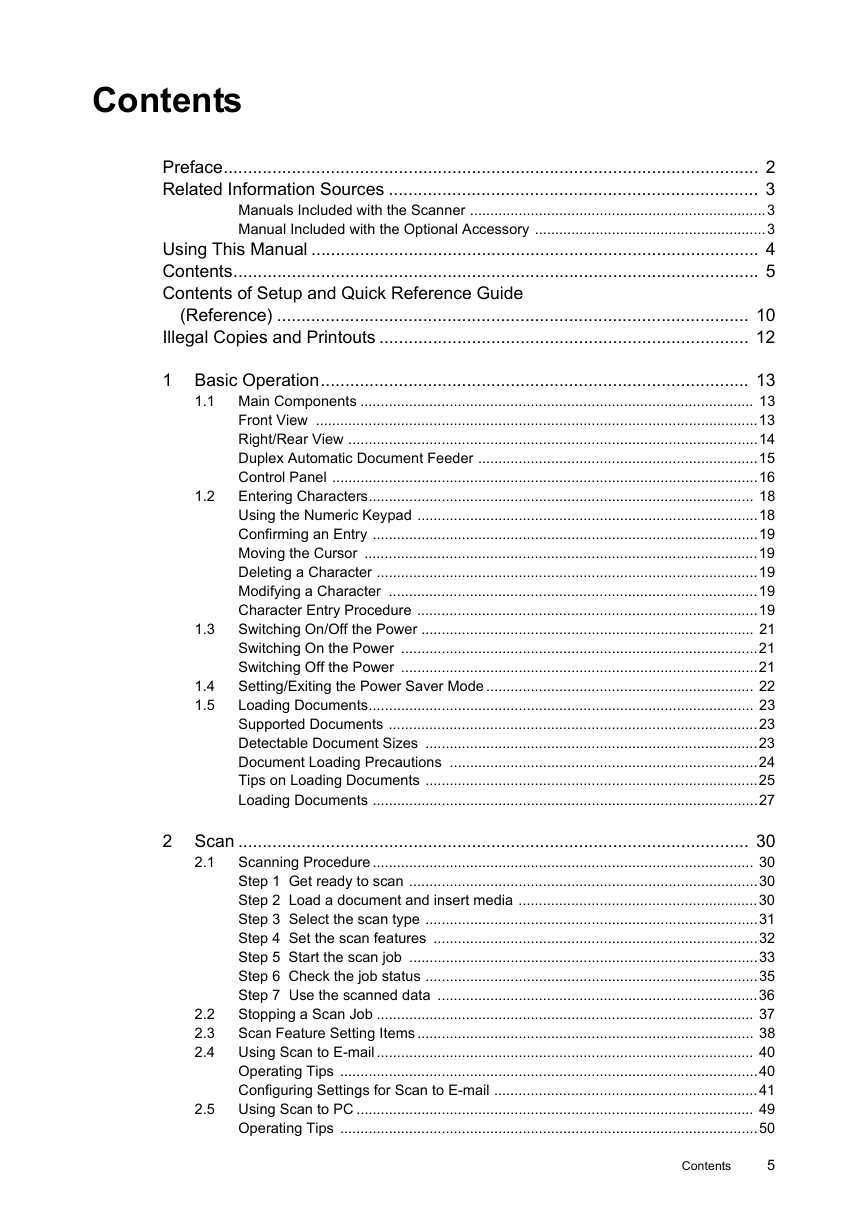
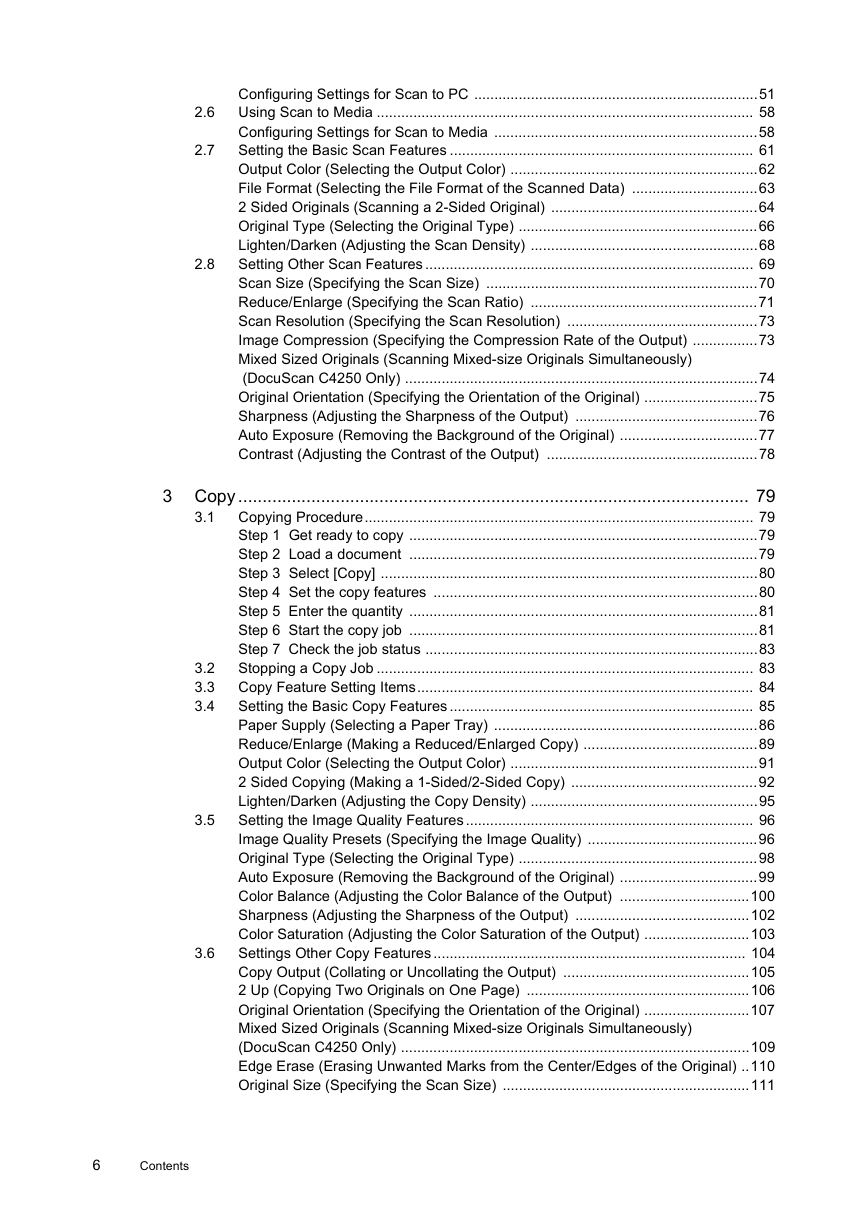
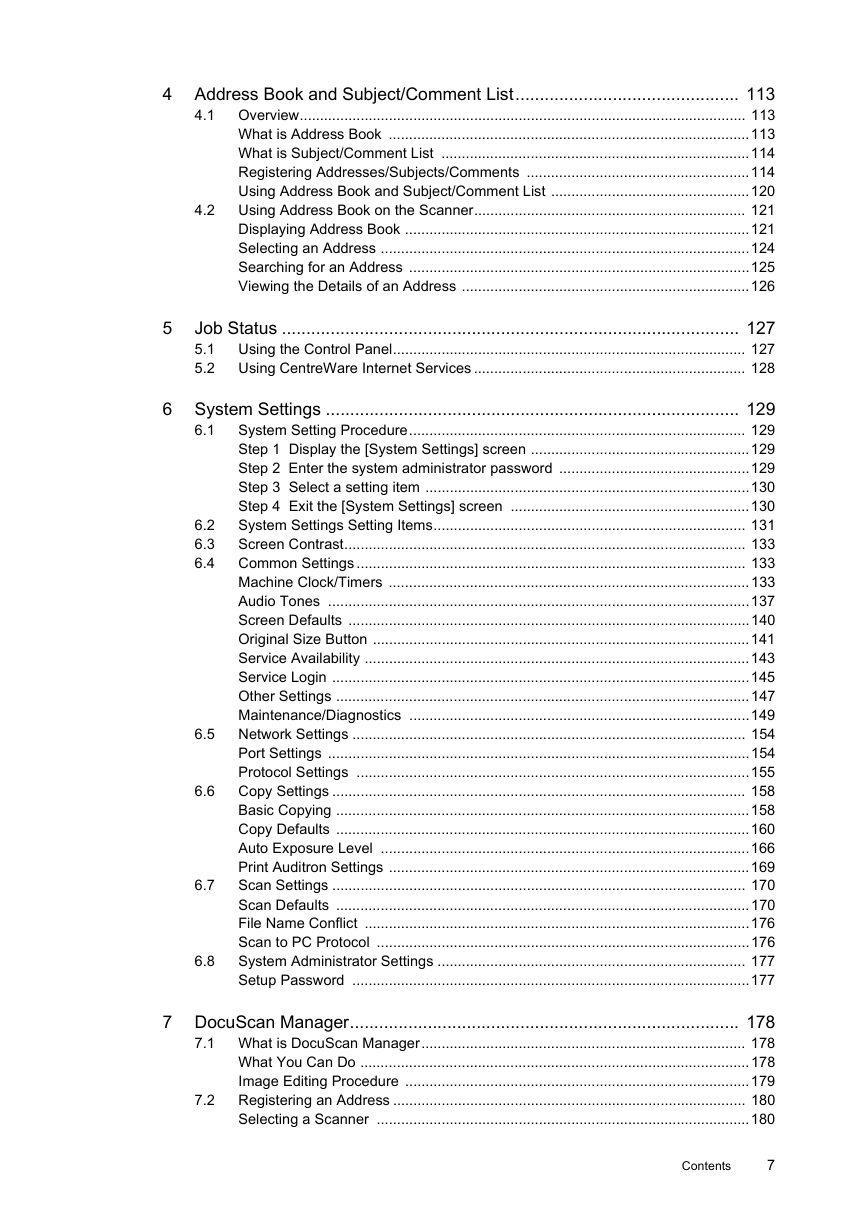
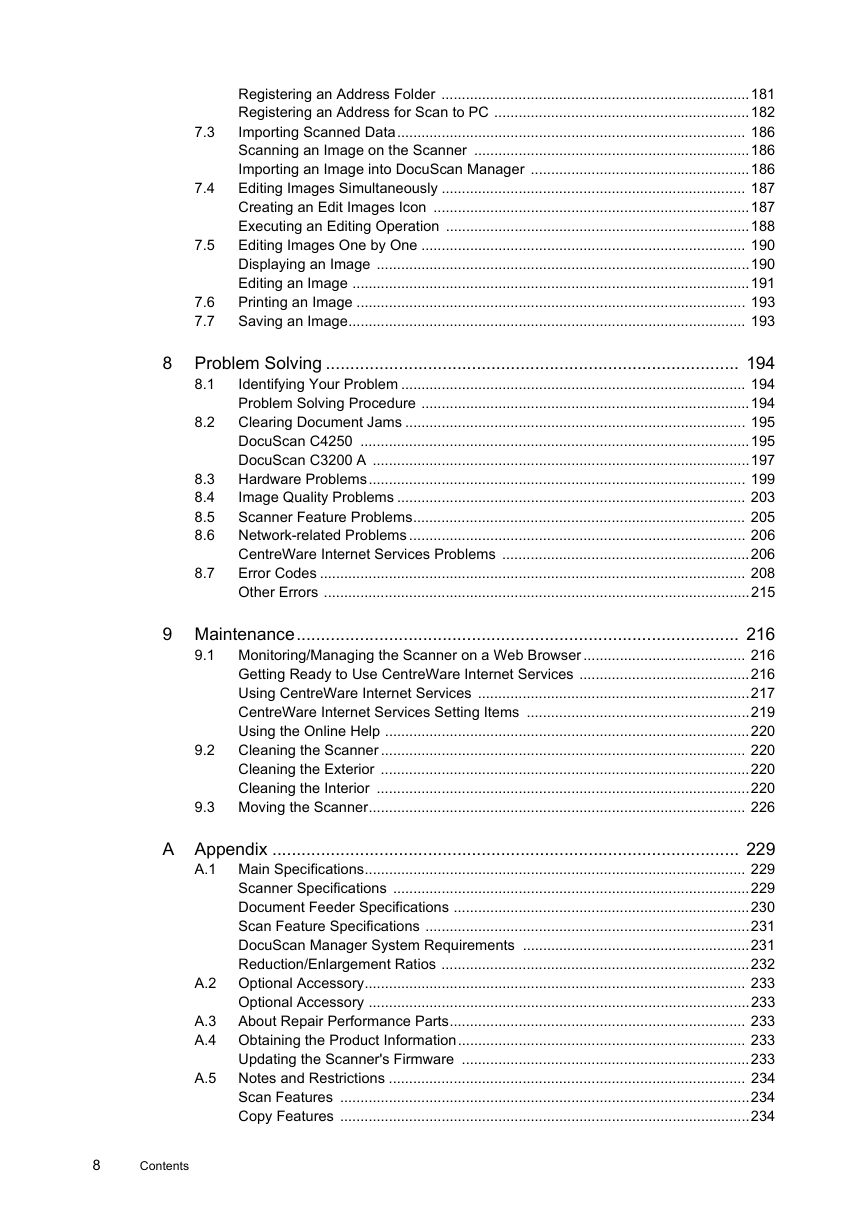
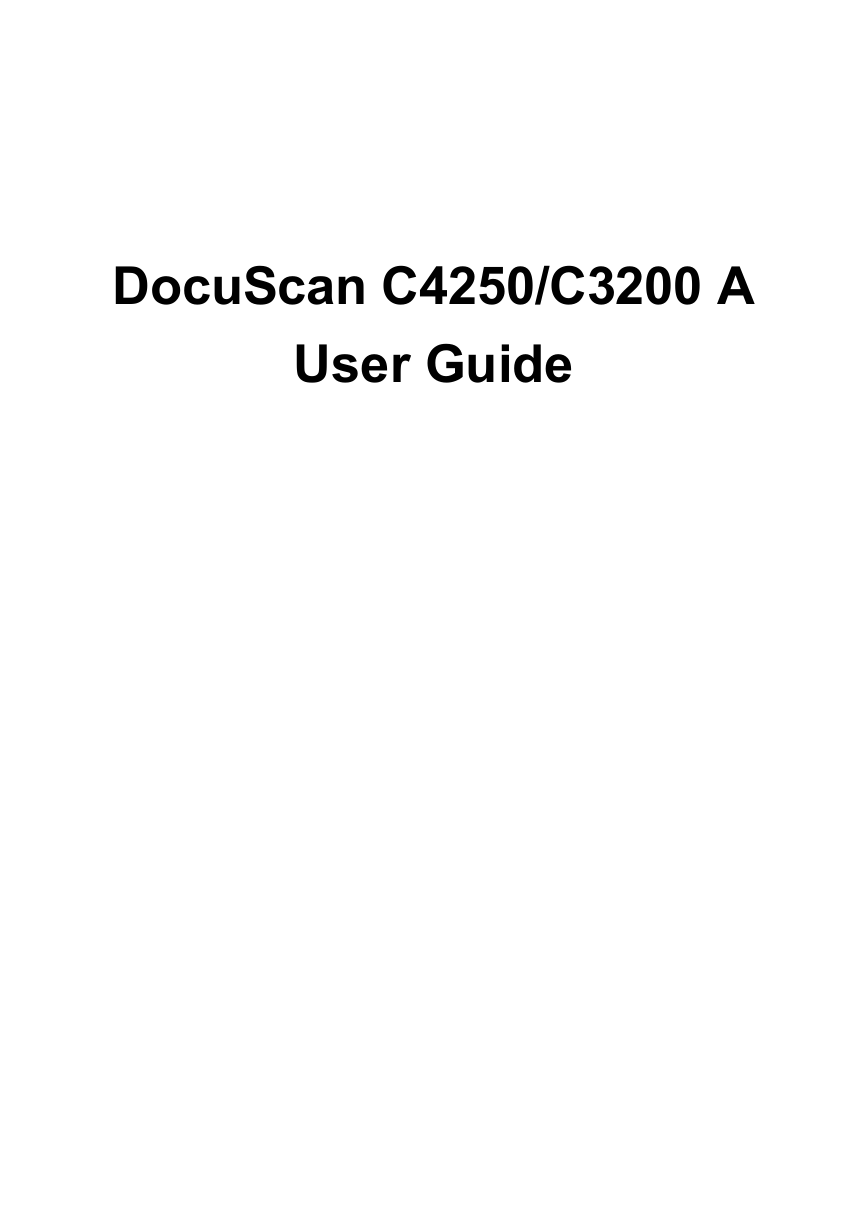
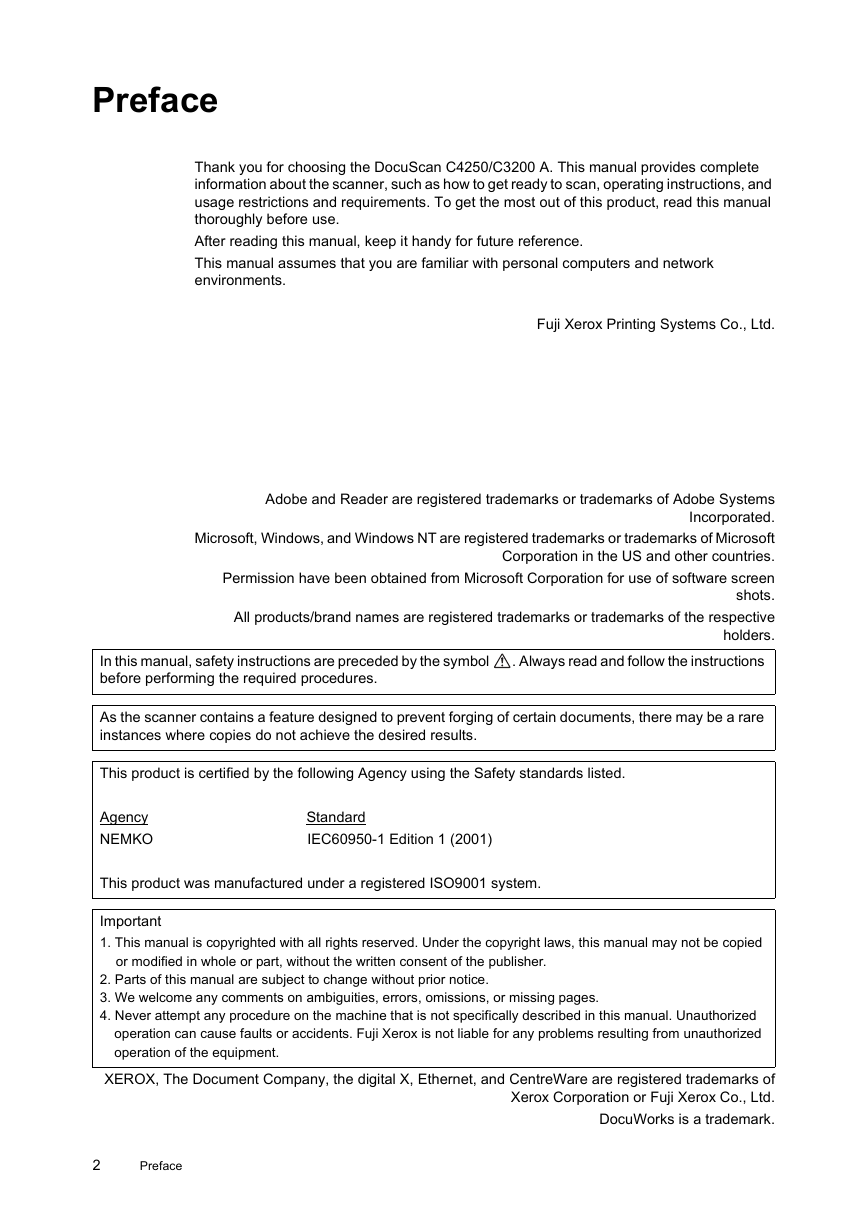
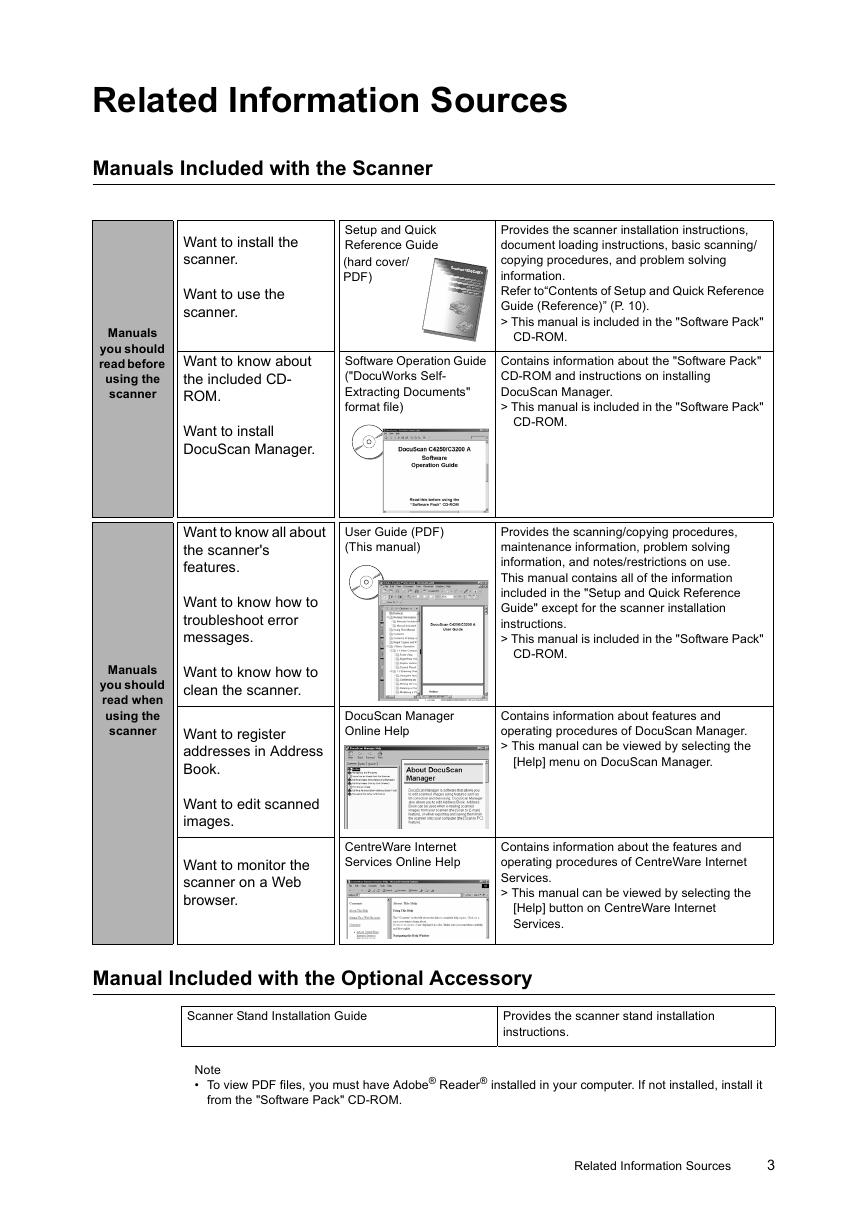
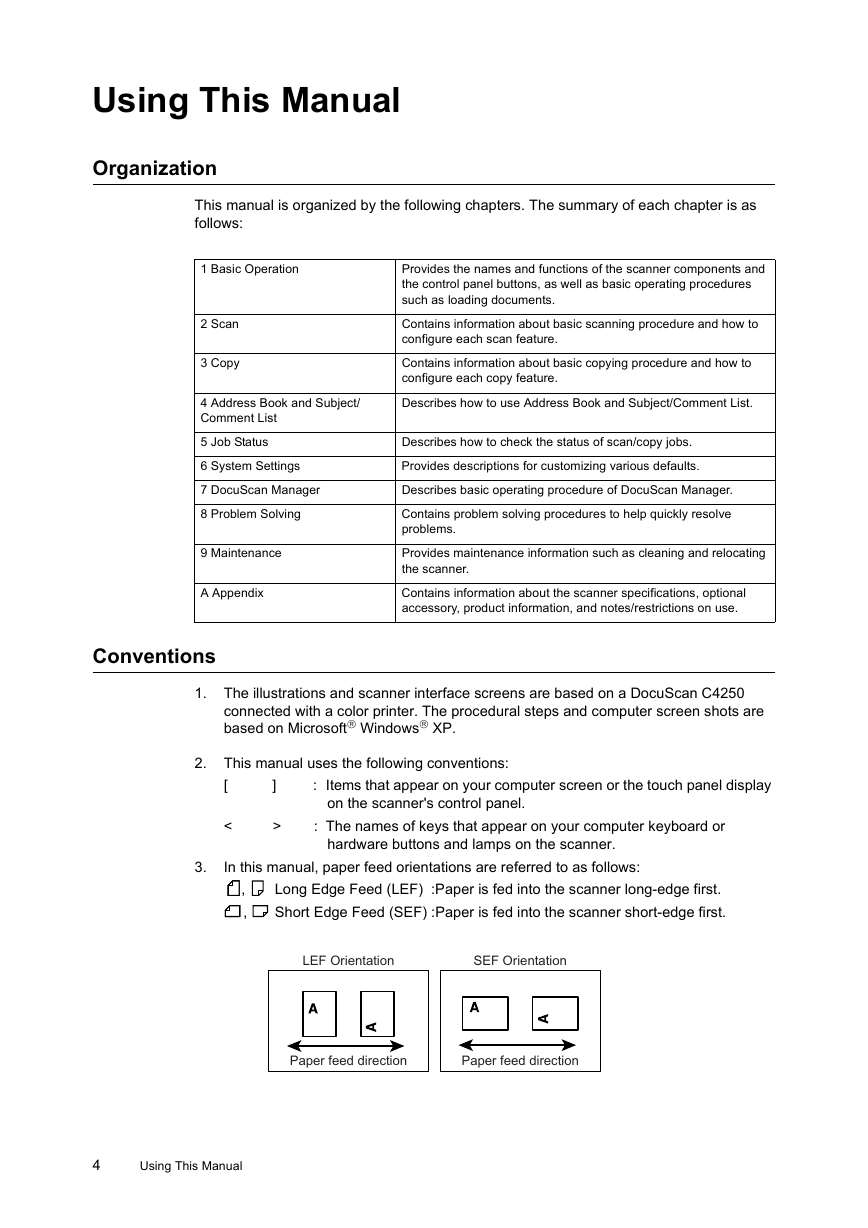
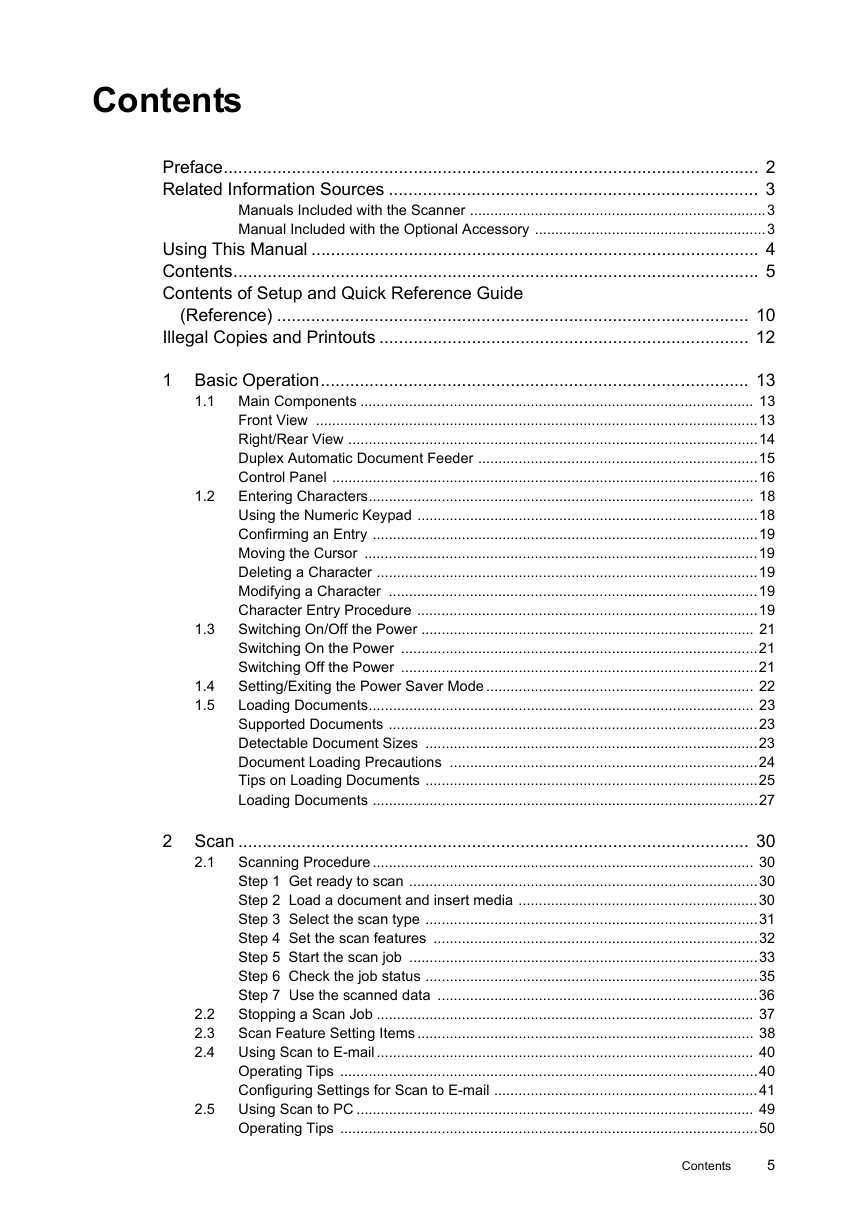
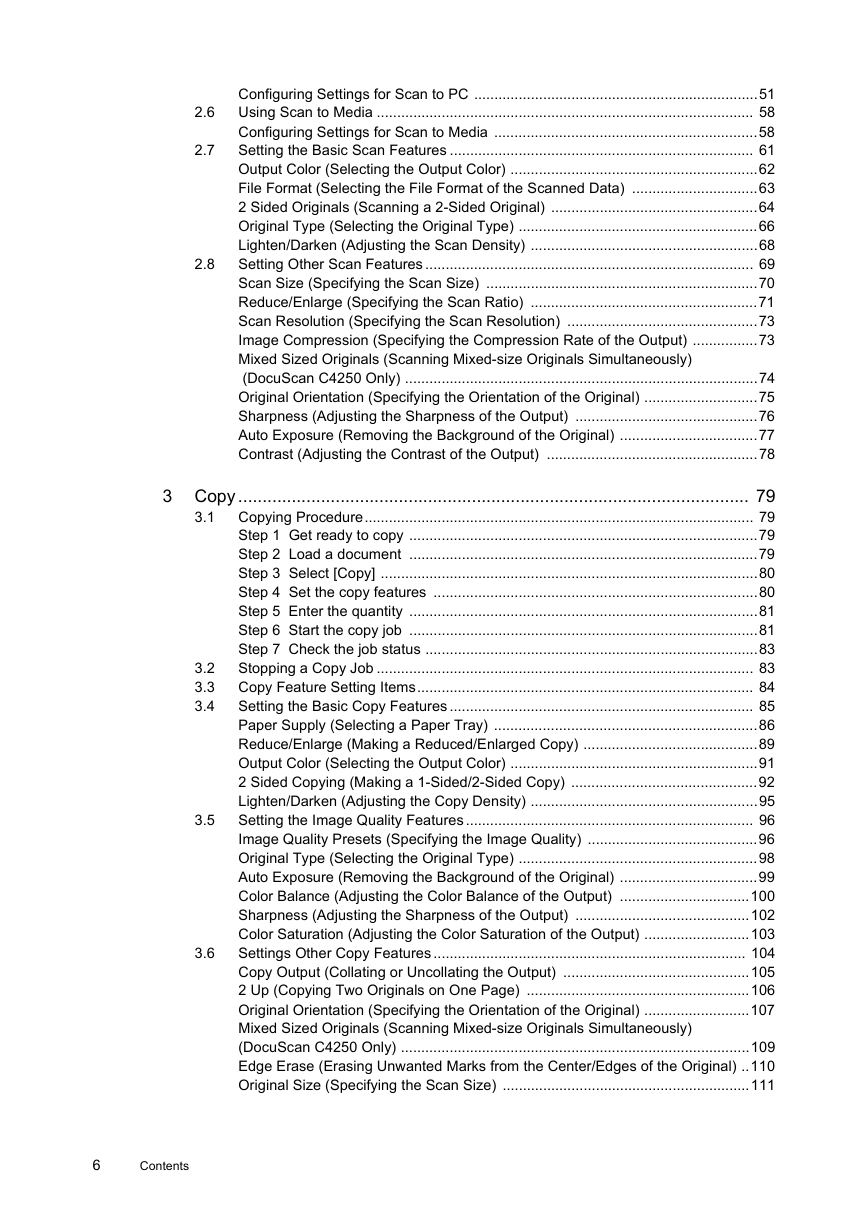
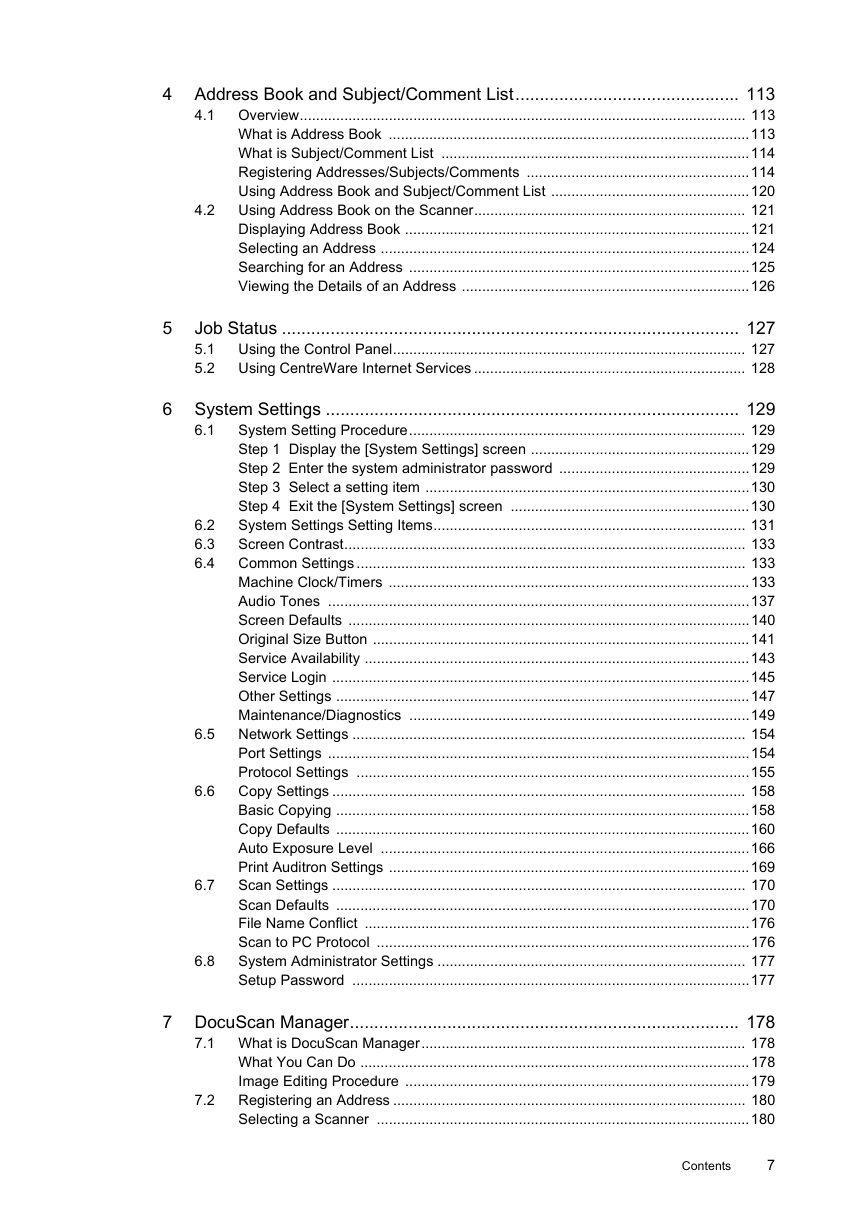
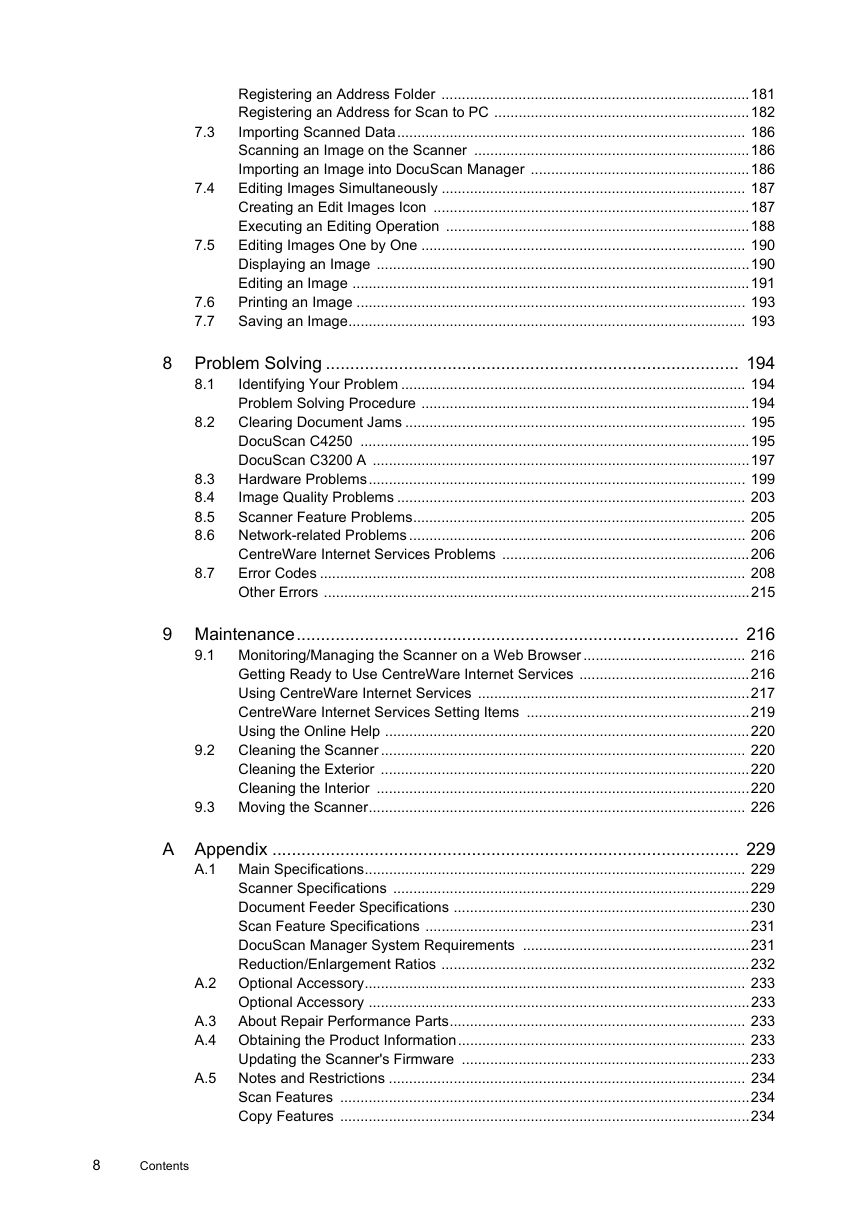
 2023年江西萍乡中考道德与法治真题及答案.doc
2023年江西萍乡中考道德与法治真题及答案.doc 2012年重庆南川中考生物真题及答案.doc
2012年重庆南川中考生物真题及答案.doc 2013年江西师范大学地理学综合及文艺理论基础考研真题.doc
2013年江西师范大学地理学综合及文艺理论基础考研真题.doc 2020年四川甘孜小升初语文真题及答案I卷.doc
2020年四川甘孜小升初语文真题及答案I卷.doc 2020年注册岩土工程师专业基础考试真题及答案.doc
2020年注册岩土工程师专业基础考试真题及答案.doc 2023-2024学年福建省厦门市九年级上学期数学月考试题及答案.doc
2023-2024学年福建省厦门市九年级上学期数学月考试题及答案.doc 2021-2022学年辽宁省沈阳市大东区九年级上学期语文期末试题及答案.doc
2021-2022学年辽宁省沈阳市大东区九年级上学期语文期末试题及答案.doc 2022-2023学年北京东城区初三第一学期物理期末试卷及答案.doc
2022-2023学年北京东城区初三第一学期物理期末试卷及答案.doc 2018上半年江西教师资格初中地理学科知识与教学能力真题及答案.doc
2018上半年江西教师资格初中地理学科知识与教学能力真题及答案.doc 2012年河北国家公务员申论考试真题及答案-省级.doc
2012年河北国家公务员申论考试真题及答案-省级.doc 2020-2021学年江苏省扬州市江都区邵樊片九年级上学期数学第一次质量检测试题及答案.doc
2020-2021学年江苏省扬州市江都区邵樊片九年级上学期数学第一次质量检测试题及答案.doc 2022下半年黑龙江教师资格证中学综合素质真题及答案.doc
2022下半年黑龙江教师资格证中学综合素质真题及答案.doc