Photo Express
TM
version 3.0
User Guide
�
First English edition for Photo Express version 3.0, June 1999
© 1999 Ulead Systems, Inc.
All rights reserved. No part of this publication may be reproduced or transmitted in any form
or by any means, electronic or mechanical, including photocopying, recording or storing in a
retrieval system, or translated into any language in any form without the prior written permis-
sion of Ulead Systems, Inc.
Software license
The software described in this document is furnished under a License Agreement which is
included with the product. This Agreement specifies the permitted and prohibited uses of the
product.
Licenses and trademarks
ICI Library © 1991–1992 C-Cube Microsystems.
Ulead Systems, Inc., the Ulead logo, Photo Express, and Album are trademarks of Ulead
Systems, Inc. PhotoDisc® Copyright 1999, PhotoDisc. PhotoDisc is a trademark of
PhotoDisc, Inc. All other product names and any registered and unregistered trademarks
mentioned in this manual are used for identification purposes only and remain the exclusive
property of their respective owners.
Sample files
Files provided as samples on the program CD can be used for personal demonstrations,
productions and presentations. No rights are granted for commercial reproduction or redistri-
bution of any sample files.
Ulead Systems, Inc.
United States Headquarters:
970 West 190th Street, Suite 520
Torrance, CA 90502
Tel: (310) 523-9393
Fax: (310) 523-9399
International Headquarters:
10F, 45 Tung Hsing Rd.
Taipei, Taiwan 110
Tel: [+886] (2) 2764-8599
Fax: [+886] (2) 2764-9599
http://www.ulead.com
2
�
What's inside
Introduction
Welcome to Photo Express! ................................................................ 4
What’s new in this version .................................................................. 4
Getting started ...................................................................................... 6
Overview ................................................................................................ 7
Album mode ........................................................................................ 10
Photo mode ................................................................................... 13
Project mode .......................................................................................14
Editing your photos
Adjusting and retouching photos..................................................... 16
Working with selections .................................................................... 19
Painting photos ................................................................................... 22
Working with text ................................................................................ 26
Special effects ..................................................................................... 28
Adding decoration .............................................................................. 30
Printing photos and projects ................................................... 32
Sharing photos and projects
Saving photos and projects ............................................................... 35
Sending images by e-mail ................................................................. 36
Express
Calendars & planners ......................................................................... 37
Morphing photos ................................................................................. 39
Making screen savers ....................................................................... 40
Web Studio
Making a Web Album .......................................................................... 41
Making a Web Show ........................................................................... 42
Appendices
Glossary ............................................................................................... 43
Index ...................................................................................................... 45
3
�
Welcome to Photo Express!
Welcome to Photo Express, the ultimate tool for creating cool photos and projects that you
can share with family and friends. With Photo Express, you have the power to take ordinary,
everyday pictures and turn them into unique expressions of your creativity. The guided
workflow and intuitive interface make it easy and fun to create impressive greeting cards,
calendars, posters, and even animated web pages in just a few minutes!
What’s new in this version
This version of Photo Express contains many new and unique features designed to make
photo editing more fun and intuitive than ever. Some of these features include:
Multimedia capabilities Album mode not only
lets you organize photographs and images, but
sound and video files as well. When getting files
from a disk, Photo Express lets you specify the
media type for the files. Catch a quick preview of
individual files simply by clicking on a thumbnail.
4
�
Improved interface Photo Express is now faster
and easier to use, allowing you to organize and edit
images and projects with greater convenience and
efficiency. New Guide Tips unfurl to walk you
through the basics of a function.
Web Studio A brand new section has been
added, allowing you to create albums and
slide shows that you can post to your web
site or send to friends by e-mail.
More features for imaging fun This version includes new and exciting photo editing fea-
tures, allowing you to create impressive images and projects instantly.
• New editing tools let you paint textures on your photos, replace colors in a snap, quickly
trace complex image areas, automatically fine-tune images, and much more.
• New printing options give you more fun ways to share your photos and projects. Print your
creations onto T-shirt transfer material, or simply print a variety of selected photos on a
single page.
5
�
Getting started
To install Photo Express:
1 Place the Photo Express CD into your
CD-ROM drive.
2 When the Setup screen appears, follow
the instructions to install Photo Express
onto your computer.
Note: If the Setup screen doesn’t appear
after loading the CD, then you can
manually start it by double-clicking the My
Computer icon on your desktop, then
double-clicking the icon for the CD-ROM
drive. When the CD-ROM window opens,
double-click the Setup icon.
After you have installed Photo Express,
please take a moment to register online. Just
point your web browser to the Ulead web site
(http://www.ulead.com). Becoming a regis-
tered user entitles you to product updates,
free downloads, and technical support should
you have any problems with the Photo
Express program. When you run Photo
Express, make sure you switch to 800x600,
1024x768 resolution or higher, and HiColor
(15/16 bit) or True Color (24 bit) mode.
To run Photo Express:
• Double-click the Photo Express icon on your Windows desktop.
• Or select the Photo Express icon from the Ulead Photo Express 3.0 program
group on the Windows Start menu.
Remember, if you get really stuck while running Photo Express, you can always use
the Help button found on the Shortcut bar. Simply click the button and when your
mouse cursor changes, click on the option or tool you don’t understand.
6
�
Overview
All editing and creating in Photo Express is done from a single screen. Below is a guide to all
of the main elements of the program window.
Ulead web
Menu bar
Toolbar
Workspace
Options panel
Thumbnail strip
Global viewer
Command panel
Shortcut bar
Mode tabs
7
�
The Mode tabs switch
Photo Express between
Album mode, Photo mode,
and Project mode. Album
mode is used to organize
and sort your photographs,
multimedia files, and
projects. Photo mode is
where the majority of your
work is done, while the
Project mode lets you make
greeting cards, name cards,
and other fun things based
on templates.
The Command
panel lists all of the
available categories
in Photo Express
necessary for getting
the most out of your
creativity. Each
category contains a
specific set of tools
depending on the
mode you are in.
The Shortcut bar makes available to you all the
most commonly used menu commands. These
commands vary depending on the current Com-
mand panel category and tool being used.
At the lower right of the
workspace for Guide Tips that
walk you through the basics of a
function. After you’ve become
familiar with the program, turn
them off by selecting File:
Preferences from the menu bar.
The Workspace is where
you actually view and edit
your images and projects.
8
�
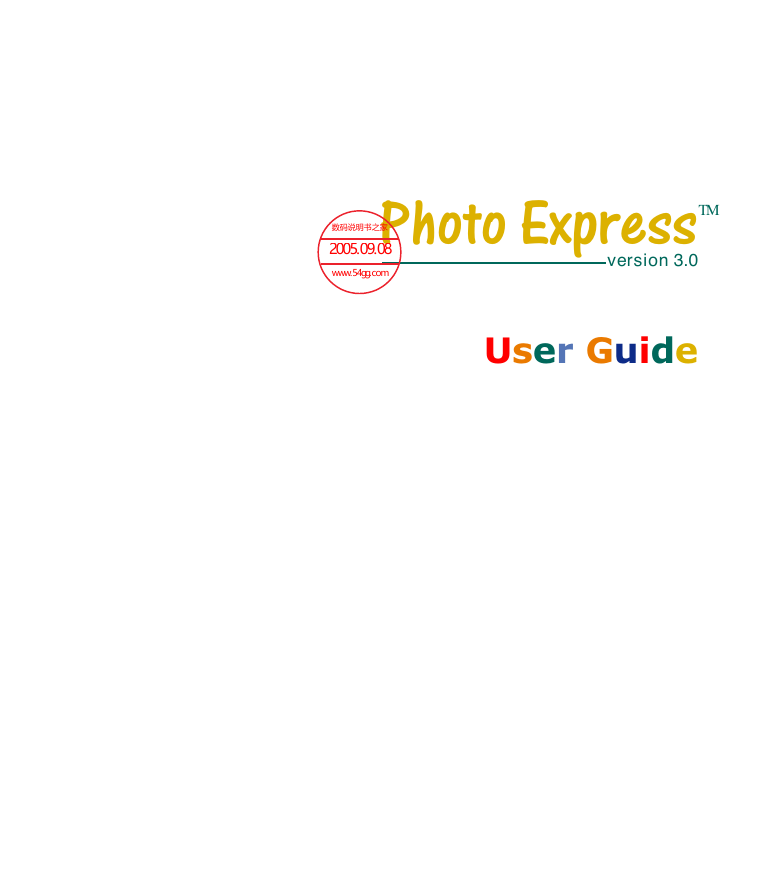
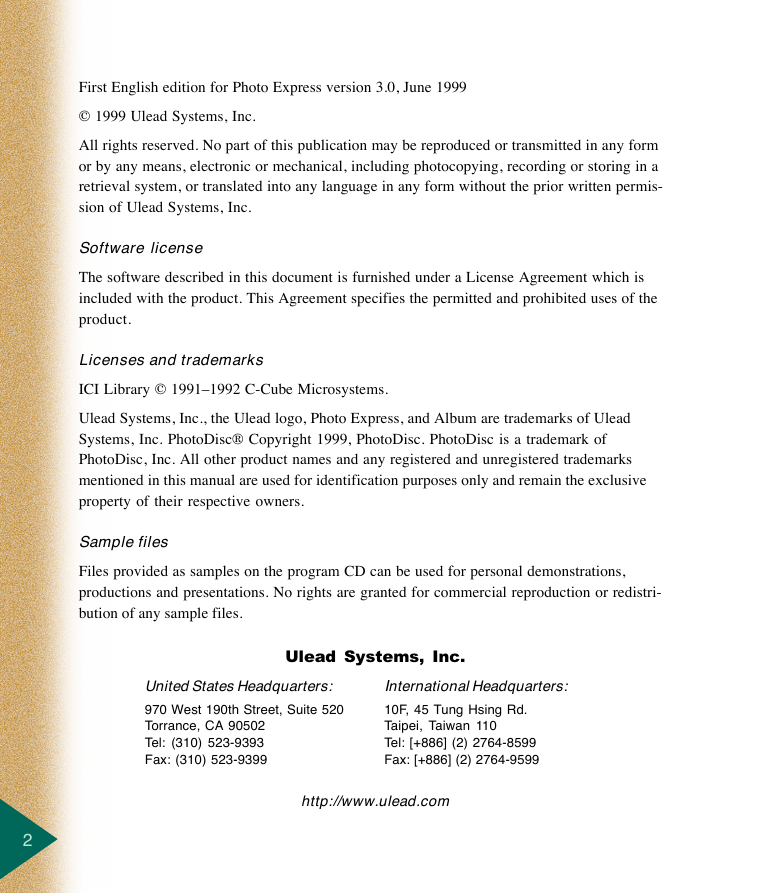
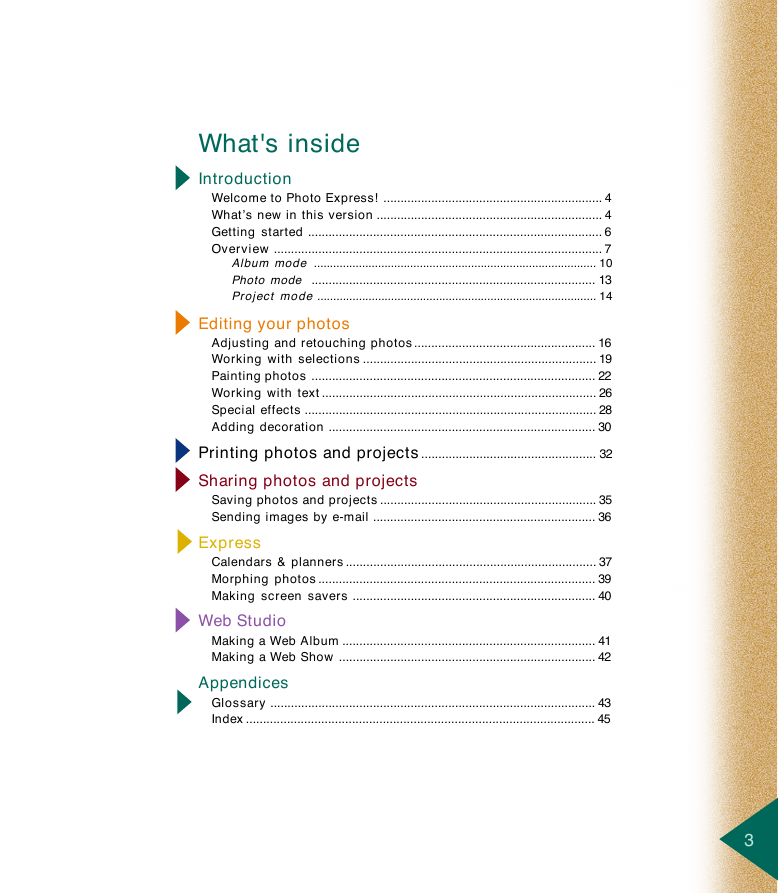




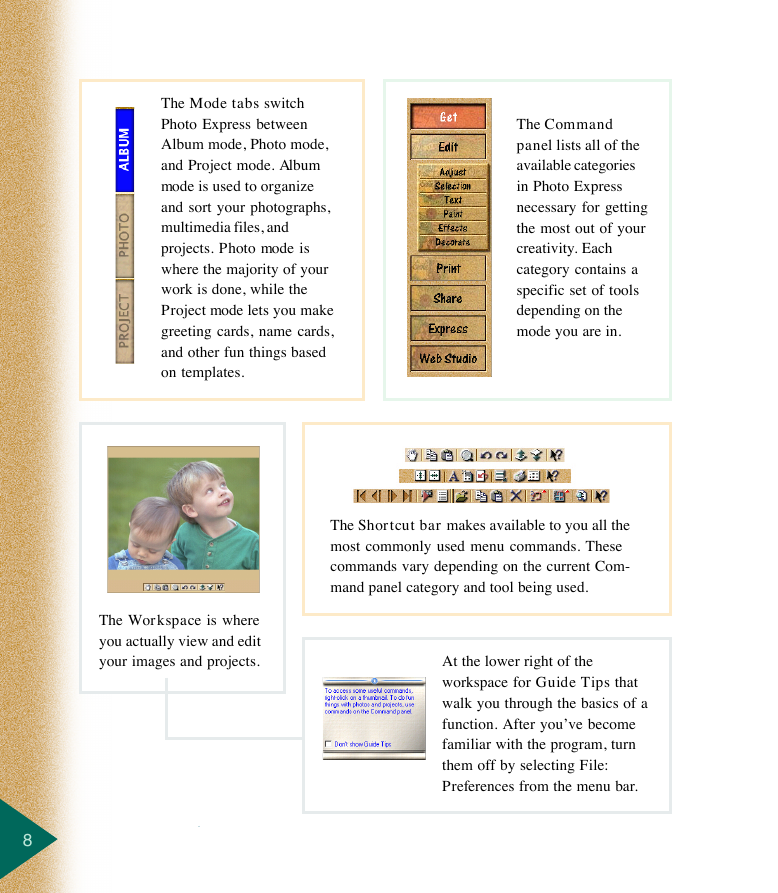
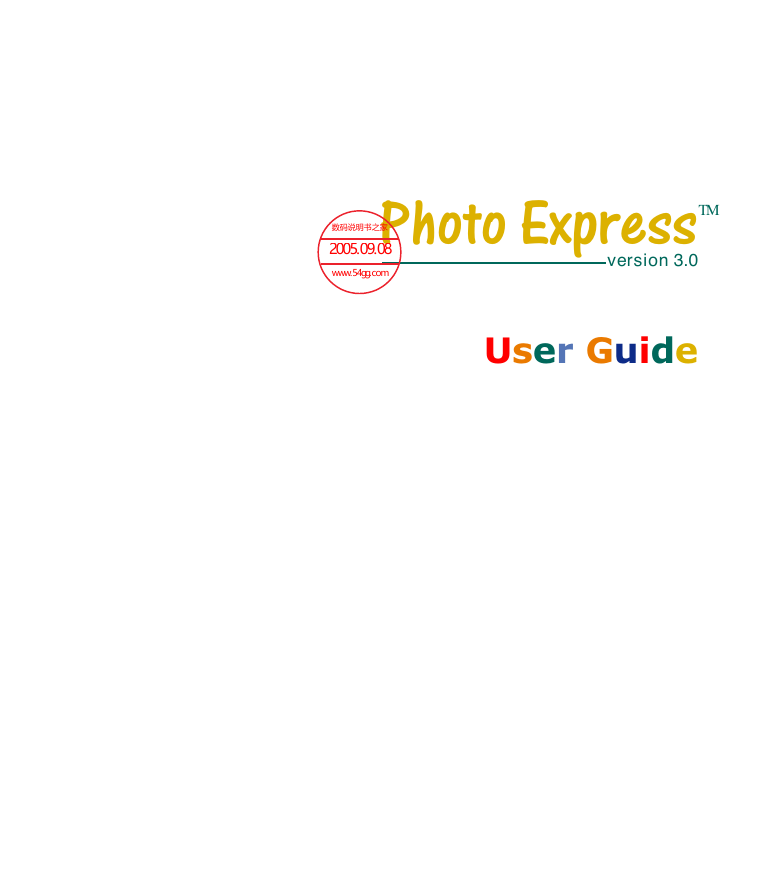
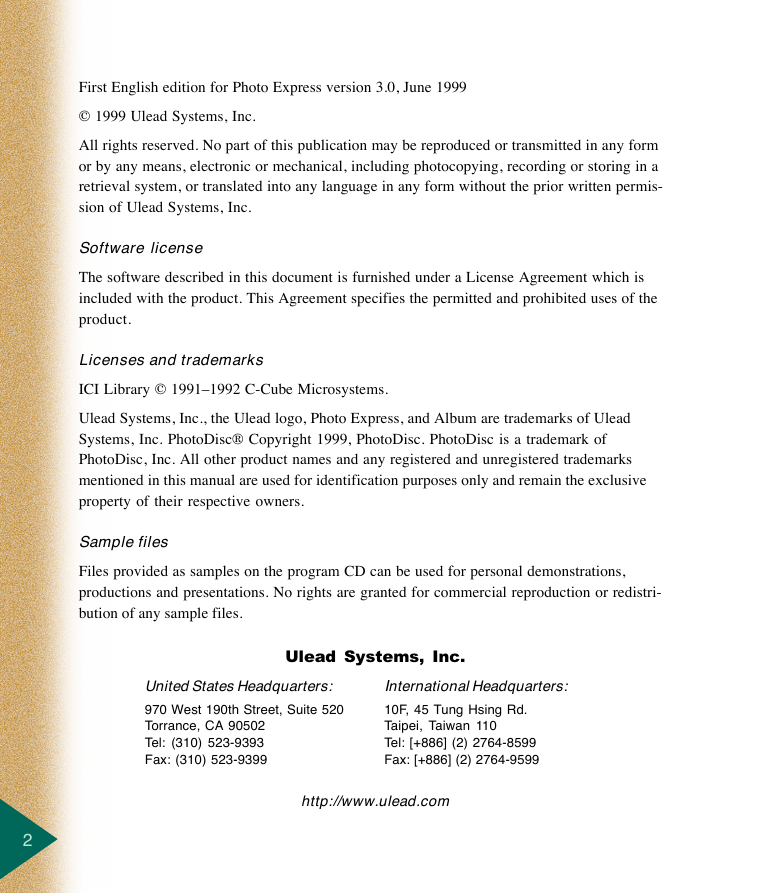
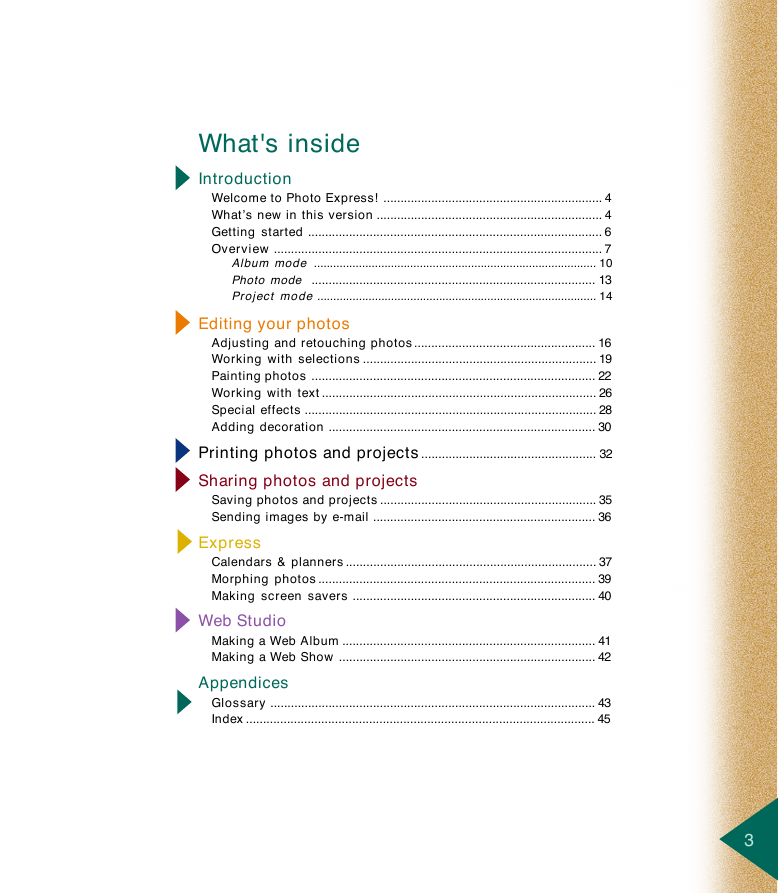




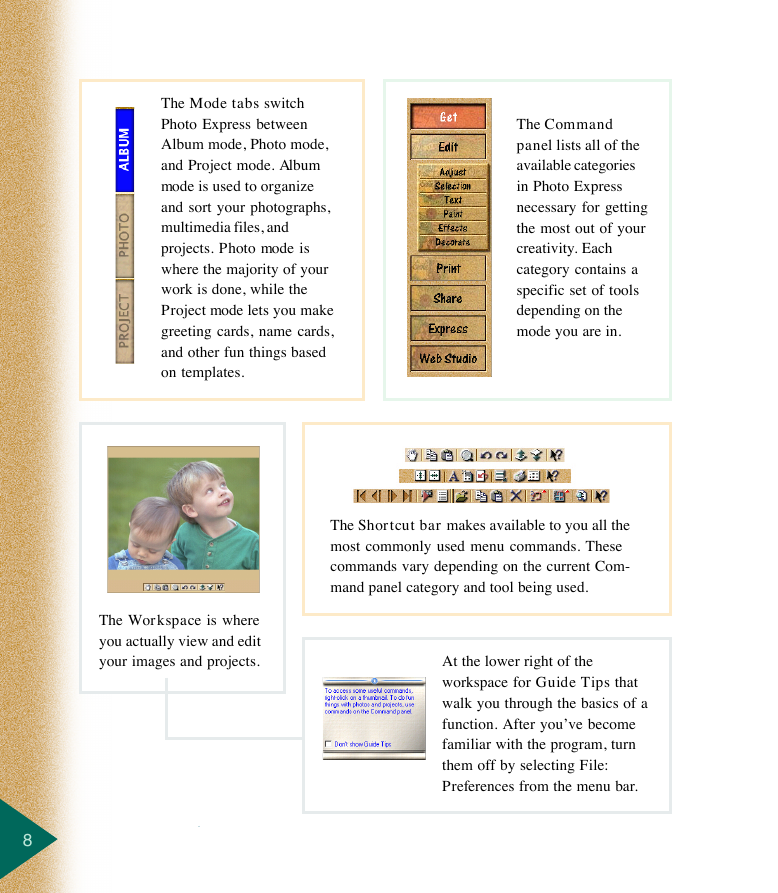
 2023年江西萍乡中考道德与法治真题及答案.doc
2023年江西萍乡中考道德与法治真题及答案.doc 2012年重庆南川中考生物真题及答案.doc
2012年重庆南川中考生物真题及答案.doc 2013年江西师范大学地理学综合及文艺理论基础考研真题.doc
2013年江西师范大学地理学综合及文艺理论基础考研真题.doc 2020年四川甘孜小升初语文真题及答案I卷.doc
2020年四川甘孜小升初语文真题及答案I卷.doc 2020年注册岩土工程师专业基础考试真题及答案.doc
2020年注册岩土工程师专业基础考试真题及答案.doc 2023-2024学年福建省厦门市九年级上学期数学月考试题及答案.doc
2023-2024学年福建省厦门市九年级上学期数学月考试题及答案.doc 2021-2022学年辽宁省沈阳市大东区九年级上学期语文期末试题及答案.doc
2021-2022学年辽宁省沈阳市大东区九年级上学期语文期末试题及答案.doc 2022-2023学年北京东城区初三第一学期物理期末试卷及答案.doc
2022-2023学年北京东城区初三第一学期物理期末试卷及答案.doc 2018上半年江西教师资格初中地理学科知识与教学能力真题及答案.doc
2018上半年江西教师资格初中地理学科知识与教学能力真题及答案.doc 2012年河北国家公务员申论考试真题及答案-省级.doc
2012年河北国家公务员申论考试真题及答案-省级.doc 2020-2021学年江苏省扬州市江都区邵樊片九年级上学期数学第一次质量检测试题及答案.doc
2020-2021学年江苏省扬州市江都区邵樊片九年级上学期数学第一次质量检测试题及答案.doc 2022下半年黑龙江教师资格证中学综合素质真题及答案.doc
2022下半年黑龙江教师资格证中学综合素质真题及答案.doc