GR-DZ7PAL_01Cover.fm Page 1 Monday, July 5, 2004 6:44 PM
DIGITAL VIDEO CAMERA
GR-DZ7
Please visit our Homepage on the World Wide Web for
Digital Video Camera:
http://www.jvc.co.jp/english/cyber/
For Accessories:
http://www.jvc.co.jp/english/accessory/
INSTRUCTIONS
MasterPage: FrontCover
Dear Customer,
Thank you for purchasing this digital
video camera. Before use, please read
the safety information and precautions
contained in the pages 3 – 4 to ensure
safe use of this product.
ENGLISH
GETTING STARTED
VIDEO RECORDING &
PLAYBACK
DIGITAL STILL CAMERA
(D.S.C.) RECORDING &
PLAYBACK
ADVANCED FEATURES
REFERENCES
TERMS
6
17
23
29
48
55
To deactivate the demonstration, set
“DEMO MODE” to “OFF”.
(墌 pg. 29, 31)
EN
LYT1325-001A
�
GR-DZ9_DZ7PAL.book Page 2 Thursday, May 20, 2004 6:55 PM
2 EN
MasterPage: Safety_Left
Major Features of this Camcorder
Wipe/Fader Effects
You can use the Wipe/Fader Effects to make pro-
style scene transitions. (墌 pg. 37)
Fade in
Backlight Compensation
Simply pressing the BACK LIGHT button brightens
the image darkened by backlight. (墌 pg. 36)
● You can also select a spot metering area so that
more precise exposure compensation is available.
(墌 pg. 36, Spot Exposure Control)
Fade out
Program AE with Special Effects
For example, “SPORTS” mode allows fast-moving
images to be captured one frame at a time, for vivid,
stable slow-motion. (墌 pg. 38)
Navigation Function
The Navigation Function helps you check tape
contents by making thumbnail images on a memory
card. (墌 pg. 38)
NAV I GA
’
. 2 5
ONIT
0
3
:
3 : 2 9
4
4
: 1 3 : 2 3 : 1 5
DATE : 2
TC
1
2
5
3
006
4
Flash
The flash fires automatically when shooting still
images. (墌 pg. 33)
E-Mail Clip Recording
You can record video clips on the memory card as
files which can be sent via e-mail. (墌 pg. 26)
�
GR-DZ9_DZ7PAL_02Safety.fm Page 3 Thursday, June 3, 2004 11:25 AM
MasterPage: Safety_Right
EN 3
SAFETY PRECAUTIONS
IMPORTANT (for owners in the U.K.)
Connection to the mains supply in the United
Kingdom.
DO NOT cut off the mains plug from this equipment.
If the plug fitted is not suitable for the power points in your
home or the cable is too short to reach a power point, then
obtain an appropriate safety approved extension lead or
consult your dealer.
BE SURE to replace the fuse only with an identical
approved type, as originally fitted, and to replace the
fuse cover.
If nonetheless the mains plug is cut off be sure to remove
the fuse and dispose of the plug immediately, to avoid
possible shock hazard by inadvertent connection to the
mains supply.
If this product is not supplied fitted with a mains plug then
follow the instructions given below:
DO NOT make any connection to the Larger Terminal
coded E or Green.
The wires in the mains lead are coloured in accordance
with the following code:
Blue to N (Neutral) or
Black
Brown to L (Live) or
Red
If these colours do not correspond with the terminal
identifications of your plug, connect as follows:
Blue wire to terminal coded N (Neutral) or coloured black.
Brown wire to terminal coded L (Live) or coloured Red.
If in doubt — consult a competent electrician.
WARNING: TO PREVENT FIRE OR SHOCK HAZARD,
DO NOT EXPOSE THIS UNIT TO RAIN OR MOISTURE.
CAUTIONS:
● To prevent shock, do not open the cabinet. No user
serviceable parts inside. Refer servicing to qualified
personnel.
● When you are not using the AC Adapter for a long period
of time, it is recommended that you disconnect the
power cord from AC outlet.
CAUTION:
To avoid electric shock or
damage to the unit, first
firmly insert the small end
of the power cord into the
AC Adapter until it is no
longer wobbly, and then
plug the larger end of the
power cord into an AC
outlet.
CAUTIONS:
● This camcorder is designed to be used with PAL-type
colour television signals. It cannot be used for playback
with a television of a different standard. However, live
recording and LCD monitor/viewfinder playback are
possible anywhere.
● Use the JVC BN-V408U/V416U/V428U/V438U battery
packs and, to recharge them or to supply power to the
camcorder from an AC outlet, use the provided multi-
voltage AC Adapter. (An appropriate conversion adapter
may be necessary to accommodate different designs of
AC outlets in different countries.)
Caution on Replaceable lithium battery
The battery used in this device may present a fire or
chemical burn hazard if mistreated.
Do not recharge, disassemble, heat above 100°C or
incinerate.
Replace battery with Panasonic (Matsushita Electric),
Sanyo, Sony or Maxell CR2025.
Danger of explosion or Risk of fire if the battery is
incorrectly replaced.
● Dispose of used battery promptly.
● Keep away from children.
● Do not disassemble and do not dispose of in fire.
NOTES:
● The rating plate (serial number plate) and safety caution
are on the bottom and/or the back of the main unit.
● The rating information and safety caution of the AC
Adapter are on its upper and lower sides.
When the equipment is installed in a cabinet or on a shelf,
make sure that it has sufficient space on all sides to allow
for ventilation (10 cm or more on both sides, on top and at
the rear).
Do not block the ventilation holes.
(If the ventilation holes are blocked by a newspaper, or
cloth etc. the heat may not be able to get out.)
No naked flame sources, such as lighted candles, should
be placed on the apparatus.
When discarding batteries, environmental problems must
be considered and the local rules or laws governing the
disposal of these batteries must be followed strictly.
The apparatus shall not be exposed to dripping or
splashing.
Do not use this equipment in a bathroom or places with
water.
Also do not place any containers filled with water or liquids
(such as cosmetics or medicines, flower vases, potted
plants, cups etc.) on top of this unit.
(If water or liquid is allowed to enter this equipment, fire or
electric shock may be caused.)
Do not point the lens or the viewfinder directly into the sun.
This can cause eye injuries, as well as lead to the
malfunctioning of internal circuitry. There is also a risk of
fire or electric shock.
CAUTION!
The following notes concern possible physical damage to
the camcorder and to the user.
When carrying, be sure to always securely attach and use
the provided strap. Carrying or holding the camcorder by
the viewfinder and/or the LCD monitor can result in
dropping the unit, or in a malfunction.
Take care not to get your finger caught in the cassette
holder cover. Do not let children operate the camcorder, as
they are particularly susceptible to this type of injury.
Do not use a tripod on unsteady or unlevel surfaces. It
could tip over, causing serious damage to the camcorder.
CAUTION!
Connecting cables (Audio/Video, S-Video, etc.) to the
camcorder and leaving it on top of the TV is not
recommended, as tripping on the cables will cause the
camcorder to fall, resulting in damage.
�
GR-DZ9_DZ7PAL_02Safety.fm Page 4 Tuesday, June 1, 2004 6:23 PM
MasterPage: Safety_Left
4 EN
SOME DO’S AND DON’TS ON THE SAFE USE OF
EQUIPMENT
This equipment has been designed and
manufactured to meet international safety standards
but, like any electrical equipment, care must be taken
if you are to obtain the best results and safety is to
be assured.
DO read the operating instructions before you attempt to use
the equipment.
DO ensure that all electrical connections (including the mains
plug, extension leads and interconnections between pieces
of equipment) are properly made and in accordance with the
manufacturer’s instructions. Switch off and withdraw the
mains plug when making or changing connections.
DO consult your dealer if you are ever in doubt about the
installation, operation or safety of your equipment.
DO be careful with glass panels or doors on equipment.
DON’T continue to operate the equipment if you are in any
doubt about it working normally, or if it is damaged in any way
— switch off, withdraw the mains plug and consult your
dealer.
DON’T remove any fixed cover as this may expose
dangerous voltages.
DON’T leave equipment switched on when it is unattended
unless it is specifically stated that it is designed for
unattended operation or has a standby mode. Switch off
using the switch on the equipment and make sure that your
family knows how to do this. Special arrangements may need
to be made for infirm or handicapped people.
DON’T use equipment such as personal stereos or radios so
that you are distracted from the requirements of road safety. It
is illegal to watch television whilst driving.
DON’T listen to headphones at high volume, as such use can
permanently damage your hearing.
DON’T obstruct the ventilation of the equipment, for example
with curtains or soft furnishings. Overheating will cause
damage and shorten the life of the equipment.
DON’T use makeshift stands and NEVER fix legs with wood
screws — to ensure complete safety always fit the
manufacturer’s approved stand or legs with the fixings
provided according to the instructions.
DON’T allow electrical equipment to be exposed to rain or
moisture.
ABOVE ALL
● NEVER let anyone especially children push anything into
holes, slots or any other opening in the case — this could
result in a fatal electrical shock;
● NEVER guess or take chances with electrical equipment of
any kind — it is better to be safe than sorry!
Before Using This Camcorder
Make sure you only use cassettes with the Mini DV mark
.
Make sure you only use memory cards with the mark
or
.
” or “
” can be used with this unit.
This camcorder is designed exclusively for the digital video
cassette, SD Memory Card and MultiMediaCard. Only
cassettes marked “
” and memory cards marked
“
Remember that this camcorder is not compatible with
other digital video formats.
Remember that this camcorder is intended for private
consumer use only.
Any commercial use without proper permission is prohibited.
(Even if you record an event such as a show, performance or
exhibition for personal enjoyment, it is strongly recommended
that you obtain permission beforehand.)
Before recording important video, be sure to make a trial
recording.
Play back your trial recording to make sure the video and
audio have been recorded properly.
We recommend cleaning your video heads before use.
If you haven’t used your camcorder for awhile, the heads may
be dirty. We recommend periodically cleaning the video
heads with a cleaning cassette (optional).
Be sure to store your cassette tapes and camcorder in
the proper environment.
Video heads can become dirty more easily if your cassette
tapes and camcorder are stored in a dusty area. Cassette
tapes should be removed from the camcorder and stored in
cassette cases. Store the camcorder in a bag or other
container.
Use SP (Standard) mode for important video recordings.
LP (Long Play) mode lets you record 50% more video than
SP (Standard) mode, but you may experience mosaic-like
noise during playback depending on the tape characteristics
and the usage environment.
So, for important recordings, we recommend using SP mode.
It is recommended that you use JVC brand cassette
tapes.
Your camcorder is compatible with all brands of commercially
available cassette tapes complying with the MiniDV standard,
but JVC brand cassette tapes are designed and optimized to
maximize the performance of your camcorder.
Also read “CAUTIONS” on pages 52 and 53.
● Microsoft® and Windows® are either registered trademarks
or trademarks of Microsoft Corporation in the United States
and/or other countries.
● Macintosh is a registered trademark of Apple Computer,
● QuickTime is a registered trademark of Apple Computer,
Inc.
Inc.
�
GR-DZ9_DZ7PAL_03Toc.fm Page 5 Wednesday, June 2, 2004 5:27 PM
MasterPage: TOC_Heading0_Right
CONTENTS
EN 5
ADVANCED FEATURES
29
MENUS FOR DETAILED ADJUSTMENT .............................. 29
Changing The Menu Settings ...................................... 29
Recording Menus ........................................................ 29
Playback Menus .......................................................... 32
FEATURES FOR RECORDING ........................................... 33
Snapshot Flash ........................................................... 33
Flash Brightness Adjustment ...................................... 34
Self-Timer .................................................................... 34
5-Second Recording ................................................... 34
Night-Scope ................................................................ 34
Snapshot (For Video Recording) ................................. 35
Manual Focus .............................................................. 35
Exposure Control ........................................................ 35
Iris Lock ....................................................................... 36
Backlight Compensation ............................................. 36
Spot Exposure Control ................................................ 36
White Balance Adjustment .......................................... 37
Manual White Balance Adjustment ............................. 37
Wipe Or Fader Effects ................................................. 37
Program AE With Special Effects ................................ 38
Navigation Function .................................................... 38
EDITING ........................................................................ 40
Dubbing To Or From A VCR ....................................... 40
Dubbing To Or From A Video Unit Equipped With A DV
Connector (Digital Dubbing) .................................... 41
Connection To A Personal Computer ......................... 42
Audio Dubbing ............................................................. 43
Insert Editing ............................................................... 43
Random Assemble Editing [R.A.Edit] .......................... 44
REFERENCES
48
TROUBLESHOOTING ...................................................... 48
USER MAINTENANCE ..................................................... 51
CAUTIONS ..................................................................... 52
SPECIFICATIONS ............................................................ 54
55
TERMS
GETTING STARTED
6
Index ..............................................................................6
Provided Accessories ..................................................10
Power ...........................................................................12
Operation Mode ...........................................................13
Date/Time Settings ......................................................14
Grip Adjustment ...........................................................14
Viewfinder Adjustment .................................................14
Brightness Adjustment Of The Display ........................15
Tripod Mounting ...........................................................15
Loading/Unloading A Cassette ....................................15
Loading/Unloading A Memory Card .............................16
VIDEO RECORDING & PLAYBACK
17
VIDEO RECORDING ........................................................17
Basic Recording ...........................................................17
Tape Remaining Time .............................................17
LCD Monitor And Viewfinder ...................................17
Zooming ...................................................................18
Journalistic Shooting ...............................................18
Interface Shooting ...................................................18
Time Code ...............................................................19
Recording From The Middle Of A Tape ...................19
VIDEO PLAYBACK ..........................................................19
Normal Playback ..........................................................19
Still Playback ...........................................................19
Shuttle Search .........................................................20
Blank Search ...........................................................20
Connections To A TV Or VCR .....................................20
Playback Using The Remote Control ...........................21
DIGITAL STILL CAMERA (D.S.C.) RECORDING &
PLAYBACK
23
D.S.C. RECORDING .........................................................23
Basic Shooting (D.S.C. Snapshot) ...............................23
Interval Shooting ......................................................23
D.S.C. PLAYBACK ...........................................................24
Normal Playback Of Images ........................................24
Auto Playback Of Images ............................................24
Playback Of Video Clips ..............................................24
Index Playback Of Files ...............................................25
Viewing File Information ..............................................25
Removing On-Screen Display .....................................25
ADDITIONAL FEATURES FOR D.S.C. ............................................26
E-Mail Clip Recording ..................................................26
Dubbing Still Images Recorded On A Tape To A Memory
Card .........................................................................26
Resetting The File Name .............................................26
Protecting Files ............................................................27
Deleting Files ...............................................................27
Setting Print Information (DPOF Setting) .....................28
Initialising A Memory Card ...........................................28
�
MasterPage: Heading0_Left
GR-DZ7PAL_04Start.fm Page 6 Monday, July 5, 2004 6:45 PM
6 EN
GETTING STARTED
Index
f
1
2 3
d
s
4
g
h
qr
X
Y
t
To open the connector cover, pull the bottom
end of the cover, then open it.
5 6 7 8 9 0 K L M N
n
Bottom end
m
Q R S T
e
V
i j k
d
l
u
O
o p
U
Z a b
c W
v
ATTENTION:
● Be careful not to cover m, n and s during shooting.
● Be careful not to cover j during playback.
�
GR-DZ7PAL.book Page 7 Monday, July 12, 2004 4:58 PM
MasterPage: Start_Right
GETTING STARTED EN 7
Indicators
H Tally Lamp (墌 pg. 17, 31)
I POWER/CHARGE Lamp (墌 pg. 12, 17)
Other Parts
g LCD Monitor (墌 pg. 17, 18)
h Viewfinder (墌 pg. 14)
i Battery Pack Mount (墌 pg. 12)
j Speaker (墌 pg. 19)
k Grip Strap (墌 pg. 14)
l Shoulder Strap Eyelet (墌 pg. 11)
m Stereo Microphone (墌 pg. 43)
n Lens
o Flash Sensor
Be careful not to cover this area, as it contains a
sensor required by the flash.
p Cassette Holder Cover (墌 pg. 15)
q Tripod Mounting Socket (墌 pg. 15)
r Remote Sensor (墌 pg. 21)
s Camera Sensor
t Lens Ring (墌 pg. 10)
u Flash (墌 pg. 33)
v Monitor Latch
w Card Cover [MEMORY CARD] (墌 pg. 16)
D
E
T
R
A
T
S
G
N
I
T
T
E
G
Controls
a VIDEO/MEMORY Switch (墌 pg. 13)
b Power Zoom Lever [T/W] (墌 pg. 18)
Speaker/Headphone Volume Control [VOL. +, –]
(墌 pg. 19)
c Snapshot Button [SNAPSHOT] (墌 pg. 23, 35)
d Dioptre Adjustment Control (墌 pg. 14)
e Play/Pause Button [4/9] (墌 pg. 19)
Exposure Button [EXPOSURE]
Up Button [r] (墌 pg. 29)
f Rewind Button [3] (墌 pg. 19)
Left Button [w] (墌 pg. 29)
g Set Button [SET] (墌 pg. 29)
h Stop Button [8] (墌 pg. 19)
Backlight Compensation Button [BACK LIGHT]
(墌 pg. 36)
Down Button [t] (墌 pg. 29)
i Fast-Forward Button [5] (墌 pg. 19)
Right Button [e] (墌 pg. 29)
j D.S.C. Playback Select Button [SELECT]
(墌 pg. 24, 25)
k E-Mail Clip Recording Button [E-MAIL] (墌 pg. 26)
Information Button [INFO] (墌 pg. 25)
l Menu Button [MENU] (墌 pg. 29)
m Index Button [INDEX] (墌 pg. 25)
Navigation Button [NAVI] (墌 pg. 39)
n Thumbnail Storing Button [NAVI STORE] (墌 pg. 39)
o Cassette Open/Eject Switch [OPEN/EJECT]
(墌 pg. 15)
p Battery Release Switch [BATT.RELEASE] (墌 pg. 12)
q Power Switch [A, M, PLAY, OFF] (墌 pg. 13)
r Lock Button (墌 pg. 13)
s Night Button [NIGHT] (墌 pg. 34)
t Flash Button [FLASH] (墌 pg. 15)
u Manual Focus Lever [FOCUS] (墌 pg. 35)
v Recording Start/Stop Button (墌 pg. 17)
w Memory Card Lock Switch (墌 pg. 16)
Connectors
The connectors are located beneath the covers.
X USB (Universal Serial Bus) Connector (墌 pg. 42)
Y Microphone connector [MIC] (墌 pg. 32, 43)
(An optional microphone can be used during video
recording and audio dubbing. To stabilise the
microphone, use of an optional shoe adapter is
recommended.)
Z Digital Video Connector [DV IN/OUT] (i.Link*)
(墌 pg. 41, 42)
* i.Link refers to the IEEE1394-1995 industry specification
logo is used for products
and extensions thereof. The
compliant with the i.Link standard.
a S-Video/Audio/Video Input/Output Connector [S/AV]
(墌 pg. 20, 40, 45)
b DC Input Connector [DC] (墌 pg. 12)
c Headphone Connector [
] (墌 pg. 43)
(No sound is output from the speaker when
headphones are connected to this connector.)
�
GR-DZ9_DZ7PAL_04Start.fm Page 8 Tuesday, June 8, 2004 9:01 AM
MasterPage: Left
GETTING STARTED
8 EN
LCD Monitor/Viewfinder Indications
During Video Recording Only
1h40m
REC
t
r
SOUND 12 BIT
15:55
e
a Navigation Indicator (墌 pg. 38)
b Selected Wipe/Fader Effect Indicator (墌 pg. 37)
c Tape Running Indicator (墌 pg. 17)
(The icon rotates during recording.)
d Selected Wide Mode Indicator (墌 pg. 30)
e Thumbnail Storing Indicator (墌 pg. 38)
f Recording Speed Mode (SP/LP) (墌 pg. 29)
g Tape Remaining Time (墌 pg. 17)
h REC: (Appears during recording.) (墌 pg. 17)
PAUSE: (Appears during Record-Standby mode.)
(墌 pg. 17)
i Insert Editing/Insert Editing Pause Mode (墌 pg. 43)
j 5S/Anim.: Displays the 5-Second Recording mode or
Animation recording mode. (墌 pg. 30)
k Wind Cut Indicator (墌 pg. 31)
l Auxiliary Microphone Level Indicator
(Appears when an optional microphone is connected.
墌 pg. 32, “AUX MIC”)
m Time Code (墌 pg. 32, 33)
n Digital Image Stabiliser (“DIS”) (墌 pg. 30)
o Sound Mode Indicator (墌 pg. 30)
(Appears for approx. 5 seconds after turning on the
camcorder.)
During D.S.C. Recording Only
3 4 5
6
1280
8
51
7
a Image Size: 1600 (1600 x 1200), 1280 (1280 x 960),
1024 (1024 x 768) or 640 (640 x 480) (墌 pg. 32)
b : Focus Icon (墌 pg. 23)
: Interval Shooting Icon (墌 pg. 23)
c Shooting Icon (墌 pg. 23)
(Appears and blinks during shooting.)
d Card Icon (墌 pg. 23)
: Appears during shooting.
: Blinks in white when a memory card is not loaded.
: Blinks in yellow while the camcorder is reading
the data in the memory card such as Navigation
thumbnail images, video clips, still images, etc.
e Picture Quality:
(FINE) and
(STANDARD) (in
order of quality) (墌 pg. 32)
f Remaining Number Of Shots (墌 pg. 23)
(Displays the approximate remaining number of shots
that can be stored during D.S.C. recording, or the
remaining number of storable thumbnail images when
it reaches 10 or less during video recording.)
g Clock Icon (墌 pg. 23)
h Flash Indicator (墌 pg. 33)
During E-Mail Clip Recording
2 4 0
PILC-E
0h m:10
00 : 15
a Image Size: 352 (352 x 288), 240 (240 x 176), 160
(160 x 120)
b Shooting Icon (墌 pg. 23, 26)
c E-Mail Clip Recording Indicator (墌 pg. 26)
d Memory Card Remaining Time For E-Mail Clip
Recording (墌 pg. 26)
e E-Mail Clip Recording Time (墌 pg. 26)
f Auxiliary Microphone Level Indicator
(Appears when an optional microphone is connected.
墌 pg. 32, “AUX MIC”)
�
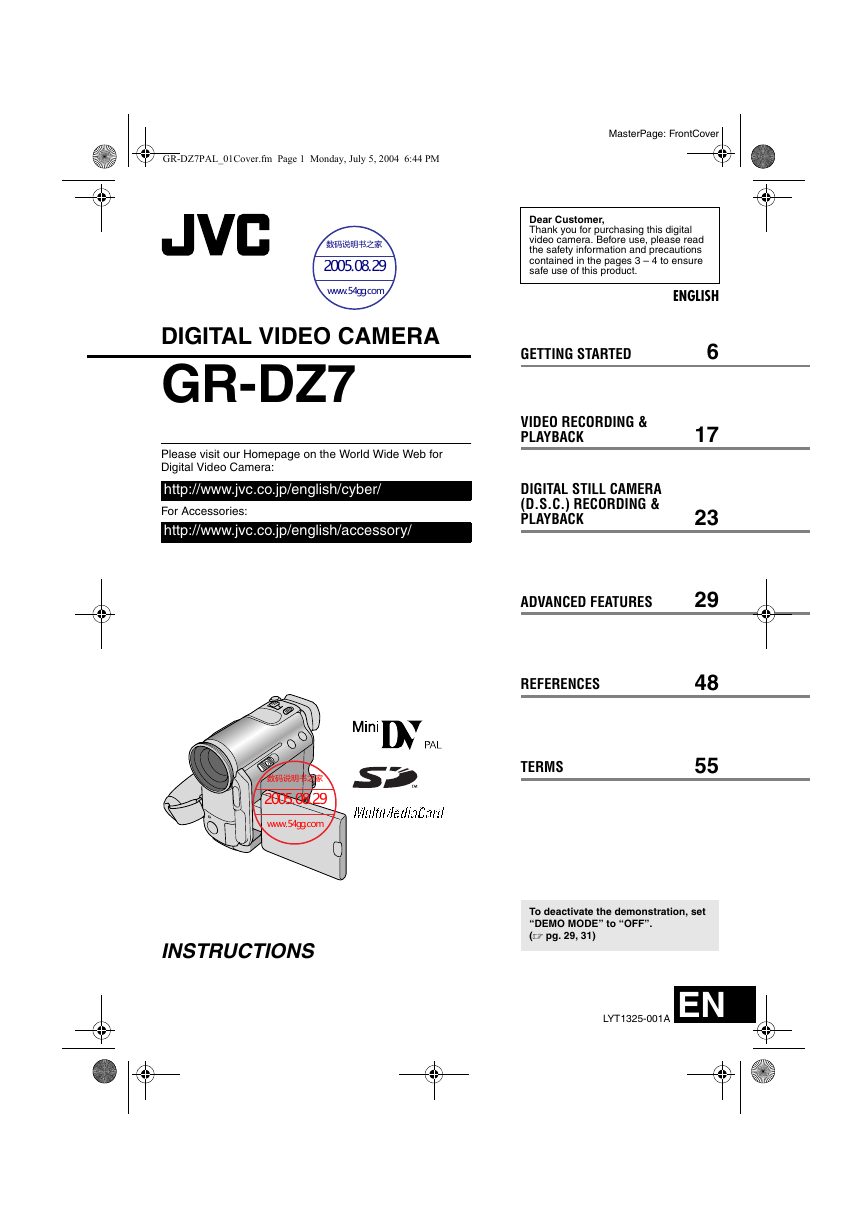
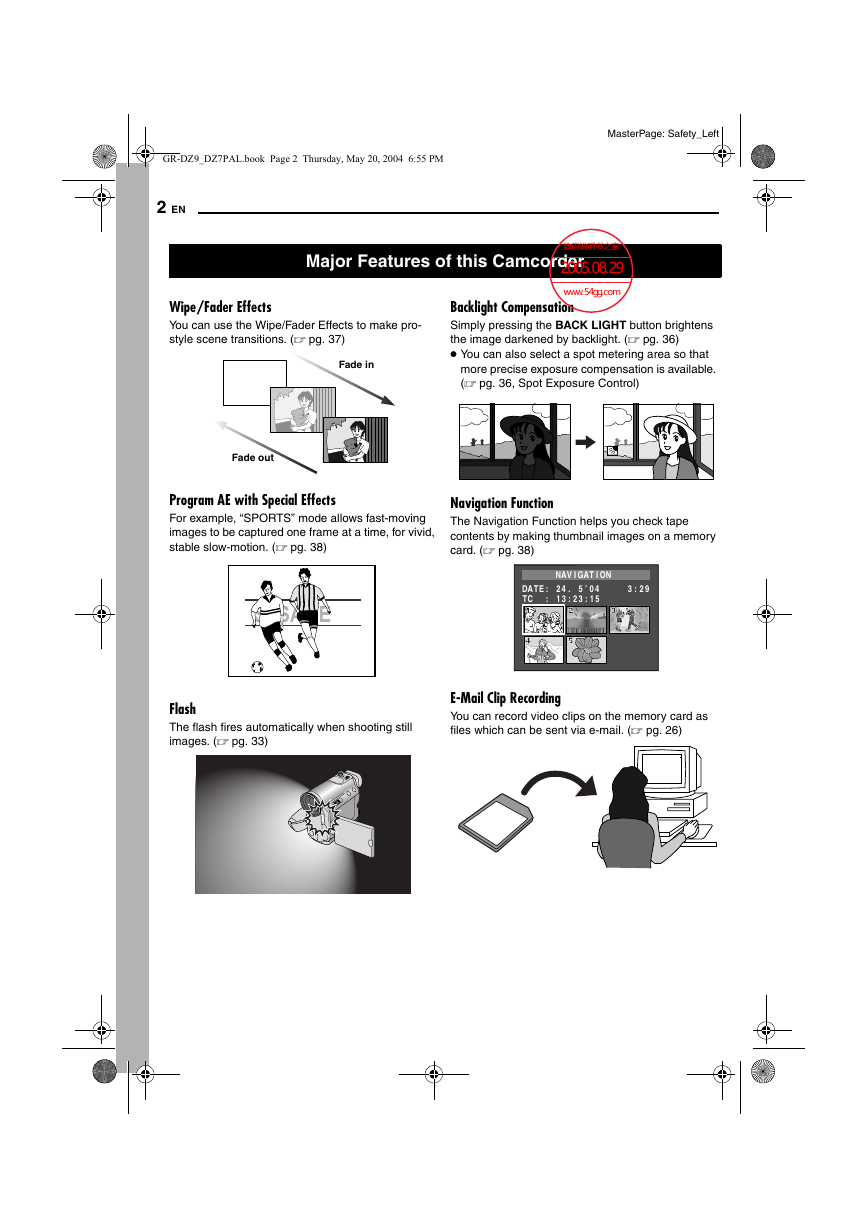
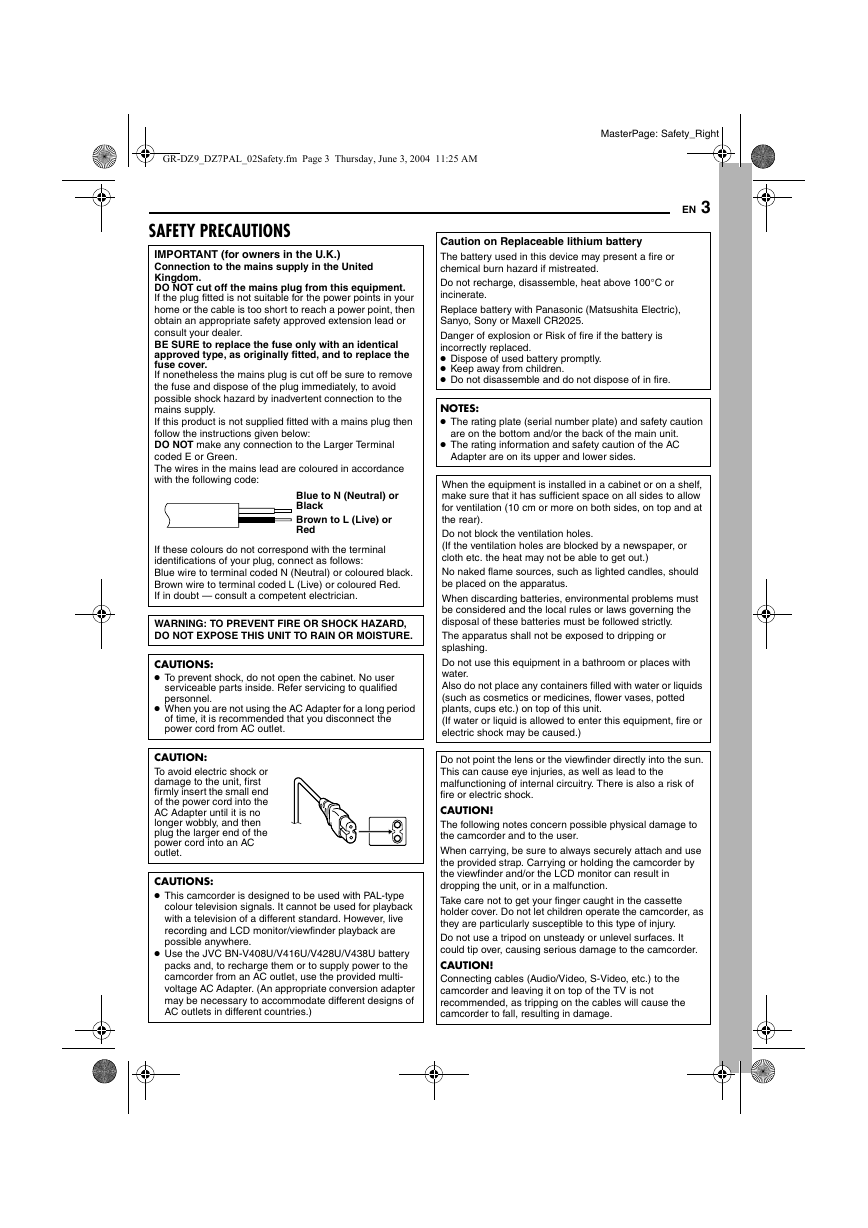
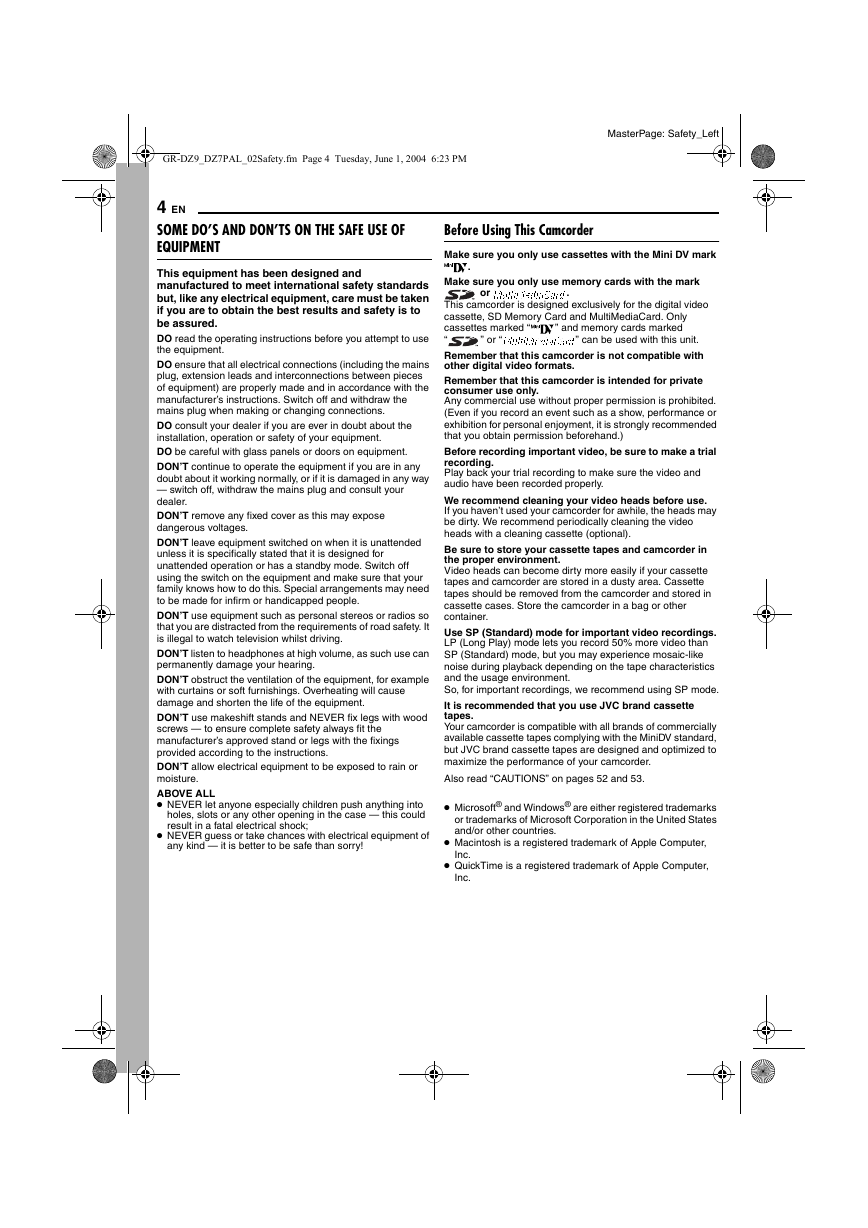
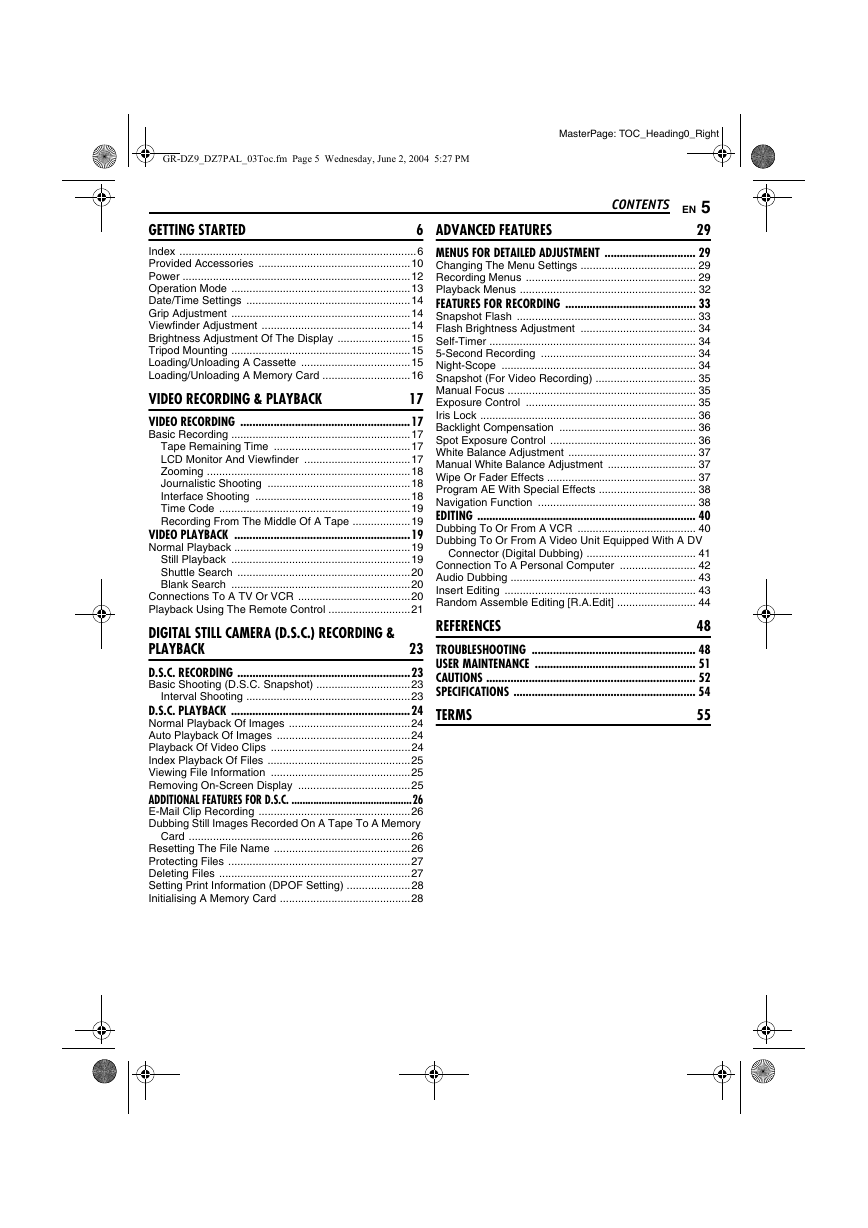
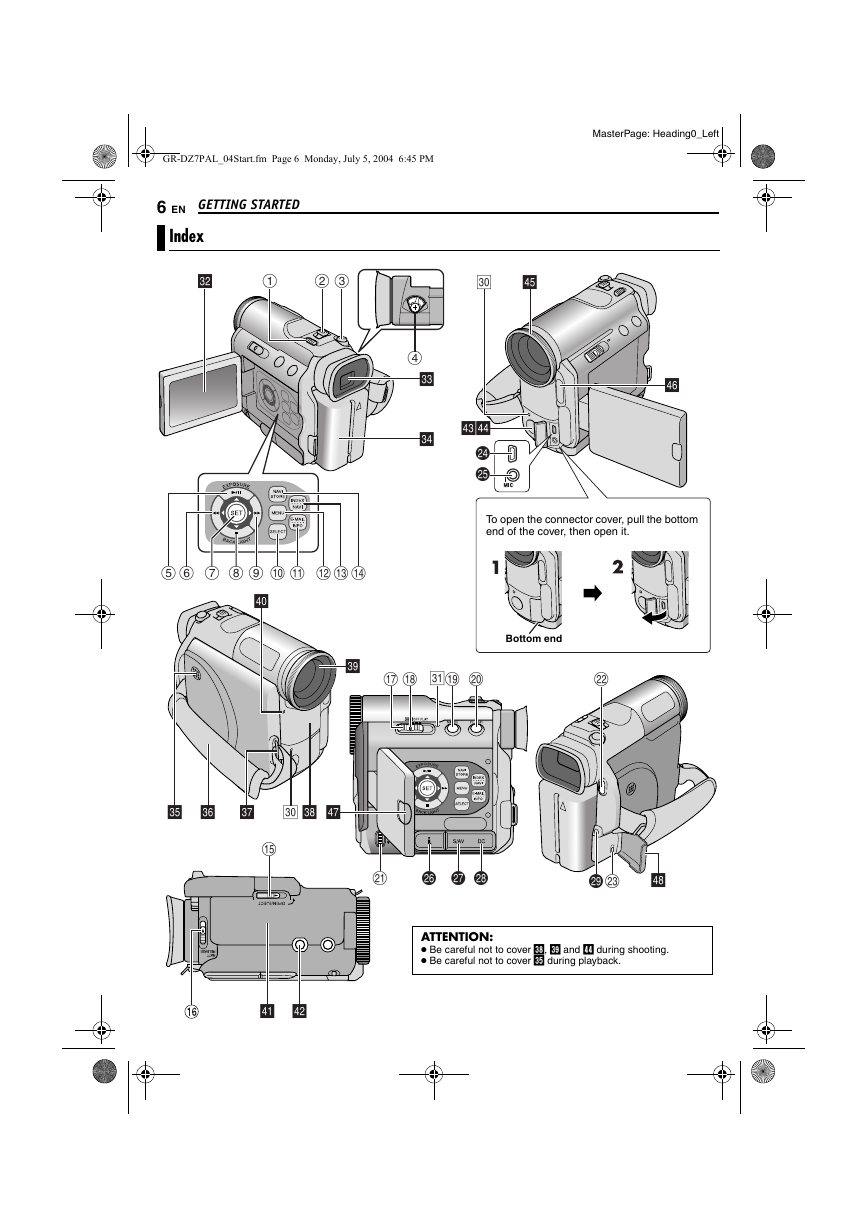

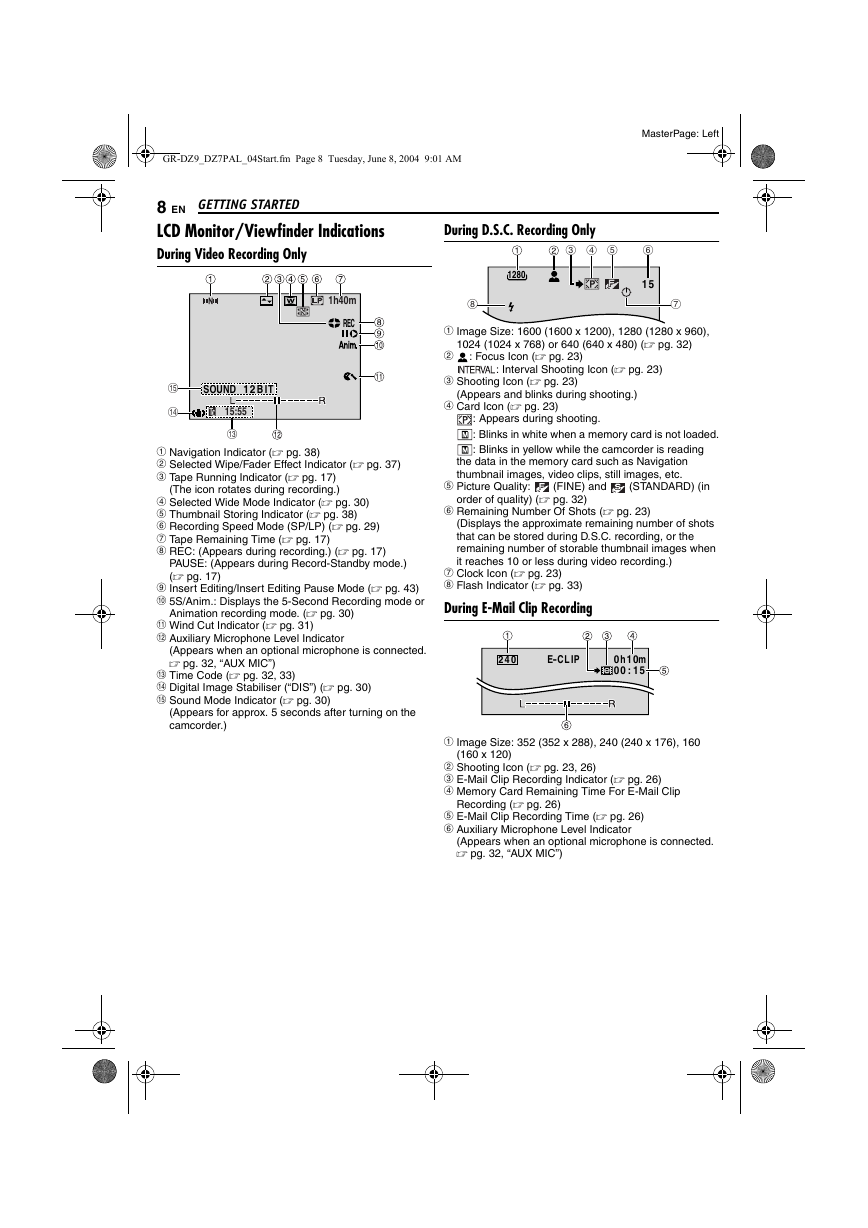
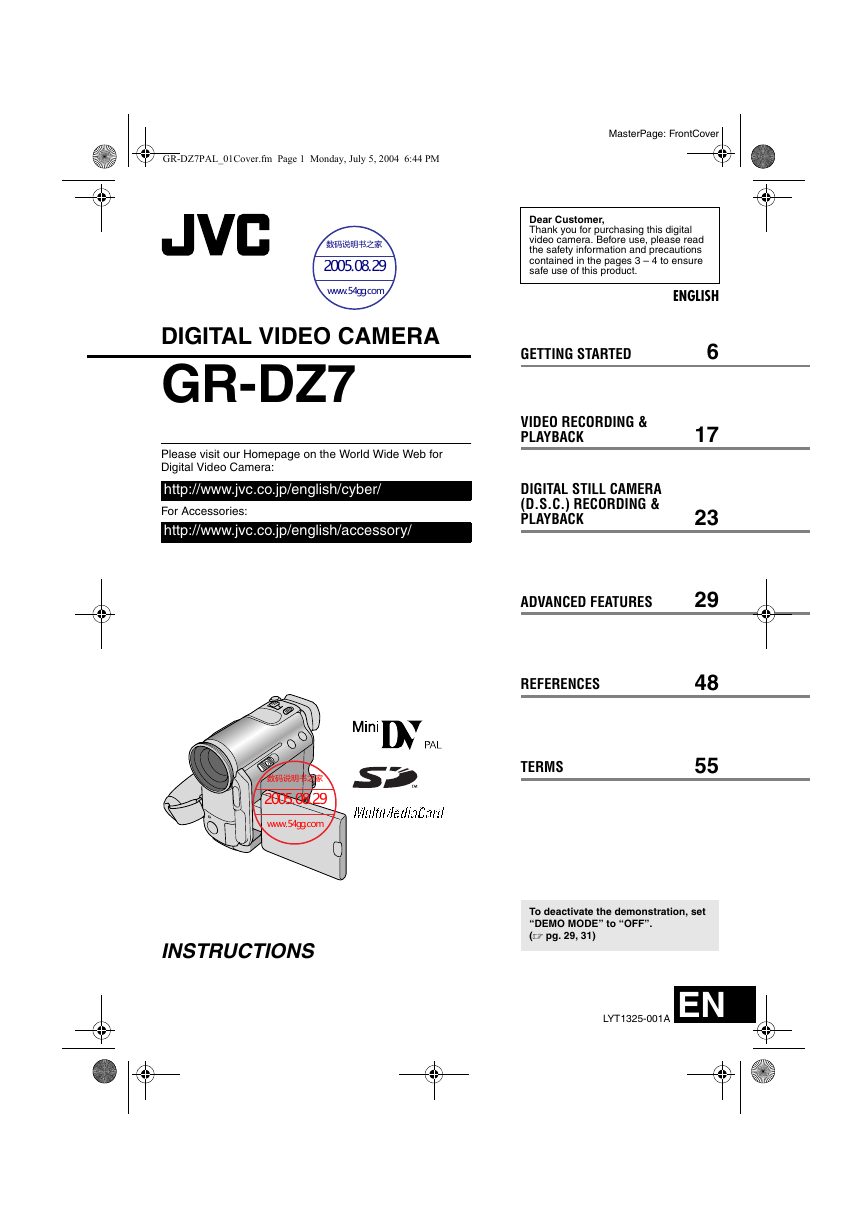
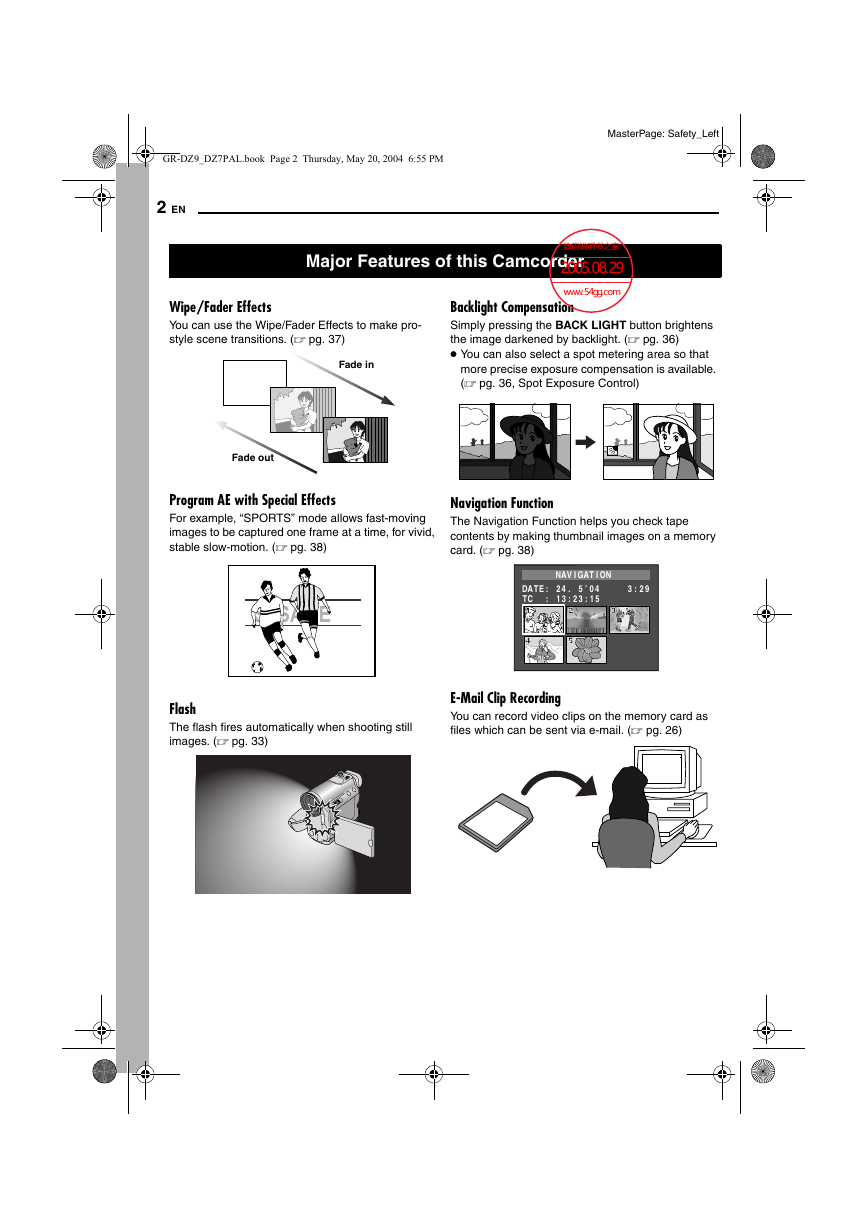
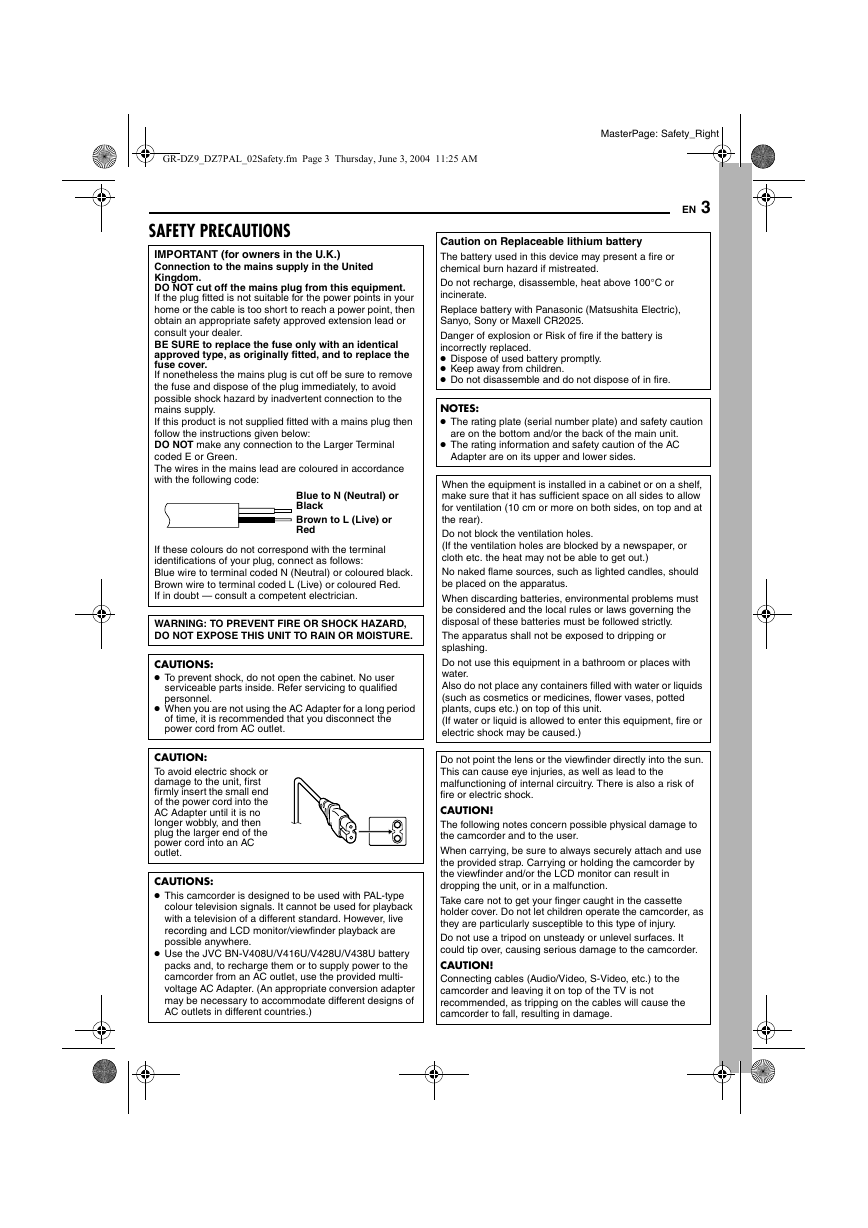
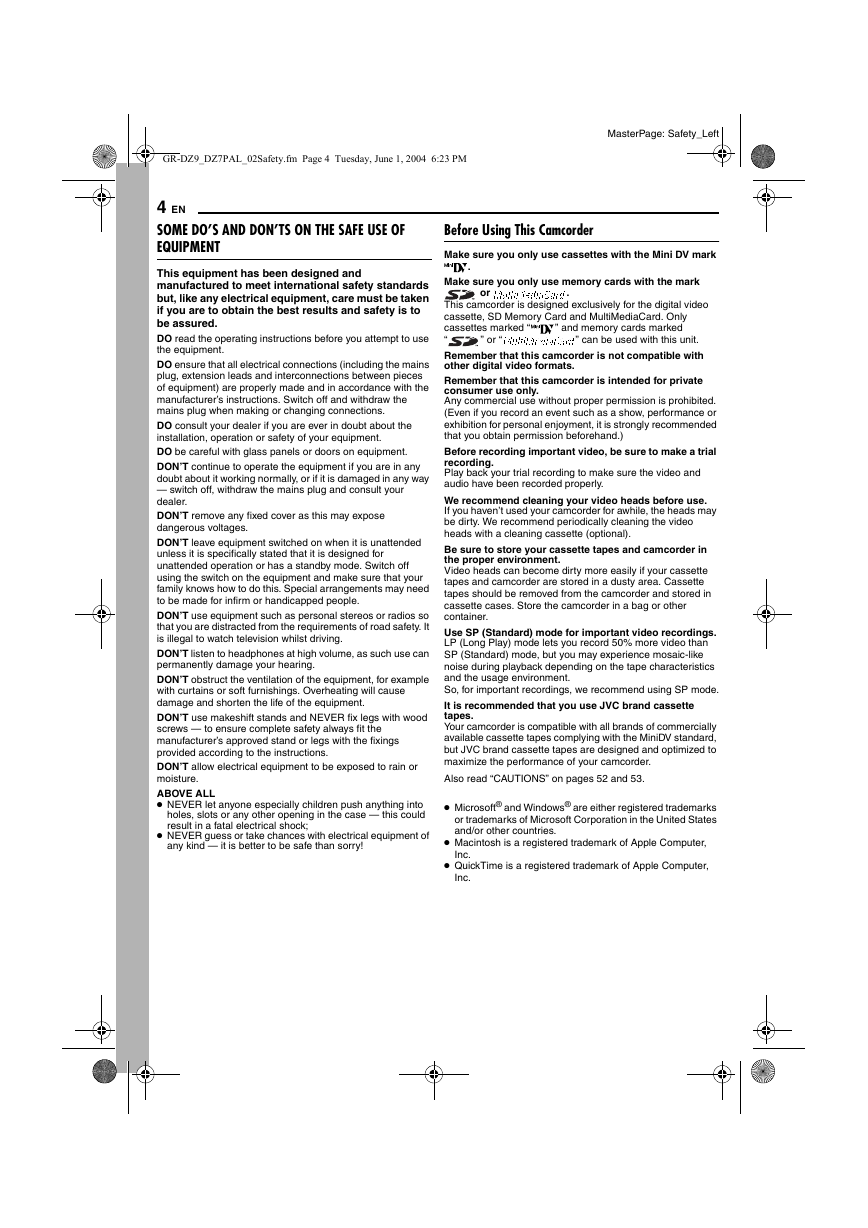
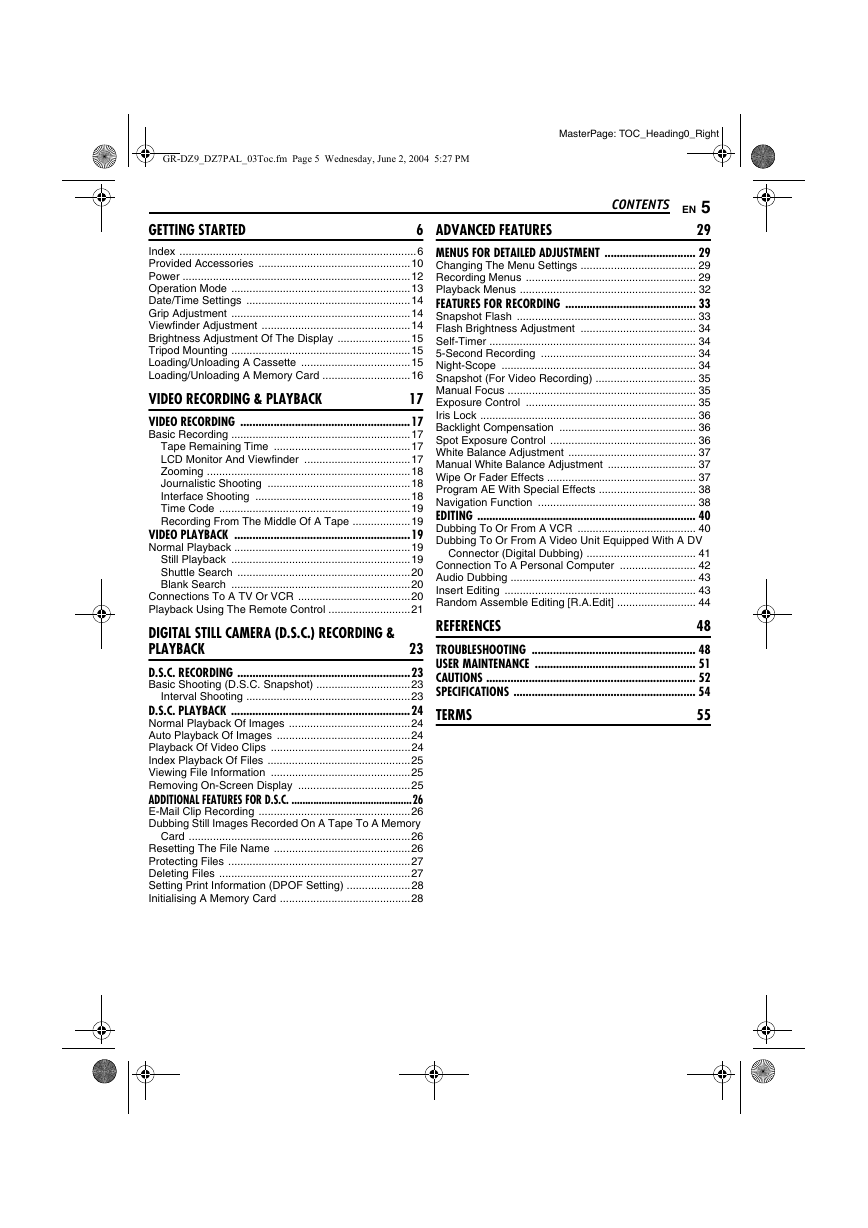
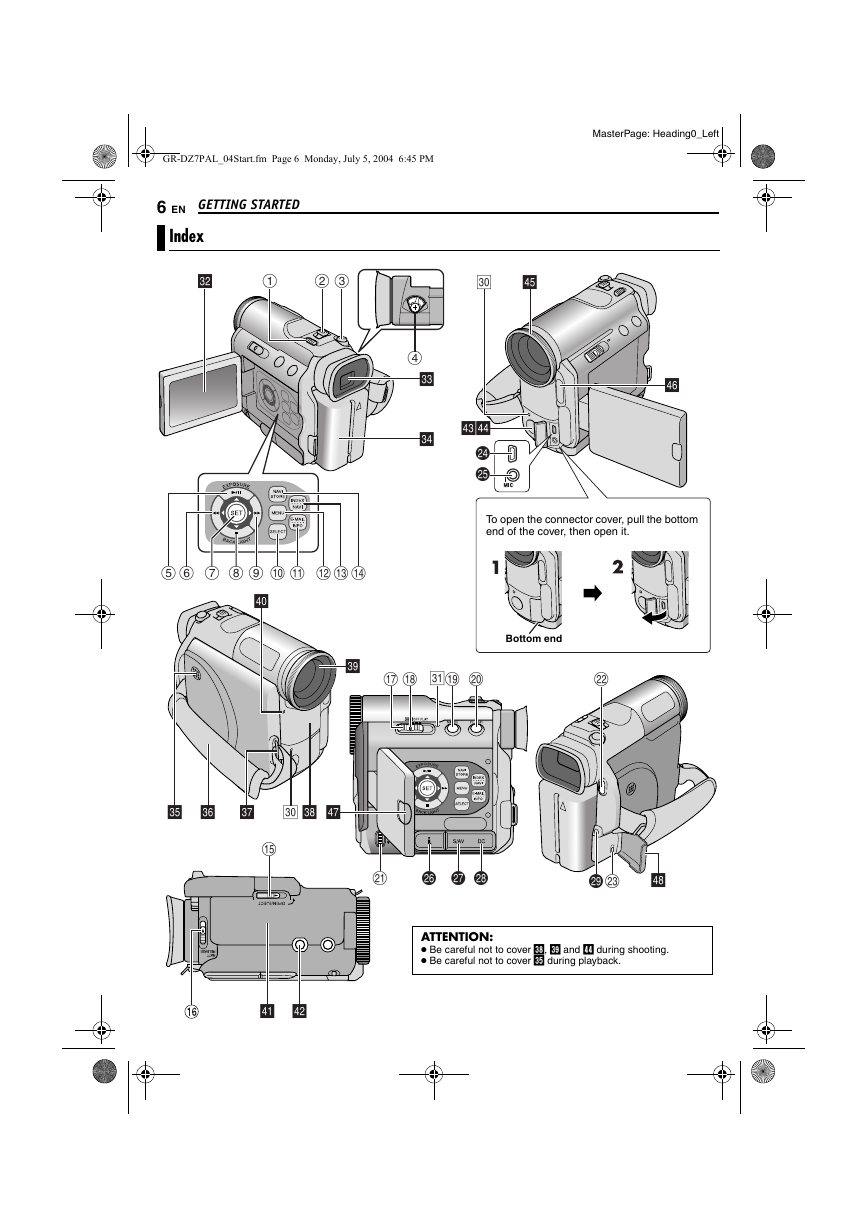

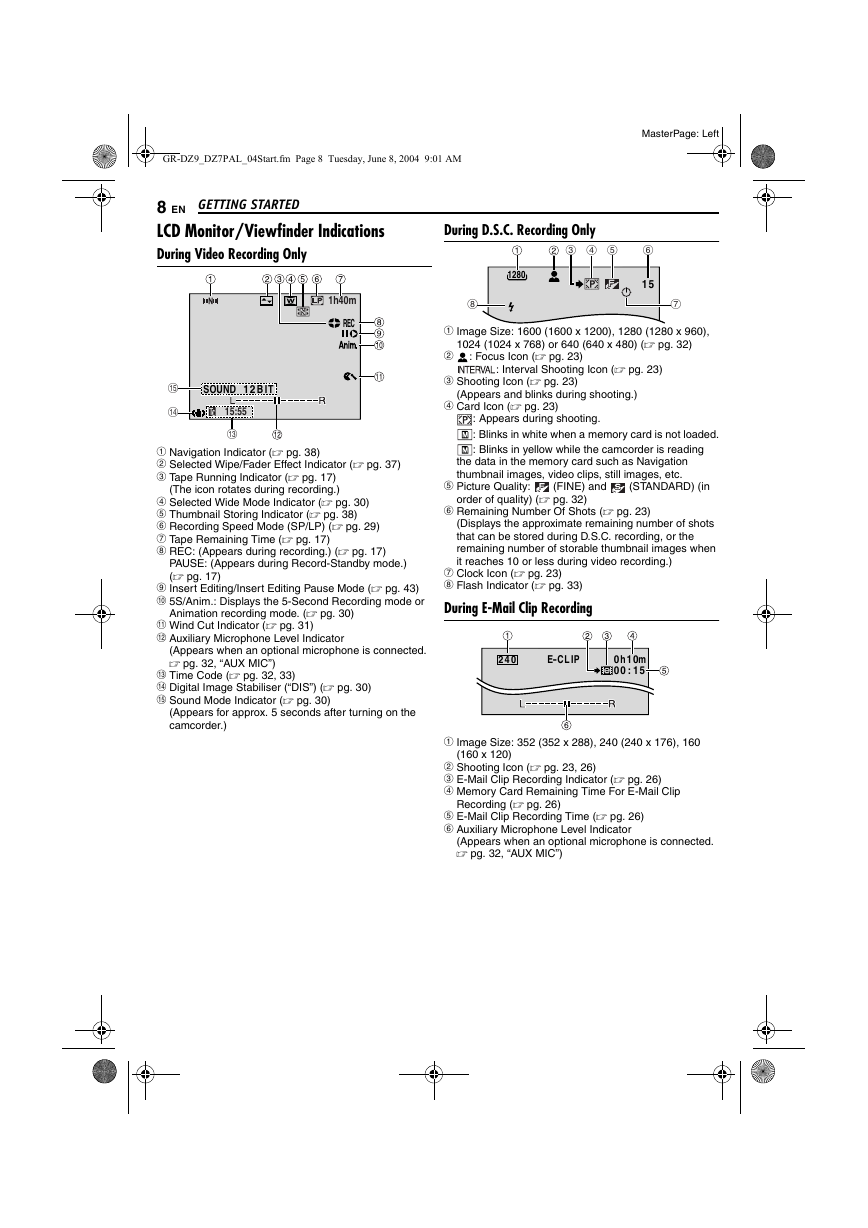
 2023年江西萍乡中考道德与法治真题及答案.doc
2023年江西萍乡中考道德与法治真题及答案.doc 2012年重庆南川中考生物真题及答案.doc
2012年重庆南川中考生物真题及答案.doc 2013年江西师范大学地理学综合及文艺理论基础考研真题.doc
2013年江西师范大学地理学综合及文艺理论基础考研真题.doc 2020年四川甘孜小升初语文真题及答案I卷.doc
2020年四川甘孜小升初语文真题及答案I卷.doc 2020年注册岩土工程师专业基础考试真题及答案.doc
2020年注册岩土工程师专业基础考试真题及答案.doc 2023-2024学年福建省厦门市九年级上学期数学月考试题及答案.doc
2023-2024学年福建省厦门市九年级上学期数学月考试题及答案.doc 2021-2022学年辽宁省沈阳市大东区九年级上学期语文期末试题及答案.doc
2021-2022学年辽宁省沈阳市大东区九年级上学期语文期末试题及答案.doc 2022-2023学年北京东城区初三第一学期物理期末试卷及答案.doc
2022-2023学年北京东城区初三第一学期物理期末试卷及答案.doc 2018上半年江西教师资格初中地理学科知识与教学能力真题及答案.doc
2018上半年江西教师资格初中地理学科知识与教学能力真题及答案.doc 2012年河北国家公务员申论考试真题及答案-省级.doc
2012年河北国家公务员申论考试真题及答案-省级.doc 2020-2021学年江苏省扬州市江都区邵樊片九年级上学期数学第一次质量检测试题及答案.doc
2020-2021学年江苏省扬州市江都区邵樊片九年级上学期数学第一次质量检测试题及答案.doc 2022下半年黑龙江教师资格证中学综合素质真题及答案.doc
2022下半年黑龙江教师资格证中学综合素质真题及答案.doc