快速入门手册
Quick Start Guide
HP Photosmart D7100 series
�
1 打开 HP Photosmart 打印机的包装
Unpack the HP Photosmart printer
a
h
g
f
e
c
b
d
简体中文
感谢您购买 HP Photosmart 打印机!请仔细阅读本册子和其他附随的文
档来帮助您开始使用您的打印机以及获得打印机的最佳性能。
1. 若打印机连接了 USB 电缆,请将它拔下。
Windows 用户请注意:等到将 CD 放入计算机后才连接 USB 电缆。
�. 拆除打印机周围的包装材料。
3. 检查包装箱内的物品。物品可能根据国家/地区而异。参照包装内容
以了解实际包含的物品。
a. HP Photosmart D7100 series 打印机
b. CD/DVD 固定器
c. 打印墨盒
d. 纸张样品
e. 电源线和电源供应器
g. 用户文档:《使用手册》和《快速入门手册》
h. USB 电缆
f. HP Photosmart 软件 CD
English
Thank you for purchasing an HP Photosmart printer! Read this booklet
and other accompanying documentation to help you get started and get
the most out of your printer.
1. Disconnnect the USB cable if it is plugged in to the printer.
Attention Windows users: Wait to connect the USB cable until you
insert the CD in the computer.
�. Remove the packaging from around the printer.
3. Check the contents of the box. The contents may vary by country/
region. Refer to the packaging for the actual contents.
a. HP Photosmart D7100 series printer
b. CD/DVD holder
c. Print cartridges
d. Paper sampler
e. Power cord and power supply
f. HP Photosmart software on CD
g. User documentation: User Guide and Quick Start Guide
h. USB cable
�
�
2
连接电源和设置语言
Connect the power only and set your language
2
1
仅连接电源
Connect power only
取下保护膜
Remove the film
3
箭头按钮
Arrow buttons
5
8–
“打开”电源按钮
On button
4
简体中文
1. 将电源线连接到打印机和墙上插座。
�. 若打印机连接了 USB 电缆,请将它拔下。
Windows 用户请注意:等到将 CD 放入计算机后才连接 USB 电缆。
3. 取下屏幕上的保护膜。
4. 按打开按钮,打开打印机电源。
5. 出现 Select Language(选择语言)提示时,按 5 或 6 在可用的
语言之间滚动。
6. 按 OK 选择您的语言。
7. 出现 Select country/region(选择国家/地区)提示时,按 5 或 6
在可用的国家/地区之间滚动。
8. 按 OK 选择您的国家/地区。
English
1. Connect the power cord to the printer and to a wall outlet.
�. Disconnect the USB cable if it is plugged in to the printer.
Attention Windows users: Wait to connect the USB cable until you
insert the CD in the computer.
3. Remove the protective film from the screen.
4. Press the On button to turn on the printer.
5. When the Select Language prompt appears, press 5 or 6 to scroll
through the available languages.
6. Press OK to select your language.
7. When the Select country/region prompt appears, press 5 or 6 to
scroll through the available countries/regions.
8. Press OK to select your country/region.
3
�
3 安装墨盒
Install the ink cartridges
3
5–
1
简体中文
重要!仅使用打印机随附的墨盒。这些墨盒中的墨水经特别配方,可
与打印头组件中的墨水混合。如果打印机在墨盒安装期间显示错误信
息,请浏览 www.hp.com/support 以获取详细信息。请勿使用任何其他
墨盒。
1. 抬起顶盖。
�. 拆开其中一个墨盒的包装。
3. 找到与墨盒颜色匹配的隔间,然后按压卡销底部的拉片以将它
释放。
4. 插入相符的墨盒,然后关上卡销。
5. 重复上述程序,安装其他的墨盒。
6. 放下顶盖,然后按照提示开始进行墨盒初始化。
重要!安装墨盒之后,将自动开始一次性初始化过程。这时发出机械噪
音是正常现象,并会持续大约 4 分钟。请勿关闭或断开打印机。如果初
始化被中断,请参阅《使用手册》的故障排除一节。
提示:当出现初始化状态画面时,请继续步骤 4,装入普通纸。
English
Important! Use only the ink cartridges that came with the printer. The ink
in these cartridges is specially formulated to mix with the ink in the print
head assembly. If the printer displays an error message during cartridge
installation, browse to www.hp.com/support for more information. Do not
use any other cartridges.
1. Raise the top cover.
�. Unwrap one of the ink cartridges.
3. Locate the stall that matches the ink cartridge color and squeeze the
tabs at the bottom of the latch to release it.
4. Insert the matching ink cartridge, then close the latch.
5. Repeat this process to install the remaining cartridges.
6. Lower the top cover, and follow the prompts to begin the ink cartridge
initialization.
Important! A one-time initialization process begins after ink cartridge
installation. Mechanical noises are normal and last about 4 minutes. Do not
turn off or disconnect your printer. If the initialization is interrupted, see the
troubleshooting section of the User Guide.
Tip: Once the initialization status screen appears, proceed to step 4 to load
plain paper.
4
�
4 装入普通纸
Load plain paper
纸张宽度导板
Paper-width guide
纸张长度导板
Paper-length guide
6
OK(确定)
OK
2
2
1
3
4
简体中文
为获得最佳校准效果,装入普通纸以准备校准打印头。
1. 延伸主纸盘。
�. 将纸张宽度和纸张长度导板滑到它们最远的位置。
3. 将几张普通 letter 纸装入主纸盘。
4. 滑入纸张宽度和纸张长度导板直到它们停止在纸张的边缘。
5. 推入主纸盘。
重要!若安装墨盒时打印机处于关闭状态:
• 完成第 3 页的步骤 �
• 完成第 4 页的步骤 3
请在校准打印头之前完成这些步骤。
6. 按 OK 以启动打印头校准。
有关装入照片纸和打印照片的信息,请查阅本手册第 11 页或参阅
《使用手册》。
4
5
English
For best calibration results, load plain paper in preparation for the print
head alignment.
1. Extend the main tray.
�. Slide the paper-width and paper-length guides to their outermost
positions.
3. Place a few sheets of plain letter paper in the main tray.
4. Slide the paper-width and paper-length guides until they stop at the
edges of the paper.
5. Push in the main tray.
Important! If the printer was off when the ink was installed:
• Complete Step � on page 3
• Complete Step 3 on page 4
Complete these steps before aligning the print heads.
6. Press OK to initiate the print head alignment.
For information about loading photo paper and printing photos, turn to
page 11 of this booklet or see the User Guide.
5
�
5
1
USB 连接
USB connection
安装 HP Photosmart 软件 (Windows)
Install the HP Photosmart software (Windows)
2
3
4
5
USB 连接
USB connection
Windows
Windows
English
Windows® 98, Me, 2000 Professional, XP Home, XP Professional, x64
Edition
1. Disconnect the USB cable if it is connected to the printer.
Important! Wait to connect the USB cable until you insert the CD in
the computer.
�. Insert the HP Photosmart CD. If instructions do not appear, locate and
double-click the setup.exe file on the CD.
3. Follow the prompts to install the software.
4. When prompted for the installation type, choose Recommended
(HP Photosmart Premier) or choose Custom to select HP Photosmart
Essential.
Note: Essential is the only option for Windows 98 and Me systems.
Certain software features are supported by HP Photosmart Premier
only.
5. When prompted, connect the USB cable. It may take several minutes
to establish a connection and copy the files.
6. When the Congratulations page appears, click Print a demo page.
Note: If you experience problems during installation, see Installation
troubleshooting on pages 8-9.
简体中文
Windows® 98、Me、2000 Professional、XP Home、XP Professional、
x64 Edition
1. 若打印机连接了 USB 电缆,请将它拔下。
重要!等到将 CD 放入计算机后才连接 USB 电缆。
�. 放入 HP Photosmart CD。如果没出现指示,请查找并双击 CD 上的
setup.exe 文件。
3. 按照提示安装软件。
4. 出现安装类型的提示时,选择 Recommended(建议)(HP
Photosmart Premier)或选择 Custom(自定义)以选择 HP Photosmart
Essential。
注意:Essential 是 Windows 98 和 Me 系统的唯一选项。特定软
件功能仅受 HP Photosmart Premier 支持。
5. 出现提示时,连接 USB 电缆。可能需要数分钟来建立连接和复制
文件。
6. 出现“祝贺”页面时,请单击 Print a demo page(打印演示页)。
注意:如果您在安装期间遇到问题,请参阅第 8-9 页的“安装故障
排除”。
6
�
5
1
USB 连接
USB connection
安装 HP Photosmart 软件 (Mac OS X)
Install the HP Photosmart software (Mac OS X)
2
3
4
Mac OS X
Mac OS X
简体中文
Mac OS X 10.3、10.4 及更新版本
1. 将 USB 电缆连接到打印机和计算机。
�. 将 HP Photosmart CD 放入计算机。
3. 连按桌面上的 HP Photosmart CD 图象。
4. 连按 HP Installer(HP 安装器)图象。“欢迎使用”页面将会出现。
按照安装过程每一页的屏幕说明进行操作。
5. 出现“祝贺”页面时,点按好。
注意:如果您在安装期间遇到问题,请参阅第 8-9 页的“安装故障
排除”。
English
Mac OS X 10.3, 10.4 and later
1. Connect the USB cable to the printer and to the computer.
�. Insert the HP Photosmart CD into the computer.
3. Double-click the HP Photosmart CD icon on the desktop.
4. Double-click the HP Installer icon. The Welcome page appears.
Follow the onscreen instructions on each page of the installation.
5. When the Congratulations page appears, click OK.
Note: If you experience problems during installation, see Installation
troubleshooting on pages 8-9.
7
�
安装故障排除
Installation troubleshooting
简体中文
如果打印机软件安装失败,或安装软件后打印机与计算机无法正常通
信,请在此页寻找可能的解决方案。
请检查打印机与计算机之间的所有电缆连接,并确保所用的打印机软件
为最新版本。您可以拜访 HP 支持网站 www.hp.com/support 获取最新
的软件。如果仍需帮助,请查阅打印机文档。
仅限于 Macintosh
解决方案:可能是由于后台正在运行防毒软件或其他软件程序,因此减
慢了安装进度。等待软件完成文件复制,此过程可能会占用几分钟。如
果几分钟过后,计算机仍没有响应,请重新启动计算机,然后暂停或禁
用所有运行中的防毒软件,并退出其他所有软件程序,再重新安装打印
机软件。注意:计算机重启后,防毒软件会自动重新打开。
问题:系统要求对话框在安装过程中出现。
解决方案:计算机系统的其中一个组件不符合最低系统要求。按照屏幕
上的说明来修正问题,然后重新安装打印机软件。
问题:安装打印机软件后,“Printer Setup Utility”(打印机设置实用
程序)内的所有打印机都消失。
Windows 和 Macintosh
解决方案:检查打印机电源是否已打开并连接到计算机。使用“Printer
Setup Utility”(打印机设置实用程序)再次添加打印机。有关使
用“Printer Setup Utility”(打印机设置实用程序)的信息,请参阅
Mac Help(Mac 帮助)。
仅限于 Windows
问题:计算机不能读取 HP Photosmart CD。
解决方案: 确保 CD 没有污迹或划痕。如果其他 CD 均能正常工作,只
有 HP Photosmart CD 例外,您的 CD 可能已损坏。您可以从 HP 支持网
站下载该软件或向 HP 支持中心索取新的 CD。如果其他 CD 也不能工
作,则可能需要维修光盘驱动器。
问题:放入 CD 时安装软件没有自动启动。
解决方案:从 Windows“开始”菜单,选择运行。单击浏览,然后浏
览到您放入 HP Photosmart 软件 CD 的光盘驱动器。双击 setup.exe
文件。
问题:“找到新硬件向导”成功打开但未能识别打印机。
解决方案:您可能在完成软件安装前连接 USB 电缆。拔下 USB 电缆。
取消硬件安装向导。将软件 CD 放入您的光盘驱动器,然后按照屏幕上
的说明进行操作。如果没出现指示,请查找并双击 CD 上的 setup.exe
文件以重新启动安装。如果出现一则信息说明软件已成功安装,请选择
卸载,然后按照说明重新安装软件。只有在软件安装过程中出现相应提
示时才重新连接 USB 电缆。
问题:系统要求检查指出,计算机运行的 Internet Explorer 版本已过时。
解决方案:按下键盘上的 Ctrl + Shift,然后在系统要求对话框中单击
取消以略过该提示并完成软件安装。安装 HP Photosmart 软件后必须立
即更新 Internet Explorer,否则 HP 软件将不能正常工作。注意:更新
Internet Explorer 后,不必重新安装 HP 软件。
问题:计算机在软件安装过程中停止响应。
8
�
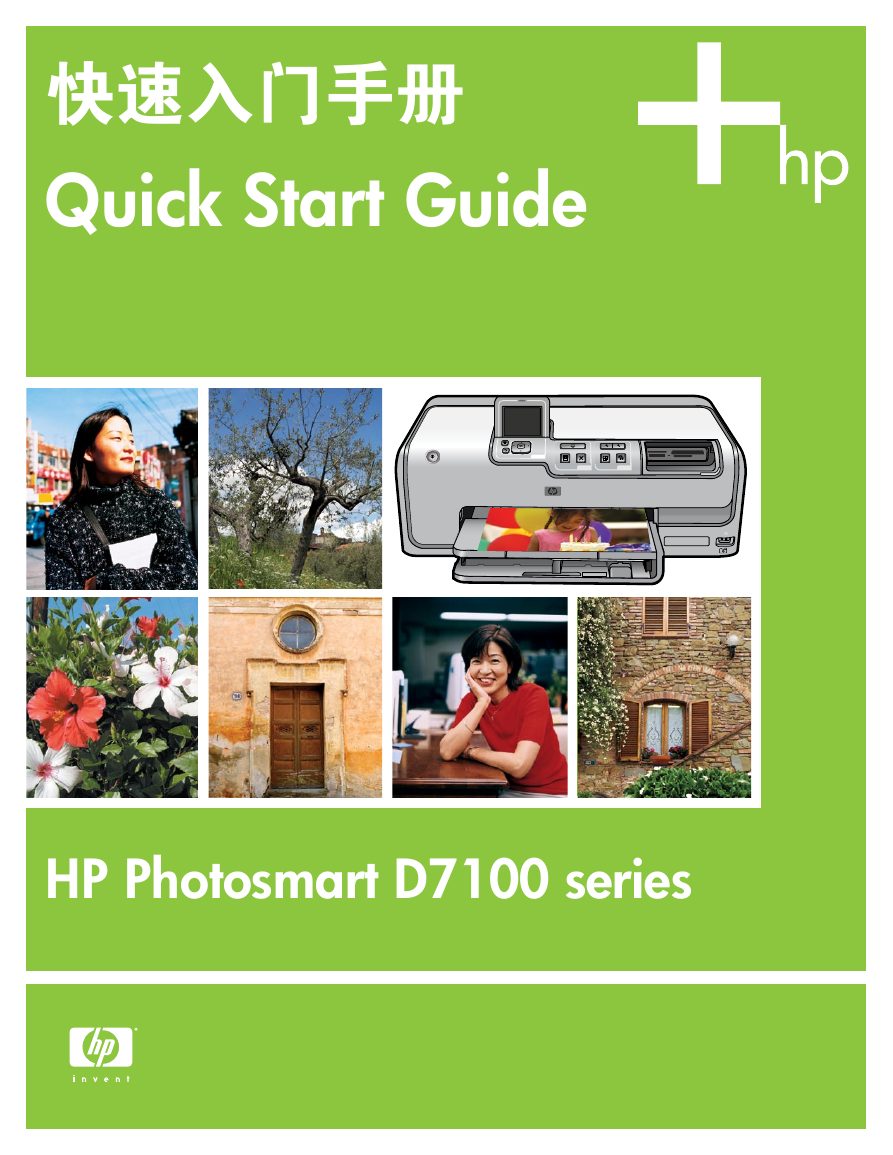
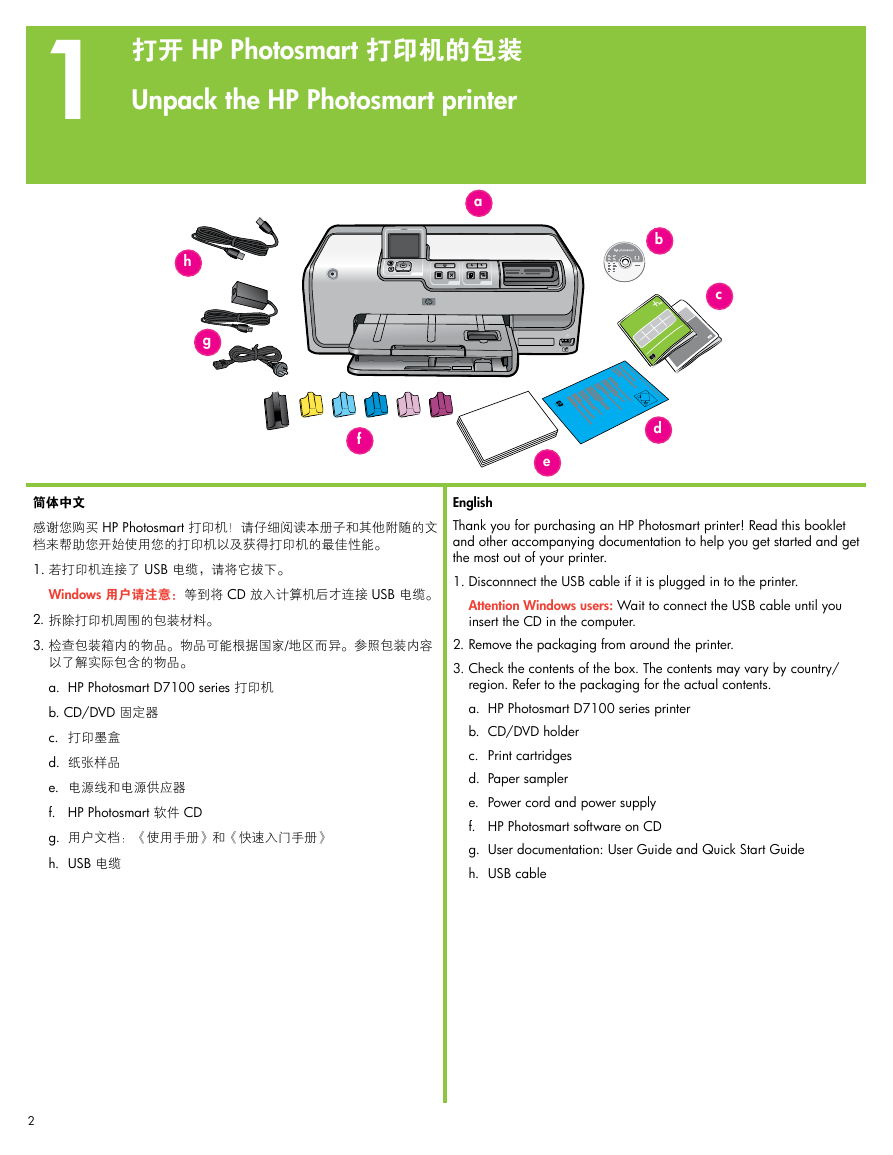

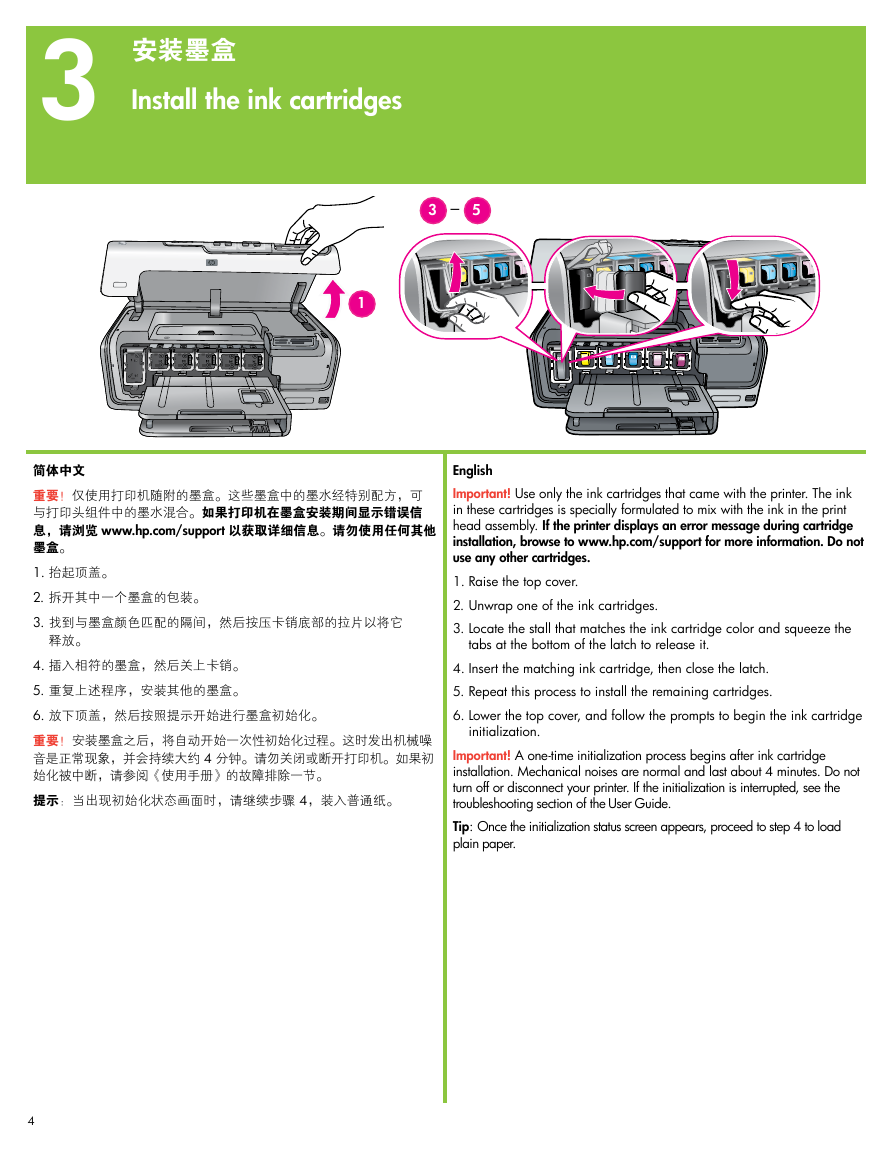
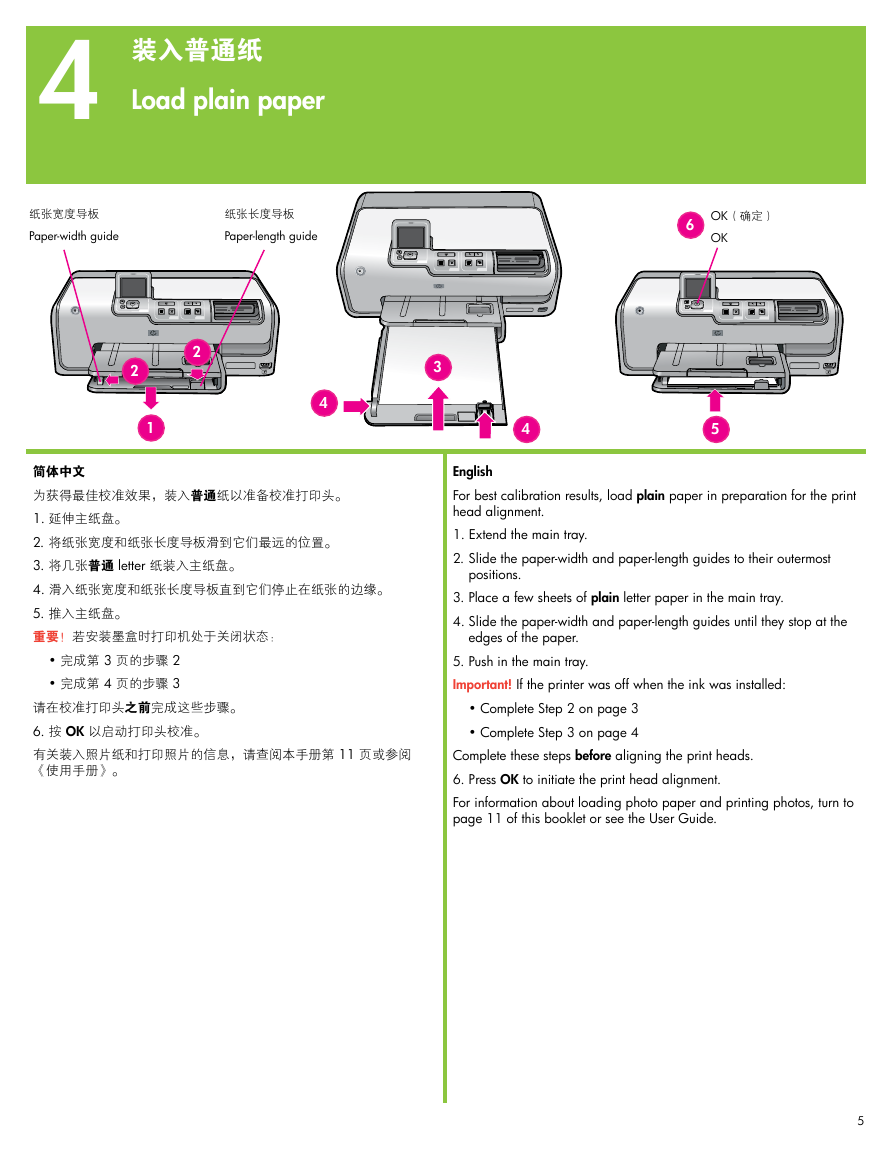
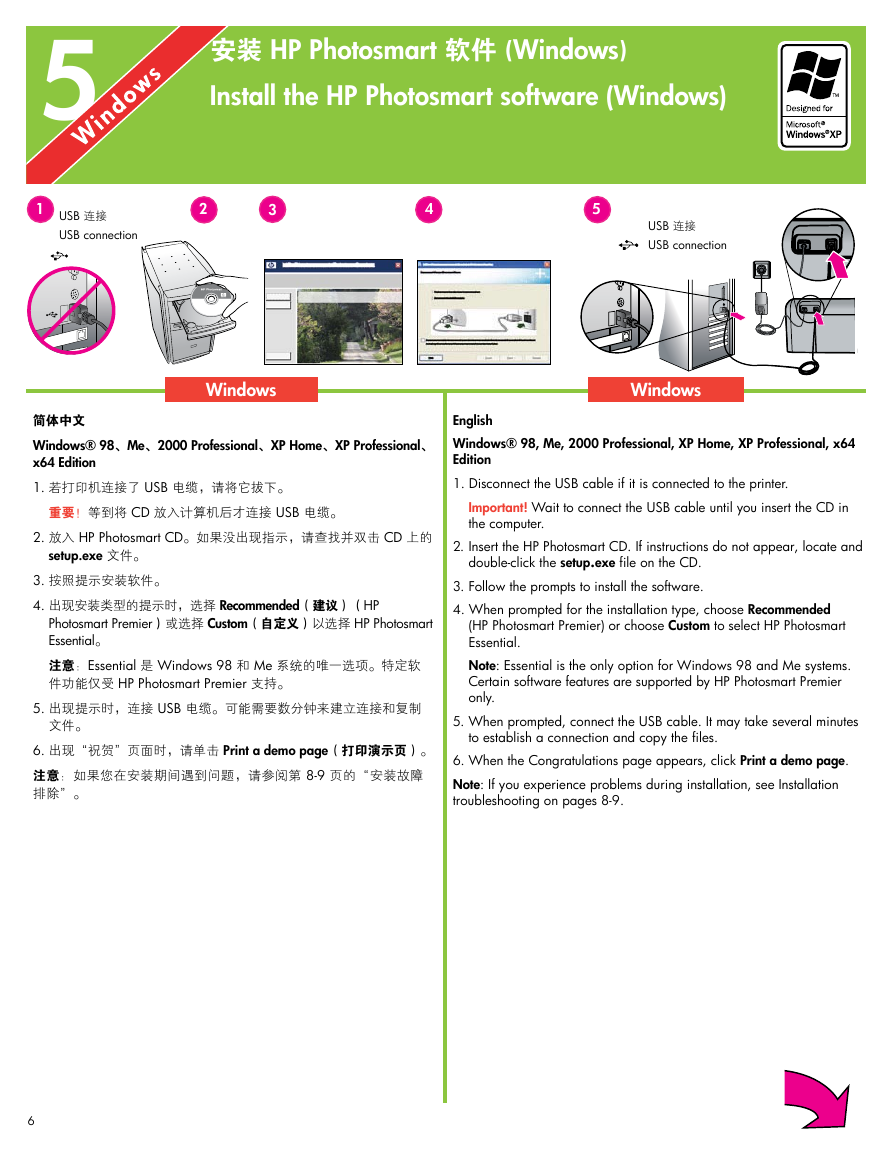
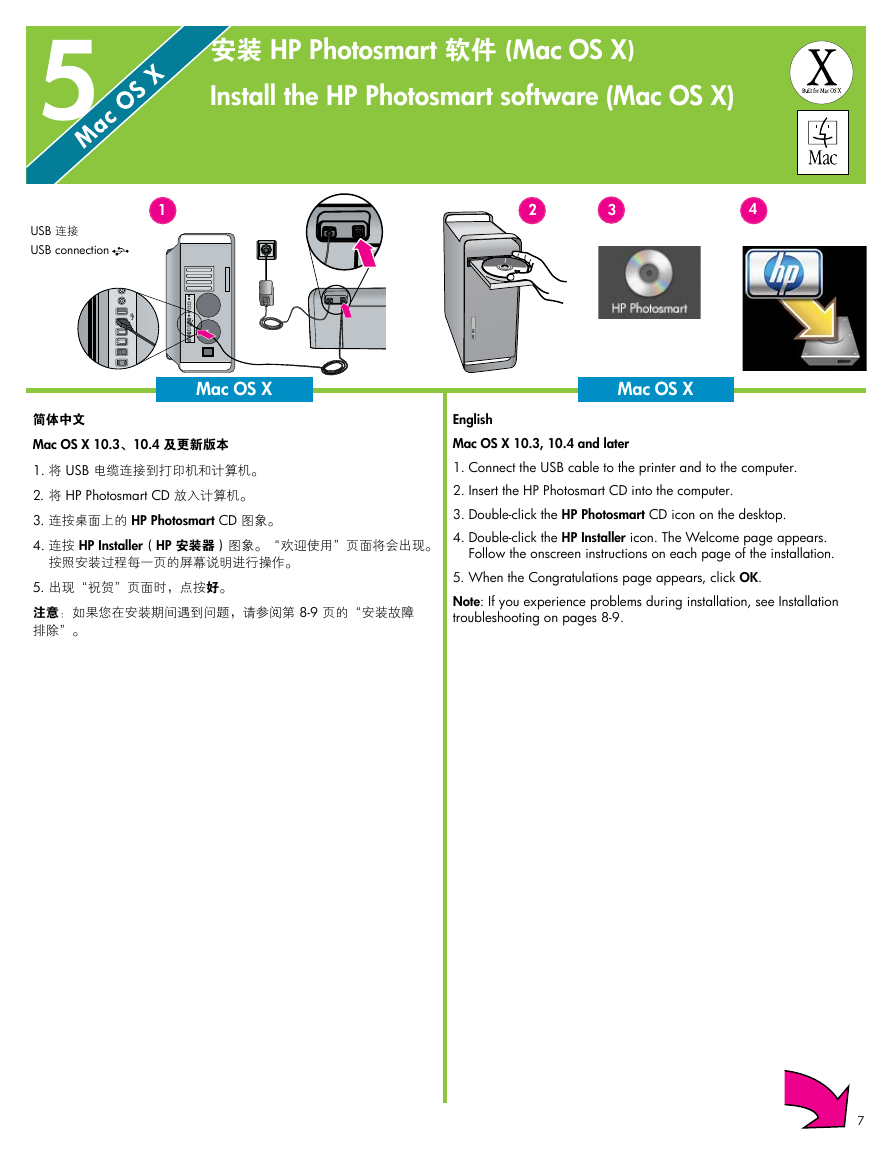

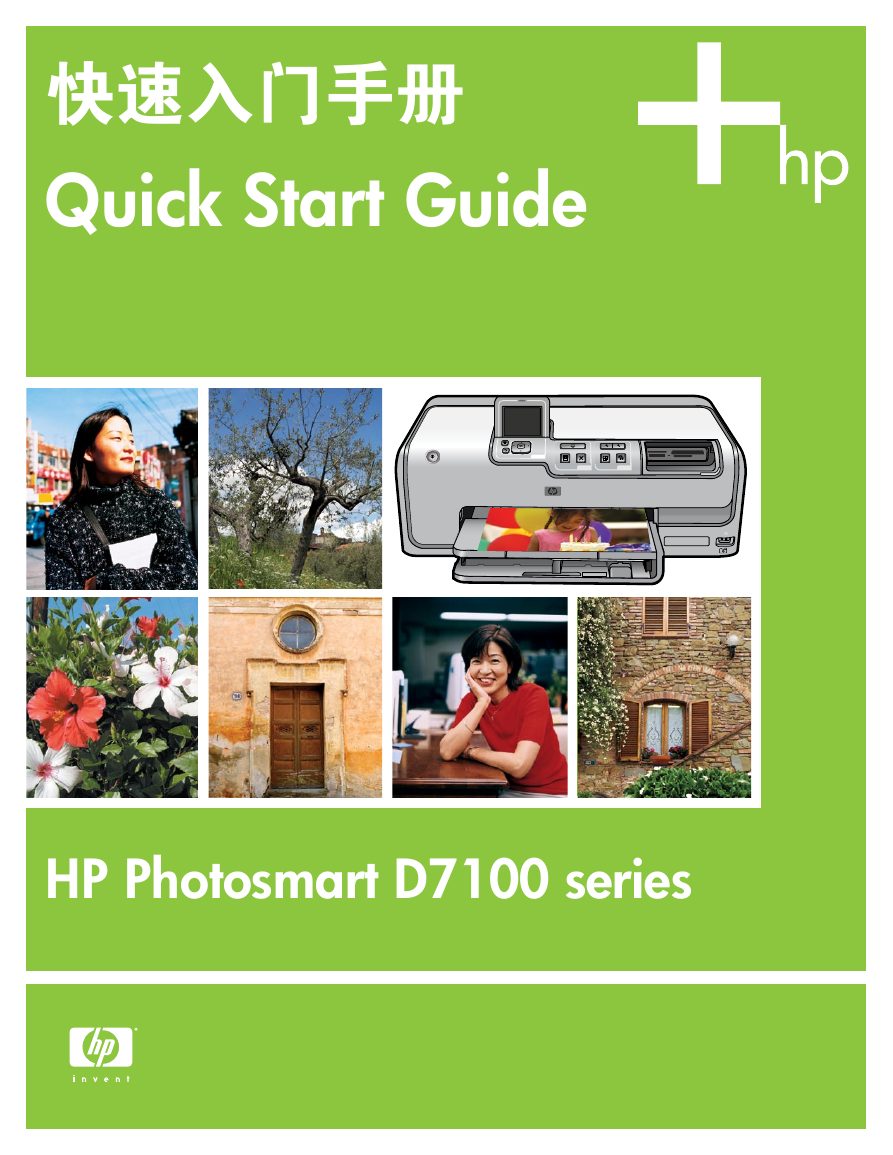
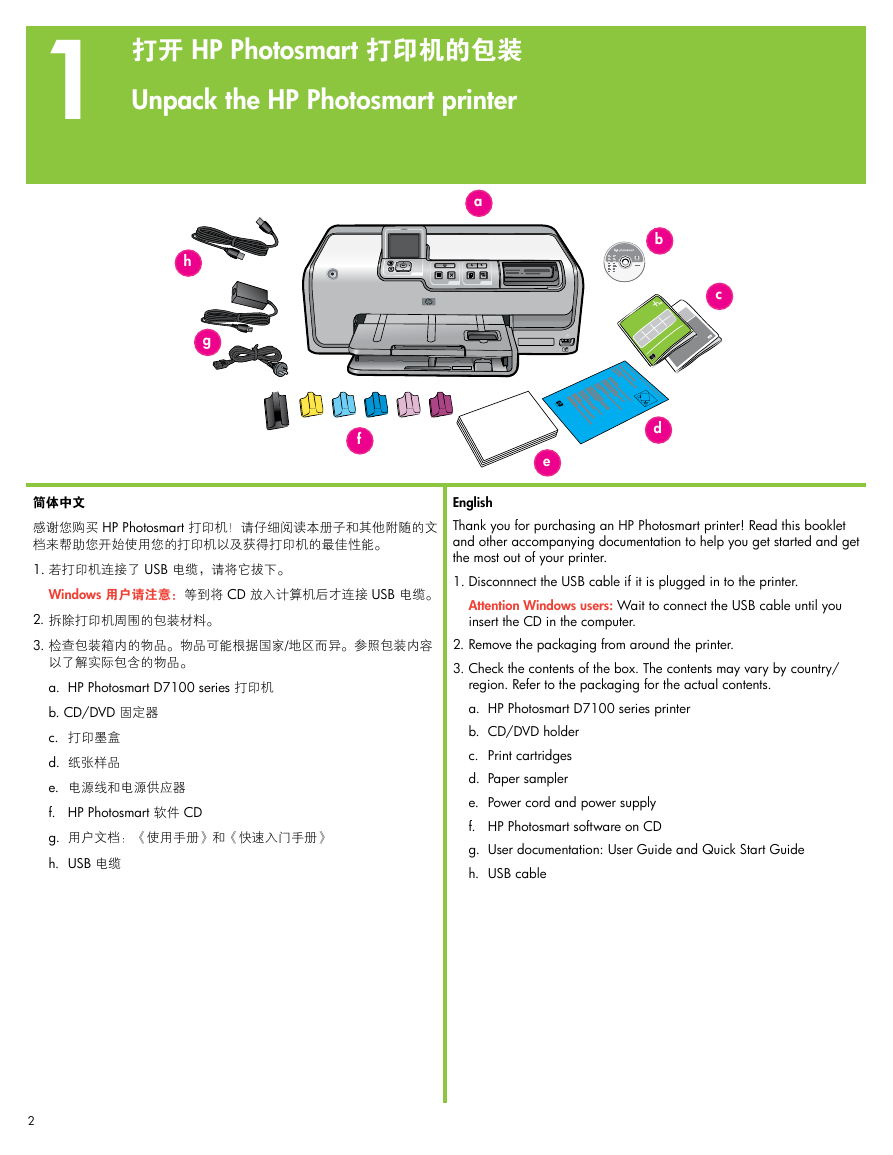

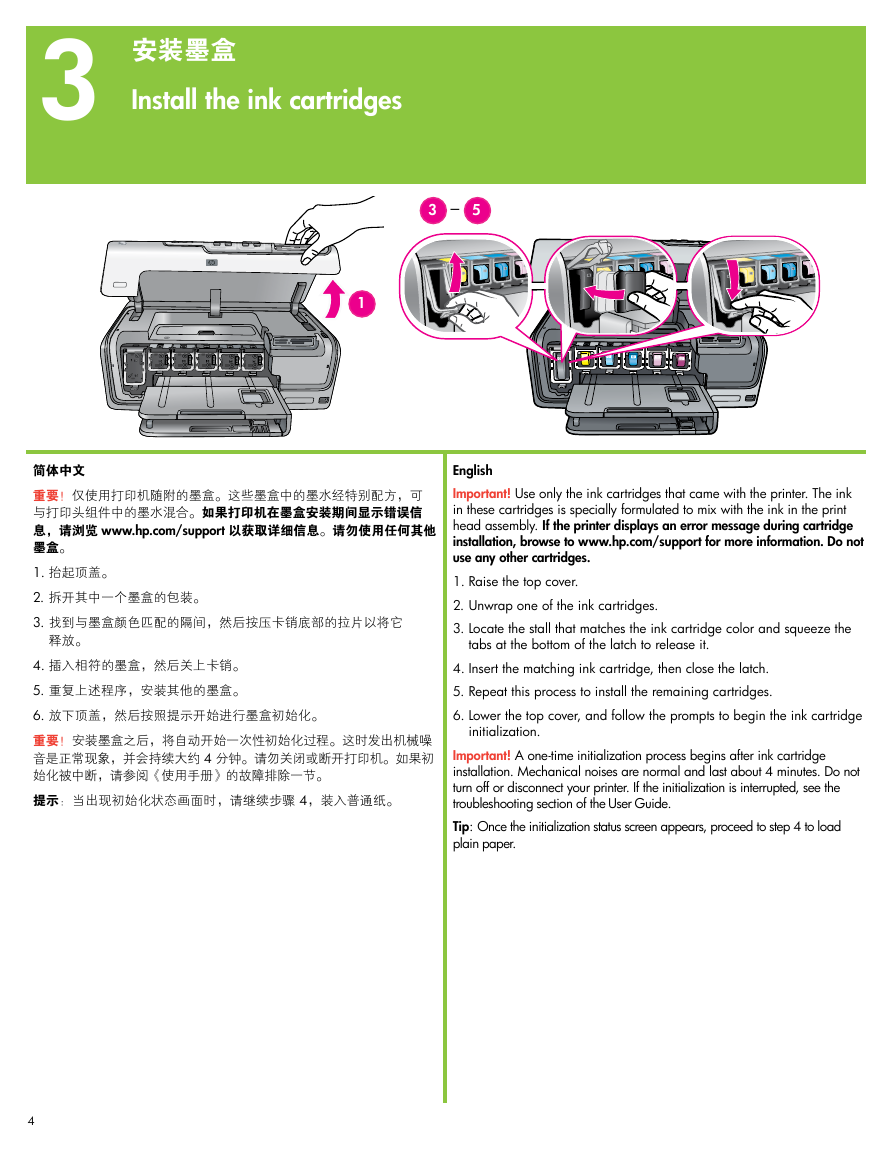
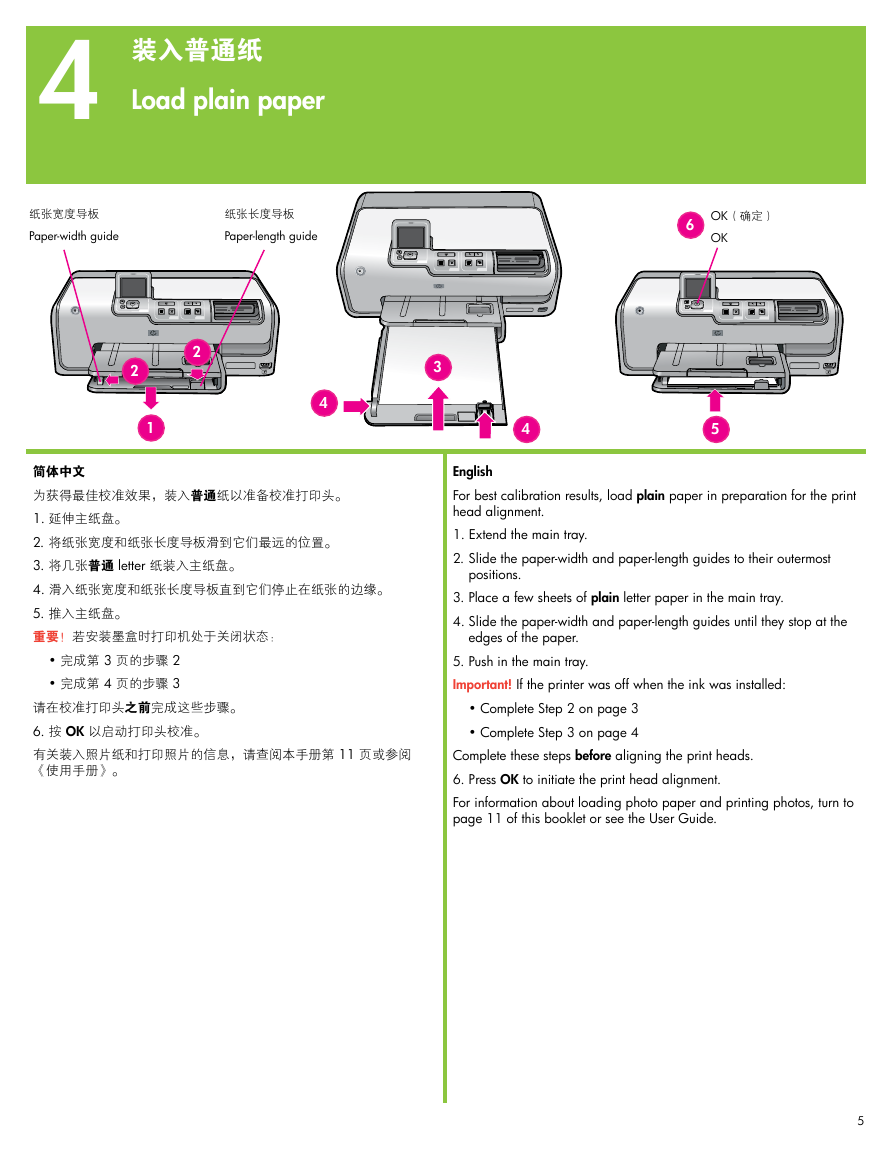
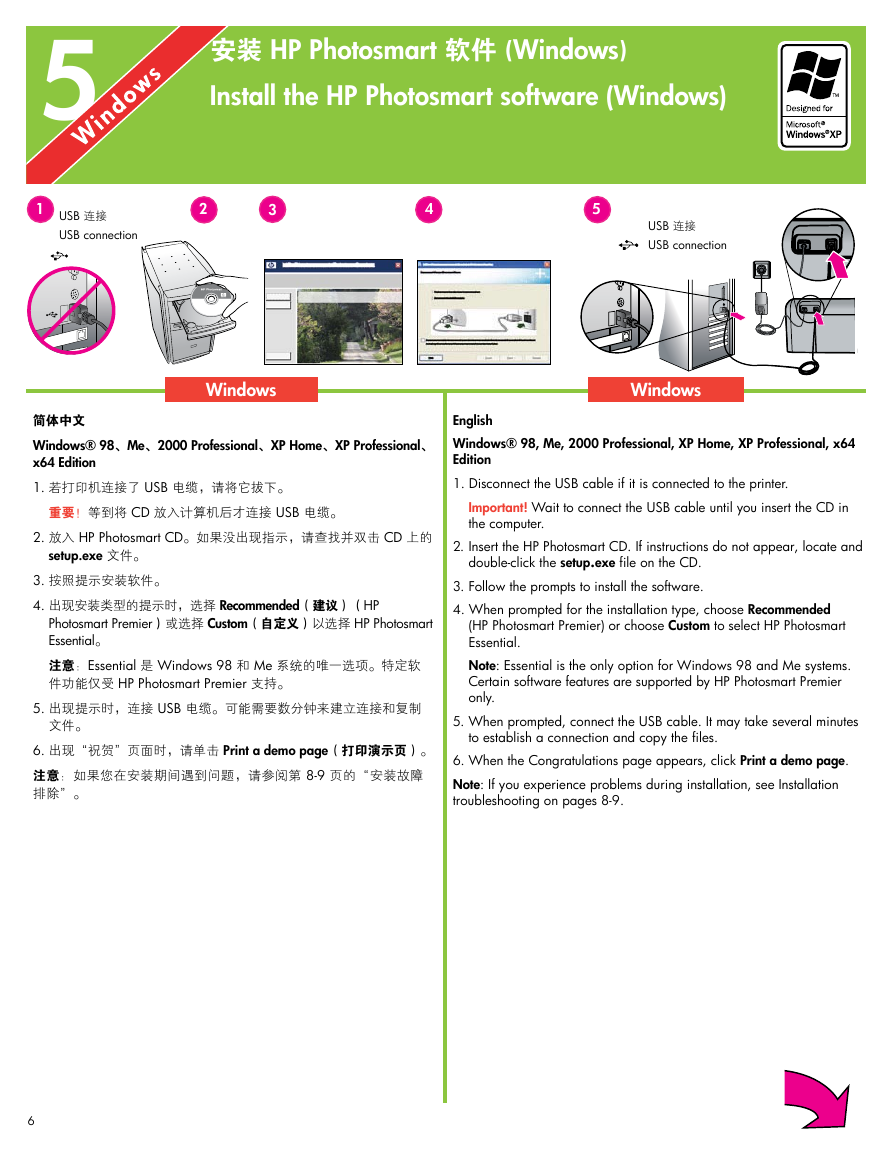
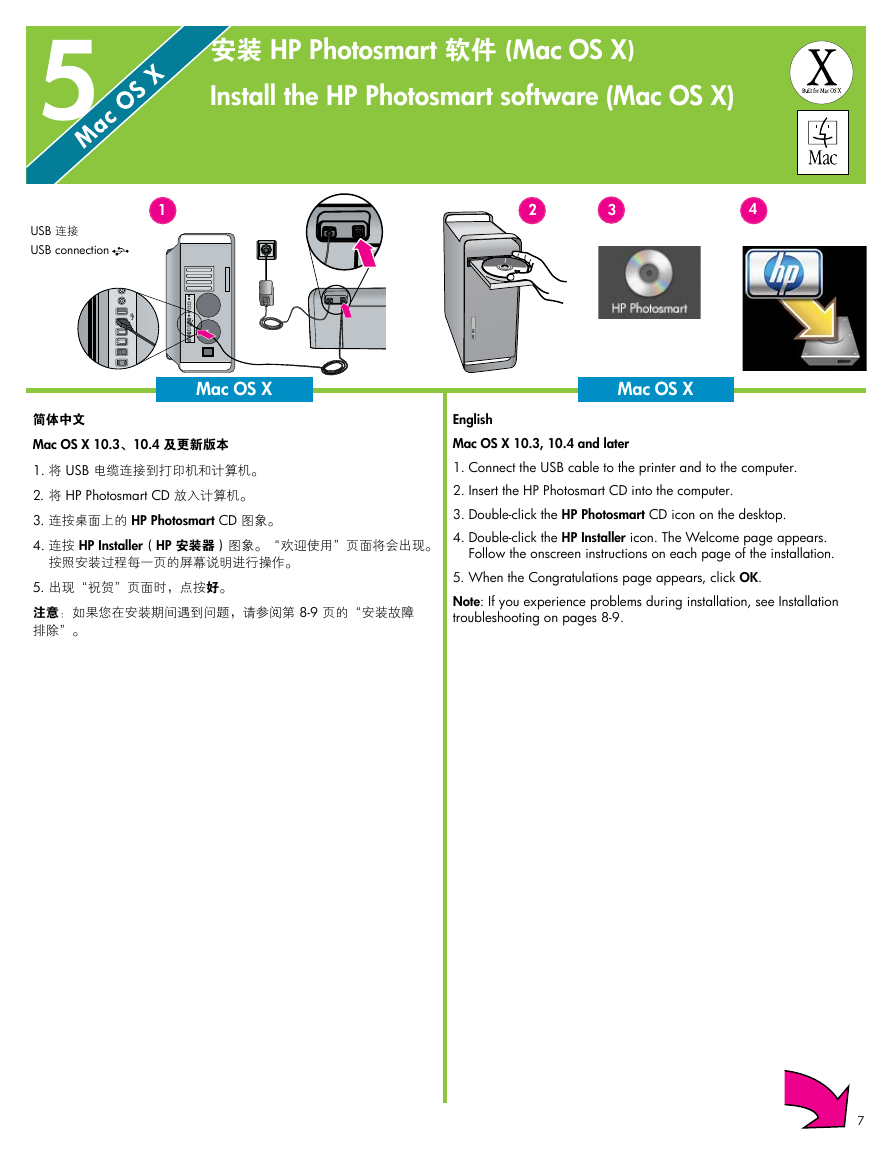

 2023年江西萍乡中考道德与法治真题及答案.doc
2023年江西萍乡中考道德与法治真题及答案.doc 2012年重庆南川中考生物真题及答案.doc
2012年重庆南川中考生物真题及答案.doc 2013年江西师范大学地理学综合及文艺理论基础考研真题.doc
2013年江西师范大学地理学综合及文艺理论基础考研真题.doc 2020年四川甘孜小升初语文真题及答案I卷.doc
2020年四川甘孜小升初语文真题及答案I卷.doc 2020年注册岩土工程师专业基础考试真题及答案.doc
2020年注册岩土工程师专业基础考试真题及答案.doc 2023-2024学年福建省厦门市九年级上学期数学月考试题及答案.doc
2023-2024学年福建省厦门市九年级上学期数学月考试题及答案.doc 2021-2022学年辽宁省沈阳市大东区九年级上学期语文期末试题及答案.doc
2021-2022学年辽宁省沈阳市大东区九年级上学期语文期末试题及答案.doc 2022-2023学年北京东城区初三第一学期物理期末试卷及答案.doc
2022-2023学年北京东城区初三第一学期物理期末试卷及答案.doc 2018上半年江西教师资格初中地理学科知识与教学能力真题及答案.doc
2018上半年江西教师资格初中地理学科知识与教学能力真题及答案.doc 2012年河北国家公务员申论考试真题及答案-省级.doc
2012年河北国家公务员申论考试真题及答案-省级.doc 2020-2021学年江苏省扬州市江都区邵樊片九年级上学期数学第一次质量检测试题及答案.doc
2020-2021学年江苏省扬州市江都区邵樊片九年级上学期数学第一次质量检测试题及答案.doc 2022下半年黑龙江教师资格证中学综合素质真题及答案.doc
2022下半年黑龙江教师资格证中学综合素质真题及答案.doc