Table of Contents
Chapter 1 TOSHIBA Legal, Regulatory and Safety
Copyright, Disclaimer and Trademarks
Copyright
Disclaimer
Trademarks
Regulatory Information
FCC information
EU Declaration of Conformity
VCCI Class B Information (Japan Only)
Canadian regulatory information (Canada only)
Following information is only valid for EU-member States:
REACH - Compliance Statement
Following information is only for Turkey:
Following information is only for India:
Video Standard Notice
OpenSSL Toolkit License Issues
FreeType License Issues
ENERGY STAR® Program
Disposing of the computer and the computer's batteries
General Precautions
Provide adequate ventilation
Creating a computer-friendly environment
Stress injury
Heat injury
Pressure or impact damage
Cleaning the computer
Moving the computer
Mobile phones
Instruction Manual for Safety and Comfort
Safety Icons
Chapter 2 Getting Started
Equipment checklist
Hardware
Documentation
Conventions
Short Name
Using your computer for the first time
Connecting the AC adaptor
Opening the display
Turning on the power
Initial setup
Turning off the power
Shut Down Mode
Restarting the computer
Sleep Mode
Hibernation Mode
Chapter 3 The Grand Tour
The Grand Tour for Z30-A
Front with the display closed (Z30-A)
Left side (Z30-A)
Right side (Z30-A)
Back (Z30-A)
Underside (Z30-A)
Front with the display open (Z30-A)
The Grand Tour for Z40-A
Front with the display closed (Z40-A)
Left side (Z40-A)
Right side (Z40-A)
Back (Z40-A)
Underside (Z40-A)
Front with the display open (Z40-A)
Internal Hardware Components
NVIDIA Graphic Control
Intel® Display Power Saving Technology
Intel Rapid Start Technology
Intel® Smart Connect Technology
Power Condition Descriptions
Power conditions
DC IN/Battery indicator
Power indicator
Chapter 4 Operating Basics
Using the Touch Screen
Using the Touch Pad
The Keyboard
Keyboard indicator
Function Key
Windows special keys
Using the AccuPoint
AccuPoint precautions
Replacing the cap
Using the Fingerprint Sensor
How to Swipe your Finger
Points to note about the Fingerprint Sensor
Points to note about Fingerprint Utility
Setup Fingerprint Registration
Delete the Fingerprint Data
Windows Logon via Fingerprint Authentication
Fingerprint Pre-Boot authentication and Single Sign-On feature
Battery
Battery types
Care and use of the battery pack
Charging the batteries
Monitoring battery capacity
Maximizing battery operating time
Batteries exhausted time
Extending battery life
Wireless WAN Device
Installing a SIM Card
Removing a SIM Card
GPS Function
LAN
LAN cable types
Connecting the LAN cable
Memory media
Points to note about the memory media card
Memory media format
Media care
Inserting memory media
Removing memory media
Smart Card
Inserting a Smart Card
Removing a Smart Card
External Display
Connecting an external display
Wireless display
Changing the external playback settings
TOSHIBA Hi-Speed Port Replicator III 180W/120W
TOSHIBA Docking Station Utility
Security lock
Connecting the security lock
Optional TOSHIBA Accessories
Sound System and Video mode
Volume Mixer
Microphone Level
Audio Enhancements
DTS Studio Sound
Realtek HD Audio Manager
Video mode
Chapter 5 Utilities and Advanced Usage
Utilities and Applications
Special features
USB Charge
USB Sleep and Charge
System ON CDP Charge
TOSHIBA Password utility
User Password
Supervisor Password
Starting the computer using a password
TOSHIBA HWSetup
TOSHIBA PC Health Monitor
Starting the TOSHIBA PC Health Monitor
Using the Hard Disk Drive (HDD) Protection
Taskbar icon
TOSHIBA HDD Protection Properties
HDD Protection
Detection Level
3D Viewer
Details
TOSHIBA Setup Utility
System Recovery
System Recovery Options
Creating Recovery Media
Restoring the pre-installed software from your created Recovery Media
Restoring the pre-installed software from the Recovery Hard Disk Drive
Ordering Recovery Discs from TOSHIBA*
Chapter 6 Troubleshooting
Problem solving process
Preliminary checklist
Analyzing the problem
If something goes wrong
Hardware and system checklist
Power
Keyboard
Internal display panel
HDD
Memory Media Card
Pointing device
USB device
Sound system
External monitor
LAN
Wireless LAN
Bluetooth
TOSHIBA support
Before you call
TOSHIBA technical support
Chapter 7 Appendix
Specifications
Physical Dimensions
Environmental Requirements
Power Requirements
External RGB monitor port pin assignment
AC Power Cord and Connectors
Certification agencies
Information for Wireless Devices
Wireless Technology Interoperability
Wireless Devices and your health
Wireless LAN Technology
Bluetooth wireless technology
Radio Regulatory Information
Device Authorization
Radio approvals for wireless devices
NFC Regulatory Information
USA-Federal Communications Commission (FCC)
Canada - Industry Canada (IC)
Legal Footnotes
Non-applicable Icons
CPU
Memory (Main System)
Battery Life
HDD/SSD Capacity
LCD
Graphics Processing Unit (GPU)
Wireless LAN
Copy Protection
Glossary
Index
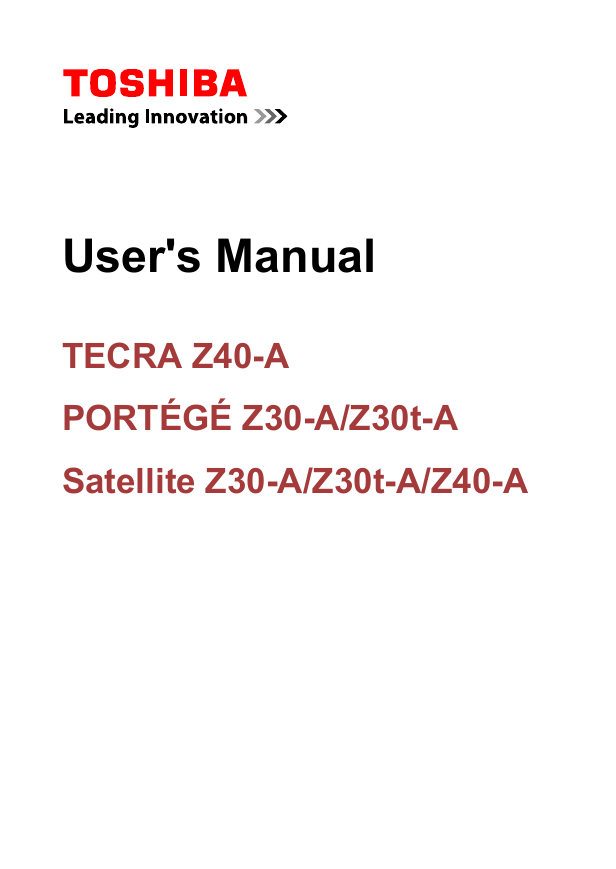

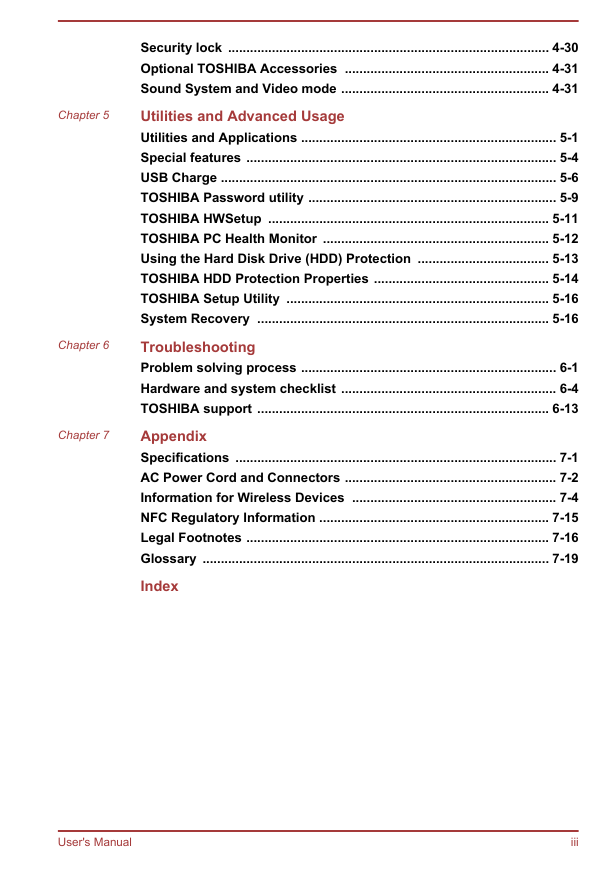
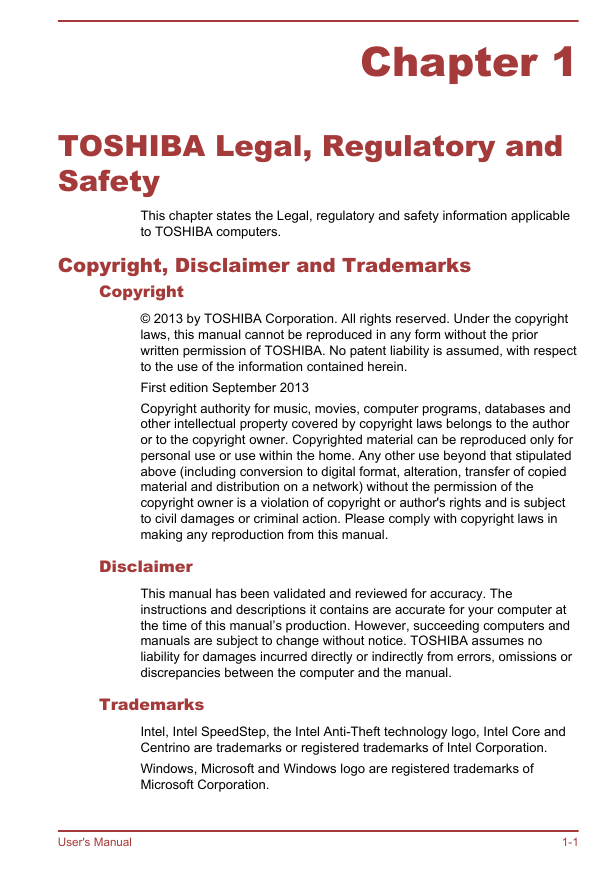


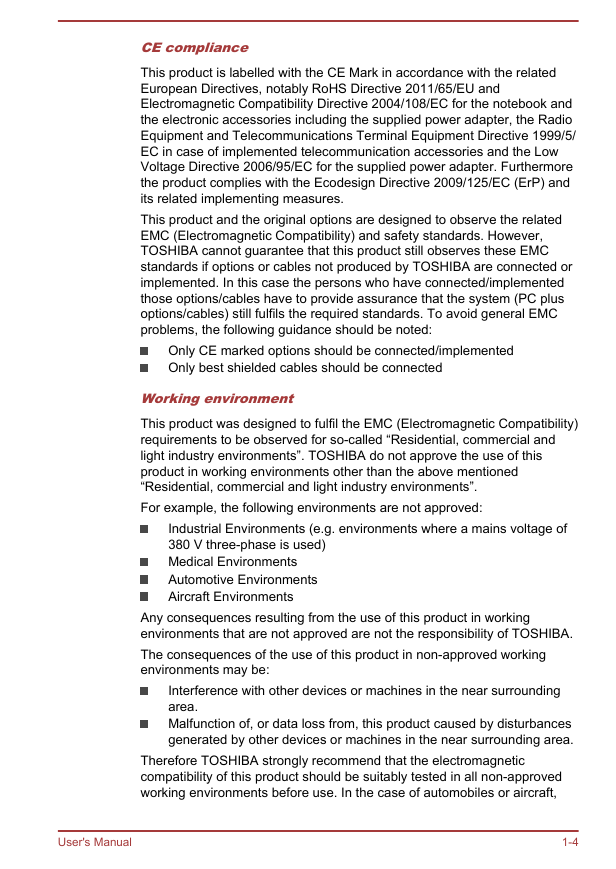

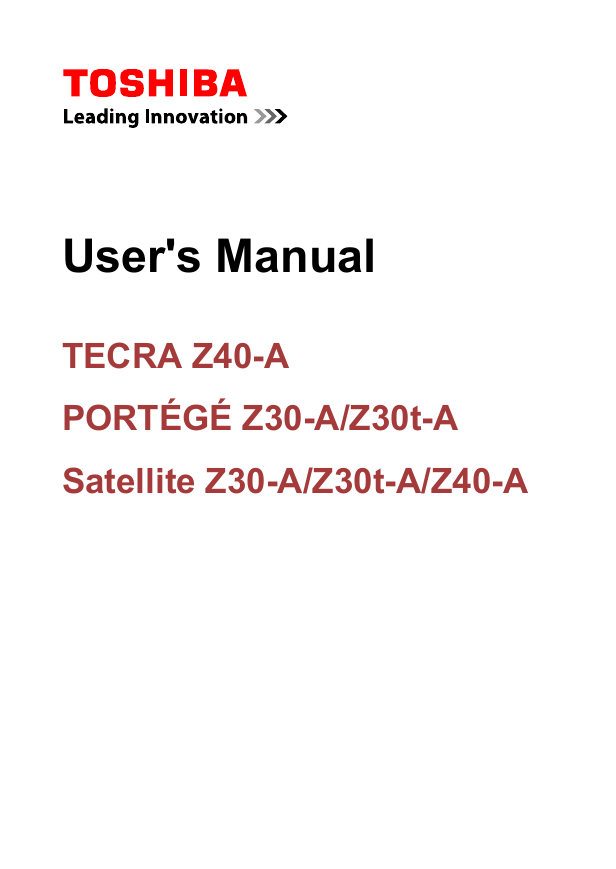

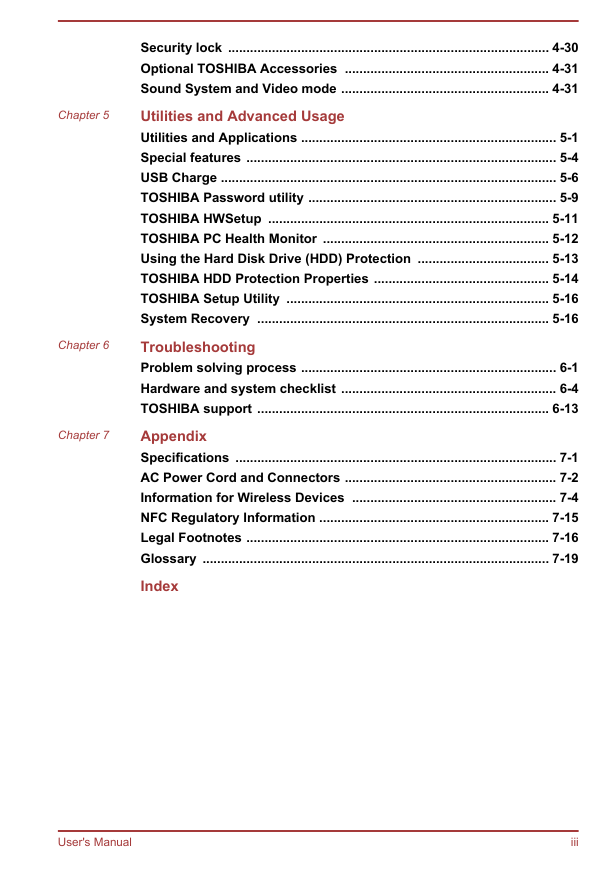
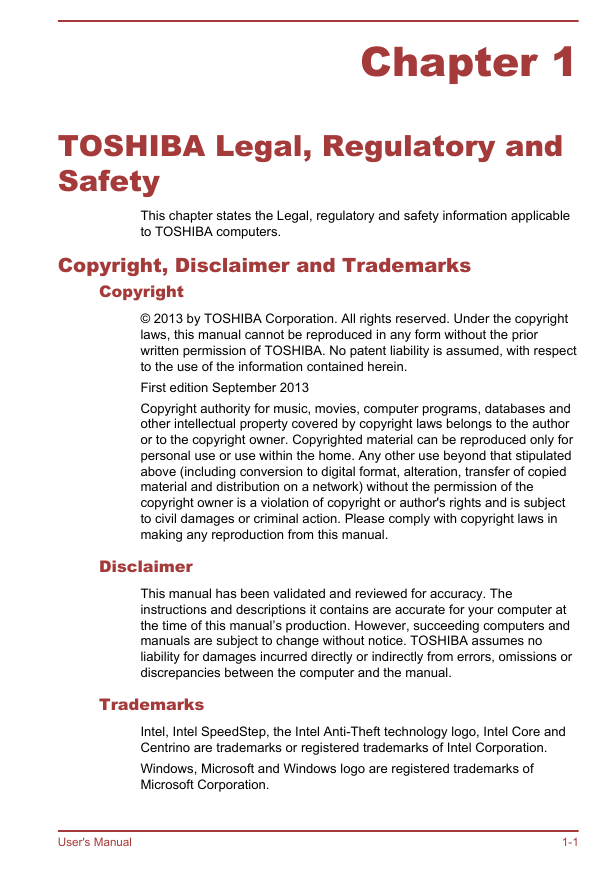


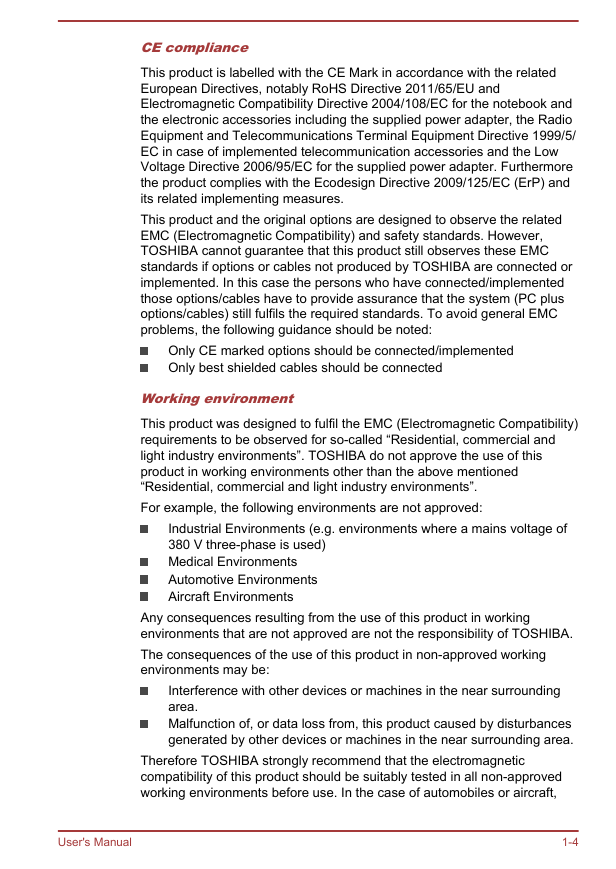

 2023年江西萍乡中考道德与法治真题及答案.doc
2023年江西萍乡中考道德与法治真题及答案.doc 2012年重庆南川中考生物真题及答案.doc
2012年重庆南川中考生物真题及答案.doc 2013年江西师范大学地理学综合及文艺理论基础考研真题.doc
2013年江西师范大学地理学综合及文艺理论基础考研真题.doc 2020年四川甘孜小升初语文真题及答案I卷.doc
2020年四川甘孜小升初语文真题及答案I卷.doc 2020年注册岩土工程师专业基础考试真题及答案.doc
2020年注册岩土工程师专业基础考试真题及答案.doc 2023-2024学年福建省厦门市九年级上学期数学月考试题及答案.doc
2023-2024学年福建省厦门市九年级上学期数学月考试题及答案.doc 2021-2022学年辽宁省沈阳市大东区九年级上学期语文期末试题及答案.doc
2021-2022学年辽宁省沈阳市大东区九年级上学期语文期末试题及答案.doc 2022-2023学年北京东城区初三第一学期物理期末试卷及答案.doc
2022-2023学年北京东城区初三第一学期物理期末试卷及答案.doc 2018上半年江西教师资格初中地理学科知识与教学能力真题及答案.doc
2018上半年江西教师资格初中地理学科知识与教学能力真题及答案.doc 2012年河北国家公务员申论考试真题及答案-省级.doc
2012年河北国家公务员申论考试真题及答案-省级.doc 2020-2021学年江苏省扬州市江都区邵樊片九年级上学期数学第一次质量检测试题及答案.doc
2020-2021学年江苏省扬州市江都区邵樊片九年级上学期数学第一次质量检测试题及答案.doc 2022下半年黑龙江教师资格证中学综合素质真题及答案.doc
2022下半年黑龙江教师资格证中学综合素质真题及答案.doc