User’s Guide
User’s Guide
www.concord-camera.com
�
ENGLISH
CONGRATULATIONS
Congratulations on the purchase of your new camera. Your camera has
been carefully engineered and manufactured to give you dependable
operation. Read this manual before operating the camera to become
more familiar with it.
This manual has been written and formatted with depth and detail so that
you can easily follow the instructions to maximize the features of your
camera.
U
N
E
1
1
�
CAMERA OVERVIEW
Top/Front
1
2
3
4
5
6
7
8
9
10
11. Flash Ready LED
12. Auto-Focus LED
13. Viewfinder
14. LCD
15. LCD On/Off Button
16. Tripod Socket
17. Battery/Memory
18. Mode Switch
19. Thumbnail/Wide/
Tele Zoom Button
20. MENU Button
21. Move up /
22. OK Button
Flash ( ) Button
Card Door
Self-Timer ( )
Button
23. Wrist Strap Holder
24. Move to right /
Macro ( ) Button
25. Speaker
26. Move down /
27. Memory Card Slot
28. Battery
Compartment
29. Move to left /
30. Reset Button
31. Delete Button
Continuous
Shot Button( )
A
CAMERA OVERVIEW
1. Power Button
2. Shutter Button
3. Flash
4. Lens/Lens Door
5. Viewfinder
6. Flash Sensor
Reduction LED/
Self-Timer LED/
AF Assist Light
7. Red-eye
8. Port Cover
9. Mini-USB port
10. TV-Out port
Bottom/Back
11
12
13
14
15
16
17
U
N
E
18
19
20
21
22
23
24
25
26
27
28
29
30
31
LCD ICONS
A
A
A
B
C
D
E
AWB
A
3M
AWB
0001/0014
AWB
A
F
G
H
I
J
K
AWB
AWB
A
3M
A
0001/0014
Camera Features
AWB
A
AWB
A. Resolution
A
B. Camera Mode
C. Flash / Scene
Selection
D. White Balance
E. Battery Level
F. Image Quality
AWB
AWB
G. Frame Counter
H. Macro
I. Zoom Bar
J. Self-Timer
K. Memory Card
: Einzelbild
: Serienbild
: Wiedergabe
: Video Clips
: Sport
2
• 3.1 Megapixels, 2048 x 1536 Resolution
• 1.5” Color LCD
• 3x Optical Zoom
• 4x Digital Zoom
• AVI Video at 20fps at 320x240 or 160x120
A
Resolution
AWB
• 7 Preset Scenes, 2 Picture Effects
• Macro Mode
• Continuous Shooting Mode
• Self-timer
• Multi-Area Auto-Focus or Center Spot
Auto-Focus
• 6 MB Internal Memory, SD Card Slot
• Compatible with Windows® 98/98SE/
2000/ME/XP and Mac OS 9.0 or higher
�
TABLE OF CONTENTS
CAMERA OVERVIEW ........................................................................................................................................... 2
Top/Front ........................................................................................................................................................ 2
Bottom/Back ................................................................................................................................................... 2
LCD Icons ....................................................................................................................................................... 2
Camera Features ............................................................................................................................................ 2
U
N
E
GETTING STARTED .............................................................................................................................................. 5
Attaching the Wrist Strap ................................................................................................................................ 5
Loading the Batteries ..................................................................................................................................... 5
Turning the Camera On and Off ..................................................................................................................... 5
Removing the Protective Plastic Film ............................................................................................................. 5
Setting the Language, Date and Time ............................................................................................................ 6
Checking the Battery Level ............................................................................................................................ 7
Turning the LCD On and Off .......................................................................................................................... 7
Internal Memory / Inserting the Memory Card ............................................................................................... 8
Setting the camera’s operational mode .......................................................................................................... 9
TAKING A PICTURE .............................................................................................................................................. 9
Taking Pictures with the Viewfinder ................................................................................................................ 9
Taking Pictures with the LCD ...................................................................................................................... 10
Using the Auto Focus Lock ...........................................................................................................................11
Setting the Flash .......................................................................................................................................... 12
Using the Optical Zoom ................................................................................................................................ 13
Using the Digital Zoom ................................................................................................................................. 13
Taking Pictures in Macro Mode .................................................................................................................... 14
Taking Pictures in Continuous Mode ........................................................................................................... 14
Taking Pictures in Self-Timer Mode .............................................................................................................. 15
Using the Main Menu in Camera Mode ....................................................................................................... 16
• Setting Capture Mode ........................................................................................................................... 17
• Taking Pictures in Sport Mode .............................................................................................................. 17
• Setting Image Quality ........................................................................................................................... 18
• Setting Image Resolution ...................................................................................................................... 18
• Selecting Scene Modes ........................................................................................................................ 20
• Setting White Balance .......................................................................................................................... 21
• Selecting Photo Effect ......................................................................................................................... 21
• Setting EV Compensation ..................................................................................................................... 22
• Setting ISO Sensitivity .......................................................................................................................... 23
• Setting Metering Method ....................................................................................................................... 24
• Setting AF Mode .................................................................................................................................. 24
TAKING VIDEO CLIPS ........................................................................................................................................ 25
Taking Video Clips ....................................................................................................................................... 25
Taking Video Clips in Self-timer Mode ......................................................................................................... 26
Using the Main Menu in Video Clip Mode .................................................................................................... 26
Setting Video Resolution .............................................................................................................................. 27
REVIEWING YOUR FILES .................................................................................................................................. 28
Using Review Mode ..................................................................................................................................... 28
Reviewing Pictures/Video Clips .................................................................................................................... 28
3
3
�
Enlarging Stored Picture .............................................................................................................................. 29
Using Thumbnail View .................................................................................................................................. 30
Using the Delete Button ............................................................................................................................... 30
Using the Main Menu in Review Mode ........................................................................................................ 32
• Deleting Files ........................................................................................................................................ 33
• Using Slide Show .................................................................................................................................. 34
• Transferring Files from Internal Memory to SD Card ............................................................................ 36
• Rotating Files ....................................................................................................................................... 36
CUSTOMIZING THE CAMERA SETTINGS ......................................................................................................... 37
Setup Menu and Features ............................................................................................................................ 39
Setting the Auto Off Time ............................................................................................................................. 39
Setting the Language ................................................................................................................................... 40
Setting the Date and Time ............................................................................................................................ 40
Setting the LCD Brightness .......................................................................................................................... 40
Formatting Memory Card ............................................................................................................................. 41
Turning Beep On or Off ................................................................................................................................ 42
Setting Quick View Interval .......................................................................................................................... 42
Setting AF Assist Light .................................................................................................................................. 43
U
N
E
RESTORE THE CAMERA TO FACTORY DEFAULT SETTINGS ....................................................................... 44
SOFTWARE INSTALLATION GUIDE .................................................................................................................. 45
Computer System Requirements ................................................................................................................. 45
Installation Requirements ............................................................................................................................. 45
Using the Installer Splash Screen ................................................................................................................ 46
Flow Diagram for Software Installation ........................................................................................................ 47
Identifying your Operating System ............................................................................................................... 48
Installing the Driver and DirectX 9 - Windows 98/98SE ............................................................................... 49
Installing DirectX 9 - Windows 2000 ............................................................................................................ 51
Installing ArcSoft PhotoImpression - all Windows users .............................................................................. 52
Installing Adobe Acrobat Reader 5 - all Windows users (optional) .............................................................. 54
CONNECTING THE CAMERA TO THE COMPUTER ........................................................................................ 56
Downloading Pictures and Video Clips onto your Computer ....................................................................... 56
Using ArcSoft PhotoImpression .................................................................................................................... 57
Unplugging your Camera from the Computer .............................................................................................. 58
TV MODE ............................................................................................................................................................. 59
Connecting the Camera to the Television .................................................................................................... 59
Using the TV as a Live Viewfinder ............................................................................................................... 59
Reviewing Pictures and Video Clips on your TV .......................................................................................... 59
ERROR MESSAGES ........................................................................................................................................... 60
TROUBLESHOOTING ......................................................................................................................................... 61
GETTING HELP ................................................................................................................................................... 65
CAMERA SPECIFICATIONS ............................................................................................................................... 68
SAFETY TIPS AND MAINTENANCE .................................................................................................................. 71
REGULATORY INFORMATION ........................................................................................................................... 74
4
4
�
A
⁄
⁄
A
U
N
E
A
GETTING STARTED
GETTING STARTED
AWB
A
⁄
⁄
ATTACHING THE WRIST STRAP
Be sure to use the wrist strap to avoid dropping the camera accidentally. When carrying the camera by the strap,
don’t let it dangle to avoid shocks/damage to the exterior and/or interior of the camera.
AWB
1
2
3
LOADING THE BATTERIES
A
A
AWB
⁄
⁄
AWB
⁄
⁄
fig.1.1
fig.1.2
A
fig.1.3
The camera uses 2x AA alkaline, lithium or rechargeable batteries. Rechargeable Batteries (NiMH) are highly
recommended.
1. Slide the Battery/Memory Card door in the direction of the arrow, and lift it open. (fig.1.1)
2. Insert the batteries according to the polarity indication shown on the edge of the battery compartment.(fig.1.2)
3. Shut the Battery/Memory Card door by sliding it in the direction of the arrow, and close it securely. (fig.1.3)
AWB
AWB
A
TURNING THE CAMERA ON AND OFF
The Power Button is located at the top of the camera.
1. Press and hold the Power Button ( ) for more than 1 second to turn the
AWB
A
camera on.
• The JENOPTIK logo will appear on the LCD for about 2 seconds.
• If the camera is in Camera Mode ( ) or Video Clip Mode ( ), the
lens cover will open, and the lens will extend out automatically to the
wide-angle position. Do not block the lens during extension.
• The LCD will turn on automatically and display live view.
A
A
AWB
2. To turn the camera off, press the Power ( ) Button.
AWB
Note: To extend battery life,
• The LCD will turn off after 1 minute of inactivity. After the LCD is automatically turned off, the Flash
A
Ready LED blinks. Press any buttons to reactivate the LCD.
AWB
• The camera will automatically power off after 2 minutes of inactivity by default.. Press and hold the
A
Power ( ) Button for more than 1 second to turn the camera back on.
AWB
REMOVING THE PROTECTIVE PLASTIC FILM
To prevent the LCD from possible scratches or damages during transportation, the LCD is covered with a clear
plastic film. Remember to remove the protective film for a clearer view of the subject when taking pictures.
A
A
AWB
5
�
2
3
GETTING STARTED
SETTING THE LANGUAGE, DATE AND TIME
When the camera is powered on for the first time, the Language, Date and Time menus will appear.
DATE/TIME SETUP
01 - 01 - 2004
01 : 01 AM
MM - DD - YYYY
12 - HOUR
RETURN
OK
SET
fig. 1.2
fig. 1.1
1. Press or to highlight the desired language. (fig. 1.1)
2. Press the OK button to select. The next screen will show the DATE/TIME SETUP page. (fig. 1.2)
3. Press to highlight the Date field, the Time field, the Date Format field or the Time Format field. The
selected segment will blink.
4. Press or to change the number in the blinking position, press to go to the next field.
5. Press the OK button to exit DATE/TIME setting. The next screen will display live view.
U
N
E
Note:
1. For each language, there is a default setting on Date format and TV broadcast standard. To change the TV
broadcast standard, refer to page 59..
1
3
5
Language(s)
English / Español /
Date Format Setting
MM/DD/YYYY
2. If the batteries are removed or flat for about 4 minutes, the time setting will resume to factory settings. When
Francis / Deutsch
/Italiano/ Nederlands/Português
DD/MM/YYYY
YYYY/MM/DD
TV Broadcast Standards
NTSC
PAL
PAL
the camera is powered on again, the DATE/TIME setup screen will appear on the LCD. To reset date/time,
follow steps 2-5 above; to skip the date/time setting, press the OK button. You can set the date/time at a later
time. For instructions, refer to p.40.
1
3
5
6
�
GETTING STARTED
CHECKING THE BATTERY POWER LEVEL
The battery power level indicator represents the level of power of the batteries. The meaning of each icon is as
follows:
A
AWB
Batteries are fully
charged.
Battery power is
not full, but it is still
sufficient for camera
operations.
Battery power is
running low. Prepare
a fresh set of
batteries.
U
N
E
Battery power is low.
Replace or recharge
(rechargeable
batteries only) as soon
as possible.
A
AWB
Batteries are flat.
Replace them
immediately.
Note:
• The camera’s battery level indicator may not accurately reflect the actual power condition of the
rechargeable batteries, even if they have been fully recharged. This is an inherent problem with
rechargeable batteries, which is not related to the performance of the camera. For better performance,
Ni-MH rechargeable batteries are recommended.
• Be sure to remove the batteries if the camera will not be used for an extended period of time to prevent
A
corrosion or battery leakage.
A
AWB
AWB
TURNING THE LCD/ICONS ON OR OFF
The camera is featured with a 1.5”LCD that is highly convenient for framing subjects during image/video capture,
reviewing stored images/video clips, and for on-screen display of the camera’s current settings.
A
AWB
4M
A
28/45
AWB
N
Icons off
LCD off
LCD on with icons
Press the ( ) button repeatedly to toggle between the different LCD modes.
A
Note:
• To save battery power, it is recommended to turn off the LCD display.
• After one minute of inactivity, the LCD will automatically power off. When the LCD is auto-powered off,
AWB
the flash LED blinks. Press any button to resume the LCD.
• In ( ) Review Mode, only the LCD icons can be turned on or off.
7
�

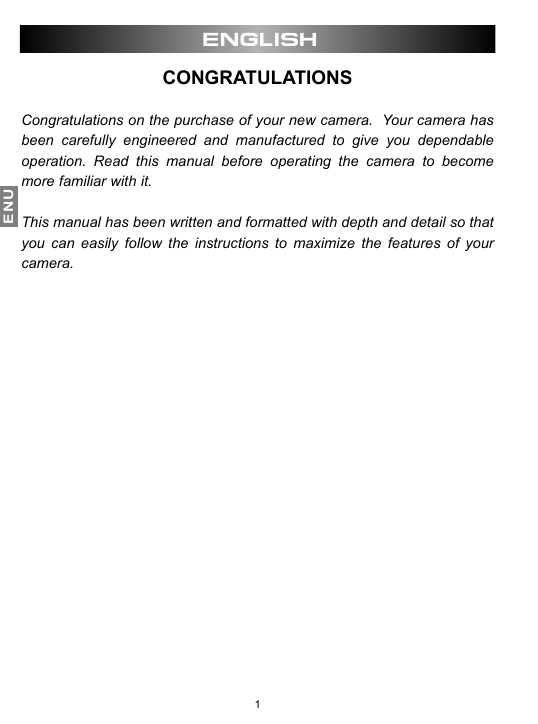
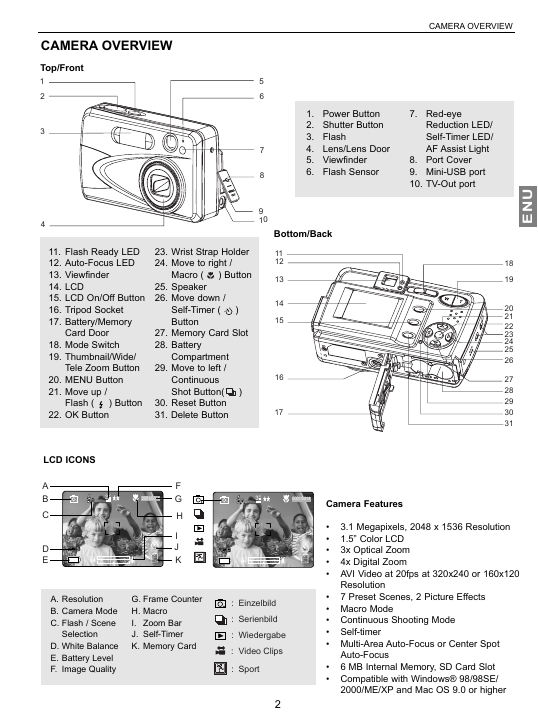
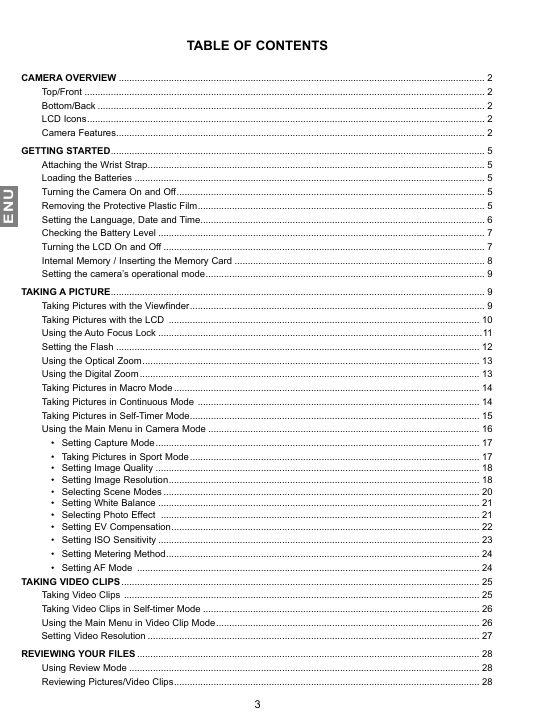


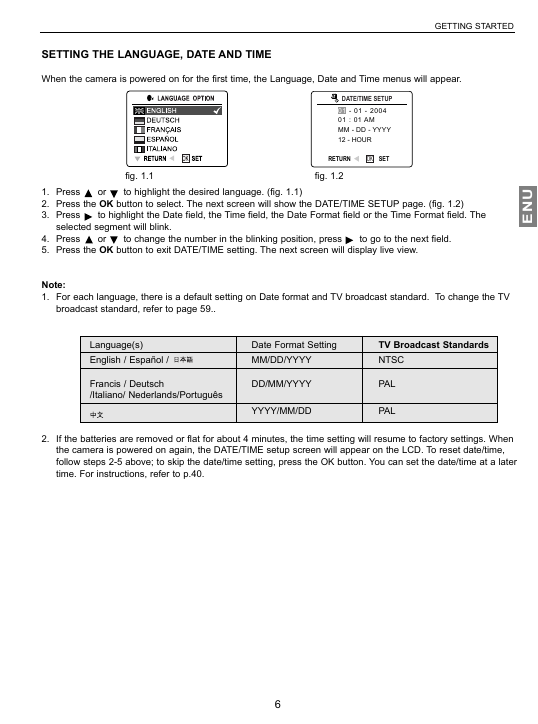
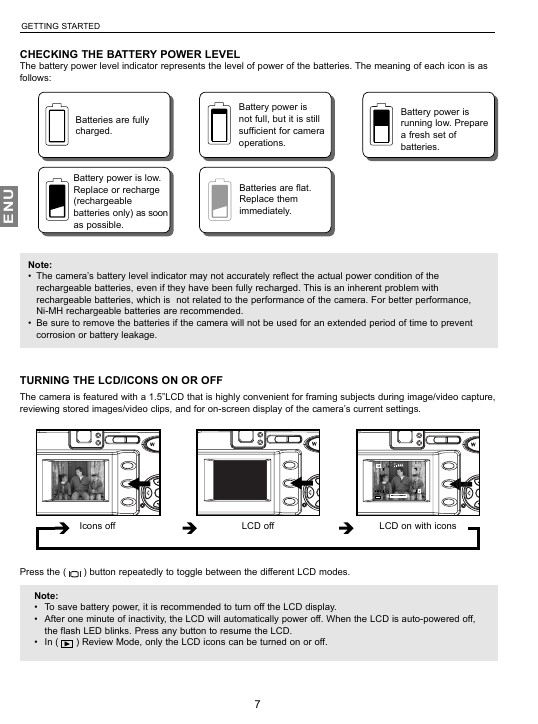

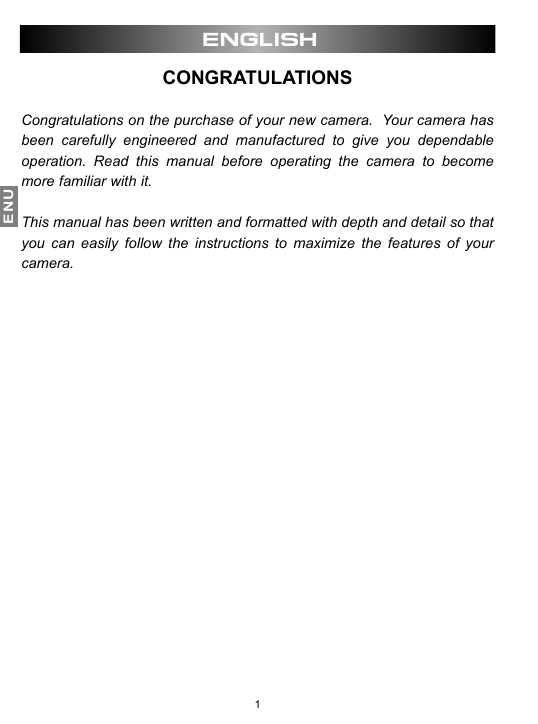
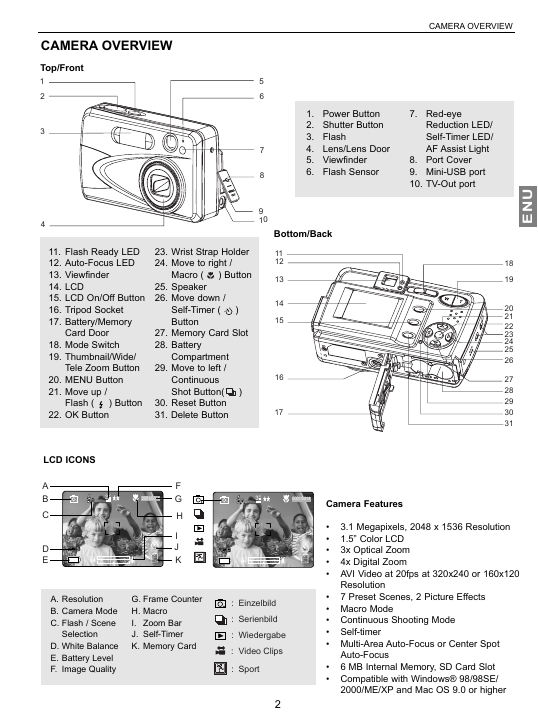
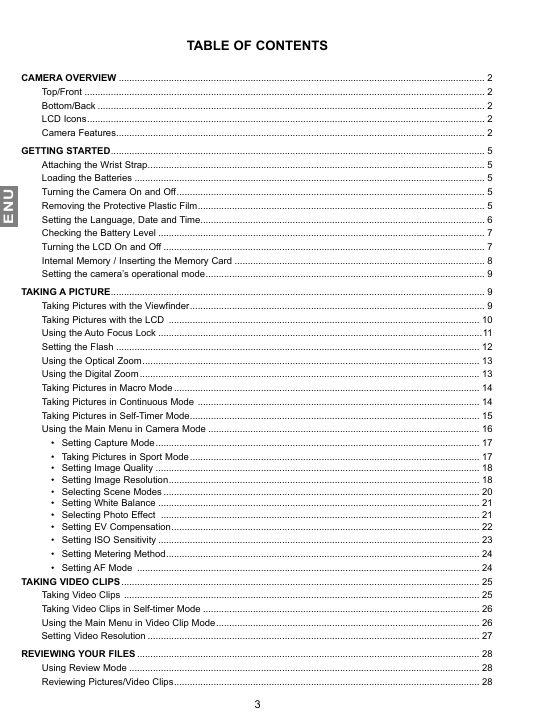


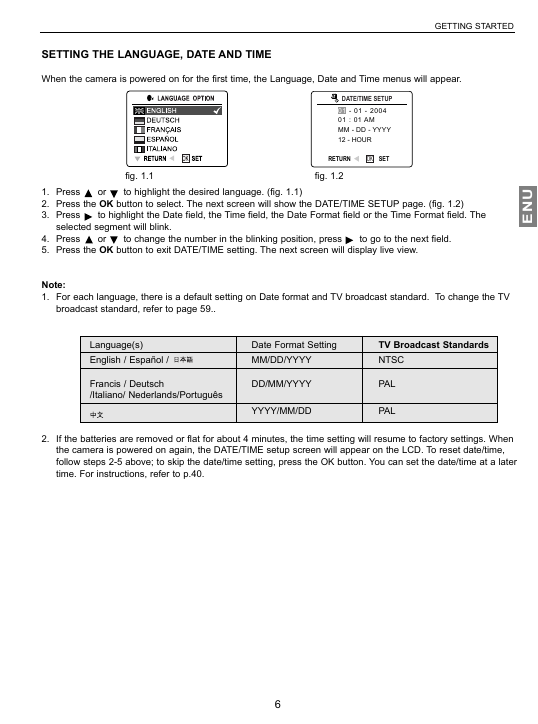
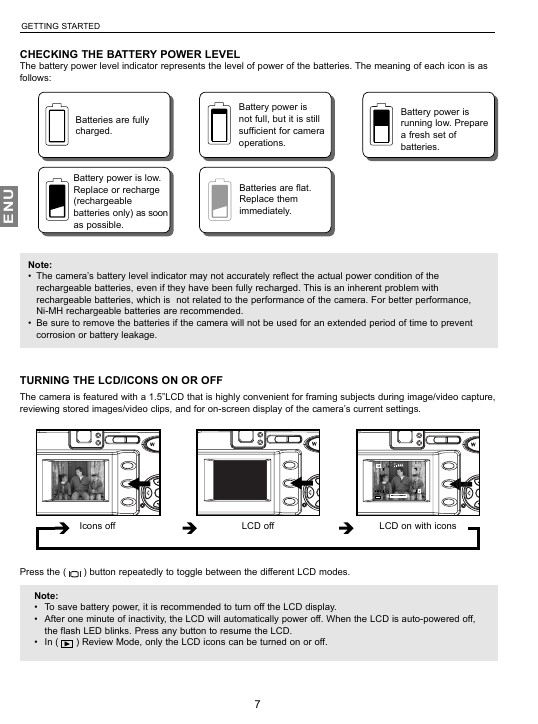
 2023年江西萍乡中考道德与法治真题及答案.doc
2023年江西萍乡中考道德与法治真题及答案.doc 2012年重庆南川中考生物真题及答案.doc
2012年重庆南川中考生物真题及答案.doc 2013年江西师范大学地理学综合及文艺理论基础考研真题.doc
2013年江西师范大学地理学综合及文艺理论基础考研真题.doc 2020年四川甘孜小升初语文真题及答案I卷.doc
2020年四川甘孜小升初语文真题及答案I卷.doc 2020年注册岩土工程师专业基础考试真题及答案.doc
2020年注册岩土工程师专业基础考试真题及答案.doc 2023-2024学年福建省厦门市九年级上学期数学月考试题及答案.doc
2023-2024学年福建省厦门市九年级上学期数学月考试题及答案.doc 2021-2022学年辽宁省沈阳市大东区九年级上学期语文期末试题及答案.doc
2021-2022学年辽宁省沈阳市大东区九年级上学期语文期末试题及答案.doc 2022-2023学年北京东城区初三第一学期物理期末试卷及答案.doc
2022-2023学年北京东城区初三第一学期物理期末试卷及答案.doc 2018上半年江西教师资格初中地理学科知识与教学能力真题及答案.doc
2018上半年江西教师资格初中地理学科知识与教学能力真题及答案.doc 2012年河北国家公务员申论考试真题及答案-省级.doc
2012年河北国家公务员申论考试真题及答案-省级.doc 2020-2021学年江苏省扬州市江都区邵樊片九年级上学期数学第一次质量检测试题及答案.doc
2020-2021学年江苏省扬州市江都区邵樊片九年级上学期数学第一次质量检测试题及答案.doc 2022下半年黑龙江教师资格证中学综合素质真题及答案.doc
2022下半年黑龙江教师资格证中学综合素质真题及答案.doc