Owner’s Manual
Finding Information
A Tour of Your Computer
Front View
Left Side View
Right Side View
Back View
Bottom View
Setting Up Your Computer
Connecting to the Internet
Setting Up Your Internet Connection
Setting Up a Printer
Printer Cable
Connecting a USB Printer
Power Protection Devices
Surge Protectors
Line Conditioners
Uninterruptible Power Supplies
Using a Battery
Battery Performance
Checking the Battery Charge
Microsoft Windows Power Meter
Low-Battery Warning
Charging the Battery
Removing a Battery
Installing a Battery
Storing a Battery
Using CDs, DVDs, and other Multimedia
Using CDs and DVDs
Copying CDs and DVDs
How to Copy a CD or DVD
Using Blank CD-Rs and CD-RWs
Helpful Tips
Connecting Your Computer to a TV or Audio Device
S-Video Connection
Composite Video Connection
Enabling the Display Settings for a TV
Using the Keyboard and Touch Pad
Dell™ AccessDirect™ Button
Button Function Examples
Reprogramming the Button
Numeric Keypad
Key Combinations
System Functions
Display Functions
Power Management
Speaker Functions
Microsoft® Windows® Logo Key Functions
Touch Pad
Customizing the Touch Pad
Using PC Cards
PC Card Types
PC Card Blank
Extended PC Cards
Removing a PC Card or Blank
Installing a PC Card
Setting Up a Network
Connecting to a Network Adapter
Network Setup Wizard
Connecting to a Wireless Local Area Network
Determining Your Network Type
Connecting to a Wireless Network in Microsoft Windows XP
Solving Problems
Dell Diagnostics
When to Use the Dell Diagnostics
Starting the Dell Diagnostics
Drive Problems
Optical drive problems
If you cannot eject the CD, CD-RW, DVD, or DVD+RW drive tray
If you hear an unfamiliar scraping or grinding sound
Hard drive problems
E-mail, Modem, and Internet Problems
Error Messages
IEEE 1394 Device Problems
Keyboard Problems
External Keyboard Problems
Unexpected Characters
Lockups and Software Problems
The computer does not start up
The computer stops responding
A program stops responding
A program crashes repeatedly
A program is designed for an earlier Windows operating system
A solid blue screen appears
Other software problems
Memory Problems
Network Problems
PC Card Problems
Power Problems
Ensuring Sufficient Power for Your Computer
Printer Problems
Scanner Problems
Sound and Speaker Problems
No sound from integrated speakers
No sound from external speakers
No sound from headphones
Touch Pad or Mouse Problems
Video and Display Problems
If the display is blank
If the display is difficult to read
If only part of the display is readable
Drivers
What Is a Driver?
Identifying Drivers
Reinstalling Drivers and Utilities
Resolving Software and Hardware Incompatibilities
Restoring Your Operating System
Using Microsoft Windows XP System Restore
Using Dell PC Restore by Symantec
Adding and Replacing Parts
Before You Begin
Recommended Tools
Turning Off Your Computer
Before Working Inside Your Computer
Hard Drive
Returning a Hard Drive to Dell
Memory
Modem
Mini PCI Card
Optical Drive
Keyboard
Appendix
Specifications
Using the System Setup Program
Overview
Viewing the System Setup Screens
System Setup Screens
Commonly Used Options
Dell Technical Support Policy (U.S. Only)
Definition of "Dell-Installed" Software and Peripherals
Definition of "Third-Party" Software and Peripherals
Macrovision Product Notice
FCC Notices (U.S. Only)
Class A
Class B
FCC Identification Information
Contacting Dell
Index

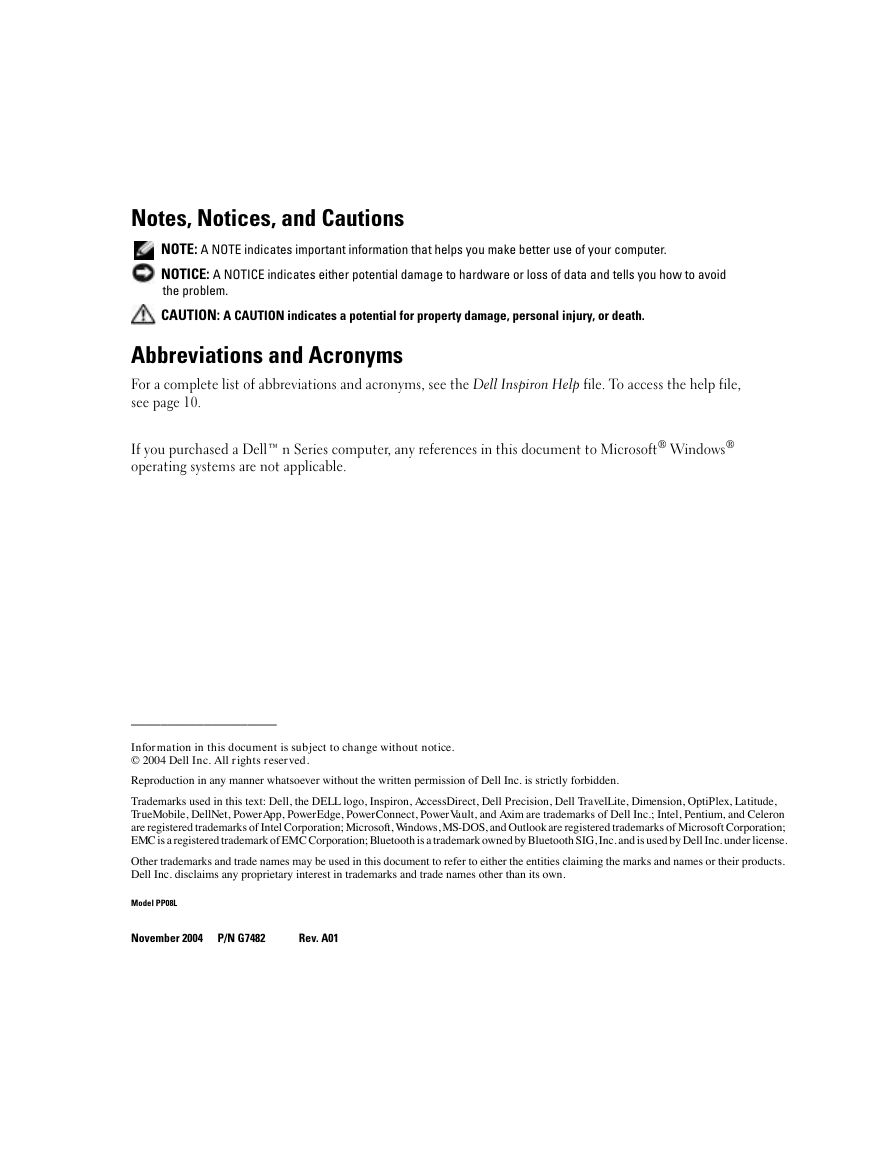


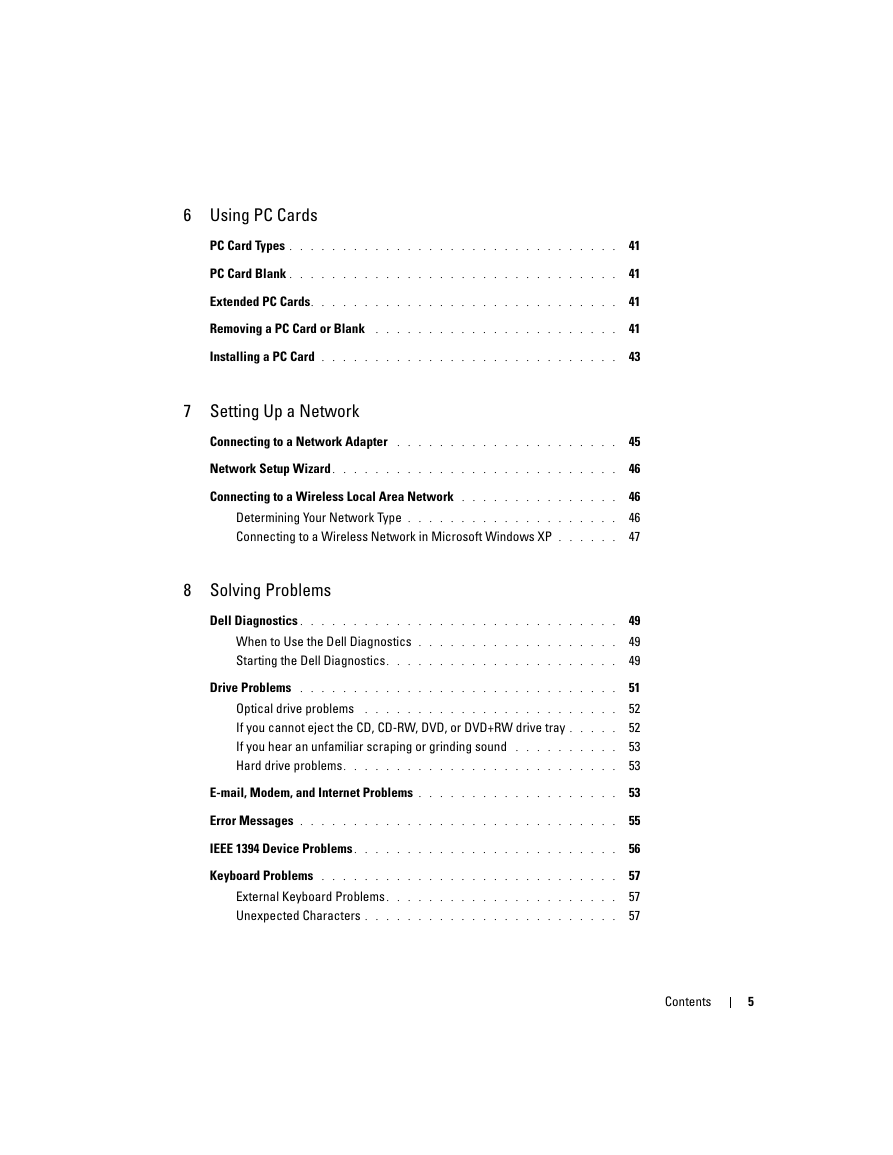
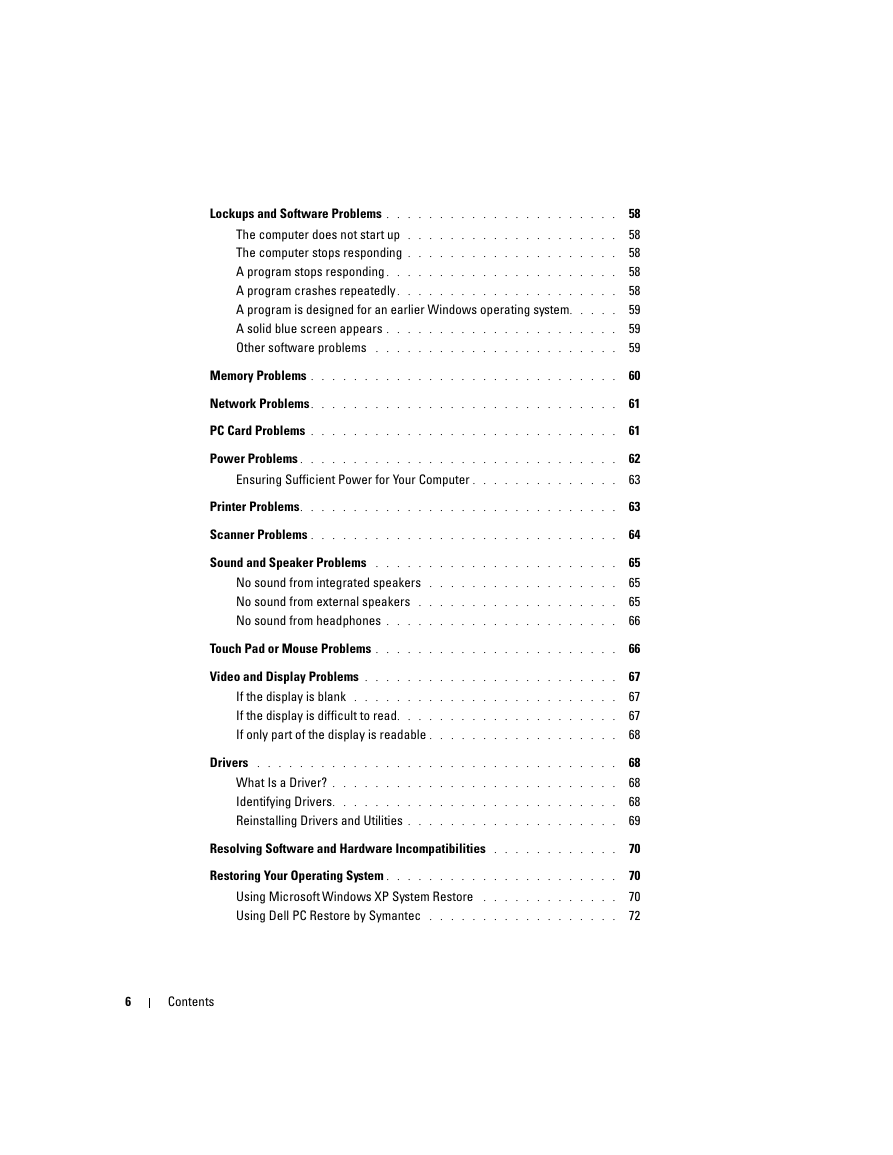
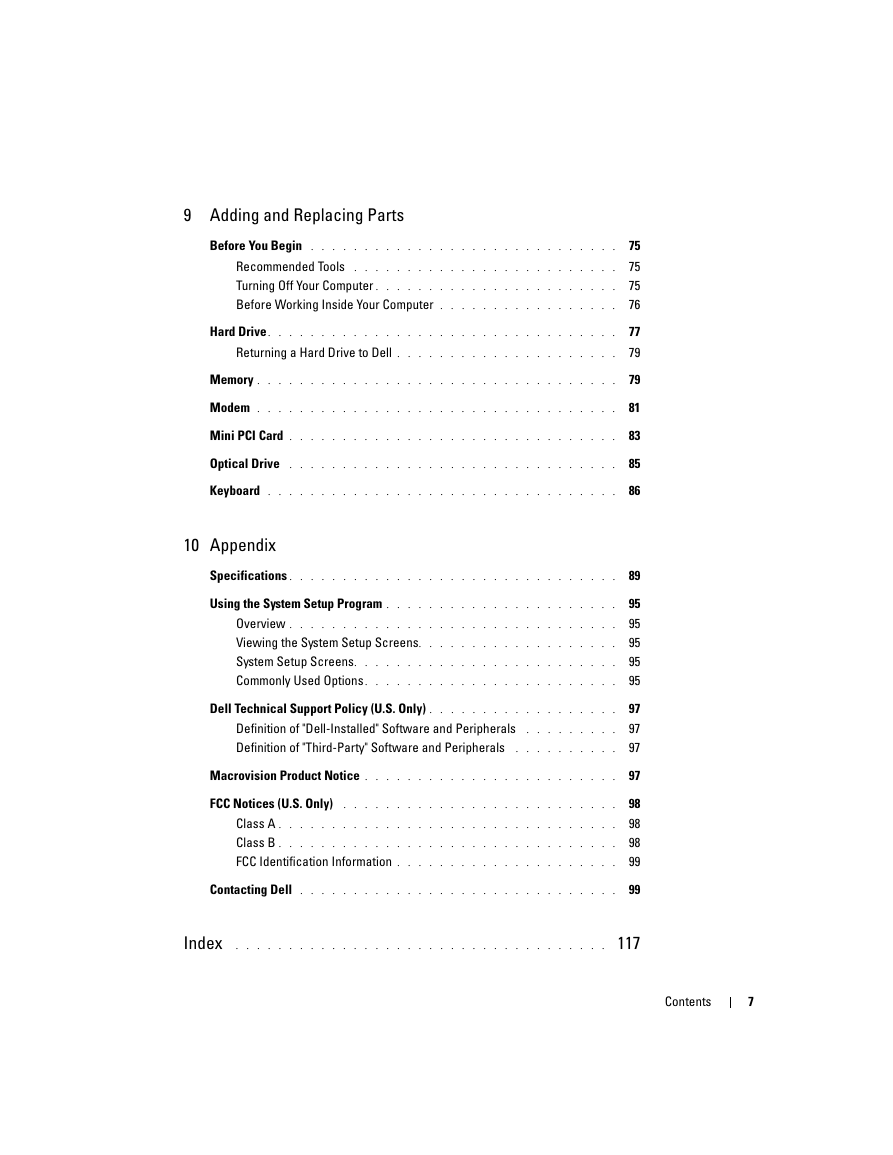
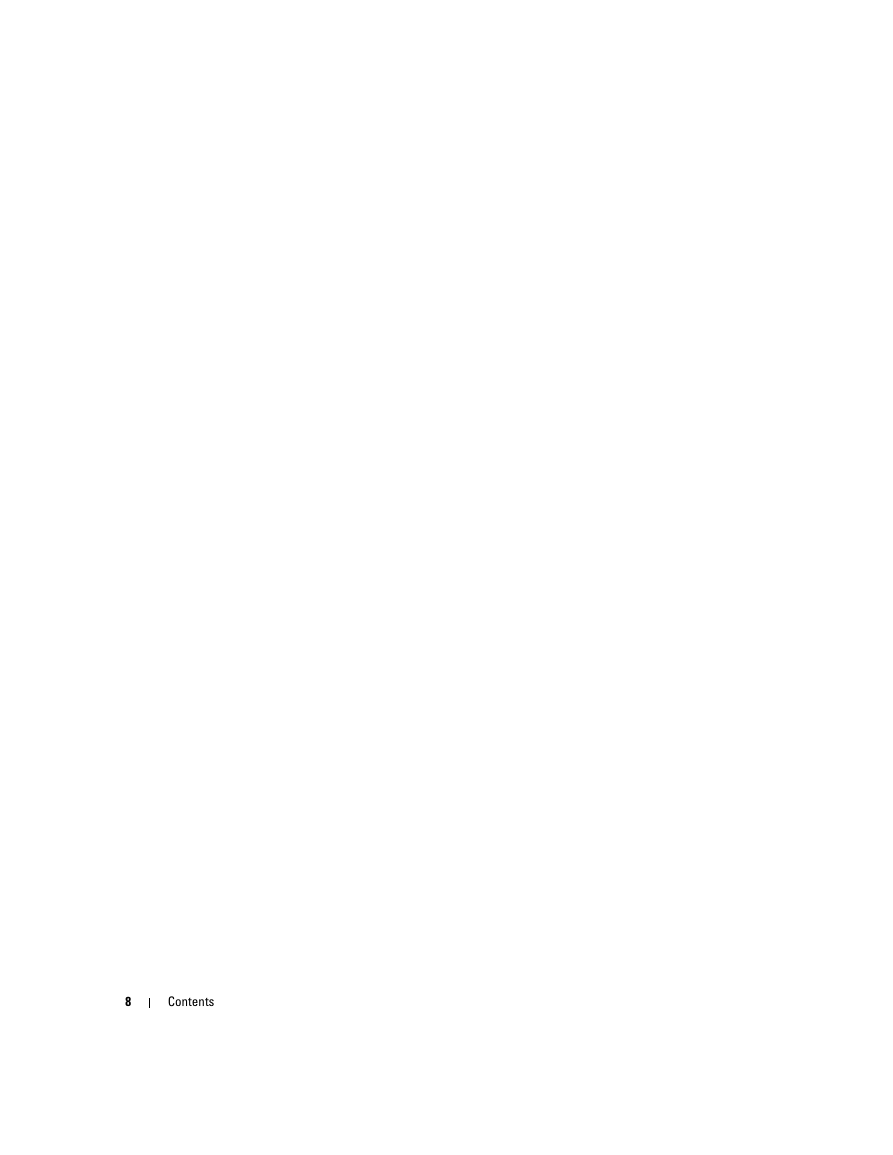

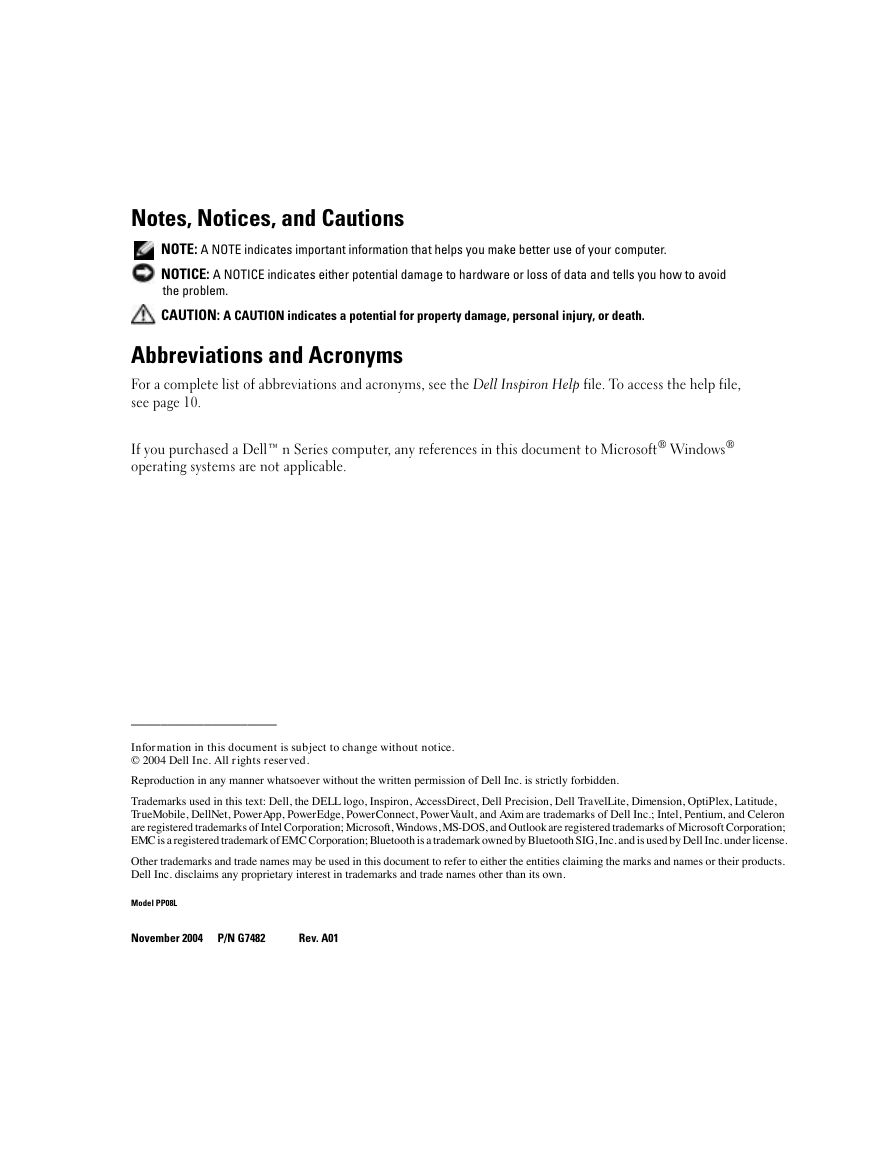


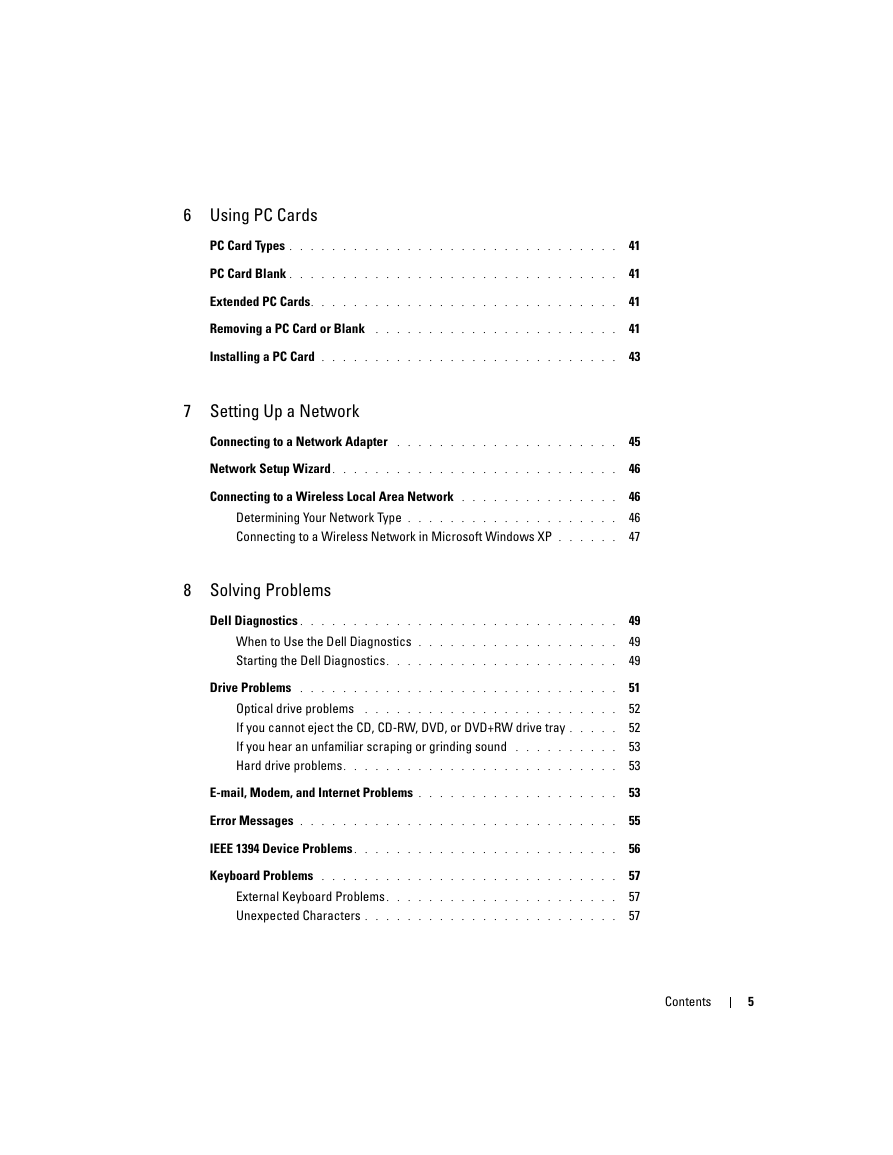
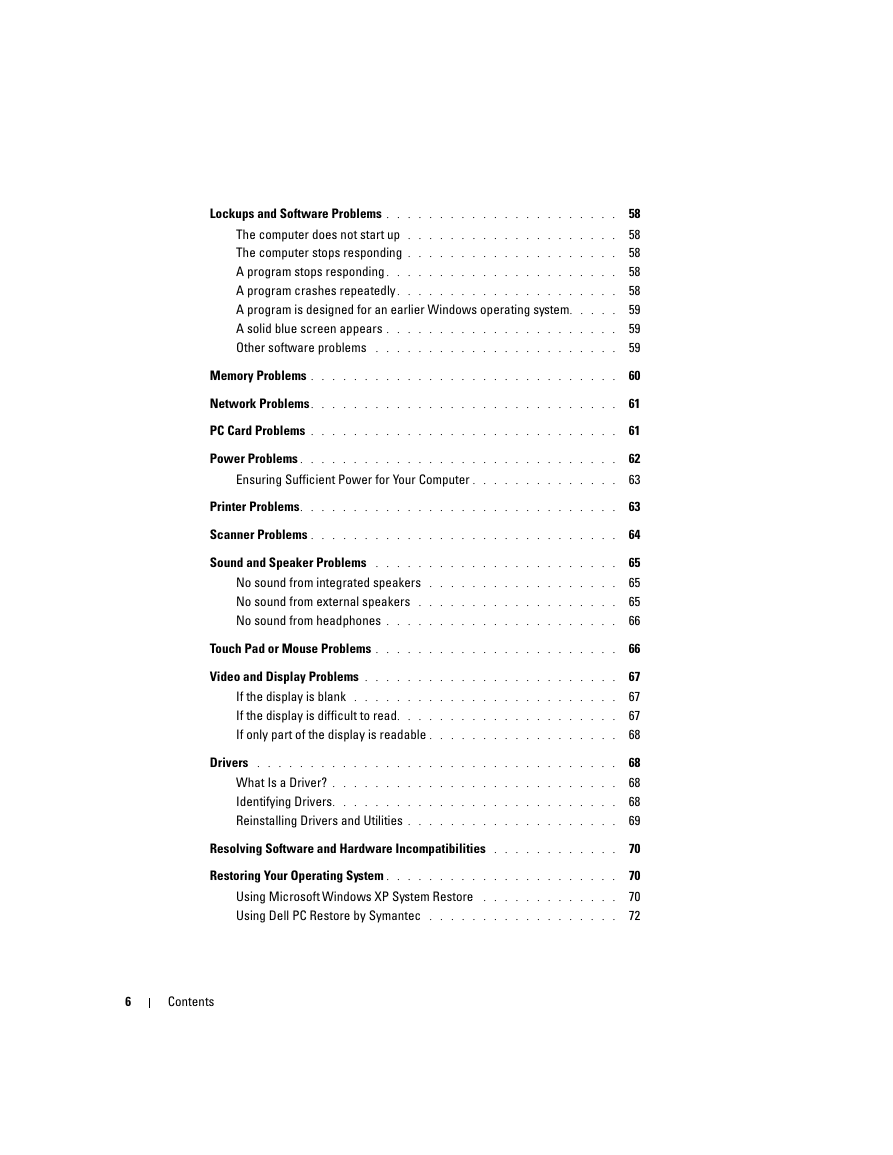
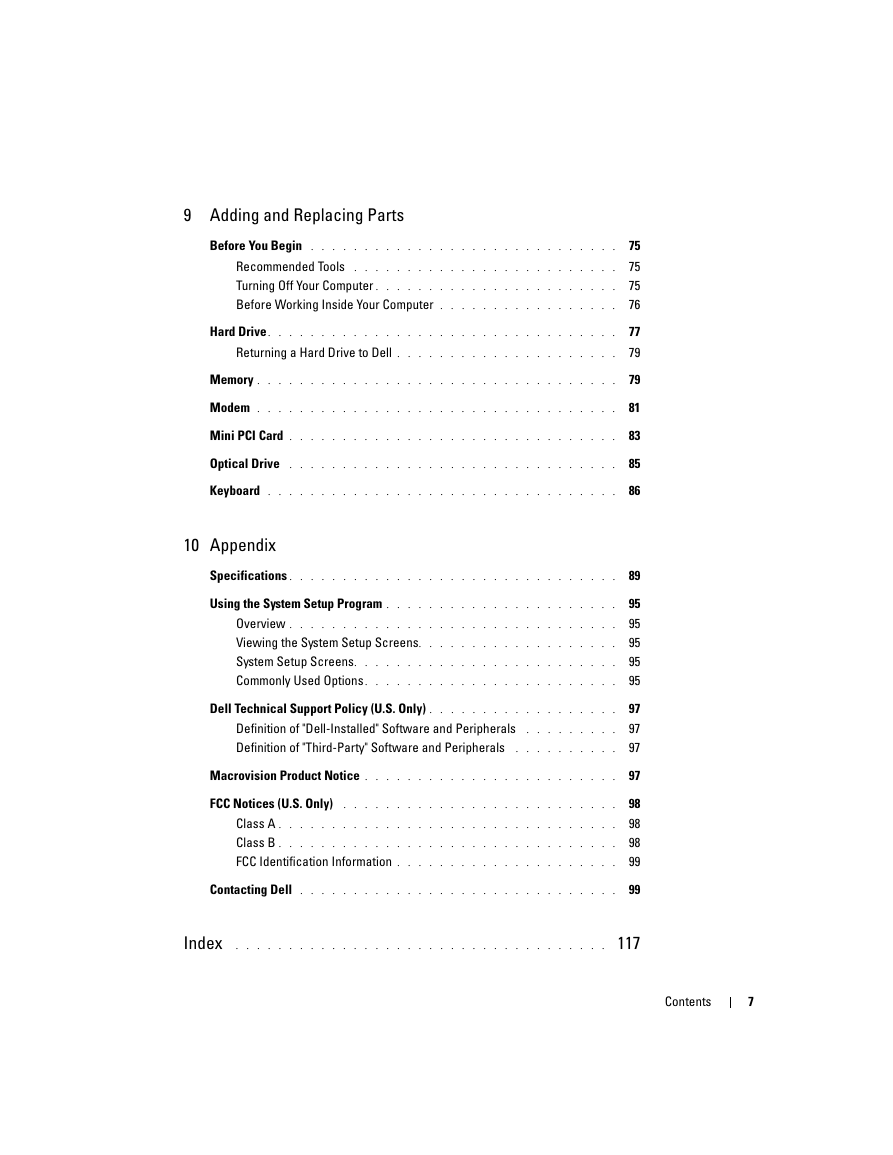
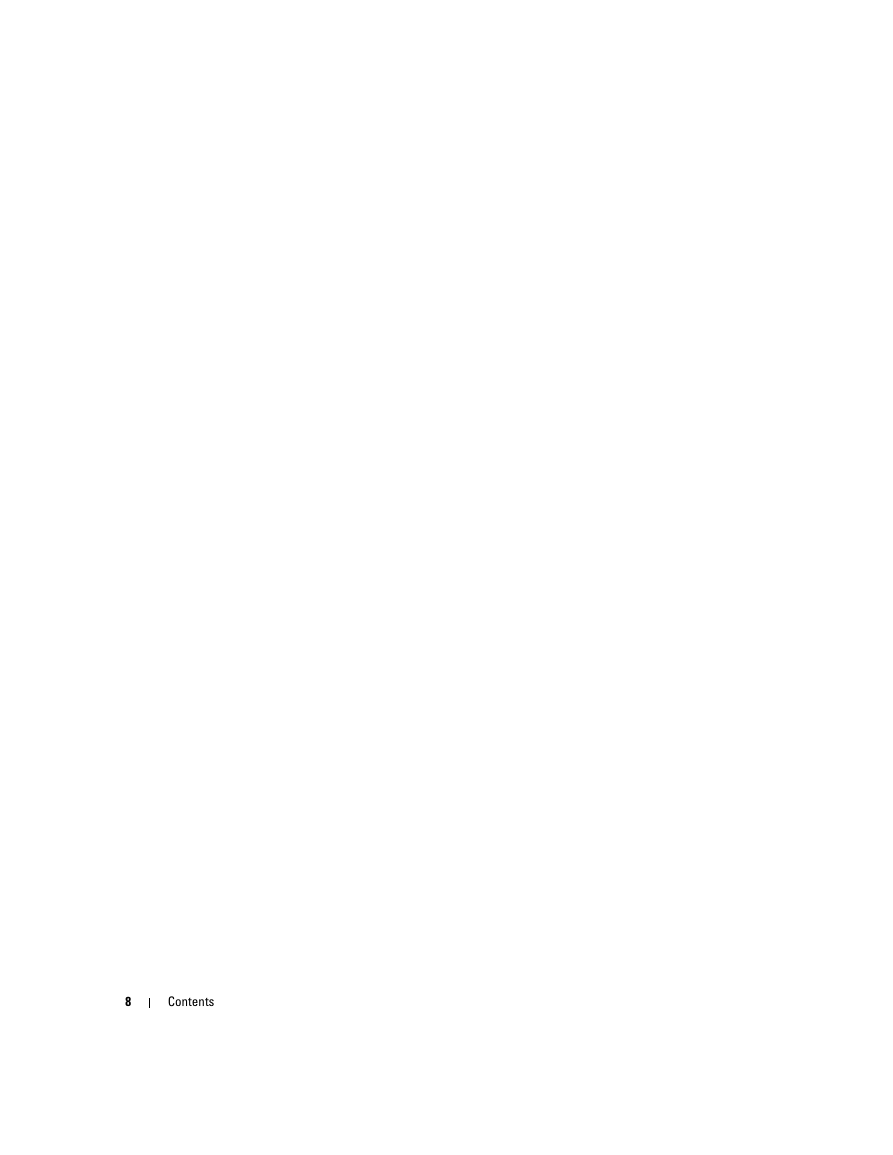
 2023年江西萍乡中考道德与法治真题及答案.doc
2023年江西萍乡中考道德与法治真题及答案.doc 2012年重庆南川中考生物真题及答案.doc
2012年重庆南川中考生物真题及答案.doc 2013年江西师范大学地理学综合及文艺理论基础考研真题.doc
2013年江西师范大学地理学综合及文艺理论基础考研真题.doc 2020年四川甘孜小升初语文真题及答案I卷.doc
2020年四川甘孜小升初语文真题及答案I卷.doc 2020年注册岩土工程师专业基础考试真题及答案.doc
2020年注册岩土工程师专业基础考试真题及答案.doc 2023-2024学年福建省厦门市九年级上学期数学月考试题及答案.doc
2023-2024学年福建省厦门市九年级上学期数学月考试题及答案.doc 2021-2022学年辽宁省沈阳市大东区九年级上学期语文期末试题及答案.doc
2021-2022学年辽宁省沈阳市大东区九年级上学期语文期末试题及答案.doc 2022-2023学年北京东城区初三第一学期物理期末试卷及答案.doc
2022-2023学年北京东城区初三第一学期物理期末试卷及答案.doc 2018上半年江西教师资格初中地理学科知识与教学能力真题及答案.doc
2018上半年江西教师资格初中地理学科知识与教学能力真题及答案.doc 2012年河北国家公务员申论考试真题及答案-省级.doc
2012年河北国家公务员申论考试真题及答案-省级.doc 2020-2021学年江苏省扬州市江都区邵樊片九年级上学期数学第一次质量检测试题及答案.doc
2020-2021学年江苏省扬州市江都区邵樊片九年级上学期数学第一次质量检测试题及答案.doc 2022下半年黑龙江教师资格证中学综合素质真题及答案.doc
2022下半年黑龙江教师资格证中学综合素质真题及答案.doc