QMS�magicolor�330 Print System Operation
Contents
Introduction
Introduction
About This Manual
Typographic Conventions
Everyday Operations
Introduction
Using Media Cassettes
Avoiding Unsuitable Media
Paper
Other Media
Preparing Paper
Loading the Universal Media Cassette
Using Letterhead and Memo Media from�the Universal Media Cassette
Installing an Oversized or Transparency/Label Cassette
Using the Multipurpose Tray
Loading Media in the Multipurpose Tray
Using Letterhead and Memo Media from�the�Multipurpose Tray
Using Media Other Than Paper
Using Transparencies (OHP)
Loading and Printing Transparencies in�the�Media Cassette
Loading and Printing Transparencies in�the�Multipurpose Tray
Using Envelopes in the Multipurpose Tray
Loading and Printing Envelopes in the Multipurpose Tray
Using Labels
Loading and Printing Labels
Using Postcards
Loading and Printing Postcards
Using Toner Cartridges
Toner Cartridge Life
Toner Cartridge Storage
Replacing a Toner Cartridge
Overview
Advanced Printing Features
Introduction
High-Resolution Printing
How Much Memory Do You Need?
Minimum System Memory Requirements
Setting the Default Resolution
High-Duty Printing
Cassette Chaining
Enabling/Disabling Cassette Chaining
Using the Configuration Menu
Collating Output
Enabling/Disabling Collation
Using the Configuration Menu
Working with Chunk Collation
Chunk Collation
Improving Collation Performance
2-Sided Printing
Printing on Standard and Custom Media Sizes
Working with Status Pages
Identifying a Status Page Type
Standard—
Advanced
Printing a Status Page
Cancelling/Ending Print Jobs
Cancelling a Print Job
Cancelling all Print Jobs
Ending a Print Job
Color Printing
Introduction
Color Management and Control
QMS QCOLOR Technology
QMS QCOLOR Automatic Color Correction
The RGB Source Choices
Simulation Choices
Color Matching with PostScript Level 2
Built-in Color Rendering Dictionaries
Host-Based Color Matching
PANTONE® Color Matching Tables
Color Calibration
Colorific
QMS ColorDepth Screening Technology
Printer Drivers
Accessing Color Matching for Windows 95/98
Automatic Color Control
Custom
Color Model
RGB Source
Simulation
Use CRD Color Matching
CRD Color Space
Quick/Custom Configuration
Accessing Color Matching for Microsoft Windows NT 4.0
Color Model
Color Rendering Dictionaries
ICC Color Matching
ICC RGB Source
Simulation
Procedure for Creating and Saving a Custom Color Configuration for Microsoft NT 4.0
Accessing Color Matching for Microsoft Windows 3.1
Procedure for Creating and Saving a Custom Color Configuration for Microsoft 3.1
Accessing Color Matching for Macintosh
ColorSync Color Matching
Printer-Resident ICC Color Matching
Postscript Level 2 Color Matching
Downloading Custom Profiles
Printer Care
Introduction
Handling the Printer
Cleaning the Printer
Guidelines for Cleaning Inside the Printer
Cleaning the Paper Exit Rollers
Cleaning the OPC Drum Cartridge
Cleaning the Outside of The Printer
Maintenance Schedule
Replacing the Fuser Oil Roller
Storage
Replacing the OPC Drum Cartridge
Replacing the Waste Toner Box
CrownView Printer Web Page
Introduction
Setting up the Printer Web Page
Assigning a Printer Name
Setting Up Your Browser Software
For Netscape
For Internet Explorer
Printer Home Page
Home
Operator Control
General Settings
Printer Setting
Communication Settings and Input Buffer Sizes
Paper Sources
Options
Current Memory Configuration
Hard Disk Status
Timeouts
Printer Jobs
Consumable Status
Accounting
Statistics
System Support Page
QMS, Inc. Page
Online Help Page
Web Page Help System
Media Jams
Introduction
Automatic Jam Recovery
Preventing Media Jams
Understanding the Media Path
Understanding Media Jam Status Messages
Removing Media Jams
Clearing Media Jams
Registration Jams
Fuser Jams
Exit Jams
Registration Jams
1 Jam in the Media Cassettes�
2 Jam in the Multipurpose Tray
3 Jam at the Right Side (Top)
4 Jam at the Right Side (Bottom)
Fuser Jams
5 Jam at the Left Side (Bottom)
Exit Jams
6 Jam at the Left Side (Top)
Troubleshooting Printer Problems
Introduction
Status and Service Messages
Status Messages
Service Messages
Color Matching Method Errors
HP-GL Error Codes and PCL Error Codes
Testing PC-Printer Communication
Creating the Test File
Sending the Test File
Parallel Communication
Serial Communication
Changing Serial Port Settings
Verifying the Serial Setting Changes
Testing Macintosh-Printer Communication
Testing Macintosh Communication
Printer Problem Checklist
OPC Drum Problems
Control Panel Problems
Data Indicator Stays Lit
No Advanced Status Page’
No Startup Page
Paper Jam Message Stays On
Printer Resets
PostScript Errors
Windows Driver Problems
Printer Description Files
CrownNet Problems
Output Problems
1200x1200 dpi Printing Unavailable
Blank Pages
Not All Pages Print
Kanji Option Kit Problems
Can't Download Kanji Fonts
Can't Access Kanji Fonts
Can't Access the Kanji File Through Your Application
Print Quality Problems
Image Defects
General
Specific Print Quality Problems
Blank Pages
Colored Bands
Irregular Print, Partial Blanks, Creased Paper
Poor Color Matching
Print Image Is Slanted
Printout Too Light
Repeating Defects
Solid Color/Black Image
Stray Black Dots or White Dots (Dropouts)���
Toner Smudges
Uneven Print Density
Toner Smears When Rubbed
Vertical Blanks
Vertical Streaking
Media Transport Problems
Unusual Sounds
Placing a Service Call
Repacking the Printer
Introduction
Important Repackaging Information
What’s Involved?
Turn off the Power and Remove All Cables
Remove the Media
Remove the Media Trays
Remove the Toner Cartridges
Reset the Antirotation Spacer
Change the Waste Toner Box
Prepare the Fuser Unit
Remove the Large-Capacity Input Feeder (LCIF)
Repack the Printer
QMS Customer Support
Sources of Support
Your QMS Vendor
Your Application Vendor
Q-FAX
CompuServe
Internet
QMS Customer Response Center (CRC)
QMS World-wide Offices
Configuration Menu
Introduction
Menu Chart Conventions
Administration Menu
Administration/Communications/Resident NIC/CrownNet Menu
Common Menu
EtherTalk Menu
LAN Manager Menu
NetWare Menu
TCP/IP Menu
Installation Menu
Operator Control Menu
Index
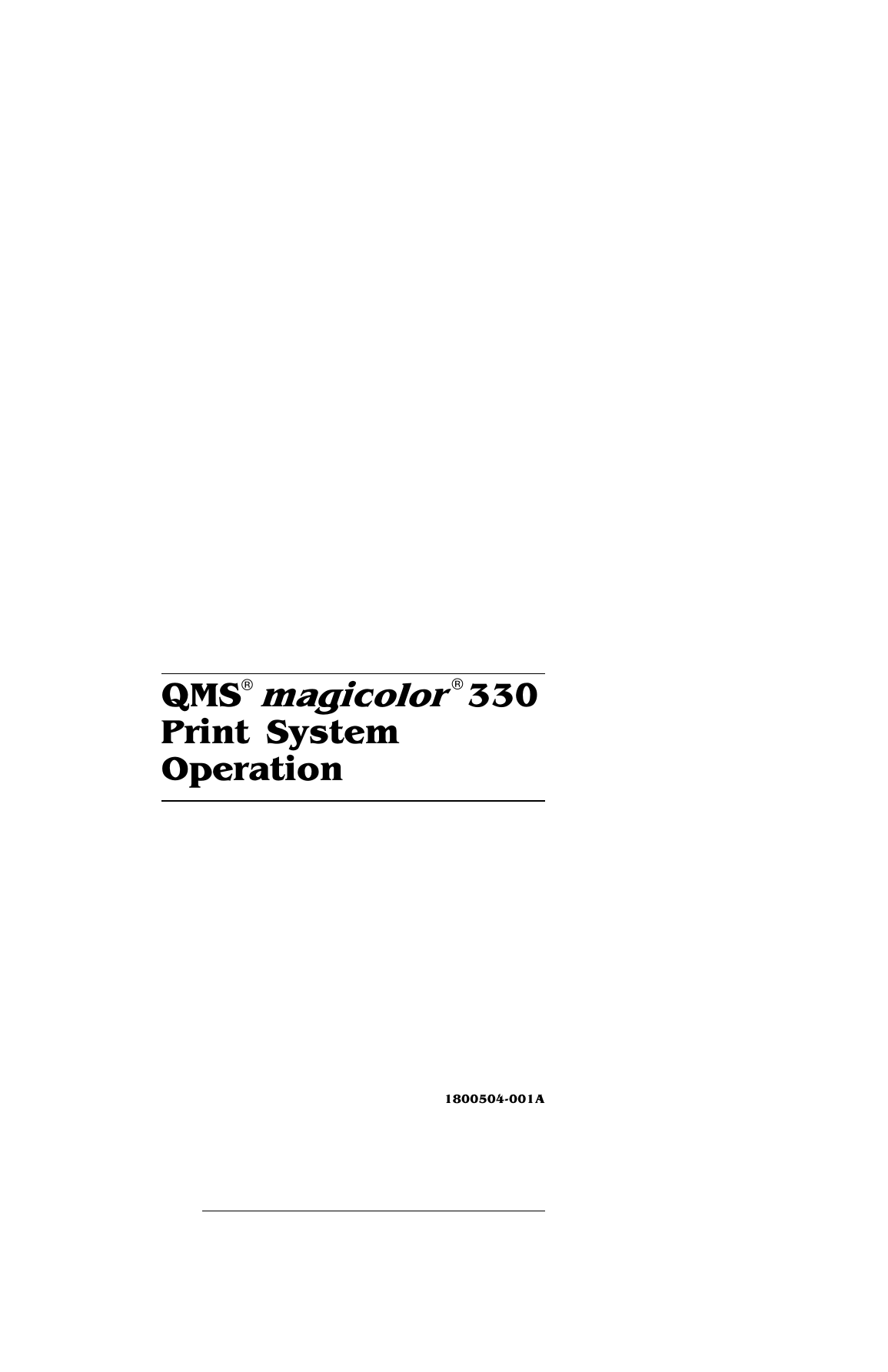
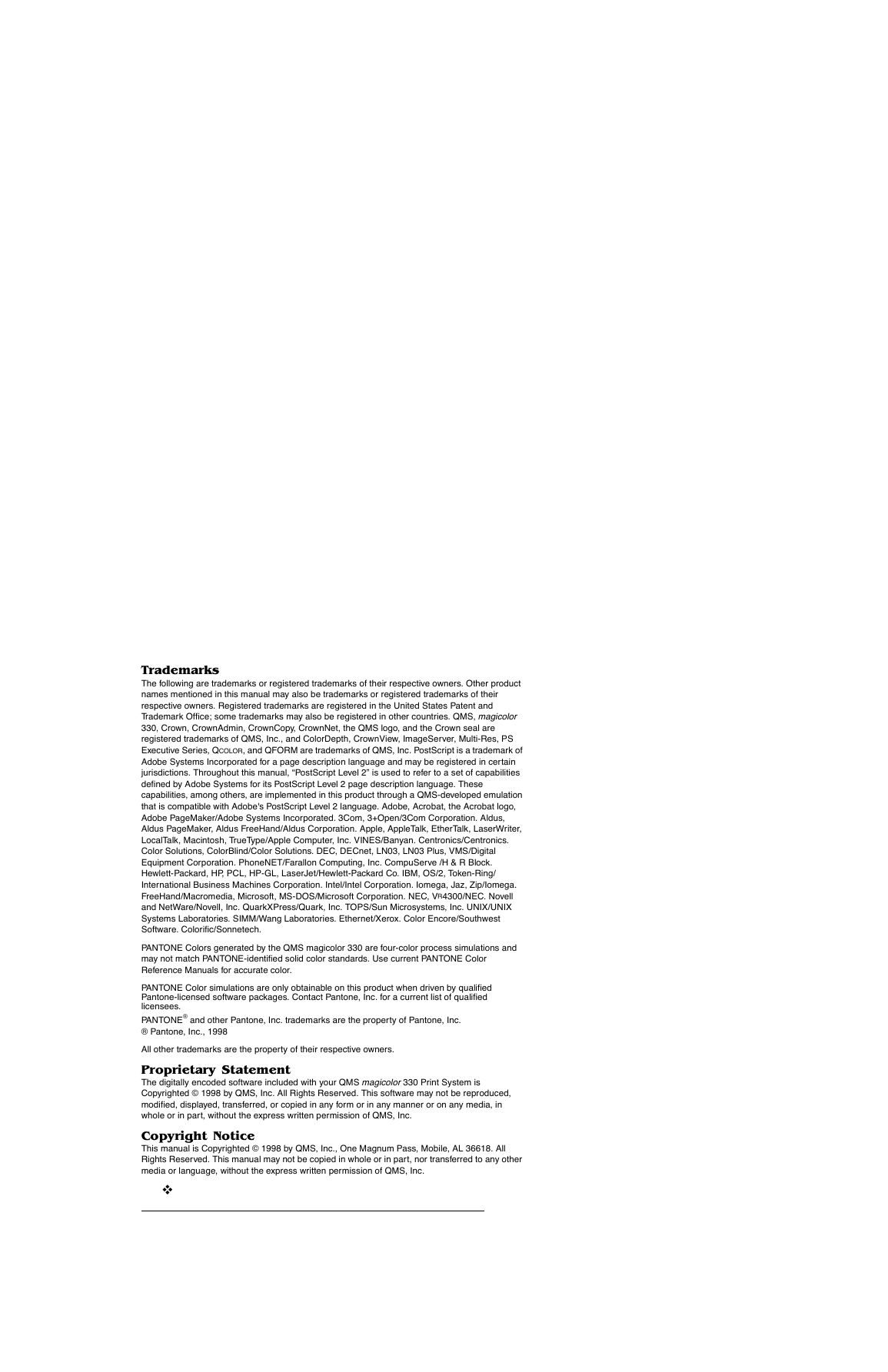
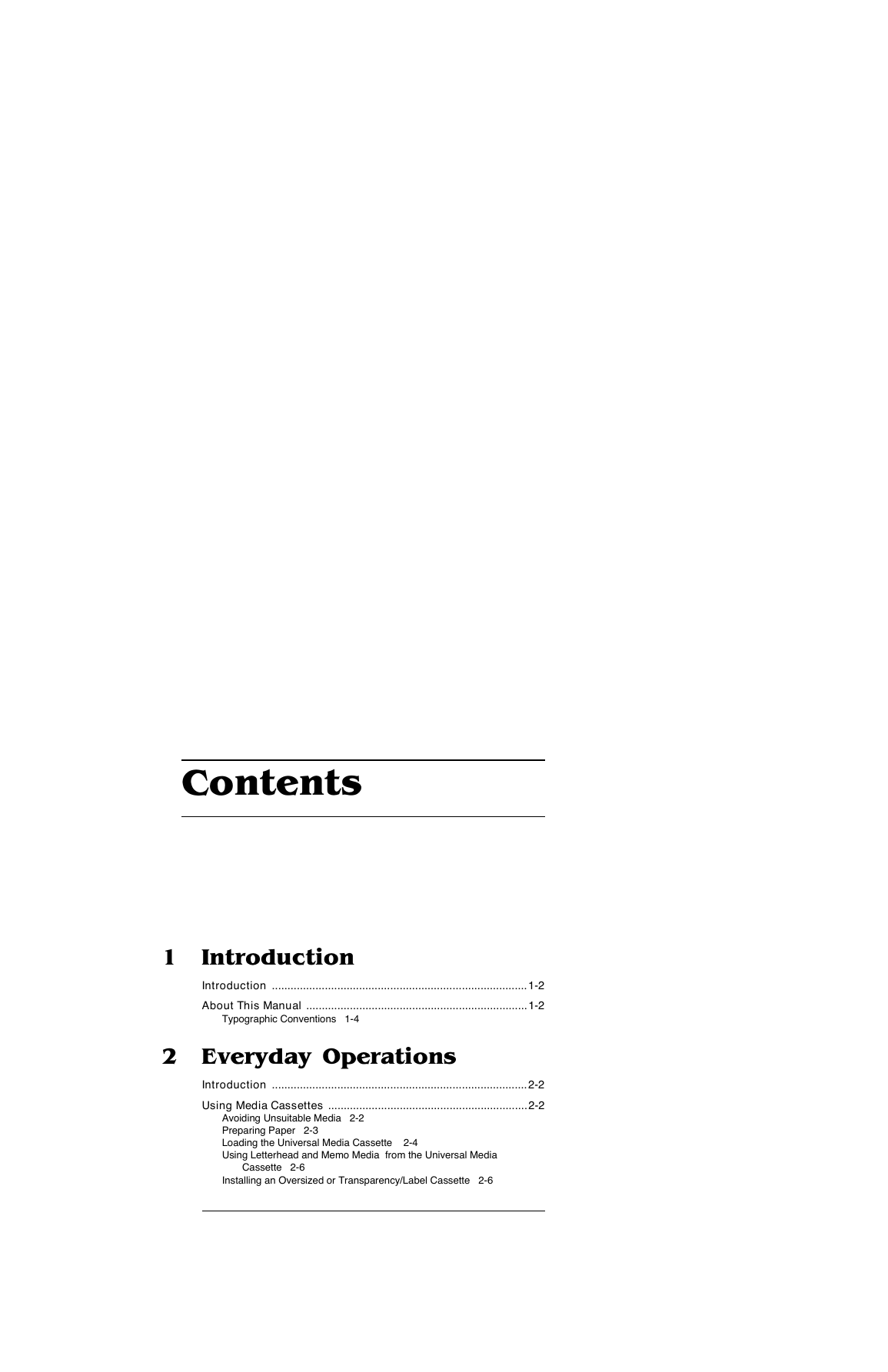
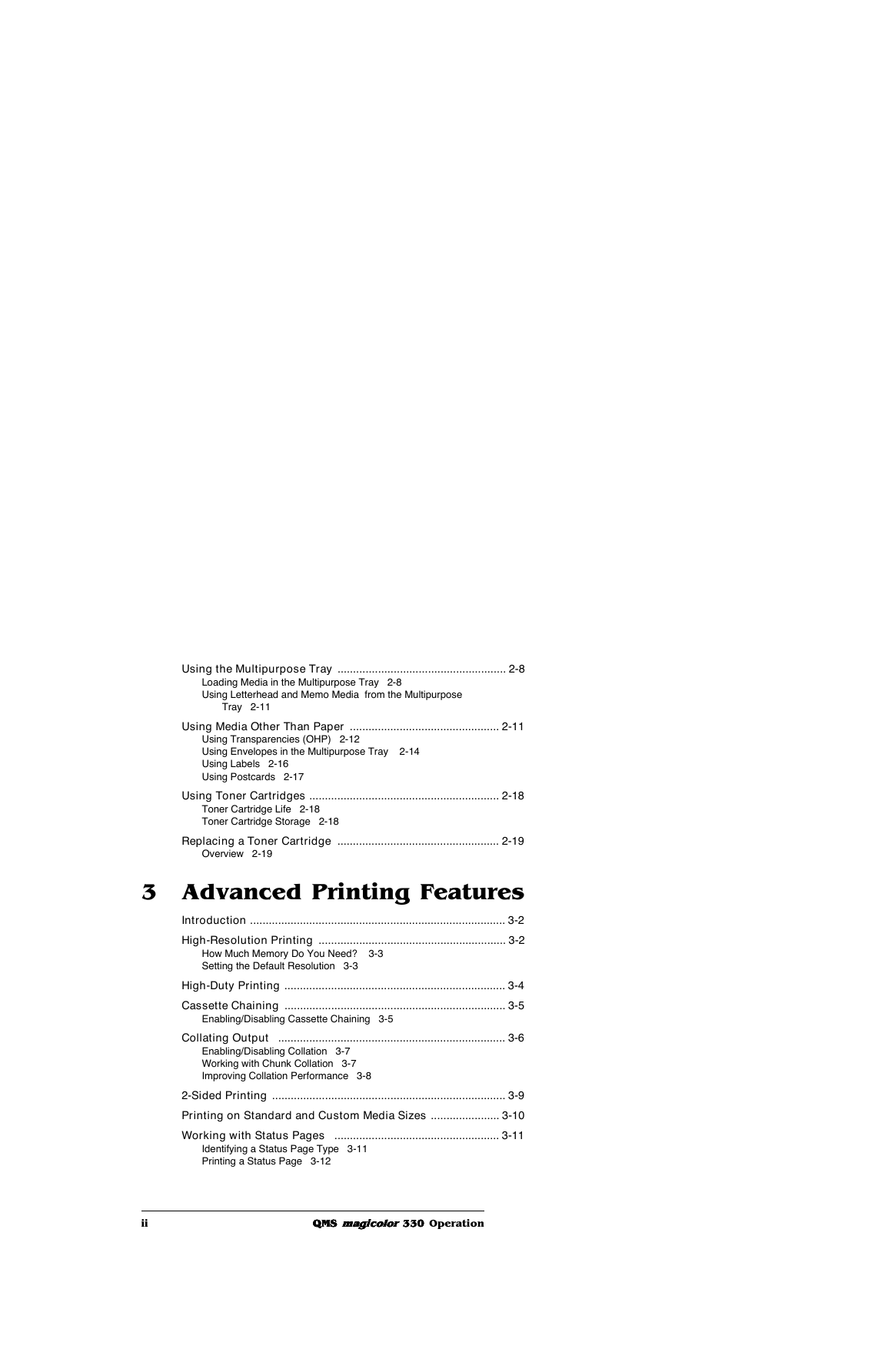
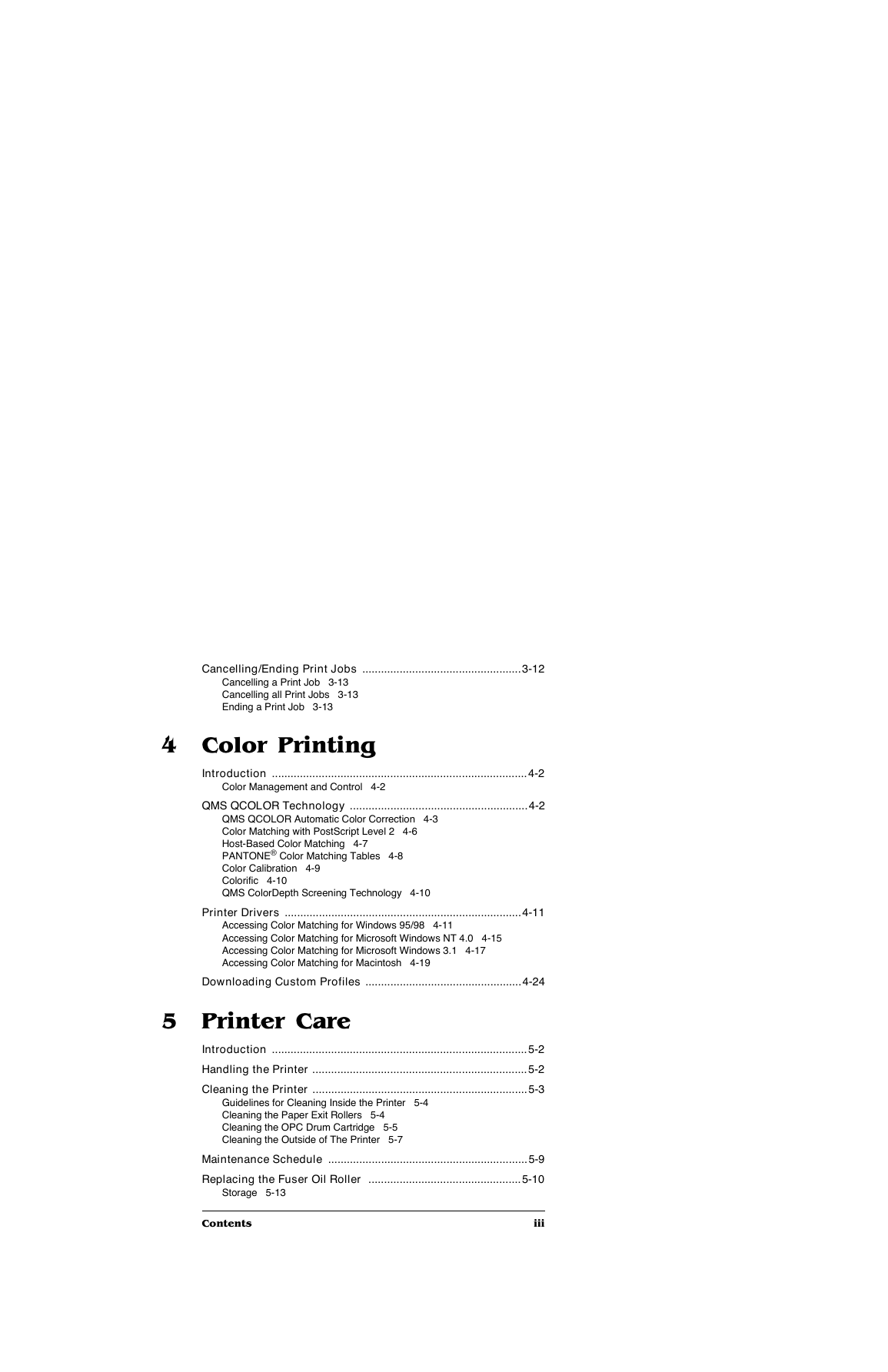
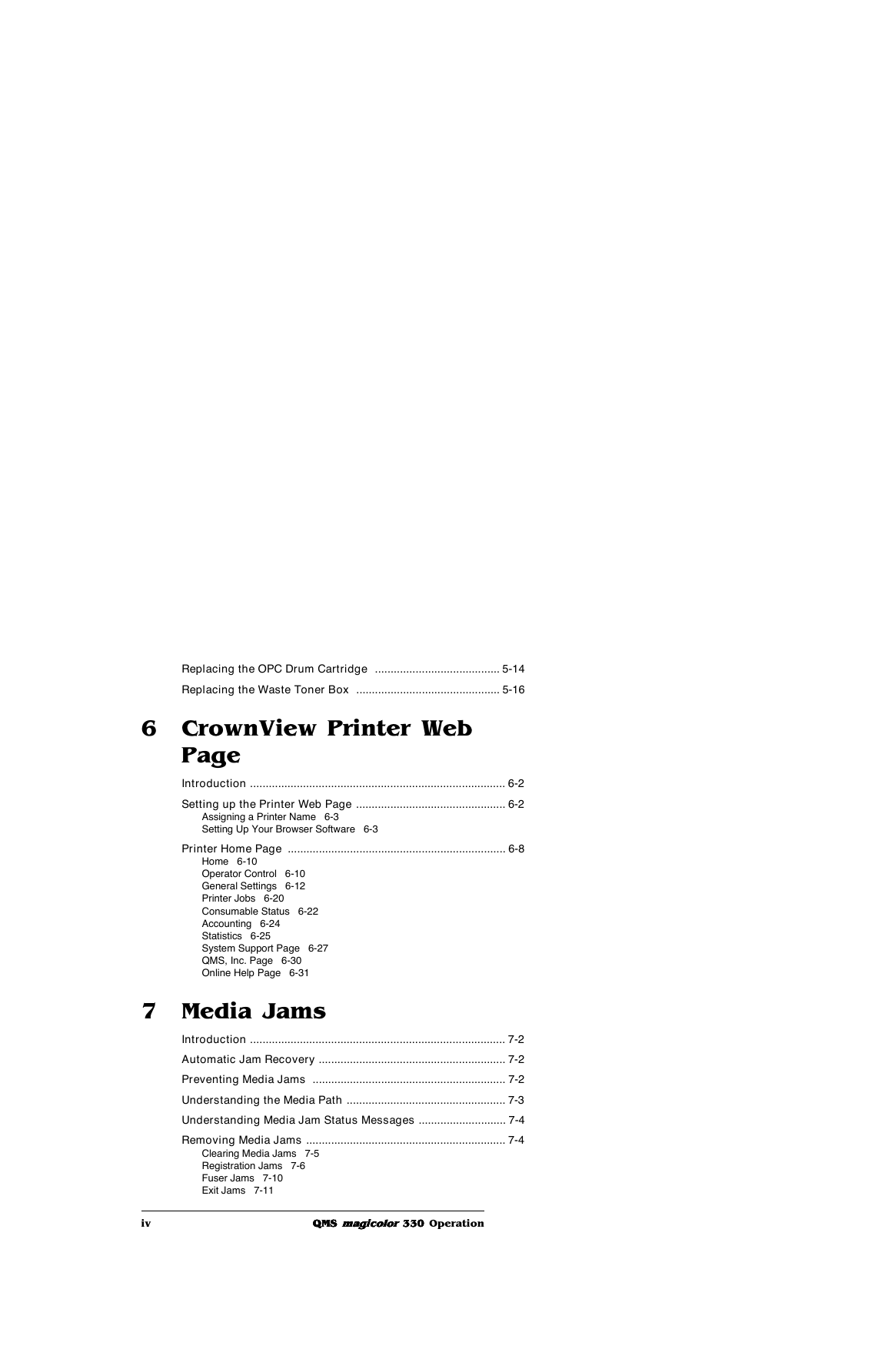
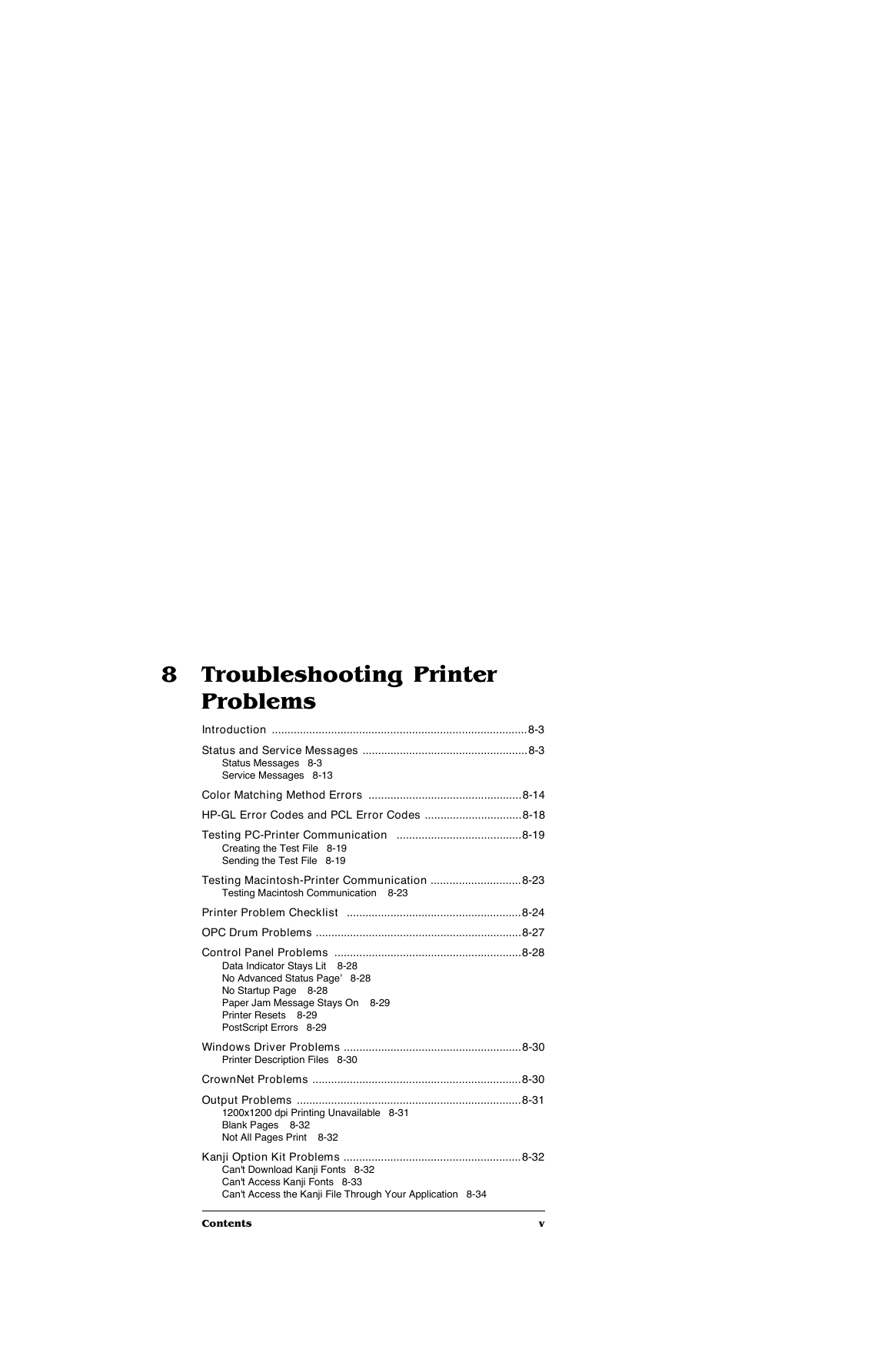
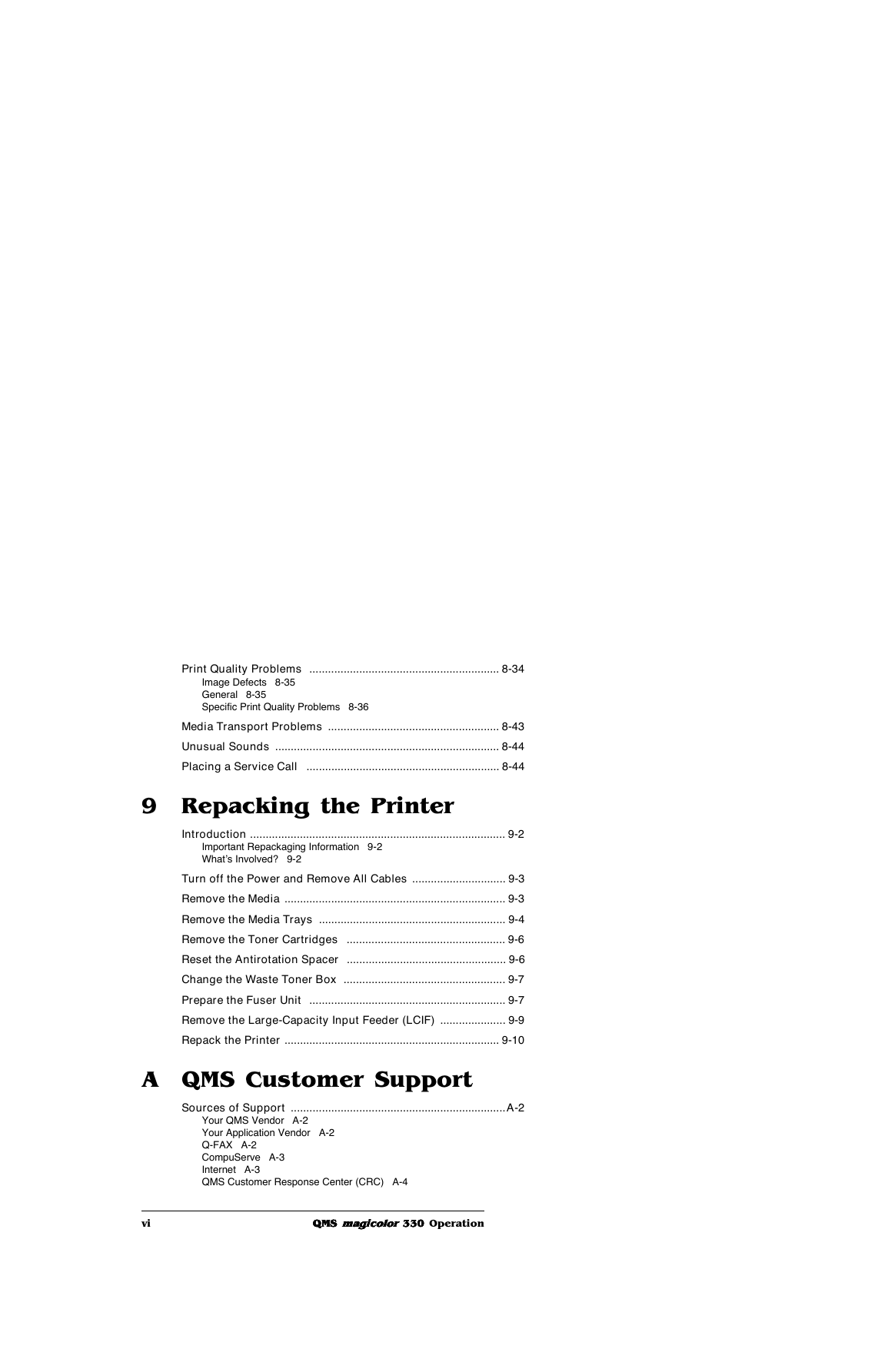
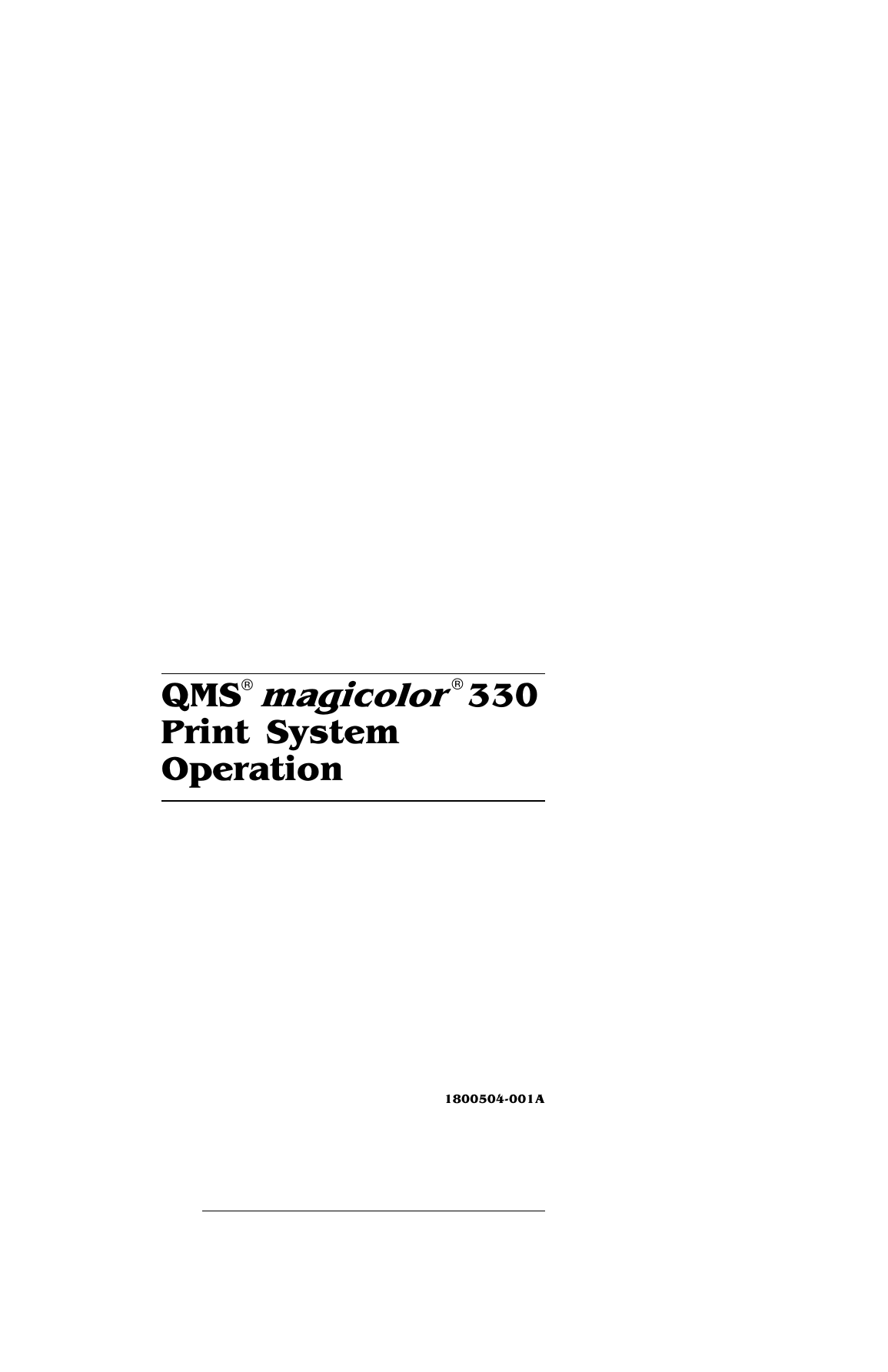
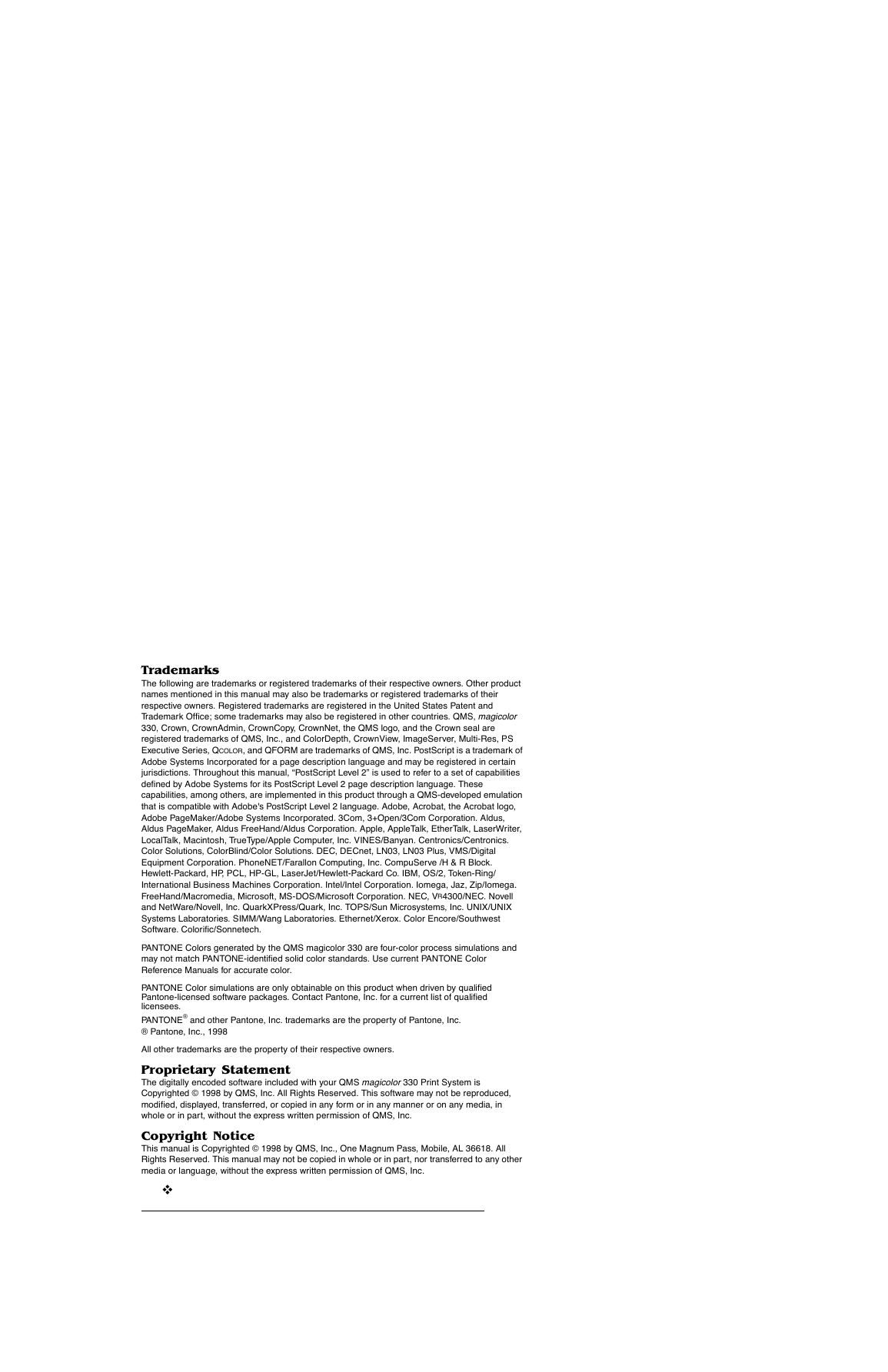
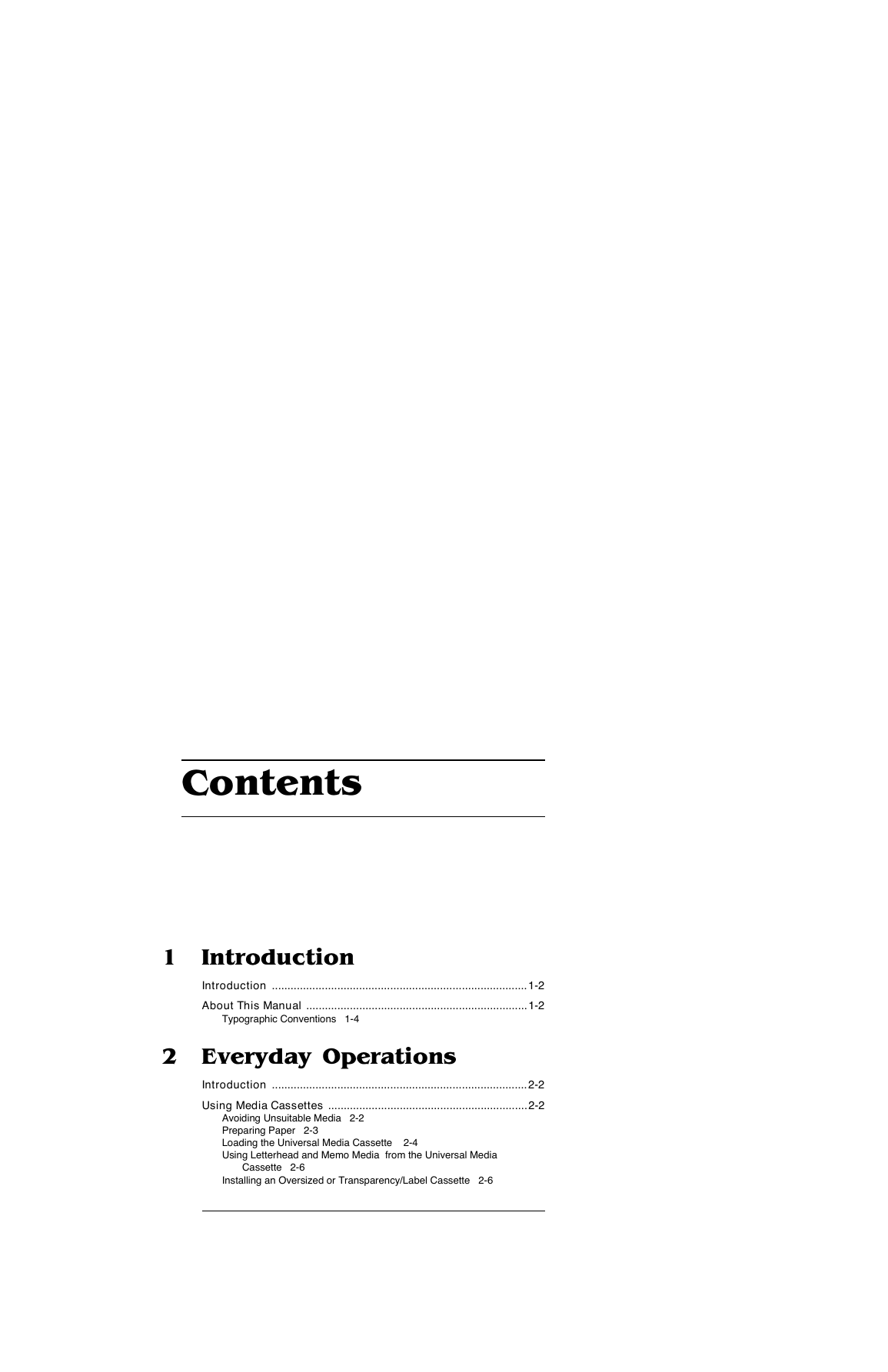
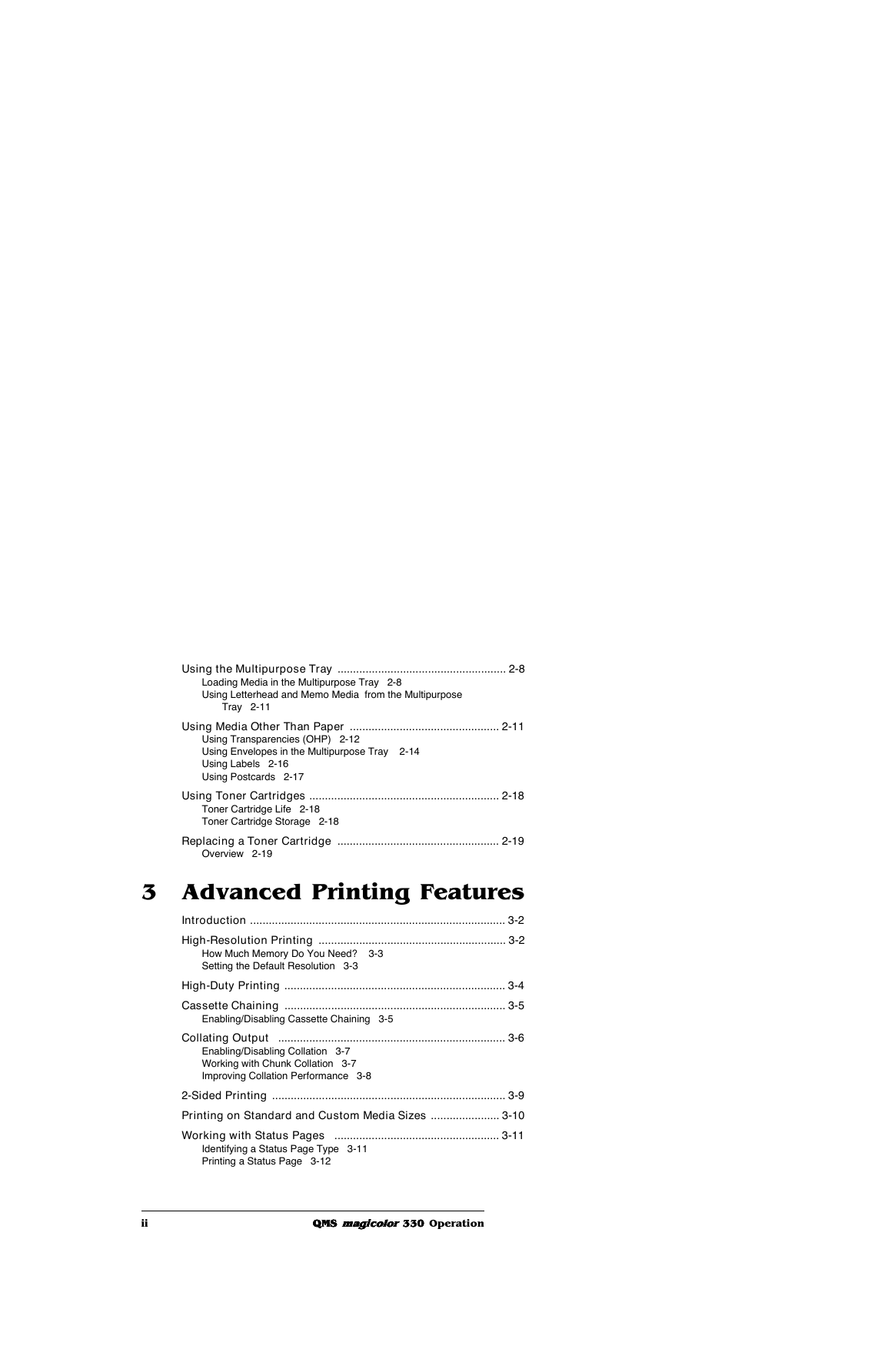
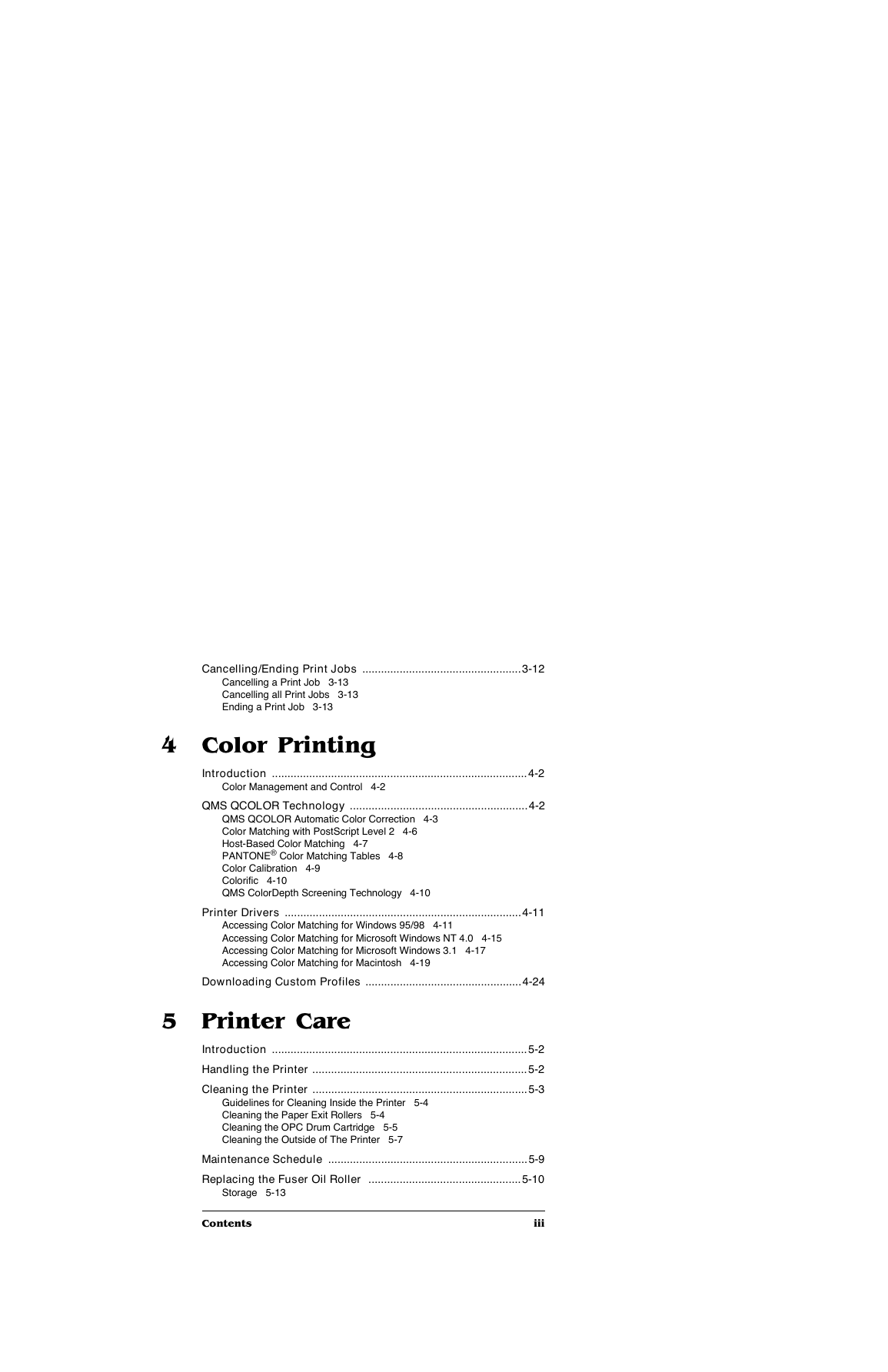
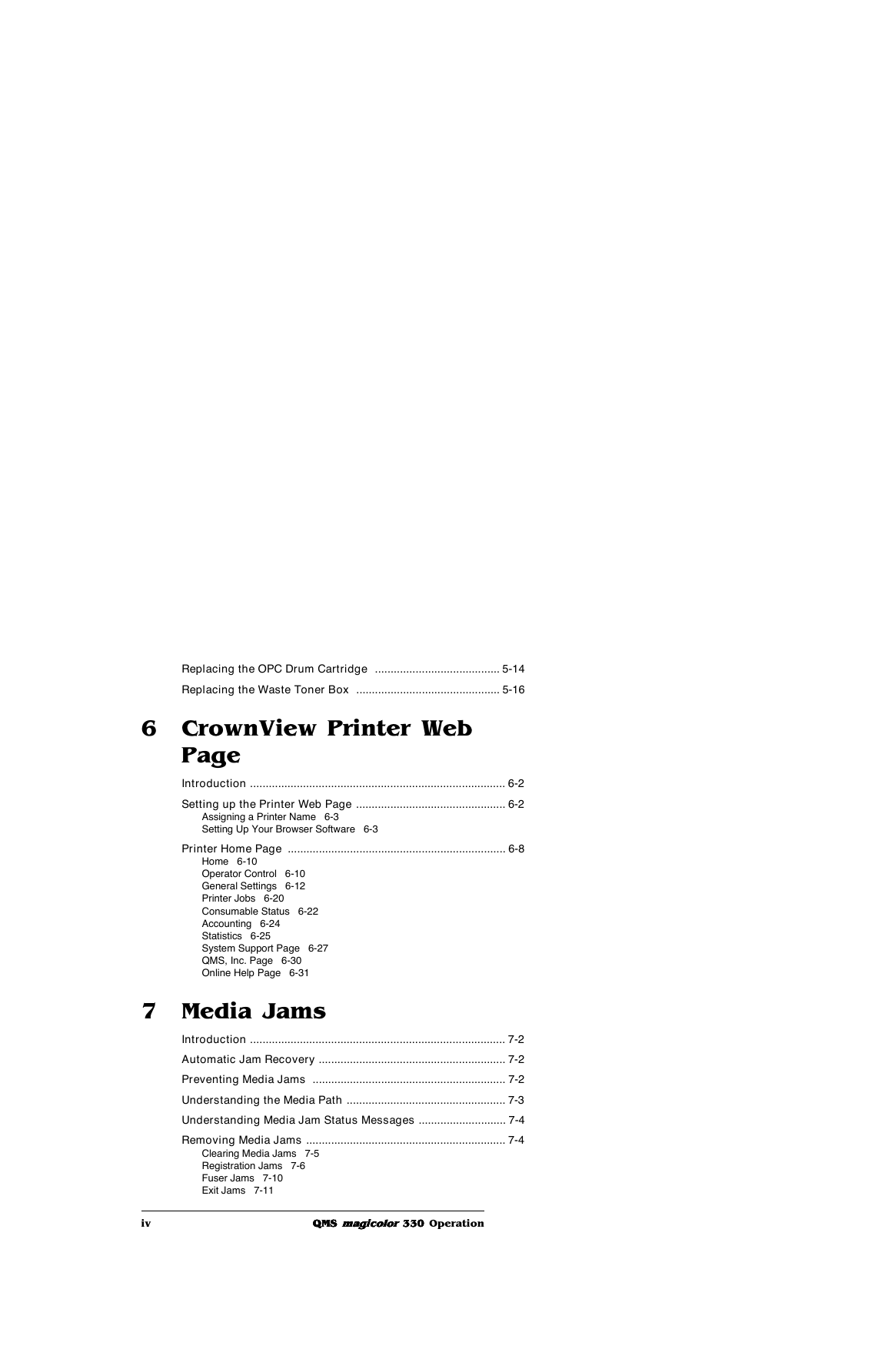
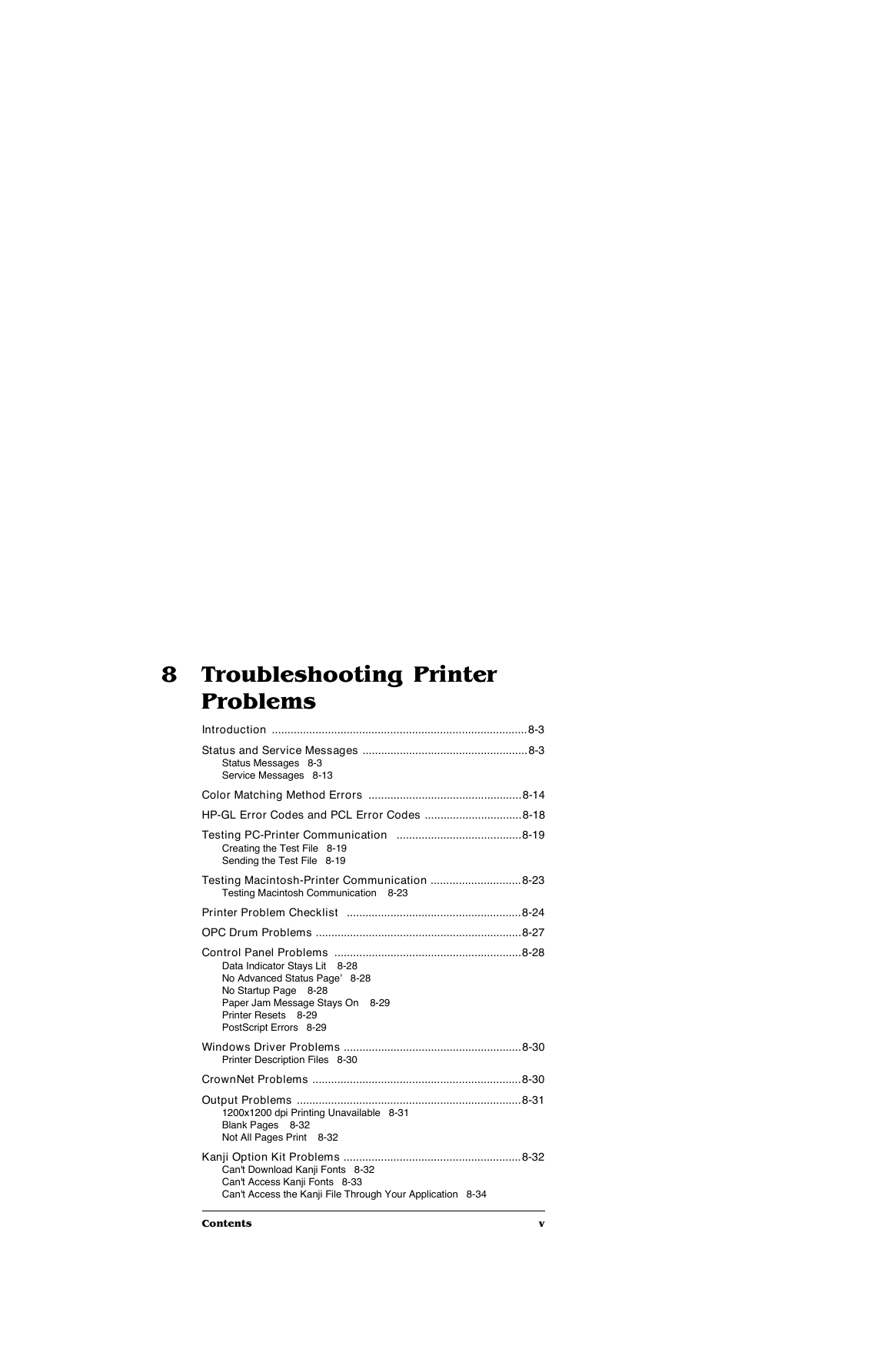
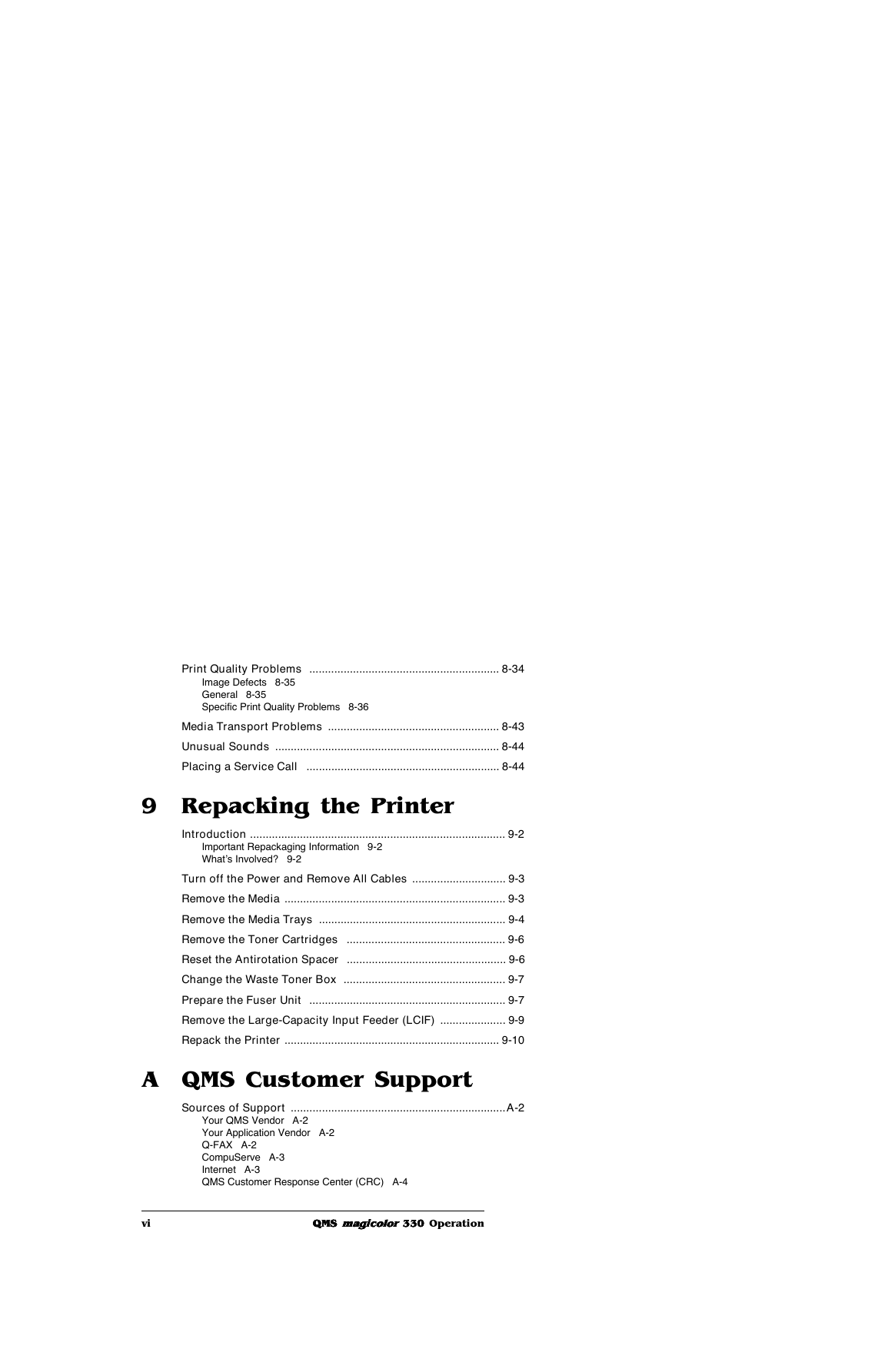
 2023年江西萍乡中考道德与法治真题及答案.doc
2023年江西萍乡中考道德与法治真题及答案.doc 2012年重庆南川中考生物真题及答案.doc
2012年重庆南川中考生物真题及答案.doc 2013年江西师范大学地理学综合及文艺理论基础考研真题.doc
2013年江西师范大学地理学综合及文艺理论基础考研真题.doc 2020年四川甘孜小升初语文真题及答案I卷.doc
2020年四川甘孜小升初语文真题及答案I卷.doc 2020年注册岩土工程师专业基础考试真题及答案.doc
2020年注册岩土工程师专业基础考试真题及答案.doc 2023-2024学年福建省厦门市九年级上学期数学月考试题及答案.doc
2023-2024学年福建省厦门市九年级上学期数学月考试题及答案.doc 2021-2022学年辽宁省沈阳市大东区九年级上学期语文期末试题及答案.doc
2021-2022学年辽宁省沈阳市大东区九年级上学期语文期末试题及答案.doc 2022-2023学年北京东城区初三第一学期物理期末试卷及答案.doc
2022-2023学年北京东城区初三第一学期物理期末试卷及答案.doc 2018上半年江西教师资格初中地理学科知识与教学能力真题及答案.doc
2018上半年江西教师资格初中地理学科知识与教学能力真题及答案.doc 2012年河北国家公务员申论考试真题及答案-省级.doc
2012年河北国家公务员申论考试真题及答案-省级.doc 2020-2021学年江苏省扬州市江都区邵樊片九年级上学期数学第一次质量检测试题及答案.doc
2020-2021学年江苏省扬州市江都区邵樊片九年级上学期数学第一次质量检测试题及答案.doc 2022下半年黑龙江教师资格证中学综合素质真题及答案.doc
2022下半年黑龙江教师资格证中学综合素质真题及答案.doc