Contents
About this reference
About this guide
Accessing the online User Guide
Gateway contact information
Gateway model and serial number
Microsoft Certificate of Authenticity
For more information
Checking Out Your Gateway�Notebook
Identifying features
Front
Left
Right
Back
Bottom
Keyboard area
Connecting the AC�adapter
Protecting from power source problems
Connecting the dial-up modem
Connecting to a cable or DSL modem or to an Ethernet network
Starting your notebook
Waking up your notebook
Turning off your notebook
Restarting (rebooting) your notebook
Using the status indicators
Using the keyboard
Key types
System key combinations
Using the EZ�Pad touchpad
Adjusting the volume
Turning your wireless radio on or off
Using the DVD drive
Identifying drive types
Inserting a CD or DVD
Using the memory card reader
Memory card types
Inserting a memory card
Using a memory card
Removing a memory card
Adding and removing a PC�Card
Changing batteries
Recalibrating the battery
Ordering accessories
Maintaining and Upgrading Your Notebook
Preventing static electricity discharge
Adding or replacing memory
Replacing the DVD drive
Replacing the hard drive kit
Replacing the keyboard
Removing the keyboard
Installing the keyboard
Safety, Regulatory, and Legal Information
Responsible party:
A
B
C
D
E
F
G
H
I
J
K
L
M
N
O
P
R
S
T
U
V
W
Index
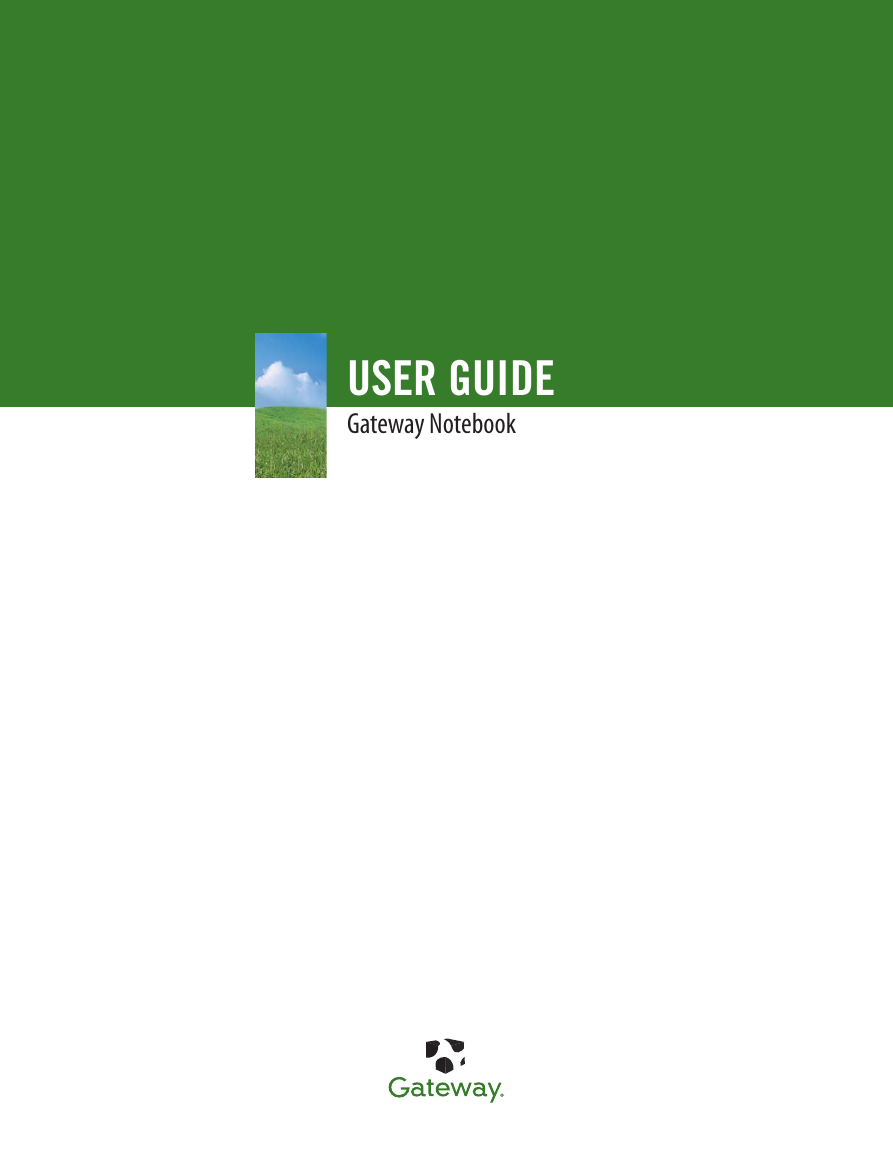
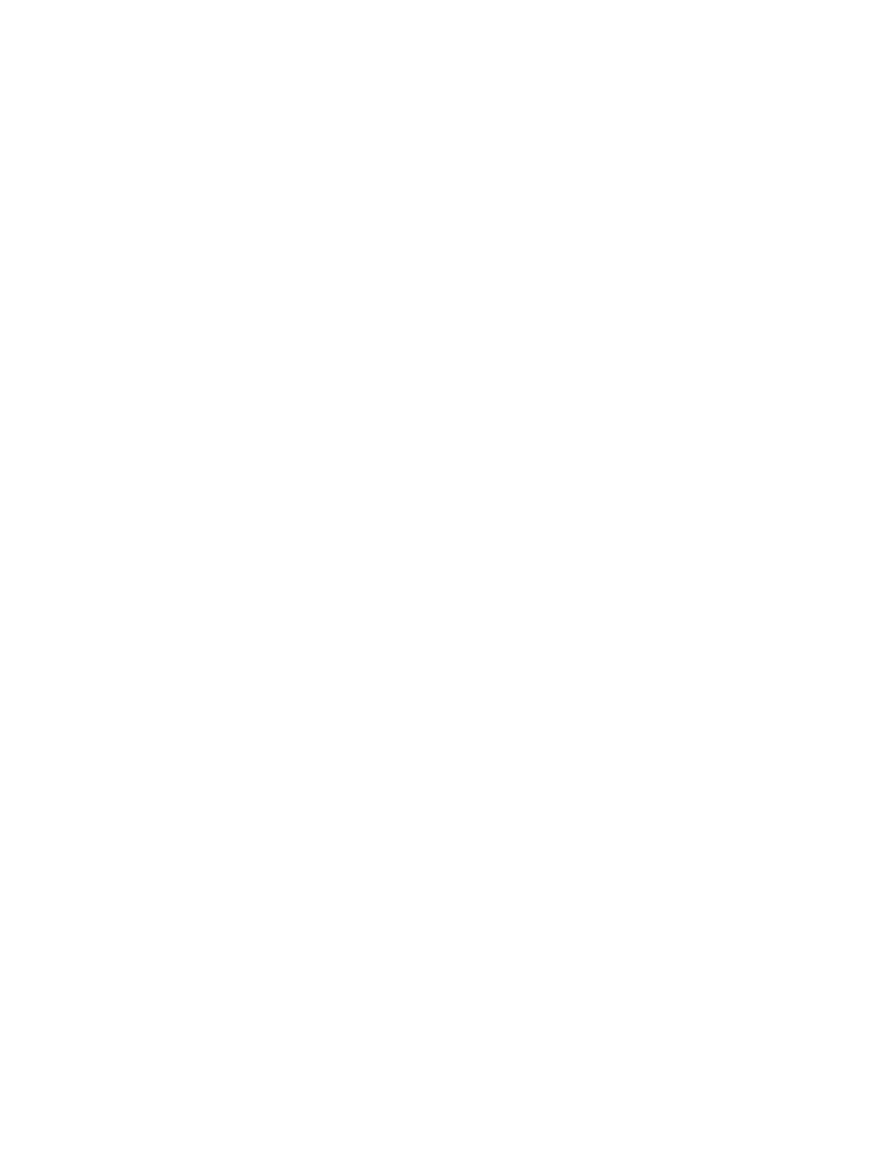

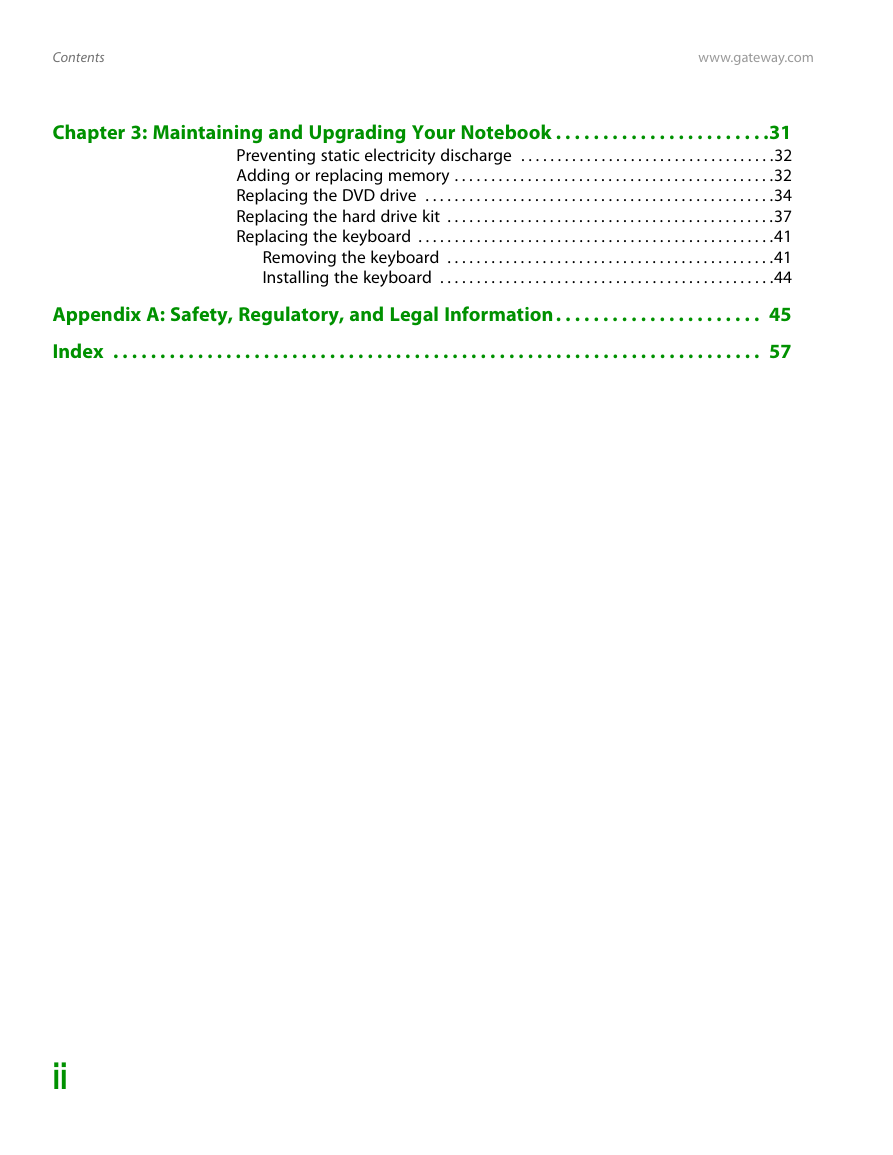

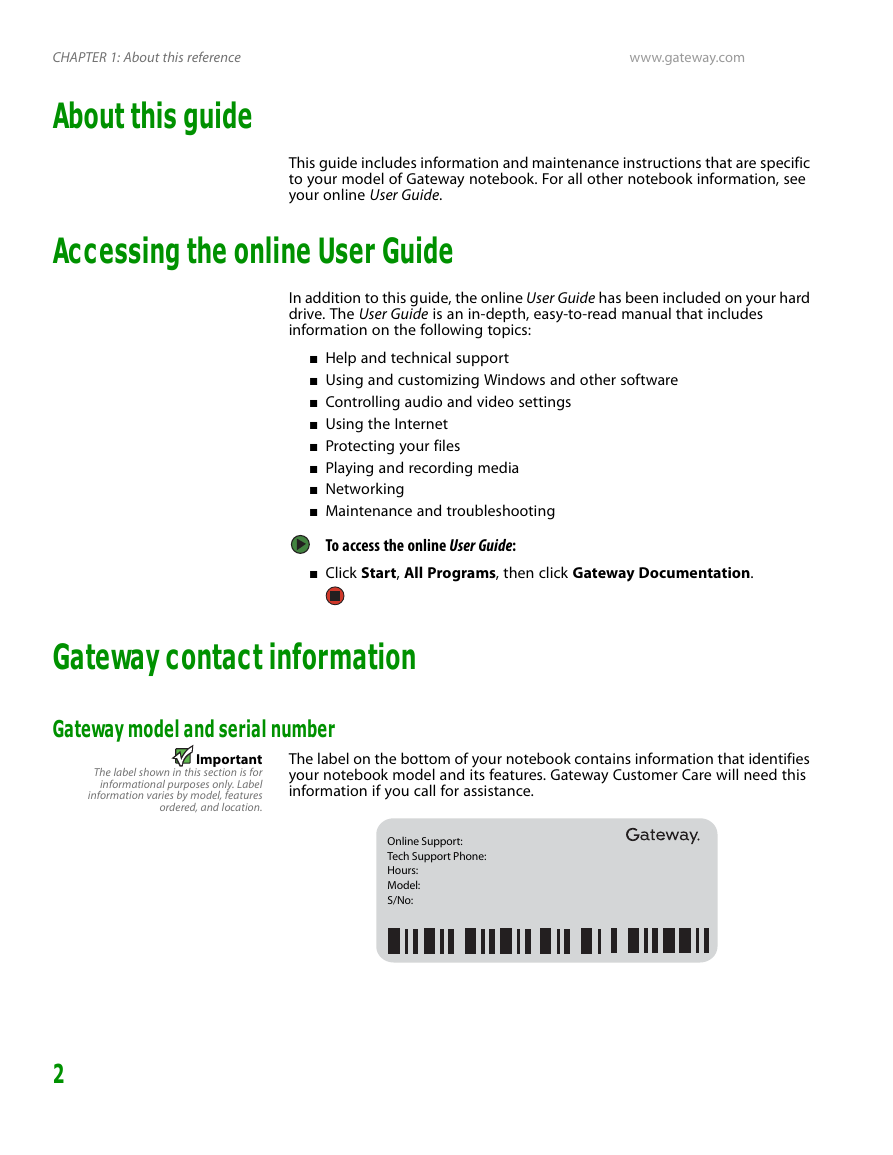

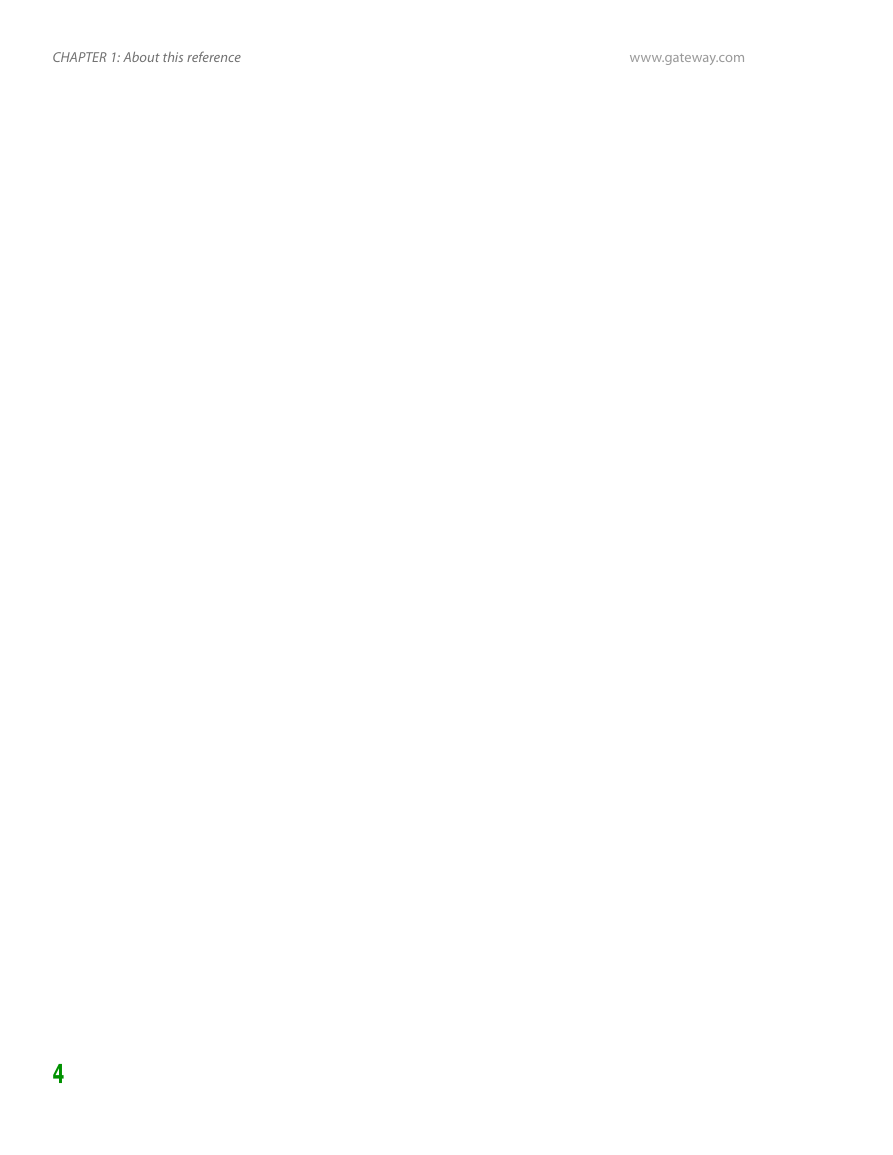
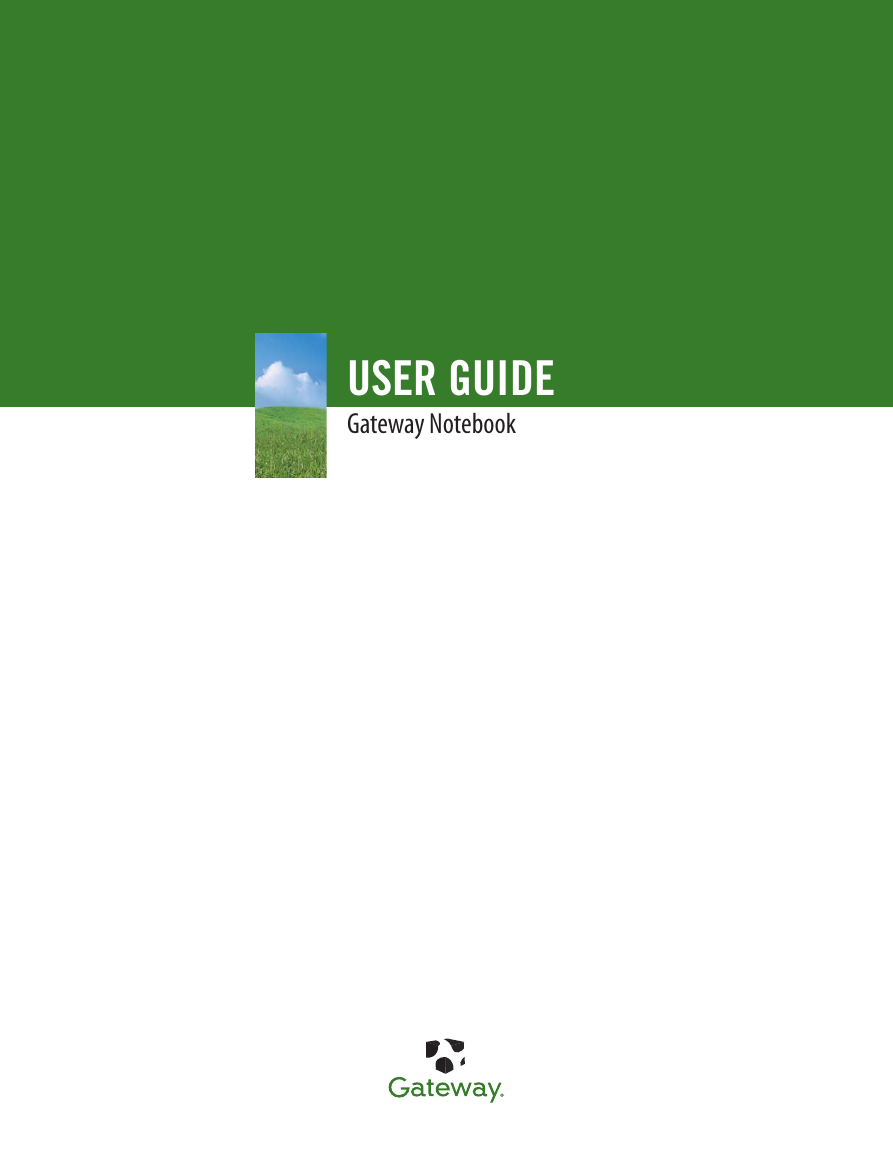
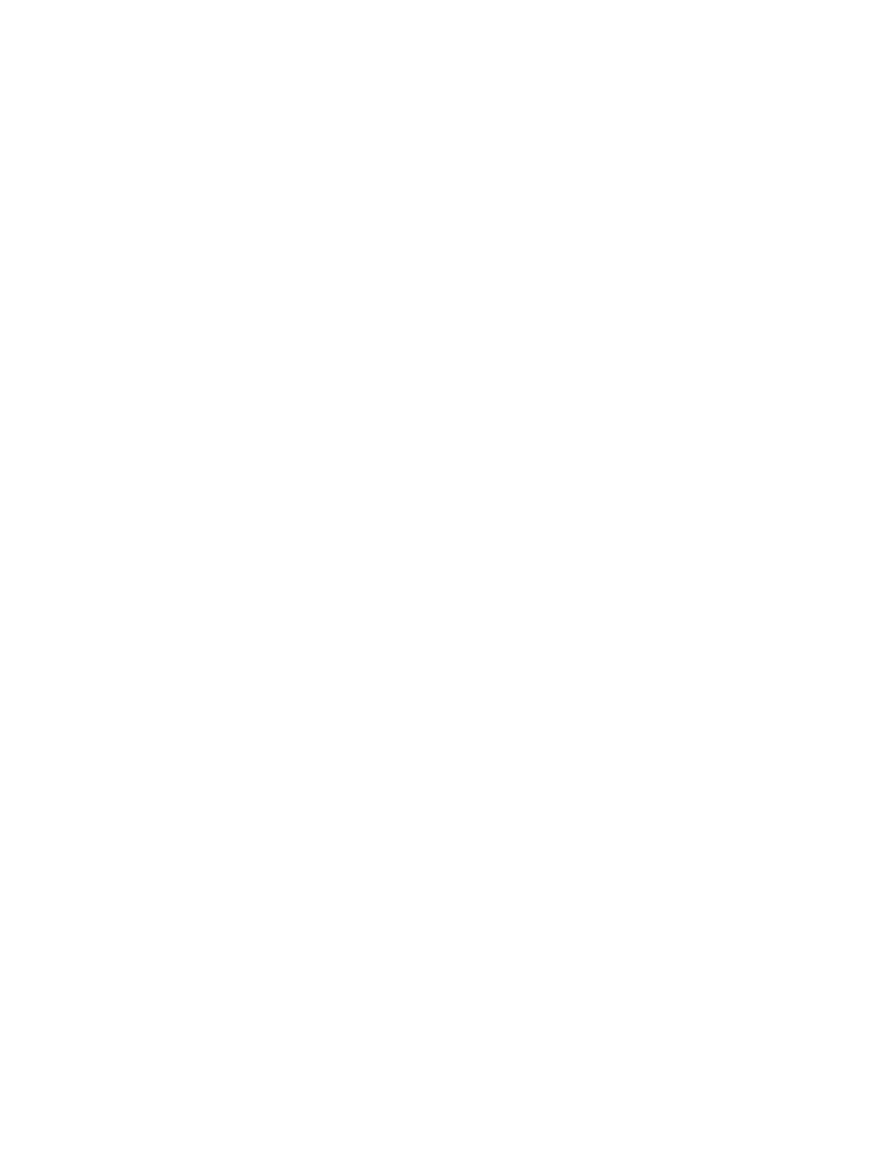

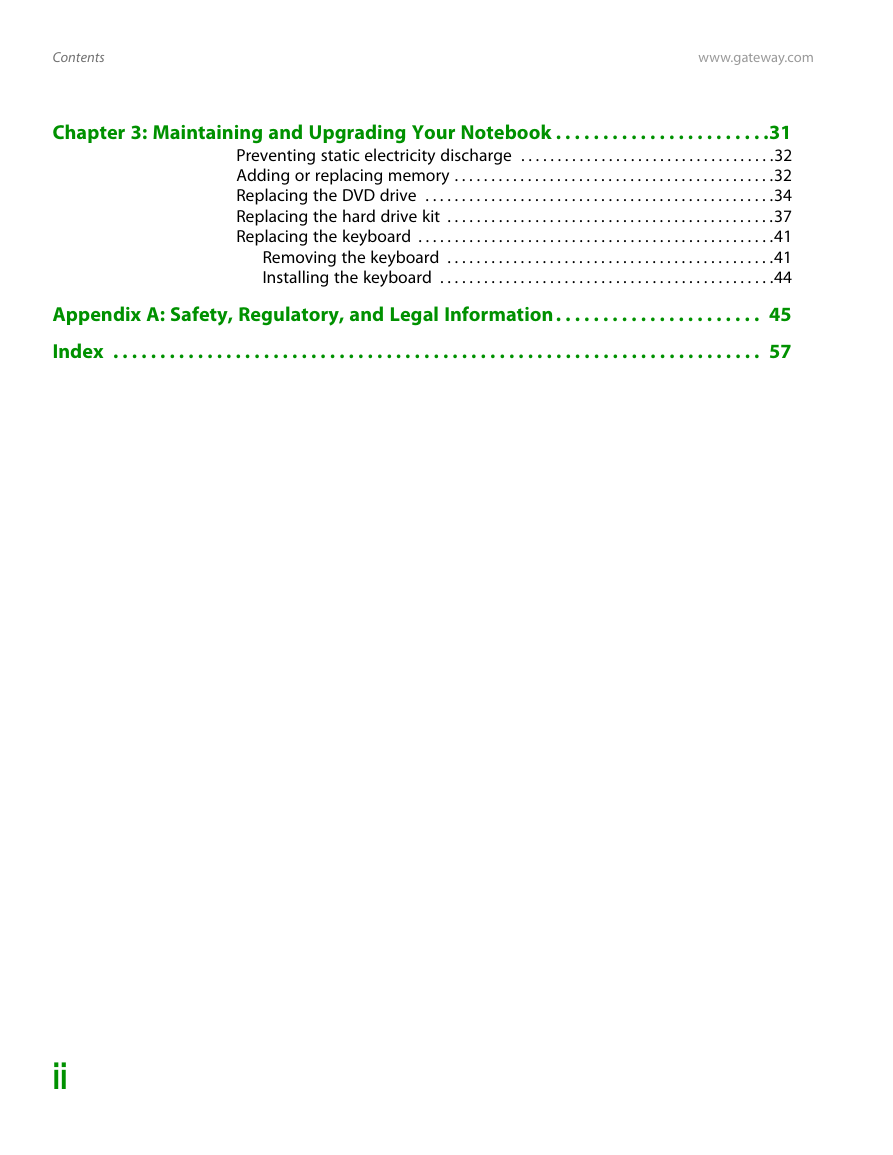

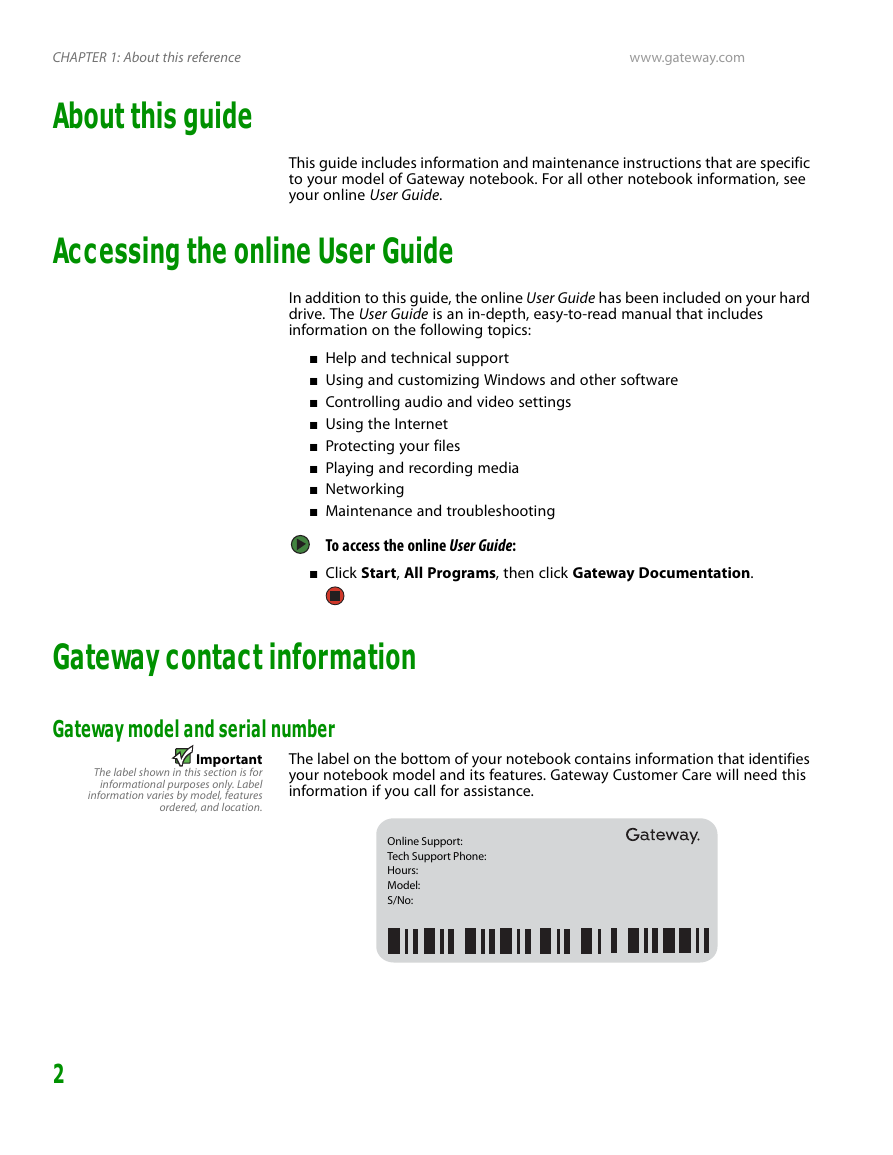

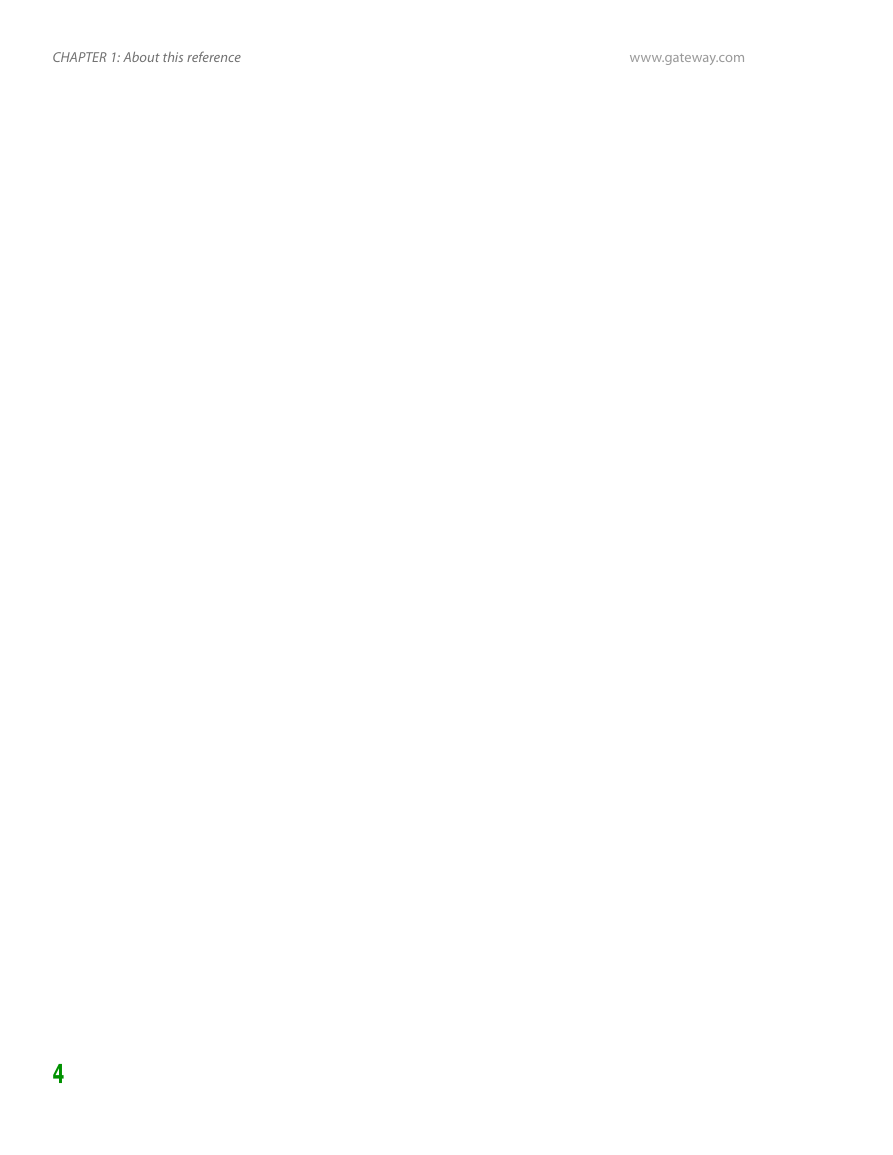
 2023年江西萍乡中考道德与法治真题及答案.doc
2023年江西萍乡中考道德与法治真题及答案.doc 2012年重庆南川中考生物真题及答案.doc
2012年重庆南川中考生物真题及答案.doc 2013年江西师范大学地理学综合及文艺理论基础考研真题.doc
2013年江西师范大学地理学综合及文艺理论基础考研真题.doc 2020年四川甘孜小升初语文真题及答案I卷.doc
2020年四川甘孜小升初语文真题及答案I卷.doc 2020年注册岩土工程师专业基础考试真题及答案.doc
2020年注册岩土工程师专业基础考试真题及答案.doc 2023-2024学年福建省厦门市九年级上学期数学月考试题及答案.doc
2023-2024学年福建省厦门市九年级上学期数学月考试题及答案.doc 2021-2022学年辽宁省沈阳市大东区九年级上学期语文期末试题及答案.doc
2021-2022学年辽宁省沈阳市大东区九年级上学期语文期末试题及答案.doc 2022-2023学年北京东城区初三第一学期物理期末试卷及答案.doc
2022-2023学年北京东城区初三第一学期物理期末试卷及答案.doc 2018上半年江西教师资格初中地理学科知识与教学能力真题及答案.doc
2018上半年江西教师资格初中地理学科知识与教学能力真题及答案.doc 2012年河北国家公务员申论考试真题及答案-省级.doc
2012年河北国家公务员申论考试真题及答案-省级.doc 2020-2021学年江苏省扬州市江都区邵樊片九年级上学期数学第一次质量检测试题及答案.doc
2020-2021学年江苏省扬州市江都区邵樊片九年级上学期数学第一次质量检测试题及答案.doc 2022下半年黑龙江教师资格证中学综合素质真题及答案.doc
2022下半年黑龙江教师资格证中学综合素质真题及答案.doc