�
Contents
Welcome
Chapter 1 – Before using your mobile
What’s in the box?
Cocoon description
The Nest
External display
Internal display
Function keys
Navigation key
Chapter 2 – Getting your Cocoon ready to use
Inserting your SIM
The battery
Charging the battery
Important battery information
Inserting your memory card
CD Rom and USB cable
Chapter 3 – Basic functions
Turning your mobile on
Turning your mobile off
The menu
Shortcuts
Main menu map
Chapter 4 – Before using your mobile
The basics – making and ending calls
During a call
Voice in-call menu
Video in-call menu
Voicemail 901
Chapter 5 – Profiles
Selecting a profile
x
x
x
x
x
x
x
x
x
x
x
x
x
x
x
x
x
x
x
x
x
x
x
x
x
x
x
x
x
x
Customise your profile
Reset your profile settings
Chapter 6 – Multimedia
Pictures
Video & Sounds
Camera
Video camera
Other files
Manage
Chapter 7 – Clock & Alarm
Clock
Alarm
Locations
Settings
Chapter 8 – Browser
O2 Active
Bookmarks
Enter address
History
Manage
Chapter 9 – Messages
Create new message
Reading messages
Inbox
Drafts
Sent messages
Unsent messages
Email
Message settings
Memory status
x
x
x
x
x
x
x
x
x
x
x
x
x
x
x
x
x
x
x
x
x
x
x
x
x
x
x
x
x
Chapter 10 – Email
Create an email
Checking for emails
Reading an email
Inbox
Drafts
Sent
Outbox
Settings
Chapter 11 – Music player
Before you dive in
Windows Media Player 11
Copying music to your Cocoon
Downloading music on the move
Receiving music via Bluetooth
Music player menu
Listening to music
Listening to the radio
Chapter 12 – Tools & Games
Bluetooth
Games
Calendar
Calculator
Notepad
Voice recorder
World Clock
Stopwatch
Converter
Synchronisation
O2
Memory status
x
x
x
x
x
x
x
x
x
x
x
x
x
x
x
x
x
x
x
x
x
x
x
x
x
x
x
x
x
x
x
Chapter 13 – Contacts
Adding contacts
View contacts
Managing your contacts
Chapter 14 – Settings
Internal Display
External Display
Phone
Calling
Music & Calls
Network connections
Network
Connections
Security
Factory reset
Chapter 15 – Get synching
Synchronise your contacts and calendar
Transfer music files
External storage device
Sync with your Apple Mac
Chapter 16 – Don’t panic
In plain English
Trouble shooting
Chapter 17 – The important safety bit at the back
Safety information for mobiles
Mobile care
Driving safety
Electronic devices
Other safety guidelines
Cautions
Warranty statement
Mandatory statements
x
x
x
x
x
x
x
x
x
x
x
x
x
x
x
x
x
x
x
x
x
x
x
x
x
x
x
x
x
x
x
x
�
Welcome to your new O2 Cocoon
Thanks for buying the O2 Cocoon. You’re in for a treat. You’ve got so much more
than just a fantastic music phone. It’s an extraordinary piece of technology, delivered
in a cool, sleek style.
Once you’ve been through this guide, you’ll be able to make and receive phone calls,
listen to music, download all kinds of media, send text and multimedia messages, take
photos, record videos and much, much more. And the phone’s controls are arranged
logically, in a familiar way, so you’ll get to grips with the easy menus very quickly.
No doubt you’ll have already found and read the smaller guide included within the
Cocoon box to help you get it up and running. But this more detailed guide is well
worth reading too, as it contains absolutely everything you need to know, so you can
get the most life from your Cocoon. Get to know your phone inside and out, and be
able to customise it, adapt it – make the Cocoon completely yours.
You’ll find this guide very straightforward to use. The CD Rom format means that
you’ll be able to move easily between chapters, finding the information you need.
And you can print it out, so you have it for handy reference for when you’re not
near a computer.
Click here to return to contents page.
�
Chapter 1
Before using your mobile
• What’s in the box?
• Cocoon description
•
•
•
•
The Nest
External display
Internal display
Function keys
• Navigation key
Click here to return to contents page.
�
What’s in the box?
Thanks for buying your O2 Cocoon. We know you want to get started, exploring what
your Cocoon can do. But before you do anything else, have a look in the box and
check you have all the items shown below.
Battery
Battery cover
Combined power
lead and USB cable
The Nest
Hands-free kit
including headphones
Mobile phone
Pouch
Sharer (an adapter
which allows two pairs
of headphones to be
used to listen to music
on your Cocoon)
Charger, with UK and
European adapters
Aerial
CD Rom
O2 Cocoon quick
start guide
Click here to return to contents page.
2
�
Cocoon description
Closed view
Inside view
Volume wheel
Icons – Click here to find out more
Earpiece
Flash
2.0 megapixels camera lens
Scrolling LED display
262K colour internal
display screen
Left soft key
Navigation key
Dial / Answer key
Vibration mode shortcut key
Cocoon tip
When the flip is closed and you receive an incoming call, use the volume
wheel to silence the ringtone.
Click here to return to contents page.
3
Volume wheel
Right soft key
Centre key
Power on / off key
Keypad – alphanumeric
Bluetooth shortcut key
�
Cocoon tip
Use the control keys to manage the music player or silence the alarm. To find out more
about these keys click here. For more about the music player click here. And to find
out about the clock and alarm click here.
Battery cover release catch
MicroSD memory card slot
Back view
Battery cover
Carry strap holder and antenna
Left side view
Speaker
Hands-free headset port /
mini USB port / charger socket
Help hint
For details on the memory card click here.
Right side view
Speaker
Music player controls
Slide Key Lock* – lock your
O2 Cocoon so keys aren’t
accidentally pressed
*The slide key lock is only active when your O2 Cocoon is closed as it only affects the outside keys.
If your mobile is open, the slide lock key becomes inactive.
Click here to return to contents page.
4
�
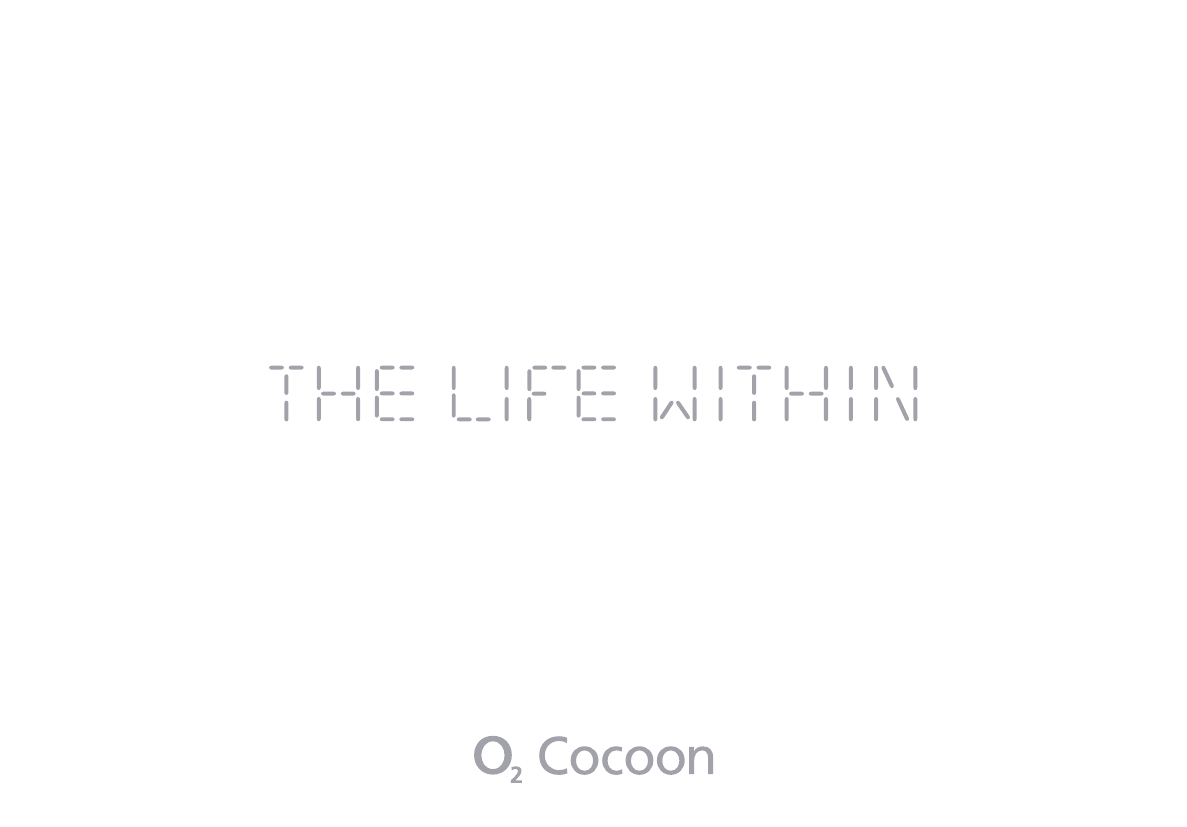
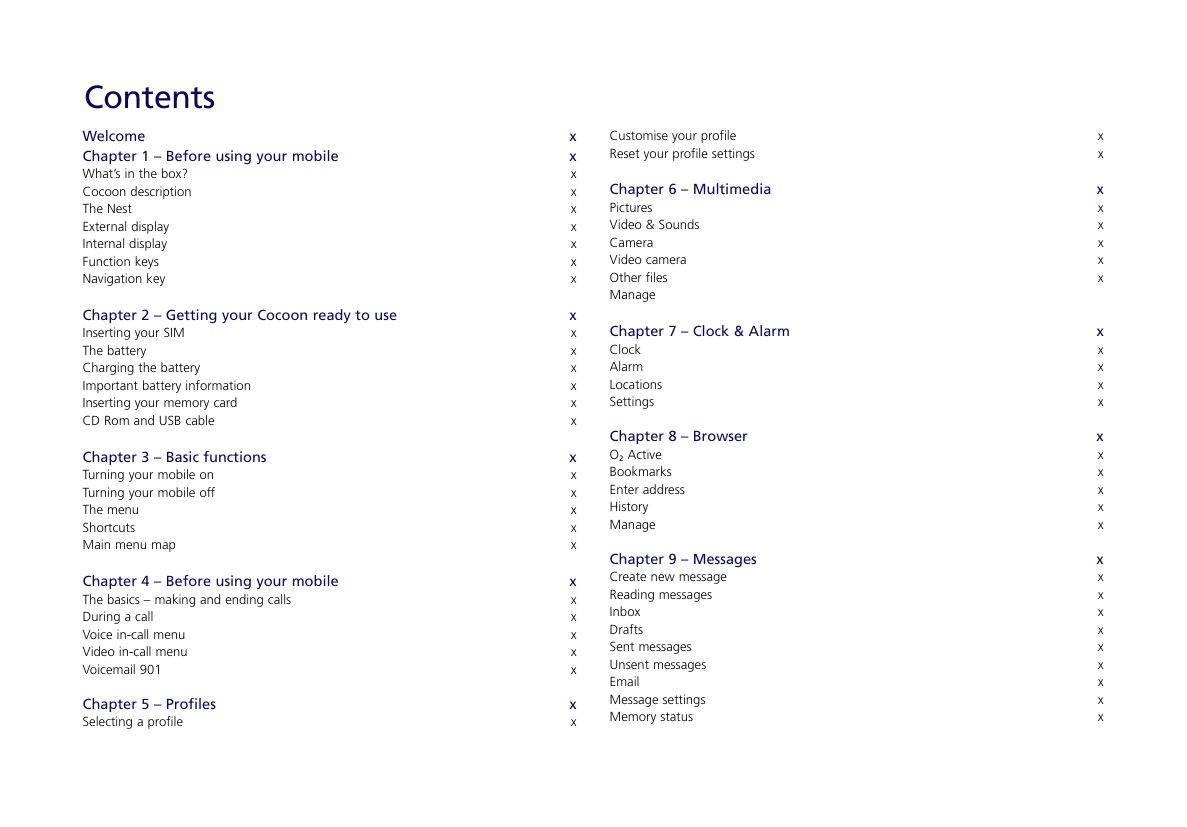
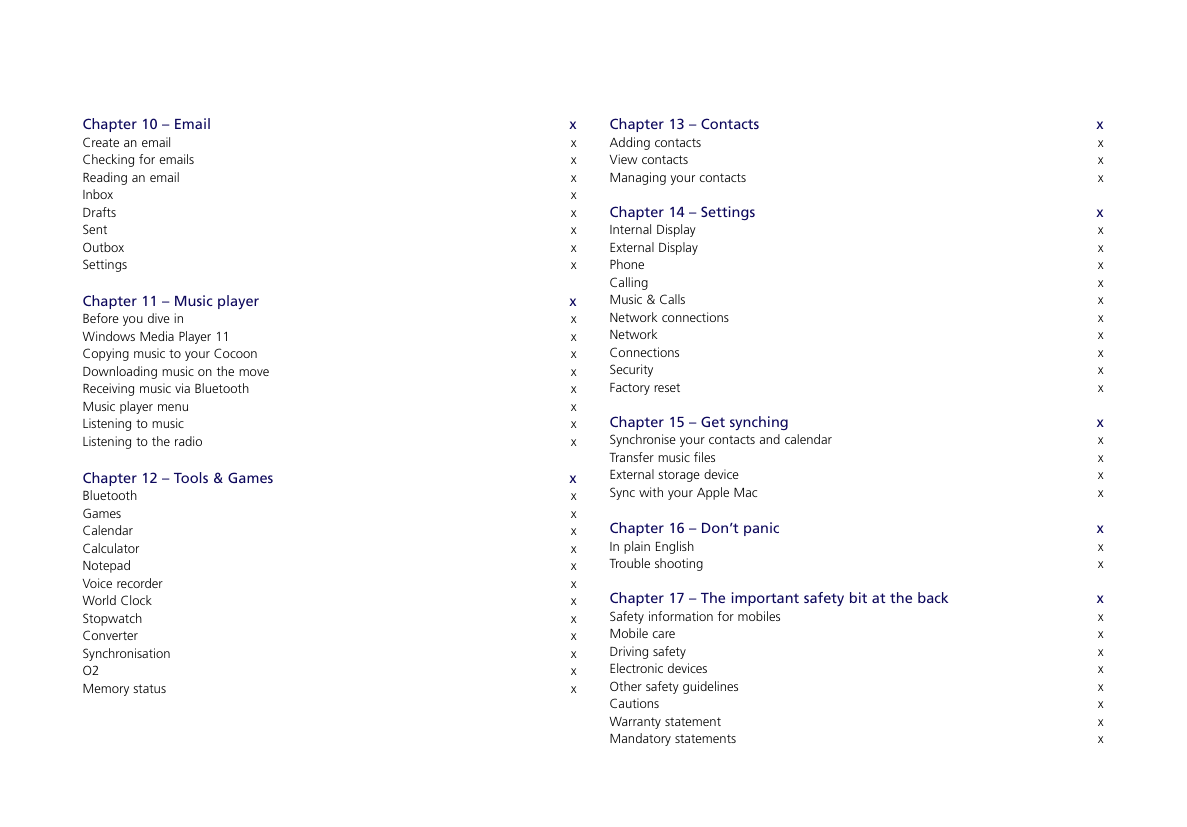
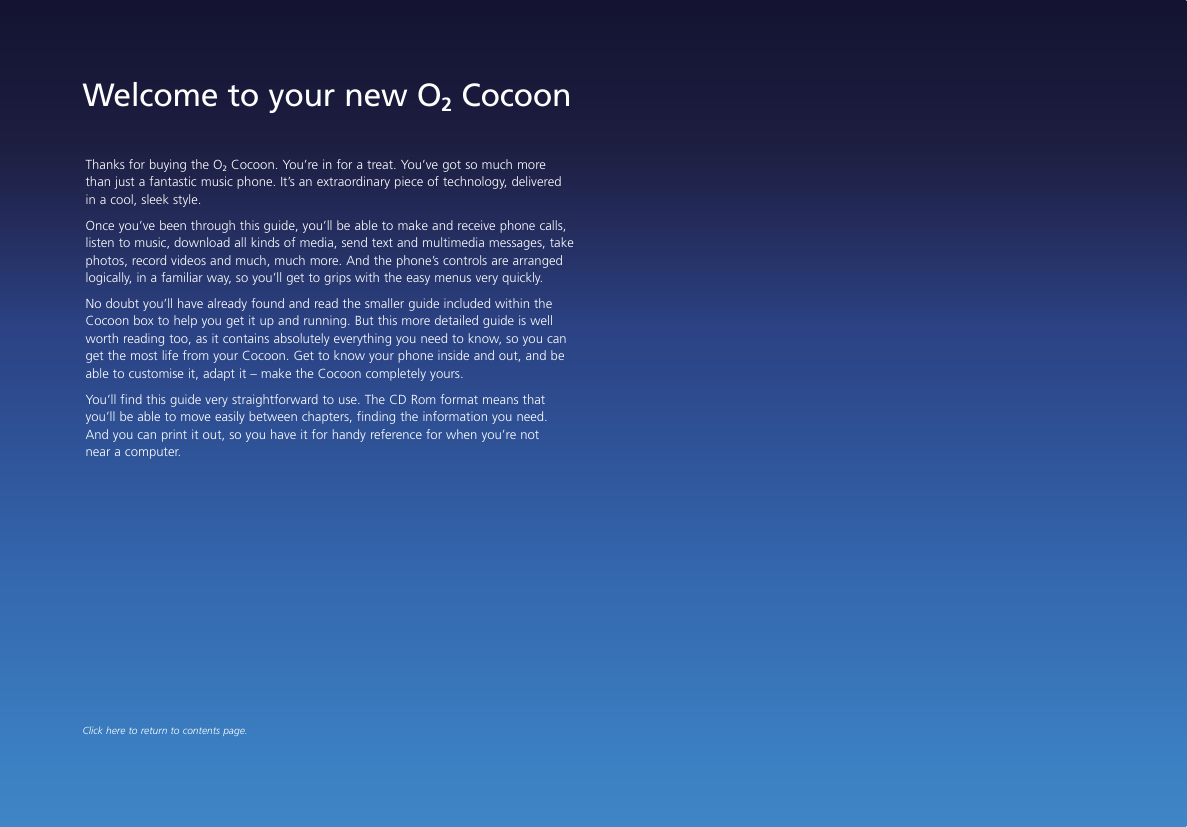
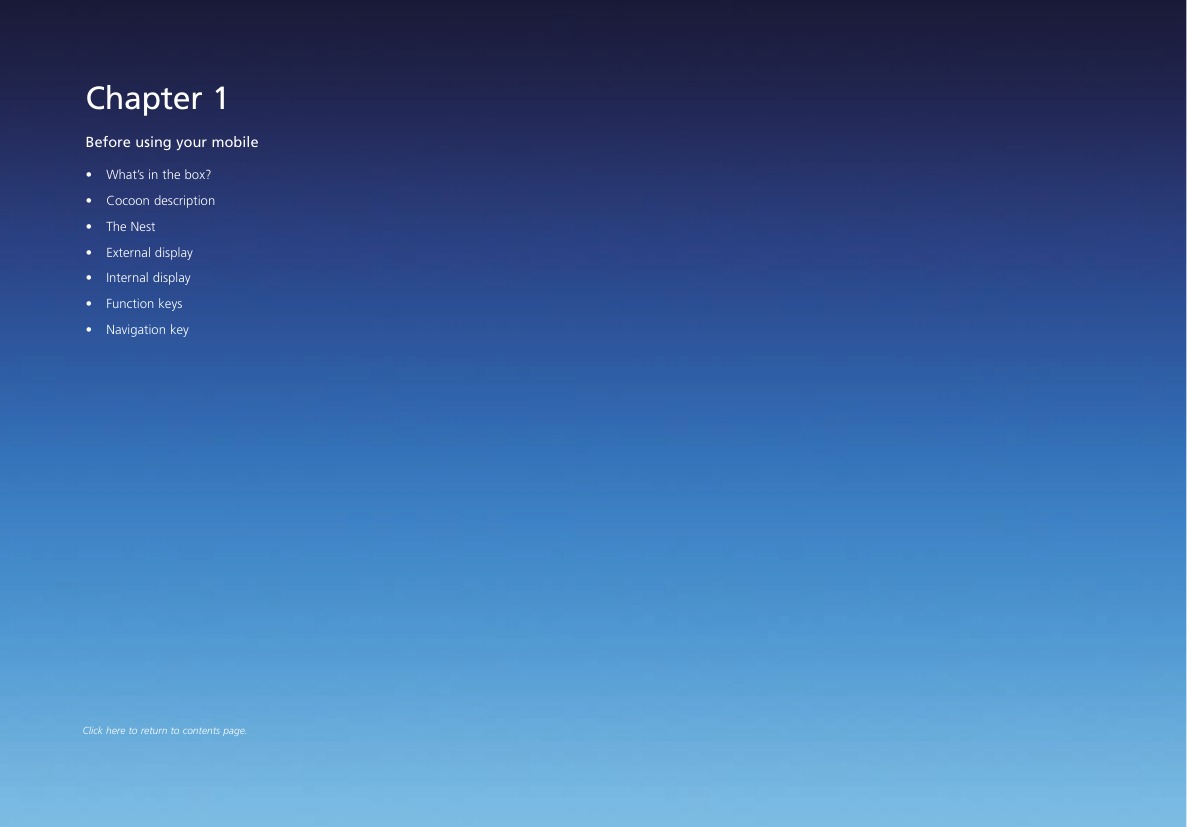

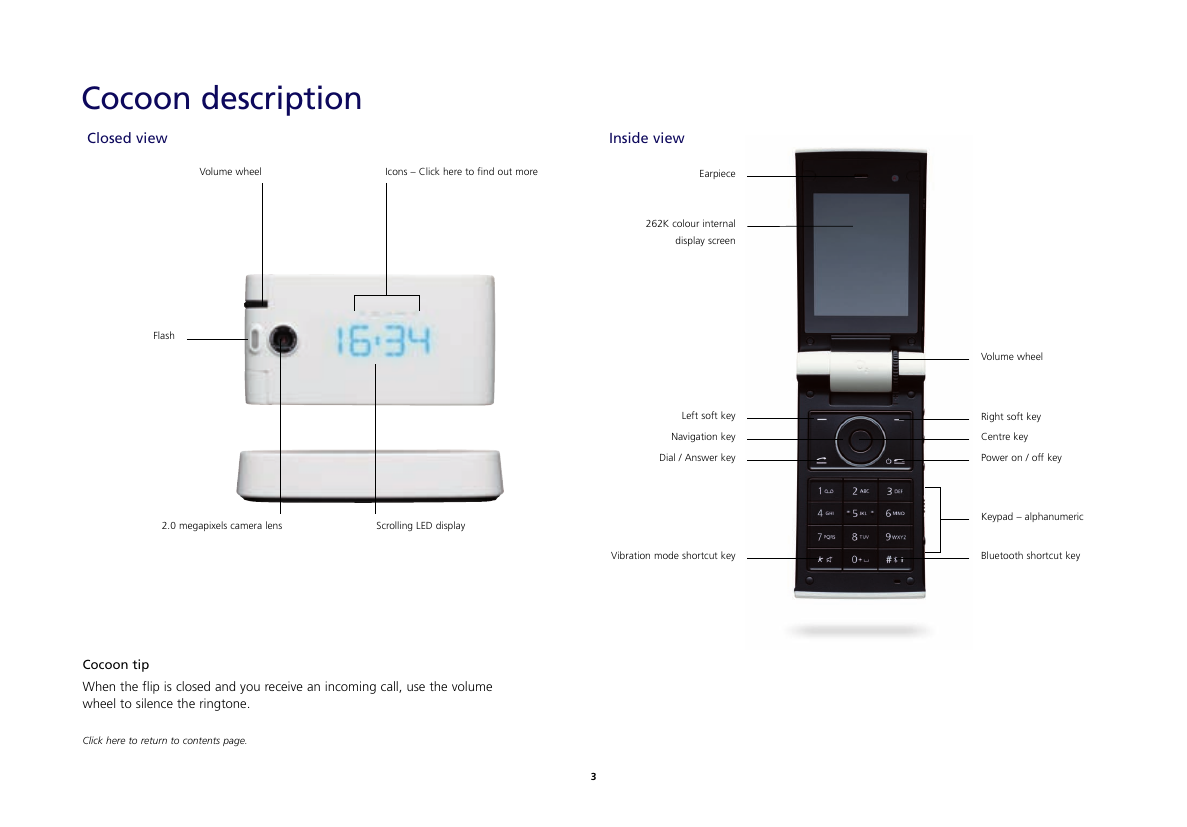
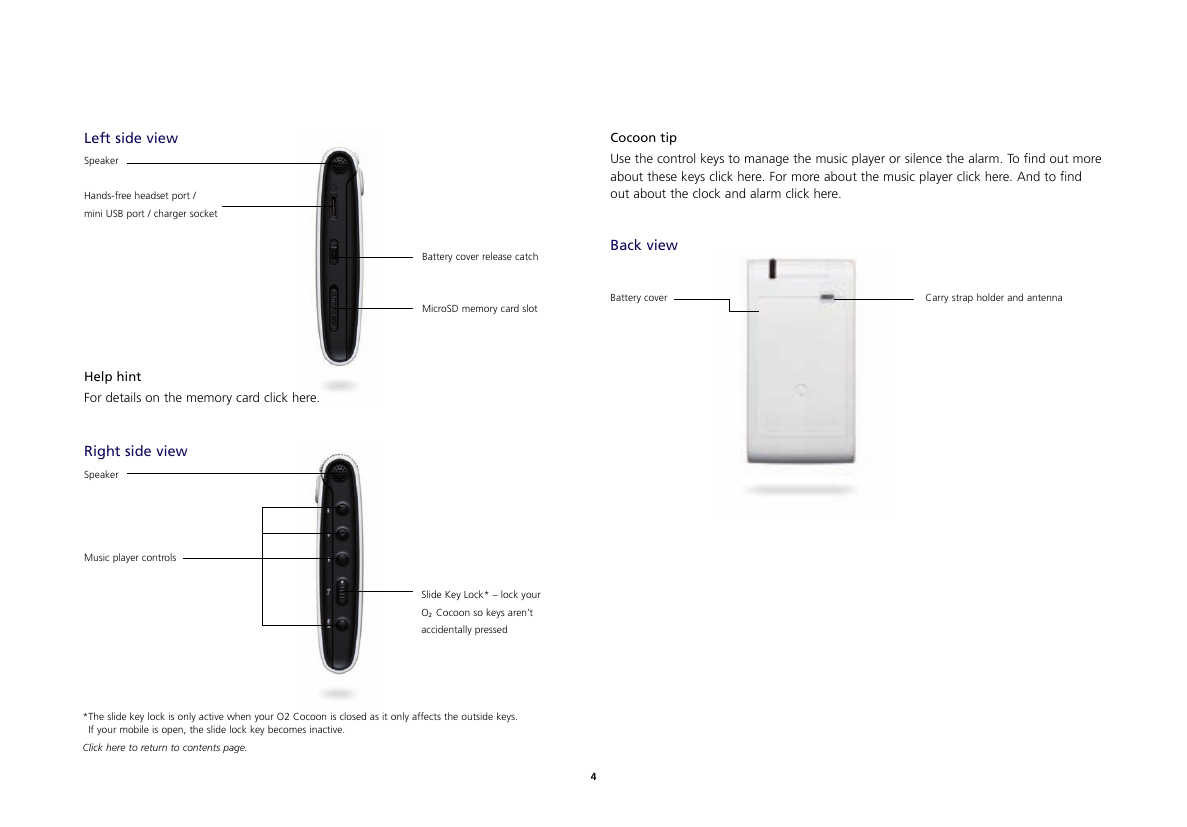
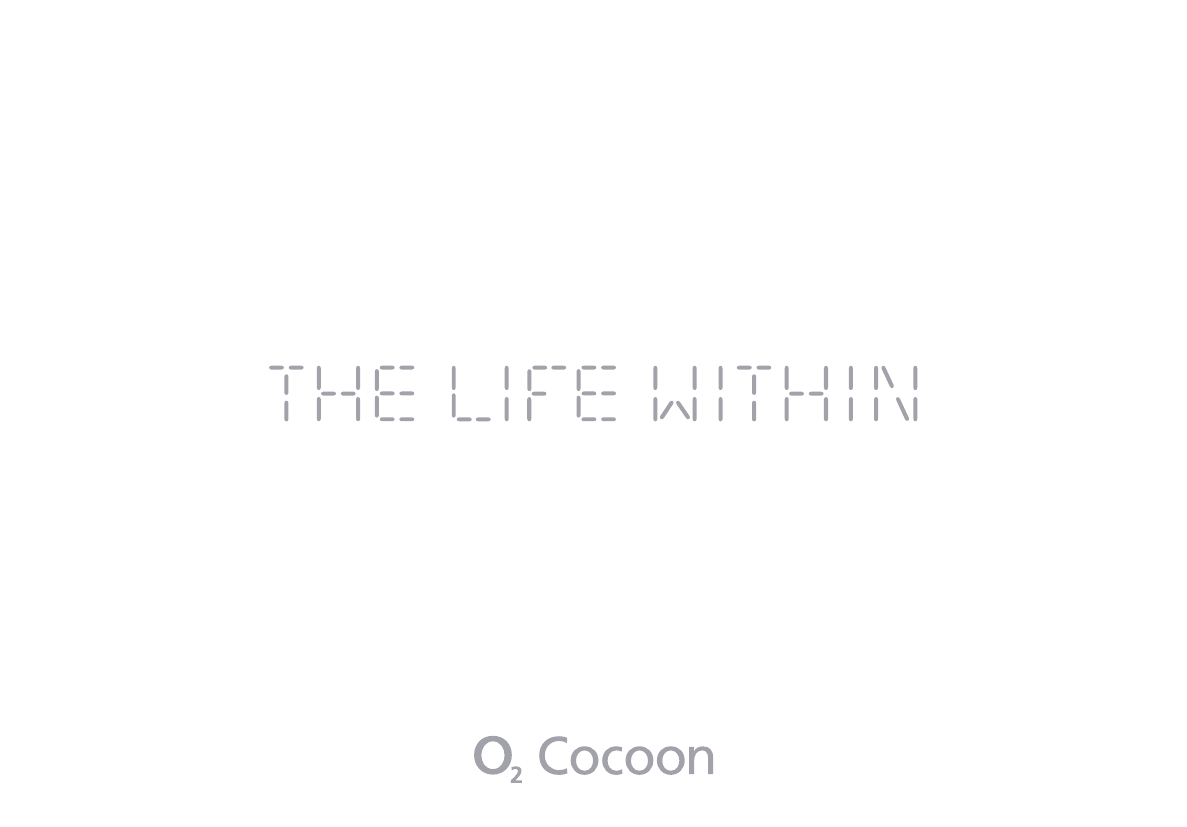
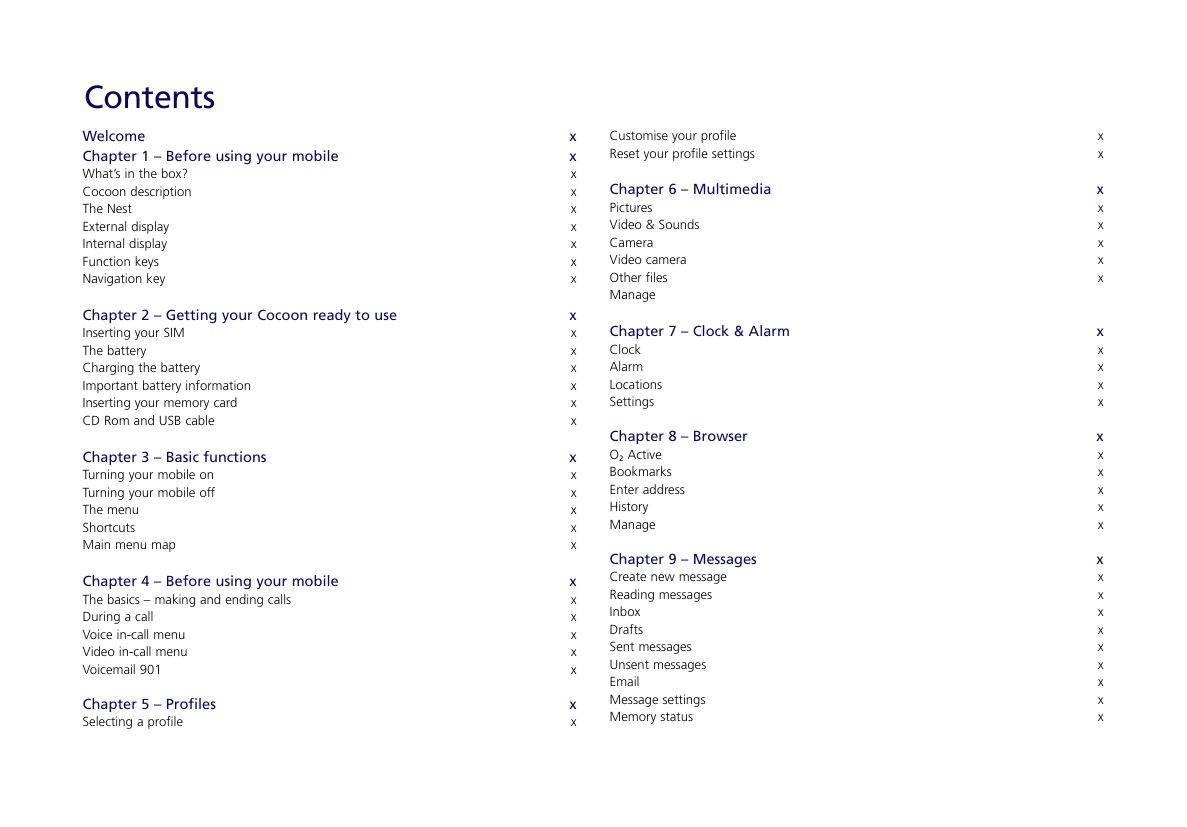
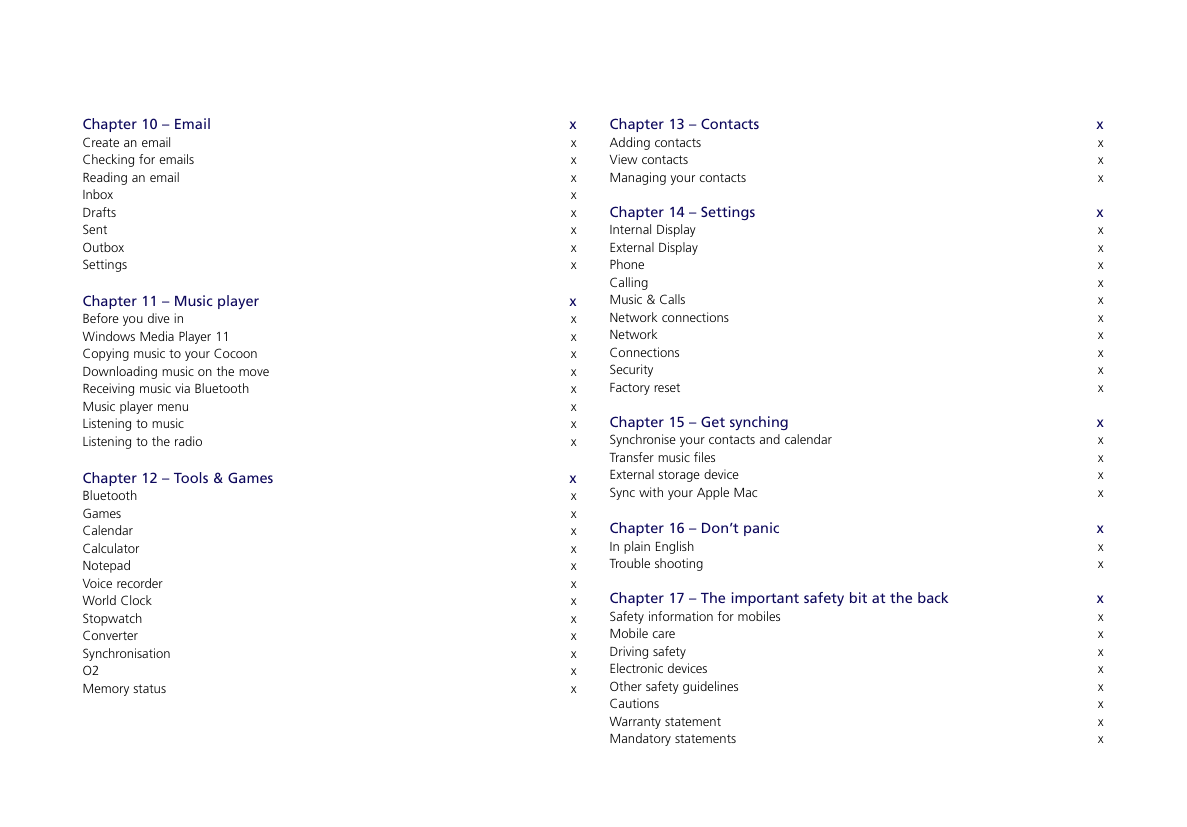
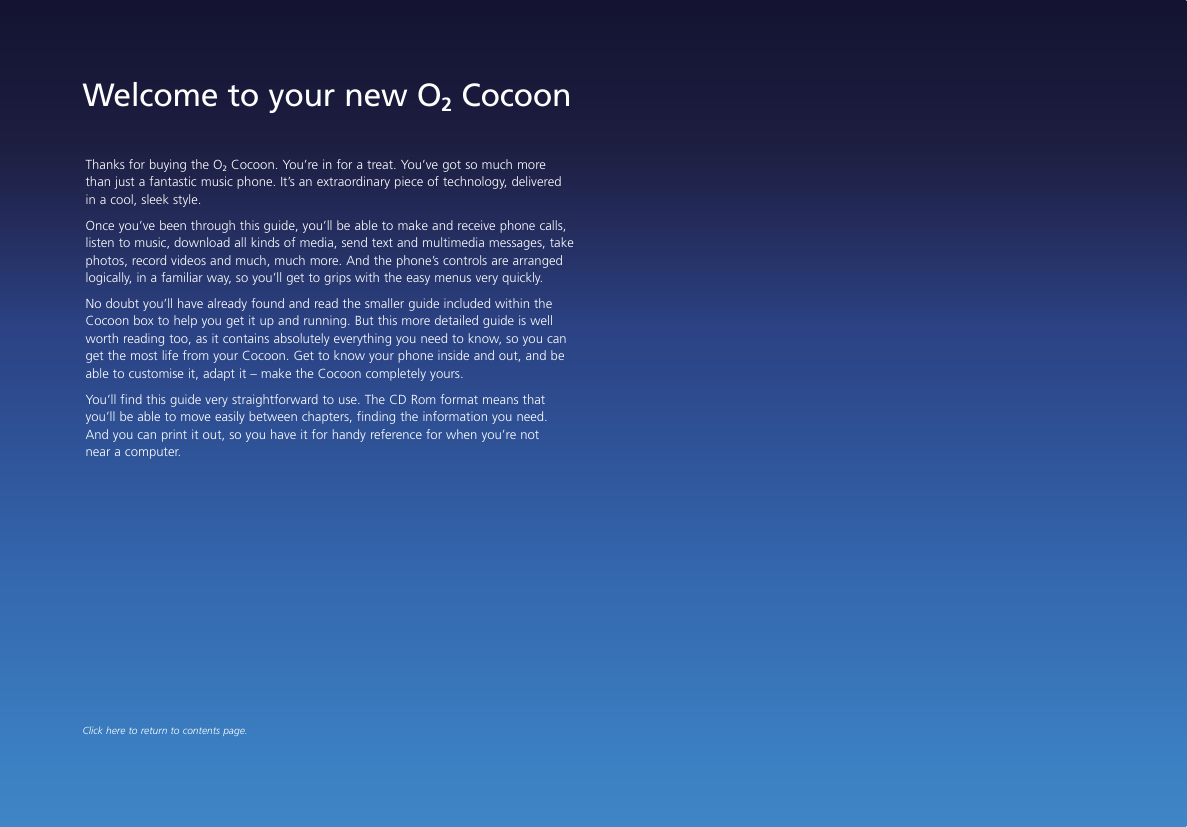
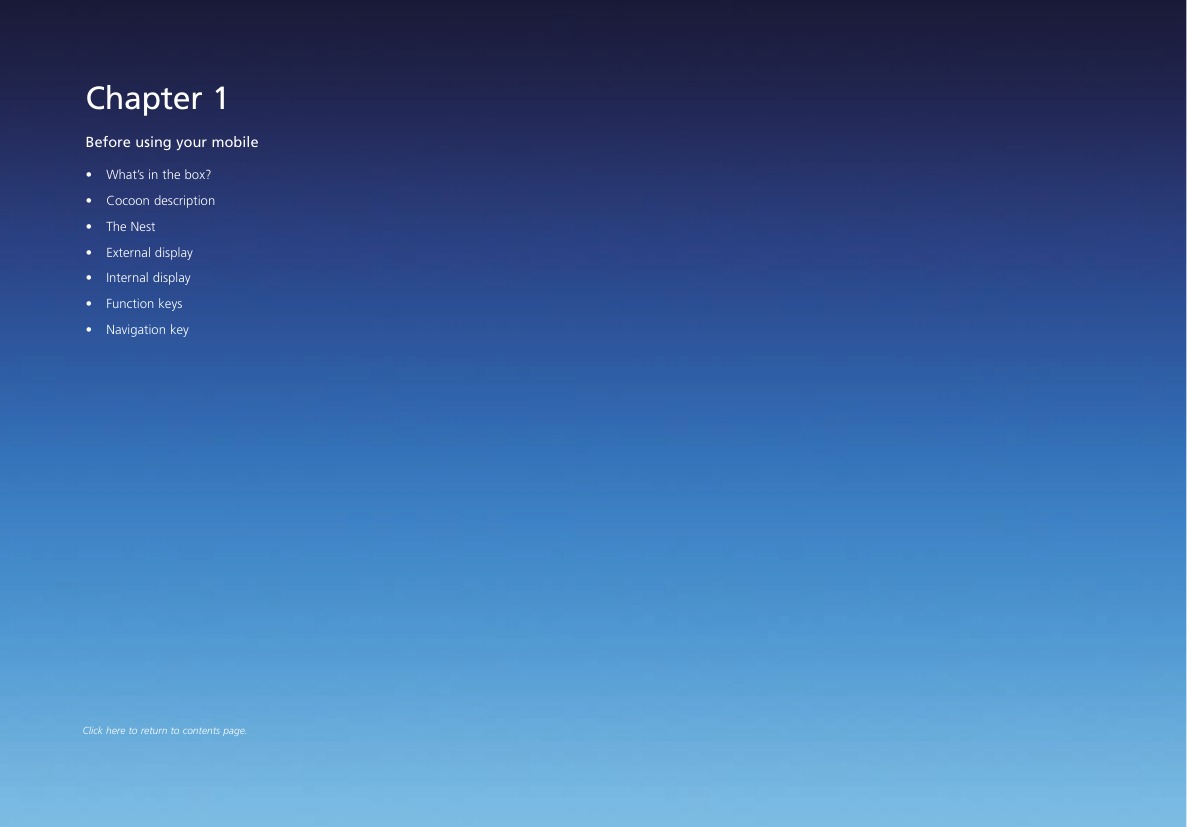

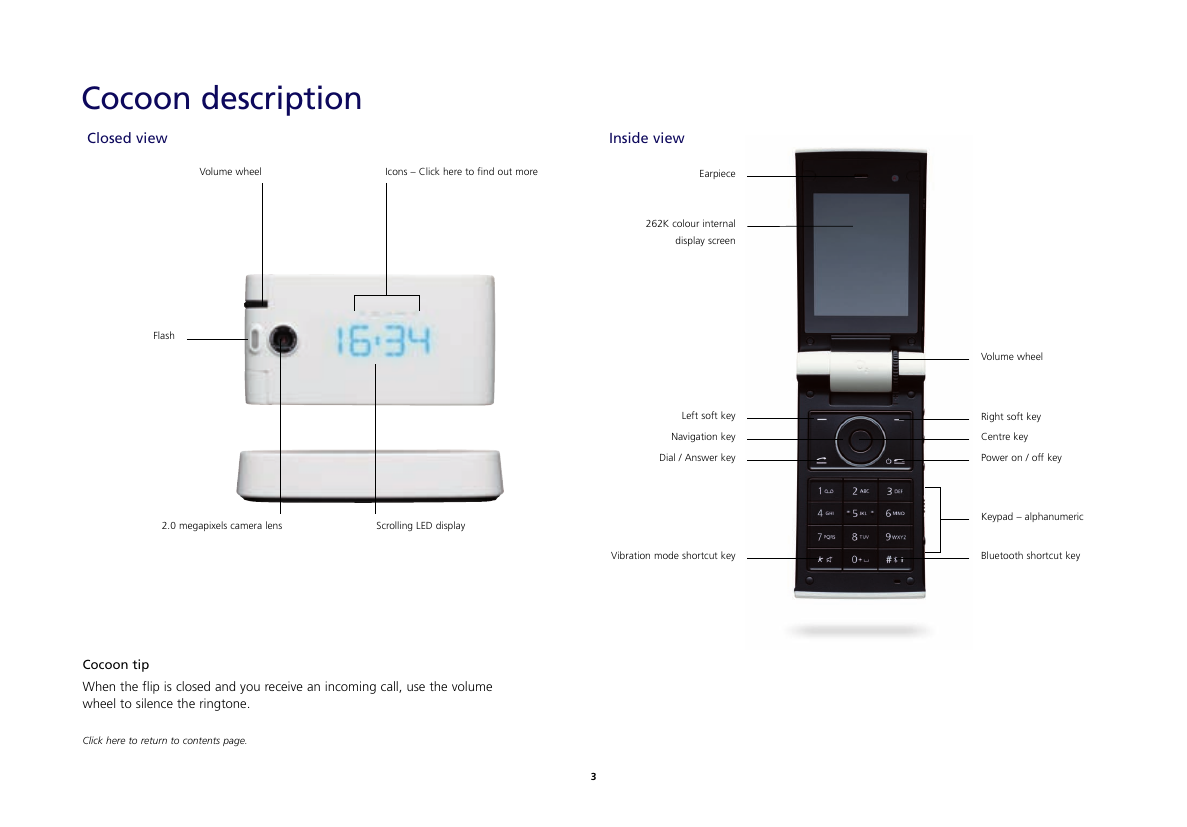
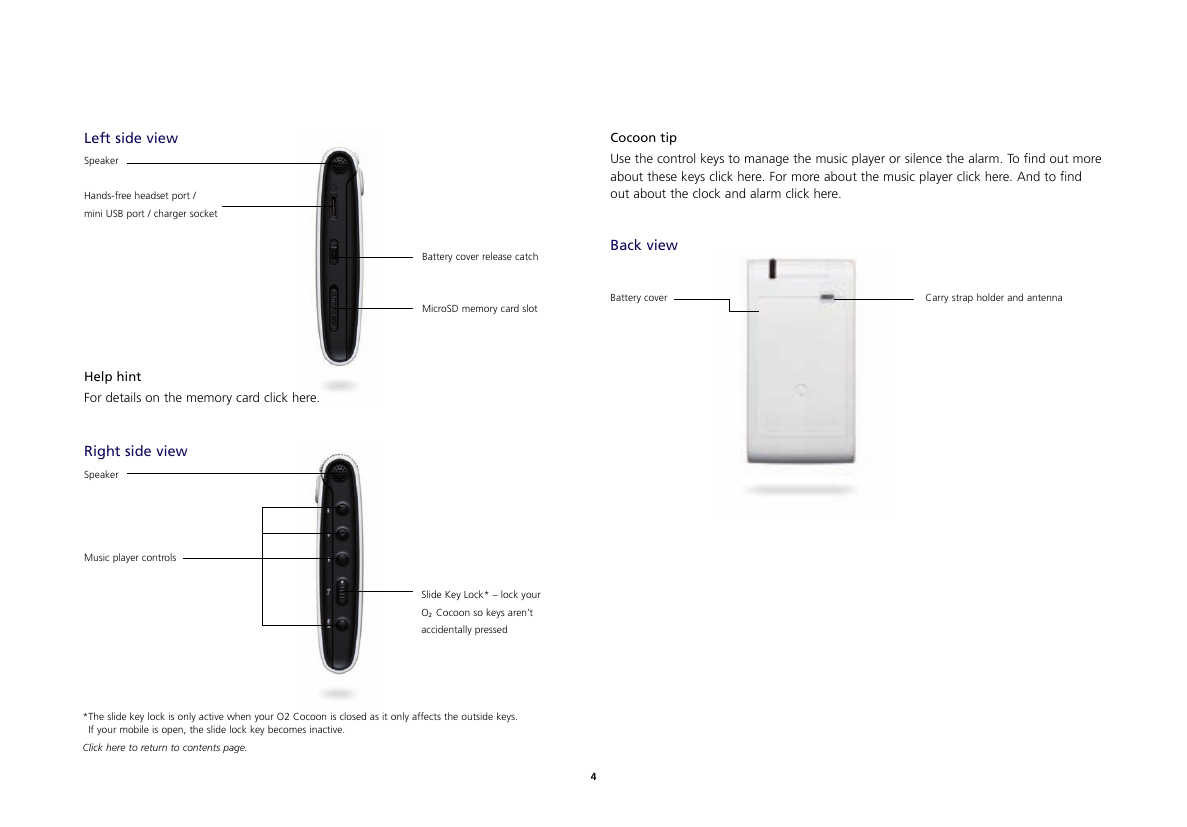
 2023年江西萍乡中考道德与法治真题及答案.doc
2023年江西萍乡中考道德与法治真题及答案.doc 2012年重庆南川中考生物真题及答案.doc
2012年重庆南川中考生物真题及答案.doc 2013年江西师范大学地理学综合及文艺理论基础考研真题.doc
2013年江西师范大学地理学综合及文艺理论基础考研真题.doc 2020年四川甘孜小升初语文真题及答案I卷.doc
2020年四川甘孜小升初语文真题及答案I卷.doc 2020年注册岩土工程师专业基础考试真题及答案.doc
2020年注册岩土工程师专业基础考试真题及答案.doc 2023-2024学年福建省厦门市九年级上学期数学月考试题及答案.doc
2023-2024学年福建省厦门市九年级上学期数学月考试题及答案.doc 2021-2022学年辽宁省沈阳市大东区九年级上学期语文期末试题及答案.doc
2021-2022学年辽宁省沈阳市大东区九年级上学期语文期末试题及答案.doc 2022-2023学年北京东城区初三第一学期物理期末试卷及答案.doc
2022-2023学年北京东城区初三第一学期物理期末试卷及答案.doc 2018上半年江西教师资格初中地理学科知识与教学能力真题及答案.doc
2018上半年江西教师资格初中地理学科知识与教学能力真题及答案.doc 2012年河北国家公务员申论考试真题及答案-省级.doc
2012年河北国家公务员申论考试真题及答案-省级.doc 2020-2021学年江苏省扬州市江都区邵樊片九年级上学期数学第一次质量检测试题及答案.doc
2020-2021学年江苏省扬州市江都区邵樊片九年级上学期数学第一次质量检测试题及答案.doc 2022下半年黑龙江教师资格证中学综合素质真题及答案.doc
2022下半年黑龙江教师资格证中学综合素质真题及答案.doc