Precautions
Very important information. Please read this section carefully before using this
product.
This product is intended to provide turn-by-turn instructions to safely guide you to your
desired destination. Please make sure that all persons using this navigation software
carefully read these precautions and the operating instructions in the Nextar Software
Manual.
Nextar cannot accept any responsibility whatsoever for accidents resulting from failure
to observe these precautions.
Your personal judgment, traffic regulations, and common sense must always take
precedence over instructions produced by the software.
•
This product is not a substitute for your driving technique, driving knowledge or
especially your personal judgment. Route suggestions made by this navigation
system should never supersede any traffic regulations, your personal judgment,
or your knowledge of safe driving practices. If you feel that a route suggestion
made by the software instructs you to perform an unsafe or illegal maneuver,
places you in an unsafe situation, or routes you into an area that you consider
unsafe, do not follow the instructions. Your personal judgment, traffic regulations,
and common sense must always take precedence over instructions produced by
the software.
• When your vehicle is moving, keep your eyes on the road instead of looking at
the screen. If you need to look at the screen for a prolonged time, always park
the car in a safe manner and in accordance with all traffic regulations.
•
• Do not select or input destinations, change settings or otherwise manually
operate this software unless you have parked your car in a safe manner,
observing all traffic regulations.
If you are responding to an emergency, it may not be prudent to rely on this
system unless you have no other means to obtain accurate directions. The
database does not include all of the facilities and streets necessary for
emergency response, and the system’s maps may not reflect recent changes in
roads, traffic controls and driving conditions. Use your own judgment in these
situations.
1
�
The database utilized by this software is the most accurate and up-to-date
database available. Because of road closures, construction, weather, new roads
and other conditions, the database might not contain accurate information
regarding all streets and locations. If so, the system might not be able to
correctly guide you on your route or may inaccurately estimate the time needed
to reach your destination. Please use your judgment in these cases. Renewing
your subscription to the database will aid in keeping it up-to-date.
There are situations when the navigation system will incorrectly display the
vehicle’s position on the map. Usually this situation will correct itself
automatically. Use your own judgment at all times. If you need to reset the
position, pull over in a safe manner observing all traffic regulations.
2
•
•
�
Points to Observe for Safe Usage
Warning
Failure to follow the following instructions
can result in severe injury or death.
!
• Read this manual carefully and make sure you understand the cautions. Nextar
is not responsible for problems resulting from failure to observe the precautions,
warnings, and instructions in this manual. Store this guide where it will be
accessible at all times, for example in your glove compartment.
•
The driver must not manually operate the software while driving the vehicle. This
may lead to traffic accidents. If the driver is to operate the software with the
controls, the driver must pull over in a safe manner observing all traffic
regulations.
• When your vehicle is moving, keep your eyes on the road instead of looking at
the screen. Listen to the voice prompts for guidance instructions. If you wish to
look at the display, pull over in a safe manner observing all traffic regulations.
•
Immediately stop using the software if a problem arises. Problems might include
no sound or display errors.
Always comply with all traffic regulations.
•
• Regardless of the guidance instructions, do not enter roads on which your type
of vehicle is prohibited or which appear unsafe. Always observe signs.
Keep the volume low enough so that you can hear outside sounds.
Stop the vehicle before performing any GPS operation that could interfere with
driving. Always pull over in a safe manner observing all traffic regulations.
3
•
•
�
Contents
Chapter 1 – Introduction……………………………………………………………………6
Summary of Features…………………………………………………………………...6
About This Guide………………………………………………………………………...7
Chapter 2 - Quick Start Examples………………………………………………………...8
Setting a Destination Using a Street Address………………………………………..8
Setting a Destination Using a Point of Interest (POI)……………………………….9
Chapter 3 - GPS Basics……………………………………………………………..…….11
Main Screen Components…………………………………………………………….12
Changing Map Display Modes………………………………………………………..13
Browsing the Map Display…………………………………………………………….15
Selecting Options and Entering Data………………………………………………..16
Setting Destinations……………………………………………………………………18
Selecting and Working with Turn-By-Turn Views…………………………………..19
Main Turn-by-Turn View…………………………………………………………20
Split Map View……………………………………………………………………20
Maneuvers List View……………………………………………………………..21
Zooming In and Out……………………………………………………………………21
Canceling a Route……………………………………………………………………..22
Automatic Route Recalculation……………………………………………………….22
Setting and Using Your Home Location……………………………………………..23
Planning a Route Using a Different Starting Point…………………………………24
Managing Favorites……………………………………………………………………25
Chapter 4 - Setting Destinations…………………………………………….…………..26
Setting a Destination Using an Address…………………………………………….26
Setting a Destination Using a Point of Interest (POI)……………………………...30
Setting a Destination Using Crossroads…………………………………………….33
Setting a Destination Using an Entry in the Favorites List………………………..36
4
�
Setting a Destination Using an Item in the History List……………………………37
Chapter 5 - Other Options………………………………………………………………...38
Configuring Map Display Settings……………………………………………………38
Selecting a Language………………………………………………………………….40
Viewing GPS Status……………………………………………………………………41
Setting Default Route Calculation Criteria…………………………………………..42
Setting Origin…………………………………………………………………………...43
Previewing a Route Using Demo Mode…………………………………..………...44
Viewing Program Version Information……………………………………………….45
Exiting the Application…………………………………………………………………46
Chapter 6- Technical Reference…………………………………………………………47
Menu Commands………………………………………………………………………47
Screen Icons and Controls……………………………………………………………48
Compass and GPS……………………………………………………………….48
User Interface Controls and Icons……………………………………………..49
General Turn-By-Turn Symbols………………………………………………………52
FAQ'S………………………………………………………………………………………….53
Copyright……………………………………………………………………………………..54
5
�
Chapter 1—Introduction
Nextar GPS is a full-featured GPS navigation application for mobile computing platforms.
Developed by Nextar, Inc., you can install GPS portable computing devices that utilize
integrated or externally connected GPS receivers.
Nextar GPS uses a patented and patent pending interface that employs statistical and
probability analysis to make selecting and setting destinations fast and easy. The main
display is clear and easy to read, and the context sensitive menus provide quick access
to common tasks that include setting destinations, saving routes, and retrieving recently
used destinations.
Once underway, your route is tracked and displayed in real-time on the map display. As
you travel, the application’s voice guidance system announces each maneuver that you
need to make while the main screen displays turn directions, compass heading,
distance to next maneuver, and street names. If you leave your route, Nextar GPS
automatically calculates a new route to your destination.
To help you get up and running quickly, this manual provides detailed descriptions and
instructions on how to use Nextar GPS.
Summary of Features
•
• Ready for in-vehicle use
•
Easy-to-use patented and patent-pending destination entry that improves
efficiency using statistical and probability analysis
Specialized, innovative, and intuitive user interface
2-D and 3-D map display with built-in compass
• Context-sensitive menus
•
• Discernible map zoom levels
• Multi-modal voice guidance
•
•
•
•
• On-board NAVTEQ™ map database
Approaching cross-street display
Accurate vehicle positioning and map matching
Instant recalculations when off-route
Point of Interest access
6
�
About This Guide
This manual is organized as follows:
Chapter 1—Introduction introduces the GPS application.
Chapter 2—Quick Start Examples provides two quick start examples that are for users
who simply want to jump right in.
Chapter 3—GPS Basic describes how to use the GPS to calculate a route.
Chapter 4—Setting Destinations provides visual quick reference to the GPS screens
and options.
Chapter 5—Other Options describes how to use the options in the Settings screen to
configure the GPS, set preferences, cancel a route in progress, exit the application, and
more.
Chapter 6—Command Reference provides detailed reference information regarding the
GPS menus, controls, and icons.
Note. The steps and procedures presented in this guide represent the best
practice methods for working successfully with the GPS. If you have any questions
or encounter any difficulties that are not addressed in the documentation or web-
based support, contact Customer Support. In addition, please note that the
information in this guide, including references to the various graphical elements in
the program, is subject to change due to on-going updates and improvements.
7
�
Chapter 2—Quick Start Examples
This chapter provides two quick start examples (1) Setting a Destination Using a Street
Address; and (2) Setting a Destination Using a Point of Interest (POI).
Setting a Destination Using a Street Address
To set a destination using an address
1. From the main screen, tap the GO TO button. The Enter Destination screen
opens.
If necessary, tap the ADDRESS tab.
2.
3. Select an option button for entering an address. You can enter an address starting
with—
-
-
-
-
START WITH CITY—to set a destination by entering a city name, then a
street name, and then a building number
START WITH STREET—to set a destination by entering a street name,
then a city name, and then a building number
ADDRESS IN <>—to set a destination using a
street and address in the last-used city (This option displays only if a city
has previously been entered.)
CITY CENTER—to set a destination to the center of a city or town you
specify.
For this example, select START WITH CITY.
4. Begin spelling out the item as prompted by tapping out the name (e.g., the city
name) starting with the first letter. As you make selections, the screen displays
and highlights the most likely characters based on the GPS’s patentent technology.
5. Tap on the city name that matches the one you are looking for. The system next
prompts you to enter the street name.
6. Enter the street name. The system will display matching street names within the
first few characters. As prompted, select the appropriate street name from the list.
7. Enter the building number, and then tap OK when you are done. The system next
shows the Destination Confirmation for the selected destination.
8
�
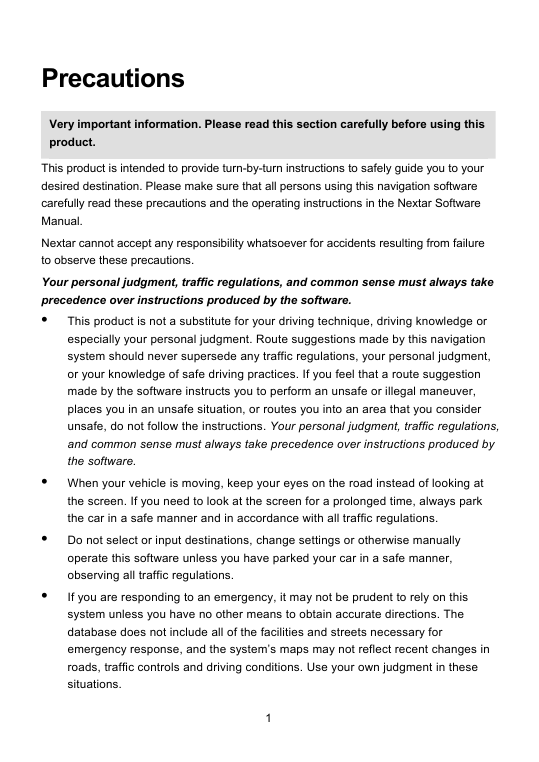
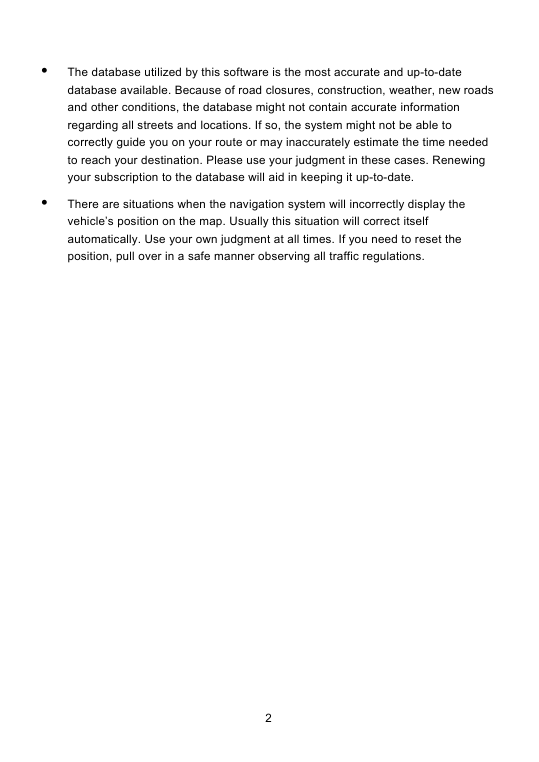

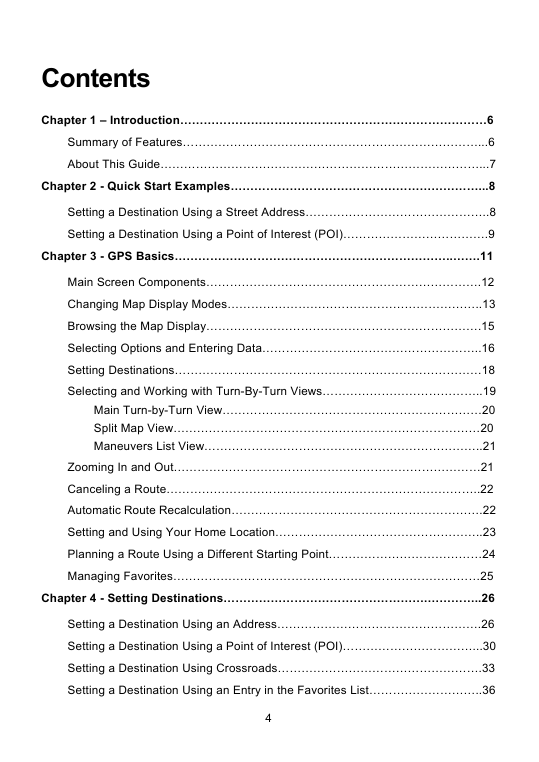
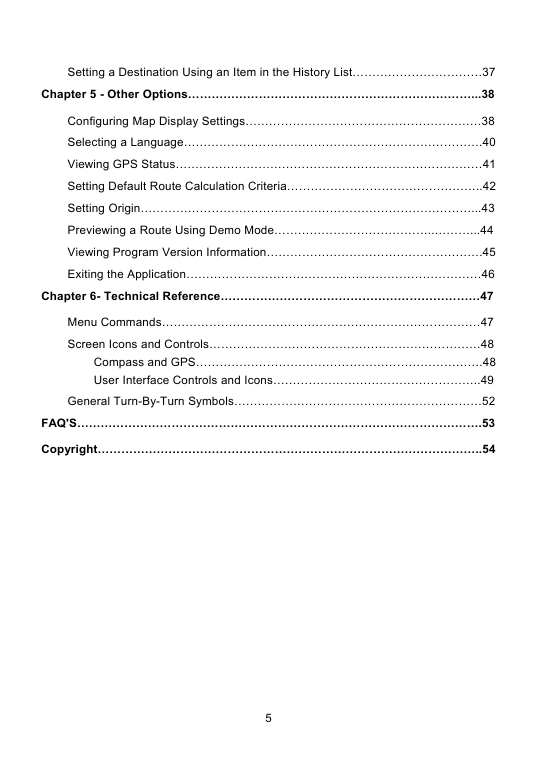
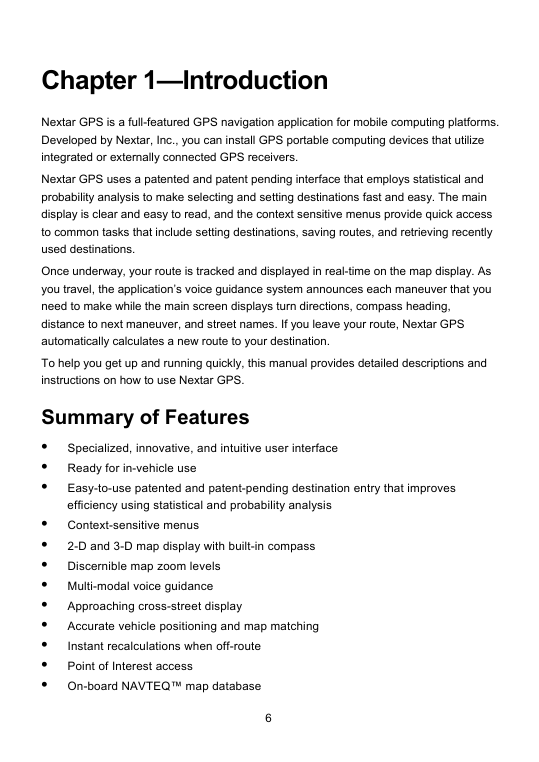
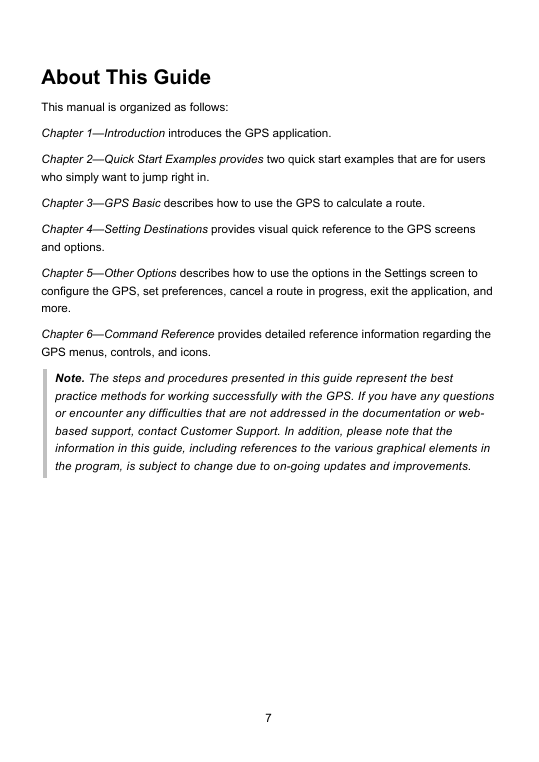
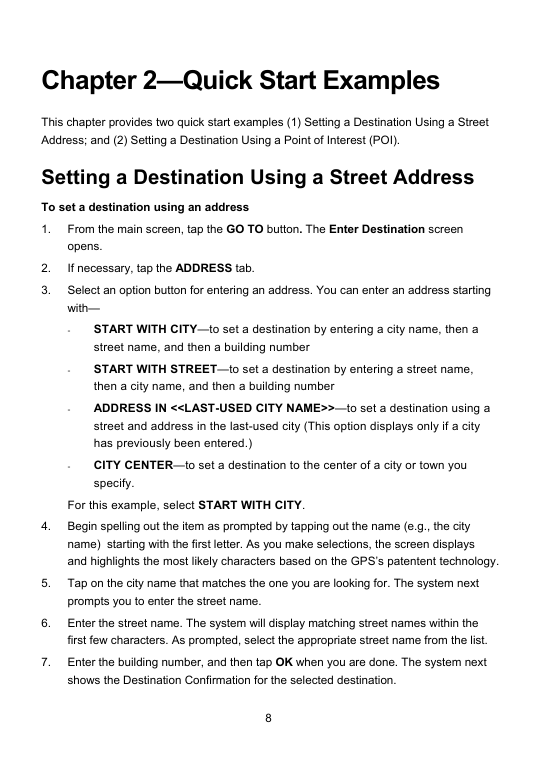
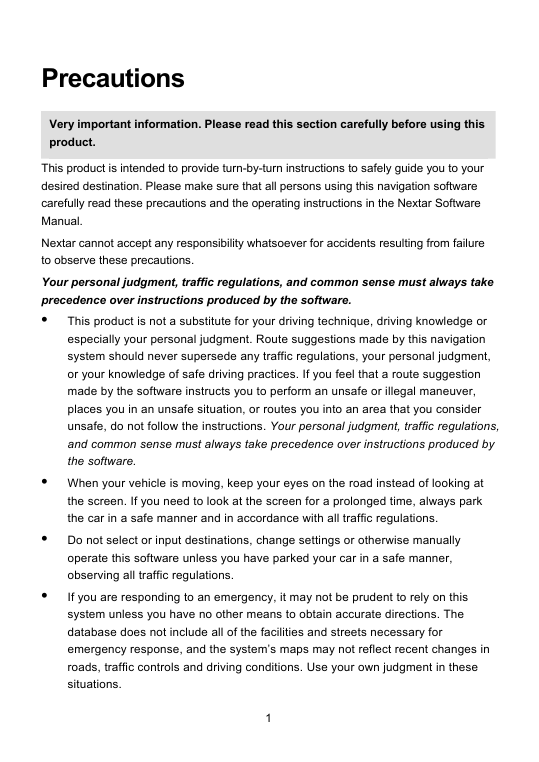
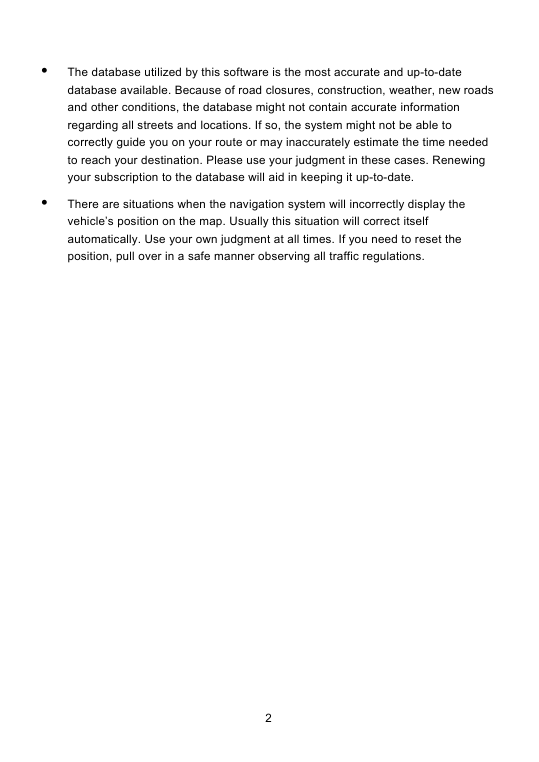

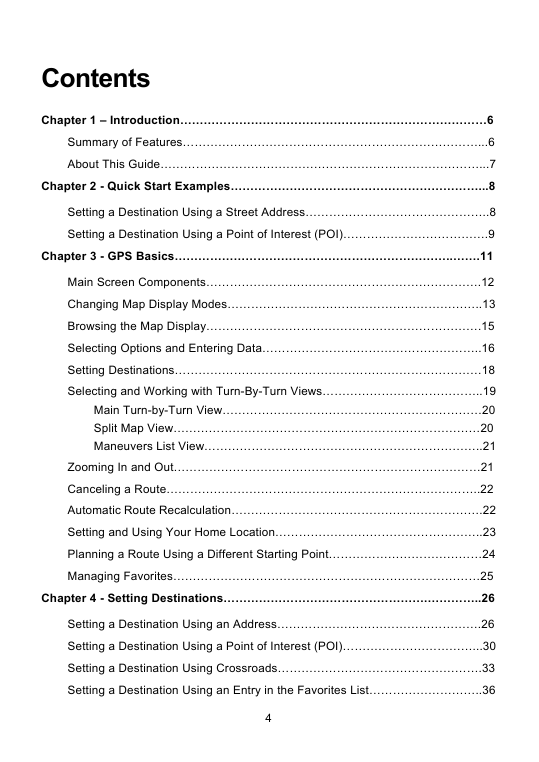
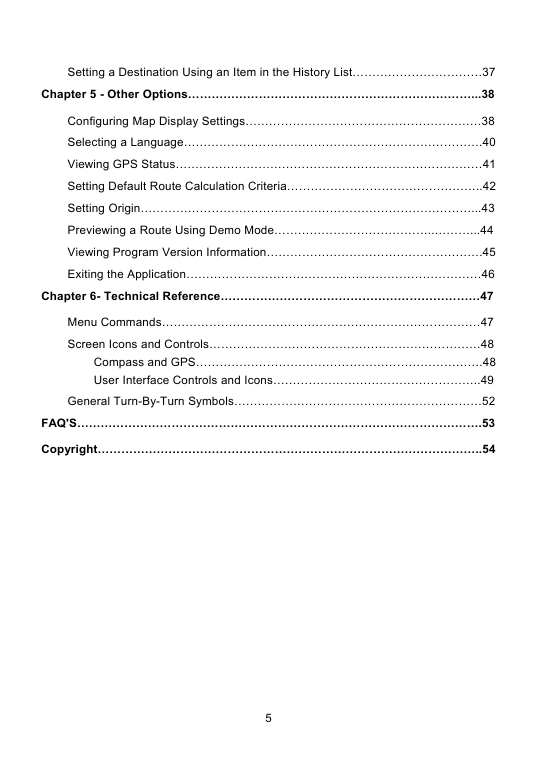
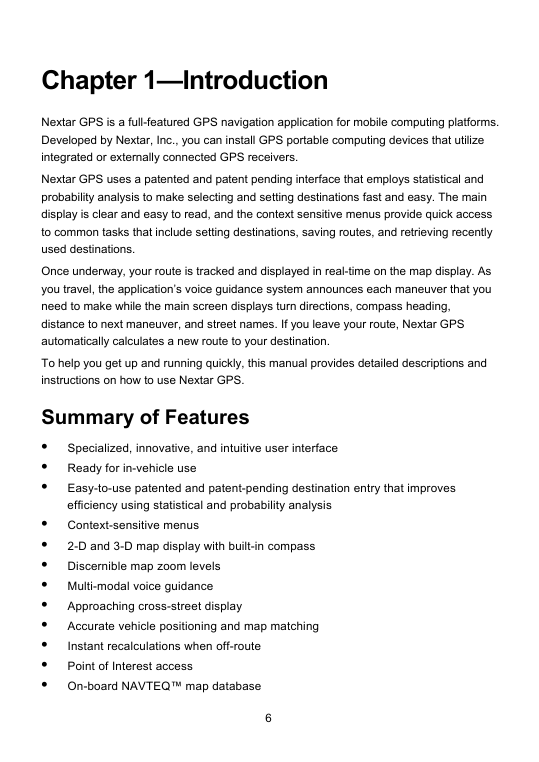
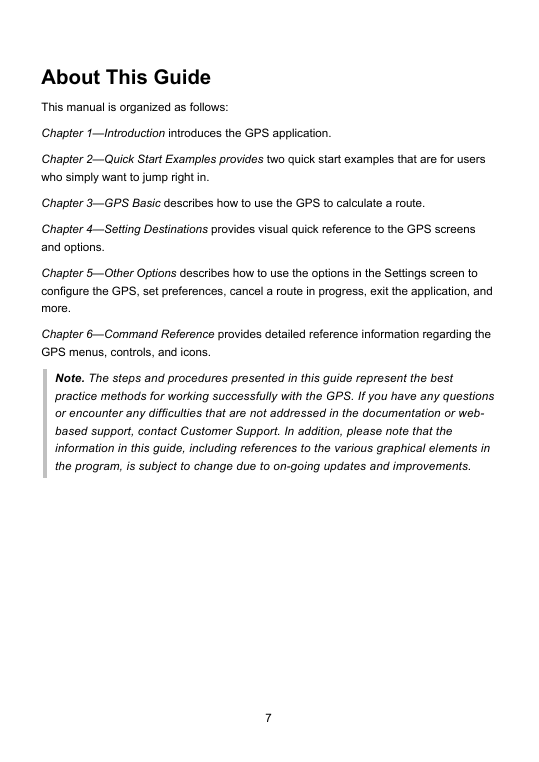
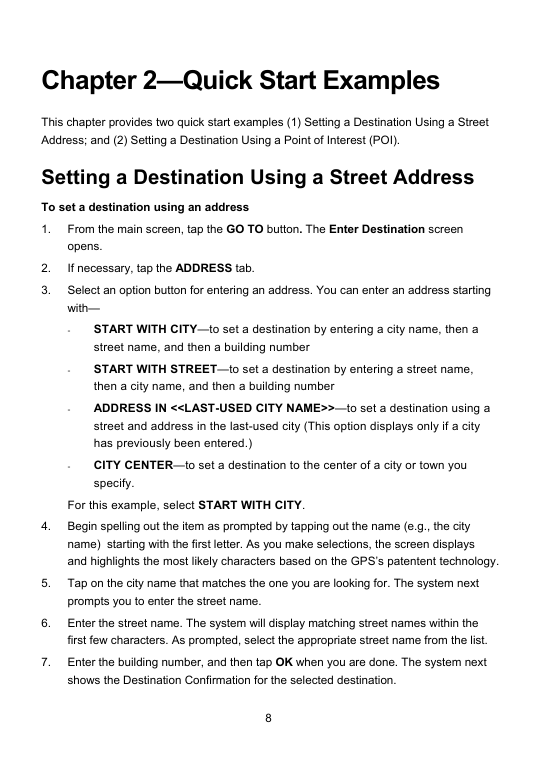
 2023年江西萍乡中考道德与法治真题及答案.doc
2023年江西萍乡中考道德与法治真题及答案.doc 2012年重庆南川中考生物真题及答案.doc
2012年重庆南川中考生物真题及答案.doc 2013年江西师范大学地理学综合及文艺理论基础考研真题.doc
2013年江西师范大学地理学综合及文艺理论基础考研真题.doc 2020年四川甘孜小升初语文真题及答案I卷.doc
2020年四川甘孜小升初语文真题及答案I卷.doc 2020年注册岩土工程师专业基础考试真题及答案.doc
2020年注册岩土工程师专业基础考试真题及答案.doc 2023-2024学年福建省厦门市九年级上学期数学月考试题及答案.doc
2023-2024学年福建省厦门市九年级上学期数学月考试题及答案.doc 2021-2022学年辽宁省沈阳市大东区九年级上学期语文期末试题及答案.doc
2021-2022学年辽宁省沈阳市大东区九年级上学期语文期末试题及答案.doc 2022-2023学年北京东城区初三第一学期物理期末试卷及答案.doc
2022-2023学年北京东城区初三第一学期物理期末试卷及答案.doc 2018上半年江西教师资格初中地理学科知识与教学能力真题及答案.doc
2018上半年江西教师资格初中地理学科知识与教学能力真题及答案.doc 2012年河北国家公务员申论考试真题及答案-省级.doc
2012年河北国家公务员申论考试真题及答案-省级.doc 2020-2021学年江苏省扬州市江都区邵樊片九年级上学期数学第一次质量检测试题及答案.doc
2020-2021学年江苏省扬州市江都区邵樊片九年级上学期数学第一次质量检测试题及答案.doc 2022下半年黑龙江教师资格证中学综合素质真题及答案.doc
2022下半年黑龙江教师资格证中学综合素质真题及答案.doc