Dear Customer,
About this User Manual
Installation Guide
Contained in the Packing
Attaching the Document Support
Loading Paper
Extending the Printout and Fax Outlet Tray
Attaching the Document Outlet Tray
Connecting the Telephone Handset
Inserting Starter Cartridge
Connecting the Telephone Cable
Connecting the Mains Cable
Initial Installation
Overview
Overview of the Menu Functions
Printing Help Pages
Device Overview
Panel with Display
General Safety Information
Table of Contents
1 Telephone Functions
Making Telephone Calls on the Device
Getting outside line
Chain Dialling
Insert Dialling Pause
Dialling with the Handset Replaced
Telephone Book
Saving Entry
Edit Entry
Deleting an Entry
Groups
Creating Group
Edit Group
Deleting a Group
Calling Line Identification (CLIP)
Missed Calls
2 Fax
Sending a Fax
Manually Sending a Fax
Direct Inward Dialling or Selecting Sub-address
Listening while a connection is established
Broadcasting
Entering Recipients Individually
Sending a Fax to a Group
Sending Fax Later
Using Fax Templates
Fax Reception
Receiving Fax Manually
Deactivating Automatic Fax Printout
Entering the PIN Code
Switching On and Off
Printing Out Fax Transmissions
Polling Faxes
Polling Faxes Directly
Time-Deferred Polling
Polling Send of Faxes
Jobs
Immediate Job Execution
Changing a Job
Deleting a Job
Printing a Job
Printing the Job List
3 Copier
Inserting Documents
Making a Copy
Adjusting Copies
4 SMS
SMS Requirements
Sending SMS
Sending to Multiple Recipients (= Broadcasting)
Direct Inward Dialling or Selecting Sub- address
Receiving SMS Messages
Reading SMS Messages
Printing SMS Messages
Deleting SMS Messages
Modifying the Settings
Changing Transmitting and Receiving Numbers
Sending the Sender’s Name
Switching Notification Tone On/Off
Switching Automatic Printing On/Off
Sending Text2Fax
5 Fun and Games
Sudoku
Printing a Game
Printing the Last Game Again
Printing the Solution
Sudoku for Every Day
6 PC Connection
Requirements
Processor
RAM
Operating System
Free Hard Drive Space
Connection
Installing the Software
Using Companion Suite
Editing the Telephone Book
Add an Entry
Edit Entry
Add a Group
Edit Group
Archiving the Telephone Book
Modifying the Settings
Settings on the Device
Settings for Scan-to-PDF
Displaying the Toner Level
Printing from Computer
Scanning
Scan-to-PDF
Scanning with the TWAIN scanner driver
Uninstalling the Software
7 Settings
Energy Saving Mode
Selecting the Country
Selecting the Language
Entering the Date and Time
Entering Your Telephone Number and Name
Locking the Device
Entering the PIN Code
Locking the Keyboard
Locking the Number Pad
Set Resolution
Reducing Transmission Speed
Turning Page Header On/Off
Switching Transmission Report On/Off
Additional Fax Reception Options
Sorted Print-Outs
Printing Multiple Copies
Setting the Ring Tones
Adjusting Volume Level
Silent Fax Reception
Setting the Number of Rings
Setting the Fax Reception Mode
Manual Mode
Fax Mode
EXT/Answering machine Mode
Automatic Mode
Printing Lists and Help Pages
Printing the Functions List
Printing the Telephone Book
Printing Fax Journal
Printing the List of Settings
8 Telephone Lines and Additional Devices
Configuring Telephone Lines and Services
Private Branch Exchange / PABX
Setting Up an Extension
DSL Connection
ISDN Connection
Connecting Additional Devices
Connection to the Device
Connection to the Telephone Line
Using Additional Telephones (Easylink)
Starting Fax Reception
Taking Over the Line
9 Service
Changing the Toner Cartridge
Restart the Recharging Process
Displaying the Toner Level
Fixing a Paper Jam
Fixing a Document Jam
Cleaning
Power Cycling
10 Glossary
11 Appendix
Technical Data
Standards
Scanner
Printer
Memory
Paper
Document Feeder
Fax
Copier
Computer-/Network Connection
Guarantee
Declaration of Conformity (DoC)
Customer Information
United Kingdom
United Kingdom
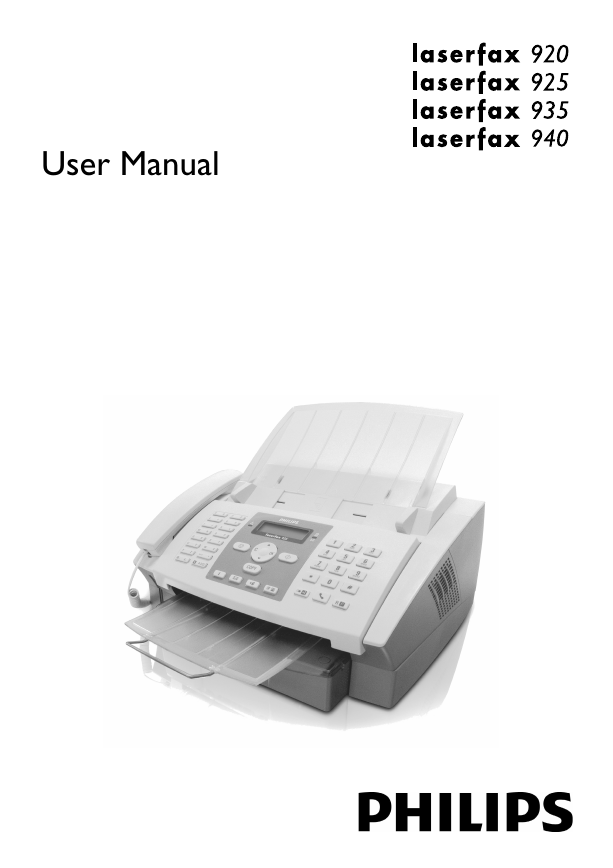
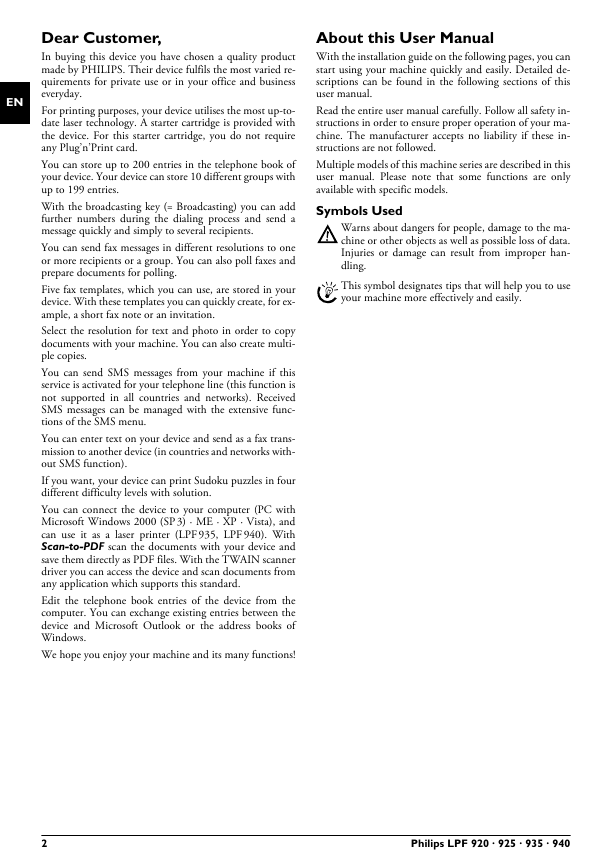
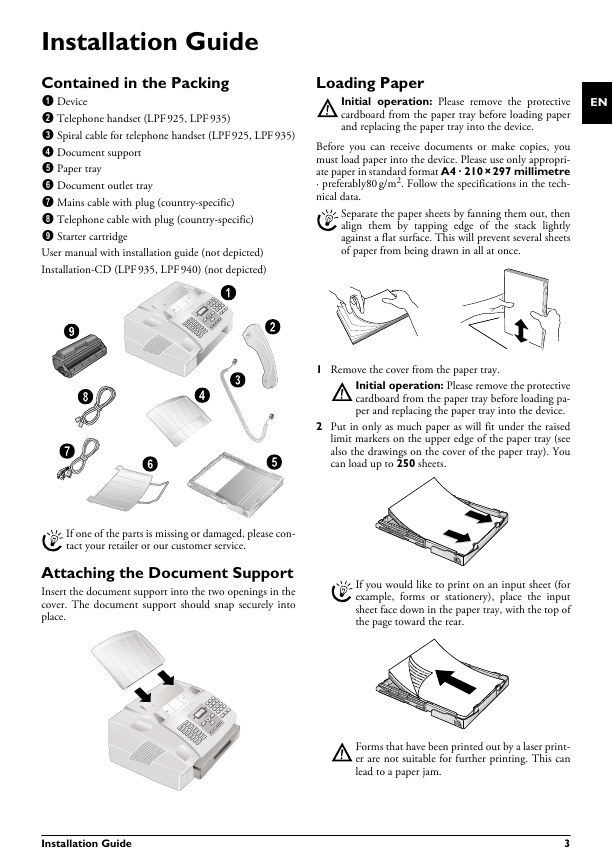
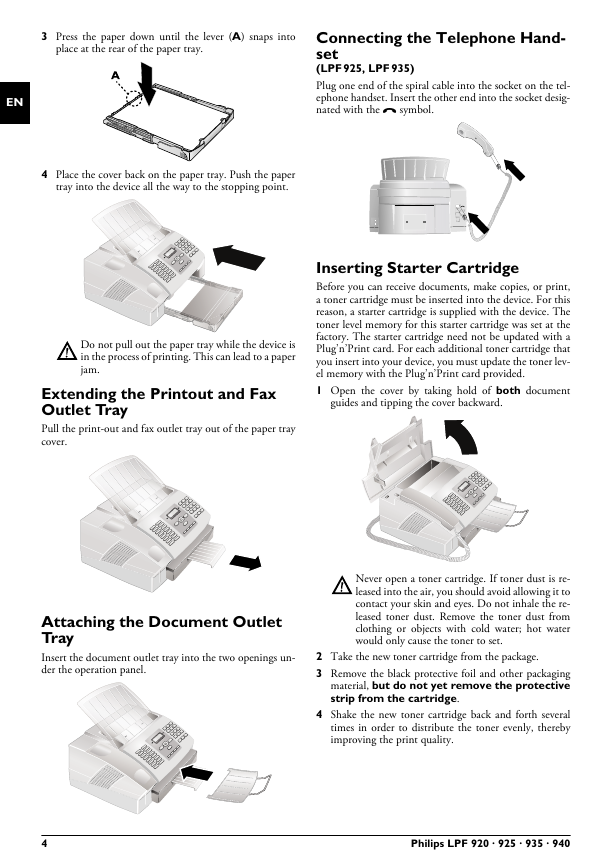
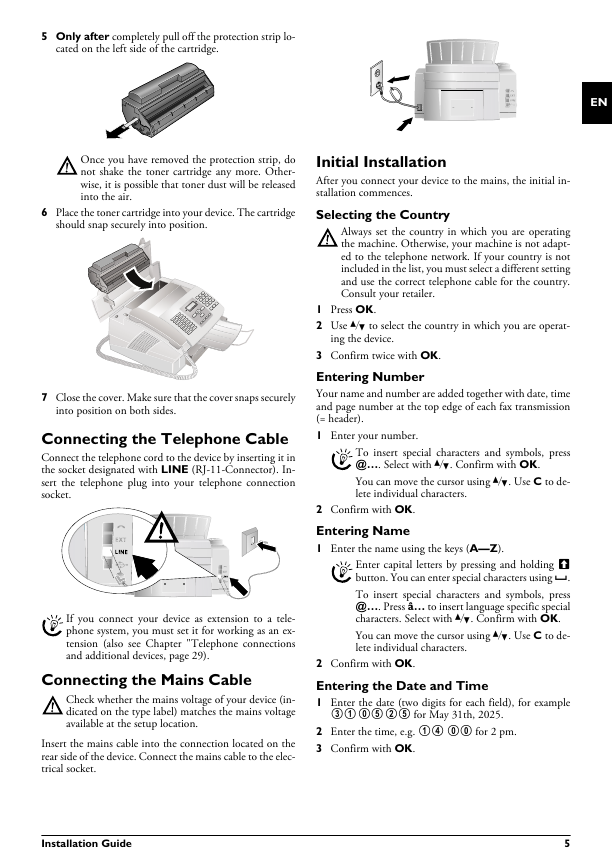
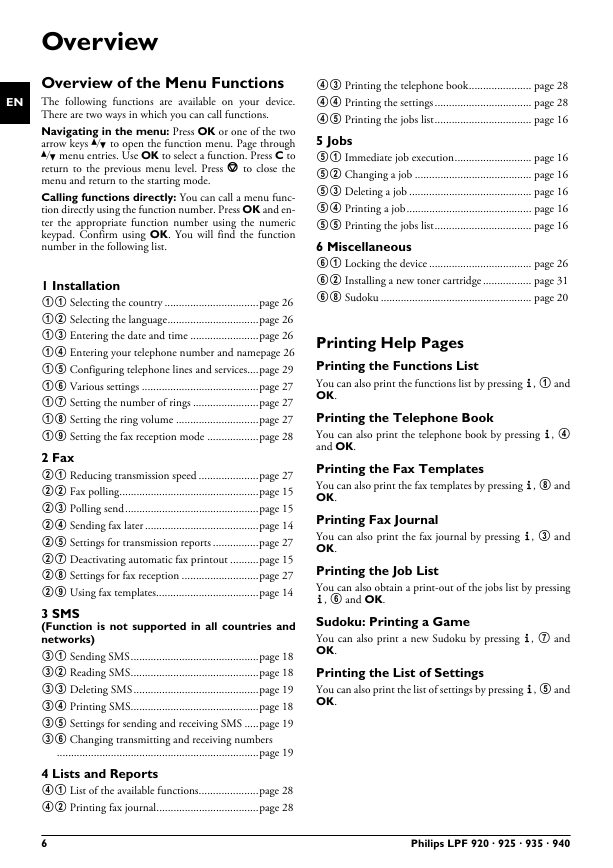
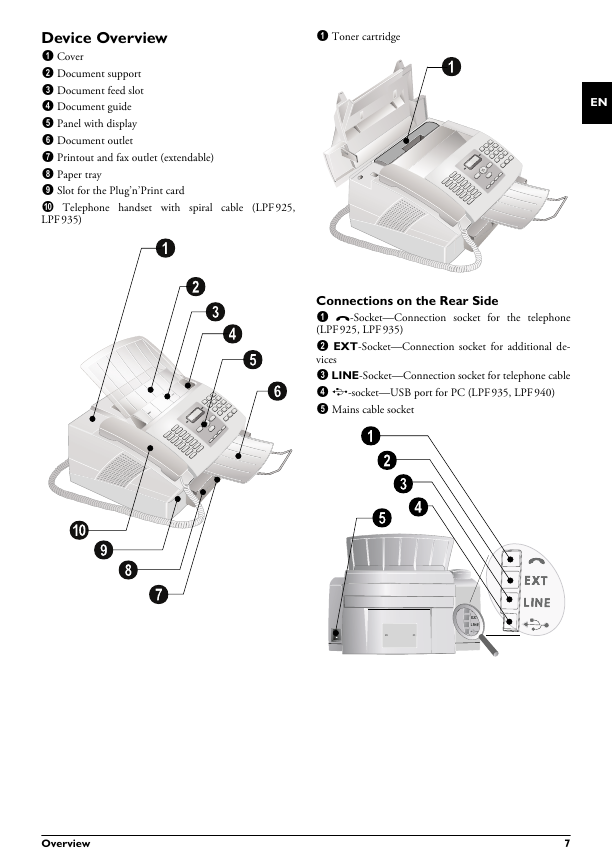
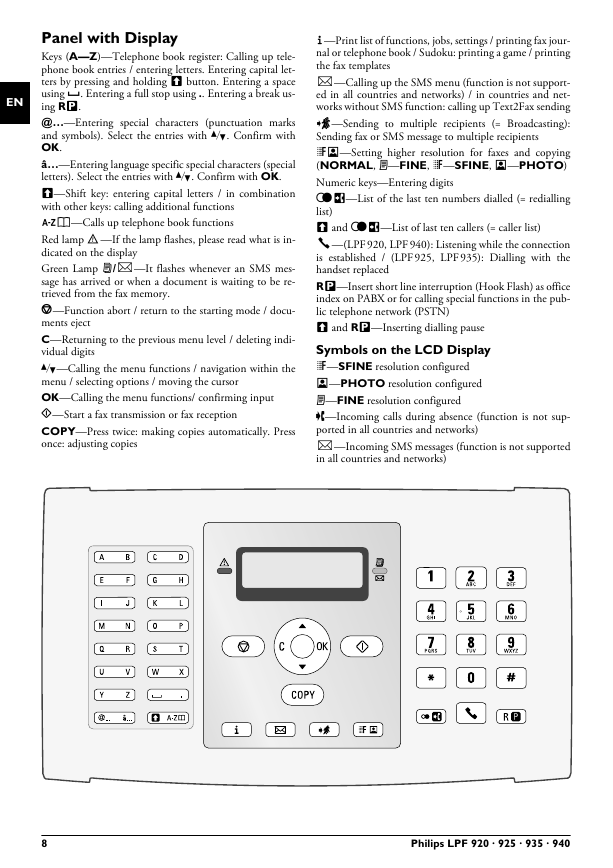
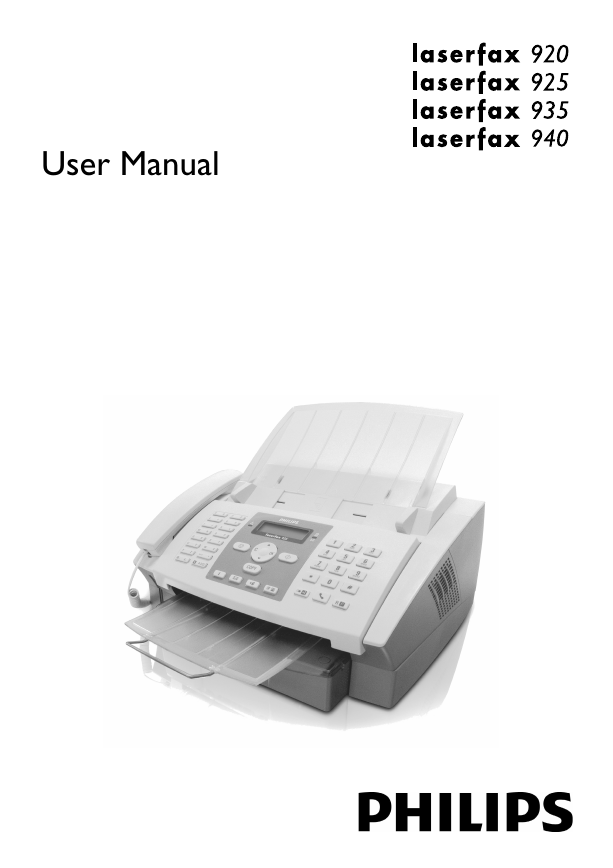
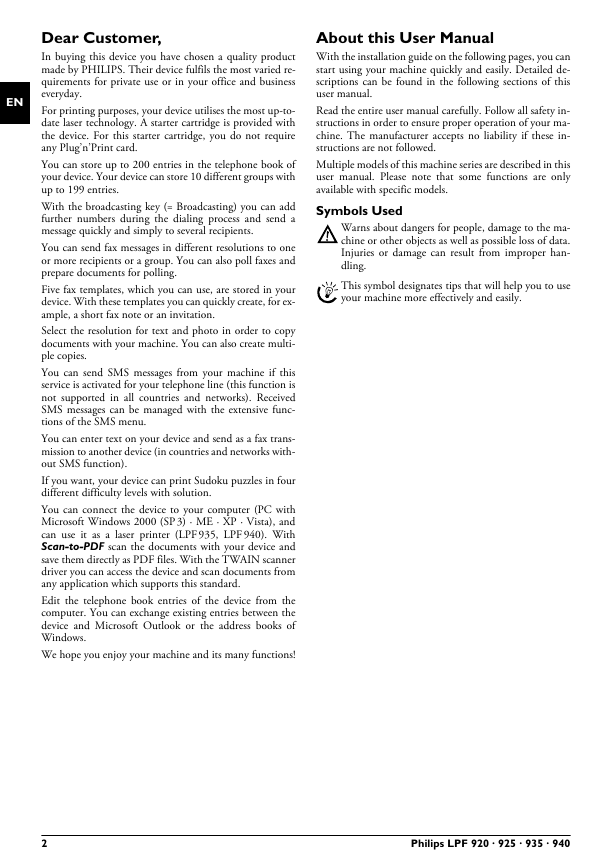
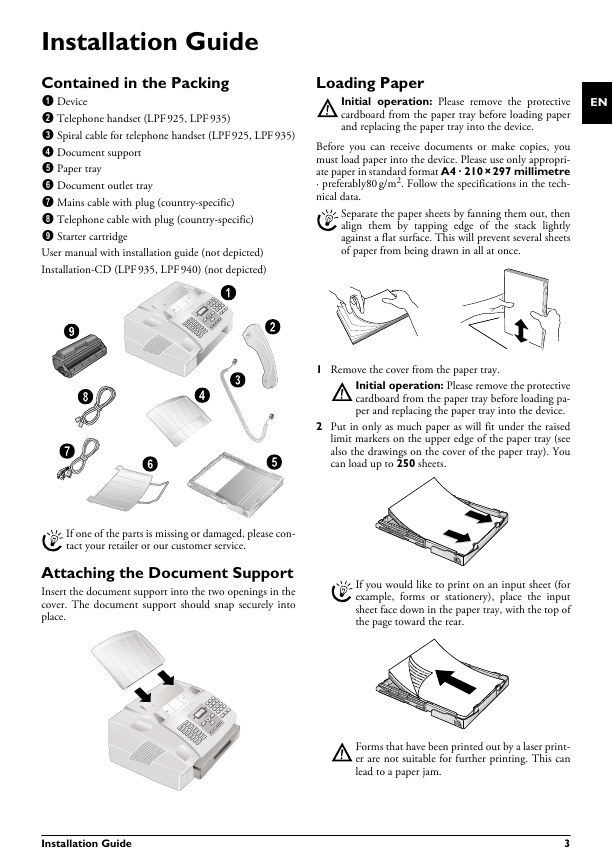
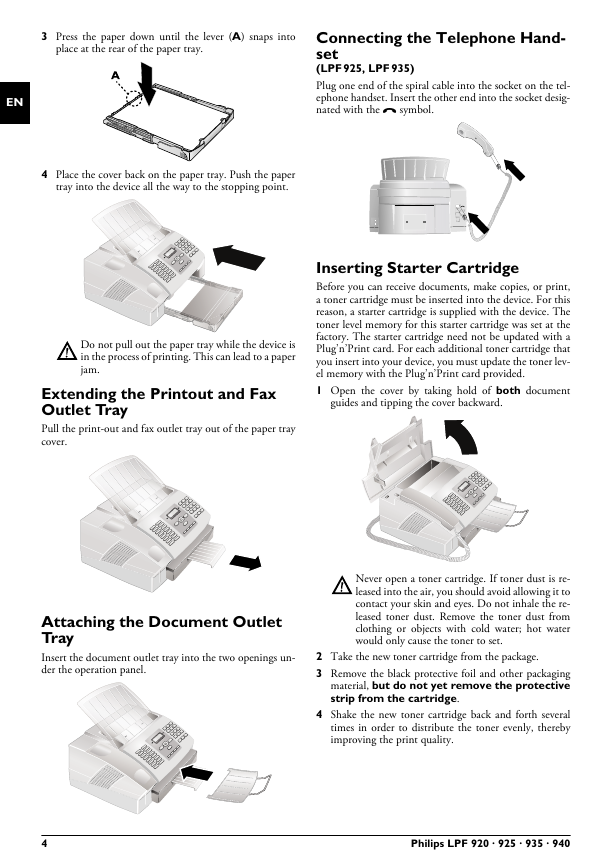
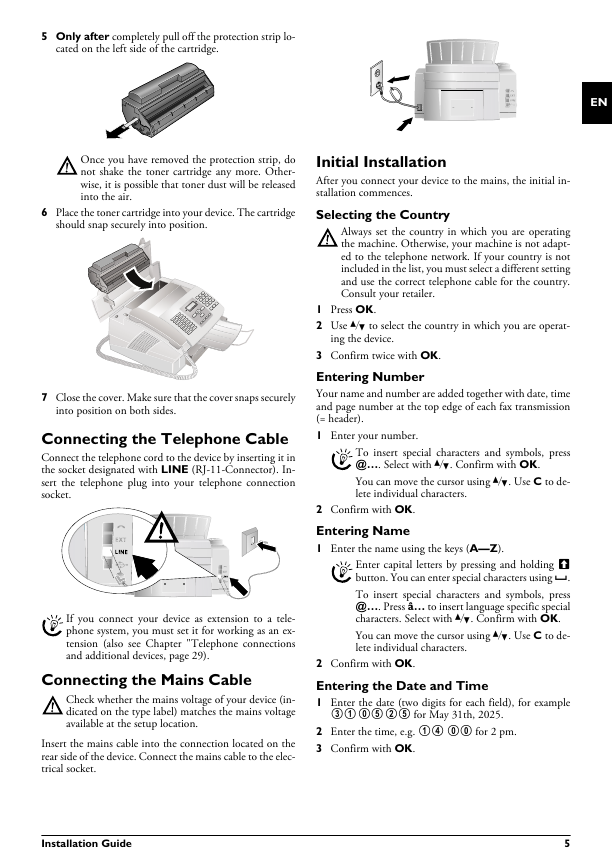
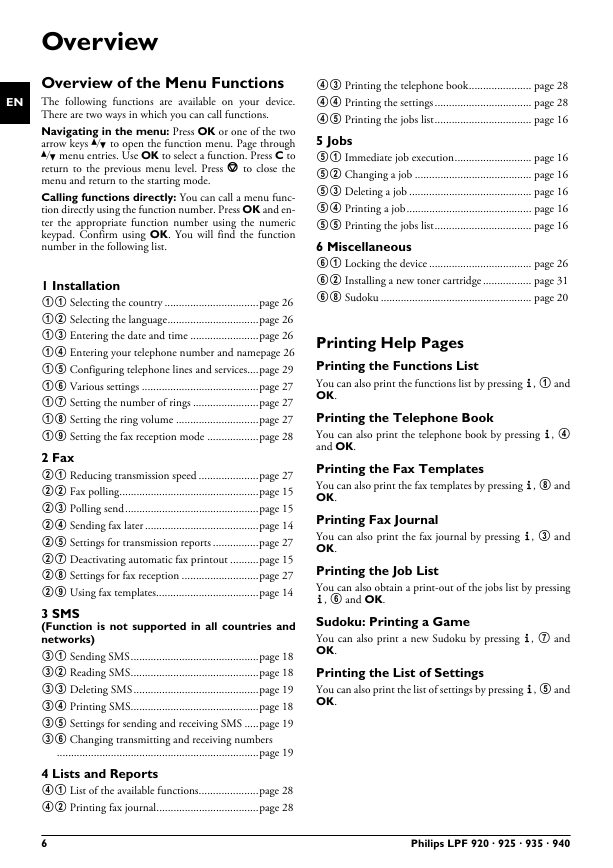
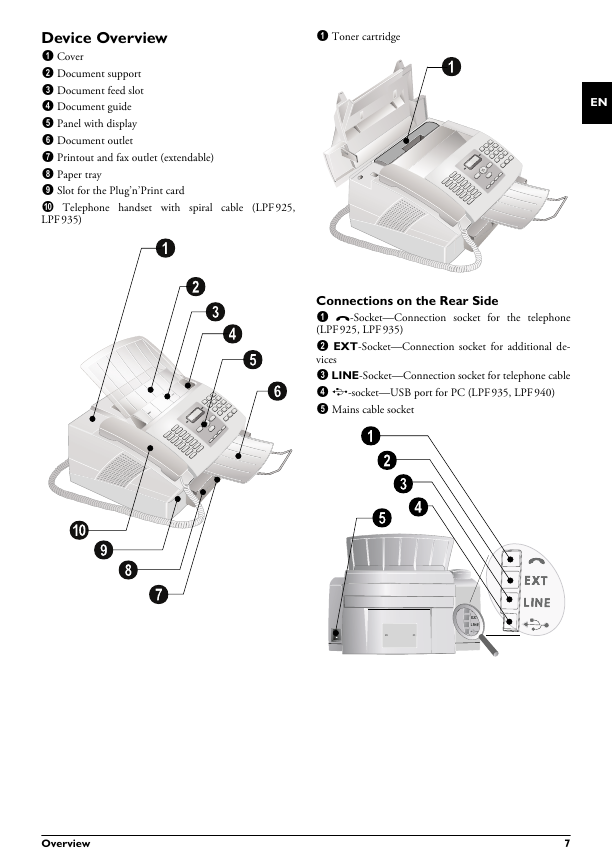
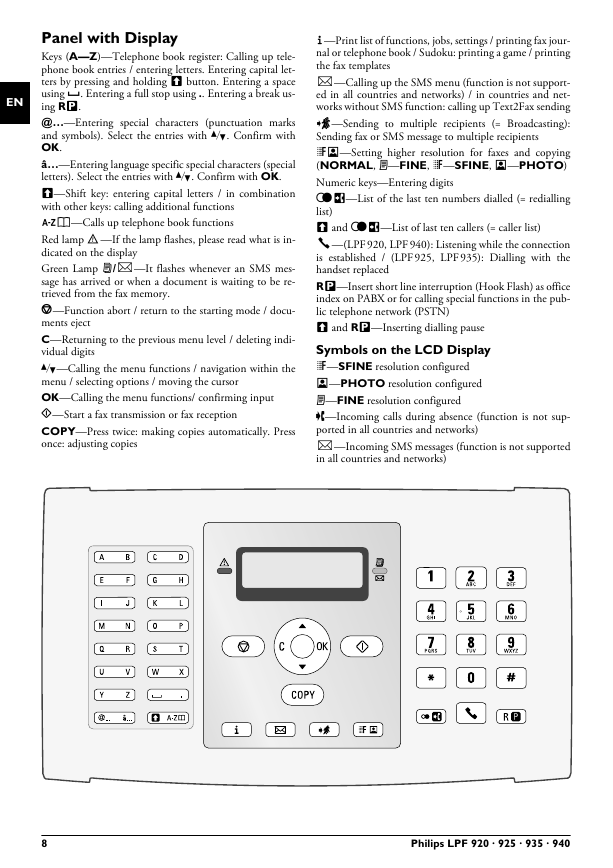
 2023年江西萍乡中考道德与法治真题及答案.doc
2023年江西萍乡中考道德与法治真题及答案.doc 2012年重庆南川中考生物真题及答案.doc
2012年重庆南川中考生物真题及答案.doc 2013年江西师范大学地理学综合及文艺理论基础考研真题.doc
2013年江西师范大学地理学综合及文艺理论基础考研真题.doc 2020年四川甘孜小升初语文真题及答案I卷.doc
2020年四川甘孜小升初语文真题及答案I卷.doc 2020年注册岩土工程师专业基础考试真题及答案.doc
2020年注册岩土工程师专业基础考试真题及答案.doc 2023-2024学年福建省厦门市九年级上学期数学月考试题及答案.doc
2023-2024学年福建省厦门市九年级上学期数学月考试题及答案.doc 2021-2022学年辽宁省沈阳市大东区九年级上学期语文期末试题及答案.doc
2021-2022学年辽宁省沈阳市大东区九年级上学期语文期末试题及答案.doc 2022-2023学年北京东城区初三第一学期物理期末试卷及答案.doc
2022-2023学年北京东城区初三第一学期物理期末试卷及答案.doc 2018上半年江西教师资格初中地理学科知识与教学能力真题及答案.doc
2018上半年江西教师资格初中地理学科知识与教学能力真题及答案.doc 2012年河北国家公务员申论考试真题及答案-省级.doc
2012年河北国家公务员申论考试真题及答案-省级.doc 2020-2021学年江苏省扬州市江都区邵樊片九年级上学期数学第一次质量检测试题及答案.doc
2020-2021学年江苏省扬州市江都区邵樊片九年级上学期数学第一次质量检测试题及答案.doc 2022下半年黑龙江教师资格证中学综合素质真题及答案.doc
2022下半年黑龙江教师资格证中学综合素质真题及答案.doc