Notes on using your camera
Basic techniques for better images
Focus - Focusing on a subject successfully
Exposure - Adjusting the light intensity
Color - On the effects of lighting
Quality - On “image quality” and “image size”
Flash - On using the flash
Identifying parts
Indicators on the screen
Operate the touch panel
Changing the screen display
Using the internal memory
Basic Operations
Shooting images easily (Auto Adjustment mode)
Setting Image size/Self-timer/Flash mode/Macro recording
Setting Focus/Metering Mode/ISO/EV
Viewing images
Deleting images
Learning the various functions - HOME/Menu
Menu items
Using functions for shooting
Switching the shooting mode
Shooting images using Scene Selection
Shooting menu
REC Mode: Selecting the continuous shooting method
EV: Adjusting the light intensity
Focus: Changing the focus method
Metering Mode: Selecting the metering mode
White Balance: Adjusting the color tones
Color Mode: Changing the vividness of the image or adding special effects
Flash Level: Adjusting the amount of flash light
Red Eye Reduction: Reducing the red-eye phenomenon
Face Detection: Detecting the face of subject
SteadyShot: Selecting the anti-blur mode
Setup: Selecting the shooting settings
Using functions for viewing
Playing back images from the HOME screen
Single Image: Playing back a single image
Image Index: Playing back a list of images
Slideshow: Playing back a series of images
Viewing menu
Retouch: Retouching still images
Paint: Painting on still images
Multi Resizing: Changing the image size according to usage
Wide Zoom Display: Displaying still images in 16:9
Slideshow: Playing back a series of images
Delete: Deleting images
Protect: Preventing accidental erasure
DPOF: Adding a Print order mark
Print: Printing images using a printer
Rotate: Rotating a still image
Select Folder: Selecting the folder for viewing images
Volume Settings: Adjusting the volume
Painting or putting stampson still images (Paint)
Customizing the settings
Customizing the Manage Memory feature and the Settings
Manage Memory
Memory Tool - Memory Stick Tool
Format
Create REC.Folder
Change REC.Folder
Copy
Memory Tool - Internal Memory Tool
Format
Settings
Main Settings - Main Settings 1
Beep
Function Guide
Initialize
Calibration
Housing
Main Settings - Main Settings 2
USB Connect
COMPONENT
Video Out
TV TYPE
Shooting Settings - Shooting Settings 1
AF Illuminator
Grid Line
AF Mode
Digital Zoom
Shooting Settings - Shooting Settings 2
Auto Orientation
Auto Review
Smile Level
Clock Settings
Language Setting
Viewing images on a TV
Viewing images on a TV
Viewing images by connecting your camera to a TV with the supplied cable for multi-use terminal
Viewing an image by connecting your camera to a HD TV
Using your computer
Enjoying your Windows computer
Installing the software (supplied)
On the “Picture Motion Browser” (supplied)
Copying images to your computer using the “Picture Motion Browser”
Copying images to a computer without “Picture Motion Browser”
Viewing image files stored on a computer with the camera copying to the “Memory Stick Duo”
Using the “Music Transfer” (supplied)
Using your Macintosh computer
Viewing “Cyber-shot Step-up Guide”
Printing still images
How to print still images
Printing images directly using a PictBridge compliant printer
Printing at a shop
Troubleshooting
Troubleshooting
Warning indicators and messages
Others
Using your camera abroad - Power sources
On the “Memory Stick Duo”
On the battery pack
On the battery charger
On Cyber-shot Station
Index

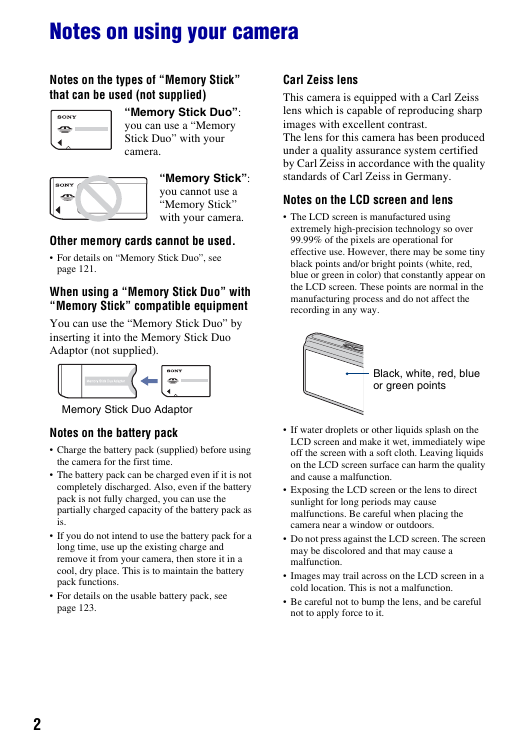
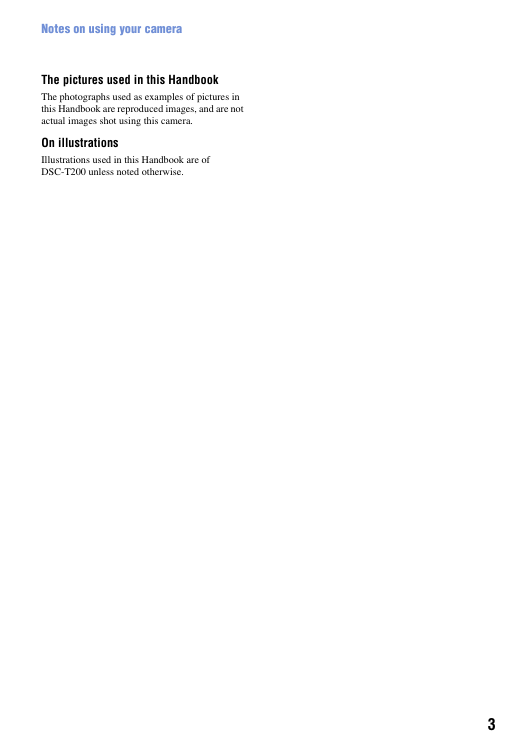

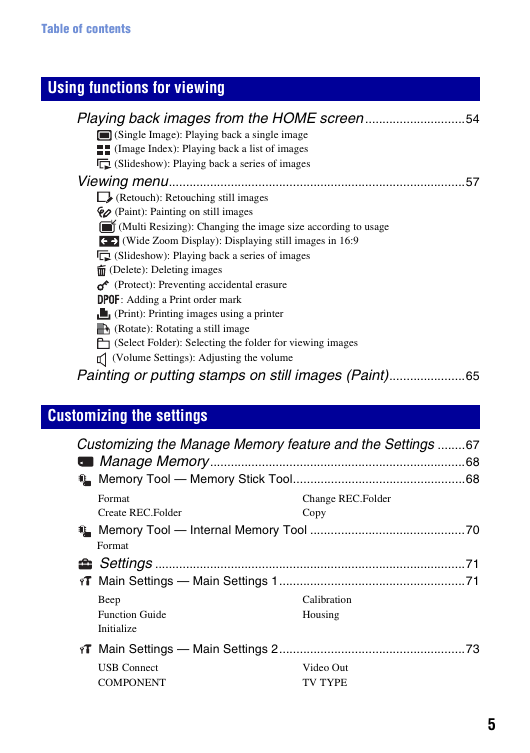
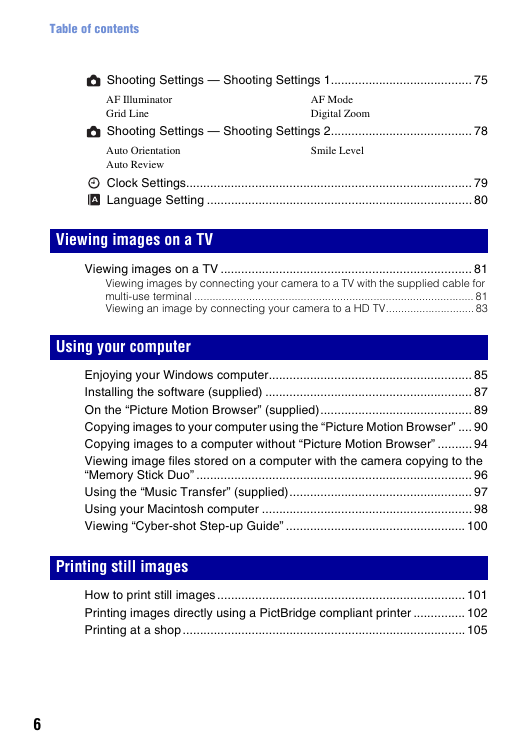

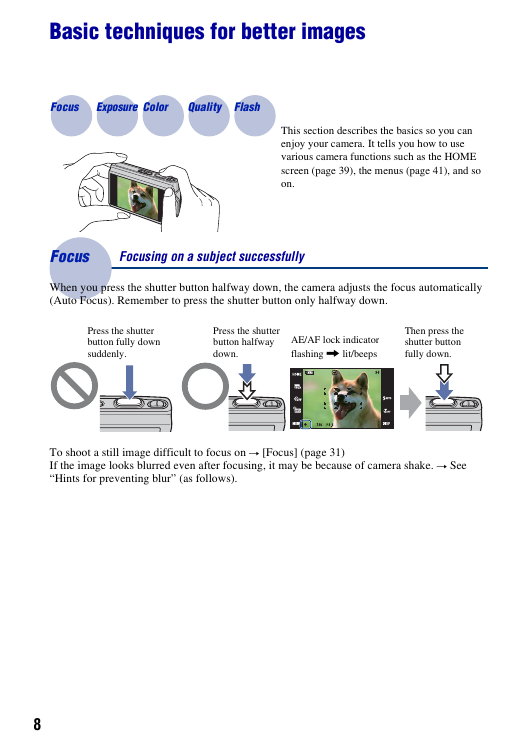

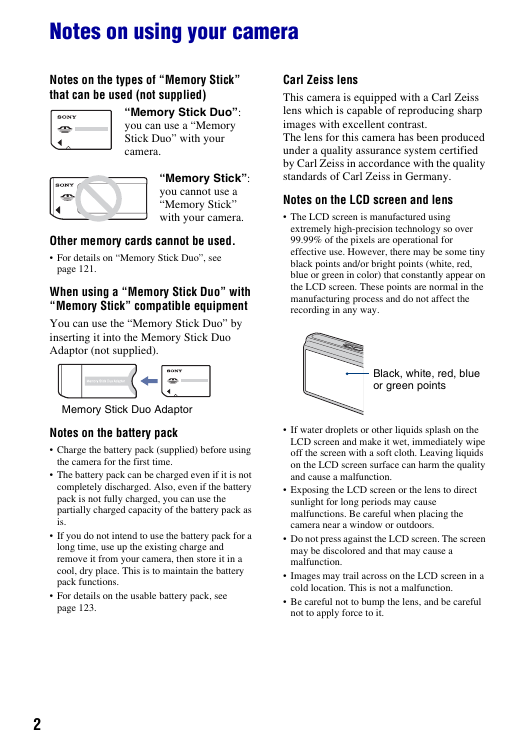
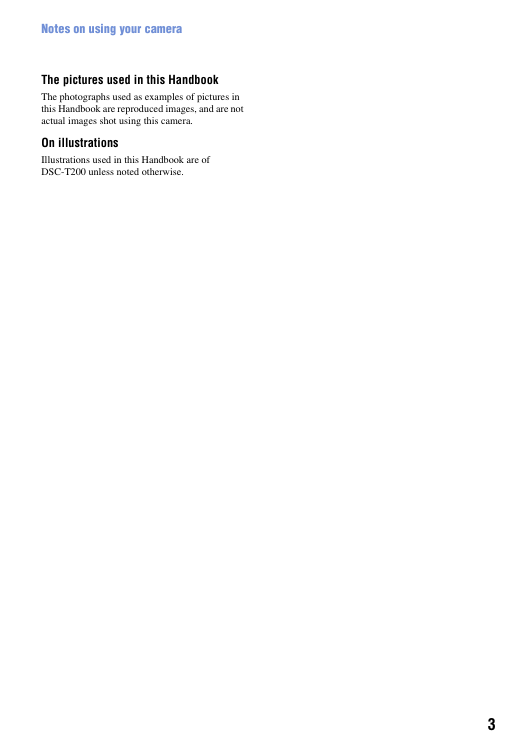

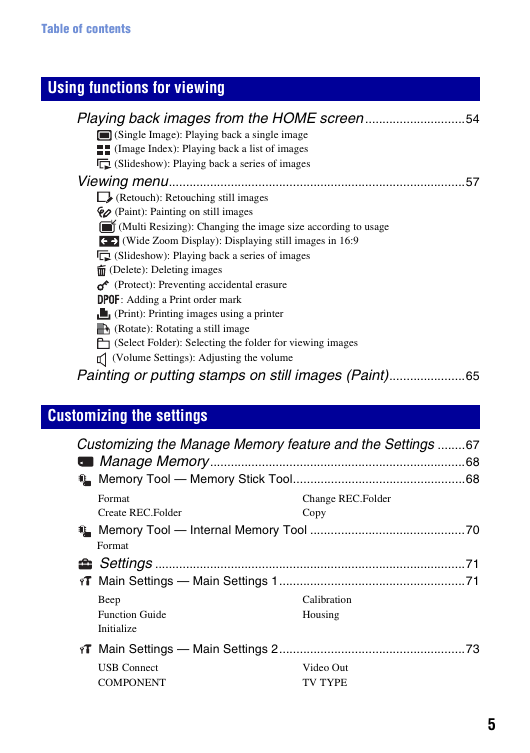
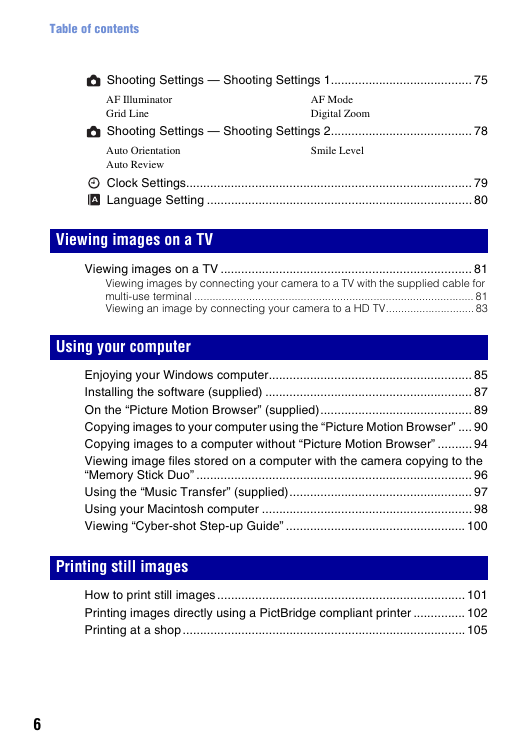

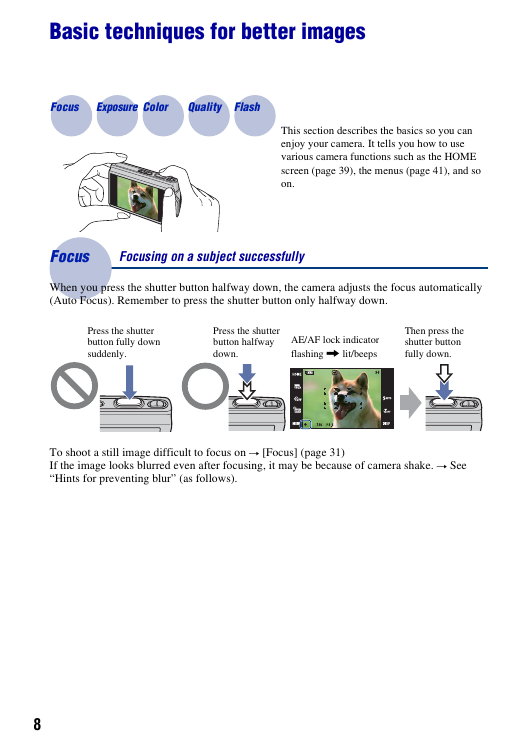
 2023年江西萍乡中考道德与法治真题及答案.doc
2023年江西萍乡中考道德与法治真题及答案.doc 2012年重庆南川中考生物真题及答案.doc
2012年重庆南川中考生物真题及答案.doc 2013年江西师范大学地理学综合及文艺理论基础考研真题.doc
2013年江西师范大学地理学综合及文艺理论基础考研真题.doc 2020年四川甘孜小升初语文真题及答案I卷.doc
2020年四川甘孜小升初语文真题及答案I卷.doc 2020年注册岩土工程师专业基础考试真题及答案.doc
2020年注册岩土工程师专业基础考试真题及答案.doc 2023-2024学年福建省厦门市九年级上学期数学月考试题及答案.doc
2023-2024学年福建省厦门市九年级上学期数学月考试题及答案.doc 2021-2022学年辽宁省沈阳市大东区九年级上学期语文期末试题及答案.doc
2021-2022学年辽宁省沈阳市大东区九年级上学期语文期末试题及答案.doc 2022-2023学年北京东城区初三第一学期物理期末试卷及答案.doc
2022-2023学年北京东城区初三第一学期物理期末试卷及答案.doc 2018上半年江西教师资格初中地理学科知识与教学能力真题及答案.doc
2018上半年江西教师资格初中地理学科知识与教学能力真题及答案.doc 2012年河北国家公务员申论考试真题及答案-省级.doc
2012年河北国家公务员申论考试真题及答案-省级.doc 2020-2021学年江苏省扬州市江都区邵樊片九年级上学期数学第一次质量检测试题及答案.doc
2020-2021学年江苏省扬州市江都区邵樊片九年级上学期数学第一次质量检测试题及答案.doc 2022下半年黑龙江教师资格证中学综合素质真题及答案.doc
2022下半年黑龙江教师资格证中学综合素质真题及答案.doc