COMPACT VHS CAMCORDER
GR-AX680
ENGLISH
The Logical Choice
The only compact video
cassettes that can be
used with your VHS VCR*
Compact VHS
INSTRUCTIONS
LYT0076-001A
EN
�
2 EN
Dear Customer,
Thank you for purchasing the JVC Compact VHS
camcorder. Before use, please read the safety
information and precautions contained in the
following pages to ensure safe use of your new
camcorder.
Using This Instruction Manual
• All major sections and subsections are listed in the
Table Of Contents (墌 pg. 3).
• Notes appear after most subsections. Be sure to
read these as well.
• Basic and advanced features/operation are
separated for easier reference.
It is recommended that you . . .
.... refer to the Index (墌 pg. 50 – 52) and
familiarize yourself with button locations, etc.
before use.
.... read thoroughly the Safety Precautions that
follow and cautions (墌 pg. 53, 54). They
contain extremely important information
regarding the safe use of your new camcorder.
SAFETY
PRECAUTIONS
WARNING:
TO PREVENT FIRE OR SHOCK
HAZARD, DO NOT EXPOSE
THIS UNIT TO RAIN OR
MOISTURE.
CAUTIONS:
䡲 To prevent shock, do not open the cabinet.
No user serviceable parts inside. Refer
servicing to qualified personnel.
䡲 When you are not using the AC Power
Adapter/Battery charger for a long period of
time, it is recommended that you disconnect
the power cord from AC outlet.
PAL
䡲 Camcorder is designed exclusively for the
VHS-C video cassette. Only cassettes marked
VHS-C can be used with this unit.
䡲 HQ VHS is compatible with existing VHS
equipment.
Warning on lithium battery
The battery used in this device may present a
fire or chemical burn hazard if mistreated. Do
not recharge, disassemble, heat above 100°C or
incinerate.
Replace the battery with Maxell, Panasonic
(Matsushita Electric), Sanyo or Sony CR2025;
use of another battery may present a risk of fire
or explosion.
䡲 Dispose of used battery promptly.
䡲 Keep away from children.
䡲 Do not disassemble and do not dispose of in
fire.
Crossed Out Dust Bin Mark
䡲 The Crossed Out Dust Bin
Mark on the battery pack
indicates that the product
complies with Directives
91/157/EEC and 93/86/
EEC.
䡲 Nickel-Cadmium (Ni-Cd)
battery pack must be
recycled or disposed of
properly.
This camcorder is designed to be used with
PAL-type colour television signals. It cannot be
used for playback with a television of a different
standard. However, live recording and
viewfinder playback are possible anywhere.
Use the BN-V12U/V22U/V25U battery packs
and, to recharge them, the provided multi-
voltage AC Power Adapter/Charger. (An
appropriate conversion adapter may be
necessary to accommodate different designs of
AC outlets in different countries.)
NOTES:
● The rating plate (serial number plate) and
safety caution are on the bottom and/or the
back of the main unit.
● The rating plate (serial number plate) of the
AC Power Adapter/Charger is on its bottom.
This unit is produced to comply with Standard
IEC Publ. 65.
�
MAJOR FEATURES
䡲 Program Manager II (墌 pg. 18 – 33)
䡲 Programme AE with Special Effects
(墌 pg. 18, 19)
•Auto Mode Lock •Auto Mode Release
•Electronic Fog Filter •ND Effect
•Sepia •Twilight •Sports •Nega/Posi
•1/2000 sec. High Speed Shutter
䡲 Picture Stabiliser (墌 pg. 16)
䡲 Digital Hyper Zoom (墌 pg. 14)
PROVIDED ACCESSORIES
•AC Power
Adapter/Charger
AA-V15EG
• Cassette Adapter
C-P7U
•Cable Adapter
• Shoulder Strap
• Lithium Battery
CR2025 x 1
(clock operation)
•Battery Pack
BN-V12U
•AUDIO/VIDEO
(A/V) Cable
•DC Cord
EN 3
D
E
T
R
A
T
S
G
N
I
T
T
E
G
I
G
N
D
R
O
C
E
R
K
C
A
B
Y
A
L
P
CONTENTS
4
GETTING STARTED
Power ......................................... 4
Clock (Lithium) Battery
Insertion/Removal ......................... 6
Date/Time Setting ........................... 7
Tape Length Setting .......................... 8
Loading/Unloading A Cassette ............. 9
Grip Adjustment ............................ 10
Viewfinder Adjustment .................... 10
Shoulder Strap Attachment ............... 11
Tripod Mounting ............................ 11
RECORDING
12
Basic Recording ............................ 12
Basic Features ............................. 14
Advanced Features ........................ 18
PLAYBACK
34
Basic Playback ............................. 34
Features .................................... 35
Using The Cassette Adapter ............. 37
Basic Connections ......................... 38
TAPE DUBBING
39
USING REMOTE
CONTROL UNIT
40
Random Assemble Editing ................ 42
Insert Editing............................... 46
Audio Dubbing ............................. 47
TROUBLESHOOTING
48
INDEX
50
Controls .................................... 50
Connectors ................................. 50
Indicators ................................... 50
Other Parts ................................ 50
Viewfinder Indications ................... 52
CAUTIONS
SPECIFICATIONS
53
55
�
4 EN
CHG. (charge)
indicator
Marks
To AC outlet
REFRESH switch
REFRESH indicator
REFRESH
The AC power adapter features a REFRESH
function that allows you to fully discharge
the battery pack before recharging.
Perform the REFRESH function after no less
than 5 chargings.
To discharge the battery . . .
..... attach the battery pack to the adapter
as shown in the above illustration.
Then push REFRESH. The REFRESH
indicator lights when discharging
starts, and goes out when discharging
is complete.
Hook on.
11
2
Push in.
BATT. RELEASE
ATTENTION:
Before detaching the power source,
make sure that the camcorder’s power
is turned off. Failure to do so can result
in a camcorder malfunction.
GETTING STARTED
Power
This camcorder’s 3-way power supply system lets you
choose the most appropriate source of power.
NOTES:
● No function is available without power supply.
● Use only specified power supply.
● Do not use provided power supply units with other
equipment.
CHARGING THE BATTERY PACK
SUPPLY POWER
outlet.
ATTACH BATTERY PACK
1 Connect the charger’s AC power cord to a wall
2 Align the marks and slide the battery pack in the
direction of the arrow until it locks in place.
•The CHG. indicator begins blinking to indicate
charging has started.
DETACH BATTERY PACK
3 When the CHG. indicator stops blinking but stays lit,
charging is finished. Slide the battery pack opposite
the direction of the arrow.
CHARGE
BATT. PACK
BN-V12U approx. 1 hr. 10 min.
BN-V22U approx. 2 hrs. 10 min. approx. 7 hrs.
BN-V25U approx. 2 hrs. 40 min. approx. 10 hrs.
DISCHARGE
approx. 3 hrs. 30 min.
USING THE BATTERY PACK
ATTACH BATTERY PACK
battery pack in until it locks in place.
DETACH BATTERY PACK
1 Hook its top end to the camcorder and push the
2 Slide BATT. RELEASE and pull out the battery pack.
BATT. PACK
BN-V12U
BN-V22U
BN-V25U
Approximate recording time (unit: min.)
75
150
200
�
Charge marker
EN 5
CHARGE MARKER
A charge marker is provided on the battery pack to
help you remember whether it has been charged or
not. Two colours are provided (red and black)—you
choose which one means charged and which
means discharged.
NOTES:
● The recording time per charge is affected by such factors as the time spent in Record-Standby mode and
the frequency of zooming. It is safer to have spare battery packs.
● Charging times noted on page 4 are for fully discharged battery pack, and discharging times are for fully
charged battery pack.
your camcorder.
● Charging and discharging times vary according to the ambient temperature and the status of the battery pack.
● Remember to set the charge marker after charging a battery pack or after detaching a discharged one from
● While the AC Power Adapter/Charger’s power cord is disconnected from the AC outlet, it is possible to
discharge the battery by pressing the REFRESH switch. During that time, the AC Power Adapter/Charger
does not charge the battery. When disharging is complete, detach the battery from the AC Power Adapter/
Charger to store it.
● Perform the REFRESH function after no less than 5 chargings.
● High temperatures can damage the battery pack, so use only where good ventilation is available. Don’t
allow it to discharge in container, such as a bag.
● If you stop recharging or discharging part way through, make sure to remove the battery pack before
unplugging the adapter’s AC cord.
● Remove the battery pack from the adapter immediately after discharging.
● To avoid interference with reception, do not use the AC Power Adapter/Charger near a radio.
● Make sure you unplug the DC cord before charging or discharging the battery pack.
● The CHG. indicator may not light properly with a brand new battery pack, or with one that’s been stored
for an extended period. In this case, remove and reattach the battery pack and recharge it. The CHG.
indicator should blink during recharging. If not, contact your nearest JVC dealer.
DC OUT
terminal
To DC IN jack
DC cord
To AC outlet
AC Power
Adapter/Charger
AA-V15EG
To car’s
cigarette
lighter socket
Car Battery Charger/Adapter
BH-V3E (optional)
USING A CAR BATTERY
Use the optional Car Battery Charger/Adapter
(connect as shown in the illustration above).
NOTES:
● When using the car battery, leave the engine idling.
● The optional Car Battery Charger (BH-V3E) can
also be used to charge the battery pack.
● When using the optional Car Battery Charger,
refer to the respective instruction booklet.
USING AC POWER
Use the AC Power Adapter (connect as shown in
the illustration above).
NOTE:
The supplied AC Power Adapter/Charger features
automatic voltage selection in the AC range from
110 V to 240 V.
�
6 EN
A
GETTING STARTED (cont.)
Clock (Lithium) Battery Insertion/Removal
This battery is necessary for clock operation and to
perform date/time settings.
SWITCH OFF POWER
supply unit.
OPEN COVER
1 Switch off the unit’s power and remove the power
2 Open the clock battery compartment cover while
pressing the release tab.
REMOVE BATTERY (when replacing)
3 Insert a pointed, non-metallic object between the
battery and the compartment ( A ) and pull the
battery out.
INSERT BATTERY
CR2025 lithium battery and push it in.
CLOSE COVER
4 Ensure that the plus (+) side is up and insert a
5 Close the compartment cover until it clicks in place.
NOTE:
See “SAFETY PRECAUTIONS” (墌 pg. 2) for information
on safe handling of lithium batteries.
�
Date/Time Setting
EN 7
ACCESS MENU SCREEN
1 First set the Power Switch to “CAMERA”. Turn the
Select Dial to any position except AUTO LOCK,
then press the MENU Jog Dial.
SELECT FUNCTION
2 Rotate the MENU Jog Dial to move the highlight bar
to “DATE/TIME”, then press it. The DATE/TIME
Setting Menu appears.
•If you decide you want to return the date and time
to the previous settings, rotate the MENU Jog Dial
to move highlight bar to “EXIT” and press it, then
go to step 6.
•If you want to set only the time without changing
the date, go to step 4.
SET DATE
3 Rotate the MENU Jog Dial to move the highlight bar
to the item you want to set and then press it. When
the setting begins blinking, rotate the MENU Jog
Dial until the correct setting appears and then press
it. The setting stops blinking.
•Repeat this procedure until you’re satisfied with
the Date settings (“YEAR”, “MONTH” and “DAY”).
SET TIME
4 Rotate the MENU Jog Dial to move the highlight bar
to “TIME” and then press it. When the hour setting
begins blinking, rotate the MENU Jog Dial until the
correct setting appears and then press it. When the
hour setting stops blinking and the minute setting
begins blinking, rotate the MENU Jog Dial until the
correct setting appears and then press it. The minute
setting stops blinking.
START CLOCK OPERATION
5 When none of these settings (YEAR, MONTH, DAY,
TIME) blinks, rotate the MENU Jog Dial to move the
highlight bar to “EXIT”, and press it. The Menu
Screen appears and “MENU END” is highlighted.
CLOSE MENU
6 Press the MENU Jog Dial.
NOTE:
To display the date and time in the viewfinder and on a
connected TV, see “Date/Time/Character Insert”
(墌 pg. 17).
Select Dial
MENU
Jog Dial
Viewfinder
MENU
4MENU END
FOCUS
EXPOSURE
DATE TIME
TELE MACRO
TAPE LENGTH
M. W. B.
ZOOM SPEED
4NEXT
AUTO
AUTO
1. 1. 98
OFF
T30
AUTO
FAST
DATE TIME
1998
1
1
22:50
YEAR
MONTH
DAY
TIME
EXIT
MENU
4MENU END
FOCUS
EXPOSURE
DATE TIME
TELE MACRO
TAPE LENGTH
M. W. B.
ZOOM SPEED
4NEXT
AUTO
AUTO
25. 12. 98
OFF
T30
AUTO
FAST
Menu Screen
DATE/TIME
Setting Menu
24-hour
indication
�
8 EN
GETTING STARTED (cont.)
Tape Length Setting
Set the tape length according to the length of the tape
used.
ACCESS MENU SCREEN
1 First set the Power Switch to “CAMERA”. Turn the
Select Dial to any position except AUTO LOCK,
then press the MENU Jog Dial.
SELECT FUNCTION
2 Rotate the MENU Jog Dial to move the highlight bar
to “TAPE LENGTH”, then press it. The TAPE
LENGTH Setting Menu appears.
SET TAPE LENGTH
3 Rotate the MENU Jog Dial to move the highlight bar
to the correct setting. T30=30 minutes of recording
time, T45=45 minutes, and T60=60 minutes.
•If you decide you want to return the tape length to
the previous setting, rotate the MENU Jog Dial to
move the highlight bar to “EXIT”.
CLOSE MENU
4 Press the MENU Jog Dial. The Menu Screen
reappears and the highlight bar is on “MENU END”.
Then press the MENU Jog Dial again to close the
Menu Screen.
NOTES:
● The tape remaining time (墌 pg. 13) displayed in the
viewfinder is correct only if the correct tape length has
been selected.
● Once you have set the tape length, it remains un-
changed even if the Select Dial is returned to AUTO
LOCK.
Select Dial
MENU Jog Dial
Viewfinder
SP
T60
Tape length
indicator
Menu Screen
MENU
4MENU END
FOCUS
EXPOSURE
DATE TIME
TELE MACRO
TAPE LENGTH
M. W. B.
ZOOM SPEED
4NEXT
AUTO
AUTO
25. 12. 98
OFF
T60
AUTO
FAST
TAPE LENGTH
TAPE LENGTH
Setting Menu
T30
T45
T60
EXIT
MENU
4MENU END
FOCUS
EXPOSURE
DATE TIME
TELE MACRO
TAPE LENGTH
M. W. B.
ZOOM SPEED
4NEXT
AUTO
AUTO
25. 12. 98
OFF
T30
AUTO
FAST
�
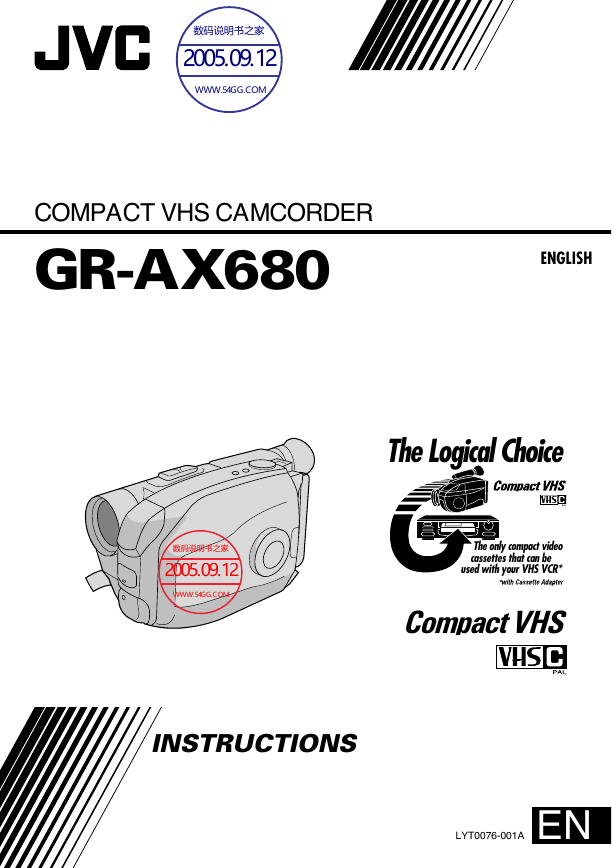
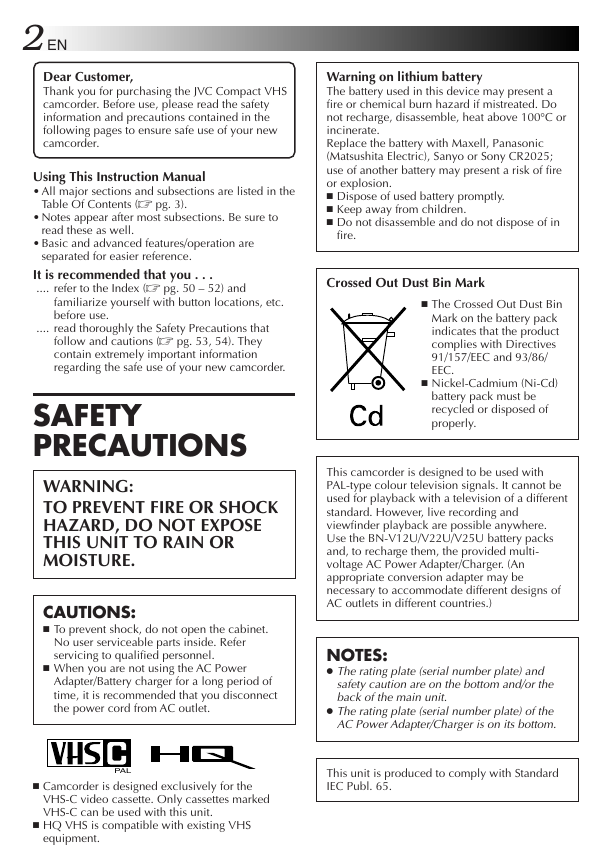
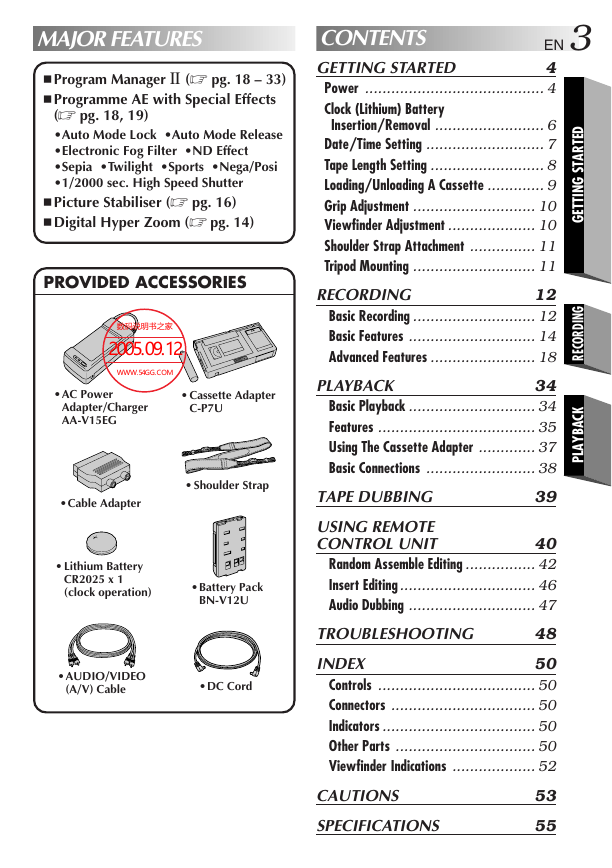
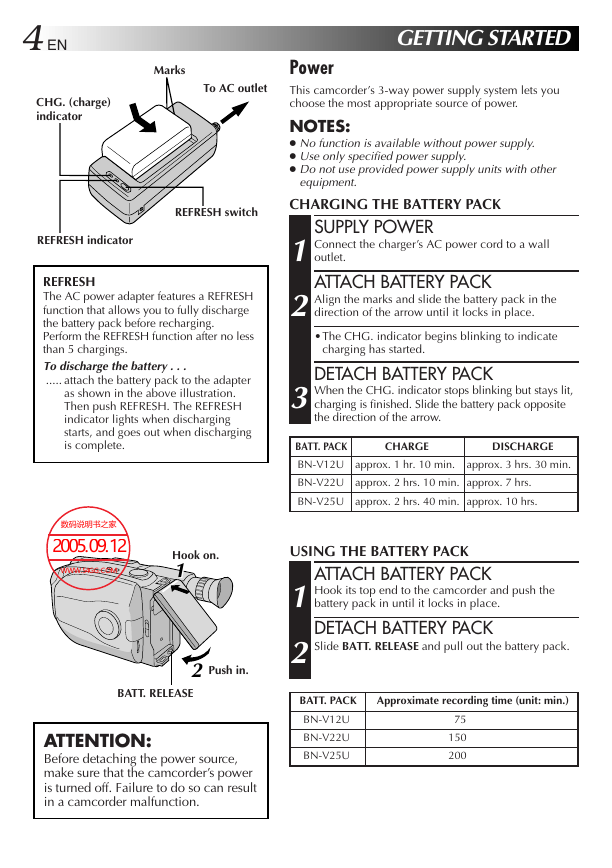
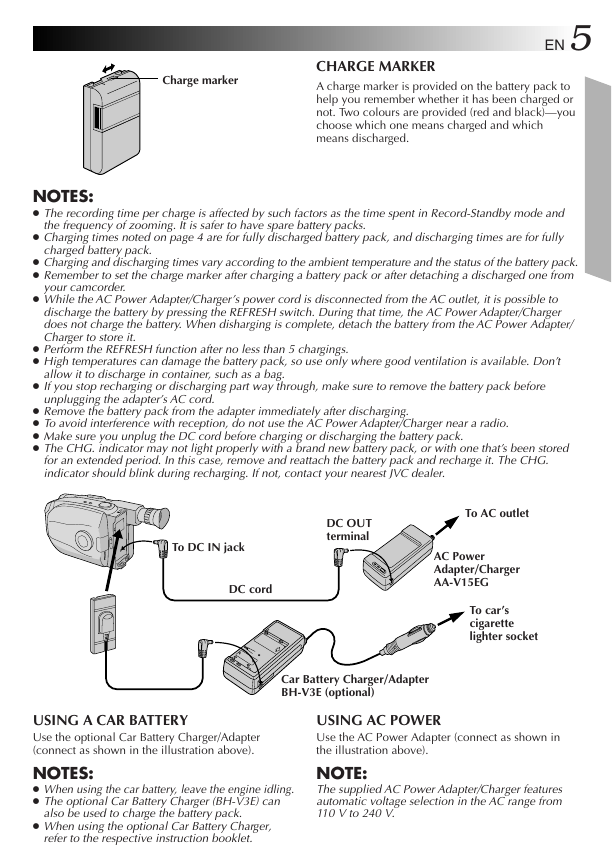
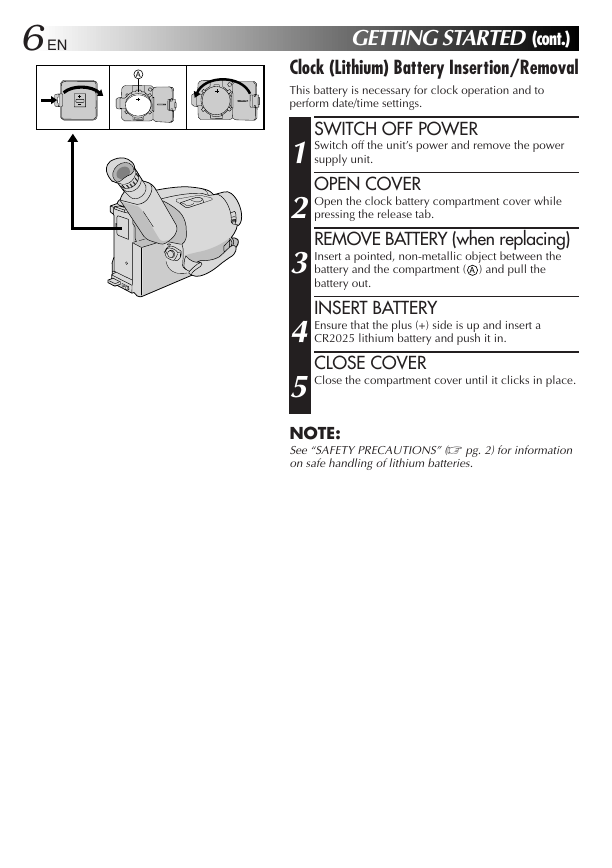
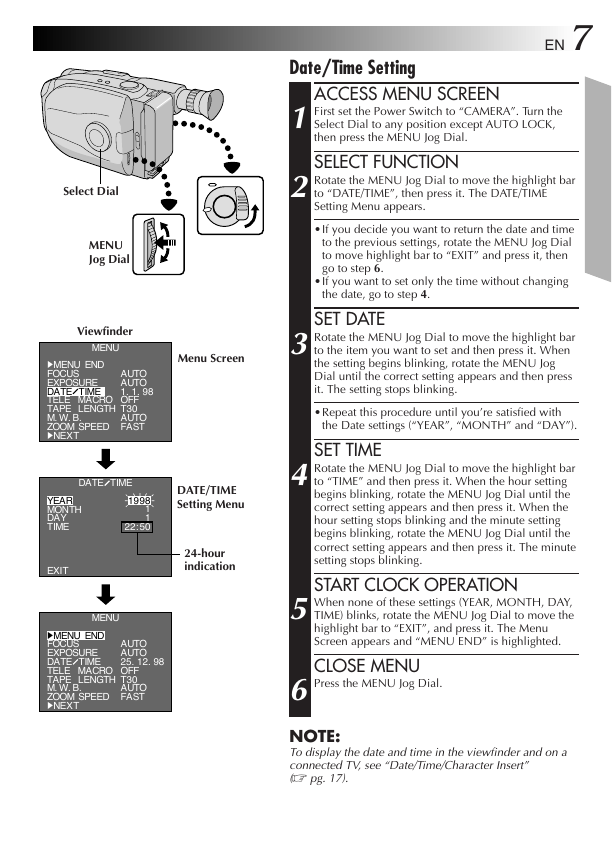
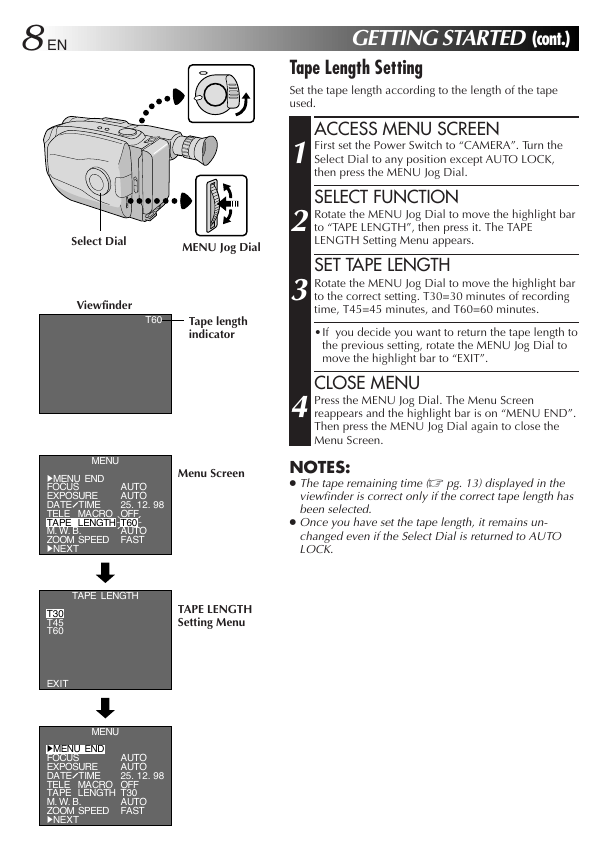
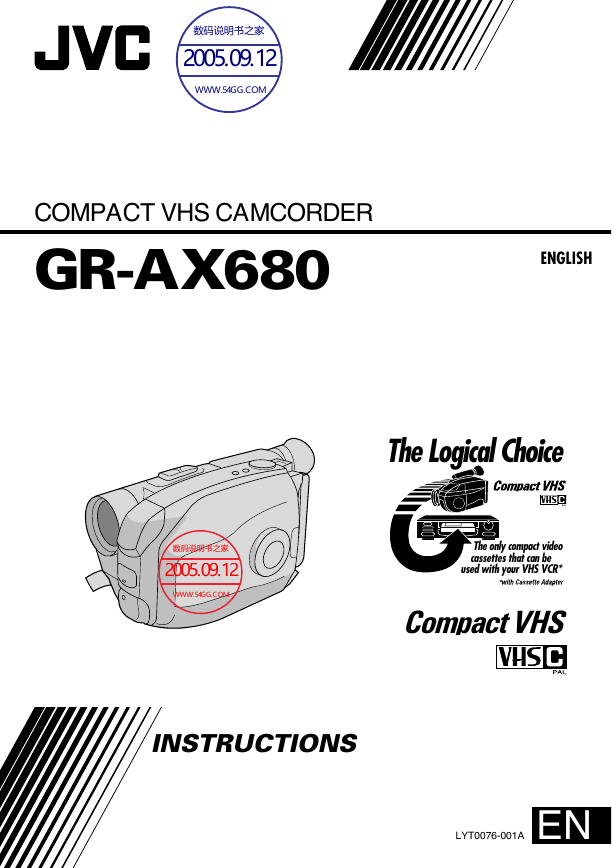
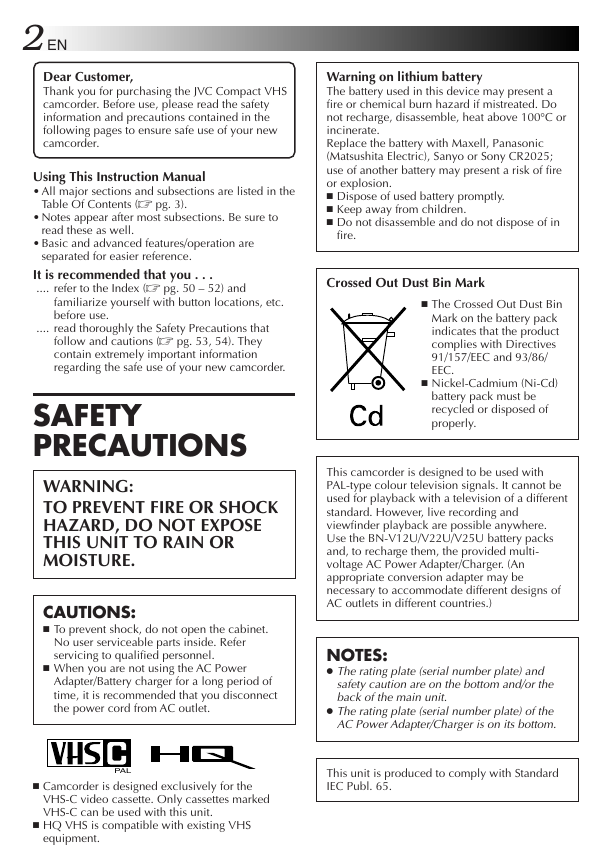
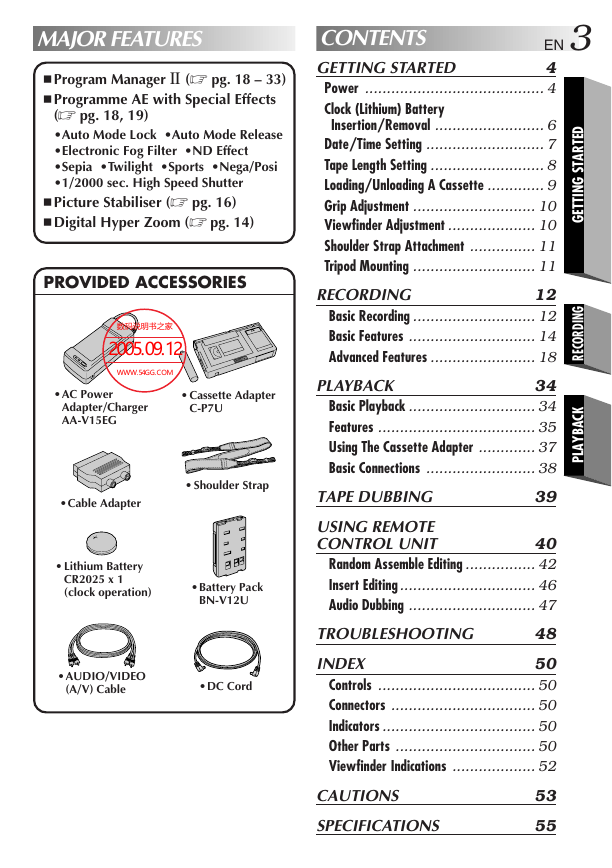
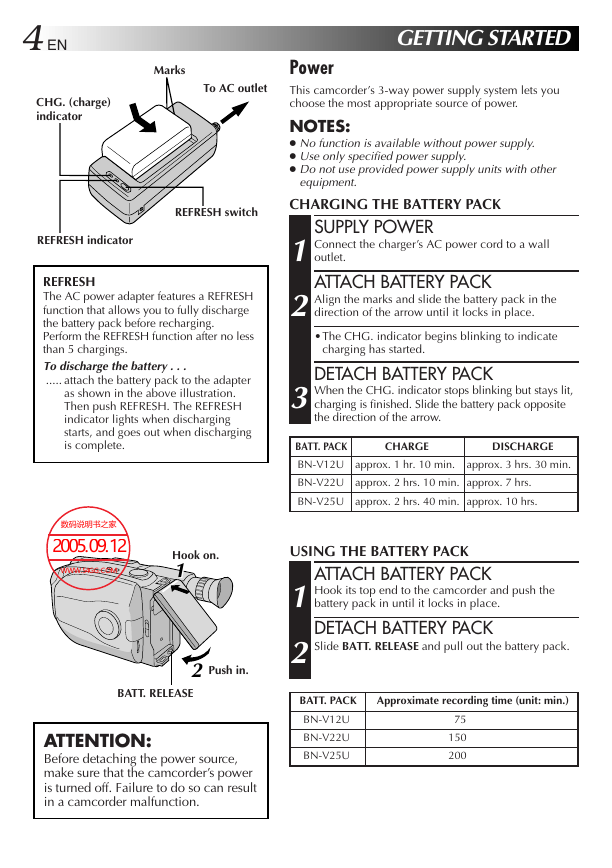
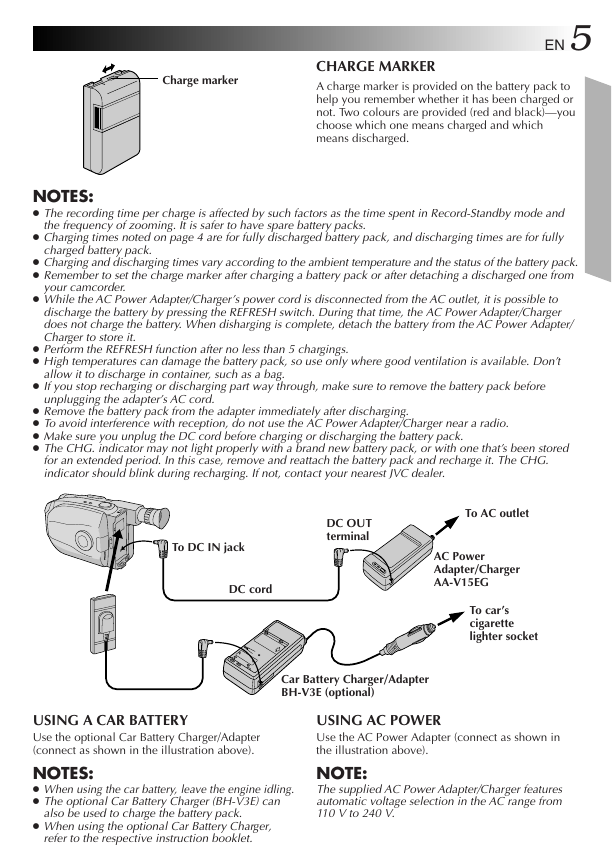
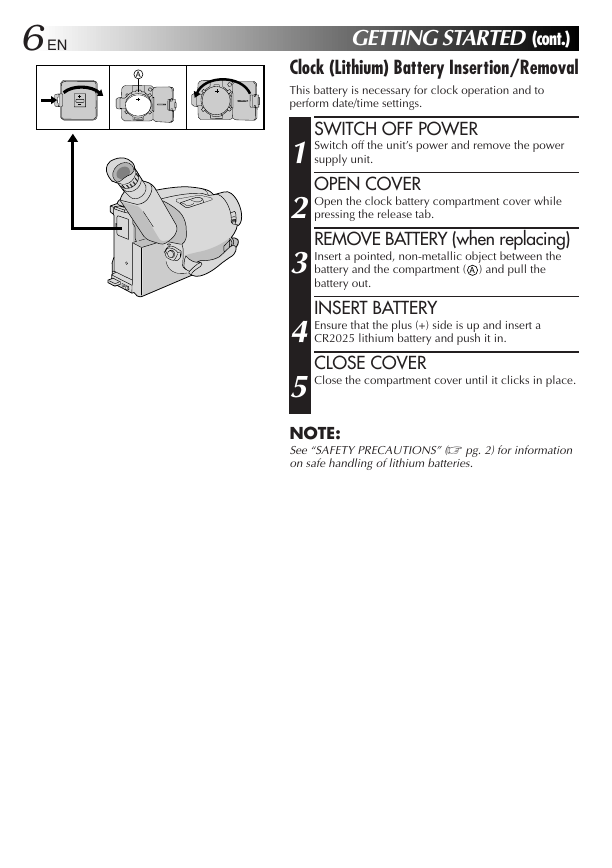
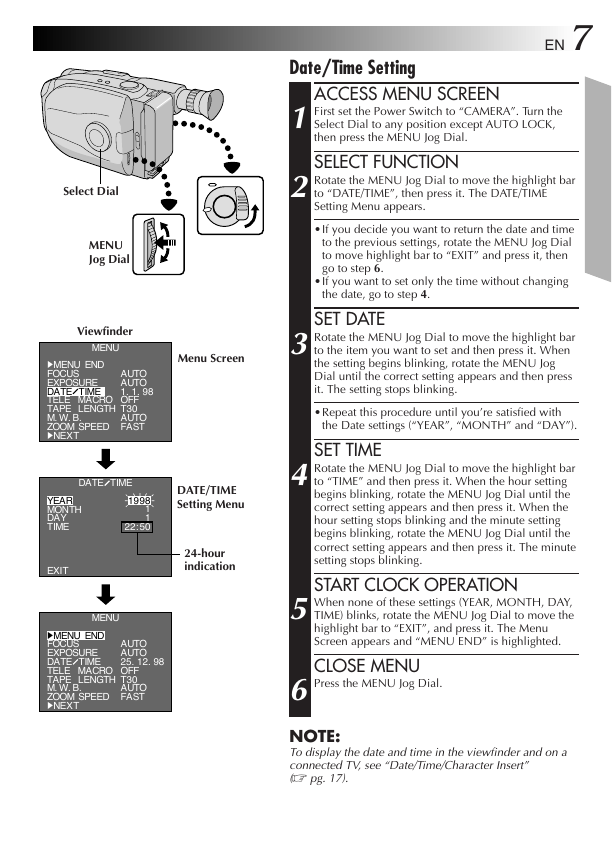
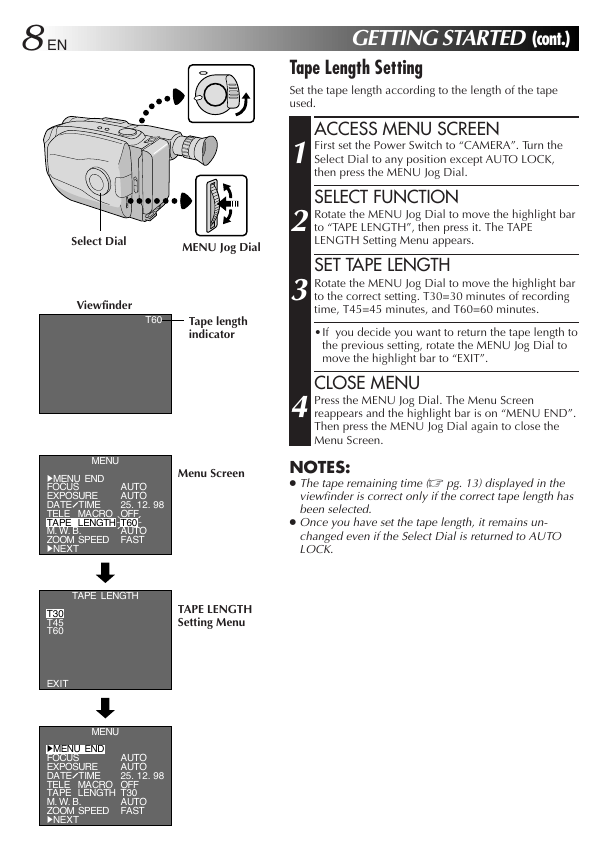
 2023年江西萍乡中考道德与法治真题及答案.doc
2023年江西萍乡中考道德与法治真题及答案.doc 2012年重庆南川中考生物真题及答案.doc
2012年重庆南川中考生物真题及答案.doc 2013年江西师范大学地理学综合及文艺理论基础考研真题.doc
2013年江西师范大学地理学综合及文艺理论基础考研真题.doc 2020年四川甘孜小升初语文真题及答案I卷.doc
2020年四川甘孜小升初语文真题及答案I卷.doc 2020年注册岩土工程师专业基础考试真题及答案.doc
2020年注册岩土工程师专业基础考试真题及答案.doc 2023-2024学年福建省厦门市九年级上学期数学月考试题及答案.doc
2023-2024学年福建省厦门市九年级上学期数学月考试题及答案.doc 2021-2022学年辽宁省沈阳市大东区九年级上学期语文期末试题及答案.doc
2021-2022学年辽宁省沈阳市大东区九年级上学期语文期末试题及答案.doc 2022-2023学年北京东城区初三第一学期物理期末试卷及答案.doc
2022-2023学年北京东城区初三第一学期物理期末试卷及答案.doc 2018上半年江西教师资格初中地理学科知识与教学能力真题及答案.doc
2018上半年江西教师资格初中地理学科知识与教学能力真题及答案.doc 2012年河北国家公务员申论考试真题及答案-省级.doc
2012年河北国家公务员申论考试真题及答案-省级.doc 2020-2021学年江苏省扬州市江都区邵樊片九年级上学期数学第一次质量检测试题及答案.doc
2020-2021学年江苏省扬州市江都区邵樊片九年级上学期数学第一次质量检测试题及答案.doc 2022下半年黑龙江教师资格证中学综合素质真题及答案.doc
2022下半年黑龙江教师资格证中学综合素质真题及答案.doc