Pharos
Drive GPS 135 Portable Navigation Device
User’s Manual
User Instructions for Operating
the Pharos Drive GPS 135
�
Pharos
Legal Notices
Copyright
Pharos Drive GPS 135 User’s Manual
Pharos and the Pharos logo are registered trademarks of Pharos Science &
Applications, Inc. Other products or system names appearing in this document
are trademarks or registered trademarks of their respective owners.
Changes may be made periodically to the information in this publication with-
out obligation to notify any person of such revision or changes. Such changes
will be incorporated in new editions of this User’s Manual or supplementary
documents and publications.
No part of this publication may be reproduced, stored in a retrieval system, or
transmitted, in any form or by any means, electronic, mechanical, photocopy,
recording, or otherwise, without the prior written permission of Pharos Science
& Applications, Inc.
DISCLAIMER AND LIMITATION OF LIABILITY
Pharos and its subsidiaries makes no representations or warranties, either
expressed or implied, with respect to the contents hereof and specifically dis-
claims the implied warranties of merchantability or fitness for a particular pur-
pose. Pharos and its subsidiaries assume no responsibility for any damage or
loss resulting from the use of the Pharos Drive GPS 135.
NOTE: Record the device ID, serial number, purchase date, and place of pur-
chase information in the space provided below. The serial number is indicated
on the label affixed to your Pharos device. All correspondence concerning
your unit should include the serial number, device ID, and purchase informa-
tion.
NOTE: Information in this manual is subject to change without notice.
Revision: 1.00
October 2006
Pharos Drive GPS 135
2
Introduction
�
WARNING: Try not to expose the Drive GPS 135 to extreme temperatures
for long periods of time.
FCC Warning
The Drive GPS 135 PND has been tested and found to comply with the limits
for a Class B digital device in accordance with the specifications in Part 15 of
FCC rules.
Operation is subject to the following two conditions: (1) this device may not
cause harmful interference, and (2) this device must accept any interference
received, including interference that may cause undesired operation. This
device generates, uses, and can radiate radio-frequency energy. If it is not
installed and used properly, it may cause interference with radio and television
reception.
Pharos
Warnings and Notices
For your safety, do not operate the controls of the product while driving.
GPS satellite signals cannot typically pass through solid materials (except
glass). GPS location information is not typically available inside buildings, tun-
nels, or underground parking lots.
A minimum of four GPS satellite signals are needed to calculate your GPS
position. Signal reception can be affected by weather events or overhead obsta-
cles (e.g. dense foliage and tall buildings).
Other wireless devices in the vehicle may interfere with the reception of satel-
lite signals and cause the reception to be unstable.
Adapter
Do not attempt to service the unit. There are no serviceable parts inside.
Replace the unit if it is damaged or exposed to excess moisture.
Do not use the adapter if the cord becomes damaged.
Connect the adapter to the proper power source. The voltage requirements are
found on the product case and/or packaging.
Battery
This unit contains a non-replaceable internal battery. The battery can burst or
explode, releasing hazardous chemicals. To reduce the risk of fire or burns, do
not disassemble, crush, puncture, or dispose of in fire or water.
Use only the specified charger approved by the manufacturer.
WARNING: The battery in the device must be recycled or disposed of prop-
erly.
Pharos Drive GPS 135
3
Introduction
�
Pharos
Table of Contents
Chapter 1 Drive GPS 135 PND Features and Specifications ........ 5
1.1 Pharos Drive GPS 135 PND features ................................................5
1.2 Drive GPS 135 Specifications ...........................................................5
Chapter 2 Getting Started ................................................................ 7
2.1 Hardware overview ............................................................................7
2.1.1 Packing list ................................................................................7
2.1.2 Front Panel ................................................................................7
2.2 Mounting the Drive GPS 135 in your vehicle ...................................9
2.2.1 To set up the device on your vehicle: .......................................9
2.3 Using the mounting bracket. ..............................................................9
Chapter 3 Using the Drive GPS 135 .............................................. 11
3.1 Drive GPS 135 Operating Basics ....................................................11
3.2 To turn on and calibrate the device: ................................................11
3.3 To configure system settings: ..........................................................12
3.4 Additional System settings ..............................................................14
3.5 Backlight ..........................................................................................14
3.6 Volume ............................................................................................15
3.7 Battery ..............................................................................................15
3.8 System Information .........................................................................16
Chapter 4 Synchronization with a PC ........................................... 17
4.1 Exchanging data between the Drive GPS 135 and your PC ............17
4.1.1 Using the SD slot ....................................................................17
4.1.2 To insert a storage card: ..........................................................17
4.1.3 To remove a storage card: .......................................................17
4.1.4 Establishing device-PC connection .........................................17
4.2 Installing Microsoft ActiveSync ......................................................18
4.2.1 Minimum installation requirements: .......................................18
4.2.2 To install Microsoft ActiveSync on your computer: ..............18
Chapter 5 Entertainment ................................................................ 20
5.1 Drive GPS 135 Player ......................................................................20
5.2 Using the different media players ....................................................20
5.3 MP3 .................................................................................................20
5.3.1 Using the MP3 player. ............................................................20
5.3.2 To enter into the different media players. ...............................20
5.4 Photo Viewer ...................................................................................22
5.4.1 Viewing files in Slide Show mode ..........................................22
5.4.2 Using the Photo Viewer ..........................................................22
Chapter 6 Troubleshooting and Maintenance ..............................24
6.1 General troubleshooting ...................................................................24
6.1.1 System stops responding; is “frozen” or “locked up.” ............24
6.1.2 Users can also perform a “system reset.” ................................24
6.1.3 Screen responds slowly ...........................................................24
6.1.4 Inaccurate response to taps. ....................................................24
6.1.5 Connection Problems with PC. ...............................................24
6.1.6 No GPS connection .................................................................24
6.1.7 No sound coming from the device. .........................................24
6.1.8 I can’t see my photos. .............................................................24
6.1.9 Takes longer than normal time to get a GPS fix. ....................24
6.1.10 Factory reset does not mean a GPS reset. .............................24
6.2 Maintenance .....................................................................................25
6.2.1 Storage precautions .................................................................25
6.2.2 Accessories and repair precautions .........................................25
Pharos Drive GPS 135
4
Table of Contents
�
Pharos
Chapter 1 Drive GPS 135 PND Features and Specifications
1.1
The Pharos Drive GPS 135 Portable Navigation device is a powerful multifunc-
tion GPS navigation and entertainment device.
Pharos Drive GPS 135 PND features
Table 1: Drive GPS 135 dimensions and specifications
Category
Memory Extension
Display
Connectors
USB Interface
Software
Functions
OS
Item
SD Memory Slot
3.5" Touchscreen, 320 x 240 pixel, TFT, 16.7M
colors
MiniUSB, external GPS-antenna, external TMC
antenna, SD slot
USB v1.1
Image viewer, audio playback, navigation, RDS-
TMC (optional)
Windows CE 4.2
• Compact size and lightweight
•
• Embedded SD card slot ensuring ample data storage for mapping and
Integrated GPS receiver for GPS navigation
application software
Incorporates high-performance GPS antenna
•
• High-resolution color LCD
•
3.5” touch screen
1.2 Drive GPS 135 Specifications
Table 1: Drive GPS 135 dimensions and specifications
Category
Overall Dimensions (w/o
antenna)
Weight (incl. battery)
Item
77 x 134 x 27 mm
215g
Hardware Main Unit
CPU
NAND Flash
RAM
Control
Navigation Pad
Indicators
Headphone Jack
Pharos Drive GPS 135
Samsung S3C2410, 266 MHz, ARM compatible
32MB, Up to 1GB
64MB
4 Touch keys
Touch screen
Green/red for power
3.5 mm, stereo
Main Battery
Type
Voltage/Capacity
Runtime (GPS on, Back-
light on)
Charge Time
First Time Charging
GPS
Chipset
Antenna Type
Rechargeable Li-Polymer
3.7V, 2000mAh
About 4h (typical)
4.5 hours
8 hours
SiRF GSC3
Patch antenna
5
Chapter 1 Features and Specifications
�
Pharos
Table 1: Drive GPS 135 dimensions and specifications
Category
Cold Start (very first start
time)
Warm Start (after fix and
power-off >= 4hrs)
Hot Start (after fix and
power-off < 4hrs)
Item
45 sec (typical)
35 sec (typical)
1 sec (typical)
Car Adapter
Input Rating
Output Rating
Power Indicator
Certificates
AC Adapter
AC-Rating
DC-Rating
Certificates
Protection Class
12-24V
5.0V, 2A
Blue, non-blinking
eMark
(Optional)
110-240V, 50-60Hz
5.0V, 2A
CE, FCC, TUV
II, LPS
USB Activesync Cable
Extras
Capable of charging via USB
Pharos Drive GPS 135
6
Chapter 1 Features and Specifications
�
Pharos
Chapter 2 Getting Started
This chapter describes the hardware interface of the Pharos Drive GPS 135 and
its peripherals. Instructions for setting up the device and some basic system
operations are also discussed.
NOTE: Although the Drive GPS 135 Li-Polymer rechargeable battery comes
approximately 30% charged, before using, it is best to connect the AC adapter
and plug to power socket and fully charge the battery 8 hours.
2.1.2 Front Panel
Figure 1: Front Panel View
2.1 Hardware overview
This section introduces the Drive GPS 135 external features and hardware com-
ponents.
2.1.1 Packing list
The Pharos Drive GPS 135 box contains all of the items listed below:
6
2
1
3
4
5
• Drive GPS 135 Portable Navigation Device
• Car mount kit
• Car charger
• USB cable
• User documentation
• Drive GPS 135 Portable Navigation Device Companion CD
• Drive GPS 135 Portable Navigation Device Quick Start Guide
• Drive GPS 135 Portable Navigation Device Warranty Booklet
• Carrying bag
Table 2: Front panel controls
No. Function
1 Navigation Software
2 SD slot
3 To Main Menu
4 Zoom in Navigation
5 Zoom out Navigation
6 Speaker
Description
Shortcut to navigation
SD slot
Shortcut to main menu home
Zooms in view in navigation mode
Zooms out view in navigation mode
Speaker
Pharos Drive GPS 135
7
Chapter 2 Getting Started
�
Pharos
Figure 2: Top and Bottom view
Figure 3: Left and Right side view
1
2
1
4
2
3
5
Table 3: Top and Bottom controls
Table 4: Left and Right panel controls
No. Function
1 On/Off
2 Reset
The main power/battery on/off switch.
Restarts your device with a soft reset.
No. Function
Standard 3.5” earphone jack.
1 Earphone
2 USB input
Connects to the USB cable.
3 DC Power input For Adapter or car charger
4 FM/TMC
antenna
5 SD slot
For FM/TMC reception (applicable depending on SKU)
Accepts a SD (Secure Digital) card for data storage.
WARNING: Make sure the SD card is properly inserted and DO NOT
remove the SD card during operation of the device.
Pharos Drive GPS 135
8
Chapter 2 Getting Started
�

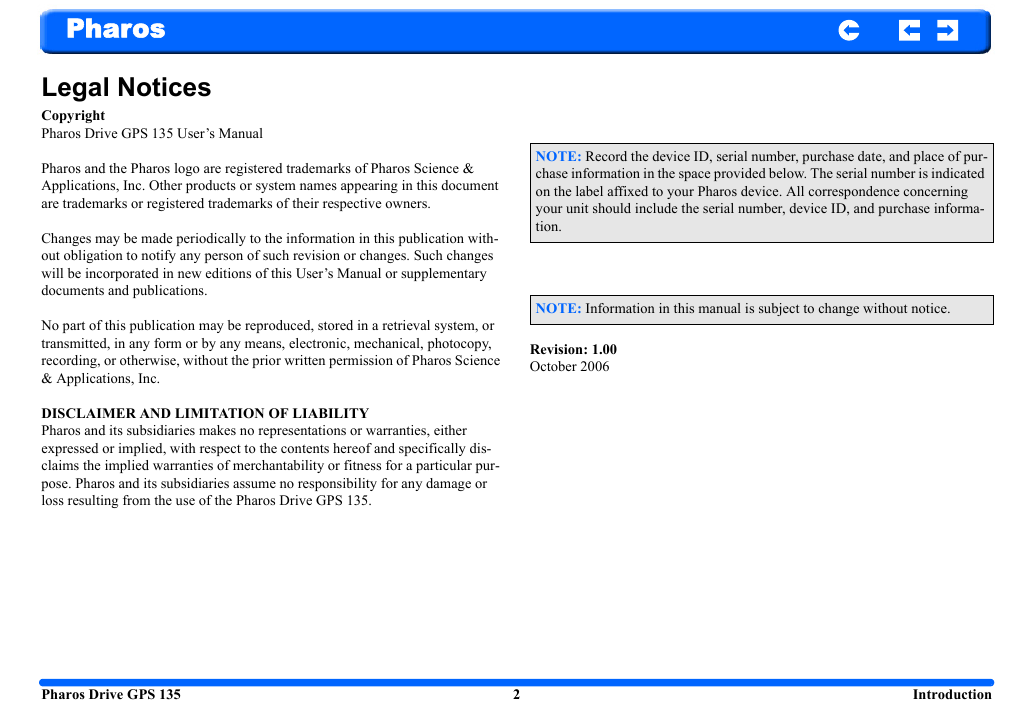
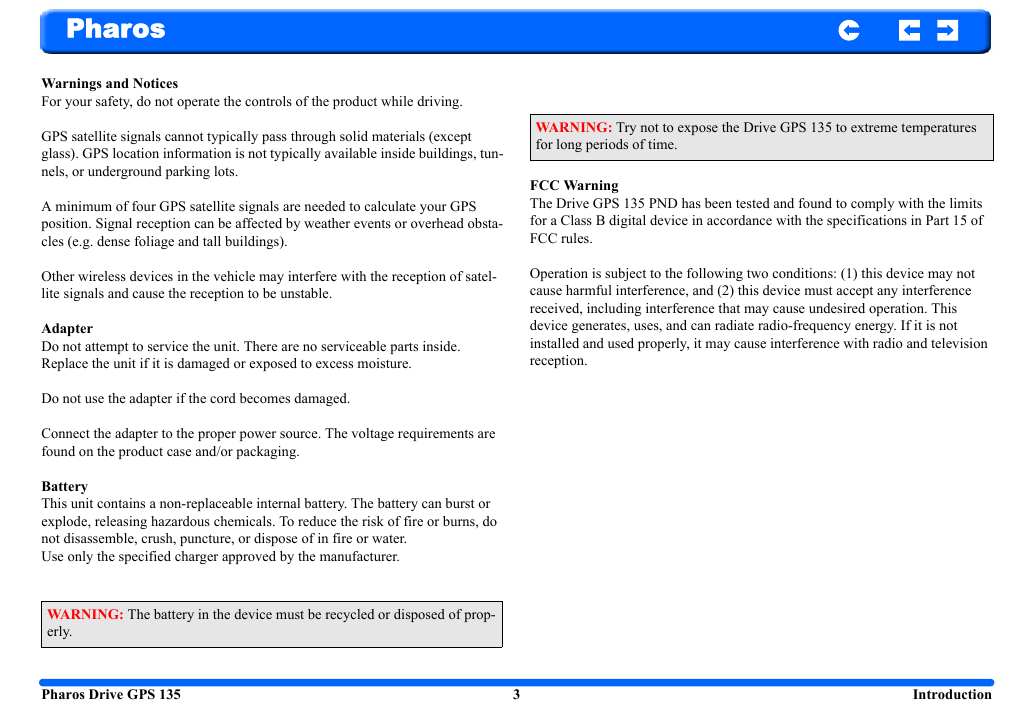
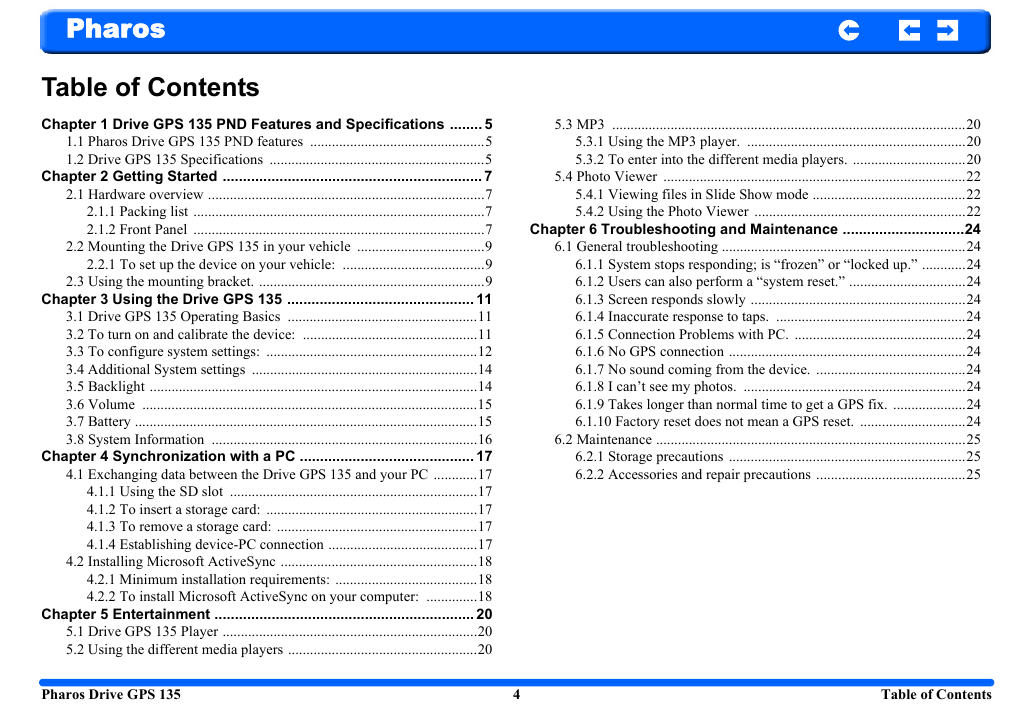
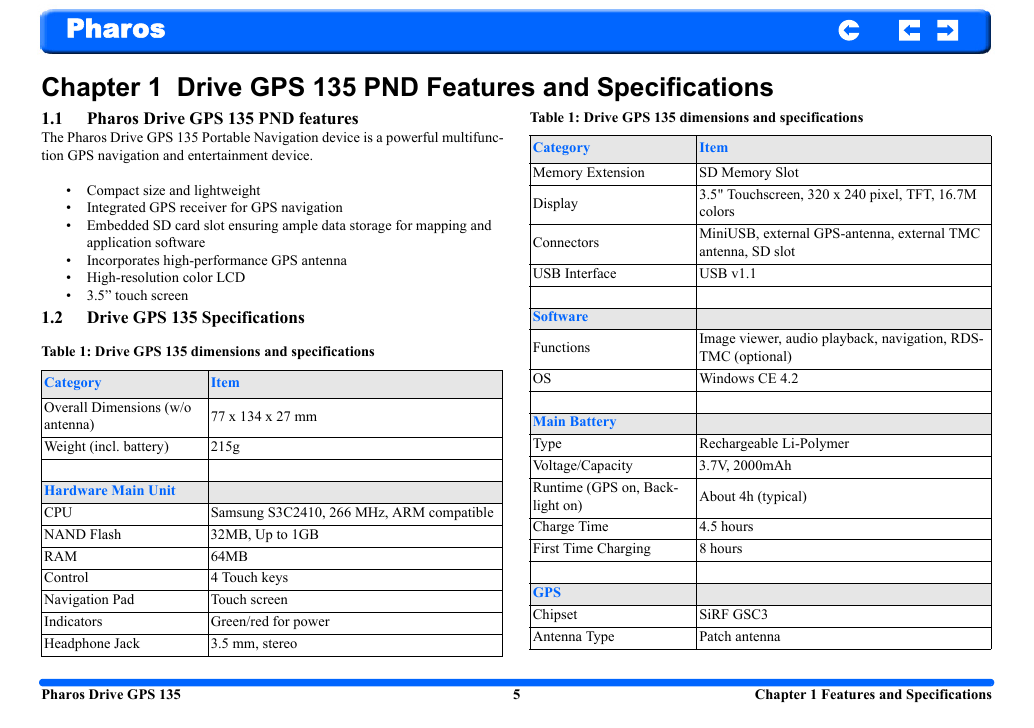

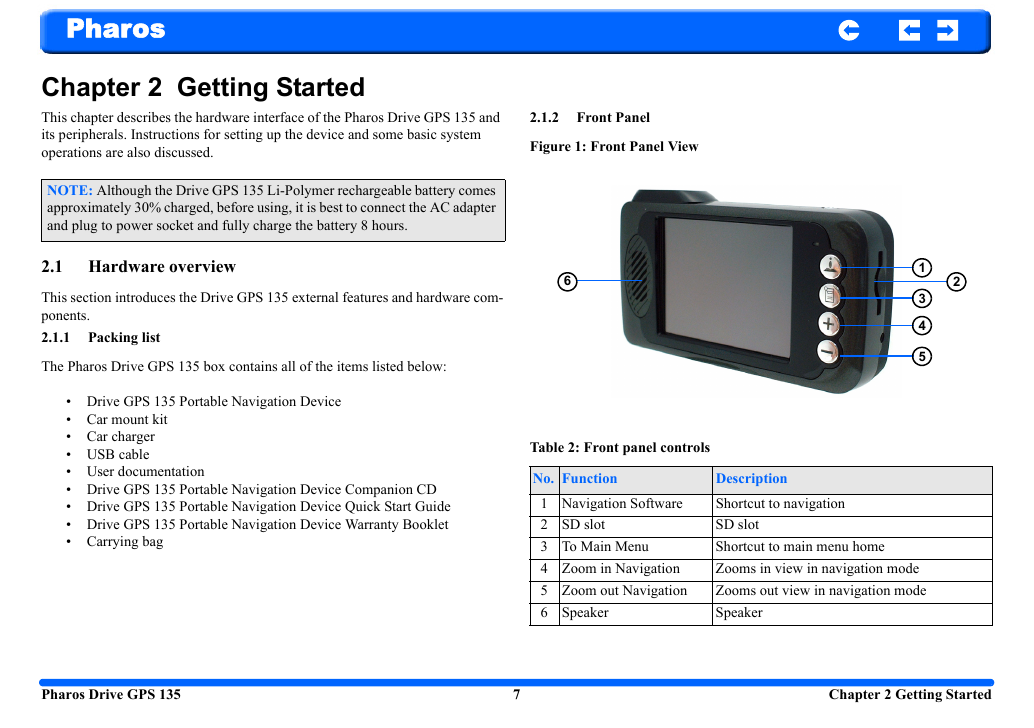
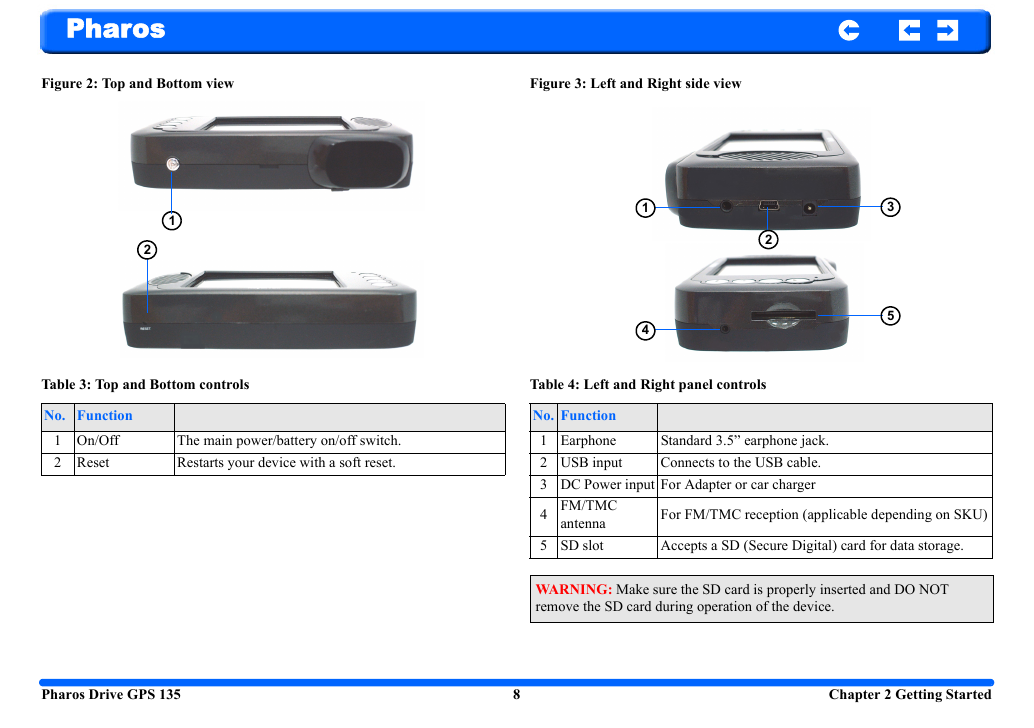

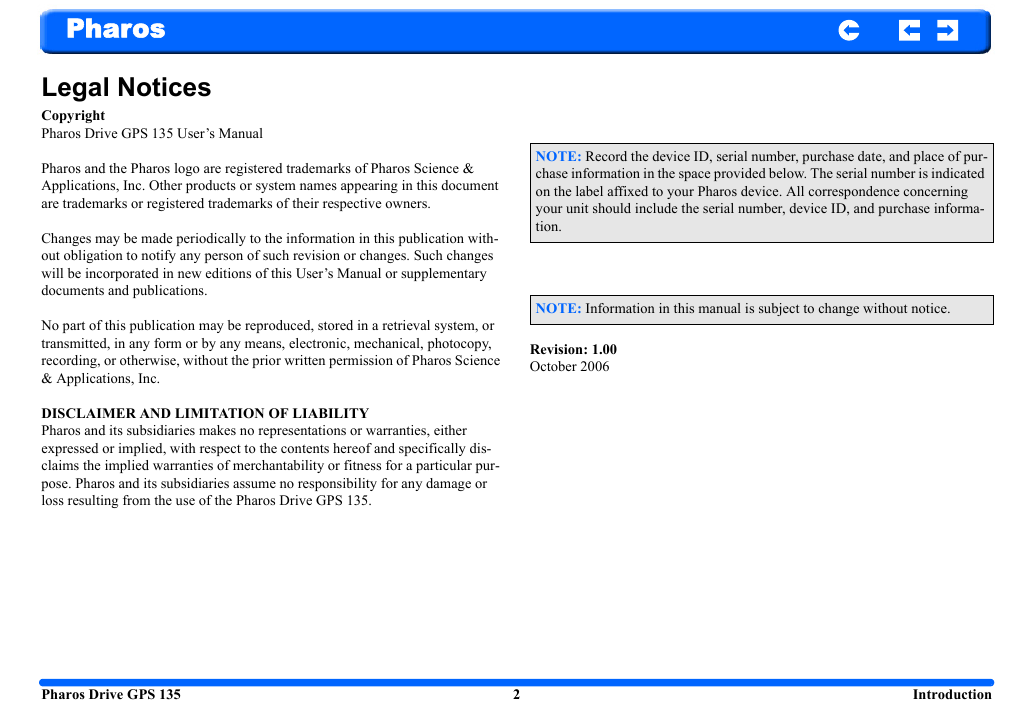
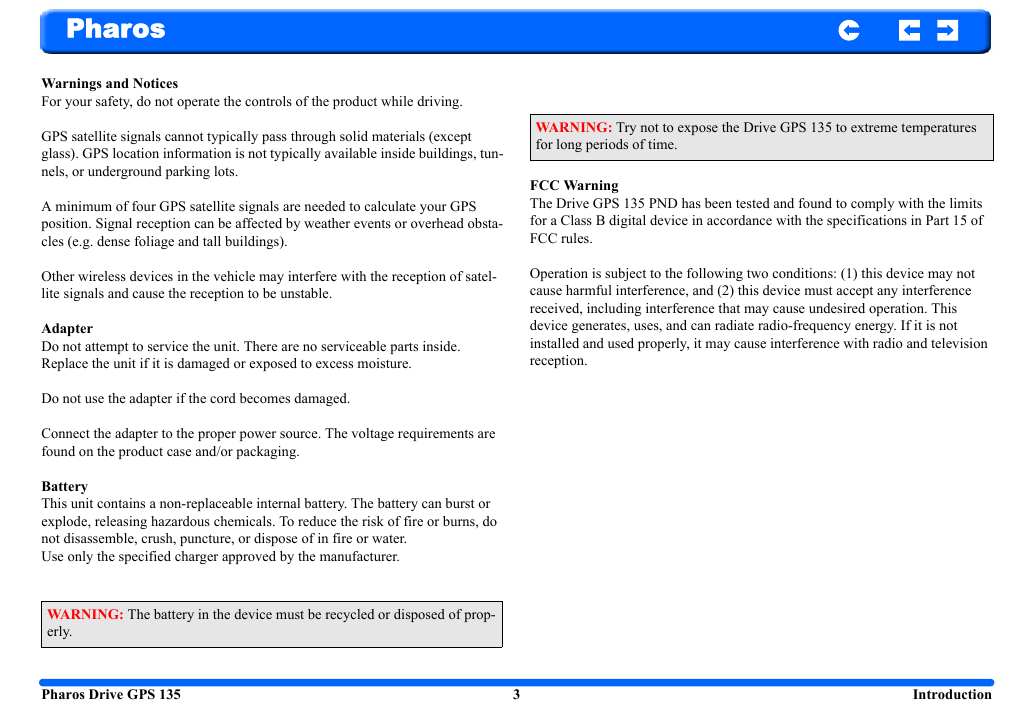
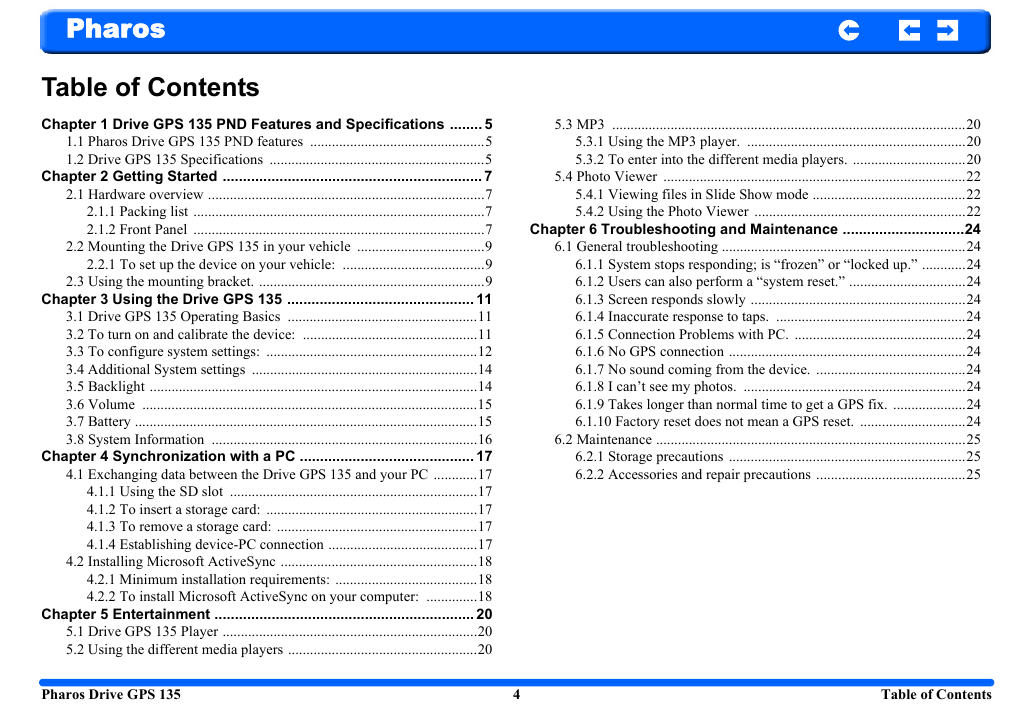
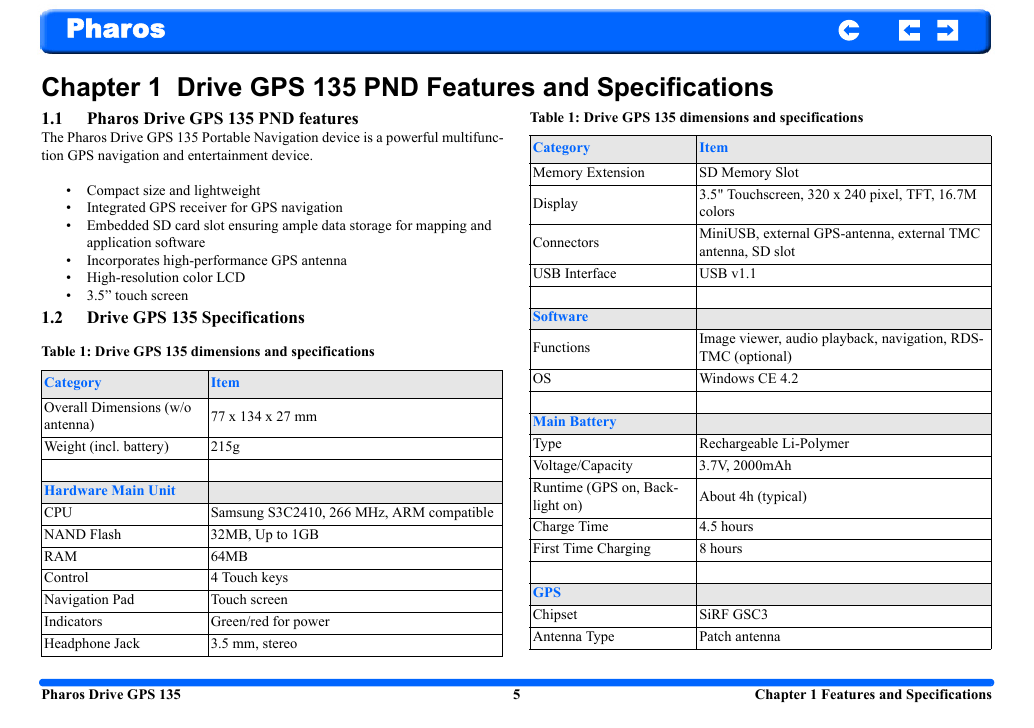

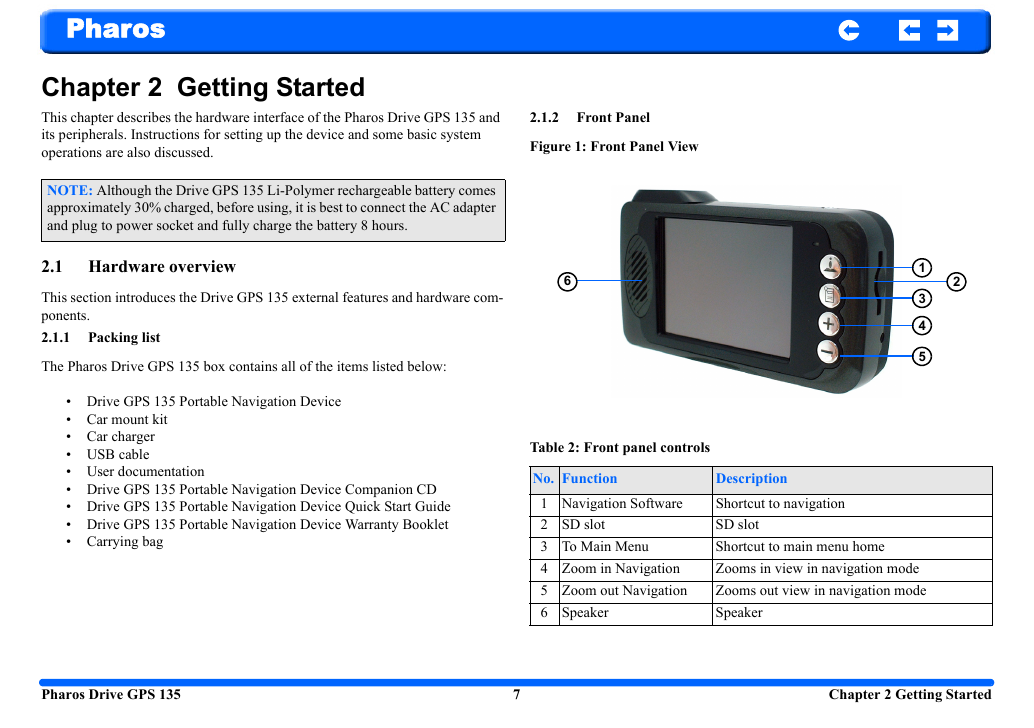
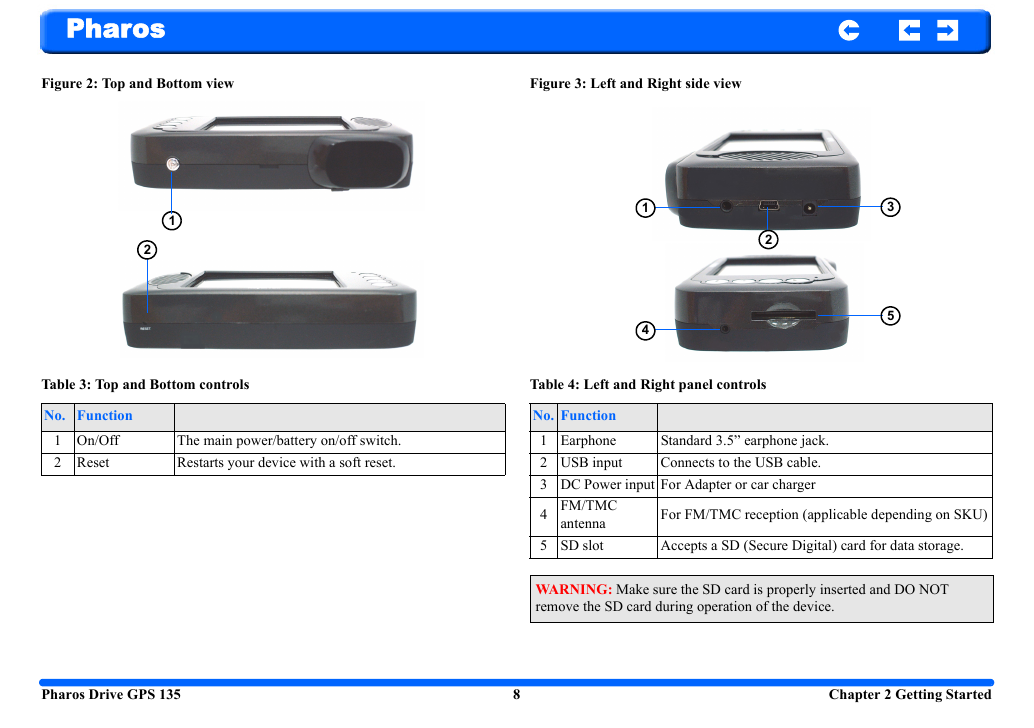
 2023年江西萍乡中考道德与法治真题及答案.doc
2023年江西萍乡中考道德与法治真题及答案.doc 2012年重庆南川中考生物真题及答案.doc
2012年重庆南川中考生物真题及答案.doc 2013年江西师范大学地理学综合及文艺理论基础考研真题.doc
2013年江西师范大学地理学综合及文艺理论基础考研真题.doc 2020年四川甘孜小升初语文真题及答案I卷.doc
2020年四川甘孜小升初语文真题及答案I卷.doc 2020年注册岩土工程师专业基础考试真题及答案.doc
2020年注册岩土工程师专业基础考试真题及答案.doc 2023-2024学年福建省厦门市九年级上学期数学月考试题及答案.doc
2023-2024学年福建省厦门市九年级上学期数学月考试题及答案.doc 2021-2022学年辽宁省沈阳市大东区九年级上学期语文期末试题及答案.doc
2021-2022学年辽宁省沈阳市大东区九年级上学期语文期末试题及答案.doc 2022-2023学年北京东城区初三第一学期物理期末试卷及答案.doc
2022-2023学年北京东城区初三第一学期物理期末试卷及答案.doc 2018上半年江西教师资格初中地理学科知识与教学能力真题及答案.doc
2018上半年江西教师资格初中地理学科知识与教学能力真题及答案.doc 2012年河北国家公务员申论考试真题及答案-省级.doc
2012年河北国家公务员申论考试真题及答案-省级.doc 2020-2021学年江苏省扬州市江都区邵樊片九年级上学期数学第一次质量检测试题及答案.doc
2020-2021学年江苏省扬州市江都区邵樊片九年级上学期数学第一次质量检测试题及答案.doc 2022下半年黑龙江教师资格证中学综合素质真题及答案.doc
2022下半年黑龙江教师资格证中学综合素质真题及答案.doc