Preface
Thank you for purchasing this camera. This camera will help you to fulfill all
your digital picture processing needs.
The camera is equipped with five modes (Capture Mode, Playback
Mode, DSC Setup Mode, Video Mode, and Macro Mode) for your explo-
ration.
This light and handy digital camera offers 4.23 mega pixels high-quality
image along with precise 12 x zoom (3 x optical plus 4 x digital) The built-
in 16MB memory can store your images. The stylish metallic case is
crafted from aluminum alloy, making this camera light and portable.
Through a USB cable connection, pictures can be easily transmitted from
the camera to the PC. Nine recorded images can be displayed on the
high resoultion LCD. Continuous shooting function is also available for
users to take multiple frames of scenes in quick succession.
Note:
1.
The company keeps the right to change the con-
tents of this document, spec of this camera in the
future, without prior notice.
i
�
Table of Contents
Preface............................................................................i
Prior to Operating the Camera.....................................1
Unpacking the camera...............................................................1
Identifying components..............................................................2
Loading the battery and SD Card...............................................3
Basic Settings............................................................................4
Formatting the Internal Memory and the SD Card.....................4
Basic Operating Procedure..........................................5
Turning the Camera ON/OFF.....................................................5
Basic Shooting...........................................................................5
Auto-Focus Function..................................................................6
Zooming In/Out..........................................................................6
Flash Setting..............................................................................6
Playback....................................................................................6
Five Main Camera Modes and Instructions...................7
Video Mode................................................................................9
Capture Mode..........................................................................10
Playback Mode........................................................................14
Macro Mode.............................................................................16
DSC Setup Mode.....................................................................17
Making Connections...................................................20
Installing software....................................................................20
Connecting through the mini USB............................................20
Connecting through TV-out via docking station (optional)........22
Recharging through the docking station (optional)...................22
APPENDIX...................................................................23
Specifications...........................................................................23
E N
Table of Contents ii
�
Prior to Operating the Camera
Set this digital camera by following these quick and simple instructions.
Unpacking the camera
Clear all items from the box. (It is highly recommended that the box and wrap-
1.
pings are kept for future usage)
Double check for the following items:
2.
Camera
Pouch
Handstrap
CD-ROM
Video Cable
Mini USB Cable
Battery
AC Adapter
Docking Station
1
�
Identifying components
Handstrap Hook
Flash Viewfinder
Auto-Focus LED
Self timer LED
Zoom Lens
Display Button
Power/Flash LED
Zoom Button
Microphone
Viewfinder
.
TFT LCD
DC-in & USB Connector
Power Button
Menu Selection
Five-way Switch
E N
Shutter
Mode Dial
Speaker
Battery Charging Status LED
Red (Charging), Green (Done)
Battery & SD Card
Compartment
AC Adapter LED
Docking Connector
DC-In
TV-Out
USB
CAUTION!
1.
2.
Use the rechargeable Li-ion for docking only. Do not
use non-rechargeable batteries while docking.
Use only the specified battery or AC power adapter
specified (5V 2A) for use with this camera. Other
power sources may cause fire.
Prior to Operating the Camera 2
�
Loading the battery and SD Card
This camera uses a Li-ion battery. The battery and SD card share the same compart-
ment and door.
1.Slide the battery/SD Card cover in the direc-
tion of the arrow, then lift to open.
2.Load the included battery in the compartment.
3.Insert the SD card into the slot.
4.Close the cover.
Battery Power Status
Full
Middle
Low
Empty
CAUTION!
1.
2.
3.
4.
5.
6.
Fully charge the battery before its first use.
Use the rechargeable Li-ion battery for docking.
To improve battery performance, replace installed
battery at the same time and keep away from heat.
To discard battery, refer to the index of the battery
manufacturer.
Battery should be inserted in the battery compart-
ment with the "+" and "-" sides facing correctly.
For alternative power source, the optional AC-
Adapter kit is available.
3
�
NOTE:
1.
2.
3.
4.
5.
Upon loading new battery, users will need to reset their
Basic Settings
Do not open the battery/SD card cover or remove the
battery when the camera is in its ON status. Only
remove the battery and SD card when the camera is not
in use, or in its OFF status.
If you do not plan on using the camera for a long period
of time, please remove the battery and SD card.
Battery charges through the charger or docking station.
Camera will draw power from DC-in when used with the
AC-Adapter
Basic Settings
Upon turning the camera ON, a “welcome image” will appear on the LCD
display. Turn the mode dial to the DSC Setup Mode. Please proceed with
the following settings:
Language Preference Setting
1.
There are a total of nine languages to choose from to interact with this camera.
English will be the default language. Please refer to DSC Setup Mode. (Page
18)
E N
Date and Time Setting
1.
Please refer to the Date and Time setting under DSC Setup Mode. (Page 17)
Formatting the Internal Memory and the SD
Card
To format SD card, please insert your compatible SD card into SD slot.
Then proceed with the following steps:
Turn the Mode Dial to Playback Mode.
1.
Press the Menu button to enter Playback menu setting to select “Erase” and
2.
then “Format”
You will then be asked "Format SD card?" on the LCD Display.
Press the OK button to confirm and proceed with formatting.
Push the Menu button to exit Playback menu setting.
3.
4.
5.
As a result, once you withdraw the SD Card from the camera, the LCD
display will show the following message for confirmation: "Format internal
memory?" Then, press OK button to complete formatting internal mem-
ory.
Prior to Operating the Camera 4
�
Basic Operating Procedure
This section provides simple and basic directions to get you started with
your camera. From this section, you will learn how to turn the camera on
and off, shoot pictures, zoom In and Out, set your flash, and playback
your pictures.
Turning the Camera ON/OFF
Locate the power button on top of the camera.
1.
2.
Press the power button down to turn the camera ON or OFF,
Power ON/OFF Button
The backside LED indicator will remain green while the power is turned
ON
Basic Shooting
1.
Turn the mode dial to the capture mode
Look into the viewfinder/LCD and try to align
your subject in the crop mark.
When you are set, press the shutter button
once.
2.
3.
5
�
Auto-Focus Function
Under Auto-Focus, the camera lens focuses automatically when the shut-
ter release is pressed halfway. To activate Auto-Focus, please follow these
steps:
1.Crop mark is white in normal situation. Press the
shutter halfway to activate auto focus. Crop mark
turns green when focused. If fail, crop mark is red.
2.Then, fully press the shutter button to take the
picture.
Zooming In/Out
This camera has 3 x optical zoom and 4 x digital zoom. The zoom bar
located on the left side of the LCD display, informs users of the zoom sta-
tus while the zoom in or out button is pressed. While the zoom button is
pressed, there would be 5 levels of optical zoom magnifications (f0~f6),
from W(Wide) to T(Tele) of zoom bar; The zoom lens can automatically
protrude and retract. Then, if you keep pressing the zoom button, there
are additional 8 levels of optical zoom magnification (0.5x/each),
from T(tele)to 4x (4x Digital Zoom) of zoom bar. Users can see the result
on the LCD display.
1.
Once you have aligned your subject in the LCD display, press the zoom in or
out button to select your preferred distance.
The picture can be zoomed in up to four times the original size, 12 times from
its original size.
2.
E N
Resolution
Digital Zoom
5.5M
4.0M
2.0M
1.3M
VGA
x 1
x 4
x 4
x 4
x 4
Flash Setting
Please Refer to CAPTURE MODE, page 12.
Playback
Please Refer back to PLAYBACK Mode, page 16
Basic Operating Procedure 6
�

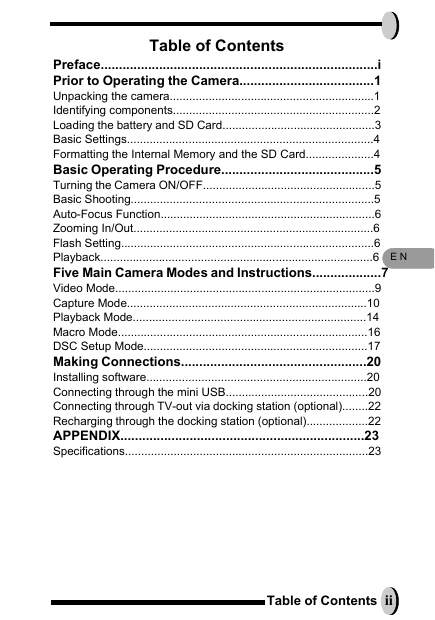

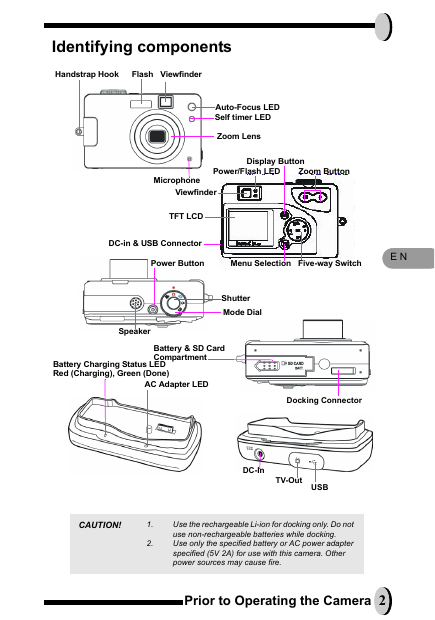
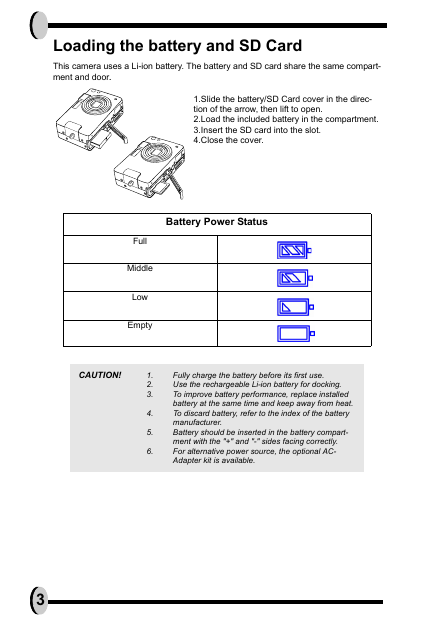

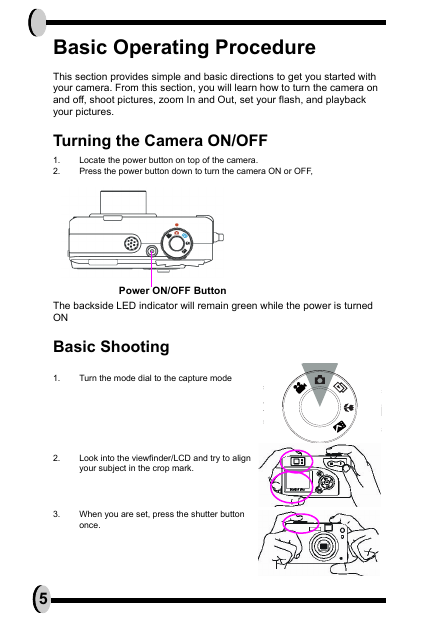
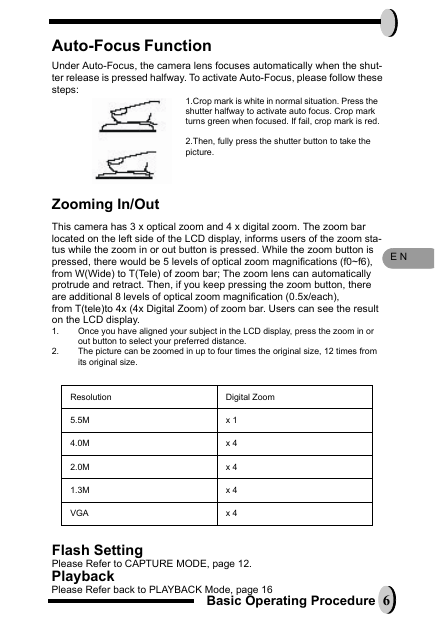

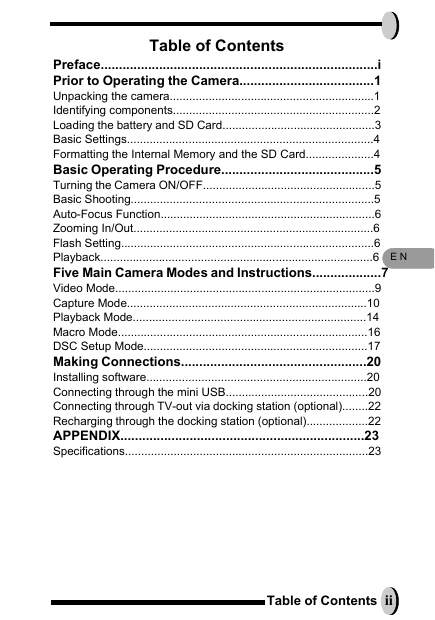

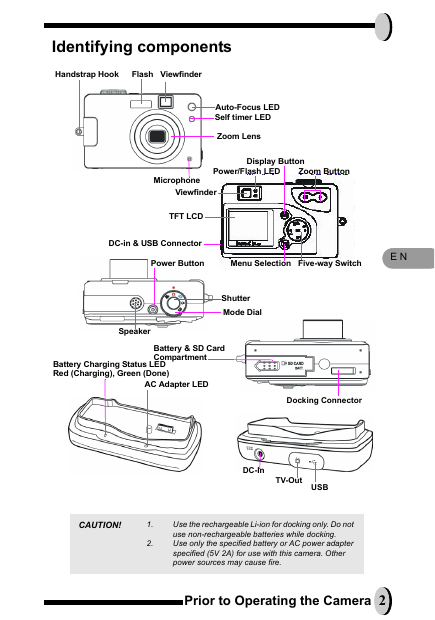
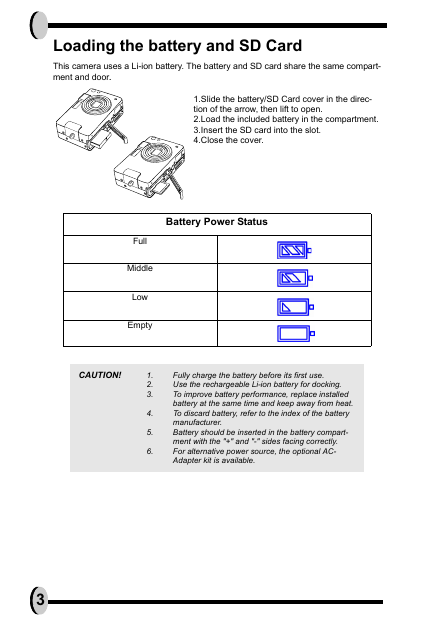

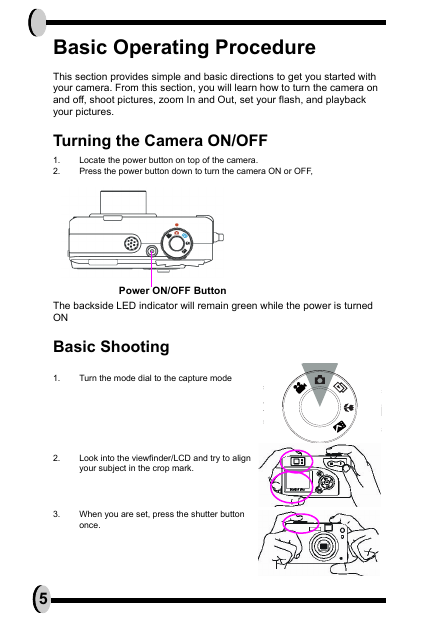
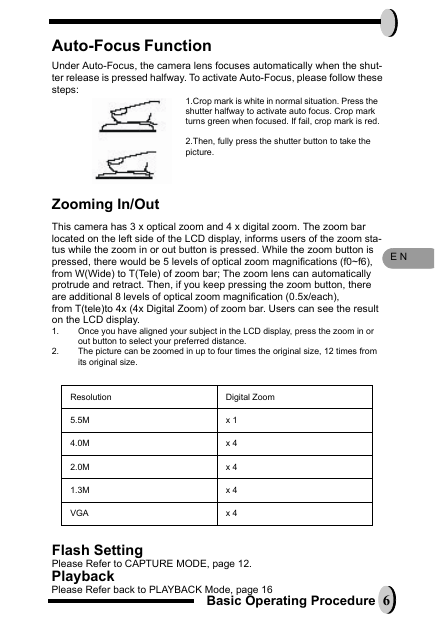
 2023年江西萍乡中考道德与法治真题及答案.doc
2023年江西萍乡中考道德与法治真题及答案.doc 2012年重庆南川中考生物真题及答案.doc
2012年重庆南川中考生物真题及答案.doc 2013年江西师范大学地理学综合及文艺理论基础考研真题.doc
2013年江西师范大学地理学综合及文艺理论基础考研真题.doc 2020年四川甘孜小升初语文真题及答案I卷.doc
2020年四川甘孜小升初语文真题及答案I卷.doc 2020年注册岩土工程师专业基础考试真题及答案.doc
2020年注册岩土工程师专业基础考试真题及答案.doc 2023-2024学年福建省厦门市九年级上学期数学月考试题及答案.doc
2023-2024学年福建省厦门市九年级上学期数学月考试题及答案.doc 2021-2022学年辽宁省沈阳市大东区九年级上学期语文期末试题及答案.doc
2021-2022学年辽宁省沈阳市大东区九年级上学期语文期末试题及答案.doc 2022-2023学年北京东城区初三第一学期物理期末试卷及答案.doc
2022-2023学年北京东城区初三第一学期物理期末试卷及答案.doc 2018上半年江西教师资格初中地理学科知识与教学能力真题及答案.doc
2018上半年江西教师资格初中地理学科知识与教学能力真题及答案.doc 2012年河北国家公务员申论考试真题及答案-省级.doc
2012年河北国家公务员申论考试真题及答案-省级.doc 2020-2021学年江苏省扬州市江都区邵樊片九年级上学期数学第一次质量检测试题及答案.doc
2020-2021学年江苏省扬州市江都区邵樊片九年级上学期数学第一次质量检测试题及答案.doc 2022下半年黑龙江教师资格证中学综合素质真题及答案.doc
2022下半年黑龙江教师资格证中学综合素质真题及答案.doc